- Manuals
- Brands
- Volvo Manuals
- Automobile
- XC60 Twin Engine 2020
- Owner’s manual
-
Contents
-
Table of Contents
-
Bookmarks
Quick Links
XC60
T W I N E N G I N E
O W NE R ‘S M ANU AL
Related Manuals for Volvo XC60 Twin Engine 2020
Summary of Contents for Volvo XC60 Twin Engine 2020
-
Page 1
XC60 T W I N E N G I N E O W NE R ‘S M ANU AL… -
Page 3
VÄLKOMMEN! We hope your Volvo will give you many years of happy motoring. owner’s manual. The owner’s manual is also available as a mobile The vehicle is designed for the safety and comfort of you and your app (Volvo Manual) and on Volvo Cars support page passengers. -
Page 4: Table Of Contents
Safety Owner’s Manual in the center display Volvo ID Safety during pregnancy Navigate in the Owner’s Manual Creating and registering a Volvo ID Occupant safety in the center display Drive-E ‒ purer driving pleasure Reporting safety defects Owner’s manual in mobile devices IntelliSafe –…
-
Page 5
DISPLAYS AND VOICE CONTROL Top tether anchors Handling messages in the instru- ment panel Instruments and controls in left- Lower child seat attachment points hand drive vehicles Handling messages saved from ISOFIX/LATCH lower anchors the instrument panel Instrument panel Integrated booster cushion* Center display overview Instrument panel settings Folding up the integrated booster… -
Page 6
LIGHTING Changing settings in the center Voice control for radio and media Lighting control and panel display’s Top view Voice control settings Adjusting light functions via the Opening contextual setting in the center display center display Parking lights Resetting user data when the Daytime running lights vehicle changes owners Low beams… -
Page 7
WINDOWS, GLASS AND SEATS AND STEERING WHEEL CLIMATE CONTROL MIRRORS Manual front seats Climate Windows, glass and mirrors Power* front seats Climate zones Pinch protection for windows and Climate control sensors Adjusting the power* front seats sun curtains Storing positions for seats, mir- Perceived temperature Reset procedure for pinch protection rors and head-up display*… -
Page 8
KEY, LOCKS AND ALARM Activating and deactivating the Activating and deactivating pre- Lock indication heated steering wheel* conditioning timer Lock confirmation settings Activating and deactivating auto- Deleting preconditioning timer Remote key matic steering wheel heating* settings Locking and unlocking using the Activating auto climate control Climate comfort retaining function remote key… -
Page 9
DRIVER SUPPORT Locking and unlocking from inside Driver support systems Adaptive Cruise Control* limitations the vehicle Speed-dependent steering wheel Switching between cruise control Unlocking the tailgate from inside resistance and Adaptive Cruise Control* in the vehicle the center display Electronic Stability Control Activating and deactivating child Symbols and messages for Adap- Electronic Stability Control in… -
Page 10
Curve Speed Assist (CSA)* limitations Rear Collision Warning* Selecting guidance to a rest area if the Driver Alert Control warning Passing assistance Rear Collision Warning* limitations has been given Using passing assistance BLIS* Driver Alert Control limitations Radar sensor Activating or deactivating BLIS Lane Keeping Aid Radar sensor type approval BLIS limitations… -
Page 11
HYBRID INFORMATION STARTING AND DRIVING Activating or deactivating Park Assist* General information about Twin Starting the vehicle Engine Park Assist limitations Switching off the vehicle Charging the hybrid battery Park Assist symbols and messages Ignition modes Charging current Park Assist Camera* Selecting ignition mode Charge cable Location and field of vision of Park… -
Page 12
Using the steering wheel paddles* Preparing for a long trip Compass* to shift Winter driving Activating and deactivating the Shiftlock compass* Driving through standing water The kickdown function Calibrating the compass* Opening/closing the fuel filler door All Wheel Drive (AWD) Refueling Drive systems Fuel… -
Page 13
AUDIO, MEDIA AND INTERNET ® Audio, media and Internet Android Auto* SiriusXM Travel Link * — Notifications Sound settings ® Using Android Auto* SiriusXM Travel Link * — Fuel Sound experience* Settings for Android Auto* ® SiriusXM Travel Link * — Sports Apps Tips for using Android Auto* Media player… -
Page 14
Connecting the vehicle to the Inter- Planning and scheduling vehicle Tires net via a phone (Wi-Fi) charging with the Volvo On Call app Tire direction of rotation Connecting the vehicle to the Inter- Tread wear indicator net via vehicle modem (SIM card) -
Page 15
LOADING, STORAGE AND MAINTENANCE AND SERVICE PASSENGER COMPARTMENT Snow chains Volvo’s service program Passenger compartment interior Tire sealing system Data transfer between vehicle and workshop over Wi-Fi Tunnel console Using the tire sealing system Download Center Electrical outlets Inflate tires with the compressor… -
Page 16
SPECIFICATIONS Fuses in the engine compartment Touching up minor paint damage Type designations Fuses under the glove compartment Color codes Dimensions Fuses in the cargo compartment Changing rear window wipers Weights Cleaning the interior Replacing windshield wiper blades Towing capacity and tongue weight Cleaning the center display Putting the wiper blades in service Engine specifications… -
Page 17
INDEX Index… -
Page 19
OWNER’S INFORMATION… -
Page 20
PDF format. The sup- tion with exterior and interior Volvo Cars’ support website. There is also a port site also contains images of the vehicle. The Quick Guide in the glove compartment, as… -
Page 21
Owner’s Manual in the center display • (p. 19) Owner’s manual in mobile devices • Top view with button for Owner’s Manual. (p. 22) Volvo Cars support site (p. 23) • Using the Owner’s Manual (p. 23) • Available in most markets. -
Page 22: Navigate In The Owner’s Manual In The Center Display
OWNER’S INFORMATION Navigate in the Owner’s Manual in Related information Contextual Owner’s Manual the center display Navigate in the Owner’s Manual in the • center display (p. 20) The digital Owner’s Manual can be accessed from the center display’s Top view. The con- Navigating in the center display’s views •…
-
Page 23
OWNER’S INFORMATION Opening the menu in the Top menu 2. Tap a hotspot. Quick Guide Tap the symbol to go to a in the upper list in the Owner’s > The title of a relevant article will be dis- – page with links to a selection played. -
Page 24
The mobile app is available on both App Store and you directly to the app. You Google Play. Using the center display keyboard • can also search for «Volvo (p. 129) Related information manual» in the App Store or Using the Owner’s Manual (p. 23) •… -
Page 25
Mobile apps Beginning with model year 2014, the Owner’s Volvo continuously works to develop and Manual is available as an app for certain Volvo improve our products. Modifications can mean models. The Volvo On Call app can also be that information, descriptions and illustrations downloaded from the support site. -
Page 26
For more information on which equipment is white text/image on a black message field. standard and which is an option or accessory, Used to indicate potential danger. Ignoring a please contact your Volvo retailer. warning of this type could result in serious injury or death. Decals White ISO symbols and white text/image on a black message field. -
Page 27
Related information Owner’s Manual in the center display • (p. 19) Owner’s manual in mobile devices (p. 22) • Volvo Cars support site (p. 23) • Related information Drive-E ‒ purer driving pleasure (p. 30) •… -
Page 29: Your Volvo
YOUR VOLVO…
-
Page 30: Contacting Volvo
Volvo ID is a personal ID that gives you Volvo IDs can be used for the same vehicle, would like to get in touch with Volvo in the access to a range of services using a single and multiple vehicles can be linked to the United States or Canada.
-
Page 31: Creating And Registering A Volvo Id
Related information Volvo ID (p. 28) • A Volvo ID can be created in two ways. If your 6. An email will be sent to the address you Volvo ID was created with the Volvo On Call Download apps (p. 473) have provided.
-
Page 32: Drive-E — Purer Driving Pleasure
• which we all live. Concern for the environ- weather, use the seat and steering wheel When you drive a Volvo, you become our part- ment means an everyday involvement in heating primarily. Avoid heating the entire ner in the work to lessen the vehicle’s impact reducing our environmental impact.
-
Page 33: Intellisafe — Driver Support And Safety
NOTE safety Road Sign Information* • Read the individual parts about each sys- IntelliSafe is Volvo Cars’ philosophy regarding Electronic Stability Control • tem to fully understand the functions and vehicle safety. IntelliSafe consists of a num- be notified of important warnings.
-
Page 34: Sensus — Connection And Enter
YOUR VOLVO Sensus — connection and Sensus provides an intelligent interface and Information when it’s needed, where entertainment Internet connection to the digital world. An it’s needed intuitive navigation structure offers access to The vehicle’s displays present the right infor-…
-
Page 35
YOUR VOLVO Different types of information are shown in different displays depending on how the information should be prioritized. tion and navigation messages*. Road sign Head-up display* Instrument panel information and incoming phone calls are also shown in the head-up display. These can be handled using the right-side steering wheel keypad or the center display. -
Page 36
YOUR VOLVO track currently playing. It is controlled using Voice control system the steering wheel keypads. The voice control system ena- bles the driver to control cer- Center display tain vehicle functions without taking their hands off the wheel. The system can understand natural speech. -
Page 37: Software Updates
Data recording trivial crash situation occurs; no data are recorded by the EDR under normal driving So that you as a Volvo customer shall have As part of Volvo’s commitment to safety and conditions and no personal data (e.g., name,…
-
Page 38
However, national legislation and regula- Recorder” (EDR). The main purpose of the ble information that is routinely acquired dur- tions may require Volvo to disclose this type of EDR is to register and record data in traffic ing an accident investigation. Special equip- information to law enforcement or other accidents or accident-like situations, e.g. -
Page 39: Terms & Conditions For Services
The circumstances in which we collect • only by a trained and qualified Volvo service conditions for the services at and process your personal data. technician. Certain accessories only work www.volvocars.com.
-
Page 40: Accessory Installation
NOTE WARNING We strongly recommend that Volvo owners Certain components of this vehicle such as Do not export your Volvo to another coun- use only genuine, Volvo-approved accesso- air bag modules, seat belt tensioners, try before investigating that country’s ries, and that accessory installations be per-…
-
Page 41: Connecting Equipment To The Vehicle’s Data Link Connector
Volvo-approved accessories, extra equipment (p. 37) fied Volvo service technician. and that accessory installations be performed only by a trained and qualified Volvo service Type approval technician. Certain accessories only work when the associated software is installed in the vehicle’s computer system.
-
Page 42: Technician Certification
YOUR VOLVO Technician certification Viewing the Vehicle Identification Canada Number (VIN) In addition to Volvo factory training, Volvo IC: 20839-ACUII06 supports certification by the National Insti- When contacting a Volvo retailer, about e.g. This device complies with Industry Canada tute for Automotive Service Excellence your Volvo On Call subscription, your Vehicle license-exempt RSS standards.
-
Page 43: Volvo Structural Parts Statement
Although these parts may appear equivalent, it is difficult to tell if the parts have been previ- Volvo is one of the leading companies for car A driver has a responsibility to do everything ously replaced with non-OE parts or if the part safety.
-
Page 44
YOUR VOLVO WARNING Never use a hand-held cellular tele- • phone while driving. Some jurisdictions prohibit cellular telephone use by a driver while the vehicle is moving. If your vehicle is equipped with a navi- • gation system, set and make changes to your travel itinerary only with the vehicle parked. -
Page 45: Safety
SAFETY…
-
Page 46: Occupant Safety
Volvo recommends contacting an author- and activate different safety systems, such as ized Volvo workshop for repairs as soon as the airbag system and seat belt tensioners. possible. Depending on the specific conditions of the accident, e.g.
-
Page 47: Safety During Pregnancy
Our concern for safety dates back to 1927 ingly. steering wheel. when the first Volvo rolled off the production Seat belt line. Three-point seat belts (a Volvo invention), Related information safety cages, and energy-absorbing impact Safety (p.
-
Page 48: Reporting Safety Defects
National Highway Traffic Safety Never drink and drive. • Administration (NHTSA) in addition If you are taking any medication, consult to notifying Volvo Car USA, LLC. If • your physician about its potential effects NHTSA receives similar complaints, on your driving abilities.
-
Page 49: Recall Information
Trans- click on the heading «Recall Information». You can also obtain other informa- port Canada in addition to notifying Volvo Car Enter the vehicle identification number (VIN), Canada Ltd. tion about motor vehicle safety from which can be found at the bottom of the wind- shield.
-
Page 50: Whiplash Protection System
Do not attempt to alter or repair the seat or designed to help reduce the risk of whiplash- Reporting safety defects (p. 46) • WHIPS on your own. Volvo recommends type injuries. The system consists of energy contacting an authorized Volvo workshop. Occupant safety (p. 45) •…
-
Page 51
SAFETY Seat belts Power* front seats (p. 189) • WARNING Seat belts should always be worn by all occu- Rear Collision Warning* (p. 332) • Do not squeeze box-like cargo between the pants in your vehicle. Children should be rear seat cushion and the front seat back- properly restrained using an infant seat, rest. -
Page 52: Buckling And Unbuckling Seat Belts
• not twisted or damaged. their seat belts before starting to drive. should only be performed by a trained and qualified Volvo service technician. NOTE Any device used to induce slack into • The seat belt is equipped with a seat belt…
-
Page 53
SAFETY 2. Buckle the seat belt by pushing the latch 3. The height of the seat belts in the front plate into the receptacle. seats can be adjusted. > A distinct «click» indicates that the belt is locked into place. WARNING Always insert the seat belt latch plate into the belt buckle on the correct side. -
Page 54: Seat Belt Tensioners
SAFETY Seat belt tensioners Related information WARNING Seat belts (p. 49) • The vehicle is equipped with standard and Never use a seat belt for more than one electric* seat belt tensioners that can help Seat belt tensioners (p. 52) •…
-
Page 55: Resetting The Electric Seat Belt
WARNING > The seat belt and the electric seat belt Never attempt to alter or repair the seat belt on your own. Volvo recommends con- tensioner will be reset. tacting an authorized Volvo workshop. If the seat belt has been exposed to WARNING extreme forces, e.g.
-
Page 56
Volvo service technician as soon as possible. Door/hood/tailgate and fuel filler door Never attempt to alter or repair any of •… -
Page 57: Driver/Passenger-Side Airbags
This may applies to all belt positions. cause airbag deployment, which could result in serious injury. Volvo recommends There may therefore be accident situations towing the vehicle directly to an authorized in which only one (or none) of the airbags Volvo workshop.
-
Page 58
SAFETY The front airbag system deploy in certain non-frontal collisions WARNING where rapid deceleration occurs. The front airbag system includes gas genera- The airbags in the vehicle are designed • tors surrounded by the airbags, and decelera- The airbag system’s sensors, which trigger •… -
Page 59
1-800-663-8255 • fire. The fact that they hang out can impair www.volvocars.com/ca Volvo’s front airbags use special sen- the steering of your vehicle. Other • sors that are integrated with the front safety systems can also be damaged. Airbag decals seat buckles. -
Page 60: Occupant Weight Sensor
• Passenger’s side airbag decal. the steering wheel or the passenger’s side dashboard. This should only be WARNING done by a trained and qualified Volvo service technician. Children must never be allowed in the • front passenger’s seat. Failure to follow these instructions can •…
-
Page 61
• SRS system and Occupant Weight Sensor present in a booster seat, should be inspected by a trained and quali- fied Volvo service technician as soon as a front passenger takes his/her weight off • possible. of the seat for a period of time, a child or a small person occupies the •… -
Page 62
Volvo recommends that children always be properly This indicates limitations in OWS classifica- restrained in appropriate child restraints in the rear seats. Do not assume that the passenger’s side front airbag is dis- tion capability. -
Page 63
SAFETY WARNING WARNING WARNING No objects that add to the total weight Keep the following points in mind with Do not place any type of object on the • • • on the seat should be placed on the respect to the OWS system. Failure to front passenger’s seat in such a way front passenger’s seat. -
Page 64: Side Airbags
Volvo recommends only using seat covers approved by Volvo. Other seat covers could prevent the side airbags from functioning properly. The side airbags are located in the front seats’…
-
Page 65: Safety Mode
This could impair the intended protective properties. Volvo recommends only using Never attempt to restart the vehicle if you Safety Volvo original parts that are approved for smell fuel fumes when the message placement in these areas. mode See Owner’s manual is displayed in the instrument panel.
-
Page 66: Starting And Moving The Vehicle
Owner’s manual is still displayed, the cle. It should be towed from the site on a tow truck. Volvo recommends towing the vehicle should not be driven or towed WARNING vehicle directly to an authorized Volvo behind another vehicle.
-
Page 67
General information properly restrained to help reduce the chance played after attempting to start the Volvo recommends the proper use of restraint of injuring or increasing the injury of a child. engine, the vehicle may be moved care- systems for all occupants including children. -
Page 68
(4 feet 7 inches) be seated in the rear seat the front seat, even if he or she is properly bel- of any vehicle with a front passenger side ted or strapped into a child safety seat. Volvo airbag. has been an innovator in the field of safety Drive safely! •… -
Page 69: Child Restraints
SAFETY Child restraints Related information Safety (p. 44) • Suitable child restraints should always be used when children travel in the vehicle. Child restraints (p. 67) • Activating and deactivating child safety • Child restraint systems locks (p. 259) Convertible seat WARNING A child seat should never be used in the front passenger seat of any vehicle with a…
-
Page 70
• siderable part of its total weight and its 4. Release the seat belt and pull it taut neck is still very weak. Volvo recom- around the child seat. mends that children up to age 4 travel, A sound from the seat belt retractor will be properly restrained, facing rearward. -
Page 71: Infant Seats
SAFETY Infant seats out and return the registration card that comes with new child restraints. Suitable child restraints should always be used when children (depending on their age/ Child restraint recall information is readily size) are seated in the vehicle. available in both the U.S.
-
Page 72
SAFETY WARNING NOTE A child seat should never be used in the The locking retractor will automatically front passenger seat of any vehicle with a release when the seat belt is unbuckled front passenger airbag — not even if the and allowed to retract fully. -
Page 73: Convertible Seats
Securing a convertible seat with a seat belt When installing infant seats in the rear seat, Volvo recommends maintaining a distance of at least Do not place the convertible seat in the front pas- 50 mm (2 inches) from the front-most part of the senger’s seat.
-
Page 74
A small child’s head represents a con- • siderable part of its total weight and its neck is still very weak. Volvo recom- mends that children up to age 4 travel, properly restrained, facing rearward. In addition, Volvo recommends that chil- dren should ride rearward facing, prop- erly restrained, as long as possible. -
Page 75
SAFETY Related information NOTE WARNING Child restraints (p. 67) • It should not be possible to move the child The locking retractor will automatically Infant seats (p. 69) • restraint more than 2.5 cm (1 in.) in any release when the seat belt is unbuckled direction along the seat belt path. -
Page 76: Booster Cushions
SAFETY Booster cushions 3. Fasten the seat belt by inserting the latch Related information plate into the buckle (lock) until a distinct Child restraints (p. 67) • Suitable child restraints should always be click is audible. used when children (depending on their age/ Convertible seats (p.
-
Page 77: Top Tether Anchors
Top tether anchors 3. Attach the strap for the lower tether WARNING anchors in the lower ISOFIX/LATCH Your Volvo is equipped with child restraint Always refer to the recommendations • attachment points. If the child restraint is top tether anchorages for all three seating…
-
Page 78: Lower Child Seat Attachment Points
SAFETY Lower child seat attachment points Related information Related information Child restraints (p. 67) Child restraints (p. 67) • • The rear seats are equipped with lower child seat attachment points. Lower child seat attachment points Top tether anchors (p. 75) •…
-
Page 79: Isofix/Latch Lower Anchors
4. Firmly tension the lower child seat straps according to the manufacturer’s instruc- tions. WARNING Fasten the attachment correctly to the ISOFIX/ Volvo’s ISOFIX/LATCH anchors conform to LATCH lower anchors. FMVSS/CMVSS standards. Always refer to the child restraint system’s manual for WARNING weight and size ratings.
-
Page 80: Integrated Booster Cushion
SAFETY Related information Integrated booster cushion* Before driving, make sure that: Child restraints (p. 67) • The integrated booster cushions in the rear the booster cushion is raised to the cor- • Top tether anchors (p. 75) seat’s outboard seating positions help ensure rect position for the child’s weight •…
-
Page 81
The booster cushion should also be replaced if it is badly worn or damaged in any way. This work should be per- formed by a trained and qualified Volvo service technician only. * Option/accessory. -
Page 82: Folding Up The Integrated Booster Cushion
SAFETY Folding up the integrated booster cushion* When the integrated booster cushion is used, it must be folded up. Lower position: Press the booster cushion rearward to Lift the front edge of the booster cushion lock it into position. and press it rearward toward the backrest to lock it into position.
-
Page 83: Folding Down The Integrated
This work should be per- formed by a trained and qualified Volvo Pull the handle forward to release the service technician only. booster cushion.
-
Page 84
(folded down) before folding down replaced if it is badly worn or damaged the seat backrest. in any way. This work should be per- formed by a trained and qualified Volvo service technician only. * Option/accessory. -
Page 85
DISPLAYS AND VOICE CONTROL… -
Page 86: Instruments And Controls In Left Hand Drive Vehicles
DISPLAYS AND VOICE CONTROL Instruments and controls in left- Horn Center and tunnel console hand drive vehicles Left-side steering wheel keypad The overviews show the location of the vehi- cle’s displays and controls. Hood open Steering wheel and dashboard Display lighting, tailgate unlock/open*/ close*, halogen headlight height adjust- ment Ceiling console…
-
Page 87
DISPLAYS AND VOICE CONTROL Driver’s door Memory for power front seat settings*, door mirrors and head-up display* Central locking Power windows, door mirrors, electric child safety locks* Controls for front seat Related information Manual front seats (p. 188) • Adjusting the power* front seats (p. 189) •… -
Page 88: Instrument Panel
What is shown in the instrument panel varies not drive the vehicle. Consult a workshop depending on the equipment, settings and immediately. Volvo recommends an functions currently active. authorized Volvo workshop. The instrument panel is activated as soon as a door is opened, i.e.
-
Page 89
DISPLAYS AND VOICE CONTROL Left side In the center Right side – Media player Distance to discharged battery – Navigation system map* Current fuel consumption – Phone App menu (activated using steering wheel keypad) – Voice Control – – – Compass Depends on selected drive mode. -
Page 90: Instrument Panel Settings
DISPLAYS AND VOICE CONTROL Instrument panel settings Settings via center display 2. Tap System System Languages and Display settings for the instrument panel can Units System Language to select lan- Selecting type of information be set via the instrument panel’s app menu guage.
-
Page 91: Fuel Gauge
DISPLAYS AND VOICE CONTROL Fuel gauge Hybrid gauge Indicates the power level when the internal combustion engine starts. A The fuel gauge in the instrument panel shows In Hybrid and Pure drive modes, the instru- solid symbol indicates that the inter- the fuel level in the tank.
-
Page 92: Hybrid Battery Gauge
DISPLAYS AND VOICE CONTROL Hybrid battery gauge For example: The hybrid battery gauge shows how much current is left in the hybrid battery. The vehicle is generating current to recharge the bat- tery, e.g. during light braking or engine braking on a The vehicle has been started, but is stationary and no downslope.
-
Page 93: Trip Computer
DISPLAYS AND VOICE CONTROL Trip computer Symbols in the hybrid battery gauge Tourist — alternative speedometer • The vehicle’s trip computer registers data Unit standards for distance, speed, etc. can be while driving such as mileage, fuel consump- changed via system settings in the center dis- tion and average speed.
-
Page 94
Volvo uses a starting value when gauges. amount of fuel. the vehicle is fully charged. This starting value When used, the digital speed is displayed in provides an «up to»… -
Page 95: Displaying Trip Data In The Instru
DISPLAYS AND VOICE CONTROL Displaying trip data in the Instrument panel (p. 86) Open the app menu in the instrument • instrument panel panel by pressing (1). Changing system units of measurement • (p. 135) Data recorded and calculated by the trip (The App menu cannot be opened while computer can be displayed on the instrument there is an unacknowledged message in…
-
Page 96: Displaying Trip Statistics In The Center Display
DISPLAYS AND VOICE CONTROL Resetting the trip odometer Displaying trip statistics in the 3. Scroll down to the option buttons to center display choose which information to show in the Resetting the trip odometer using the left- instrument panel: side steering wheel lever. Trip computer statistics can be displayed graphically in the center display, providing an Odometer…
-
Page 97: Trip Statistics Settings
DISPLAYS AND VOICE CONTROL Trip statistics settings Related information Displaying trip statistics in the center dis- • Trip statistics settings can be reset or play (p. 94) adjusted. Open the Driver performance app in the Trip computer (p. 91) • App view to display trip statistics.
-
Page 98: Date And Time
DISPLAYS AND VOICE CONTROL Date and time Ambient temperature sensor time zone will then be automatically set to the vehicle’s location. In some navigation systems, The clock is displayed in both the instrument The ambient temperature is shown in the the current location must also be set to deter- panel and the center display.
-
Page 99: Indicator Symbols In The Instru
DISPLAYS AND VOICE CONTROL Indicator symbols in the Related information Symbol Meaning instrument panel Instrument panel (p. 86) • Fault in ABS system The indicator symbols alert the driver that a Changing system units of measurement • function has been activated, that a system is (p.
-
Page 100
Volvo recommends contacting This symbol lights up in white Rain sensor on an authorized Volvo workshop. when the active high beams are off. This symbol illuminates when the Left/right turn signals rain sensor is on. -
Page 101
DISPLAYS AND VOICE CONTROL Related information Symbol Meaning Symbol Meaning Instrument panel (p. 86) • Stability system Lane Keeping Aid Warning symbols in the instrument panel • This symbol flashes when the White symbol: Lane Keeping Aid (p. 100) stability system is actively work- is on and lane marker lines are ing to stabilize the vehicle. -
Page 102
This symbol will glow steadily or and the oil level is normal, con- flash if the driver or front seat tact a workshop. Volvo recom- passenger has not fastened their mends contacting an authorized seat belt or if anyone in the rear Volvo workshop. -
Page 103
FOR ANY DAMAGES OR OTHER LIABILITY, conditions specified in the agreement. The there is a risk of a collision with WHETHER IN CONTRACT, TORT OR following text is Volvo’s agreement with the another vehicle, pedestrian, OTHERWISE, ARISING FROM, OUT OF OR manufacturer or developer. -
Page 104
DISPLAYS AND VOICE CONTROL WARRANTIES, INCLUDING, BUT NOT disclaimer in the documentation and/or BSD 4-clause «Original» or «Old» License LIMITED TO, THE IMPLIED WARRANTIES other materials provided with the Copyright (c) 1982, 1986, 1990, 1991, 1993 OF MERCHANTABILITY AND FITNESS FOR distribution. -
Page 105
DISPLAYS AND VOICE CONTROL OF USE, DATA, OR PROFITS; OR BUSINESS free software in commercial and freeware BSD 2-clause “Simplified” license Copyright (c) <YEAR>, <OWNER> All rights INTERRUPTION) HOWEVER CAUSED AND products alike. As a consequence, its main ON ANY THEORY OF LIABILITY, WHETHER points are that: o We don’t promise that reserved. -
Page 106
DISPLAYS AND VOICE CONTROL to all files distributed in the original understand and accept all the terms of the following phrases to refer to this FreeType archive, including all source this license. software in your documentation or code, binaries and documentation, unless advertising materials: `FreeType Project’, 2. -
Page 107
DISPLAYS AND VOICE CONTROL satisfactory quality, performance, accuracy, For the purposes of this copyright and license, Libpng License and effort is with the user. «Contributing Authors» is defined as the This copy of the libpng notices is provided for following set of individuals: your convenience. -
Page 108
DISPLAYS AND VOICE CONTROL The origin of this source code must not be MIT License zlib License Copyright (c) <year> <copyright holders> The zlib/libpng License Copyright (c) <year> misrepresented. <copyright holders> 2. Altered versions must be plainly marked Permission is hereby granted, free of charge, as such and must not be misrepresented to any person obtaining a copy of this This software is provided ‘as-is’, without any… -
Page 109: App Menu In Instrument Panel
DISPLAYS AND VOICE CONTROL App menu in instrument panel CONNECTION WITH THE SOFTWARE OR SGI Free Software B License Version 2.0. THE USE OR OTHER DEALINGS IN THE SGI FREE SOFTWARE LICENSE B (Version The application menu (App menu) in the SOFTWARE.
-
Page 110: Handling The App Menu In The
DISPLAYS AND VOICE CONTROL Handling the App menu in the Opening and closing the app menu Functions instrument panel Tap open/close (1). – Trip com- Select a trip odometer, The App (application) menu in the instrument > The App men opens/closes. puter change instrument panel dis- panel is controlled using the right-side steer-…
-
Page 111
DISPLAYS AND VOICE CONTROL Messages in the instrument panel The next time the App menu is opened, the The message may be shown along with functions for the most recently selected app graphics, symbols or buttons to e.g. acknowl- The instrument panel shows messages in will be displayed automatically. -
Page 112: Instrument Panel Messages In The Instrument Panel
— contact a workshop Part of message, shown along with information on the loca- tion of the problem. An authorized Volvo workshop is recommended. Service urgent Contact a workshop Drive to work- have the vehicle inspec- Related information ted immediately.
-
Page 113
DISPLAYS AND VOICE CONTROL Handling messages saved from the Handling new messages Reading saved messages instrument panel For messages with buttons: To read a saved message immediately: Messages saved from the instrument panel Navigate between the buttons by tapping Tap the button to the right of the message –… -
Page 114
> The Owner’s Manual will open in the center display and provide information related to the message. Saved messages in the app are automatically deleted each time the engine is started. Market dependent. Volvo ID and selected workshop also need to be registered… -
Page 115
DISPLAYS AND VOICE CONTROL Center display overview display and its possibilities are presented below. Many of the vehicle’s functions can be con- trolled from the center display. The center Three of the center display’s basic views. Swipe to the right/left to access Function or App view… -
Page 116
DISPLAYS AND VOICE CONTROL Function view ‒ vehicle functions that can Navigation ‒ takes you to map navigation Opening contextual setting in the center • be activated or deactivated with one tap. with e.g. Sensus Navigation*. Tap the tile display (p. 136) Certain functions, called «trigger func- to expand it. -
Page 117: Handling The Center Display
DISPLAYS AND VOICE CONTROL Handling the center display screen. It is possible to e.g. move between dif- CAUTION ferent views, mark objects, scroll in a list and Many of the vehicle’s functions and features Do not use sharp objects on the screen as move apps by touching the screen in various can be controlled and adjusted from the cen- this could cause scratches.
-
Page 118
DISPLAYS AND VOICE CONTROL Procedure Gesture Result Drag Moves between screen views or scrolls in a list, text or a view. Press and hold to drag apps or points on a map. Drag horizontally or vertically over the screen. Swipe Moves between screen views or scrolls in a list, text or a view. -
Page 119
DISPLAYS AND VOICE CONTROL Returning to Home view from another drag the control to the desired tempera- • ture, view Briefly press the home button below the − to raise or lower the tempera- • center display. ture by degrees, or >… -
Page 120: Activating And Deactivating The
DISPLAYS AND VOICE CONTROL Activating and deactivating the Navigating in the center display’s Press and hold the button beneath the center display views screen. > The screen will go dark (the climate bar The center display can be temporarily There are five different basic views in the cen- will remain visible).
-
Page 121
DISPLAYS AND VOICE CONTROL Top view the digital Owner’s Manual related to the NOTE content shown on the screen, directly in In Home view’s standard mode – short Top view. press on the Home button. An animation To exit Top view, tap the screen outside Top describing access to the various views is view, press the Home button or tap the screen shown on the screen. -
Page 122
DISPLAYS AND VOICE CONTROL App view Tap an app to open it. It will then be opened in Function view its associated tile, e.g. Media Depending on the number of apps, it is possi- ble to scroll down in App view. This is done by sweeping/dragging from the bottom upwards. -
Page 123
DISPLAYS AND VOICE CONTROL If there are many functions, you can also scroll downward through the view. This is done by sweeping/dragging from the bottom upwards. Unlike in App view, where you tap an app to open it, in Function view, tapping a function activates or deactivates it. -
Page 124: Handling Tiles In The Center Display
DISPLAYS AND VOICE CONTROL Handling tiles in the center display Home view consists of four tiles: Navigation Media Phone and a fourth tile. These views can be expanded.
-
Page 125
DISPLAYS AND VOICE CONTROL Expanding a tile from standard mode Standard mode and expanded mode of a tile in the center display. -
Page 126
DISPLAYS AND VOICE CONTROL Expanding a tile: In expanded mode, open the Related information app in full-screen mode. Tap Handling the center display (p. 115) • For tiles Navigation Media Phone – the symbol. Activating and deactivating the center dis- Tap the screen anywhere in the tile. -
Page 127: Function View In The Center Display
DISPLAYS AND VOICE CONTROL Function view in the center display navigate to Function view by swiping from Different types of buttons left to right over the screen There are three different types of buttons for Function view, which is one of the center dis- vehicle functions;…
-
Page 128
DISPLAYS AND VOICE CONTROL Button modes The function is deactivated when the LED indicator light is switched off. When a function or parking button’s LED indi- cator is green, the function is activated (on). For some functions, an additional text explain- ing the function will be shown when the func- tion is initially activated. -
Page 129: Moving Apps And Buttons In The
DISPLAYS AND VOICE CONTROL Moving apps and buttons in the Symbols in the center display NOTE center display status bar Hide the apps that are rarely or never used The apps and buttons for vehicle functions Overview of symbols displayed in the center by moving them far down, outside of the can be moved and organized in the App and display status bar.
-
Page 130
DISPLAYS AND VOICE CONTROL Related information Symbol Meaning Navigating in the center display’s views • Tethering activated (Wi-Fi hot- (p. 118) spot). This means that the vehi- Messages in the center display (p. 143) • cle shares an available Internet Internet-connected vehicle* (p. -
Page 131: Using The Center Display Keyboard
DISPLAYS AND VOICE CONTROL Using the center display keyboard You can use the keyboard in the center dis- play to enter characters or to switch to hand- writing mode to «write» letters and charac- ters on the screen. The keyboard can be used to enter characters (letters, numbers, symbols, etc.) to e.g.
-
Page 132
DISPLAYS AND VOICE CONTROL The illustration shows an overview of some of the buttons that may be shown on the keyboard. The appearance may vary depending on language settings and the context in which the keyboard is used. -
Page 133
DISPLAYS AND VOICE CONTROL Row showing suggestions for words or The first letter entered in text fields will that has been entered. The button’s appear- also be uppercase. In text fields intended ance differs depending on the context. characters . The suggested words change for names or addresses, each word will be as new letters are entered. -
Page 134: Changing Keyboard Language In The Center Display
DISPLAYS AND VOICE CONTROL Changing keyboard language in Entering characters, letters and Toggling between keyboard languages the center display words by hand in the center If more than one language display has been selected in In order to toggle between keyboard lan- Settings , the button in the guages, the languages must first be added…
-
Page 135
DISPLAYS AND VOICE CONTROL Suggestions for characters/letters/words/ Handwriting characters/letters/words Erasing/changing handwritten characters/ parts of words. You can scroll through the Write a character, a letter, a word or parts letters list. of a word in the field for handwritten let- ters (1). -
Page 136: Changing The Appearance Of The Center Display
DISPLAYS AND VOICE CONTROL Changing the appearance of the Turning off and adjusting the New lines in free-text fields in handwriting center display volume of the center display mode system sounds The appearance of the center display can be changed by selecting a different theme. The volume of the center display system Settings in the Top view.
-
Page 137: Display’s Top View
DISPLAYS AND VOICE CONTROL Changing system units of Changing system language Changing settings in the center measurement display’s Top view Language settings are adjusted in the Settings menu in the center display. Unit settings are adjusted in the Settings You can change settings and information for menu in the center display.
-
Page 138: Opening Contextual Setting In The Center Display
Third-party apps Third-party apps are apps that are not factory- installed in the vehicle’s system, but can be A sub-category in the Settings menu with various Volvo ID downloaded, e.g. . Settings for these possible settings; has a multi-selection button and apps are changed in the apps themselves, not radio buttons.
-
Page 139: Resetting User Data When The
It is also important to change and resets all settings to factory default. Changing settings in the center display’s • the owner of the Volvo On Call service. Reset Personal Settings — erases per- Top view (p. 135) •…
-
Page 140: Table Of Settings In The Center Display
Driver Profiles . Others are global, which means that they are not Vehicle Wi-Fi Hotspot linked to a driver profile. Vehicle Modem Internet Route and Guidance My Car Volvo On Call Traffic Sub-categories Volvo Service Networks Media Displays Sub-categories Climate…
-
Page 141: Driver Profiles
DISPLAYS AND VOICE CONTROL Driver profiles System Keyboard layout is an example of a global set- ting. If driver profile X is used to add additional Many of the vehicle’s settings can be cus- Sub-categories keyboard languages, these languages will also tomized to the driver’s personal preferences be available for driver profile Y.
-
Page 142: Selecting A Driver Profile
DISPLAYS AND VOICE CONTROL Selecting a driver profile Changing a driver profile’s name 3. Select desired driver profile. When the center display starts up, the It is possible to change the names of the dif- 4. Tap Confirm selected driver profile will be shown at the ferent driver profiles used in the vehicle.
-
Page 143: Protecting A Driver Profile
DISPLAYS AND VOICE CONTROL Protecting a driver profile Linking a remote key to a driver 5. Confirm your selection to protect the pro- profile file by tapping Back Close It may not always be desirable to store set- tings made in the vehicle to the active driver >…
-
Page 144
DISPLAYS AND VOICE CONTROL The active profile can then be linked to the 5. Select Connect key to link the profile with Remote key (p. 238) • key. the key. A driver profile can only be linked to the key currently being used in the vehi- Settings in the Top view in the center cle. -
Page 145: Resetting Driver Profile Settings
DISPLAYS AND VOICE CONTROL Resetting driver profile settings Messages in the center display ority than messages shown in the status bar and require acknowledgment/action before Settings that have been saved for one or The center display shows messages in certain they disappear.
-
Page 146: Handling Messages In The Center
DISPLAYS AND VOICE CONTROL Handling messages in the center Handling messages saved from the For messages without buttons: display center display Close the message by tapping it or let the – Messages in the center display are handled in Messages saved from the instrument panel message automatically time-out after a the center display’s views.
-
Page 147: Head-Up Display
DISPLAYS AND VOICE CONTROL Head-up display* Reading saved messages NOTE Open Top view in the center display. The head-up display is a complement to the The driver’s ability to see information in the instrument panel and projects information > A list of saved messages will be dis- head-up display may be impeded by from the instrument panel onto the wind- played.
-
Page 148
DISPLAYS AND VOICE CONTROL The snowflake symbol will illuminate Related information if there is a risk of slippery condi- Activating and deactivating the head-up • tions. display* (p. 147) Cleaning the head-up display* (p. 634) • Replacing a windshield with head-up dis- NOTE •… -
Page 149: Activating And Deactivating The Head-Up Display
DISPLAYS AND VOICE CONTROL Activating and deactivating the Head-up display settings* Adjusting brightness and height head-up display* position Adjusting settings for the head-up display. Settings can be adjusted when the vehicle is The head-up display can be activated and started and a projected image is displayed on deactivated when the vehicle has been started.
-
Page 150: Voice Control
DISPLAYS AND VOICE CONTROL Voice Control Raising position Voice control allows you to control func- Lowering position tions in the vehicle, e.g. the climate control system, radio or a Bluetooth-connected Confirm phone, using spoken commands. In vehicles The brightness of the graphic is automatically equipped with Sensus Navigation*, the navi- adapted to the light conditions in its back- gation system can also be controlled using…
-
Page 151: Use Voice Recognition
DISPLAYS AND VOICE CONTROL Use voice recognition Climate control system voice commands • WARNING (p. 205) The driver is always responsible for ensur- Starting voice control Voice control settings (p. 153) • ing that the vehicle is operated in a safe Voice commands are given manner and that all applicable traffic regu- through a «dialog»…
-
Page 152
DISPLAYS AND VOICE CONTROL These may include: two audible signals are given. This cancels Commands/phrases voice control even when the system is The following commands can usually be used Wait until after the tone, and then speak in • speaking. in any situation: your normal voice at a normal speed. -
Page 153: Voice Control For Cellular Phones
DISPLAYS AND VOICE CONTROL Voice control for cellular phones Numbers 2. Tap System Voice Control and select Number commands can be given in different settings. Call a contact in the phone book, have a text ways depending on the function to be con- message read aloud or dictate short mes- Repeat Voice Command •…
-
Page 154
DISPLAYS AND VOICE CONTROL Related information Voice control for radio and media » SiriusXM » — starts SiriusXM radio* • Voice Control (p. 148) • » » — starts playback from CD*. Voice commands for the radio and media • Use voice recognition (p. -
Page 155
DISPLAYS AND VOICE CONTROL Voice control settings Related information Voice Control (p. 148) • Settings for the voice control system are made here. Use voice recognition (p. 149) • Voice control for cellular phones (p. 151) • Settings System Voice Control Climate control system voice commands •… -
Page 157: Lighting
LIGHTING…
-
Page 158: Lighting Control And Panel
Lighting ring position. NOTE When the vehicle’s ignition is in mode II, the Volvo recommends use of Daytime lighting ring positions have the following func- Running Lights in the US. Its use is man- tions: datory in Canada.
-
Page 159: Adjusting Light Functions Via The
LIGHTING Adjusting light functions via the Using turn signals (p. 162) • WARNING center display Using high beam (p. 160) • The vehicle lighting system cannot in all sit- A number of light functions can be adjusted uations determine when the daylight is too Low beams (p.
-
Page 160: Parking Lights
LIGHTING Parking lights Daytime running lights conditions, the parking lights and low beams will be illuminated. The parking lights can be used to help other The vehicle has sensors that detect ambient road users see the vehicle if it is stopped or lighting conditions.
-
Page 161: Low Beams
Canadian models: With the lighting ring in position, the daytime run- ning lights will be on. NOTE Volvo recommends use of Daytime Running Lights in the US. Its use is man- Lighting ring in AUTO position. datory in Canada. With the lighting ring in the…
-
Page 162: Using High Beam
LIGHTING Using high beam Tunnel detection . Activate high beams by moving the The vehicle will detect if it enters a tunnel and steering wheel lever forward. High beam is operated via the left-hand shift from daytime running lights to low steering wheel lever.
-
Page 163: Active High Beam
LIGHTING Active high beam Activating active high beams rain. When active high beams become availa- ble again, or the windshield sensors are no Active high beams can be activated and deac- Active high beams is a function that uses longer blocked, the message will disappear tivated by turning the lighting ring on the left- camera sensors in the upper edge of the and the…
-
Page 164: Using Turn Signals
LIGHTING Using turn signals Active Bending Lights* NOTE The vehicle’s turn signals are controlled using Active Bending Lights (ABL) are designed to This automatic flashing sequence can • the left-side steering wheel lever. The turn help provide extra illumination in curves and be interrupted by immediately moving signals flash three times or continuously, intersections.
-
Page 165: Rear Fog Light
LIGHTING Rear fog light The function is only active in weak daylight or ing wheel lever lighting ring is in position dark conditions and only when the vehicle is The rear fog light is considerably brighter moving and the low beams are on. than ordinary taillights and should only be used to help other road users see the vehicle NOTE…
-
Page 166: Brake Lights
LIGHTING Brake lights Emergency brake lights Hazard warning flashers The brake lights are automatically illuminated The emergency brake lights are activated to Hazard warning flashers warn other road when braking. warn following vehicles of hard braking. users by all of the vehicle’s turn signals being The brake lights are illuminated when the activated at the same time.
-
Page 167: Using Home Safe Lighting
LIGHTING Using home safe lighting Welcome Light Interior Lighting Some of the exterior lights remain on to illu- Approach lighting is activated when the vehi- The passenger compartment is equipped minate the area around the vehicle. This is cle is unlocked and can be used to provide with several different types of lighting, e.g.
-
Page 168
LIGHTING Courtesy lighting auto switch Rear roof lighting* Briefly press the button on the light to turn on or off the reading lights. To adjust the bright- Reading lights are located in the rear section Reading light right side ness, press and hold the button. of the vehicle and can also be used as passen- ger compartment lighting. -
Page 169: Adjusting Interior Lighting
LIGHTING Adjusting interior lighting lighting can be adjusted in the center display Changing the brightness and also fine-tuned using the thumb wheel in Settings in the Top view in the center Illumination in the vehicle varies depending the dashboard. display. on ignition mode.
-
Page 171
WINDOWS, GLASS AND MIRRORS… -
Page 172: Windows, Glass And Mirrors
WINDOWS, GLASS AND MIRRORS Windows, glass and mirrors Pinch protection for windows and Activating and deactivating the heated • sun curtains rear window and door mirrors (p. 221) The vehicle is equipped with several different types of windows, glass and mirrors. Some of All power windows and sun curtains* have a the windows in the car are laminated.
-
Page 173: Reset Procedure For Pinch Protection
(p. 170) Front window controls. Related information Reset procedure for pinch protection • Pinch protection for windows and sun cur- • (p. 171) tains (p. 170) Operating the power windows (p. 172) • An authorized Volvo workshop is recommended. * Option/accessory.
-
Page 174: Operating The Power Windows
WINDOWS, GLASS AND MIRRORS Operating the power windows WARNING All power windows can be operated using the Make sure that no child or other passenger control panel in the driver’s door. The control comes into contact with the windows as panels in the other doors can be used to they are closing with keyless closing*.
-
Page 175: Rearview/Door Mirrors
WINDOWS, GLASS AND MIRRORS Rearview/door mirrors Keyless locking and unlocking* (p. 254) Storing positions for seats, mirrors and • • head-up display* (p. 190) The rearview mirror and door mirrors can be Locking and unlocking using the remote • used to improve the driver’s visibility behind key (p.
-
Page 176: Adjusting The Rearview Mirror Dim
WINDOWS, GLASS AND MIRRORS Adjusting the rearview mirror Adjusting the door mirrors The rearview mirror instead has two sensors — dimming function one pointing forward and one pointing rear- To improve visibility to the rear, the door mir- ward — which work together to identify and rors need to be adjusted to the driver’s height Bright light entering the vehicle from behind, eliminate glare.
-
Page 177
WINDOWS, GLASS AND MIRRORS 3. Press the L or R button again. The light in Automatic folding when the vehicle is Tilting when parking the button will go out. locked* The door mirrors can be tilted down to help give the driver a better view along the sides of The door mirrors can automatically fold in Automatically folding door mirrors* the vehicle, e.g. -
Page 178: Panoramic Roof
WINDOWS, GLASS AND MIRRORS Panoramic roof* WARNING CAUTION The panoramic roof is divided into two glass Children, other passengers or objects can Remove ice and snow before opening • sections. The front section can be opened be trapped by the moving parts. the panoramic roof.
-
Page 179: Operating The Panoramic Roof
WINDOWS, GLASS AND MIRRORS Operating the panoramic roof* Keyless locking and unlocking* (p. 254) • CAUTION The panoramic roof and sun curtain are oper- Locking and unlocking using the remote • Do not open the panoramic roof when • ated using a control in the ceiling panel, and key (p.
-
Page 180
WINDOWS, GLASS AND MIRRORS Opening and closing ventilation Fully opening and closing the CAUTION position panoramic roof with the control in the Check that the panoramic roof is properly ceiling closed when closing. The movement of the roof will stop if the con- trol is released during manual operation or when the glass has reached the comfort fully open/closed position. -
Page 181: Auto Closing The Panoramic Roof Sun Curtain
WINDOWS, GLASS AND MIRRORS Auto closing the panoramic roof* Manual operation Automatic operation — rapid opening or sun curtain To open the sun curtain, pull the control closing backward to the manual open mode. The panoramic roof and sun curtain can be With this function, the sun curtain closes opened or closed simultaneously: automatically 15 minutes after the vehicle has…
-
Page 182: Wiper Blades And Washer Fluid
WINDOWS, GLASS AND MIRRORS Wiper blades and washer fluid Using the windshield wipers Keyless locking and unlocking* (p. 254) • The wipers and the washer fluid are designed The windshield wipers are designed to clean Locking and unlocking using the remote •…
-
Page 183: Using The Rain Sensor
WINDOWS, GLASS AND MIRRORS Using the rain sensor Interval wipers Using automatic rear window wiping • when backing up (p. 185) Move the lever upward to put the wip- The rain sensor monitors the amount of water ers in interval wiping mode. Set the on the windshield and automatically starts Wiper blades and washer fluid (p.
-
Page 184: Using The Rain Sensor’s Memory
WINDOWS, GLASS AND MIRRORS Using the rain sensor’s memory Activate the rain sensor by pressing the rain Related information function Using the windshield and headlight wash- sensor button • ers (p. 183) The rain sensor monitors the amount of water Move the lever downward for an extra wiper on the windshield and automatically starts Using automatic rear window wiping…
-
Page 185: Using The Windshield And Head
WINDOWS, GLASS AND MIRRORS Using the windshield and Putting the wiper blades in service posi- • CAUTION headlight washers tion (p. 649) Avoid activating the washer system when Replacing windshield wiper blades The windshield and headlight washers are • it is frozen or the fluid reservoir is empty. (p.
-
Page 186
WINDOWS, GLASS AND MIRRORS Using the rear window wiper/ Filling washer fluid (p. 650) • washer Putting the wiper blades in service posi- • tion (p. 649) The rear window washer/wiper is designed to clean the rear window. Use the right-side Replacing windshield wiper blades •… -
Page 187: Using Automatic Rear Window
WINDOWS, GLASS AND MIRRORS Using automatic rear window Putting the wiper blades in service posi- Replacing windshield wiper blades • • wiping when backing up tion (p. 649) (p. 648) Replacing windshield wiper blades If reverse gear is engaged while the wind- Changing rear window wipers (p.
-
Page 189
SEATS AND STEERING WHEEL… -
Page 190: Manual Front Seats
SEATS AND STEERING WHEEL Manual front seats Raise/lower the seat by moving the con- Adjusting front seat side bolster settings* • trol up/down. (p. 195) The front seats can be adjusted in a number of different ways to help enhance your seat- Change the backrest tilt by turning the Adjusting front seat lumbar support* •…
-
Page 191: Power* Front Seats
SEATS AND STEERING WHEEL Power* front seats Adjusting the power* front seats Adjusting front seat massage settings* • (p. 193) The front seats can be adjusted in a number Set the desired seating position using the of different ways to help enhance your seat- controls on the front seat cushion.
-
Page 192: Storing Positions For Seats, Mir Rors And Head-Up Display
SEATS AND STEERING WHEEL Storing positions for seats, mirrors Raise/lower the seat by moving the con- Adjusting the passenger seat from the • and head-up display* trol up/down. driver’s seat* (p. 197) Move the seat forward/rearward by mov- Adjustment settings for the power* seat, door ing the control forward/rearward.
-
Page 193: Using Stored Positions For Seats
SEATS AND STEERING WHEEL Using stored positions for seats, Storing positions Adjusting front seat side bolster settings* • mirrors and head-up display* (p. 195) Adjust the seat, door mirrors and head-up display to the desired position. Adjusting front seat lumbar support* If the positions for the power* seat, door mir- •…
-
Page 194
SEATS AND STEERING WHEEL Front seat massage* settings Related information Front door closed Press and hold one of the memory buttons Manual front seats (p. 188) • – The settings for the multifunctional seats can ) or 2 ( ) until the seat, door mirrors be adjusted using either the mutifunction Power* front seats (p. -
Page 195: Adjusting Front Seat Massage Set
SEATS AND STEERING WHEEL Adjusting front seat massage 2. Select Massage in the seat settings view. Restarting the massage function settings* The massage function turns off automatically 3. Select massage settings by tapping the after 20 minutes. The function is reactivated The settings for the multifunctional seats can center display or by moving the cursor up/ manually.
-
Page 196
SEATS AND STEERING WHEEL Adjusting* front seat cushion 2. Select Cushion extension in the seat set- Related information length tings view. Manual front seats (p. 188) • Depending on the selected equipment level, Power* front seats (p. 189) Push in the front part of the four-way •… -
Page 197: Adjusting Front Seat Side Bolster
SEATS AND STEERING WHEEL Adjusting front seat side bolster Adjusting front seat lumbar 2. Select Side bolsters in the seat settings settings* support* view. Enhance comfort in the front seat by adjust- Use the control on the side of the seat cush- Press the front part of the four-way but- •…
-
Page 198
SEATS AND STEERING WHEEL Lumbar support is adjusted using the multi- 2. Select Lumbar in the seat settings view. Related information function control in vehicles with four-way lum- Manual front seats (p. 188) • Press the round button up /down •… -
Page 199: Adjusting The Passenger Seat From
SEATS AND STEERING WHEEL Adjusting the passenger seat from Adjusting* front seat cushion length • the driver’s seat* (p. 194) The front passenger seat can be adjusted Front seat massage* settings (p. 192) • from the driver’s seat. Adjusting front seat side bolster settings* •…
-
Page 200
SEATS AND STEERING WHEEL Folding down the rear seat CAUTION backrests The seat cushion of the integrated child The rear seat backrest is split into two sec- restraint* must be in the stowed position tions. The two sections can be folded forward before the rear seat backrest can be folded individually. -
Page 201: Adjusting The Rear Seat Head Restraints
SEATS AND STEERING WHEEL Adjusting the rear seat head 4. Adjust the center head restraint if neces- Pull up the handle on the backrest restraints sary. while folding down the backrest. The han- dle for the head restraint will be automati- Adjust the center head restraint in the rear cally pulled up when the backrest is low- WARNING…
-
Page 202
SEATS AND STEERING WHEEL Folding the rear seat outboard head restraints using the handle To lower the restraint, push and hold the but- Tap the Headrest Fold but- ton (see illustration) while carefully lowering ton to activate/deactivate the head restraint. folding. -
Page 203: Steering Wheel Controls And Horn
SEATS AND STEERING WHEEL Steering wheel controls and horn Horn The steering wheel has a horn and controls for e.g. driver support systems and voice con- trol. For vehicles without electrically folding back- The horn is located in the center of the steering rests, fold the outboard head restraints man- wheel.
-
Page 204: Adjusting The Steering Wheel
SEATS AND STEERING WHEEL Adjusting the steering wheel The steering wheel can be adjusted to various positions. Steering wheel adjuster lever. Move the lever forward to release the steering wheel. The steering wheel’s reach and height can be 2. Adjust the steering wheel to the desired adjusted.
-
Page 205
CLIMATE CONTROL… -
Page 206: Climate
CLIMATE CONTROL Climate Climate zones Climate control sensors The vehicle is equipped with electronic cli- The vehicle is divided into climate zones to The climate system has a number of sensors mate control. The climate system cools, heats make it possible to set different temperatures to help regulate the climate settings in the and dehumidifies the air in the passenger for different parts of the passenger compart-…
-
Page 207: Perceived Temperature
CLIMATE CONTROL Perceived temperature Climate control system voice NOTE commands The climate control system regulates the cli- Do not cover or block the sensors with mate in the passenger compartment based Voice commands can be used for the climate clothing or other objects. on perceived temperature, not actual tem- control system to e.g.
-
Page 208: Air Quality
» Turn steering wheel heat on «/» Turn • steering wheel heat off » — activates/ Use Volvo-recommended cleaning agents and deactivates heated steering wheel*. car care products to clean the interior. » Raise steering wheel heat «/» Lower •…
-
Page 209: Clean Zone
CLIMATE CONTROL Clean Zone* Interior Air Quality System* (p. 208) The Interior Air Quality System* is acti- • • vated. The Clean Zone function monitors the condi- Passenger compartment air filter (p. 209) • tions affecting good air quality in the passen- The blower is activated.
-
Page 210: Clean Zone Interior Package
CLIMATE CONTROL Clean Zone Interior Package* Interior Air Quality System* Passenger compartment air filter (p. 209) • Clean Zone Interior Package (CZIP) is a series Interior Air Quality System (IAQS) is a fully of modifications that filters even more allergy automatic air quality system that removes and asthma-inducing substances from the gases and particles to reduce odors and con-…
-
Page 211: Activating And Deactivating The Air
Air distribu- To maintain the high performance of the cli- display. tion can also be controlled manually. mate control system, the filter must be replaced regularly. Follow Volvo’s service 2. Tap Climate Adjustable air vents schedule for recommended replacement inter- 3.
-
Page 212: Adjusting Air Distribution
CLIMATE CONTROL Adjusting air distribution Related information Climate (p. 204) • Air distribution can be adjusted manually if needed. Adjusting air distribution (p. 210) • Opening, closing and directing air vents • (p. 211) Air distribution options (p. 212) • Tap the symbol in the center of the climate bar to open Climate view in the center dis- play.
-
Page 213: Opening, Closing And Directing Air
CLIMATE CONTROL Opening, closing and directing air Related information vents Air distribution (p. 209) • Some of the air vents in the passenger com- Adjusting air distribution (p. 210) • partment can be individually opened, closed Air distribution options (p. 212) •…
-
Page 214
CLIMATE CONTROL Air distribution options Air distribution can be adjusted manually if needed. The following options are available. Air distribution Purpose If all air distribution buttons are deselected in manual mode, the climate control system will revert to automatic mode. Main airflow from defroster vents. -
Page 215
CLIMATE CONTROL Air distribution Purpose Main airflow from defroster and dashboard vents. Some air- Provides a comfortable climate in warm and dry weather. flow from other vents. Main airflow from defroster and floor vents. Some airflow from Provides a comfortable climate and effective defogging in cold other vents. -
Page 216
CLIMATE CONTROL Related information Air distribution (p. 209) • Opening, closing and directing air vents • (p. 211) Adjusting air distribution (p. 210) •… -
Page 217: Climate System Controls
CLIMATE CONTROL Climate system controls Main climate In addition to the functions in the climate bar, The climate system functions are controlled other main climate system functions can be from physical buttons on the center console, Main climate controlled from the tab.
-
Page 218: Activating And Deactivating Power
CLIMATE CONTROL Activating and deactivating power Blower control. Activating and deactivating the heated • front seats* rear window and door mirrors (p. 221) AUTO — Automatic climate control. Setting the blower speed for the front The seats can be heated for added comfort •…
-
Page 219: Activating And Deactivating The Heated Rear Seats
CLIMATE CONTROL Activating and deactivating the Activating and deactivating the Activating and deactivating front heated front seat* heated rear seats* seat ventilation* The seats can be heated for added comfort The seats can be heated for added comfort The seats can be ventilated to provide for the driver and passengers in cold weather.
-
Page 220: Activating And Deactivating The
CLIMATE CONTROL Activating and deactivating the Activating and deactivating heated steering wheel* automatic steering wheel heating* The steering wheel can be heated for added The steering wheel can be heated for added comfort in cold weather. comfort in cold weather. 2.
-
Page 221: Activating And Deactivating Recir
CLIMATE CONTROL Activating auto climate control Activating and deactivating NOTE recirculation If auto climate control is activated, several cli- It is possible to change the temperature mate system functions are controlled auto- The climate system’s recirculation function and blower speed without deactivating matically.
-
Page 222
CLIMATE CONTROL Activating and deactivating the Activating and deactivating max Related information recirculation timer setting defroster Climate system controls (p. 215) • The climate system’s recirculation function Max defroster is used to quickly remove con- Activating and deactivating the recircula- •… -
Page 223: Heated Rear Window And Door Mirrors
CLIMATE CONTROL Activating and deactivating the heated rear window and door mirrors The heated rear window and door mirrors are 2. Tap used to quickly remove condensation and ice > The max defroster is activated/deacti- from the glass. vated and the button lights up/goes Activating and deactivating the heated out.
-
Page 224: Automatically Activating And Deac Tivating The Heated Rear Window
CLIMATE CONTROL Automatically activating and Setting the blower speed for the Activating and deactivating the heated deactivating the heated rear rear window and door mirrors from front seats window and door mirrors the center display The blower can be set to several different The heated rear window and door mirrors are automatically controlled speeds for the front used to quickly remove condensation and ice…
-
Page 225
CLIMATE CONTROL Setting the temperature for the NOTE front seats The climate system automatically adapts The temperature can be set to the desired airflow as needed within the set blower number of degrees for the front seat climate speed, which means that airflow speed zones. -
Page 226: Synchronize Temperature
CLIMATE CONTROL Synchronize temperature Related information Climate system controls (p. 215) • The temperature in the different climate zones of the vehicle can be synchronized with the temperature set for the driver’s side. Temperature control. 2. Set the temperature by doing one of the following: dragging the control to the desired •…
-
Page 227: Activating And Deactivating Air Conditioning
CLIMATE CONTROL Activating and deactivating air Parking climate NOTE conditioning Parking climate is an umbrella term for vari- The air conditioning cannot be activated ous functions that improve the passenger The air conditioning cools and dehumidifies when the fan speed is set to compartment climate when the vehicle is incoming air as needed.
-
Page 228: Preconditioning
CLIMATE CONTROL Preconditioning Starting and stopping NOTE preconditioning Preconditioning is a climate function that, if Preconditioning is only available when the possible, attempts to achieve a comfortable Preconditioning heats or cools the passenger car is connected to an electrical outlet. A temperature in the passenger compartment compartment, if possible, before driving.
-
Page 229: Preconditioning Timer
Starting from app* conditioning. A device with the Volvo On Call* app can be used to start preconditioning or check set- Related information tings. Preconditioning heats or cools the pas- Preconditioning (p.
-
Page 230: Adding And Editing Timer Settings For Preconditioning
CLIMATE CONTROL Adding and editing timer settings 4. Tap Date to set a time for a specific date. Related information for preconditioning Preconditioning (p. 226) • Days to set a time for one or more The preconditioning timer can store up to 8 Preconditioning timer (p.
-
Page 231: Conditioning Timer
CLIMATE CONTROL Activating and deactivating Deleting preconditioning timer Adding and editing timer settings for pre- • preconditioning timer settings conditioning (p. 228) Timer settings in the preconditioning timer Deleting preconditioning timer settings A preconditioning timer setting that is no • can be activated or deactivated as needed.
-
Page 232: Climate Comfort Retaining Function
CLIMATE CONTROL Climate comfort retaining function Starting and switching off the Adding and editing timer settings for pre- • climate retaining function when conditioning (p. 228) The climate in the passenger compartment parking can be maintained when the vehicle is Activating and deactivating precondition- •…
-
Page 233
CLIMATE CONTROL NOTE Climate comfort maintenance will be deac- tivated if the vehicle is locked from the out- side in order to avoid using residual engine heat unnecessarily. This function is intended to be used to maintain climate comfort when the driver or a passenger remains in the vehicle after the engine is turned off. -
Page 234
CLIMATE CONTROL Parking climate symbols and Messages related to parking climate can also messages be displayed in a device that has the Volvo On Call* app. A number of symbols and messages related to parking climate may be displayed in the instrument panel. -
Page 235: Parking Heater
CLIMATE CONTROL Heater Parking heater Additional heater The heater has two sub-functions that help The parking heater heats the passenger com- The auxiliary heater helps heat the passenger warm the passenger compartment or engine partment as needed before driving if precon- compartment and engine while driving.
-
Page 236: Activating And Deactivating The Auxiliary Heater
CLIMATE CONTROL Activating and deactivating the auxiliary heater The auxiliary heater helps heat the passenger compartment and engine while driving. It is possible to set whether automatic start for the auxiliary heater should be activated or deactivated. Settings in the Top view in the center display.
-
Page 237
KEY, LOCKS AND ALARM… -
Page 238: Lock Indication
KEY, LOCKS AND ALARM Lock indication Lock and alarm indicators on the Lock button indicators dashboard The turn signals will flash when the vehicle is Front door locked or unlocked. Exterior confirmation Locking The turn signals will flash once and the •…
-
Page 239: Lock Confirmation Settings
KEY, LOCKS AND ALARM Lock confirmation settings Related information Rear door* Lock indication (p. 236) • Settings for how the vehicle confirms locking and unlocking can be adjusted in the center display’s Settings menu. To change the locking response settings: Settings in the center display’s Top view.
-
Page 240: Remote Key
KEY, LOCKS AND ALARM Remote key Remote key buttons an open tailgate (an audible warning sig- nal will be given). The remote key is used to lock and unlock doors and the tailgate. The remote key must Panic alarm — Used to attract attention in be in the vehicle in order to start the engine.
-
Page 241
Avoid storing the remote control key near WARNING the vehicle, it will be deactivated even metal objects or electronic devices, e.g. if the vehicle is locked using Volvo On California Proposition 65 cell phones, tablets, laptops or chargers – Call, and will be reactivated when the… -
Page 242: Locking And Unlocking Using The
Linking a remote key to a driver profile • the vehicle, it will be deactivated even (p. 141) if the vehicle is locked using Volvo On Call, and will be reactivated when the vehicle is unlocked using Volvo On Call or another valid key.
-
Page 243: Door Unlock
KEY, LOCKS AND ALARM Settings for remote and inside Unlocking with remote key Locking and unlocking with detachable • door unlock key blade (p. 250) Press the button on the remote key to – unlock the vehicle. Several different sequences are available for remote unlocking.
-
Page 244: Unlocking The Tailgate Using The Remote Key
KEY, LOCKS AND ALARM Unlocking the tailgate using the Remote key range 2. With the optional power tailgate* . remote key In order to function correctly, the remote key Hold and press (about 1.5 seconds) the must be within a certain distance from the The remote key can be used to unlock the button on the remote key.
-
Page 245: Replacing The Remote Key’s Battery
KEY, LOCKS AND ALARM Replacing the remote key’s battery approx. 1.5 meter (5 feet) along the sides of key can be ordered from an authorized Volvo the vehicle or approx. 1 meter (3 feet) from the workshop. The battery in the remote key must be tailgate.
-
Page 246
KEY, LOCKS AND ALARM Use a screwdriver or similar object to turn The battery’s positive side (+) faces Turn the key over, move the button to the battery cover counterclockwise so the upward. Carefully pry out the battery as the side and slide the rear cover slightly markers point to OPEN. -
Page 247
KEY, LOCKS AND ALARM NOTE Volvo recommends that batteries used in the remote control key satisfy UN Manual of Test and Criteria, Part III, sub-section 38.3. The factory installed batteries and batteries replaced by an authorized Volvo workshop satisfy the above criterion. -
Page 248: Ordering Additional Remote Keys
— an authorized Slide the cover back. your vehicle. For more information go to Volvo workshop is recommended. Bring the www.P65Warnings.ca.gov/passenger- > An additional click indicates that the other remaining remote keys to the workshop.
-
Page 249: Red Key — Restricted Remote Key
• One or more Red Key can be ordered from a 1-800-458-1552. Volvo retailer. A total of twelve keys can be For a Red Key, it is possible to define the vehi- programmed and used for the same vehicle. cle’s maximum speed, set speed reminders…
-
Page 250: Settings For Red Key
KEY, LOCKS AND ALARM Settings for Red Key* Driver Alert Control (DAC)* Max Speed Limit • Set a maximum speed for this key The holder of a regular remote key can adjust Road Sign Information* • settings for a Red Key. Certain driver support By default, the function is «On»…
-
Page 251: Detachable Key Blade
A Volvo workshop can provide you with the key blade’s unique code, which is recom- mended in case you need to order a new key blade.
-
Page 252: Locking And Unlocking With Detachable Key Blade
KEY, LOCKS AND ALARM Locking and unlocking with Lock the door in the same way, but turn the Locking detachable key blade key 45 degrees counterclockwise in step (3). The vehicle can also be locked using the remote key’s detachable key blade, e.g. if The detachable key blade can be used to Disarming the alarm and starting the either the vehicle’s or remote key’s batteries…
-
Page 253: Electronic Immobilizer
Con- Related information tact your nearest Volvo retailer for more infor- Starting the vehicle (p. 402) • mation and assistance activating the system.
-
Page 254: Start And Lock System Type Desig Nations
Volvo Standard Key FCC ID: YGOHUF8423 Immobilizer and Passive Entry*/ Volvo Tag ID FCC ID: YGOHUF8432 Passive Start systems USA-FCC ID: LTQVO3134 Only certain markets and in combination with Volvo On Call. * Option/accessory.
-
Page 255: Keyless And Touch-Sensitive Surfaces
KEY, LOCKS AND ALARM Keyless and touch-sensitive This device complies with part 15 of the FCC NOTE surfaces* rules. Operation is subject to the following It is important that only one pressure-sen- two conditions: With the keyless locking and unlocking func- sitive surface is activated at a time.
-
Page 256: Keyless Locking And Unlocking
KEY, LOCKS AND ALARM Keyless locking and unlocking* Related information Keyless locking All of the doors have to be closed before the Keyless locking and unlocking* (p. 254) • With keyless locking and unlocking, touching vehicle can be locked. However, the tailgate the pressure-sensitive indentation on the Keyless tailgate unlock* (p.
-
Page 257: Keyless Unlock Settings
KEY, LOCKS AND ALARM Keyless unlock settings* Keyless unlocking Keyless and touch-sensitive surfaces* • (p. 253) To unlock, grasp a door handle or lightly – Several different sequences are available for press the rubberized button on the under- keyless unlocking. side of the tailgate handle.
-
Page 258: Keyless Tailgate Unlock
KEY, LOCKS AND ALARM Keyless tailgate unlock* Antenna locations for the start and 2. Lift the outer handle to open the tailgate. lock system With keyless locking/unlocking, touching the CAUTION pressure-sensitive indentation on the tailgate The antennas for the keyless start system and handle will unlock the tailgate.
-
Page 259: Locking And Unlocking From Inside
KEY, LOCKS AND ALARM Locking and unlocking from inside Alternative unlocking method WARNING the vehicle Individuals with an implanted pacemaker The doors and tailgate can be locked and should not allow the pacemaker to come unlocked from inside the vehicle using the closer than 22 cm (9 in.) to the Keyless central lock buttons in the front doors.
-
Page 260
KEY, LOCKS AND ALARM Unlocking the tailgate from inside Locking using the rear door button* Activating and deactivating child safety • the vehicle locks (p. 259) The tailgate can be unlocked from the inside using the button on the dashboard. Button with indicator light for locking/unlocking in rear door. -
Page 261
KEY, LOCKS AND ALARM Activating and deactivating child Related information NOTE safety locks Locking and unlocking from inside the • The door’s knob control only locks that • vehicle (p. 257) The child safety locks help prevent the rear specific door, not both rear doors doors from being able to be opened from the Opening and closing the power tailgate* •… -
Page 262
KEY, LOCKS AND ALARM Automatic locking when driving 2. Press the button on the driver’s door con- Symbol Message Meaning trol panel. The doors and tailgate will automatically lock Rear child The child safety > The message Rear child lock when the vehicle begins to move. -
Page 263: Opening And Closing The Power
KEY, LOCKS AND ALARM Opening and closing the power tailgate* The tailgate can be opened and closed auto- matically with the power trunk release. Opening To open the power tailgate, do one of the fol- lowing: Move your foot in a kicking motion* under Press and hold the button on the –…
-
Page 264: Tailgate
KEY, LOCKS AND ALARM Closing and locking Press and hold the button on the – remote key. > The tailgate closes automatically and an audible signal sounds – the tailgate will remain unlocked. Press and hold the button on the –…
-
Page 265: Tailgate
KEY, LOCKS AND ALARM will sound if the key is not detected Pinch protection Preloaded springs close enough to the tailgate. If anything obstructs the tailgate with enough force to prevent it from opening or closing, pinch protection will be activated. CAUTION When opening — the tailgate will stop •…
-
Page 266: Setting A Maximum Height For The Power Tailgate
KEY, LOCKS AND ALARM Setting a maximum height for the Foot movement tailgate operation* NOTE power tailgate* To make it easier to operate the tailgate when If the system has been working contin- • your hands are full, it can be opened and The tailgate can be set to stop opening at a uously for a prolonged period of time, it closed by moving your foot in a forward kick-…
-
Page 267
KEY, LOCKS AND ALARM Foot movement operation Interrupting opening or closing with a foot movement Make one slow forward kicking motion – while the tailgate is opening or closing to stop its movement. The remote key does not need to be within range of the vehicle to interrupt opening or closing of the tailgate. -
Page 268: Private Locking
KEY, LOCKS AND ALARM Private Locking Activating and deactivating private locking The tailgate can be locked using the private locking function to prevent it from being Private locking is activated using the function opened, e.g. when the vehicle is left at a button in the center display and a PIN code.
-
Page 269
If the vehicle is unlocked using Volvo On Call or the Volvo On Call app, private locking will be automatically deactivated. > A pop-up window will appear. -
Page 270
Contact a workshop — an author- When armed, the alarm will be triggered if: ized Volvo workshop is recommended. the hood, tailgate or any door is opened. • a battery cable is disconnected. -
Page 271: Arming And Disarming The Alarm
KEY, LOCKS AND ALARM Arming and disarming the alarm Disarming the alarm 3. Turn the start knob clockwise and release. Unlock and disarm the vehicle alarm by > The alarm will be disarmed. The alarm is armed when the vehicle is locked.
-
Page 272
KEY, LOCKS AND ALARM Related information Alarm (p. 268) •… -
Page 273
DRIVER SUPPORT… -
Page 274: Driver Support Systems
DRIVER SUPPORT Driver support systems Speed-dependent steering wheel Radar sensor (p. 309) • resistance The vehicle is equipped with a number of Camera (p. 312) • driver support systems that can provide the Speed-dependent power steering increases City Safety™ (p. 318) •…
-
Page 275: Electronic Stability Control
DRIVER SUPPORT Electronic Stability Control WARNING WARNING The Electronic Stability Control (ESC ) func- If the temperature rises too high, the power The function is supplementary driver • tion helps the driver avoid skidding and steering may be forced to switch off com- support intended to facilitate driving improves the vehicle’s directional stability.
-
Page 276: Electronic Stability Control In
Activating or deactivating Sport mode for • Electronic Stability Control (p. 275) Engine Drag Control Trailer Stability Assist is included if the vehicle is equipped with a Volvo original towbar. Trailer Stability Assist Electronic Stability Control Trailer Stability Assist * Option/accessory.
-
Page 277: Activating Or Deactivating Sport Mode For Electronic Stability Control
DRIVER SUPPORT Activating or deactivating Sport Related information Cruise control • mode for Electronic Stability Electronic Stability Control (p. 273) • Adaptive Cruise Control* • Control Activating or deactivating Sport mode for • Pilot Assist* • Electronic Stability Control (p. 275) The stability system (ESC ) is always acti- Related information…
-
Page 278: Electronic Stability Control Sym Bols And Messages
Service required If the message persists: Contact a workshop ‒ A text message can be erased by briefly press- Related information an authorized Volvo workshop is recom- Electronic Stability Control (p. 273) ing the button in the center of the right- •…
-
Page 279: Stability System
DRIVER SUPPORT Stability system Distance Alert* vehicles ahead moving in the same direction as your vehicle. No distance information is The Roll Stability Control (RSC ) system The Distance Alert function can help the provided for oncoming, slow-moving or sta- helps reduce the risk of a rollover in the event driver become aware if the time interval to tionary vehicles.
-
Page 280: Activating Or Deactivating Dis
DRIVER SUPPORT Activating or deactivating Distance Distance Alert limitations WARNING Alert Distance Alert functionality may be reduced The function is supplementary driver • Distance Alert can be turned off. The function in certain situations. The function is only support intended to facilitate driving available in vehicles that can display informa- is only available in vehicles that can display and help make it safer –…
-
Page 281: Cruise Control
DRIVER SUPPORT Cruise control : From active mode – deactivates/ WARNING puts Cruise Control in standby mode Cruise Control (CC ) can help the driver The function is supplementary driver • maintain an even speed to provide a more : Reduces the set speed support intended to facilitate driving relaxing driving experience on highways and and help make it safer –…
-
Page 282: Selecting And Activating Cruise Control
DRIVER SUPPORT Selecting and activating cruise ing alone. The driver can temporarily disen- 2. When cruise control is selected, press control gage the Cruise Control braking function. (2) on the steering wheel keypad to acti- vate. The Cruise Control (CC ) function must be To disengage CC: selected and activated in order to regulate…
-
Page 283: Deactivating Cruise Control
DRIVER SUPPORT Deactivating cruise control Cruise control standby mode Related information Cruise control (p. 279) • Cruise control (CC ) can be deactivated and Cruise control (CC ) can be deactivated and switched off. put in standby mode. This may happen auto- Switching between cruise control and •…
-
Page 284: Adaptive Cruise Control
DRIVER SUPPORT Automatic standby mode Adaptive Cruise Control* vehicles ahead, the vehicle will return to the set speed. Adaptive Cruise Control may go into standby Adaptive Cruise Control (ACC ) helps the mode if: driver maintain a constant speed with a set If the Curve Speed Assist (CSA)* function is time interval to the vehicle ahead.
-
Page 285: Adaptive Cruise Control* Controls
Only a workshop may perform mainte- : From active mode — deactivates/ nance on driver support components – an puts in standby mode authorized Volvo workshop is recom- : Activates the function from standby mended. mode and resumes the set speed…
-
Page 286
DRIVER SUPPORT Selecting and activating Adaptive Increases the time interval to the vehicle Related information ahead Cruise Control* Adaptive Cruise Control* (p. 282) • Reduces the time interval to the vehicle Adaptive Cruise Control* limitations • Adaptive Cruise Control (ACC ) must first be ahead (p. -
Page 287: Deactivating Adaptive Cruise Control
DRIVER SUPPORT Deactivating Adaptive Cruise your vehicle’s current speed must be at Additional markings in the instrument least 15 km/h (9 mph). panel Control* ACC will only regulate the Press the ◀ (2) or ▶ (3) button on the Adaptive Cruise Control (ACC ) can be deac- time interval to the vehicle steering wheel keypad and scroll to the…
-
Page 288
DRIVER SUPPORT Adaptive Cruise Control* standby WARNING WARNING mode If Adaptive Cruise Control is in standby If Adaptive Cruise Control is in standby • • Adaptive Cruise Control (ACC ) can be deac- mode, the driver must intervene and mode, the driver must intervene and tivated and put in standby mode. -
Page 289: Adaptive Cruise Control* Limitations
DRIVER SUPPORT Related information Adaptive Cruise Control* WARNING limitations Adaptive Cruise Control* (p. 282) • With automatic standby mode, the driver is Selecting and activating Adaptive Cruise • Adaptive Cruise Control (ACC ) may have warned by an acoustic signal and a mes- Control* (p.
-
Page 290
DRIVER SUPPORT Switching between cruise control A symbol in the instrument panel indicates WARNING which cruise control system is active and Adaptive Cruise Control* This is not a collision avoidance sys- • the center display Cruise control Adaptive Cruise tem. The driver is always responsible When the regular cruise control (CC ) is (CC) -
Page 291
DRIVER SUPPORT Symbols and messages for The previous illustration shows that Adaptive Cruise Control is set to maintain a speed of Adaptive Cruise Control* 110 km/h (68 mph) and that there is no target A number of symbols and messages relating vehicle ahead to follow. -
Page 292
Adaptive Cruise Contr. Adaptive Cruise Control is in standby mode. Unavailable The symbol is GRAY. The system is not functioning as intended. Contact a workshop ‒ an authorized Volvo work- Adaptive Cruise Contr. shop is recommended. Service required The symbol is GRAY. -
Page 293
DRIVER SUPPORT Pilot Assist* The driver sets the desired speed and distance WARNING to the vehicle ahead. Pilot Assist monitors the Pilot Assist can help the driver keep the vehi- Pilot Assist is deactivated automatically distance to the vehicle ahead and the traffic cle in the current traffic lane by providing and resumes working without prior notice. -
Page 294
– an judgment. The driver is always respon- turn off Pilot Assist or switch to Adaptive authorized Volvo workshop is recom- sible for ensuring the vehicle is driven Cruise Control*. mended. -
Page 295: Pilot Assist* Controls And Display
DRIVER SUPPORT If Pilot Assist still does not detect the driver’s Pilot Assist* controls and display : Increases the set speed hands on the steering wheel after a few more A summary of how Pilot Assist is controlled : Reduces the set speed seconds have passed, the audible signal will using the right-side steering wheel keypad become intense and the steering function will…
-
Page 296
DRIVER SUPPORT Selecting and activating Pilot Instrument panel your vehicle’s current speed must be at least 15 km/h (9 mph). Assist* Press the ◀ (1) or ▶ (3) button on the Pilot Assist must first be selected and then activated before it can regulate speed and steering wheel keypad and scroll to the distance and provide steering assistance. -
Page 297: Deactivating Pilot Assist
DRIVER SUPPORT Deactivating Pilot Assist* NOTE WARNING Pilot Assist can be deactivated and switched Note that the Pilot Assist function only With Pilot Assist in standby mode, the • off. works when the driver’s hands are on the driver must intervene and steer and steering wheel.
-
Page 298: Selecting And Activating Pilot Assist
DRIVER SUPPORT Pilot Assist* standby mode your vehicle’s speed goes under 5 km/h • WARNING (3 mph) and the vehicle ahead turns so Pilot Assist can be deactivated and put in With automatic standby mode, the driver is that Pilot Assist no longer has a vehicle to standby mode.
-
Page 299: Temporarily Deactivating Steering Assistance With Pilot Assist
DRIVER SUPPORT Temporarily deactivating steering Pilot Assist* limitations WARNING assistance with Pilot Assist* Pilot Assist functionality may be reduced in In some situations, Pilot Assist may have Pilot Assist steering assistance can be tem- certain situations. trouble helping the driver properly or may Pilot Assist is a driver support function porarily deactivated and reactivated without be deactivated automatically –…
-
Page 300
DRIVER SUPPORT tively, they may be detected incorrectly Steep roads and/or heavy loads WARNING as lane markings, with a subsequent Pilot Assist is primarily intended to be driven Pilot Assist should only be used if there are risk of contact between the vehicle and on flat roads. -
Page 301: Pilot Assist* Symbols And Messages
DRIVER SUPPORT Speed-dependent steering wheel resis- Pilot Assist* symbols and • tance (p. 272) messages Drive modes (p. 423) • A number of symbols and messages relating to Pilot Assist may be displayed in the instru- ment panel and/or the head-up display*. In the following illustration, Road Sign Infor- mation (RSI ) indicates that the maximum…
-
Page 302: Support
DRIVER SUPPORT Collision risk warning from driver The previous illustration shows that Pilot support Assist is set to maintain a speed of 110 km/h (68 mph) and that there is no target vehicle The driver support systems Adaptive Cruise ahead to follow. Control* and Pilot Assist* can help alert the driver if the distance to the vehicle ahead Pilot Assist will provide steering assistance…
-
Page 303: Switching Target Vehicles With Driver Support
DRIVER SUPPORT Switching target vehicles with Related information WARNING driver support Driver support systems (p. 272) • The driver support system only issues a At certain speeds, vehicles with automatic Adaptive Cruise Control* (p. 282) • warning for vehicles detected by its radar transmissions and the driver support func- unit –…
-
Page 304: Adjusting Set Speed For Driver Support
DRIVER SUPPORT Adjusting set speed for driver Change a set speed by pressing the WARNING – support (1) or (2) buttons briefly or by pressing When driver support follows another vehi- It is possible to adjust set speeds for the and holding them: cle at speeds over approx.
-
Page 305: Setting Time Interval To The Vehicle Ahead
DRIVER SUPPORT Setting time interval to the vehicle Automatic transmission NOTE ahead The driver support functions can follow When the symbol in the instrument panel another vehicle at speeds from a standstill up The time interval to the vehicle ahead can be shows two vehicles, ACC is following the to 200 km/h (125 mph).
-
Page 306: Auto-Hold Braking With Driver Support
DRIVER SUPPORT Auto-hold braking with driver In order to help your vehicle follow the vehicle Related information support ahead as smoothly and comfortably as possi- Driver support systems (p. 272) • ble, Adaptive Cruise Control allows the time The driver support functions Adaptive Cruise Adaptive Cruise Control* (p.
-
Page 307: Drive Mode For Driver Support
DRIVER SUPPORT Drive mode for driver support the gear selector is moved to the P, N or R • WARNING positions The driver can choose different drive modes The driver support system only issues a to determine how driver support should the driver puts the function in standby •…
-
Page 308: Curve Speed Assist (Csa)
DRIVER SUPPORT Curve Speed Assist (CSA)* Related information WARNING Driver support systems (p. 272) • Curve Speed Assist can help the driver The function is supplementary driver • reduce speed before sharp turns if the preset Adaptive Cruise Control* (p. 282) •…
-
Page 309: Activating Or Deactivating Curve Speed Assist (Csa)
The risk of reduced grip due to adverse • Curve Speed Assist (CSA)* limitations • weather or road conditions is not taken (p. 307) into account when calculating suitable cornering speed. These alternatives are market dependent. Only with Volvo Sensus Navigation* installed. * Option/accessory.
-
Page 310: Passing Assistance
DRIVER SUPPORT Passing assistance Using passing assistance WARNING Passing assistance can assist the driver when Passing assistance can be used with Adap- The function is supplementary driver • passing other vehicles. The function can be tive Cruise Control* or Pilot Assist*. Several support intended to facilitate driving used with Adaptive Cruise Control* or Pilot conditions must be met for passing assis-…
-
Page 311: Radar Sensor
DRIVER SUPPORT Radar sensor Recommended camera and radar sensor • WARNING maintenance (p. 317) The radar sensor is used by several driver The driver should be aware that if condi- support systems to detect other vehicles. Radar sensor type approval (p. 310) •…
-
Page 312: Radar Sensor Type Approval
DRIVER SUPPORT Radar sensor type approval The type approval for the vehicle’s radar units for adaptive cruise control* (ACC ), Pilot Assist* and BLIS* are found here. Market ACC & PA BLIS Type approval ✓ Canada FCC ID: L2C0054TR IC: 3432A-0054TR FCC ID: L2C0055TR IC: 3432A-0055TR ✓…
-
Page 313
DRIVER SUPPORT environment. This equipment should be installed and operated with minimum distance of 20 cm between the radiator and your body. For detailed information about type approval, please visit support.volvocars.com. Related information Radar sensor (p. 309) • Adaptive Cruise Control* (p. 282) •… -
Page 314: Camera
DRIVER SUPPORT Camera Related information Driver support systems (p. 272) • The camera is used by several driver support systems to e.g. detect lane marker lines or Camera/radar sensor limitations (p. 313) • road signs. Recommended camera and radar sensor •…
-
Page 315: Camera/Radar Sensor Limitations
DRIVER SUPPORT Camera/radar sensor limitations The camera is located on the upper interior The following table shows some of the situa- section of the windshield along with the radar tions that can cause the message to be dis- The camera and radar sensor used by several sensor.
-
Page 316
Consult a workshop to have the area of the windshield on the inside of the cam- era/radar sensor. era’s casing cleaned. An authorized Volvo workshop is recommended. Bright sunlight. No action. The camera/radar sensor will reset automatically when lighting con- ditions improve. -
Page 317
DRIVER SUPPORT in between your vehicle and the vehicle the function of systems that depend on the Limited field of vision directly ahead. camera or cause these systems to temporarily The radar sensor has a limited field of vision. In stop functioning. -
Page 318
DRIVER SUPPORT Park Assist Camera* the image may vary slightly. Poor lighting con- Defective camera ditions may result in reduced image quality. If a camera sector is dark and Blind sectors contains this symbol, this Rear Park Assist Camera indicates that the camera is not functioning properly. -
Page 319: Recommended Camera And Radar
Wash gently to avoid scratching the lens. CAUTION Location of the Park Assist sensors. Only a workshop may perform mainte- nance on driver support components – an authorized Volvo workshop is recom- mended. * Option/accessory.
-
Page 320
DRIVER SUPPORT City Safety™ The function assists the driver by automati- WARNING cally applying the brakes if there is an immi- City Safety can alert the driver with light, The function is supplementary driver • nent risk of a collision and the driver does not sound and pulsations in the brake pedal to support intended to facilitate driving react in time by braking and/or steering away. -
Page 321: City Safety Sub-Functions
DRIVER SUPPORT City Safety sub-functions City Safety braking for oncoming vehicles tive at speeds above 70 km/h (43 mph) and • (p. 327) less effective at lower speeds. City Safety can help the driver avoid a colli- Automatic braking during delayed evasive sion with a vehicle, cyclist or large animal •…
-
Page 322
DRIVER SUPPORT pedestrians, cyclists or large animals that are The seat belt tensioner may be activated when 1 — Collision warning crossing the road in front of your vehicle. the automatic braking function is triggered. The driver is first alerted to the risk of an immi- nent collision. -
Page 323: Setting A Warning Distance For
DRIVER SUPPORT Setting a warning distance for City Related information number of warnings, but it will also result in Safety City Safety providing warnings at a later stage. City Safety™ (p. 318) • City Safety in crossing traffic (p. 324) City Safety is always active, but the func- Late…
-
Page 324
DRIVER SUPPORT Detecting obstacles with City WARNING NOTE Safety No automatic system can guarantee The warning with direction indicators for • City Safety can help the driver detect other 100% correct function in all situations. Rear Collision Warning* is deactivated if vehicles, cyclists, large animals and pedes- You should therefore never test use of the collision warning distance in the City… -
Page 325
DRIVER SUPPORT For good performance, the system’s function Pedestrians WARNING for cyclist detection needs the clearest possi- City Safety is supplementary driver sup- ble information about the contours of the bicy- port, but it cannot detect all pedestrians in cle and of the cyclist’s head, arm, shoulders, all situations and, for example, cannot see: legs, torso and lower body in combination partially obscured pedestrians, people… -
Page 326: City Safety In Crossing Traffic
DRIVER SUPPORT City Safety in crossing traffic Large animals WARNING City Safety can assist the driver when turn- City Safety is supplementary driver sup- ing into the path of an oncoming vehicle in an port, but it cannot detect all large animals intersection.
-
Page 327: Limitations Of City Safety In Cross Ing Traffic
DRIVER SUPPORT Limitations of City Safety in Related information NOTE crossing traffic City Safety™ (p. 318) • The function uses the vehicle’s camera and In certain situations, it may be difficult for City Safety limitations (p. 328) • radar sensor, which has certain general City Safety to help the driver avoid a collision limitations.
-
Page 328: City Safety Steering Assistance For Evasive Maneuver
DRIVER SUPPORT City Safety steering assistance for City Safety steering assistance function also helps stabilize the vehicle after it evasive maneuver limitations during evasive has passed the obstacle. maneuvers City Safety steering assistance can help the City Safety steering assistance can detect: driver steer away from a vehicle/obstacle City Safety steering assistance may have lim- vehicles…
-
Page 329: Automatic Braking During Delayed
DRIVER SUPPORT Automatic braking during delayed City Safety braking for oncoming City Safety will not intervene to automatically evasive maneuvers with City vehicles apply the brakes if it is possible for the driver Safety to avoid a collision by steering the vehicle. City Safety can help you apply the brakes for an oncoming vehicle in your lane.
-
Page 330
Only a workshop may perform mainte- sunglasses or not looking straight ahead. nance on driver support components – an Heat authorized Volvo workshop is recom- If the temperature in the passenger compart- mended. ment is high due to e.g. bright sunlight, the visual warning signal in the windshield may be temporarily disabled. -
Page 331
DRIVER SUPPORT Driver intervention Warnings and brake interventions for • WARNING pedestrians and cyclists are disen- Backing up Warnings and brake interventions can • gaged at vehicle speeds over 80 km/h City Safety is temporarily deactivated when be triggered late or not at all if the traf- (50 mph). -
Page 332
DRIVER SUPPORT Settings menu, your vehicle is not equipped WARNING with this function. The City Safety auto-brake function • In the center display’s Top view, tap: can prevent a collision or reduce colli- sion speed, but to ensure full brake •… -
Page 333: City Safety Messages
City Safety The system is not functioning as intended. Contact a workshop Reduced functionality Service required An authorized Volvo workshop is recommended. A text message can be erased by briefly press- ing the button in the center of the right- side steering wheel keypad.
-
Page 334: Rear Collision Warning
DRIVER SUPPORT Rear Collision Warning* Rear Collision Warning* WARNING limitations The Rear Collision Warning (RCW) function The function is supplementary driver • In some situations, it may be difficult for Rear can help the driver avoid rear-end collisions support intended to facilitate driving Collision Warning (RCW) to warn the driver from vehicles approaching from behind.
-
Page 335: Blis
DRIVER SUPPORT BLIS* NOTE The BLIS function is designed to help pro- The warning with direction indicators for vide assistance in heavy traffic with several Rear Collision Warning* is deactivated if lanes moving in the same direction by helping the collision warning distance in the City the driver to detect the presence of vehicles Safety function is set to the lowest level in the «blind spot»…
-
Page 336: Activating Or Deactivating Blis
DRIVER SUPPORT Activating or deactivating BLIS If a passing vehicle’s speed is more than Related information 15 km/h (9 mph) faster than your vehicle, BLIS Driver support systems (p. 272) • The BLIS function can be activated or deac- will not react. tivated.
-
Page 337: Blis Limitations
DRIVER SUPPORT BLIS limitations WARNING BLIS functionality may be reduced in cer- BLIS does not work in sharp curves. • tain situations. BLIS does not work when the vehicle • is being reversed. NOTE The function uses the vehicle’s camera and radar sensor, which has certain general limitations.
-
Page 338: Blis Messages
Blind spot system off BLIS and CTA have been deactivated because a trailer has been connected to the vehicle’s electrical system. Trailer attached An authorized Volvo workshop is recommended. Cross Traffic Alert* A text message can be erased by briefly press- ing the button in the center of the right- side steering wheel keypad.
-
Page 339: Cross Traffic Alert
DRIVER SUPPORT Cross Traffic Alert* CTA is only active when the vehicle is moving ble, the auto brake function will intervene to backward or if reverse gear is engaged. stop the vehicle and a text will be shown on Cross Traffic Alert(CTA) is a supplementary the instrument panel to explain why the vehi- driver support system to BLIS that is…
-
Page 340: Activating Or Deactivating Cross Traffic Alert
DRIVER SUPPORT Activating or deactivating Cross Related information Cross Traffic Alert* limitations Driver support systems (p. 272) Traffic Alert* • The Cross Traffic Alert (CTA) function with Activating or deactivating Cross Traffic The driver can select to switch off the warn- auto brake may have limited functionality in •…
-
Page 341
DRIVER SUPPORT changes in relation to the obstructing vehicle/ object and its blind zone is reduced. Examples of further limitations The auto brake sub-function only detects • vehicles in motion and may therefore not «see» and brake for e.g. stationary obsta- cles, a cyclists or a pedestrian. -
Page 342
BLIS and CTA have been deactivated because a trailer has been connected to the vehicle’s electrical system. Trailer attached An authorized Volvo workshop is recommended. Blind Spot Information System A text message can be erased by briefly press- ing the button in the center of the right- side steering wheel keypad. -
Page 343: Road Sign Information
DRIVER SUPPORT Road Sign Information* Speed limit and speed camera warnings • WARNING from Road Sign Information* (p. 343) The Road Sign Information (RSI ) function The function is supplementary driver • can help the driver observe speed-related Road Sign Information* limitations •…
-
Page 344: Activating Or Deactivating Road
DRIVER SUPPORT Activating or deactivating Road Road Sign Information* display the vehicle has not passed a speed-related Sign Information* sign. Road Sign Information (RSI ) displays road signs in different ways depending on the sign The Road Sign Information (RSI ) function is Signs for «School»…
-
Page 345: Road Sign Information And
DRIVER SUPPORT Road Sign Information and Sensus Speed limit and speed camera The driver can be alerted if the vehicle is Navigation* warnings from Road Sign exceeding a detected speed limit and is Information* approaching a speed camera. If the vehicle is equipped with Sensus Navigation*, speed-related information will be There are sub-functions for Road Sign Infor- Speed Limit Warning…
-
Page 346: Activating Or Deactivating Warn Ings From Road Sign Information
DRIVER SUPPORT Activating or deactivating Speed camera warning 3. Tap the up/down arrows on the screen to warnings from Road Sign adjust the speed at which the Speed Vehicles equipped with Road Information* Warning will be given. Sign Information and Sensus Navigation can provide infor- The Road Sign Information (RSI ) sub-func-…
-
Page 347: Road Sign Information* Limitations
DRIVER SUPPORT Road Sign Information* limitations to receive an audible alert if the vehicle is NOTE approaching a speed camera. Road Sign Information (RSI ) functionality Certain types of bike carriers that are con- may be reduced in certain situations. To adjust the audible alert settings: nected to the trailer socket may be inter- The function could have reduced functionality…
-
Page 348: Driver Alert Control
DRIVER SUPPORT Driver Alert Control WARNING The Driver Alert Control (DAC) function is Driver Alert Control must not be used to designed to help alert the driver to erratic extend a period of driving. The driver behavior, e.g. if the driver is distracted or should plan in breaks at regular intervals showing signs of fatigue.
-
Page 349: Activating Or Deactivating Driver
DRIVER SUPPORT Activating or deactivating Driver Selecting guidance to a rest area if WARNING Alert Control the Driver Alert Control warning The function is supplementary driver • has been given The Driver Alert Control (DAC) function can support intended to facilitate driving be activated or deactivated.
-
Page 350: Lane Keeping Aid
DRIVER SUPPORT Driver Alert Control limitations Lane Keeping Aid Driver Alert Control (DAC) functionality may Lane Keeping Aid (LKA ) is designed to be reduced in certain situations. actively steer the vehicle on freeways, high- In certain situations, the system may provide a ways and other major roads to help the driver warning even if it has not detected a change in reduce the risk of the vehicle unintentionally…
-
Page 351
DRIVER SUPPORT Lane Keeping Aid does not intervene NOTE When the direction indicators/turn signals are activated, the Lane Keeping Aid does not provide any warning or intervene with steering. WARNING The function is supplementary driver • support intended to facilitate driving and help make it safer –… -
Page 352: Activating Or Deactivating Lane
DRIVER SUPPORT Activating or deactivating Lane Selecting type of assistance for If the driver does not begin to steer the vehi- Keeping Aid Lane Keeping Aid cle, the function will go into standby mode and this message will be displayed: The driver can determine what types of assis- The Lane Keeping Aid (LKA ) function is…
-
Page 353: Lane Keeping Aid Limitations
DRIVER SUPPORT Lane Keeping Aid limitations Related information Lane Keeping Aid (p. 348) • In certain demanding driving conditions, Lane Keeping Aid (LKA ) may not be able to prop- Speed-dependent steering wheel resis- • erly assist the driver. In these situations, it is tance (p.
-
Page 354: Lane Keeping Aid Symbols And
LKA’s steering assistance is disabled when the driver’s hands are not on the wheel. Follow the instructions and steer the vehicle. Apply steering Lane Keeping Aid LKA will go into standby mode until the driver begins steering the vehicle again. Standby until steering applied An authorized Volvo workshop is recommended. Lane Keeping Aid…
-
Page 355
DRIVER SUPPORT A text message can be erased by briefly press- ing the button in the center of the right- side steering wheel keypad. If a message cannot be erased, contact a workshop Related information Lane Keeping Aid (p. 348) •… -
Page 356
DRIVER SUPPORT Lane Keeping Aid display Related information Unavailable Lane Keeping Aid (p. 348) • Lane Keeping Aid (LKA ) uses symbols in the instrument panel for various situations. Lane Keeping Aid limitations (p. 351) • Some examples of symbols and descriptions of the situa- tions in which they might appear are provided below. -
Page 357: Steering Assistance At Risk Of Collision
DRIVER SUPPORT Steering assistance at risk of Run-Off Mitigation with steering assis- • WARNING collision tance (p. 356) The function is supplementary driver • Collision avoidance assistance function Steering assistance during collision risks • support intended to facilitate driving can help the driver reduce the risk of the vehi- from oncoming traffic (p.
-
Page 358: Activating Or Deactivating Steering
DRIVER SUPPORT Activating or deactivating steering Run-Off Mitigation with steering NOTE assistance during collision risks assistance Collision avoidance When the The steering assistance function is optional – Steering assistance has several sub-func- assistance function is deactivated, all sub- the driver can choose to have it activated or tions.
-
Page 359: Steering Assistance During Colli Sion Risks From Oncoming Traffic
DRIVER SUPPORT Steering assistance during is used. The function will also not be activated Steering assistance with braking collision risks from oncoming if it detects that the driver is actively operating the vehicle. traffic Steering assistance has several sub-func- Related information tions.
-
Page 360: Steering Assistance During Colli Sion Risks From Behind
DRIVER SUPPORT Steering assistance during The function is active at speeds between next lane, this function can help the driver collision risks from behind* 60-140 km/h (37-87 mph) on roads with steer the vehicle back into its own lane. clearly visible traffic lane markings/lines. Steering assistance has several sub-func- Even if the driver intentionally changes lanes tions.
-
Page 361: Steering Assistance During Colli
DRIVER SUPPORT Steering assistance during NOTE collision risks limitations The function uses the vehicle’s camera and The function may have limited functionality in radar sensor, which has certain general certain situations and not intervene, e.g.: limitations. for smaller vehicles such as motorcycles •…
-
Page 362: Symbols And Messages For Steer Ing Assistance During Collision Risks
A text message can be erased by briefly press- ing the button in the center of the right- side steering wheel keypad. If the message persists: Contact a workshop ‒ an authorized Volvo workshop is recom- mended. Related information Steering assistance at risk of collision •…
-
Page 363: Park Assist
DRIVER SUPPORT Park Assist* ume of the audio system will be automatically WARNING lowered. The Park Assist function can help the driver The function is supplementary driver • when maneuvering in tight spaces by indicat- Audible signals for obstacles in front and to support intended to facilitate driving ing distances to obstacles using audible sig- the sides of the vehicle are active when the…
-
Page 364: Park Assist Front, Rear And Sides
NOTE obstacle. When reversing with e.g. a trailer or bike carrier on the trailer hitch – without Volvo Back original trailer cables – the Parking Assist system may have to be turned off manually to prevent the sensors from reacting to these.
-
Page 365: Activating Or Deactivating Park Assist
DRIVER SUPPORT Activating or deactivating Park Park Assist limitations Side sensors Assist* Park Assist may not be able to detect all con- ditions in all situations and functionality may The Park Assist function can be activated or therefore be limited in certain cases. deactivated.
-
Page 366
DRIVER SUPPORT CAUTION NOTE Objects such as chains, thin and glossy When a trailer hitch is configured with the poles or low obstacles may end up in the vehicle electrical system, the trailer hitch «signal shadow» and then go temporarily protrusion is included when the function undetected by the sensors –… -
Page 367: Park Assist Symbols And Messages
Park Assist System The system is not functioning as intended. Contact a workshop Unavailable Service required An authorized Volvo workshop is recommended. A text message can be erased by briefly press- ing the button in the center of the right- side steering wheel keypad.
-
Page 368: Park Assist Camera
DRIVER SUPPORT Park Assist Camera* Towbar* — activate/deactivate trajectory lines for towbar* The Park Assist Camera can help provide the driver when maneuvering in tight spaces by CTA* — activate/deactivate Cross Traffic alerting the driver to obstacles using the Alert camera screen and graphics in the center dis- Objects/obstacles may be closer to the vehicle play.
-
Page 369: Location And Field Of Vision Of Park
DRIVER SUPPORT Location and field of vision of Park Park Assist Camera symbols and mes- • WARNING Assist Cameras* sages (p. 374) The function is supplementary driver • Camera/radar sensor limitations (p. 313) PAC can display a 360° panoramic view as •…
-
Page 370
DRIVER SUPPORT If the vehicle is equipped with Park Assist 360° view* Front camera System *, the distance to detected obstacles will be illustrated by fields in different colors. The cameras can be activated automatically or manually. Back The location of the cameras and their approximate The front Park Assist Camera is located in the grille. -
Page 371
DRIVER SUPPORT Park Assist Camera trajectory wheel and can help simplify parallel parking, Side cameras lines* backing into tight spaces or attaching a trailer. The Park Assist Cameras use trajectory lines The lines on the screen are projected as if they and fields on the screen to indicate the vehi- were painted lines on the ground behind the cle’s position in relation to its immediate sur-… -
Page 372
DRIVER SUPPORT Trajectory lines in 360° view* Trajectory lines for a towbar* CAUTION Bear in mind that when the rearward • camera view is selected, the screen only shows the area behind the vehicle – pay attention to the sides and front of the vehicle when steering while reversing. -
Page 373: Park Assist Sensor Field
DRIVER SUPPORT Park Assist sensor field Towbar (1). The front and rear fields change colors (from YELLOW to ORANGE to RED) as the vehicle > The trajectory line for the towbar’s If the vehicle is equipped with Park Assist*, moves closer to an obstacle. anticipated path toward the vehicle will distances will be shown in the 360°…
-
Page 374: Activating Park Assist Camera
DRIVER SUPPORT Activating Park Assist Camera Right-side rear sensor field Side sensor fields Warning signals vary depending on the vehi- The Park Assist Camera is automatically acti- Obstacle sector in the vehicle’s intended cle’s intended direction of travel. Depending vated when reverse gear is engaged or can direction of travel rearward –…
-
Page 375
DRIVER SUPPORT Automatically deactivating the camera Front view switches off when the vehicle’s speed reaches 25 km/h (16 mph) to help avoid distracting the driver. It will be automatically reactivated if the vehicle’s speed falls below 22 km/h (14 mph) within 1 minute as long as the vehicle’s speed has not exceeded 50 km/h (31 mph). -
Page 376: Park Assist Camera Symbols And Messages
Park Assist System The system is not functioning as intended. Contact a workshop Unavailable Service required An authorized Volvo workshop is recommended. A text message can be erased by briefly press- If a message cannot be erased, contact a Related information workshop Park Assist Camera* (p.
-
Page 377: Park Assist Pilot
DRIVER SUPPORT Park Assist Pilot* Park Assist Pilot* messages (p. 382) • WARNING Park Assist Pilot (PAP ) can help the driver The function is supplementary driver • maneuver the vehicle when parking. The support intended to facilitate driving function can also assist with steering when and help make it safer –…
-
Page 378: Types Of Parking With Park Assist Pilot
DRIVER SUPPORT Types of parking with Park Assist Related information Perpendicular parking Pilot* Park Assist Pilot* (p. 375) • Park Assist Pilot (PAP ) can be used for Leaving a parallel parking space with Park • both parallel and perpendicular parking. Assist Pilot* (p.
-
Page 379: Using Park Assist Pilot
DRIVER SUPPORT Using Park Assist Pilot* NOTE Park Assist Pilot (PAP ) helps the driver The distance between the vehicle and park using three different steps. The function parking spots should be 0.5–1.5 meters can also help the driver pull out of a parking (1.6–5.0 ft) when the function is looking space.
-
Page 380
DRIVER SUPPORT Park In in Function view or in Camera 2. Back up slowly and carefully without Backing into a parking space view. touching the steering wheel and do not exceed a speed of 7 km/h (4 mph). > The function will search for a potential parking space and measure it to deter- 3. -
Page 381: Leaving A Parallel Parking Space
DRIVER SUPPORT Leaving a parallel parking space Move the gear selector to the gear instruc- Positioning the vehicle in the parking space with Park Assist Pilot* ted by the system. Wait until the steering wheel turns and then drive slowly forward. Park Out function can help the driver to pull out of a parking space when the vehicle…
-
Page 382
DRIVER SUPPORT Park Assist Pilot* limitations 3. Be prepared to stop the vehicle when The parking sequence is cancelled instructed to do so by a graphic and mes- A parking sequence will be cancelled if: Park Assist Pilot (PAP ) may not be able to sage in the center display. -
Page 383
DRIVER SUPPORT PAP may not suggest parking spaces on • NOTE narrow streets if it does not detect suffi- Dirt, ice and snow covering the sensors cient space for maneuvering the vehicle. reduce their function and can make meas- Use approved tires inflated to the cor- •… -
Page 384: Park Assist Pilot* Messages
Park Assist System The system is not functioning as intended. Contact a workshop Unavailable Service required An authorized Volvo workshop is recommended. A text message can be erased by briefly press- ing the button in the center of the right- side steering wheel keypad.
-
Page 385
HYBRID INFORMATION… -
Page 386: Engine
Volvo service technicians. gasoline engine are switched off, the environmental impact and fuel economy for brakes cannot be used to stop the vehicle.
-
Page 387: Charging The Hybrid Battery
WARNING If the hybrid battery needs to be replaced, this may only be done by a Volvo retailer or authorized Volvo workshop.
-
Page 388
HYBRID INFORMATION Charging using the gasoline engine Related information Charge cable (p. 387) • Charging current (p. 387) • Opening and closing the charging socket • cover (p. 390) Initiating hybrid battery charging (p. 390) • Stopping hybrid battery charging (p. 396) •… -
Page 389: Charging Current
– the Charge cable (p. 387) • your vehicle or a replacement cable pur- 120/240 V outlet could be damaged in chased from a Volvo retailer. Charging status in the instrument panel • such circumstances. Always interrupt (p. 394) charging first and then disconnect the charging cable –…
-
Page 390
– the only be repaired by a workshop – an must not be rinsed or immersed in water. 120/240 V outlet could be damaged in authorized Volvo workshop is recom- such circumstances. Always interrupt mended. CAUTION… -
Page 391: Charging Cable Residual Current Device
• trical circuit’s or electrical outlet’s capacity hybrid battery may only be performed Charge module may start a fire or damage the electrical cir- by a trained and qualified Volvo service cuit. 240 V adapter clip technician. 240 V adapter…
-
Page 392: Charging Cable Temperature Moni
Never connect the charging cable if there ted, have the charging cable and the vehi- is a risk of a thunderstorm or there is light- cle’s charging system inspected by a ning. trained and qualified Volvo service techni- cian. Related information Charge cable (p. 387) •…
-
Page 393
• damaged in any way. A damaged or malfunctioning charging cable may only be repaired by a workshop – an authorized Volvo workshop is recom- mended. Always position the charging cable so • that it will not be driven over, stepped on, tripped over or otherwise damaged, or cause personal injury. -
Page 394: Charging Status In The Vehicle’s
HYBRID INFORMATION Charging status in the vehicle’s 2. The charging cable handle will lock into Related information charging socket place and charging will begin within Charging the hybrid battery (p. 385) • 5 seconds. When charging starts, the The charging status is indicated by an LED Opening and closing the charging socket •…
-
Page 395: Charging Status In The Charging Cable’s Charging Module
The charger is now ready to be used. If the red warning light continues to flash or glows steadily, a fault has been detected and the charger will not deliver power to the vehicle. Contact a Volvo retailer or a certified Volvo service technician.
-
Page 396: Charging Status In The Instrument
HYBRID INFORMATION Charging status in the instrument This information is displayed as long as the panel instrument panel is active. Charging status is indicated in the instrument panel using both graphics and messages. Graphic Message Meaning Fully charged at: [Time] displayed along with an animated blue Charging is in progress and the approximate time at which pulsing light through the charging cable.
-
Page 397
HYBRID INFORMATION NOTE If the instrument panel is not used, it will go dark after a period of time. To reactivate the display: depress the brake pedal, • open one of the doors, or • put the ignition in mode I by turning •… -
Page 398
HYBRID INFORMATION Stopping hybrid battery charging To stop charging of the hybrid battery, unlock the vehicle, unplug the charging cable from the vehicle’s charging socket and then unplug the cable from the 120/240 V outlet (alternating current). CAUTION Before the charging cable is removed from the vehicle’s charging socket, the vehicle Unlock the vehicle with the remote key. -
Page 399: Twin Engine Symbols And Mes Sages In The Instrument Panel
HYBRID INFORMATION Twin Engine symbols and instrument panel. They may also appear in messages in the instrument panel combination with general indicator and warn- ing symbols and disappear when the neces- A number of symbols and messages relating sary action has been taken. to the Twin Engine may be displayed in the Symbol Message…
-
Page 400
Displayed when the driver attempts to start the vehicle with the charging cable still con- nected. Remove the charging cable and close the charger cover. Remove before start An authorized Volvo workshop is recommended. Related information Initiating hybrid battery charging (p. 390) •… -
Page 401: Long-Term Storage Of Vehicles
HYBRID INFORMATION Long-term storage of vehicles with 2. If the vehicle is not driven for more than 6 hybrid batteries months or the hybrid battery’s charge level is noticeably below the 25% mark, To help minimize degradation of the hybrid charge the battery to about 25% to help battery if the vehicle is not driven for a pro- compensate for the natural battery dis-…
-
Page 403
STARTING AND DRIVING… -
Page 404: Starting The Vehicle
With the optional key- less locking/unlocking function*, the key Volvo’s floor mats are specially manu- • can be anywhere in the vehicle. factured for your vehicle. They must be properly secured in the attachment 2.
-
Page 405
STARTING AND DRIVING will go out and the selected theme will be dis- NOTE WARNING played to indicate that the electric motor is Never remove the remote control key from When the remote key is placed in the activated. the vehicle while driving. backup reader, make sure that no other In some situations, such as in cold weather or vehicle keys, metal objects or electronic… -
Page 406: Switching Off The Vehicle
STARTING AND DRIVING Switching off the vehicle CAUTION NOTE The vehicle can be switched off using the When starting in cold weather, the With a cold start, idling speed may be con- • start knob in the tunnel console. automatic transmission may shift up at siderably higher than normal for certain slightly higher engine speeds than nor- engine types.
-
Page 407: Ignition Modes
STARTING AND DRIVING Ignition modes Jump starting using another battery • Mode Functions (p. 451) The vehicle’s ignition can be put in various The odometer, clock and tem- • modes (levels) to make different functions Selecting ignition mode (p. 406) •…
-
Page 408: Selecting Ignition Mode
STARTING AND DRIVING Selecting ignition mode Related information Mode Functions Starting the vehicle (p. 402) • The vehicle’s ignition can be put in various The panoramic roof, power • modes (levels) to make different functions Adjusting the steering wheel (p. 202) •…
-
Page 409: Brake Functions
STARTING AND DRIVING Brake functions Brakes automatically return to the original posi- tion. The vehicle’s brakes are used to reduce The brake pedal is used to apply the vehicle’s speed or prevent the vehicle from rolling. regular brakes, which are part of the brake Ignition mode II –…
-
Page 410
STARTING AND DRIVING be felt from the brake pedal when ABS is Symbols in the instrument panel operating, which is normal. Symbol Meaning After the vehicle is started, a brief test of the Check the brake fluid level. If the ABS system is automatically performed when level is low, fill brake fluid and the driver releases the brake pedal. -
Page 411: Brake Assist System
The vehicle’s regular brake brake system checked — an authorized tion is deactivated when pressure on the brake system is still working, but with- Volvo workshop is recommended. pedal is decreased. out the ABS function. If the brake fluid has fallen below the •…
-
Page 412: Braking On Wet Roads
To keep the vehicle as safe and reliable as This may also occur after washing the vehicle. tain an extra large safety distance to the vehi- possible, follow the Volvo service schedule It will then be necessary to apply greater pres- cle ahead. Make sure to also: specified in the Warranty and Maintenance sure to the brake pedal.
-
Page 413: Parking Brake
STARTING AND DRIVING Parking brake Activating and deactivating the Related information parking brake Activating and deactivating the parking • The parking brake helps keep the vehicle sta- brake (p. 411) tionary by mechanically locking two wheels. Use the parking brake to help keep the vehi- cle stationary when it is parked.
-
Page 414: Parking Brake
STARTING AND DRIVING 2. Press the control. Symbol in the instrument panel Emergency braking In an emergency, the parking brake can be > The parking brake will release and the Symbol Meaning activated when the vehicle is moving by pull- symbol in the instrument panel will go The symbol will be illuminated ing and holding up the control.
-
Page 415: Settings For Automatically Activat Ing The Parking Brake
Heavy loads, such as a trailer, could cause the brake, the rear brake pads must be replaced vehicle to roll backward when the parking by a workshop. An authorized Volvo workshop brake is released automatically on steep uphill is recommended.
-
Page 416: Auto-Hold Brakes
Start battery (p. 607) • the message in the instrument section. Volvo’s service program (p. 590) panel. • When the vehicle stops, the brakes are acti- vated automatically. The function can use…
-
Page 417: Activating And Deactivating Auto Hold At A Standstill
STARTING AND DRIVING Activating and deactivating Auto- Symbols in the instrument panel The function will remain off until it is reac- • hold at a standstill tivated. Symbol Meaning The Auto-hold brake function at a standstill is When Auto-hold is switched off, Hill Start •…
-
Page 418: Hill Start Assist
STARTING AND DRIVING Hill Start Assist Braking assist after a collision Transmission The function for assisting when starting the In a collision in which the activation level is The transmission is part of the vehicle’s drive- reached for the pyrotechnic seat belt tension- line (power transmission) between the engine vehicle on inclines (HSA ) helps prevent the…
-
Page 419: Automatic Transmission
STARTING AND DRIVING Automatic transmission Related information CAUTION Gear selector positions for automatic • In vehicles with an automatic transmission, Check the operating temperature of the transmissions (p. 418) the system selects the gear so that driving transmission to help avoid damage to any will be as energy-efficient as possible.
-
Page 420: Gear Selector Positions For Auto
STARTING AND DRIVING Gear selector positions for Gear selector positions WARNING automatic transmissions Park — P Always apply the parking brake when park- With an automatic transmission, a suitable ing on an incline. Selecting a gear or put- gear is selected automatically according to ting the automatic transmission in P may current speed and power requirements.
-
Page 421: Using The Steering Wheel Paddles
STARTING AND DRIVING Using the steering wheel paddles* From the B position, it is possible to shift Reverse — R to shift manually. B can be selected at any time while Select R when backing up. The vehicle must driving. When the accelerator pedal is be stationary when Reverse is selected.
-
Page 422
STARTING AND DRIVING Shiftlock As long as the engine speed (rpm) is within the permissible range for the selected gear, a The automatic transmission’s shiftlock func- gear shift will take place each time a paddle is tion helps prevent inadvertently moving the pulled. -
Page 423: The Kickdown Function
STARTING AND DRIVING The kickdown function All Wheel Drive (AWD) Related information Automatic transmission (p. 417) • Kickdown can be used when maximum All-wheel drive (AWD ), also called four- acceleration is needed, e.g. when passing. wheel drive, means that power is distributed Gear selector positions for automatic •…
-
Page 424: Drive Systems
STARTING AND DRIVING Drive systems engine. Can provide the combustion engine with extra electrical current. Volvo Twin Engine combines a combustion engine for the front wheels and an electric Electric motor — Powers the vehicle using motor for the rear wheels.
-
Page 425: Starting And Stopping The Com
STARTING AND DRIVING Starting and stopping the Drive modes Emission control system combustion engine in Twin Engine To help ensure that the emission control sys- Drive modes affect the vehicle’s driving cha- vehicles tem is as energy-efficient as possible, the racteristics in different ways to enhance and combustion engine will run for several minutes simplify the driving experience in certain…
-
Page 426
STARTING AND DRIVING Available drive modes capacity on the electric motor alone is deter- electric power are always available regardless mined by factors such as the hybrid battery’s of the battery’s charging status. charge level, the need for heat or cooling in WARNING Information in the instrument panel the passenger compartment, etc. -
Page 427
STARTING AND DRIVING more wheel spin may be permitted before all- is exceeded, Off Road mode will be cancelled Pure wheel drive is automatically activated. Constant AWD Uses the electric motor only, with the low- mode will be activated • est possible energy consumption and car- instead. -
Page 428
STARTING AND DRIVING This drive mode is adapted for optimal control This drive mode locks the vehicle in all-wheel Both the combustion engine and the electric when driving at low speeds on very poor roads drive. An adapted distribution between front motor are engaged to enable all-wheel drive, and rear axle torque provides effective control, which results in higher fuel consumption. -
Page 429
STARTING AND DRIVING 3. Under Presets , select one of the following Individual Pure Hybrid Customizes drive mode to personal prefer- drive modes as a basis: • ences. Power Polestar Engineered Select one of the drive modes as a basis and The following settings can be modified: adjust the settings to achieve your preferred Driver Display… -
Page 430: Changing Drive Mode
STARTING AND DRIVING Changing drive mode Related information 3. Press the drive mode control or tap its button in the center display to confirm the Changing drive mode (p. 428) • Select the drive mode that is adapted to the selection.
-
Page 431: Energy Distribution In Hybrid Mode Using Map Data
STARTING AND DRIVING Energy distribution in hybrid mode The greatest fuel savings are achieved when Related information using map data* Drive modes (p. 423) • the trip begins on a highway • Hybrid drive mode is the vehicle’s Economical driving (p. 438) •…
-
Page 432: Leveling Control* And Suspension
STARTING AND DRIVING Leveling control* and suspension pension reduces the vehicle’s ground clear- is loaded, if loading mode is used, which drive ance at higher speeds to reduce air resistance mode is selected after the engine is started, The vehicle’s leveling control system adjusts and increase stability.
-
Page 433
STARTING AND DRIVING Symbols and messages in driver display Symbol Message Meaning Suspension Active chassis has been switched off manually by the user. Deactivated by user Suspension Active chassis performance has been temporarily reduced due to extensive system use. If this message appears frequently (e.g. -
Page 434
A fault has occurred. If the message appears while driving, contact a workshop Slow down Vehicle too high Suspension Level control to target height is in progress. Auto adjusting vehicle level An authorized Volvo workshop is recommended. Related information Leveling control settings* (p. 433) • Drive modes (p. 423) •… -
Page 435: Leveling Control Settings
STARTING AND DRIVING Leveling control settings* Adjusting suspension settings Settings in the Top view. Polestar Engineered* Turn off leveling control before lifting the 2. Tap My Car Mirrors and Convenience. vehicle with a jack to help avoid problems The shock absorber settings can be adjusted 3.
-
Page 436
STARTING AND DRIVING Turn the adjustment knob clockwise or counterclock- The rubber cap is located above the adjustment wise to change the adjustment position. knob. Turn the knob clockwise until it stops to Location of adjustment knob, rear wheel. get to adjustment position 0. Turn the knob counterclockwise to the NOTE desired adjustment position. -
Page 437: Low Speed Control
NOTE Low Speed Control is designed for driving on rough roads and when towing trailers at low For optimal performance, Volvo recom- This drive mode is not designed to be used speeds, up to approximately 40 km/h (25 mends setting the adjustment knobs to the for normal street driving.
-
Page 438: Activating And Deactivating Low
STARTING AND DRIVING Activating and deactivating Low Hill Descent Control Related information Speed Control using the function Low Speed Control (p. 435) • The function for assisting when driving down- button hill (HDC ) is a low-speed function with Changing drive mode (p. 428) •…
-
Page 439: Activating And Deactivating Hill
STARTING AND DRIVING Activating and deactivating Hill the vehicle will return to very low speed NOTE Descent Control using the function regardless of how steep the hill is and without This drive mode is not designed to be used the brakes needing to be applied. The brake button for normal street driving.
-
Page 440
STARTING AND DRIVING Economical driving Related information sible, park the vehicle in a climate-con- trolled garage. Hill Descent Control (p. 436) • Drive economically and more environmentally conscious by thinking ahead and avoiding During a short drive after passenger com- Changing drive mode (p. -
Page 441: Factors Affecting Electric Motor Range
STARTING AND DRIVING Factors affecting electric motor bustion engine increases fuel consump- Driving range tion and carbon dioxide emissions. Pure Choose the drive mode to help mini- • mize electric power consumption. In a cold climate, reduce heating of the A number of factors affect the electric •…
-
Page 442
STARTING AND DRIVING Factors the driver cannot control Factors the driver can control NOTE There are several outside conditions that The driver should be aware that the following The values shown in the table refer to a • affect range to varying degrees: factors help conserve energy and improve new vehicle. -
Page 443: Hold And Charge Functions
STARTING AND DRIVING Hold and Charge functions Charge Engine charges hybrid In certain situations, it can be useful to con- battery trol the hybrid battery’s charge level while driving. This is possible with the Hold This function charges the Charge functions.
-
Page 444
STARTING AND DRIVING Preparing for a long trip Winter driving Tire sealing system (p. 561) • It is important to have the vehicle’s systems It is important to check the vehicle before and equipment checked carefully before driv- driving in cold/snowy conditions to make ing long distances. -
Page 445
Be particularly careful the vehicle towed on the bed of a tow when driving through flowing water. Practice driving on slippery surfaces under truck to a workshop — an authorized Volvo Always select the Off Road drive mode controlled conditions to learn how the vehicle •… -
Page 446
STARTING AND DRIVING Opening/closing the fuel filler door Related information Recovery (p. 462) • A button on the instrument panel is used to unlock the fuel filler door. Low Speed Control (p. 435) • An arrow next to the fuel pump symbol in the instru- ment panel indicates the side of the vehicle on which the… -
Page 447: Refueling
STARTING AND DRIVING Refueling Instructions for fueling: NOTE The fuel tank is equipped with a fuel filling Turn off the engine and open the fuel filler Refueling must be done within approxi- system without a cover. door. mately 15 minutes of opening the fuel filler door.
-
Page 448: Fuel
Fuel 4. Avoid overfilling the tank. Do not press the WARNING handle on the filler nozzle again after it has Volvo recommends the use of detergent gas- California Proposition 65 initially stopped pumping. oline to control engine deposits. Operating, servicing and maintaining a pas- >…
-
Page 449: Octane Rating
Volvo requires premium fuel (91 octane trol system and could result in loss of emission higher) for all T5, T6 and T8 engines, and rec- Volvo permits the use of the following «oxy- warranty coverage. State and local vehicle ommends AKI 93 for optimal performance genated»…
-
Page 450
Minimum octane TOP TIER Detergent Gasoline emission control systems on your vehicle, lead has been strongly linked to certain forms of Volvo endorses the use of «TOP TIER Deter- Decals cancer. gent Gasoline» where available to help main- tain engine performance and reliability. TOP Many fuels contain benzene as a solvent. -
Page 451: Emission Controls
Readings ately return the vehicle to a trained and three-way catalytic converter. are fed into a control module that continuously qualified Volvo service technician for cor- monitors engine functions and controls fuel Do not park your vehicle over combustible rection.
-
Page 452: Overheating Of Engine And Trans
STARTING AND DRIVING Overheating of engine and played in the instrument panel. Follow the Related information transmission recommendations given by reducing Refilling coolant (p. 604) • speed or stopping the vehicle safely and In certain driving conditions, such as driving Driving with a trailer (p.
-
Page 453: Jump Starting Using Another Battery
STARTING AND DRIVING Battery drain Jump starting using another instrument panel. Volvo recommends contact- battery ing an authorized Volvo workshop. The electrical functions in the vehicle drain the battery to varying degrees. Avoid using If the start battery is discharged, current from…
-
Page 454
STARTING AND DRIVING Put the ignition in mode 0. 9. Make sure the jumper cables are securely 12. Remove the jumper cables in the reverse order ‒ first the black cables and then the attached to help prevent sparks while 2. -
Page 455: Retractable Hitch
STARTING AND DRIVING Retractable hitch* medical help immediately if eyes are 2. Press the button and release – pressing affected. too long on the button may prevent the The retractable hitch is designed to be used hitch from folding out. to tow a trailer or mount a bicycle holder.
-
Page 456
STARTING AND DRIVING Retracting the hitch CAUTION Open the tailgate. Press the button on the Make sure that there is no adapter in the rear, right-hand side of the cargo compart- electrical socket or removable ball section ment and release. Pressing too long on mounted when the towbar is folded in. -
Page 457: Detachable Towbar
Detachable towbar* Loading the bicycle holder The greater the distance between the load and Volvo recommends the use of Volvo towbars the bicycle holder, the greater the load on the that are specially designed for the vehicle. hitch and on the vehicle.
-
Page 458
STARTING AND DRIVING Installing the ball holder WARNING If necessary, remove the cotter pin from Damage may occur on the towbar if it is the locking bolt and slide the locking bolt not used correctly or if incorrect or faulty out of the towbar assembly. -
Page 459: Driving With A Trailer
Consult your nearest author- be decreased by 10% for each additional Distribute the load on the trailer so that • ized Volvo retailer for correct installa- 1000 m (3280 feet) or part thereof. the weight on the towbar complies with tion.
-
Page 460
NOTE Parking on a hill Depress the brake pedal. The specified maximum trailer weights are those permitted by Volvo. National vehicle 2. Apply the parking brake. regulations may set additional restrictions 3. Put the gear selector in P. on trailer weight and speed. The trailer hitches may be certified for higher towing 4. -
Page 461: Trailer Stability Assist
STARTING AND DRIVING Trailer Stability Assist* movements. If swaying is detected, the brakes When Trailer Stability Assist are applied individually on the front wheels, is activated, the ESC symbol Trailer Stability Assist (TSA ) is a function which has a stabilizing effect on the vehicle is displayed in the instrument designed to help stabilize a vehicle that is and trailer.
-
Page 462: Checking Trailer Lights
STARTING AND DRIVING Checking trailer lights trailer. If this is the case, check to see if the 5. After a short time, all of the trailer’s lights trailer is equipped with a rear fog light before will start flashing again. When connecting a trailer, make sure that all activating the vehicle’s fog lights when driving >…
-
Page 463: Towing Using A Towline
STARTING AND DRIVING Towing using a towline Attaching and removing the Related information towing eyelet Attaching and removing the towing eyelet • This section refers to one vehicle being towed (p. 461) behind another using a towline. Use the towing eyelet to tow another vehicle. Never attempt to tow a Twin Engine vehicle Screw the towing eyelet securely into place Hazard warning flashers (p.
-
Page 464: Recovery
STARTING AND DRIVING Recovery 3. Screw the towing eyelet into place as far as possible. This section refers to transporting the vehicle with a tow truck or similar vehicle. Call a professional towing service for assis- tance. In certain conditions, the towing eyelet can be used to pull the vehicle onto a flatbed tow truck.
-
Page 465: Homelink
STARTING AND DRIVING ® ® only be lifted with the tow truck’s lifting equip- HomeLink HomeLink is delivered integrated in the rear- ment. ® view mirror. The HomeLink panel consists of ®19 HomeLink is a programmable remote con- three programmable buttons and an indicator trol, integrated in the vehicle electrical sys- light in the mirror.
-
Page 466: Programming Homelink
STARTING AND DRIVING ® Programming HomeLink Point the remote control at the 3. Do not release the buttons until the indica- ® tor light has stopped flashing slowly HomeLink button to be programmed and Follow these instructions to program (about once a second) and either flashes hold it about 2-8 cm (1-3 inches) from the ®…
-
Page 467
STARTING AND DRIVING www.HomeLink.com, or call Related information 1–800–355–3515. ® • Using HomeLink * (p. 466) ® • HomeLink * (p. 463) Programming individual buttons ® To program an individual HomeLink button: ® • Type approval for HomeLink * (p. 466) Press and hold the desired button for about 20 seconds. -
Page 468: Using Homelink
STARTING AND DRIVING ® ® Using HomeLink Type approval for HomeLink WARNING ® Once HomeLink is programmed, it can be ® • If you use HomeLink to open a garage FCC (USA) and IC (Canada) used instead of the separate remote controls. door or gate, be sure no one is near the This device complies with FCC rules part 15 Press and hold the programming button.
-
Page 469
STARTING AND DRIVING Compass* Activating and deactivating the 868.70MHz-868.20MHz <25mW E.R.P. • compass* 869.40MHz-869.65MHz <25mW E.R.P. An integrated compass in the upper right • corner of the rearview mirror shows the An integrated compass in the upper right 869.70MHz-870.00MHz <25mW E.R.P. •… -
Page 470
STARTING AND DRIVING Calibrating the compass* 7. Vehicles with heated windshields*: If is shown in the display when the wind- The globe is divided into 15 magnetic zones. shield heating function is activated, per- The compass should be calibrated if the form step 6 above with the heating func- vehicle is driven from one zone to another. -
Page 471
AUDIO, MEDIA AND INTERNET… -
Page 472: Audio, Media And Internet
AUDIO, MEDIA AND INTERNET Audio, media and Internet Sound settings Related information Media player (p. 491) • The audio and media system consists of a Sound reproduction quality is preset but can media player and a radio. A cellular phone can also be adjusted.
-
Page 473: Sound Experience
AUDIO, MEDIA AND INTERNET Sound experience* Control Park Assist Phone High Performance Pro* (Harman Ringtone Kardon) Sound experience is an app that provides Seat Optimization – sound settings can access to additional sound settings. • High Performance Pro* (Harman be adjusted to be primarily adapted for Open Sound Experience from the center dis-…
-
Page 474: Apps
AUDIO, MEDIA AND INTERNET Apps Start an app by pressing the app in the center display’s app view. The App view contains applications (apps) that provide access to certain vehicle servi- All apps used should be updated to the latest ces.
-
Page 475: Download Apps
AUDIO, MEDIA AND INTERNET Download apps Updating apps 3. Tap on the row for an app in order to expand in the list and get more informa- New apps can be downloaded when the vehi- Apps can be updated when the vehicle is tion about the app.
-
Page 476: Deleting Apps
AUDIO, MEDIA AND INTERNET Deleting apps Radio Update certain apps Download Center Open the app in App When the vehicle is connected to the Inter- The radio can receive broadcasting from the view. net, it is possible to uninstall apps. FM waveband with HD Radio™…
-
Page 477: Starting The Radio
AUDIO, MEDIA AND INTERNET Starting the radio Radio settings (p. 478) Changing waveband and radio station • • (p. 476) The radio is started from the center display’s RBDS (p. 478) • App view. Storing radio channels in the Radio favor- •…
-
Page 478: Changing Waveband And Radio Station
AUDIO, MEDIA AND INTERNET Changing waveband and radio Searching for a radio station Favorites – only plays selected favorite chan- station nels. The radio automatically compiles a list of the radio stations that are sending out the stron- Instructions for changing wavebands, wave- Genres — only plays channels broadcasting the gest signals in the vehicle’s current location.
-
Page 479: Storing Radio Channels In The Radio Favorites App
AUDIO, MEDIA AND INTERNET Storing radio channels in the Radio Searching for a station manually Related information favorites app Radio (p. 474) • It is possible to add a radio station in the Starting the radio (p. 475) • Radio favorites app and in the list of favor- Searching for a radio station (p.
-
Page 480: Radio Settings
AUDIO, MEDIA AND INTERNET Radio settings RBDS Related information Radio (p. 474) • There are a number of different radio func- RBDS radio tions that can be activated and deactivated. RBDS (Radio Broadcast Data System) ena- ® Settings for SiriusXM Satellite radio* •…
-
Page 481: Hd Radio
AUDIO, MEDIA AND INTERNET HD Radio™ The IBOC system is referred to as a «hybrid» screen. The radio can store 100 station logos since it is both analog and digital. During so the next time the radio is tuned to the same HD Radio is a brand name registered by the hybrid operation, receivers still continue to station, the logo will be displayed immedi-…
-
Page 482: Activating And Deactivating The Hd Radio
AUDIO, MEDIA AND INTERNET How HD Radio ™ Technology Activating and deactivating the HD HD Radio™ sub-channels Radio™ broadcasting works In many cases, a main HD Radio station (FM HD Radio works similarly to conventional wavebands only) will also have sub-channels HD Radio is deactivated when the car leaves radio and broadcasts of this type are available offering additional types of programming or…
-
Page 483: Hd Radio™ Limitations
AUDIO, MEDIA AND INTERNET HD Radio™ limitations Selecting sub-channels NOTE To listen to a station’s sub-channel(s), tap the There may be a noticeable difference in Limitations station on the screen or press the forward/ sound quality when a change from ana- back arrow keys on the right-side steering Main channel vs.
-
Page 484: Siriusxm ® Satellite Radio
AUDIO, MEDIA AND INTERNET ® ® SiriusXM Satellite radio* 2. Open the settings menu for SiriusXM Satellite radio. ® The SiriusXM Satellite system broadcasts from of a number of high elevation satellites 3. Tap Unsubscribed Services in geosynchronous orbit. ® 4.
-
Page 485: Using Siriusxm ® Satellite Radio
AUDIO, MEDIA AND INTERNET ® Using SiriusXM Satellite radio* selected team will be listed in a virtual cate- Search gory. Tap the magnifying glass to display a screen ® SiriusXM Satellite radio offers several fea- where you can enter text using the center dis- tures for finding and listening to music, news, EPG (Electronic Program Guide) play’s keyboard or by writing in the free-text…
-
Page 486: Settings For Siriusxm ® Satellite Radio
AUDIO, MEDIA AND INTERNET ® 5. The song/artist/team will now be added to device. To purchase the song, consult the Settings for SiriusXM Satellite the list of alerts. Favorite sports teams can iTunes support page. radio* also be added to the list using “Game There are numerous settings that can be Related information Alert”…
-
Page 487
AUDIO, MEDIA AND INTERNET channel previously selected as a favorite will Traffic Jump iTunes Tagging still be displayed in the list of favorites, even it Tap to display a list of cities from which you Tap to display a menu with the options: has been added to the skip list. -
Page 488: Siriusxm Travel Link
AUDIO, MEDIA AND INTERNET ® SiriusXM Travel Link 3. Tap Media NOTE SiriusXM Travel Link is a subscription fea- 4. Press SiriusXM Travel Link Close If the button is used to return to the ® ture offered by SiriusXM satellite radio* that Subscription Status SiriusXM Travel Link home screen, the…
-
Page 489: Siriusxm Travel Link ® * — Weather
AUDIO, MEDIA AND INTERNET ® Related information SiriusXM Travel Link * — Weather Local ® • SiriusXM Satellite radio* (p. 482) Information from the closest weather station This SiriusXM Travel Link service provides will be displayed and the following alternatives weather-related information near the vehicle, ®…
-
Page 490: Siriusxm Travel Link ® * — Notifications
AUDIO, MEDIA AND INTERNET ® Areas SiriusXM Travel Link 5 days Notifications Tap to see weather information for the coming Areas to display a list of areas/locations in 5 days. states from the SiriusXM Travel Link database. This SiriusXM Travel Link service provides notifications of potential weather problems or Back Local…
-
Page 491: Siriusxm Travel Link ® * — Fuel
AUDIO, MEDIA AND INTERNET ® SiriusXM Travel Link * — Fuel Search Information about a notification If any notifications have been displayed on the Tap the magnifying glass icon. If the function This SiriusXM Travel Link service provides screen, tap one for more detailed information is supported in the current context, a keyboard information and guidance to service stations (i.e., the location of the weather problem on a…
-
Page 492: Siriusxm Travel Link ® * — Sports
AUDIO, MEDIA AND INTERNET ® for additional information about using the nav- 3. Tap the name of a service station to dis- SiriusXM Travel Link * — Sports igation system. play more detailed information. This SiriusXM Travel Link service provides information about sporting events, tourna- In addition to the Select fuel type…
-
Page 493: Media Player
AUDIO, MEDIA AND INTERNET Media player 4. Tap one of the divisions to display: Related information Playing media (p. 492) • The media player can play audio from the CD In progress : play-by-play information • player* and from external audio sources con- Controlling and changing media (p.
-
Page 494: Playing Media
AUDIO, MEDIA AND INTERNET Playing media 2. Connect a media source. Insert a CD. The media player is controlled from the cen- 3. Start playback in the connected media ter display. Several other functions can also source. 2. Open the app from App view.
-
Page 495: Controlling And Changing Media
AUDIO, MEDIA AND INTERNET Controlling and changing media Related information Changing track/song — tap the desired track in Handling the App menu in the instrument • the center display, or press below Media playback can be controlled using voice panel (p. 108) the center display or on the right-side steering commands, the steering wheel keypad or the wheel keypad.
-
Page 496: Media Searches
AUDIO, MEDIA AND INTERNET Media searches Similar — tap the button to Related information use Gracenote to search for Media player (p. 491) • Searches can be performed to locate a spe- similar music on the USB cific artist, composer, song title, album, Internet-connected vehicle* (p.
-
Page 497: Gracenote
AUDIO, MEDIA AND INTERNET ® CD player* Gracenote Updating Gracenote The contents of the Gracenote database are The media player can play CDs with compati- Gracenote identifies artists, albums, tracks continuously updated. Download the latest ble audio files. and any associated images that can be dis- update to take advantage of improvements.
-
Page 498: Video
AUDIO, MEDIA AND INTERNET ® Video Playing video Playing DivX The media player can play videos from USB- app in App view is used to play vid- ® The DivX Certified device must be registered connected devices. eos. to play purchased DivX video-on-demand Video is not available when the vehicle is mov- Connecting media source (USB device).
-
Page 499: Video Settings
AUDIO, MEDIA AND INTERNET ® ® Video settings Streaming media via Bluetooth Connecting a device via Bluetooth You can change some language settings for ® The vehicle’s media player is equipped with Connect a Bluetooth device to the vehicle to video playback.
-
Page 500: Playing Media Via The Usb Port
AUDIO, MEDIA AND INTERNET Playing media via the USB port Connecting a device via the USB Technical specifications for USB devices • port (p. 499) External audio sources, such as an iPod® or MP3 player, can be connected to the audio ®…
-
Page 501: Technical Specifications For Usb
AUDIO, MEDIA AND INTERNET Technical specifications for USB Compatible file formats for media Format File extension devices In order to play media, the following file for- .avi mats must be used. For the contents of USB devices to be read, the following specifications must be met.
-
Page 502: Apple ® Carplay
File extension .divx, .avi may sometimes mean that the connection between the device and the vehicle is broken. Max. file size 4 GB Please note that Volvo is not responsible for Audio codec MP3, AC3 the content of CarPlay. Subtitles XSUB…
-
Page 503: Using Apple ® Carplay
CarPlay is (including its position) is transferred to active. An alternative source must be used your iPhone. In relation to Volvo Cars, you to provide an Internet connection for the are fully responsible for your and any vehicle’s apps.
-
Page 504
AUDIO, MEDIA AND INTERNET Switching connection between Connecting the vehicle to the Internet via Starting CarPlay • a phone (Wi-Fi) (p. 517) To start CarPlay from an iOS device that has CarPlay and iPod previously been connected: Connecting the vehicle to the Internet via •… -
Page 505: Settings For Apple ® Carplay
AUDIO, MEDIA AND INTERNET ® ® ® ® Settings for Apple CarPlay Tips for using Apple CarPlay 2. Tap Sound System Volumes change the settings for the following: Settings for an iOS device connected through Here are some useful tips for when you use ®…
-
Page 506: Android Auto
Google Inc. under its terms www.android.com/auto/. For third-party apps, NOTE and conditions. Volvo Cars is not see Google Play. Please note that Volvo is not responsible for Android Auto or its Availability and functionality can vary responsible for the content of Android Auto.
-
Page 507: Using Android Auto
AUDIO, MEDIA AND INTERNET Using Android Auto* Related information From a previously connected Android Using Android Auto* (p. 505) device • To use the Android Auto app, the app must Connect the device to the USB port with be installed on the Android device and the Settings for Android Auto* (p.
-
Page 508: Settings For Android Auto
AUDIO, MEDIA AND INTERNET Settings for Android Auto* Tips for using Android Auto* Related information Android Auto* (p. 504) • Settings for Android devices initially con- Here are some useful tips for when you use nected with Android Auto. Android Auto. Using Android Auto* (p.
-
Page 509: Phone
AUDIO, MEDIA AND INTERNET Phone by tethering using the device’s Wi-Fi hot- Overview spot. A phone equipped with Bluetooth can be wirelessly connected to the vehicle’s inte- A maximum of 20 Android devices can be • grated hands-free system. stored at the same time, which may be The audio and media system offers hands-free worth noting if many people share the functionality for remotely controlling a number…
-
Page 510: Connecting A Phone To The Car Via Bluetooth For The First Time
AUDIO, MEDIA AND INTERNET Connecting a phone to the car via Connecting a phone to the car via Blue- Option 1 — searching for the phone • Bluetooth for the first time tooth automatically (p. 510) from the vehicle Make the phone discoverable/visible using Connecting a phone to the car via Blue- Pair a Bluetooth-enabled phone to the vehicle •…
-
Page 511
AUDIO, MEDIA AND INTERNET Option 2 — searching for the vehicle Disconnecting Bluetooth-connected devi- • NOTE ces (p. 511) from the phone The message function must be acti- • Open the phone tile in the center display. Settings for Bluetooth devices (p. 515) •… -
Page 512: Connecting A Phone To The Car Via
AUDIO, MEDIA AND INTERNET Connecting a phone to the car via Connecting a phone to the car via Disconnecting a Bluetooth- Bluetooth automatically Bluetooth manually connected phone A phone can be automatically connected to A phone can be manually connected to the A Bluetooth-connected phone can be discon- the vehicle via Bluetooth.
-
Page 513: Switch Between Phones Connected
AUDIO, MEDIA AND INTERNET Switch between phones Disconnecting Bluetooth- Handling phone calls connected via Bluetooth connected devices Handling phone calls in the vehicle for a Bluetooth-connected cellular phone. It is possible to switch between Bluetooth- Phones or other devices in the list of regis- connected phones.
-
Page 514: Handling Text Messages
AUDIO, MEDIA AND INTERNET Handling text messages opened using the button on the right-side 2. Tap to end the call. steering wheel keypad. A Bluetooth-connected cellular phone’s text Privacy messages can be handled in the vehicle. Making multiple calls Privacy While a call is in progress, tap –…
-
Page 515: Text Message Settings
To have the message read aloud, select – Read out using the steering wheel key- pad. Only applies to certain markets. Contact a Volvo retailer for more information. Not all phones can send messages via the vehicle. * Option/accessory.
-
Page 516: Managing The Phone Book
AUDIO, MEDIA AND INTERNET Managing the phone book Phone settings first name or last name. This is adjusted in your cellular phone settings. When a phone is connected with Bluetooth When the phone is connected to the car, the to the vehicle, contacts can be managed following settings can be made: Related information directly in the center display.
-
Page 517: Settings For Bluetooth Devices
AUDIO, MEDIA AND INTERNET Settings for Bluetooth devices Head-up display* (p. 145) This device complies with Industry Canada • license-exempt RSS standard(s). Operation is Settings for Bluetooth-connected devices. Sound settings (p. 470) • subject to the following two conditions: Settings in the Top view.
-
Page 518: Internet-Connected Vehicle
Deleting Wi-Fi networks (p. 521) • Wi-Fi technology and security (p. 522) • NOTE Volvo ID (p. 28) • Terms of use and data sharing (p. 522) • When using Android Auto, it is possible to connect the vehicle to the Internet using Wi-Fi, Bluetooth or the vehicle’s modem.
-
Page 519: Connecting The Vehicle To The Inter
AUDIO, MEDIA AND INTERNET Connecting the vehicle to the Connecting the vehicle to the 6. If a different connection is being used, Internet via a Bluetooth-connected Internet via a phone (Wi-Fi) confirm the connection change. phone > Your vehicle is now connected to the Establish an Internet connection using Wi-Fi Internet via your Bluetooth-connected Establish an Internet connection using…
-
Page 520: Connecting The Vehicle To The Inter Net Via Vehicle Modem (Sim Card)
When a phone is connected to the vehicle, it SIM card (P-SIM). will be saved for future use. To display a list of Vehicles equipped with Volvo On Call will use saved networks or to manually delete saved the vehicle modem Internet connection for the…
-
Page 521: Vehicle Modem Settings
AUDIO, MEDIA AND INTERNET Vehicle modem settings Change PIN — a maximum of 4 digits can 3. Tap Communication Vehicle Modem be entered. Internet. Your vehicle is equipped with a modem that can be used to connect the vehicle to the Disable PIN — select whether a PIN code 4.
-
Page 522: Sharing Internet From The Vehicle Via Wi-Fi Hotspot (Tethering)
AUDIO, MEDIA AND INTERNET Sharing Internet from the vehicle The connection status is shown by a symbol in 2. Tap Communication Vehicle Wi-Fi via Wi-Fi hotspot (tethering) the center display’s status bar. Hotspot. When the vehicle is connected to the Inter- Connected devices to see a list of cur- 3.
-
Page 523: No Or Poor Internet Connection
AUDIO, MEDIA AND INTERNET No or poor Internet connection Deleting Wi-Fi networks Restarting the phone If you experience any Internet connection Factors affecting the Internet connection. Networks that are not needed can be problems, it may help to restart your phone. The amount of data transmitted depends on deleted.
-
Page 524: Wi-Fi Technology And Security
You will The aim is to inform the user about Volvo’s then need to reactivate data sharing for con- Frequency — 2.4 or 5 GHz •…
-
Page 525: Activating And Deactivating Data Sharing
Volvo’s terms and conditions for con- need to accept Volvo’s terms and con- 2. Tap System Privacy and data.
-
Page 526: Hard Disk Storage Space
AUDIO, MEDIA AND INTERNET Hard disk storage space 2. Accept data sharing for the service or can- cel. It is possible to view how much space is remaining on the vehicle’s hard disk. If you choose to accept, data sharing will be Storage information for the vehicle’s hard disk enabled and you can begin using the service.
-
Page 527: License Agreement For Audio And Media
Home Theater video files up to 576p (includ- conditions specified in the agreement. The ing .avi, .divx). Download free software at following texts are Volvo’s agreements with www.divx.com to create, play and stream digi- manufacturers/developers. tal video.
-
Page 528
AUDIO, MEDIA AND INTERNET Portions of the content are copyright © of You agree that your non-exclusive license to is made that the Gracenote Software or Gracenote or its providers. use the Gracenote Data, the Gracenote Soft- Gracenote Servers are error-free or that func- ware, and Gracenote Servers will terminate if tioning of Gracenote Software or Gracenote Gracenote, the Gracenote logo and logotype,… -
Page 529
AUDIO, MEDIA AND INTERNET Telegraph Co. or Unix System Laboratories, OF USE, DATA, OR PROFITS; OR BUSINESS first publication and either this permission Inc. and are reproduced herein with the INTERRUPTION) HOWEVER CAUSED AND notice or a reference to http://oss.sgi.com/ permission of UNIX System Laboratories, Inc. -
Page 530
AUDIO, MEDIA AND INTERNET This product contains software licensed under conditions and the following disclaimer as Copyright c 1991-2013 Unicode, Inc. All rights GNU General Public License (GPL) or GNU the first lines of this file unmodified. reserved. Distributed under the Terms of Use Lesser General Public License (LGPL), etc. -
Page 531
AUDIO, MEDIA AND INTERNET COPYRIGHT HOLDER OR HOLDERS Declaration of Conformity INCLUDED IN THIS NOTICE BE LIABLE FOR FCC CAUTION ANY CLAIM, OR ANY SPECIAL INDIRECT OR Changes or modifications not expressly CONSEQUENTIAL DAMAGES, OR ANY approved by the party responsible for compli- DAMAGES WHATSOEVER RESULTING ance could void the user’s authority to operate FROM LOSS OF USE, DATA OR PROFITS,… -
Page 532
AUDIO, MEDIA AND INTERNET Country/ Area Brazil: Este equipamento opera em caráter secundário isto e, náo tem direito a protecão contra interferéncia prejudicial, mesmo tipo, e não pode causar interferéncia a sistemas operando em caráter primário. Para consultas, visite: www.anatel.gov.br Manufacturer: Mitsubishi Electric Corporation Sanda Works 2-3-33, Miwa, Sanda-city. -
Page 533
AUDIO, MEDIA AND INTERNET Country/ Area Kazakh- stan Model name: NR-0V Manufacturer: Mitsubishi Electric Corporation Export country: Japan… -
Page 534
AUDIO, MEDIA AND INTERNET Country/ Area China: ■ 使用频率 2.4 — 2.4835 GHz ■ 等效全向辐射 率(EIRP) 天线增益 10dBi 时 ≤100 mW 或≤20 dBm ① ■ 最大 率谱密度 天线增益 10dBi 时 ≤20 dBm / MHz(EIRP) ① ■ 载频容限 20 ppm ■ 帯外发射 率(在 2.4-2.4835GHz 頻段以外) ≤-80 dBm / Hz (EIRP) ■… -
Page 535
AUDIO, MEDIA AND INTERNET Country/ Area B 급 기기 (가정용 방송통신기자재) Korea: 이 기기는 가정용(B 급) 전자파적합기기로서 주로 가정에서 사용하는 것을 적으로 하며, 든 지역에서 사용할 수 있습니다. 해당 무선설비는 전파혼신 가능성이 있으므로 인명안전과 관련된 서비스는 할 수 없습니다. Malaysia This device has been certified under the Communications &… -
Page 536
AUDIO, MEDIA AND INTERNET Country/ Area Mexico: 低功率電波輻射性電機管理辦法 Taiwan: 第十二條 經型式認證合格之低功率射頻電機,非經許可,公司 商號或使用者均不得擅自 變更頻率 加大功率或變更原設計之特性及功能 第十四條 低功率射頻電機之使用不得影響飛航安全及干擾合法通信;經發現有干擾現象時,應 立停用,改善至無干擾時方得繼續使用 前項合法通信,指依電信法規定作業之無線 電通信 低功率射頻電機須忍受合法通信或工業 科學及醫療用電波輻射性電機設備 之干擾 Related information Audio, media and Internet (p. 470) • Internet-connected vehicle* (p. 516) • Media player (p. 491) •… -
Page 537
VOLVO ON CALL… -
Page 538
> A charging icon will appear next to the saved location you scheduled charging at. When the icon disappears, the With the Volvo On Call app, you can plan and scheduled charging is saved and input. schedule charging for your vehicle. -
Page 539: Wheels And Tires
WHEELS AND TIRES…
-
Page 540: Tires
They may be more susceptible to road haz- erable impact on how the vehicle performs. ard damage and, depending on driving On delivery, the car is equipped with Volvo Your vehicle is equipped with tires according conditions, may achieve a tread life of less…
-
Page 541
WHEELS AND TIRES Tires are perishable goods. After a few years, Correct front wheel alignment is very authorized Volvo workshop. If significant dif- • they will begin to harden and their friction important. ferences in wear (> 1 mm difference in tread properties will gradually deteriorate. -
Page 542: Tire Direction Of Rotation
Tire direction of rotation WARNING NOTE Tires with tread designed to roll in only one The wheel and tire sizes for your Volvo Use tires of the same type, dimensions and • direction are marked with an arrow on the are specified to meet stringent stability make (manufacturer) on each axle.
-
Page 543: Tread Wear Indicator
Recommended tire inflation pressure: • load at 41 psi [43 psi (2.9 bar) for Metric inflation pressure, established by Volvo, tires]. Increasing the inflation pressure which is based on the type of tires that are beyond this pressure will not increase the mounted on a vehicle at the factory.
-
Page 544: Tire Sidewall Designations
WHEELS AND TIRES Tire sidewall designations tion placard(s) located on the driver’s side NOTE B-pillar and in the tire inflation table in this The following information can be found on a Please be aware that the following tire chapter. tire’s sidewall. designation is an example only and that Cold tires: The tires are considered to be •…
-
Page 545
WARNING 8. U.S. DOT Tire Identification Number sure that should ever be put in the tire. The wheel and tire sizes for your Volvo • (TIN): This begins with the letters «DOT» This limit is set by the tire manufacturer. -
Page 546: Uniform Tire Quality Grading
WHEELS AND TIRES Uniform Tire Quality Grading Related information WARNING Tires (p. 538) • ALL PASSENGER VEHICLE TIRES MUST The traction grade assigned to this tire is CONFORM TO FEDERAL SAFETY Tire sidewall designations (p. 542) • based on braking (straight-ahead) traction REQUIREMENTS IN ADDITION TO THESE tests and is not a measure of cornering GRADES.
-
Page 547: Checking Tire Pressure
, at least once a month and before the tires are considered to be warm. If you long trips. Volvo recommends buying a relia- need to drive longer than that to inflate the ble air pressure gauge, as the automatic…
-
Page 548: Adjusting Tire Pressure
WHEELS AND TIRES Adjusting tire pressure 3. Screw the valve cap back on. NOTE Tire pressure decreases over time, which is If you have overfilled the tire, release air by NOTE normal. The tire pressure must therefore be pushing on the metal stem in the center of adjusted to maintain the recommended tire After inflating a tire, always replace the •…
-
Page 549: Recommended Tire Pressure
WHEELS AND TIRES Recommended tire pressure Tire pressure monitoring system* mended by the vehicle manufacturer on the vehicle placard or tire inflation pressure label. The tire pressure placard on the driver’s side The tire pressure monitoring system pro- (If your vehicle has tires of a different size than B pillar (between the front and the rear door) vides a warning symbol in the instrument the size indicated on the vehicle placard or tire…
-
Page 550
WHEELS AND TIRES the system is not operating properly. The Tire pressure low Check Car Status • WARNING TPMS malfunction indicator is combined with app in center display Incorrect inflation pressure could lead • the low tire pressure telltale. When the system Tire pressure system Temporarily •… -
Page 551: Saving A New Inflation Pressure In The Monitoring System
(over 160 km/h (100 mph)), pressure has been saved. The new infla- Related information tire pressure should be adjusted to the Volvo- tion pressure is stored when the vehicle is recommended tire pressure values. The sys- Recommended tire pressure (p.
-
Page 552: Viewing Tire Pressure Status In The Center Display
Service ing properly, contact a required workshop An authorized Volvo workshop is recommended. The illustration is generic. Layout may vary depend- ing on vehicle model or software version. Tire Pressure Monitoring System (TPMS) * Option/accessory.
-
Page 553: Action When Warned Of Low Tire Pressure
WHEELS AND TIRES Action when warned of low tire Related information NOTE pressure Recommended tire pressure (p. 547) • To help prevent incorrect inflation pressure, When the inflation pressure monitoring sys- Adjusting tire pressure (p. 546) • pressure should be checked when the tires detects low inflation pressure in a tire, Saving a new inflation pressure in the are cold.
-
Page 554: When Changing Wheels
WHEELS AND TIRES When changing wheels Tool kit Related information When changing wheels (p. 552) • The wheels can be changed, e.g. to switch to Tools for e.g. towing or changing wheels are snow tires or spare tires. Follow the applica- provided in the vehicle’s cargo compartment.
-
Page 555: Jack
Only use rims that have been tested and the cargo compartment floor. approved by Volvo and are included in Volvo’s The jack provided with your vehicle is • original product range.
-
Page 556: Removing A Wheel
WHEELS AND TIRES Removing a wheel Turn on the vehicle’s hazard warning WARNING flashers if a wheel change must be per- Wheel changes must always be carried out Apply the parking brake and put the • formed in an area with traffic. correctly.
-
Page 557
WHEELS AND TIRES 5. Using the lug wrench, screw the towing 8. When hoisting the vehicle, it is important 10. Crank it up until it is properly aligned and eye into place as far as possible according that the jack or garage lift arms are posi- it is in contact with the vehicle’s jack to the instructions. -
Page 558: Installing A Wheel
WHEELS AND TIRES Installing a wheel Never crawl under or allow any part of • WARNING your body to be extended under a vehi- Wheel changes must always be carried out Apply the parking brake and put the • cle supported by a jack. correctly.
-
Page 559: Spare Wheel
• If the spare wheel is damaged, a new one can monitoring system* (p. 549) 5. Press the plastic covers onto the wheel be purchased from a Volvo retailer. bolts. Checking tire pressure (p. 545) • 6. Check the tire inflation pressure and store…
-
Page 560: Handling Spare Tires
WHEELS AND TIRES Handling spare tires WARNING CAUTION Follow these instructions regarding handling The vehicle must never be driven with The vehicle must not be driven with wheels • the spare wheel. more than one «Temporary Spare» tire of different dimensions or with a spare tire mounted.
-
Page 561: Snow Tires
• NOTE Spare wheel (p. 557) • Winter driving (p. 442) • Contact a Volvo dealer for advice on the Tool kit (p. 552) • Tread wear indicator (p. 541) • best choice of rims and tires. Removing a wheel (p. 554) •…
-
Page 562: Snow Chains
Always follow the manufacturer’s Volvo does not recommend use of snow • Some types of strap-on chains affect • installation instructions carefully. Install…
-
Page 563: Tire Sealing System
The compressor is intended for temporary cals including engine exhaust, carbon mon- tire sealing and is approved by Volvo. oxide, phthalates, and lead, which are known to the State of California to cause…
-
Page 564: Using The Tire Sealing System
WHEELS AND TIRES Using the tire sealing system Sealing compound bottle WARNING The temporary tire sealing system (TMK Switch Please keep the following points in mind can be used to seal a puncture in a tire. when using the tire sealing system: Connecting Overview The sealing compound bottle (no.
-
Page 565
If the puncture was caused by a nail or sufficient ventilation. WARNING similar object, do not remove it. It will help seal the hole. Do not unscrew the bottle. It is equipped with a catch to prevent leakage. An authorized Volvo workshop is recommended. -
Page 566
If pressure falls below 1.8 bar (22 psi), the tion/replacement of the tire. Volvo recom- hole in the tire may be too large. The vehi- WARNING mends an authorized workshop. -
Page 567: Inflate Tires With The Compressor Included In The Tire Sealing System
Inhaling exhaust fumes could lead to seri- Volvo recommends driving to the nearest ous injury. Never leave the engine running authorized Volvo workshop to have the tire in an enclosed space or a space without replaced/repaired. Inform the workshop that sufficient ventilation.
-
Page 568: Determining The Vehicle’s Permit
WHEELS AND TIRES Determining the vehicle’s 4. Start the compressor by moving the Related information permitted weight switch to the I (On) position. Recommended tire pressure (p. 547) • Properly loading your vehicle will provide Using the tire sealing system (p. 562) •…
-
Page 569
4. The resulting figure equals the available with the correct load carrying capacity. amount of cargo and luggage load Consult your Volvo retailer for informa- capacity. For example, if the «XXX» tion. amount equals 1400 lbs. and there will be five 150 lb. -
Page 571
LOADING, STORAGE AND PASSENGER COMPARTMENT… -
Page 572: Passenger Compartment Interior
LOADING, STORAGE AND PASSENGER COMPARTMENT Passenger compartment interior Rear seat Related information Electrical outlets (p. 572) • Overview of the passenger compartment interior and storage spaces. Using the glove compartment (p. 575) • Sun visors (p. 577) • Front seats Tunnel console (p.
-
Page 573: Tunnel Console
LOADING, STORAGE AND PASSENGER COMPARTMENT Tunnel console WARNING The tunnel console is located between the Store loose objects, such as cell phone, front seats. camera, remote control for extra equip- ment, etc., in the glove compartment or another compartment. Otherwise, these could injure people in the vehicle in the event of hard braking or a collision.
-
Page 574: Electrical Outlets
12 V electrical outlet* in the trunk/ cargo compartment. If a problem occurs with an electrical socket, contact a workshop — an authorized Volvo workshop is recommended. 12 V outlets 12 V outlet in the tunnel console, rear seat.
-
Page 575
LOADING, STORAGE AND PASSENGER COMPARTMENT Status indicator light Cause Action Steady green light The outlet is providing electrical current to a connected device. None. Flashing orange light The outlet’s voltage converter is too hot (e.g. if the device draws too Unplug the device, let the voltage converter much current or if the temperature in the passenger compartment is very cool down and plug in the device again. -
Page 576: Using The Electrical Outlets
LOADING, STORAGE AND PASSENGER COMPARTMENT Using the electrical outlets Using 12 V outlets NOTE Remove the stopper (tunnel console) or The 12 V outlet can be used for devices Bear in mind that using the electrical out- fold down the cover (trunk/cargo com- intended for this such as MP3 players, cool- lets when the engine is off could cause the partment) over the socket and plug in the…
-
Page 577: Using The Glove Compartment
Do not attempt to alter or repair the high- another fluid. Do not touch or use the voltage outlet on your own. Volvo recom- outlet if it appears damaged or has mends contacting an authorized Volvo been in contact with water or another workshop.
-
Page 578
LOADING, STORAGE AND PASSENGER COMPARTMENT Storage compartment for the key. The illustration is The illustration is generic – the design may vary. The illustration is generic – the design may vary. generic – the design may vary. To lock the glove compartment: Activate cooling. -
Page 579: Sun Visors
LOADING, STORAGE AND PASSENGER COMPARTMENT Sun visors Cargo compartment Loading recommendations In the ceiling in front of the driver’s and front The vehicle has a flexible cargo compartment There are a number of things that are impor- passenger’s seats, there are sun visors that that makes it possible to carry and secure tant to consider when carrying loads in or on can be lowered and angled to the side as…
-
Page 580
LOADING, STORAGE AND PASSENGER COMPARTMENT The controls consist of two buttons ‒ one but- ment/trunk and simplify loading. If the rear WARNING seat backrests are folded down, make sure ton for lowering and one button for raising the In a head-on collision at a speed of that no objects loaded into the vehicle prevent rear end. -
Page 581: Roof Loads And Load Carriers
Follow the vehicle’s specifications regar- Volvo load carriers are specially designed to cargo compartment. ding weights and maximum permitted help prevent damage to your vehicle and help load.
-
Page 582: Load Anchoring Eyelets
LOADING, STORAGE AND PASSENGER COMPARTMENT Load anchoring eyelets Rear seat ski hatch Installing and removing the cargo net* • (p. 586) The load anchoring eyelets in the cargo com- The hatch in the rear seat backrest can be partment can be used to secure objects with opened to transport long, narrow objects Installing and removing the cargo com- •…
-
Page 583: Installing And Removing The Cargo
LOADING, STORAGE AND PASSENGER COMPARTMENT Installing and removing the cargo Then put the other end piece in the recess Fitting the tailgate flap compartment cover* in the side panel on the opposite side. In the fully open position, the cover and the rear flap conceal objects in the cargo com- partment.
-
Page 584
LOADING, STORAGE AND PASSENGER COMPARTMENT 2. Squeeze together the flap slightly to make Related information it easier to guide the pin into place in the Operating the cargo compartment cover* • bracket on the other side. (p. 583) Loading recommendations (p. 577) •… -
Page 585: Cover
LOADING, STORAGE AND PASSENGER COMPARTMENT Operating the cargo compartment Loading mode cover* From the fully opened position: The cover can be used in two positions: fully – open to completely cover the cargo compart- ment or partially retracted to make it easier to reach further into the cargo compartment.
-
Page 586: Installing And Removing The Steel Cargo Grid
Lift the cover’s handle and pull it rearward mends that the ceiling consoles are only to release the cover’s attaching pins from replaced by an authorized Volvo workshop or the grooves. Let the cover retract. retailer. From the partially retracted position: Fold down the rear seat backrests.
-
Page 587
LOADING, STORAGE AND PASSENGER COMPARTMENT Related information Loading recommendations (p. 577) • Load anchoring eyelets (p. 580) • Position the grid’s attachment points in Screw the provided screw into place using the ceiling consoles. the provided 6 mm Allen wrench. Repeat on the other side. -
Page 588: Installing And Removing The Cargo Net
LOADING, STORAGE AND PASSENGER COMPARTMENT Installing and removing the cargo 3. Insert the net’s other upper hook into the WARNING net* ceiling mounting point on the opposite Objects in the cargo compartment must side. The cargo net helps prevent objects in the always be securely anchored, even with a cargo compartment from entering the pas- The telescopic spring-loaded hooks make…
-
Page 589
LOADING, STORAGE AND PASSENGER COMPARTMENT 5. Pull the straps until the cargo net is taut. Removing the cargo net The cargo net can be easily removed and folded up. Loosen the cargo net by pressing the but- ton on the strap locks on each side and pulling to allow some slack. -
Page 591
MAINTENANCE AND SERVICE… -
Page 592: Volvo’s Service Program
For more information go to www.P65Warnings.ca.gov/passenger- qualified technician. To keep your Volvo in top vehicle. condition, specify time-tested and proven Genuine Volvo Parts and Accessories.
-
Page 593
MAINTENANCE AND SERVICE Emission inspection readiness Applicable warranties — U.S./Canada Periodic maintenance helps minimize In accordance with applicable U.S. and Cana- emissions How do states use OBD II for emission dian regulations, the following list of warran- inspections? ties is provided. NOTE Many states connect a computer directly to a New Vehicle Limited Warranty… -
Page 594
OBD II to reach readiness. Your of its useful service life. Consult your Volvo Volvo retailer can provide you with more retailer for additional information. -
Page 595: Data Transfer Between Vehicle And
Wi-Fi With the vehicle connected to the Internet The vehicle may not be driven when it is Volvo workshops have a designated Wi-Fi updates for a number of the vehicle’s sys- connected to the workshop’s networks and network for data transfer between your vehi- tems can be downloaded from the center dis- systems.
-
Page 596: Handling System Updates Via
MAINTENANCE AND SERVICE Handling system updates via Canceling software download NOTE Download Center Tap the checkbox in the activity indicator – Data downloading can affect other services Install that replaced when the download Functions for Internet-connected vehicles such as transfer data, e.g. web radio. If the began.
-
Page 597: Scheduling Service And Repairs
Status – checking engine oil level and • To use the service gestion by email within a couple of AdBlue level Create a Volvo ID and register it to the • days TPMS — tire inflation pressure check • vehicle.
-
Page 598: Sending Vehicle Information To The
(p. 118) Information is sent via the vehicle’s Navigating in the center display’s views • Internet connection (p. 118) Volvo ID (p. 28) • Internet-connected vehicle* (p. 516) Internet-connected vehicle* (p. 516) Vehicle information can be accessed by any •…
-
Page 599
MAINTENANCE AND SERVICE Hoisting the vehicle NOTE When hoisting the vehicle, it is important that Volvo recommends only using the jack the jack is positioned on the designated intended for your specific vehicle model. If points under the vehicle. a jack other than that recommended by… -
Page 600
MAINTENANCE AND SERVICE The triangles in the plastic covering indicate where the jack attachment points/lifting points (red areas) are located. Related information Removing a wheel (p. 554) • Jack* (p. 553) • Leveling control settings* (p. 433) • * Option/accessory. -
Page 601: Climate Control System Service
The air conditioning system contains a fluores- Volvo recommends contacting an authorized cent tracer substance. Ultraviolet light is used Volvo workshop for assistance replacing the to search for leaks in the system. windshield. The correct type of replacement windshield must be used in order for the head- Volvo recommends contacting an authorized up display to function properly.
-
Page 602
Door and seat belt reminders (p. 53) • If the warning symbol is illuminated or an audible warning signal sounds even though the hood is securely closed, consult a workshop — an authorized Volvo workshop is recommended. Hood not completely closed. -
Page 603: Filling Washer Fluid
Always entrust engine washing to a work- touch what is required for normal mainte- shop – an authorized Volvo workshop is nance. recommended. If the engine is hot, there is a risk of fire.
-
Page 604: Engine Oil
Volvo recommends entrusting oil changes to an authorized Volvo workshop. Volvo uses different systems to warn if the oil level is too low/high or the oil pressure is low. On engine variants with an oil pressure sensor,…
-
Page 605: Checking And Filling Engine Oil
– an authorized Volvo workshop is recommended. The oil level driver. Some engine variants have both sys- may be too high. tems. Contact a Volvo retailer for more infor- mation. CAUTION Change the engine oil and oil filter according…
-
Page 606: Refilling Coolant
MAINTENANCE AND SERVICE Refilling coolant Open the Car Status app from App view NOTE in the center display. Coolant helps keep the combustion engine at If the conditions for measuring oil level are the right operating temperature. The heat 2. Tap Status to display the oil level.
-
Page 607
(kidneys). Coolant expansion tank, left-hand drive vehicle. Use premixed coolant according to • Volvo’s recommendations. If concen- trated coolant is used, make sure that the coolant mixture is 50% coolant and 50% water of acceptable quality. Do not mix different types of coolant. -
Page 608: Replacing Bulbs
Bulbs for active curve lighting* contain lights, which means it does not have any traces of mercury and should therefore replaceable bulbs. Contact a workshop always be submitted to a certified Volvo you experience any problems with the light- service technician. ing.
-
Page 609: Start Battery
The battery terminals on the car’s start battery Make sure the cables to the start battery • in the luggage/cargo area must not be used. are correctly connected and the clamps are securely tightened. An authorized Volvo workshop is recommended.
-
Page 610
MAINTENANCE AND SERVICE CAUTION CAUTION Only a modern battery charger with con- Failure to observe the following could trolled charge voltage should be used to cause the infotainment energy save mode charge the starter battery. The rapid charg- to temporarily stop working and/or a mes- ing function should not be used as this sage in the driver’s display regarding the could damage the battery. -
Page 611
MAINTENANCE AND SERVICE NOTE WARNING Location If the starter battery is disconnected, the If the starter battery becomes discharged function for automatic opening and closing too many times, it will shorten its service must be reset to function correctly. A reset life. -
Page 612
353×175×190 mm (13.9×6.9×7.5 inches) Capacity (Ah) According to EN standard. Cold Cranking Amperes. Volvo recommends that batteries are replaced by an authorized Volvo workshop. CAUTION If replacing the battery, make sure you replace it with a battery of the same size, cold start capacity and type as the original battery (see the decal on the battery). -
Page 613: Hybrid Battery
Filling the hybrid battery coolant should first. only be performed by a workshop – an The starter battery must have a certain authorized Volvo workshop is recom- level of charge for it to be possible to mended. charge the hybrid battery.
-
Page 614: Battery Symbols
Consult a workshop if you are uncertain of how to dispose of this type of waste ‒ an Wear protective goggles. authorized Volvo workshop is recommended. Related information Start battery (p. 607) Risk of explosion.
-
Page 615: Fuses And Fuseboxes
WARNING described in the vehicle’s Owner’s Manual. Fuses in the engine compartment • Contact an authorized Volvo workshop for (p. 615) assistance replacing fuses not listed in the If any electrical component or function is not Owner’s Manual. If fuse replacement is Fuses under the glove compartment •…
-
Page 616
MAINTENANCE AND SERVICE Related information Fuses and fuseboxes (p. 613) • Fuses in the cargo compartment (p. 628) • Fuses in the engine compartment • (p. 615) Fuses under the glove compartment • (p. 622) -
Page 617: Fuses In The Engine Compartment
MAINTENANCE AND SERVICE Fuses in the engine compartment The fuses in the engine compartment help protect electrical components such as engine and brake functions.
-
Page 618
MAINTENANCE AND SERVICE Fuse pliers are provided on the inside of the There are also spaces for several extra fuses in Positions fuse box cover to assist in removing and the fusebox. There is a decal with a diagram of the loca- inserting fuses. -
Page 619
MAINTENANCE AND SERVICE Function Ampere Type Hybrid component cooling fan MCase – – MCase – – MCase – – MCase Calculation module Micro – – Micro – – Micro – – Micro – – Micro – – Micro 12 V outlet in tunnel console, front Micro 12 V outlet in tunnel console between second-row seats Micro… -
Page 620
MAINTENANCE AND SERVICE Function Ampere Type – – Micro – – MCase – – MCase Headlight washers* MCase Windshield washer MCase – – Micro Horn Micro Alarm siren* Micro Brake system control module (valves, parking brake) MCase Wipers MCase Rear window washer MCase –… -
Page 621
MAINTENANCE AND SERVICE Function Ampere Type Fed when ignition is on: Engine control module; transmission components, electrical power steering, central electrical Micro module Exterior vehicle sound (certain markets) Micro Passenger-side headlight, LED Micro – – Micro – – Micro – –… -
Page 622
MAINTENANCE AND SERVICE Function Ampere Type Solenoids; Valve; Overpressure coupling Micro Vacuum regulator; Electric bypass valve: Ventilation valve Micro Spoiler damper control module; Cooler damper control module Micro – – Micro Heated oxygen sensor front and rear Micro Oil pump solenoid; A/C magnetic coupling; Heated oxygen sensor front, center and rear Micro –… -
Page 623
Type – – MCase – – MCase This type of fuse should be replaced by a workshop. An authorized Volvo workshop is recommended. LED (Light Emitting Diode) Related information Fuses and fuseboxes (p. 613) • Replacing fuses (p. 613) •… -
Page 624: Fuses Under The Glove Compartment
MAINTENANCE AND SERVICE Fuses under the glove compartment Fuses under the glove compartment provide protection for e.g. electrical outlets, displays and door modules.
-
Page 625
MAINTENANCE AND SERVICE Fuse pliers are provided on the inside of the There are also spaces for several extra fuses in Positions fuse box cover to assist in removing and the distribution box in the engine compart- There is a decal with a diagram of the loca- inserting fuses. -
Page 626
MAINTENANCE AND SERVICE Function Ampere Type Medium voltage module Micro – – MCase – – Micro Movement sensor* Micro Media player Micro Instrument panel Micro Center console buttons Micro Sun sensor Micro – – Micro – – Micro Steering wheel module Micro Module for start knob and parking brake controls Micro… -
Page 627
MAINTENANCE AND SERVICE Function Ampere Type Climate system control module Micro – – Micro Data link connector OBD-II Micro Center display Micro Climate system blower module (front) MCase USB HUB Micro Instrument lighting; Interior lighting; Rearview mirror auto-dim function*; Rain and light sensors*; Rear tunnel console Micro keypad, rear seat*;… -
Page 628
MAINTENANCE AND SERVICE Function Ampere Type Fuses in the trunk/cargo compartment Micro Control module for Internet-connected vehicle; Control module for Volvo On Call Micro – Micro – Infotainment control module (amplifier) MCase – – MCase Multi-band antenna module Micro Front seat massage function* Micro –… -
Page 629
TV* (certain markets only) Micro Primary fuse for fuses 52, 53, 57 and 58 Micro This type of fuse should be replaced by a workshop. An authorized Volvo workshop is recommended. Related information Fuses and fuseboxes (p. 613) • Replacing fuses (p. 613) •… -
Page 630: Fuses In The Cargo Compartment
MAINTENANCE AND SERVICE Fuses in the cargo compartment The fuses in the cargo compartment help pro- tect electrical components such as the power seats*, airbags and seat belt tensioners. * Option/accessory.
-
Page 631
MAINTENANCE AND SERVICE The fuse box is located on the right-hand side. Fuse pliers are provided on the inside of the There are also spaces for several extra fuses in fuse box cover to assist in removing and the distribution box in the engine compart- inserting fuses. -
Page 632
MAINTENANCE AND SERVICE Positions Function Ampere Type – – MCase Central electrical module MCase Pneumatic suspension* compressor MCase Lock motor for rear seat backrest, right side MCase – – MCase Lock motor for rear seat backrest, left side MCase Power front passenger seat* MCase Door module right side, rear Control module for reduction of nitrous oxides (diesel) -
Page 633
MAINTENANCE AND SERVICE Function Ampere Type USB hub/accessory port – Micro Extended accessory module Micro Towbar* control module MCase Accessory module MCase Power driver seat* MCase Door module left side, front Seat belt tensioner module (left side) MCase Micro Park Assist Camera* –… -
Page 634
Micro Heated rear seat (right side)* Micro – – MCase This type of fuse should be replaced by a workshop. An authorized Volvo workshop is recommended. Related information Fuses and fuseboxes (p. 613) • Replacing fuses (p. 613) • * Option/accessory. -
Page 635: Cleaning The Center Display
Only use cleaning agents and car care prod- Marks, stains, finger smudges etc. on the Cleaning floor mats and inlay mats • ucts recommended by Volvo. Clean regularly center display may affect its performance and (p. 635) and treat stains immediately. It is important readability.
-
Page 636: Cleaning The Head-Up Display
Never use strong stain removers. For difficult CAUTION cleaning conditions, a special cleaning agent When cleaning the center display, apply can be purchased at a Volvo retailer. only light pressure to the screen. Pressing too hard could damage the screen. Related information Activating and deactivating the head-up •…
-
Page 637: Cleaning Fabric Upholstery And Ceiling Liner
Each inlay mat is age the upholstery or ceiling liner. Never use available for purchase at Volvo retailers. Make secured into place with pins. strong stain removers, as this could change sure the belt is dry before it is retracted.
-
Page 638: Cleaning Leather Upholstery
(p. 635) Cleaning the center display (p. 633) • times a year (or more often as needed). Volvo Cleaning the seat belt (p. 635) Cleaning fabric upholstery and ceiling liner Leather Care Kit 951 0251 and Volvo Leather •…
-
Page 639: Cleaning The Leather Steering Wheel
Cleaning the center display (p. 633) • leather steering wheel with a plastic protector. ces. These cloths are available for purchase at Volvo Leather Care Kit 951 0251 and Leather Cleaning fabric upholstery and ceiling liner Volvo retailers. • Softener 943 7429 are recommended for (p.
-
Page 640: Cleaning The Exterior
MAINTENANCE AND SERVICE Cleaning the exterior Polishing and waxing Cleaning floor mats and inlay mats • (p. 635) The vehicle should be washed as soon as it Polish and wax the vehicle when the paint is becomes dirty. This makes the vehicle easier matte or to provide extra protection.
-
Page 641: Hand Washing
Consult an author- work. Paintwork damage caused by such ized Volvo workshop for assistance treatments are not covered by Volvo’s war- removing discoloration. ranty. Hose down the underbody, including the •…
-
Page 642
MAINTENANCE AND SERVICE Wash using a sponge, car washing deter- Cleaning the wiper blades (p. 642) • • NOTE gent and plenty of lukewarm water. Cleaning exterior plastic, rubber and trim • Exterior lighting such as headlights and Clean the wiper blades with lukewarm components (p. -
Page 643: Automatic Car Washes
NOTE any auxiliary lights secured. remote key is within range. 3. Drive into the automatic car wash. Volvo recommends not washing the vehi- cle in an automatic car wash during the 4. Turn off the «Automatic Braking when Related information first few months;…
-
Page 644: High-Pressure Washing
MAINTENANCE AND SERVICE High-pressure washing Cleaning the wiper blades Settings for automatically activating the • parking brake (p. 413) The vehicle should be washed as soon as it The vehicle should be washed as soon as it becomes dirty. The longer the dirt remains, becomes dirty.
-
Page 645: Cleaning Exterior Plastic, Rubber And Trim Components
Wash the vehicle in a car wash or garage with an oil separator and use car washing detergent. A special cleaning agent available from Volvo retailers is recommended for the cleaning and care of colored plastic parts, rubber and trim Components that should be washed with a cleaning components, e.g.
-
Page 646: Cleaning Rims
Only use rim cleaning products recommended inhibitor in exposed areas. In the chassis, face treatment. by Volvo. exposed components of the wheel suspension are made of corrosion-resistant cast alumi- Strong rim cleaning agents could damage the num.
-
Page 647: Paintwork
MAINTENANCE AND SERVICE Paintwork Touching up minor paint damage Cleaning exterior plastic, rubber and trim • components (p. 643) The paintwork consists of multiple layers. It is The paintwork is an important part of the an important part of the vehicle’s corrosion vehicle’s corrosion protection and therefore Cleaning rims (p.
-
Page 648
Touch-up pens/sticks and spray paint are If the damage has not reached all the way available at Volvo retailers. down to the metal, then touch-up paint can be applied immediately after the surface has been NOTE cleaned. -
Page 649
MAINTENANCE AND SERVICE Changing rear window wipers Changing rear window wipers The wiper blades help remove water from the windshield and rear window. Along with the washer fluid, they are designed to clean the glass and help improve visibility while driving. The windshield and rear window wiper blades can be replaced. -
Page 650
MAINTENANCE AND SERVICE Replacing windshield wiper blades 3. Press the new wiper blade until it clicks While holding the button down, pull the into place. Check to make sure the blade blade straight out, parallel with the wiper The wiper blades help remove water from the is securely in place. -
Page 651
MAINTENANCE AND SERVICE Putting the wiper blades in service Activating/deactivating service NOTE position position When changing wiper blades, make sure The service position can be activated/deacti- The windshield wiper blades must be in the that the blades are of different lengths. The vated when the vehicle is stationary and the service (vertical) position for certain opera- blade on the driver’s side is longer than the… -
Page 652
MAINTENANCE AND SERVICE Filling washer fluid The wiper blades will also move out of the Using the windshield wipers (p. 180) • service position if: Washer fluid is used to keep the headlights, Wiper blades and washer fluid (p. 180) •… -
Page 653
MAINTENANCE AND SERVICE Recommended grade: Washer fluid recom- Using the rain sensor’s memory function • mended by Volvo, with frost protection during (p. 182) cold weather and temperatures below the Using the rear window wiper/washer • freezing point. (p. 184) Putting the wiper blades in service posi- •… -
Page 655: Specifications
SPECIFICATIONS…
-
Page 656: Type Designations
SPECIFICATIONS Type designations The decals in the vehicle contain information such as chassis number, type designation, color code, etc. Location of decals The illustration is general and details may vary depending on market and model.
-
Page 657
Vehicle Emission Control Information. Vehicle Emission Control Information. Tire inflation pressures. This label indi- US models. Your Volvo is designed to meet all Canadian models. Your Volvo is designed to cates the correct inflation pressures for the applicable emission standards, as evidenced… -
Page 658
Transport (CMVSS) standards (Canada). Air conditioning specifications (p. 664) • Your Volvo is designed to meet all applicable safety standards, as evidenced by the certifi- cation label on the driver’s side B-pillar (the structural member at the side of the vehicle, at the rear of the driver’s door opening). -
Page 659: Dimensions
SPECIFICATIONS Dimensions The vehicle’s length, height, etc. are shown in the table. Dimensions inches Dimensions inches Dimensions inches Load height 30.6 Wheel track, rear Ground clearance 1657 65.2 Wheel track, front 1653 65.1 Wheelbase 2865 112.8 1653 65.1 1659 65.3 1649 64.9 Length…
-
Page 660
SPECIFICATIONS Dimensions inches Width incl. rearview 2117 83.3 mirrors Width incl. folded 1999 78.7 rearview mirrors For curb weight + 1 person. (Varies slightly depending on tire dimension, chassis alternative, etc.). Including roof antenna, at curb weight. Vehicles with 17/19-inch wheels. Vehicles with 20-inch wheels. -
Page 661: Weights
SPECIFICATIONS Weights The following table lists important weight data for your vehicle. Category Canada (lbs) (kg) Gross vehicle weight 5860 2660 Capacity weight Permissible axle weights, front 2930 1330 Permissible axle weights, rear 3020 1370 Curb weight 3990–4750 1870–2160 Max. roof load CAUTION When loading the vehicle, the maxi- •…
-
Page 662: Towing Capacity And Tongue Weight
SPECIFICATIONS Towing capacity and tongue Towing capacity and tongue weight are weight shown in the tables below. Category Canada (lbs) (kg) Without brakes: 1650 Max. trailer weights With brakes: 3500 1580 Max. tongue weight CAUTION The maximum trailer weights listed are •…
-
Page 663: Engine Specifications
SPECIFICATIONS Engine specifications Twin Engine vehicles are powered by both a NOTE gasoline engine and an electric motor (ERAD Engine specifications (output, etc.) for each Not all engines are available on all markets. – Electric Rear Axle Drive). engine variant are shown in the table below. The specifications for Special Edition vehicles may vary.
-
Page 664: Engine Oil Specifications
See the viscosity chart. performance or engine protection. Volvo recommends: Viscosity chart Extreme driving conditions General Volvo’s VCC RBS0-2AE/SAE 0W20 oil is rec- See the Service and warranty booklet for infor- ommended for extreme conditions. mation about oil change intervals. Oil volume NOTE…
-
Page 665: Coolant Specifications
Volvo retailer if you have any questions. driven frequently in adverse driving condi- more slave cylinders, which in turn act on a To avoid deterioration of the cooling system, tions.
-
Page 666: Fuel Tank Volume
SPECIFICATIONS Fuel tank volume Air conditioning specifications WARNING The fuel tank’s refillable volume is shown in The climate system in the vehicle uses a The air conditioning system contains the the table below. freon-free R134a refrigerant. For information refrigerant R134a under pressure. Service regarding the refrigerant, refer to the decal and repairs to the system should only be All models…
-
Page 667: Approved Tire Pressure
The following tire pressures are recom- the factory. mended by Volvo for your vehicle. Refer to Tire dimensions Cold tire pressure for up to five persons Front…
-
Page 669
INDEX INDEX Adjusting the steering wheel Antenna 1, 2, 3 … location Airbag activation/deactivation Apple CarPlay 500, 501, 503 driver’s side Approach lighting passenger side 55, 58 Apps Air bag, see Airbag Assistance at risk of collision Air conditioning activating/deactivating anti-lock brakes Air conditioning, fluid at risk of run-off… -
Page 670
INDEX Automatic relocking 240, 254 Bluetooth connect Automatic transmission 417, 418 connecting vehicle to Internet Camera sensor kickdown phone see Camera settings Trailer Camera unit Book service and repair limitations Auxiliary heater maintenance and cleaning Booster cushions Capacity weight 566, 659 Brake assist after collision Cargo compartment… -
Page 671
INDEX keyboard infant seats upholstery 633, 635, 636, 637 messages 143, 144 integrated booster cushion wheels operation 115, 118, 122, 127 ISOFIX/LATCH anchors Cleaning wheels overview lower attachment points Cleaning wiper blades settings 135, 136 recalls and registration Clean Zone switch off and change volume top tether anchors symbols in status bar… -
Page 672
INDEX Collision warning Crash, see Collision Detecting obstacles from the rear City Safety Crash event data Color code, paintwork Dimensions Cross Traffic Alert Color codes activating/deactivating Dipstick, electronic limitations Compass Direction of rotation messages calibration Display Cruise control Condensation in headlights 639, 641, driver information activating… -
Page 673
INDEX Driver Alert Control Electric drive motor Engine specifications activating/deactivating specifications Engine temperature limitations electric motor high rest stop guidance Range Environment Driver performance Electric parking brake Ethanol content settings Electronic immobilizer max. 10% by volume Driver profile emergency brake lights Exterior dimensions edit 140, 141, 143… -
Page 674
INDEX Front seats, power cleaning adjusting passenger seat from driv- Distance Alert er’s seat Gasoline grade replacing windshield adjusting seat settings Gauge Lumbar support store position 147, 190, 191 fuel gauge massage 192, 193, 194 hybrid battery Heated wiper blades multifunction control 192, 193, 194, 195 Gear selector positions Heater… -
Page 675
Instrument cluster iPod®, connecting settings ISOFIX/LATCH anchors IAQS (Interior Air Quality System) Instrument illumination IC (Inflatable Curtain) Instrument lighting ID, Volvo Instrument panel Identification number App menu 107, 108 hybrid-related symbols and mes- Jack Ignition mode 405, 406… -
Page 676
INDEX Large Animal Detection (LAD) Lighting, replacing bulbs Leather upholstery, cleaning instruc- Limp home tions Load anchoring eyelets Keyboard 129, 132 Leveling control cargo compartment change language settings Load anchoring hooks Keyless License agreement 101, 525 Load carriers locking/unlocking Lifting tools Load index settings Light bulbs… -
Page 677
INDEX Misting in cellular phone condensation in headlights 638, 641 in the center display 19, 20 Maintained climate comfort Mood lighting start/stop adjusting Maintenance corrosion protection Paddle at steering wheel Max. axle weight Paint Max. roof load color code Media player 491, 492, 493 cargo compartment paint damage and touch-up… -
Page 678
INDEX Symbols and messages Passing assistance pinch protection Adaptive Cruise Control resetting Pilot Assist parking PIN code starting with Pilot Assist on hills Private locking start with Adaptive Cruise Control Parking Assist Polestar Engineered 430, 433 personal information (Customer Privacy activating/deactivating Polishing Policy) -
Page 679
INDEX Rear seat Remote immobilizer climate Remote key Radar sensor folding backrest battery replacement see Radar sensor head restraint connecting to driver profile heating Radar unit detachable key blade limitations Rearview/door mirrors loss maintenance and cleaning adjusting door mirrors Range type approval dimming Remote updates… -
Page 680
INDEX ventilation SiriusXM® Satellite radio whiplash protection traffic information 482, 483, 484 Safety Security code Ski hatch pregnancy Sensors Slippery conditions 442, 443 Safety belt, see Seat belt air quality Slippery road conditions Safety defects, reporting Camera unit Snow chains climate Safety mode Software updates… -
Page 681
INDEX Start battery 451, 607 Sun shade Temperature overload panoramic roof 176, 179 adjusting 223, 224 pinch protection perceived Start engine Sun visor Temperature monitoring Starting the engine mirror lighting after a collision Temporary Spare Switching target vehicles Start the vehicle Temporary tire sealing system with Adaptive Cruise Control execution, checking… -
Page 682
INDEX Tire tread Trailer towing Turn off engine trailer hitch Tools Turn signals Transmission Top tether anchors (child restraint sys- Twin Engine automatic 417, 418 tems) general Transmission fluid Top view Type approval grade HomeLink® Total airing function Travel Link radar system Towbar Fuel… -
Page 683
Headlights Windshield settings rear window 184, 185 projected image 145, 147 washer fluid, filling VOL mark Windshield washing Windshield Volvo ID Windshield wipers Washer fluid 180, 650 create and register rain sensor 181, 182 Waxing Winter driving Weights Snow chains… -
Page 684
INDEX Wiper blade replacing 647, 648 service position Wiper blade and washing fluid Wiper blades, heated… -
Page 686
WARNING California Proposition 65 Operating, servicing and maintaining a pas- senger vehicle can expose you to chemicals including engine exhaust, carbon monoxide, phthalates, and lead, which are known to the State of California to cause cancer and birth defects or other reproductive harm. To minimize exposure, avoid breathing exhaust, do not idle the engine except as necessary, service your vehicle in a well ventilated area… -
Page 687
TP 28799 (English — USA & Canada), AT 1917, MY20, Copyright © 2000-2019 Volvo Car Corporation…
Посмотреть инструкция для Volvo XC60 (2020) бесплатно. Руководство относится к категории автомобили, 10 человек(а) дали ему среднюю оценку 8.8. Руководство доступно на следующих языках: русский. У вас есть вопрос о Volvo XC60 (2020) или вам нужна помощь? Задайте свой вопрос здесь
Volvo XC60 (2020) — это автомобиль, который доступен в трех версиях двигателей: топливный, гибридный и электрический. Внутренние размеры автомобиля предлагают пространство для пяти пассажиров и удалось достичь оптимального соотношения пространства и комфорта. В салоне вы найдете кожаные сидения и множество функций, таких как систему адаптивного круиз-контроля и систему автоматической парковки.
XC60 оснащен системой безопасности, которая включает в себя адаптивный круиз-контроль, систему контроля слепых зон, систему предупреждения и торможения при наезде на пешеходов и многое другое.
Модель имеет на борту новейшие технологии, такие как навигационную систему и экран настраиваемого размера, 9-дюймовый экран на передней панели и 12-дюймовый цифровой дисплей с LCD-экраном. Кроме того, автомобиль оснащен системой звукового оформления от Harman Kardon, которая содержит 14 динамиков и производит качественный звук.
XC60 оснащен надежным и мощным двигателем, который имеет высокую производительность и обеспечивает плавное управление автомобилем. Кроме того, этот автомобиль обладает высокой экономичностью, что позволяет ездить на большие расстояния на одном баке топлива.
Главная
Не можете найти ответ на свой вопрос в руководстве? Вы можете найти ответ на свой вопрос ниже, в разделе часто задаваемых вопросов о Volvo XC60 (2020).
Как перевести мили в километры?
1 миля равна 1,609344 километрам, а 1 километр — 0,62137119 милям.
Где я могу узнать идентификационный номер транспортного средства Volvo?
Место размещения идентификационного номера транспортного средства зависит от марки и типа транспортного средства. Номер может быть выбит на раме транспортного средства или указан на номерном знаке. Чтобы узнать место расположения идентификационного номера транспортного средства лучше всего ознакомиться с руководством по эксплуатации Volvo XC60 (2020).
Что такое идентификационный номер транспортного средства (VIN)?
Идентификационный номер транспортного средства — уникальный для каждого транспортного средства идентификационный номер. Аббревиатура VIN расшифровывается как «Vehicle Identification Number» (Идентификационный номер транспортного средства).
Когда транспортному средству Volvo требуется техническое обслуживание?
Регулярное техническое обслуживание необходимо всем транспортным средствам. С информацией о том, как часто необходимо проходить техническое обслуживание и чему именно стоит уделять особое внимание можно ознакомиться в инструкции по техническому обслуживанию. Как правило, транспортное средство требует технического обслуживания каждые 2 года или 30 000 километров пробега.
Когда следует заменять тормозную жидкость на Volvo?
Тормозную жидкость рекомендуется менять каждые два года.
В чем разница между топливом E10 и E5?
В топливе E10 содержится до десяти процентов этанола, в то время как в E5 содержится менее пяти процентов. Соответственно, топливо E10 менее вредит окружающей среде.
Одна или несколько дверей не открываются изнутри. Что мне делать?
Скорее всего, замок оснащен защитой от детей и поэтому не может быть открыт изнутри. Процедура открытия замка с защитой от детей зависит от марки и типа замка.
Автомобильный радиоприемник не включается, что делать?
Если автомобильный радиоприемник не включен, на него не будет подаваться питание. Убедитесь, что красный провод подключен к контактному источнику питания, а желтый провод — к источнику питания постоянной мощности.
Инструкция Volvo XC60 (2020) доступно в русский?
Да, руководствоVolvo XC60 (2020) доступно врусский .
Не нашли свой вопрос? Задайте свой вопрос здесь

XC60
OWNER’S MANUAL


VÄLKOMMEN!
We hope you will enjoy many years of driving pleasure in your Volvo. The car has been designed for the safety and comfort of you and your passengers. Volvo strives to build one of the safest cars in the world. Your Volvo is also designed to meet applicable safety and environmental requirements.
To increase your enjoyment of your Volvo, we recommend that you read the instructions and maintenance information in this owner’s
manual. The owner’s manual is also available as a mobile app (Volvo Manual) and on the Volvo Cars support site (support.volvocars.com).
We encourage everyone to always wear their seatbelt in this and other cars. Please do not drive if you are under the influence of alcohol or medication – or have an impaired ability to drive in some other way.

TABLE OF CONTENTS
OWNER’S INFORMATION
Owner information
Owner’s manual in centre display
Navigate in the owner’s manual in the centre display
Owner’s Manual in mobile devices Volvo Cars support site
Reading the owner’s manual
The owner’s manual and the environment
|
YOUR VOLVO |
SAFETY |
||||
|
16 |
Volvo ID |
26 |
Safety |
42 |
|
|
17 |
Creating and registering a Volvo ID |
26 |
Safety during pregnancy |
42 |
|
|
18 |
Drive-E — cleaner driving pleasure |
28 |
Whiplash Protection System |
43 |
|
|
20 |
IntelliSafe – driver support and safety |
31 |
Seatbelts |
44 |
|
|
Sensus — online connectivity and |
32 |
Putting on and taking off seatbelts |
45 |
||
|
21 |
entertainment |
Seatbelt tensioner |
47 |
||
|
21 |
Software updates |
35 |
|||
|
Resetting the electric seatbelt |
48 |
||||
|
Recording data |
|||||
|
23 |
35 |
tensioner* |
|||
|
Terms & Conditions for Services |
36 |
Door and seatbelt reminder |
48 |
||
|
Customer Privacy Policy |
36 |
Airbags |
49 |
||
|
Important information on acces- |
37 |
Driver airbags |
50 |
||
|
sories and auxiliary equipment |
Passenger airbag |
51 |
|||
|
Installation of accessories |
37 |
||||
|
Activating and deactivating pas- |
52 |
||||
|
Connection of equipment to the |
|||||
|
38 |
senger airbag* |
||||
|
car’s diagnostic socket |
Side airbags |
55 |
|||
|
Showing the car’s identification |
39 |
||||
|
Inflatable curtains |
55 |
||||
|
number |
|||||
|
Driver distraction |
39 |
Safety mode |
56 |
||
|
Starting and moving the car after |
57 |
||||
|
safety mode |
|||||
|
Child safety |
58 |
||||
|
Child seats |
58 |
||||
|
Upper mounting points for child seats |
59 |
||||
|
Lower mounting points for child seats |
60 |
||||
|
i-Size/ISOFIX mounting points for |
60 |
||||
|
child seats |
|||||
|
Child seat positioning |
61 |
||||
2

|
Child seat mounting |
62 |
|
Table for location of child seats |
64 |
|
using the car’s seatbelts |
|
|
Table for location of i-Size child seats |
66 |
|
Table for location of ISOFIX child |
67 |
|
seats |
|
|
Integrated child seat* |
70 |
|
Folding up the seat cushion in the |
71 |
|
integrated child seat* |
|
|
Folding down the seat cushion in |
72 |
|
the integrated child seat* |
DISPLAYS AND VOICE
CONTROL
|
Instruments and controls in left- |
74 |
|
hand drive car |
|
|
Instruments and controls in right- |
75 |
|
hand drive car |
|
|
Driver display |
77 |
|
Driver display settings |
81 |
|
Fuel gauge |
82 |
|
Trip computer |
82 |
|
Show trip data in the driver display |
84 |
|
Resetting the trip meter |
85 |
|
Show trip statistics in the centre |
85 |
|
display |
|
|
Settings for trip statistics |
86 |
|
Date and time |
86 |
|
Outside temperature gauge |
87 |
|
Indicator symbols in the driver display |
88 |
|
Warning symbols in the driver display |
90 |
|
License agreement for the driver |
91 |
|
display |
|
|
Application menu in driver display |
98 |
|
Handling the application menu in |
99 |
|
the driver display |
|
|
Messages in the driver display |
100 |
|
Managing messages in the driver |
101 |
|
display |
|
Handling a message saved from |
102 |
|
the driver display |
|
|
Overview of centre display |
104 |
|
Managing the centre display |
107 |
|
Activating and deactivating centre |
110 |
|
display |
|
|
Navigating in the centre display’s |
110 |
|
views |
|
|
Managing subviews in centre display |
114 |
|
Function view in centre display |
117 |
|
Moving apps and buttons in cen- |
119 |
|
tre display |
|
|
Symbols in the centre display’s |
119 |
|
status bar |
|
|
Keyboard in centre display |
121 |
|
Changing keyboard language in |
124 |
|
centre display |
|
|
Enter the characters, letters and |
124 |
|
words manually in the centre display |
|
|
Changing the appearance in the |
126 |
|
centre display |
|
|
Switching off and changing the |
126 |
|
volume of the system sound in the |
|
|
centre display |
|
|
Changing system units |
127 |
|
Changing system language |
127 |
|
Other settings in the centre dis- |
127 |
|
play’s top view |
3

|
Open contextual setup in the cen- |
128 |
|
tre display |
|
|
Resetting user data for change of |
129 |
|
ownership |
|
|
Resetting settings in the centre |
129 |
|
display |
|
|
Table showing centre display settings |
130 |
|
Driver profiles |
131 |
|
Selecting driver profile |
132 |
|
Renaming a driver profile |
132 |
|
Protect driver profile |
133 |
|
Linking remote control key to |
133 |
|
driver profile |
|
|
Resetting settings in the driver |
134 |
|
profiles |
|
|
Message in centre display |
135 |
|
Managing messages in the centre |
135 |
|
display |
|
|
Handling a message saved from |
136 |
|
the centre display |
|
|
Head-up display* |
137 |
|
Activating and deactivating the |
138 |
|
head-up display* |
|
|
Settings for head-up display* |
139 |
|
Voice recognition |
140 |
|
Using voice recognition |
141 |
|
Controlling a telephone with voice |
143 |
|
recognition |
|
Voice control of radio and media |
143 |
|
Settings for voice recognition |
144 |
LIGHTING
|
Lighting control |
146 |
|
Adjusting light functions via the |
148 |
|
centre display |
|
|
Adjusting headlamp level |
148 |
|
Position lamps |
149 |
|
Daytime running lights |
150 |
|
Dipped beam |
150 |
|
Using main beam |
151 |
|
Active main beam |
152 |
|
Using direction indicators |
153 |
|
Active bending lights* |
154 |
|
Front fog lamps/cornering lights* |
155 |
|
Rear fog lamp |
156 |
|
Brake lights |
156 |
|
Emergency brake lights |
157 |
|
Hazard warning flashers |
157 |
|
Using home safe lighting |
158 |
|
Approach light duration |
158 |
|
Interior lighting |
158 |
|
Adjusting interior lighting |
160 |
4

|
WINDOWS, GLASS AND |
SEATS AND STEERING WHEEL |
CLIMATE |
||||
|
MIRRORS |
Manual front seat |
182 |
Climate |
200 |
||
|
Windows, glass and mirrors |
164 |
Power* front seat |
183 |
Climate zones |
200 |
|
|
Pinch protection for windows and |
164 |
Adjusting the power* front seat |
183 |
Climate control — sensors |
201 |
|
|
sun blinds |
Storing position for seat, door mir- |
184 |
Perceived temperature |
201 |
||
|
Reset sequence for pinch protection |
165 |
|||||
|
rors and head-up display* |
Controlling climate control with |
202 |
||||
|
Power windows |
165 |
|||||
|
Using a stored position for seat, |
185 |
voice recognition |
||||
|
Operating power windows |
166 |
door mirrors and head-up display* |
Air quality |
203 |
||
|
Massage settings* in the front seat |
186 |
|||||
|
Rearview and door mirrors |
167 |
Clean Zone* |
203 |
|||
|
Adjusting massage settings* in |
187 |
|||||
|
Adjusting rearview mirror dimming |
168 |
Clean Zone Interior Package* |
204 |
|||
|
the front seat |
||||||
|
Angling the door mirrors |
169 |
|||||
|
* |
204 |
|||||
|
Adjusting* the length of the seat |
188 |
Interior Air Quality System |
||||
|
Panorama roof* |
||||||
|
170 |
cushion in the front seat |
Activating and deactivating the air |
205 |
|||
|
Operating the panorama roof* |
171 |
Adjusting the side support* in the |
189 |
quality sensor* |
||
|
Automatic closing of the panor- |
174 |
front seat |
Passenger compartment filter |
205 |
||
|
amic roof’s* sun blind |
Adjusting the lumbar support* in |
190 |
Air distribution |
206 |
||
|
Wiper blades and washer fluid |
174 |
the front seat |
Changing air distribution |
206 |
||
|
Adjusting the passenger seat from |
191 |
|||||
|
Using windscreen wipers |
175 |
Opening, closing and aiming the |
207 |
|||
|
the driver’s seat* |
||||||
|
Using the rain sensor |
176 |
Lowering the backrests in the rear |
192 |
air vents |
||
|
Table of air distribution options |
208 |
|||||
|
Using the rain sensor’s memory |
177 |
seat |
||||
|
function |
Adjusting the head restraints in |
194 |
Climate controls |
211 |
||
|
Using windscreen and headlamp |
177 |
the rear seat |
Activating and deactivating |
213 |
||
|
washers |
Steering wheel controls and horn |
195 |
heated front seat* |
|||
|
Using the rear window wiper and |
178 |
Steering lock |
196 |
Activating and deactivating auto- |
214 |
|
|
washer |
Adjusting the steering wheel |
196 |
matic start of heated front seat* |
|||
|
Using automatic rear windscreen |
179 |
Activating and deactivating |
214 |
|||
|
wiping when reversing |
heated rear seat* |
|||||
|
Activating and deactivating venti- |
216 |
|||||
|
lated front seat* |
||||||
5

|
KEY, LOCKS AND ALARM |
||||||
|
Activating and deactivating the |
216 |
Preconditioning* |
228 |
Lock confirmation |
240 |
|
|
heated steering wheel* |
Start and switch off preconditioning* |
228 |
Lock indication setting |
241 |
||
|
Activating and deactivating auto- |
217 |
|||||
|
Preconditioning time setting* |
229 |
Remote control key |
241 |
|||
|
matic start of heated steering wheel* |
||||||
|
Activating auto climate control |
217 |
Adding and editing time setting |
229 |
Locking and unlocking with the |
243 |
|
|
for preconditioning* |
remote control key |
|||||
|
Activating and deactivating air |
218 |
|||||
|
Activating and deactivating time |
231 |
Settings for remotely controlled |
244 |
|||
|
recirculation |
||||||
|
Activating and deactivating time |
218 |
setting for preconditioning* |
and inside unlocking |
|||
|
Removing time setting for precon- |
231 |
Unlocking the tailgate with the |
245 |
|||
|
setting for air recirculation |
||||||
|
Activating and deactivating max |
219 |
ditioning* |
remote control key |
|||
|
Climate comfort when parking* |
232 |
Remote control key range |
245 |
|||
|
defroster |
||||||
|
Activating and deactivating the |
220 |
Starting and switching off climate |
232 |
Replacing the battery in the |
246 |
|
|
comfort when parking* |
remote control key |
|||||
|
heated windscreen* |
||||||
|
Activating and deactivating auto- |
221 |
Symbols and messages for park- |
234 |
Ordering more remote control keys |
249 |
|
|
ing climate control* |
||||||
|
matic start of heated windscreen* |
Red Key — restricted remote con- |
250 |
||||
|
Activating and deactivating the |
221 |
Heater* |
235 |
trol key* |
||
|
heated rear window and door mirrors |
Parking heater* |
236 |
Settings for Red Key* |
250 |
||
|
Activating and deactivating auto- |
222 |
Additional heater* |
237 |
Detachable key blade |
251 |
|
|
matic starting of the heated rear |
Activating and deactivating auto- |
237 |
Locking and unlocking with the |
253 |
||
|
window and door mirrors |
||||||
|
Regulating fan level for front seat |
222 |
matic start of auxiliary heater* |
detachable key blade |
|||
|
Immobiliser |
254 |
|||||
|
Regulating fan level for rear seat* |
223 |
|||||
|
Type approval for the remote con- |
255 |
|||||
|
Regulating temperature for front seat |
224 |
|||||
|
trol key system |
||||||
|
Regulating temperature for rear seat* |
225 |
Keyless and touch-sensitive surfaces* |
264 |
|||
|
Synchronising temperature |
226 |
Keyless locking and unlocking* |
265 |
|||
|
Activating and deactivating air |
227 |
Settings for Keyless entry* |
266 |
|||
|
conditioning |
Keyless unlocking of the tailgate* |
266 |
||||
|
Parking climate* |
227 |
|||||
6

Antenna locations for the start and lock systems
Locking and unlocking from inside the car
Unlocking the tailgate from the inside of the car
Activating and deactivating child safety locks
Automatic locking when driving
Opening and closing the power*- operated tailgate
Programming maximum opening for power operated tailgate*
Opening and closing the tailgate with foot movement*
Private locking
Activating and deactivating private locking
Alarm*
Activating and deactivating alarms* Reduced alarm level*
Double lock*
Temporarily* deactivating double locks
|
DRIVER SUPPORT |
|||||
|
267 |
Driving support systems |
286 |
Cruise control |
301 |
|
|
268 |
Speed-dependent steering force |
286 |
Selecting and activating cruise control |
303 |
|
|
General speed warning |
287 |
Deactivating cruise control |
303 |
||
|
269 |
Electronic stability control |
287 |
Standby mode for cruise control |
304 |
|
|
Electronic Stability Control in |
Adaptive cruise control* |
||||
|
289 |
305 |
||||
|
270 |
sport mode |
Controls and display mode for |
306 |
||
|
Activating or deactivating sport |
|||||
|
289 |
adaptive cruise control* |
||||
|
271 |
mode for electronic stability control |
Selecting and activating adaptive |
307 |
||
|
Symbols and messages for elec- |
|||||
|
271 |
291 |
cruise control* |
|||
|
tronic stability control |
|||||
|
Deactivating adaptive cruise control* |
308 |
||||
|
Stability system |
292 |
||||
|
274 |
Standby mode for adaptive cruise |
309 |
|||
|
Distance Warning* |
|||||
|
292 |
control* |
||||
|
275 |
Activating or deactivating distance |
293 |
Limitations for adaptive cruise control* |
310 |
|
|
warning |
Change between cruise control |
311 |
|||
|
277 |
Limitations of Distance Warning |
||||
|
294 |
and adaptive cruise control* in the |
||||
|
277 |
Speed limiter |
294 |
centre display |
||
|
Symbols and messages for adap- |
312 |
||||
|
Selecting and activating speed limiter |
296 |
||||
|
279 |
tive cruise control* |
||||
|
Deactivating the speed limiter |
296 |
||||
|
280 |
Pilot Assist* |
314 |
|||
|
Temporary deactivation of speed |
|||||
|
297 |
|||||
|
281 |
Controls and display view for Pilot |
316 |
|||
|
limiter |
|||||
|
Assist* |
|||||
|
282 |
|||||
|
Limitations for speed limiter |
298 |
Selecting and activating Pilot Assist* |
317 |
||
|
282 |
Automatic speed limiter |
||||
|
298 |
Deactivate Pilot Assist* |
318 |
|||
|
Activating or deactivating the |
|||||
|
299 |
Standby mode for Pilot Assist* |
319 |
|||
|
automatic speed limiter |
|||||
|
Temporary disabling of steering |
|||||
|
Changing the tolerance for the |
300 |
320 |
|||
|
assistance with Pilot Assist* |
|||||
|
automatic speed limiter |
|||||
|
Limitations of Pilot Assist* |
|||||
|
Limitations for automatic speed limiter |
301 |
320 |
|||
7

|
Symbols and messages for |
322 |
Detection of obstacles with City |
351 |
Road Sign Information* |
371 |
|
Pilot Assist* |
Safety |
Activating or deactivating road |
372 |
||
|
Warning from driver support in |
City Safety in cross traffic |
||||
|
323 |
354 |
sign information* |
|||
|
the event of a collision risk |
Limitations for City Safety in cross |
354 |
Display mode for road sign infor- |
372 |
|
|
Change of target with driver support |
324 |
traffic |
mation* |
||
|
Set the stored speed for driver |
325 |
City Safety steering assistance for |
355 |
Road Sign Information and |
375 |
|
support |
evasive manoeuvre |
Sensus Navigation* |
|||
|
Set time interval to vehicle ahead |
326 |
Limitations of City Safety steering |
356 |
Warning for speed limitation and |
375 |
|
Automatic braking with driver support |
327 |
assistance when taking evasive action |
speed camera from road sign |
||
|
Automatic braking in the event of |
356 |
information* |
|||
|
Drive mode for driver support |
328 |
||||
|
an impeded evasive manoeuvre |
Activating or deactivating warn- |
376 |
|||
|
Cornering support* |
329 |
with City Safety |
ings from road sign information* |
||
|
Activating or deactivating corner- |
330 |
City Safety brakes for oncoming |
357 |
Limitations of Road Sign Information* |
377 |
|
ing support* |
vehicles |
Driver Alert Control |
378 |
||
|
Limitations for cornering support* |
Limitations of City Safety |
357 |
|||
|
330 |
Activating or deactivating Driver |
379 |
|||
|
Messages for City Safety |
|||||
|
Overtaking Assistance |
331 |
361 |
Alert Control |
||
|
Use Overtaking Assistance |
331 |
Rear Collision Warning* |
362 |
Select rest stop guidance in the |
379 |
|
Radar unit |
332 |
Limitations of Rear Collision Warning* |
362 |
event of a warning from Driver |
|
|
Alert Control |
|||||
|
Type approval for radar device |
333 |
BLIS* |
363 |
Limitations of Driver Alert Control |
380 |
|
Camera unit |
341 |
Activating or deactivating BLIS |
364 |
Lane assistance |
380 |
|
Limitations for camera and radar unit |
342 |
Limitations of BLIS |
365 |
Activating or deactivating lane |
382 |
|
Recommended maintenance for |
346 |
Messages for BLIS |
366 |
assistance |
|
|
camera and radar unit |
Cross Traffic Alert* |
367 |
Selecting assistance option for |
382 |
|
|
City Safety™ |
347 |
Activating or deactivating Cross |
368 |
lane assistance |
|
|
Limitations of Lane assistance |
|||||
|
383 |
|||||
|
Subfunctions for City Safety |
348 |
Traffic Alert* |
|||
|
Symbols and messages for lane |
|||||
|
Setting the warning distance for |
350 |
Limitations of Cross Traffic Alert* |
368 |
384 |
|
|
City Safety |
Messages for Cross Traffic Alert* |
370 |
assistance |
||
|
Display mode for lane assistance |
386 |
||||
8

|
Steering assistance at risk of collision |
387 |
|
Activating or deactivating steering |
388 |
|
assistance in the event of a colli- |
|
|
sion risk |
|
|
Steering assistance upon risk of |
388 |
|
run-off |
|
|
Steering assistance upon risk of |
389 |
|
head-on collision |
|
|
Steering assistance upon risk of |
390 |
|
rear-end collision* |
|
|
Limitations for steering assistance |
391 |
|
at risk of collision |
|
|
Symbols and messages for steer- |
392 |
|
ing assistance upon risk of collision |
|
|
Park Assist* |
393 |
|
Park Assist Pilot front, rear and |
394 |
|
along the sides* |
|
|
Activating or deactivating the |
395 |
|
parking assistance system* |
|
|
Limitations of Parking assistance |
396 |
|
Symbols and messages for Park |
397 |
|
Assist Pilot |
|
|
Park assist camera* |
398 |
|
Park assist camera locations and |
399 |
|
surveillance areas* |
|
|
Park assist lines for park assist |
401 |
|
camera* |
|
|
Sensor fields for parking assis- |
403 |
|
tance system |
|
Activate park assist camera |
404 |
|
Symbols and messages for Park |
406 |
|
assist camera |
|
|
Park Assist Pilot* |
408 |
|
Parking variants with Park Assist |
409 |
|
Pilot* |
|
|
Using Park Assist Pilot* |
410 |
|
Leaving parallel parking with Park |
412 |
|
Assist Pilot* |
|
|
Limitations of Park Assist Pilot* |
413 |
|
Messages for Park Assist Pilot* |
415 |
STARTING AND DRIVING
|
Starting the car |
418 |
|
Switching off the car |
419 |
|
Ignition positions |
420 |
|
Selecting ignition mode |
421 |
|
Alcohol lock* |
421 |
|
Bypass of the alcohol lock* |
422 |
|
Before starting the engine with |
423 |
|
the alcohol lock* |
|
|
Brake functions |
423 |
|
Foot brake |
423 |
|
Brake assistance |
424 |
|
Braking on wet roads |
425 |
|
Braking on gritted roads |
425 |
|
Brake system maintenance |
425 |
|
Parking brake |
426 |
|
Activating and deactivating the |
426 |
|
parking brake |
|
|
Automatic parking brake activa- |
428 |
|
tion setting |
|
|
Parking on a hill |
428 |
|
In the event of a fault in the park- |
428 |
|
ing brake |
|
|
Automatic braking when stationary |
429 |
|
Activating and deactivating the |
430 |
|
automatic brake at a standstill |
|
|
Help when starting on a hill |
430 |
9

|
Auto braking after a collision |
431 |
Activating and deactivating low- |
455 |
Using jump starting with another |
474 |
|
|
Gearbox |
431 |
speed driving* using a function button |
battery |
|||
|
Hill descent control* |
456 |
Towbar* |
476 |
|||
|
Manual gearbox |
431 |
|||||
|
Activating and deactivating hill |
457 |
Specifications for towbar* |
477 |
|||
|
Automatic gearbox |
432 |
|||||
|
descent control* with the function |
Extendable and retractable towbar* |
478 |
||||
|
Gear positions for automatic gearbox |
433 |
button |
||||
|
Removable towbar* |
480 |
|||||
|
Changing gear with steering |
436 |
Economical driving |
458 |
|||
|
wheel paddles* |
Preparations for a long trip |
459 |
Driving with a trailer |
481 |
||
|
Gear selector inhibitor |
||||||
|
437 |
Winter driving |
460 |
Trailer stability assist* |
482 |
||
|
Deactivate automatic gear selec- |
||||||
|
438 |
Driving in water |
460 |
Checking trailer lamps |
483 |
||
|
tor inhibitor |
||||||
|
Opening and closing the fuel filler flap |
461 |
Towbar-mounted bicycle rack* |
484 |
|||
|
Kick-down function |
439 |
|||||
|
Filling fuel |
461 |
Towing |
485 |
|||
|
Gear shift indicator |
439 |
|||||
|
Handling of fuel |
462 |
Fitting and removing the towing eye |
487 |
|||
|
All-wheel drive* |
441 |
|||||
|
Petrol |
463 |
Recovery |
488 |
|||
|
Drive modes* |
441 |
|||||
|
HomeLink®* |
||||||
|
Petrol particle filter |
464 |
489 |
||||
|
Changing drive mode* |
444 |
|||||
|
Diesel |
464 |
Programming HomeLink®* |
490 |
|||
|
Drive mode Eco |
444 |
|||||
|
Empty tank and diesel engine |
465 |
Using HomeLink®* |
492 |
|||
|
Activating and deactivating drive |
447 |
|||||
|
Diesel particulate filter |
Type approval for HomeLink®* |
492 |
||||
|
mode Eco with the function button |
466 |
|||||
|
Start/stop function |
447 |
Emission control with AdBlue® |
467 |
Compass* |
493 |
|
|
Driving with start/stop function |
447 |
Handling AdBlue® |
468 |
Activating and deactivating the |
493 |
|
|
Deactivating the start/stop function |
449 |
Checking and filling with AdBlue® |
469 |
compass* |
||
|
Calibrating the compass* |
493 |
|||||
|
Conditions for the Start/Stop function |
449 |
Symbols and messages for AdBlue® |
471 |
|||
|
Level control* and shock absorption |
451 |
Overheating in the engine and |
473 |
|||
|
Settings for level control* |
454 |
drive system |
||||
|
Low speed control* |
455 |
Overloading the starter battery |
474 |
|||
10

|
SOUND, MEDIA AND INTERNET |
|||
|
Sound, media and Internet |
496 |
Playing a video |
|
|
Audio settings |
496 |
Playing back DivX® |
|
|
Sound experience* |
497 |
Settings for video |
|
|
Apps |
498 |
Media via Bluetooth® |
|
|
Downloading apps |
499 |
Connecting a device via Bluetooth® |
|
|
Updating apps |
500 |
Media via USB port |
|
|
Deleting apps |
500 |
Connecting a device via USB port |
|
|
Radio |
501 |
Technical specifications for USB |
|
|
Start radio |
501 |
devices |
|
|
Changing radio band and radio station |
502 |
Compatible media formats |
|
|
Apple® CarPlay®* |
|||
|
Searching for radio stations |
503 |
||
|
Save radio channels in the Radio |
504 |
Using Apple® CarPlay®* |
|
|
Favourites app |
Settings for Apple® CarPlay®* |
||
|
Settings for radio |
|||
|
504 |
Tips for using Apple® CarPlay®* |
||
|
RDS radio |
506 |
||
|
Android Auto* |
|||
|
Digital radio* |
506 |
||
|
Using Android Auto* |
|||
|
Link between FM and digital radio* |
507 |
||
|
Settings for Android Auto* |
|||
|
Media player |
507 |
||
|
Tips for using Android Auto* |
|||
|
Media playback |
508 |
||
|
Phone |
|||
|
Controlling and changing media |
509 |
||
|
Connecting a phone to the car via |
|||
|
Searching media |
510 |
Bluetooth for the first time |
|
|
Gracenote® |
511 |
Connecting a phone to the car via |
|
|
CD player* |
512 |
Bluetooth automatically |
|
|
Connecting a phone to the car via |
|||
|
Video |
512 |
||
|
Bluetooth manually |
|||
|
512 |
Disconnecting a Bluetooth-con- |
526 |
|
|
513 |
nected phone |
||
|
Switch between Bluetooth-con- |
527 |
||
|
513 |
|||
|
nected phones |
|||
|
513 |
Removing devices connected to |
527 |
|
|
514 |
Bluetooth |
||
|
Managing phone calls |
|||
|
514 |
527 |
||
|
Managing text messages |
528 |
||
|
514 |
|||
|
Settings for text messages |
529 |
||
|
515 |
|||
|
Managing the phone book |
530 |
||
|
515 |
Settings for phone |
530 |
|
|
516 |
Settings for Bluetooth devices |
531 |
|
|
517 |
Internet-connected car* |
531 |
|
|
519 |
Connect the car to the Internet via |
532 |
|
|
519 |
a Bluetooth-enabled phone |
||
|
Connect the car to the Internet via |
533 |
||
|
520 |
|||
|
a phone (Wi-Fi) |
|||
|
521 |
Connect the car to the Internet via |
534 |
|
|
521 |
car modem (SIM card) |
||
|
Settings for car modem* |
|||
|
522 |
534 |
||
|
Sharing Internet access from the |
|||
|
523 |
535 |
||
|
car via a Wi-Fi hotspot |
|||
|
524 |
No or poor Internet connection |
536 |
|
|
525 |
Remove Wi-Fi network |
537 |
|
|
Wi-Fi technologies and security |
|||
|
537 |
|||
|
526 |
User terms and conditions and |
537 |
|
|
data sharing |
|||
11

|
Activating and deactivating data |
538 |
|
sharing |
|
|
Data sharing for services |
538 |
|
Storage space on hard disk |
539 |
License agreement for audio and media 540
WHEELS AND TYRES
|
Tyres |
552 |
|
Dimension designation for tyre |
554 |
|
Dimension designation for wheel rim |
555 |
|
Tyres’ rotation direction |
555 |
|
Tread wear indicators on the tyres |
556 |
|
Checking tyre pressure |
556 |
|
Adjusting tyre pressure |
557 |
|
Recommended tyre pressure |
558 |
|
Tyre pressure monitoring system* |
558 |
|
Saving a new tyre pressure in the |
560 |
|
monitoring system* |
|
|
See tyre pressure status in the |
561 |
|
centre display* |
|
|
Action in the event of warning for |
562 |
|
low tyre pressure |
|
|
When changing wheels |
563 |
|
Tool kit |
563 |
|
Jack* |
564 |
|
Wheel bolts |
565 |
|
Removing a wheel |
565 |
|
Fitting the wheels |
567 |
|
Spare wheel* |
569 |
|
Handling the spare wheel |
570 |
|
Winter tyres |
570 |
|
Snow chains |
571 |
|
Emergency puncture repair kit |
572 |
|
Using a puncture repair kit |
572 |
|
Inflating tyres with the compressor |
576 |
|
from the puncture repair kit |
12

|
LOADING, STORAGE AND |
MAINTENANCE AND SERVICE |
|||||
|
PASSENGER COMPARTMENT |
Volvo service programme |
600 |
Fuses in engine compartment |
623 |
||
|
Passenger compartment interior |
580 |
Data transfer between car and |
600 |
Fuses under glovebox |
628 |
|
|
Tunnel console |
581 |
workshop via Wi-Fi |
Fuses in cargo area |
633 |
||
|
Download Center |
601 |
|||||
|
Electrical sockets |
582 |
Cleaning the interior |
638 |
|||
|
Managing system updates via the |
601 |
|||||
|
Using electrical sockets |
584 |
Cleaning the centre display |
638 |
|||
|
Download Centre |
||||||
|
Using the glovebox |
585 |
|||||
|
Car status |
602 |
Cleaning the head up display* |
639 |
|||
|
Sun visors |
587 |
Cleaning fabric upholstery and |
||||
|
Book service and repair |
603 |
640 |
||||
|
Cargo area |
587 |
headlining |
||||
|
Sending car information to a workshop |
604 |
|||||
|
Recommendations for loading |
587 |
Cleaning the seatbelts |
640 |
|||
|
Raise the car |
605 |
|||||
|
Roof load and loading on load carriers |
589 |
Cleaning floor mats and inlay mats |
640 |
|||
|
Servicing the climate control system |
607 |
|||||
|
Bag hooks |
589 |
Cleaning leather upholstery* |
641 |
|||
|
Head up display when replacing |
607 |
|||||
|
Load retaining eyelets |
Cleaning the leather steering wheel |
642 |
||||
|
590 |
the windscreen* |
|||||
|
Through-load hatch in the rear seat |
590 |
Opening and closing the bonnet |
608 |
Cleaning interior plastic, metal and |
642 |
|
|
wood parts |
||||||
|
Fitting and removing cargo cover* |
591 |
Engine compartment overview |
609 |
|||
|
Cleaning the exterior |
643 |
|||||
|
Operating cargo cover* |
593 |
Engine oil |
610 |
|||
|
Polishing and waxing |
643 |
|||||
|
Fitting and removing safety grilles* |
594 |
Checking and filling with engine oil |
611 |
|||
|
Handwashing |
644 |
|||||
|
Fitting and removing the safety net* |
596 |
Topping up coolant |
612 |
|||
|
Automatic car wash |
645 |
|||||
|
First aid kit* |
598 |
Bulb replacement |
614 |
|||
|
High-pressure washing |
647 |
|||||
|
Warning triangle |
598 |
Starter battery |
615 |
|||
|
Cleaning the wiper blades |
647 |
|||||
|
Support battery |
618 |
|||||
|
Cleaning exterior plastic, rubber |
647 |
|||||
|
Symbols on the batteries |
||||||
|
620 |
and trim components |
|||||
|
Battery recycle |
620 |
Cleaning wheel rims |
648 |
|||
|
Fuses and central electrical units |
621 |
Rustproofing |
649 |
|||
|
Replacing a fuse |
621 |
Car paintwork |
649 |
|||
13

|
SPECIFICATIONS |
ALPHABETICAL INDEX |
||||
|
Touching up minor paintwork damage |
649 |
Type designations |
656 |
Alphabetical Index |
675 |
|
Colour codes |
650 |
Dimensions |
659 |
||
|
Replacing the wiper blade, rear |
651 |
Weights |
661 |
||
|
window |
Towing capacity and towball load |
662 |
|||
|
Replacing windscreen wiper blades |
652 |
||||
|
Engine specifications |
664 |
||||
|
Set the wiper blades in service |
653 |
||||
|
Engine oil — specifications |
666 |
||||
|
position |
|||||
|
Filling washer fluid |
654 |
Adverse driving conditions for |
668 |
||
|
engine oil |
|||||
|
Coolant — specifications |
669 |
||||
|
Transmission fluid — specifications |
669 |
||||
|
Brake fluid — specifications |
669 |
||||
|
Fuel tank — volume |
670 |
||||
|
Tank capacity for AdBlue® |
670 |
||||
|
Air conditioning — specifications |
670 |
||||
|
Fuel consumption and CO2 emissions |
672 |
||||
|
Approved tyre pressures |
673 |
||||
|
Performance |
674 |
||||
14

OWNER’S INFORMATION

OWNER’S INFORMATION
Owner information
Owner’s information is available in several different product formats, both digital and printed. The owner’s manual is available in the car’s centre display, as a mobile app and on the Volvo Cars support site. There is a Quick Guide and a supplement to the owner’s manual available in the glovebox, with specifications and fuse information, amongst other things. A printed owner’s manual can be ordered.
The car’s centre display1
In the centre display, drag down the top view and tap on
Owner’s manual. Available
here are options for visual navigation with exterior and interior images of the car. The information is searchable and
is also divided into categories.
Mobile app
In App Store or Google Play, search for «Volvo Manual», download the app to your smartphone or tablet and select the car. Available in the app are video tutorials and options for visual navigation
with exterior and interior images of the car. The content is searchable, and the various sections are designed to facilitate navigation.
1 A complete printed manual is included with the car for markets without owner’s manual in the centre display.
Volvo Cars support site
Go to support.volvocars.com and select your country. Here you can find owner’s manuals, both online and in PDF
format. On the Volvo Cars support site there are also video tutorials and further
information and help regarding your Volvo and your car ownership. The page is available for most markets.
Printed information
There is a supplement to the owner’s manual1 in the glovebox that contains information on fuses and specifications, as well as a summary of important and practical information.
There is also a Quick Guide available in printed format that helps you to get started with the most commonly used functions in the car.
Depending on equipment level selected, market, etc. additional owner’s information may also be available in printed format in the car.
A printed owner’s manual and associated supplement can be ordered. Contact a Volvo dealer to order.
16


The driver is always responsible that the vehicle is driven safely in traffic and that applicable laws and regulations are followed. It is also important that the car is maintained and handled in accordance with Volvo’s recommendations in the owner’s information.
If there should be a difference between the information in the centre display and the printed information then it is always the printed information that applies.

Changing the language in the centre display may mean that some owner’s information is not compliant with national or local laws and regulations. Do not switch to a language that is difficult to understand as this may make it difficult to find your way back through the screen structure.
Related information
•Owner’s manual in centre display (p. 17)
•Owner’s Manual in mobile devices (p. 20)
•Volvo Cars support site (p. 21)
•Reading the owner’s manual (p. 21)
2 Applies for most markets.
Owner’s manual in centre display
A digital2 version of the owner’s manual is available in the car’s centre display.
The digital owner’s manual can be accessed from the top view, and in some cases the contextual owner’s manual can also be accessed from the top view.

The digital owner’s manual is not available while driving.
Owner’s manual
Top view with button for owner’s manual.
To open the owner’s manual — drag down the top view in the centre display and tap on
Owner’s manual.
OWNER’S INFORMATION
The information in the owner’s manual can be accessed directly via the owner’s manual homepage or its top menu.
}}
17

|
OWNER’S INFORMATION |
||||||
|
|| Contextual owner’s manual |
Related information |
|||||
|
• Navigate in the owner’s manual in the |
||||||
|
centre display (p. 18) |
||||||
|
• Navigating in the centre display’s views |
||||||
|
(p. 110) |
||||||
|
• Downloading apps (p. 499) |
||||||
Navigate in the owner’s manual in the centre display
The digital owner’s manual can be accessed from the centre display top view in the car. The content is searchable, and the various sections are designed to facilitate navigation.
Top view with button for contextual owner’s manual.
The contextual owner’s manual is a shortcut to an article in the owner’s manual that describes the active function shown on the screen.
When the contextual owner’s manual is available, it is shown to the right of Owner’s manual in the top view.
Tapping on the contextual owner’s manual therefore opens an article in the owner’s manual that is related to the content that is shown on the screen. E.g. tap on Navigation Manual
– an article that is related to navigation opens.
This only applies to some of the apps in the car. For downloaded third party apps,
for example, it is not possible to access appspecific articles.
The owner’s manual is accessed from the top view.
–To open the owner’s manual — drag down the top view in the centre display and tap on Owner’s manual.
There is a range of different options for finding information in the owner’s manual. The options can be accessed from the owner’s manual homepage and from the top menu.
18

Opening the menu in the top menu
–Press 
>A menu with different options for finding information is opened:
Homepage |
Categories |
Tap on the symbol to go back to the start page in the owner’s manual.
The articles in the owner’s manual are structured into main categories and subcategories. The same article can be found in several appropriate categories so that it can be found more easily.
1.Press Categories.
>The main categories are shown in a list.
2.Tap on a main category (
>A list of subcategories (

3.Tap on an article to open it.
To go back, press the back arrow.
Quick Guide
Press the symbol to access a page with links to a selection 

categories, but are collected here for faster access. Tap on an article in order to read it in its entirety.
Hotspots for exterior and interior
Exterior and interior overview images of the car. Different
parts are designated with hotspots that lead to articles about those parts of the car.
1.Press Exterior or Interior.
>Exterior or interior images are shown with so-called hotspots in place. The hotspot leads to articles about the corresponding part of the car. Swipe horizontally over the screen to browse among the images.
OWNER’S INFORMATION
2.Tap on a hotspot.
>The title of the article about the area is shown.
3.Tap on the title to open the article.
To go back, press the back arrow.
Favourites
Press the symbol to access the articles saved as favourites. Tap on an article in order to read it in its entirety.
Saving or deleting articles as favourites
Save an article as favourite by pressing 
filled in: 
To remove an article as a favourite, press the star again in the current article.
Video
Press the symbol to view brief instruction videos for various functions in the car.
}}
19
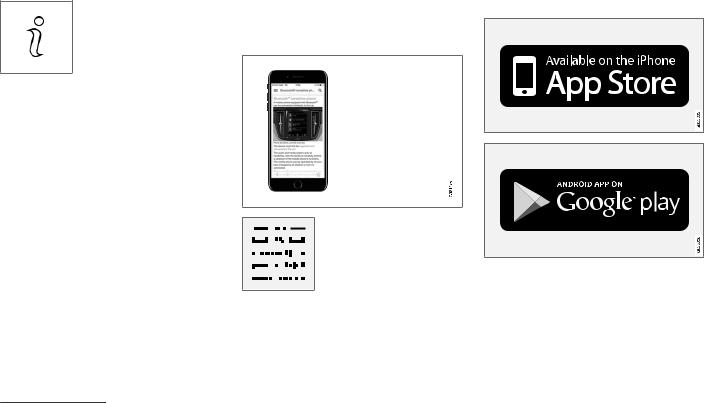
OWNER’S INFORMATION
||Information
Tap on the symbol to obtain information about which version of the owner’s manual is available in the car as well as other useful information.
Using the search function in the top menu
1.Tap on 
2.Type in a keyword, such as «seatbelt».
>Suggestions for articles and categories are shown while letters are being entered.
3.Tap on the article or category to access it.
Related information
•Owner’s manual in centre display (p. 17)
•Keyboard in centre display (p. 121)
•Reading the owner’s manual (p. 21)
3 For certain mobile devices.
various sections are designed to facilitate navigation.
The mobile app is available from both the App Store and Google Play.
Related information
•Reading the owner’s manual (p. 21)
20
Volvo Cars support site
More information on your car is available on the Volvo Cars website and support site.
Support on the Internet
Go to support.volvocars.com to visit the site. The support site is available for most markets.
It contains support for functions such as webbased services and functions, Volvo On Call*, the navigation system* and apps. Videos and step-by-step instructions explain different procedures, e.g. how to connect the car to the Internet via a mobile phone.
Downloadable information
Maps
For cars equipped with Sensus Navigation there is the facility to download maps from the support page.
Owner’s manuals as PDF
Owner’s manuals are available for download in PDF format. Select car model and model year to download the manual as required.
Contact
The support site contains contact details to customer support and your nearest Volvo retailer.
Log in to Volvo Cars website
Create a personal Volvo ID and log in to www.volvocars.com. When you have logged
in it is possible to get an overview of service, agreements and warranties,
amongst other things. Here there is also information about accessories and software adapted for your car model.
Related information
•Volvo ID (p. 26)
OWNER’S INFORMATION
Reading the owner’s manual
To help you get to know your new car, read the Owner’s Manual before you drive it for the first time.
Reading the owner’s manual is a way to become familiar with new functions, get advice on how to handle the car in different situations and learn how to make use of all the car’s features. Please pay attention to the safety instructions contained in the owner’s manual.
The intention of this owner’s information is to explain all possible functions, options and accessories included in a Volvo vehicle. It is not intended as an indication or guarantee that all of these features, functions and options are included in every vehicle. Some terminology used may not exactly match terminology used in sales, marketing and advertising materials.
Development work is constantly underway in order to improve our product. Modifications may mean that information, descriptions and illustrations in the owner’s manual differ from the equipment in the car. We reserve the right to make modifications without prior notice.
Do not remove this manual from the car — if problems should arise then the necessary information about where and how to seek professional help will be missing.
© Volvo Car Corporation
}}
* Option/accessory. 21

OWNER’S INFORMATION
||Options/accessories
In addition to standard equipment, the owner’s manual also describes options (factory fitted equipment) and certain accessories (retrofitted extra equipment).
All, at the time of publication known, options and accessories are marked with an asterisk:
*.
The equipment described in the owner’s manual is not available in all cars — they have different equipment depending on adaptations for the needs of different markets and national or local laws and regulations.
In the event of uncertainty over what is standard or an option/accessory, contact a Volvo dealer.
Special texts

Warning texts appear if there is a risk of injury.

«Important» texts appear if there is a risk of damage.
|
NOTE |
Risk of property damage |
|
NOTE texts give advice or tips that facilitate the use of e.g. features and functions.
Decals
The car contains different types of decal which are designed to convey important information in a clear manner. The decals in the car have the following descending degree of importance for the warning/information.
Warning of personal injury
White ISO symbols and white text/image on black or blue warning field and message field. Used to indicate the presence of danger which, if the warning is ignored, may result in damage to property.
Black ISO symbols on yellow warning field, white text/image on black message field. Used to indicate the presence of danger which, if the warning is ignored, may result in serious personal injury or fatality.

Information
White ISO symbols and white text/image on black message field.

It is not intended that the decals illustrated in the owner’s manual should be exact replicas of those in the car. They are included to show their approximate appearance and location in the car. The information that applies to your particular car is available on the respective decals for your car.
Illustrations and video clips
Illustrations and video clips used in the owner’s manual are sometimes schematic and are intended to provide an overall picture or example of a certain function. They may devi-
ate from the car’s appearance depending on equipment level and market.
Related information
•Owner’s manual in centre display (p. 17)
•Owner’s Manual in mobile devices (p. 20)
•Volvo Cars support site (p. 21)
OWNER’S INFORMATION
The owner’s manual and the environment
The Owner’s Manual is printed on paper originating from controlled forests.
The Forest Stewardship Council (FSC)® symbol shows that the paper pulp in a printed owner’s manual comes from FSC®-certified forests or other controlled sources.
Related information
•Drive-E — cleaner driving pleasure (p. 28)
23


YOUR VOLVO

YOUR VOLVO
Volvo ID
Volvo ID is a personal ID that gives access to a wide range of services via a single username and password.

The services available may vary over time and depend on equipment level and market.
Examples of services:
•Volvo On Call app* – check the car with your phone. For example, you can check fuel level, show the nearest petrol station and lock the car remotely.
•Send to Car – send addresses from map services on the Web, directly to the car.
•Book service and repair – register a workshop/dealer at volvocars.com and book service directly from the car.

If the username/password for a service (e.g. Volvo On Call) is changed, then it is also changed automatically for other services.
Volvo ID is created from the car, volvocars.com or the Volvo On Call app1.
1 If you have Volvo On Call*.
When a Volvo ID is registered in the car, several services will be made available. Several Volvo IDs can be used for the same car and several cars can even be connected to the same Volvo ID.
Related information
•Creating and registering a Volvo ID (p. 26)
•Book service and repair (p. 603)
Creating and registering a Volvo ID
It is possible to create a Volvo ID in different ways. If the Volvo ID is created at volvocars.com or with Volvo On Call app2, the Volvo ID must also be registered to the car to enable use of the various Volvo ID services.
Create a Volvo ID with the Volvo ID app
1.Download the Volvo ID app from Download Centre in the centre display’s app view.
2.Start the app and register a personal email address.
3.Follow the instructions that are automatically sent to the specified email address.
>A Volvo ID has now been created and automatically registered to the car. Volvo ID services can now be used.
Create a Volvo ID on the Volvo Cars website
1.Go into www.volvocars.com and log in3 using the icon at the top right. Select Create Volvo ID.
2.Enter a personal email address.
3.Follow the instructions that are automatically sent to the specified email address.
>A Volvo ID has now been created. Read below to learn how to register the ID to the car.

Create a Volvo ID with the Volvo On Call app4
1.Download the latest version of the Volvo On Call app to the phone, via e.g. App Store, Windows Phone or Google Play.
2.Select to create Volvo ID.
3.The web page for creating a Volvo ID opens. Fill in the requested information.
4.Tick the box to accept the terms and conditions.
5.Press the button that creates your Volvo ID.
6.An e-mail message is sent to the address given. Confirm that the address is correct. > Now the Volvo ID is ready to use.
2 Only applies to certain markets.
3 Available on certain markets.
4 Cars with Volvo On Call*.
YOUR VOLVO
Registering your Volvo ID to the car
If you created your Volvo ID via the web or the Volvo On Call app, register it to your car as follows:
1.If not done already, download the Volvo ID app from Download Centre in the centre display’s app view.

To download apps, the car must be connected to the Internet.
2.Start the app and enter your Volvo ID/your email address.
3.Follow the instructions that are automatically sent to the email address linked to your Volvo ID.
>Your Volvo ID is now registered to the car. Volvo ID services can now be used.
Related information
•Volvo ID (p. 26)
•Downloading apps (p. 499)
•Managing system updates via the Download Centre (p. 601)
•Internet-connected car* (p. 531)
* Option/accessory. 27

YOUR VOLVO
Drive-E — cleaner driving pleasure
Volvo Car Corporation is constantly working on the development of safer and more effi-
cient products and solutions in order to reduce the negative impact on the environment.
Environmental care is one of Volvo Cars’ core values and influences all operations. The environmental work is based on the whole life cycle of the car and takes into account the environmental impact it has, from design to scrapping and recycling. Volvo Cars’ basic principle is that every new product developed must have less impact on the environment than the product it replaces.
Volvo’s environmental management work has resulted in the development of more effective and less polluting drivelines Drive-E. Personal environment is also important to Volvo — the
air inside a Volvo is, for example, cleaner than the air outside thanks to the climate control system.
Your Volvo complies with stringent international environmental standards. All Volvo’s manufacturing units must be ISO 14001 certified, and this supports a systematic approach to the operation’s environmental issues, which leads to continuous improvement with reduced environmental impact. Holding the ISO certificate also means that environmental laws and regulations in force are complied with. Volvo also requires that its partners must also meet these requirements.
Fuel consumption
Since a large part of a car’s total environmental impact stems from its use, the emphasis of Volvo Cars’ environmental work is on reducing fuel consumption, carbon dioxide emissions and other air pollutants. Volvo cars have competitive fuel consumption in each of their respective classes. Lower fuel consumption generally results in lower emission of the greenhouse gas, carbon dioxide.
28
Contributing to a better environment
An energy-efficient and economical car can contribute to reduced environmental impact and also involve reduced costs for the owner of the car. As the driver, it is easy to reduce fuel consumption and thereby save money and contribute to a better environment — here is some advice:
•Plan for an effective average speed. Speeds above approx. 80 km/h (approx. 50 mph) and below 50 km/h (approx. 30 mph) lead to increased energy consumption.
•Follow the Service and Warranty Booklet’s recommended intervals for service and maintenance of the car.
•Avoid letting the engine idle — switch off the engine when stationary for longer periods. Pay attention to local regulations.
•Plan the journey — a lot of unnecessary stops and uneven speed contribute to increased fuel consumption.
•Use preconditioning* before starting in cold conditions — it improves starting capacity and reduces wear in cold weather. The engine reaches normal operating temperature more quickly, which decreases consumption and reduces emissions.
Also remember to always dispose of environmentally hazardous waste, such as batteries
and oil, in an environmentally safe manner. Consult a workshop in the event of uncertainty about how this type of waste should be discarded — an authorised Volvo workshop is recommended.
Efficient emission control
Your Volvo is manufactured following the concept «Clean inside and out» – a concept that encompasses a clean interior environment as well as highly efficient emission control. In many cases the exhaust emissions are well below the applicable standards.
Clean air in the passenger compartment
An air filter helps prevent dust and pollen entering the passenger compartment via the air intake.
The Interior Air Quality System (IAQS)* ensures that the incoming air is cleaner than the air in the traffic outside.
The system cleans the air in the passenger compartment from contaminants such as particles, hydrocarbons, nitrous oxides and ground-level ozone. If the outside air is contaminated then the air intake is closed and the air is recirculated. Such a situation may arise in heavy traffic, queues and tunnels for example.
IAQS is a part of the Clean Zone Interior Package (CZIP)*, which also includes a function
YOUR VOLVO
that allows the fan to start when the car is unlocked with the remote control key.
Interior
The material used in the interior of a Volvo is carefully selected and has been tested in order to be pleasant and comfortable. Some of the details are hand-made, such as the seams of the steering wheel that are sewn by hand. The interior is monitored in order not to emit strong odours or substances that cause discomfort in the event of e.g. high heat and bright light.
Volvo workshops and the environment
Regular maintenance creates the conditions for a long service life and low fuel consumption for your car. In this way you also contribute to a cleaner environment. When Volvo’s workshops are entrusted with the service and maintenance of your car it becomes part of Volvo’s system. Volvo makes clear demands regarding the way in which workshop premises shall be designed in order to prevent spills and discharges into the environment. The workshop staff have the knowledge and the tools required to guarantee good environmental care.
Recycling
|
Since Volvo works from a life cycle perspec- |
||
|
tive, it is also important that the car is recycled |
||
|
in an environmentally sound manner. Almost |
}} |
|
|
all of the car can be recycled. The last owner |
||
* Option/accessory. 29
YOUR VOLVO
||of the car is therefore requested to contact a retailer for referral to a certified/approved recycling facility.
Related information
•Fuel consumption and CO2 emissions (p. 672)
•Economical driving (p. 458)
•Start and switch off preconditioning* (p. 228)
•The owner’s manual and the environment (p. 23)
•Air quality (p. 203)

IntelliSafe – driver support and safety
IntelliSafe is the Volvo Cars concept for car safety. IntelliSafe comprises a number of systems5, whose purpose is to make a car journey safer, to prevent injuries and to protect passengers and other road users.

The functions are supplementary aids — they cannot handle all situations in all conditions.
The driver always bears responsibility that the vehicle is driven safely and that applicable road traffic rules and regulations are followed.
Support
With the aim of assisting the driver to drive the car in a safer way, IntelliSafe has the following functions.
•Active main beam
•Tunnel detection
•Pilot Assist
•*Cross Traffic Alert
•*Blind Spot Information
•Park Assist*
•Park Assist Pilot*
•Park assist camera*
•Road Sign Information*
•Electronic stability control
•Roll Stability Control
•Speed limiter*
•Cruise control
•Adaptive cruise control*
•Rear Collision Warning
•Driver Alert Control
•All-wheel drive6
Prevention
With the aim of assisting the driver to avoid an accident, IntelliSafe has the following functions.
•City Safety
•Distance Warning*
•Lane assistance
•Collision Avoid. Assistance
Protection
With the aim of protecting the driver and passengers in certain situations in the event of an accident, IntelliSafe has the following collaborative functions.
5 Some of the systems are fitted as standard, while others are options. This may vary depending on market, model year and car model. 6 All Wheel Drive
YOUR VOLVO
•Whiplash Protection System
•Seatbelts with seatbelt tensioners
•Airbags

Read the individual sections on each system in order to fully understand the functions and learn about important warnings.
Related information
•Active main beam (p. 152)
•Safety (p. 42)
•Driving support systems (p. 286)
* Option/accessory. 31

YOUR VOLVO
Sensus — online connectivity and entertainment
Sensus makes it possible to use different types of apps and turn the car into a Wi-Fi hotspot.
This is Sensus
Sensus offers an intelligent interface and online connectivity with the digital world. An intuitive navigation structure makes it possible to receive relevant support, information and entertainment when it is necessary, without distracting the driver.
Sensus covers all solutions in the car that are connected with entertainment, online connectivity, navigation* and the user interface between driver and car. It is Sensus that makes communication possible between you, the car and the outside world.
Information when it is needed, where it is needed
The different displays in the car provide information at the right time. The information is shown in different locations based on how it should be prioritised by the driver.

YOUR VOLVO
Different types of information are shown in different displays depending on how the information should be prioritised.
Head-up display*
The head-up display shows selected information that the driver should deal with as soon as possible. Such information may, for example,
include traffic warnings, speed information and navigation* information. Road Sign Information and incoming phone calls are also shown in the head-up display. The display is operated via the right-hand steering wheel keypad and via the centre display.
Driver display
12-inch* driver display.
}}
* Option/accessory. 33

YOUR VOLVO
||
8-inch driver display.
The driver display shows information on speed and e.g. incoming calls or song tracks being played. The display is operated via the two steering wheel keypads.
Centre display
Many of the main functions of the car are controlled from the centre display, a touch screen which reacts to touch. The number of physical buttons and controls in the car is therefore minimal. The screen can even be operated while wearing gloves.
From here, for example, you can control the climate control system, the entertainment system and seat position*. The information that is shown in the centre display can be acted on by the driver or someone else in the car when the opportunity arises.
Voice recognition system
The voice recognition system can be used without the driver needing to take his/her

play back a song, call someone, increase the temperature or read out a text message.
Related information
•Head-up display* (p. 137)
•Driver display (p. 77)
•Overview of centre display (p. 104)
•Voice recognition (p. 140)
•Internet-connected car* (p. 531)
•Sharing Internet access from the car via a Wi-Fi hotspot (p. 535)

Software updates
So that you as a Volvo customer get the best experience of your car, Volvo continuously develops the systems in the cars and the services that you are offered.
You can update the software in your Volvo to the latest version when your car is serviced at an authorised Volvo dealer. The latest software update allows you to benefit from available improvements, including improvements from earlier software updates.
For more information about released updates and answers to frequently asked questions, please go to support.volvocars.com.

Functionality after updating may vary depending on market, model, model year and options.
Related information
•Sensus — online connectivity and entertainment (p. 32)
•Managing system updates via the Download Centre (p. 601)
Recording data
As part of Volvo’s safety and quality assurance, certain information about the vehicle’s operation, functionality and incidents are recorded in the car.
This vehicle is equipped with an «Event Data Recorder» (EDR). Its primary purpose is to register and record data related to traffic accidents or collision-like situations, such as times when the airbag deploys or the vehicle strikes an obstacle in the road. The data is recorded in order to increase understanding of how vehicle systems work in these types of situations. The EDR is designed to record data related to vehicle dynamics and safety systems for a short time, usually 30 seconds or less.
The EDR in this vehicle is designed to record data related to the following in the event of traffic accidents or collision-like situations:
•How the various systems in the car worked
•Whether the driver and passenger seatbelts were fastened/tensioned
•The driver’s use of the accelerator or brake pedal
•The travel speed of the vehicle
This information can help us understand the circumstances in which traffic accidents, injuries and damage occur. The EDR only records data when a non-trivial collision situation
YOUR VOLVO
occurs. The EDR does not record any data during normal driving conditions. Similarly, the system never registers who is driving the vehicle or the geographic location of the accident or near-miss situation. However, other parties, such as the police, could use the recorded data in combination with the type of personally identifiable information routinely collected after a traffic accident. Special equipment and access to either the vehicle or the EDR is required to be able to interpret the registered data.
In addition to the EDR, the car is equipped with a number of computers designed to continually check and monitor the function of the car. They can record data during normal driving conditions, but in particular register faults affecting the vehicle’s operation and functionality, or upon activation of the vehicle’s driver support function (e.g. City Safety and the auto brake function).
Some of the recorded data is required to enable service and maintenance technicians to diagnose and remedy any faults that occurred in the vehicle. The registered information is also needed to enable Volvo to satisfy legal requirements laid out in laws and by government authorities. Information registered in the vehicle is stored in its computer until the vehicle is serviced or repaired.
}}
35
YOUR VOLVO
In addition to the above, the registered information can be used in aggregate form for research and product development with the aim of continuously improving the safety and quality of Volvo cars.
Volvo will not contribute to the above-descri- bed information being disclosed to third parties without the vehicle owner’s consent. To comply with national legislation and regulations, Volvo may be forced to disclose information of this nature to the police or other authorities who may assert a legal right to access such. Special technical equipment which Volvo and workshops that have entered into agreements with Volvo have access to is required to be able to read and interpret the recorded data. Volvo is responsible that the information, which is transferred to Volvo during servicing and maintenance, is securely stored and managed and that its management complies with relevant legal requirements. For further information — contact a Volvo retailer.
Terms & Conditions for Services
Volvo offers services that help to enhance car safety and comfort.
These services include everything from assistance in emergencies to navigation and various maintenance services.
Before using the services, it is important for you to read the support information for Terms & Conditions for Services at www.volvocars.com.
Related information
•Customer Privacy Policy (p. 36)
Customer Privacy Policy
Volvo respects and safeguards the personal integrity of everyone visiting our website.
This policy regards to the handling of customer data and personal information. The purpose is to give current, past and potential customers a general understanding of:
•The circumstances in which we gather and process your personal data.
•The types of personal data we gather.
•The reason we gather your personal data.
•How we handle your personal data.
For more information on the policy, search support information at www.volvocars.com.
Related information
•User terms and conditions and data sharing (p. 537)
•Terms & Conditions for Services (p. 36)
•Recording data (p. 35)
36

Important information on accessories and auxiliary equipment
The incorrect connection and installation of accessories and extra equipment can negatively affect the car’s electronic system.
We strongly recommend that Volvo owners only install Volvo approved original accessories, and that installation of accessories is only carried out by trained and qualified Volvo service technicians. Certain accessories only function when associated software is installed in the car’s computer system.
The equipment described in the owner’s manual is not available in all cars — they have different equipment depending on adaptations for the needs of different markets and national or local laws and regulations.
Options or accessories described in this manual are marked with an asterisk. In the event of uncertainty over what is standard or an option/accessory, contact a Volvo retailer.

The driver always bears the ultimate responsibility that the car is used safely and that laws and regulations in force are followed.
It is also important that the car has maintenance and service according to Volvo’s recommendations, the owner’s information and the service and warranty booklet.
If the on-board information differs from the printed owner’s manual then the printed information always has precedence.
Related information
•Installation of accessories (p. 37)
•Connection of equipment to the car’s diagnostic socket (p. 38)
•Reading the owner’s manual (p. 21)
YOUR VOLVO
Installation of accessories
We strongly recommend that Volvo owners only install Volvo approved original accessories, and that installation of accessories is only carried out by trained and qualified Volvo service technicians. Certain accessories only function when associated software is installed in the car’s computer system.
•Volvo original accessories are tested to ensure that they function with the car systems for performance, safety and emissions control. In addition, a trained and qualified Volvo service technician knows where accessories may or may not be safely installed in your Volvo. Always seek the advice of a trained and qualified Volvo service technician before installing any accessories in or on your car.
•Accessories that are not approved by Volvo may not have been specifically tested for use with your car.
•Some of the car’s performance or safety systems can be negatively affected if you install accessories that have not been tested by Volvo, or if you permit someone without experience of the car to install accessories.
•Damage that is caused by accessories installed in a non-approved or incorrect way is not covered by any new car warranty. More warranty information can be
found in the service and warranty booklet. }}
37

YOUR VOLVO
||Volvo does not accept any liability for deaths, personal injury or costs arising as a result of the installation of non-original accessories.
Related information
•Important information on accessories and auxiliary equipment (p. 37)
Connection of equipment to the car’s diagnostic socket
Incorrect connection and installation of software or diagnostic tools may have a negative effect on the car’s electronic system.
We strongly recommend that Volvo owners only install Volvo approved original accessories, and that installation of accessories is only carried out by trained and qualified Volvo service technicians. Certain accessories only function when associated software is installed in the car’s computer system.

Volvo Cars accepts no liability for the consequences if unauthorised equipment is connected to the On-board Diagnostic socket (OBDII). This socket should only be used by trained and qualified Volvo service technicians.
Related information
•Important information on accessories and auxiliary equipment (p. 37)
Data link connector (On-board Diagnostic, OBDII) is under the instrument panel on the driver’s side.
38

Showing the car’s identification number
When contacting a Volvo dealer concerning your Volvo On Call subscription, for example, you will need the car’s identification number (VIN7).
1.Press Settings in the top view in the centre display.
2.Continue to System
Information
>The car’s identification number is shown.
Another way of finding the VIN is to look on the dashboard through the car’s windscreen, on the first page of the service and warranty booklet or in the car’s registration certificate.
VIN is positioned in a similar place on all models.
YOUR VOLVO
Driver distraction
The driver is responsible for doing everything possible to ensure the safety of themselves, their passengers and other road users. Part of this responsibility is avoiding distractions such as carrying out an activity that is not related to operating the car in a driving environment.
Your new Volvo is, or can be, equipped with content-rich entertainment and communications systems. This could be mobile phones with handsfree, navigation systems and audio systems with lots of functions. You may also have other portable electronic devices for your own convenience. Used correctly, in a safe way they can enrich the driving experience. If they are used in the wrong way they could distract you.
We wish to give the following warnings regarding such systems, to indicate Volvo’s concern for your safety. Never use a device or function in the car in such a way that it will distract you from the task of driving safely. Distractions can lead to serious accidents. Apart from these general warnings, we offer the following advice regarding the new functions that may be in the car:
|
}} |
|||
|
7 Vehicle Identification Number |
|||
39

YOUR VOLVO
||
•Never use a hand-held mobile phone while driving. In some areas it is forbidden for the driver to use a mobile phone while the car is moving.
•If the car is equipped with a navigation system you must only set and change the itinerary when the car is parked.
•Never program the audio system while the car is moving. Program the radio’s presets when the car is parked and then use the programmed presets for faster and simpler use of the radio.
•Never use laptops or hand-held computers while the car is moving.
Related information
•Sound, media and Internet (p. 496)
40

SAFETY

SAFETY
Safety
The vehicle is equipped with several safety systems that work together to protect the vehicle’s driver and passengers in the event of an accident.
The car is equipped with a number of sensors that react in the event of an accident and activate different safety systems, such as different types of airbags and seatbelt tensioners.
Depending on the specific accident situation, such as collisions at different angles, roll-over or driving off the road, the systems react in different ways to provide good protection.
There are also mechanical safety systems such as Whiplash Protection System. The car is also constructed so that a large part of the force of a collision is distributed to beams, pillars, floor, roof and other parts of the body.
The car’s safety mode may be activated after a collision if an important function in the car has been damaged.
Warning symbol in driver display
The warning symbol is illuminated in 
electrical system is set in ignition position II. The symbol is extin-
guished after approx. 6 seconds if the car’s safety system is fault-free.

If the warning symbol remains illuminated or is switched on during driving and the message SRS airbag Service urgent Drive to workshop is shown in the driver display, it means that part of one of the safety systems does not have full functionality. Volvo recommends that an authorised Volvo workshop should be contacted as soon as possible.

Never modify or repair the car’s various safety systems yourself. Defective work in one of the systems can cause malfunction and result in serious personal injury. Volvo recommends that an authorised Volvo workshop should be contacted.
If the specific warning symbol is broken then the general warning symbol is illuminated instead and the driver
display shows the same message.
Related information
•Safety during pregnancy (p. 42)
•Seatbelts (p. 44)
•Airbags (p. 49)
•Whiplash Protection System (p. 43)
•Safety mode (p. 56)
•Child safety (p. 58)
Safety during pregnancy
It is important that the seatbelt is used correctly during pregnancy, and that pregnant drivers adjust their seating position.
Seatbelt
The diagonal section should wrap over the shoulder then be routed between the breasts and to the side of the abdomen.
The lap section should lay flat over the thighs and as low as possible under the abdomen. It must never be allowed to ride upward.
Remove the slack from the seatbelt and ensure that it fits as close to the body as possible. In addition, check that there are no twists in the seatbelt.
Seating position
As the pregnancy progresses, pregnant drivers must adjust the seat and steering wheel such
42

that they can easily maintain control of the vehicle as they drive (which means that they must be able to easily operate the foot pedals and steering wheel). The aim should be to position the seat with as large a distance as possible between abdomen and steering wheel.
Related information
•Safety (p. 42)
•Seatbelts (p. 44)
•Manual front seat (p. 182)
•Power* front seat (p. 183)
Whiplash Protection System
Whiplash Protection System (WHIPS) reduces the risk of whiplash injuries. The system consists of energy absorbing backrests and seat cushion, as well as a specially designed head restraint in the front seats.
WHIPS is deployed in the event of a rear-end collision, where the angle and speed of the collision and the nature of the colliding vehicle all have an influence.
When WHIPS is deployed, the front seat backrests are lowered backward and the seat cushions move downward to change the seating position of the driver and front seat passenger. Its movement helps to absorb some of the forces that can arise and cause whiplash.

WHIPS is a supplement to the seatbelts. Always use a seatbelt.
SAFETY

Never modify or repair the seat or WHIPS yourself. Volvo recommends that an authorised Volvo workshop should be contacted.
If the front seats have been subjected to a major load, such as in conjunction with a collision, the seats must be replaced. Some of the seats’ protective properties may have been lost even if they do not appear damaged.
Do not leave any objects on the floor behind or under the front seats or in the rear seat that may prevent WHIPS from functioning.
}}
* Option/accessory. 43

SAFETY
||
Do not squeeze rigid objects between the rear seat cushion and the front seat’s backrest.
If a backrest in the rear seat is lowered then any load must be secured to prevent it from sliding up to the front seat backrest in the event of a collision.

If a backrest in the rear seat is lowered or a rear-facing child seat is used in the rear seat, the corresponding front seat must be moved forward so that it does not make contact with the lowered backrest or child seat.
Seating position
For good protection from WHIPS the driver and passenger must have the correct seating position and make sure that the system’s function is not obstructed.
Set the correct seating position in the front seat before driving starts.
Driver and front seat passenger should sit in the centre of the seat with as little space as possible between the head and the head restraint.
WHIPS and child seats
The protection provided by the car to children seated in a child seat or on a booster cushion is not diminished by WHIPS.
Related information
•Safety (p. 42)
•Manual front seat (p. 182)
•Power* front seat (p. 183)
•Rear Collision Warning* (p. 362)
Seatbelts
Heavy braking can have serious consequences if the seatbelts are not used.
It is important that the seatbelt lies against the body so it can provide good protection. Do not lean the backrest too far back. The seatbelt is designed to protect in a normal seating position.

Remember not to clip or hook the seatbelt to hooks or other interior fittings, as this prevents the belt from tightening properly.

The seatbelts and airbags interact. If a seatbelt is not used or is used incorrectly, this may diminish the protection provided by the airbag in the event of a collision.


Never modify or repair the seatbelts yourself. Volvo recommends that an authorised Volvo workshop should be contacted.
If the seatbelt has been subjected to a major load, such as in conjunction with a collision, the entire seatbelt must be replaced. Some of the seatbelt’s protective properties may have been lost even if the seatbelt does not appear damaged. The seatbelt must also be replaced if it shows signs of wear or damage. The new seatbelt must be type-approved and designed for installation at the same location as the replaced seatbelt.
Related information
•Safety (p. 42)
•Seatbelt tensioner (p. 47)
•Putting on and taking off seatbelts (p. 45)
•Door and seatbelt reminder (p. 48)
Putting on and taking off seatbelts
Make sure that all passengers have fastened their seatbelts before starting to drive.
Putting on seatbelts
1.Pull out the seatbelt slowly and make sure it is not twisted or damaged.

The seatbelt is equipped with an inertia reel that is locked in the following situations:
•if the belt is extended too quickly.
•during braking and acceleration.
•if the car leans heavily.
•when driving in bends.
SAFETY
2.Lock the belt by inserting the locking tab in the intended buckle.
>A loud «click» indicates that the belt has locked.

Always insert the tongue of the seatbelt into the buckle on the correct side. The seatbelts and buckles would otherwise possibly not function as intended in the event of a collision. There is a risk of serious injury.
}}
45

SAFETY
||3. In the front seats the seatbelt can be adjusted for height.
Press together the seat mounting and move the seatbelt up or down.
Position the belt as high as possible without it chafing against your throat.
The seatbelt must pass over the shoulder (not down over the arm).
4.Tension the hip strap over the lap by pulling the diagonal shoulder belt up towards the shoulder.
The hip strap must be positioned low down (not over the abdomen).

Each seatbelt is designed for only one person.

Remember not to clip or hook the seatbelt to hooks or other interior fittings, as this prevents the belt from tightening properly.

Do not make any damages on seatbelts nor insert any foreign objects into a buckle. The seatbelts and buckles would then possibly not function as intended in the event of a collision. There is a risk of serous injury.
Taking off seatbelts
1.Press the red button on the seatbelt buckle and then let the belt retract.
2.If the seatbelt does not retract fully, feed it in by hand so that it does not hang loose.
Related information
•Seatbelts (p. 44)
•Seatbelt tensioner (p. 47)
•Door and seatbelt reminder (p. 48)
46

Seatbelt tensioner
The car is fitted with standard seatbelt tensioners and electric* seatbelt tensioners that can tension the seatbelts in critical situations and collisions.
Standard seatbelt tensioner
All the seatbelts are equipped with a standard seatbelt tensioner.
The seatbelt tensioner tensions the seatbelt in the event of a collision with sufficient force in order to more effectively restrain the occupant.
Electric seatbelt tensioner*
The driver and front passenger seatbelts are equipped with an electric seatbelt tensioner.
The seatbelt tensioners work together and can be activated together with the driver support systems City Safety and Rear Collision Warning. In critical situations, such as panic braking, driving off the road (e.g. the car rolls into a ditch, lifts off the ground or hits something in the terrain), skidding, or risk of collision, the seatbelt can be tensioned by the seatbelt tensioner’s electric motor.
The electric seatbelt tensioner helps to adjust the occupant to a better position, reducing the risk of striking the car’s interior and improving the effect of safety systems, such as the car’s airbags.
When the critical situation has come to an end, the seatbelt and the electric seatbelt pretensioner are restored automatically, but they can also be restored manually.

If the passenger airbag is deactivated, the electric seatbelt tensioner on the passenger side will also be deactivated.

Never modify or repair the seatbelts yourself. Volvo recommends that an authorised Volvo workshop should be contacted.
If the seatbelt has been subjected to a major load, such as in conjunction with a collision, the entire seatbelt must be replaced. Some of the seatbelt’s protective properties may have been lost even if the seatbelt does not appear damaged. The seatbelt must also be replaced if it shows signs of wear or damage. The new seatbelt must be type-approved and designed for installation at the same location as the replaced seatbelt.
Related information
•Seatbelts (p. 44)
•Putting on and taking off seatbelts (p. 45)
•Resetting the electric seatbelt tensioner* (p. 48)
SAFETY
•Activating and deactivating passenger airbag* (p. 52)
•City Safety™ (p. 347)
•Rear Collision Warning* (p. 362)
* Option/accessory. 47

SAFETY
Resetting the electric seatbelt tensioner*
The electric seatbelt tensioner is designed to be reset automatically, but the seatbelt tensioner can be reset manually if the belt remains extended.
1.Stop the car at a safe place.
2.Unfasten the seatbelt and then refasten it.
>The seatbelt and electric seatbelt tensioner are reset.

Never modify or repair the seatbelts yourself. Volvo recommends that an authorised Volvo workshop should be contacted.
If the seatbelt has been subjected to a major load, such as in conjunction with a collision, the entire seatbelt must be replaced. Some of the seatbelt’s protective properties may have been lost even if the seatbelt does not appear damaged. The seatbelt must also be replaced if it shows signs of wear or damage. The new seatbelt must be type-approved and designed for installation at the same location as the replaced seatbelt.
Related information
•Seatbelt tensioner (p. 47)
•Seatbelts (p. 44)
Door and seatbelt reminder |
Seatbelt reminder |
The system reminds unbelted occupants to wear a seatbelt, and also warns about an open door, bonnet or lid.
Driver display graphics
Graphics in the driver display with different types of warnings. The warning colour on the door and tailgate is dependent on the vehicle’s speed.
The driver display’s graphics show which seats in the car are occupied by belted and unbelted passengers.
The same graphic also shows if the bonnet, tailgate or any door is open.
The graphic can be acknowledged by pressing the O button on the right-hand steering wheel keypad.
Visual reminder in the roof console.
A visual reminder is given in the roof console and by means of the warning symbol in the driver display.
The acoustic reminder is dependent on speed, driving time and distance.
The belt status of the driver and passengers is shown in the driver display’s graphic when a belt is buckled or unbuckled.
Child seats are not covered by the seatbelt reminder system.
Front seat
A visual and acoustic reminder remind the driver and front seat passenger to use a seatbelt if either of them is not wearing one.

VLKOMMEN!
We hope you will enjoy many years of driving pleasure in your Volvo. The car has been designed for the safety and comfort of you and your passengers. Volvo strives to design one of the safest cars in the world. Your Volvo is also designed to meet applicable safety and environmental requirements.
To increase your enjoyment of your Volvo, we recommend that you read the instructions and maintenance information in this owner’s
manual. The owner’s manual is also available as a mobile app (Volvo Manual) and on the Volvo Cars support site (support.volvocars.com).
We encourage everyone to always wear their seatbelt in this and other cars. Please do not drive if you are under the influence of alco- hol or medication or have an impaired ability to drive in some other way.
2
OWNER INFORMATION Owner information 16
Owner’s manual in centre display 17
Navigate in the owner’s manual in the centre display
19
Owner’s Manual in mobile devices 21
Volvo Cars support site 21
Reading the owner’s manual 22
The owner’s manual and the envi- ronment
24
YOUR VOLVO Volvo ID 26
Creating and registering a Volvo ID 26
Drive-E — cleaner driving pleasure 28
IntelliSafe driver support and safety 31
Sensus — online connectivity and entertainment
32
Software updates 35
Recording data 35
Terms & Conditions for Services 36
Customer Privacy Policy 37
Important information on acces- sories and auxiliary equipment
37
Installation of accessories 38
Connection of equipment to the car’s diagnostic socket
38
Showing the car’s identification number
39
Driver distraction 40
SAFETY Safety 42
Safety during pregnancy 42
Whiplash Protection System 43
Seatbelts 44
Putting on and taking off seatbelts 45
Seatbelt tensioner 47
Resetting the electric seatbelt tensioner*
48
Door and seatbelt reminder 48
Airbags 49
Driver airbags 50
Passenger airbag 51
Activating and deactivating pas- senger airbag*
52
Side airbags 55
Inflatable curtains 55
Safety mode 56
Starting and moving the car after safety mode
57
Child safety 58
Child seats 58
Upper mounting points for child seats 59
Lower mounting points for child seats 60
i-Size/ISOFIX mounting points for child seats
60
Child seat positioning 61
TABLE OF CONTENTS
3
Child seat mounting 62
Table for location of child seats using the car’s seatbelts
64
Table for location of i-Size child seats 66
Table for location of ISOFIX child seats
67
Integrated child seat* 70
Folding up the seat cushion in the integrated child seat*
71
Folding down the seat cushion in the integrated child seat*
72
DISPLAYS AND VOICE CONTROL Displays and controls by the driver in a left-hand drive car
74
Displays and controls by the driver in a right-hand drive car
75
Driver display 77
Driver display settings 81
Fuel gauge 82
Trip computer 82
Show trip data in the driver display 84
Resetting the trip meter 85
Show trip statistics in the centre display
85
Settings for trip statistics 86
Date and time 86
Outside temperature gauge 87
Indicator symbols in the driver display 88
Warning symbols in the driver display 90
License agreement for the driver display
91
App menu in the driver display 98
Managing the app menu in the driver display
99
Messages in the driver display 100
Managing messages in the driver display
101
Handling a message saved from the driver display
102
Overview of centre display 104
Managing the centre display 107
Activating and deactivating centre display
110
Navigating in the centre display’s views
110
Managing subviews in centre display 114
Function view in centre display 117
Moving apps and buttons in cen- tre display
119
Symbols in the centre display’s status bar
119
Keyboard in centre display 121
Changing keyboard language in centre display
124
Enter the characters, letters and words manually in the centre display
124
Changing the appearance in the centre display
126
Switching off and changing the volume of the system sound in the centre display
126
Changing system units 127
Changing system language 127
Other settings in the centre dis- play’s top view
127
4
Open contextual setup in the cen- tre display
128
Resetting user data for change of ownership
129
Resetting settings in the centre display
129
Table showing centre display settings 130
Driver profiles 131
Selecting driver profile 132
Renaming a driver profile 132
Protect driver profile 133
Linking remote control key to driver profile
133
Resetting settings in the driver profiles
134
Message in centre display 135
Managing messages in the centre display
135
Handling a message saved from the centre display
136
Head-up display* 137
Activating and deactivating the head-up display*
138
Settings for head-up display* 139
Voice recognition 140
Using voice recognition 141
Controlling a telephone with voice recognition
143
Voice control of radio and media 144
Settings for voice recognition 145
LIGHTING Lighting control 148
Adjusting light functions via the centre display
150
Adjusting headlamp level 150
Position lamps 151
Daytime running lights 152
Dipped beam 152
Using main beam 153
Active main beam 154
Using direction indicators 155
Active bending lights* 156
Front fog lamps/cornering lights* 157
Rear fog lamp 158
Brake lights 158
Emergency brake lights 159
Hazard warning flashers 159
Using home safe lighting 160
Approach light duration 160
Interior lighting 160
Adjusting interior lighting 162
5
WINDOWS, GLASS AND MIRRORS Windows, glass and mirrors 166
Pinch protection for windows and sun blinds
166
Reset sequence for pinch protection 167
Power windows 167
Operating power windows 168
Rearview and door mirrors 169
Adjusting rearview mirror dimming 170
Angling adjustment of the door mirrors
171
Panorama roof* 172
Operating the panorama roof* 174
Automatic closing of the panor- amic roof’s* sun blind
176
Wiper blades and washer fluid 177
Using windscreen wipers 177
Using the rain sensor 178
Using the rain sensor’s memory function
179
Using windscreen and headlamp washers
180
Using the rear window wiper and washer
181
Using automatic rear windscreen wiping when reversing
182
SEATS AND STEERING WHEEL Manual front seat 184
Power* front seat 185
Adjusting the power* front seat 185
Storing position for seat, door mir- rors and head-up display*
186
Using a stored position for seat, door mirrors and head-up display*
187
Massage settings* in the front seat 188
Adjusting massage settings* in the front seat
189
Adjusting* the length of the seat cushion in the front seat
190
Adjusting the side support* in the front seat
191
Adjusting the lumbar support* in the front seat
192
Adjusting the passenger seat from the driver’s seat*
193
Lowering the backrests in the rear seat
194
Adjusting the head restraints in the rear seat
196
Steering wheel controls and horn 197
Steering lock 198
Adjusting the steering wheel 198
CLIMATE Climate 202
Climate zones 202
Climate control — sensors 203
Perceived temperature 203
Controlling climate control with voice recognition
204
Air quality 205
Clean Zone* 205
Clean Zone Interior Package* 206
Interior Air Quality System* 206
Activating and deactivating the air quality sensor*
207
Passenger compartment filter 207
Air distribution 208
Changing air distribution 208
Opening, closing and aiming the air vents
209
Table of air distribution options 210
Climate controls 213
Activating and deactivating heated front seat*
215
Activating and deactivating auto- matic start of heated front seat*
216
Activating and deactivating heated rear seat*
216
Activating and deactivating venti- lated front seat*
218
6
Activating and deactivating the heated steering wheel*
218
Activating and deactivating auto- matic start of heated steering wheel*
219
Activating auto climate control 219
Activating and deactivating air recirculation
220
Activating and deactivating time setting for air recirculation
220
Activating and deactivating max defroster
221
Activating and deactivating the heated windscreen*
222
Activating and deactivating auto- matic start of heated windscreen*
223
Activating and deactivating the heated rear window and door mirrors
223
Activating and deactivating auto- matic starting of the heated rear window and door mirrors
224
Regulating fan level for front seat 224
Regulating fan level for rear seat* 225
Regulating temperature for front seat 226
Regulating temperature for rear seat* 227
Synchronising temperature 228
Activating and deactivating air conditioning
229
Parking climate* 229
Preconditioning* 230
Start and switch off preconditioning* 230
Preconditioning time setting* 231
Adding and editing time setting for preconditioning*
231
Activating and deactivating time setting for preconditioning*
233
Removing time setting for precon- ditioning*
233
Climate comfort when parking* 234
Starting and switching off climate comfort when parking*
235
Symbols and messages for park- ing climate control*
236
Heater* 237
Parking heater* 238
Additional heater* 239
Activating and deactivating auto- matic start of auxiliary heater*
239
KEY, LOCKS AND ALARM Lock confirmation 242
Lock indication setting 243
Remote control key 243
Locking and unlocking with the remote control key
246
Settings for remotely controlled and inside unlocking
247
Unlocking the tailgate with the remote control key
247
Remote control key range 248
Replacing the battery in the remote control key
249
Ordering more remote control keys 253
Red Key — restricted remote con- trol key*
253
Settings for Red Key* 254
Detachable key blade 255
Locking and unlocking with the detachable key blade
256
Immobiliser 258
Type approval for the remote con- trol key system
259
Keyless and touch-sensitive surfaces* 272
Keyless locking and unlocking* 273
Settings for Keyless entry* 274
Keyless unlocking of the tailgate* 274
7
Antenna locations for the start and lock systems
275
Locking and unlocking from inside the car
276
Unlocking the tailgate from the inside of the car
277
Activating and deactivating child safety locks
278
Automatic locking when driving 279
Opening and closing the power*- operated tailgate
279
Programming maximum opening for power operated tailgate*
282
Operating the tailgate with foot movement*
283
Private locking 285
Activating and deactivating pri- vate locking
285
Alarm* 287
Activating and deactivating alarms* 288
Reduced alarm level* 289
Double lock* 290
Temporarily* deactivating double locks
290
DRIVER SUPPORT Driving support systems 294
Speed-dependent steering force 294
Electronic stability control 295
Electronic Stability Control in sport mode
296
Activating or deactivating sport mode for electronic stability control
297
Symbols and messages for elec- tronic stability control
298
Connected Safety 299
Activating or deactivating Connected Safety
300
Limitations of Connected Safety 301
City Safety 301
Subfunctions for City Safety 303
Setting the warning distance for City Safety
304
Detection of obstacles with City Safety
306
City Safety in cross traffic 308
Limitations for City Safety in cross traffic
309
City Safety steering assistance for evasive manoeuvre
309
Limitations of City Safety steering assistance when taking evasive action
310
Automatic braking in the event of an impeded evasive manoeuvre with City Safety
310
City Safety brakes for oncoming vehicles
311
Limitations of City Safety 312
Messages for City Safety 315
Road Sign Information* 316
Activating or deactivating road sign information*
317
Display mode for road sign infor- mation*
318
Road Sign Information and Sensus Navigation*
320
Warning for speed limitation and speed camera from road sign information*
320
Activating or deactivating warn- ings from road sign information*
321
Limitations of Road Sign Information* 322
Speed limiter 323
Selecting and activating speed limiter 324
Deactivating the speed limiter 325
Temporary deactivation of speed limiter
326
Limitations for speed limiter 326
Automatic speed limiter 326
8
Activating or deactivating the automatic speed limiter
328
Changing the tolerance for the automatic speed limiter
329
Limitations for automatic speed limiter 329
Cruise control 330
Selecting and activating cruise control 331
Deactivating cruise control 332
Standby mode for cruise control 332
Adaptive cruise control* 333
Controls for adaptive cruise control* 334
Display mode for adaptive cruise control*
335
Selecting and activating adaptive cruise control*
336
Deactivating adaptive cruise control* 337
Standby mode for adaptive cruise control*
338
Limitations for adaptive cruise control* 339
Change between cruise control and adaptive cruise control* in the centre display
340
Symbols and messages for adap- tive cruise control*
341
Pilot Assist* 342
Controls for Pilot Assist* 344
Display mode for Pilot Assist* 345
Selecting and activating Pilot Assist* 347
Deactivate Pilot Assist* 348
Standby mode for Pilot Assist* 348
Temporary disabling of steering assistance with Pilot Assist*
349
Limitations of Pilot Assist* 350
Symbols and messages for Pilot Assist*
352
Cornering support* 353
Activating or deactivating corner- ing support*
354
Limitations for cornering support* 354
Overtaking Assistance* 355
Use Overtaking Assistance 355
Warning from driver support in the event of a collision risk
356
Change of target with driver support 357
Set the stored speed for driver support
358
Set time interval to vehicle ahead 359
Drive modes when using time interval to vehicles
360
Automatic braking with driver support 360
Lane assistance 361
Activating or deactivating lane assistance
363
Selecting assistance option for lane assistance
364
Limitations of Lane assistance 364
Symbols and messages for lane assistance
365
Display mode for lane assistance 367
Steering assistance at risk of collision 368
Activating or deactivating steering assistance in the event of a colli- sion risk
369
Steering assistance upon risk of run-off
369
Steering assistance upon risk of head-on collision
370
Steering assistance upon risk of rear-end collision*
371
Limitations for steering assistance at risk of collision
372
Symbols and messages for steer- ing assistance upon risk of collision
373
Rear Collision Warning* 374
Limitations of Rear Collision Warning* 374
BLIS* 375
Activating or deactivating BLIS 376
Limitations of BLIS 377
Messages for BLIS 378
Driver Alert Control 379
9
Activating or deactivating Driver Alert Control
380
Select rest stop guidance in the event of a warning from Driver Alert Control
381
Limitations of Driver Alert Control 381
Distance Warning* 381
Activating or deactivating dis- tance warning
382
Limitations of Distance Warning 383
Cross Traffic Alert* 383
Activating or deactivating Cross Traffic Alert*
385
Limitations of Cross Traffic Alert* 385
Messages for Cross Traffic Alert* 387
Park Assist* 388
Park Assist Pilot front, rear and along the sides*
389
Activating or deactivating the parking assistance system*
390
Limitations of Parking assistance 391
Symbols and messages for Park Assist Pilot
393
Park assist camera* 394
Park assist camera locations and surveillance areas*
395
Park assist lines for park assist camera*
397
Sensor fields for parking assis- tance system
399
Activate park assist camera 401
Symbols and messages for Park assist camera
402
Park Assist Pilot* 404
Parking variants with Park Assist Pilot*
405
Using Park Assist Pilot* 406
Leaving parallel parking with Park Assist Pilot*
408
Limitations of Park Assist Pilot* 409
Messages for Park Assist Pilot* 411
Radar unit 412
Type approval for radar device 413
Camera unit 421
Limitations for camera and radar unit 421
Recommended maintenance for camera and radar unit
424
Symbols and messages for cam- era and radar unit
426
STARTING AND DRIVING Starting the car 430
Switching off the car 431
Ignition positions 432
Selecting ignition mode 433
Alcohol lock* 433
Bypass of the alcohol lock* 434
Before starting the engine with the alcohol lock*
434
Brake functions 435
Foot brake 435
Brake assistance 436
Braking on wet roads 436
Braking on gritted roads 437
Brake system maintenance 437
Parking brake 437
Activating and deactivating the parking brake
438
Automatic parking brake activa- tion setting
440
Parking on a hill 440
In the event of a fault in the park- ing brake
440
Automatic braking when stationary 441
Activating and deactivating the automatic brake at a standstill
442
Help when starting on a hill 442
10
Auto braking after a collision 443
Regenerative braking* 443
Gearbox 443
Manual gearbox 444
Automatic gearbox 444
Changing gear with automatic gearbox
445
Changing gear with steering wheel paddles*
448
Gear selector inhibitor 450
Deactivate automatic gear selec- tor inhibitor
450
Kick-down function 451
Symbols and messages for auto- matic gearbox
451
Gear shift indicator 452
All-wheel drive* 454
Drive modes* 454
Changing drive mode* 456
Drive mode Eco 457
Activating and deactivating drive mode Eco with the function button
459
Start/stop function 460
Driving with start/stop function 460
Deactivating the start/stop function 462
Conditions for the Start/Stop function 462
Level control* and shock absorption 464
Settings for level control* 467
Low speed control* 468
Activating and deactivating low- speed driving* using a function button
468
Hill descent control* 469
Activating and deactivating hill descent control* with the function button
470
Economical driving 471
Preparations for a long trip 472
Winter driving 473
Driving in water 473
Opening and closing the fuel filler flap 474
Filling fuel 474
Handling of fuel 476
Petrol 476
Petrol particle filter 477
Diesel 478
Empty tank and diesel engine 479
Diesel particulate filter 480
Emission control with AdBlue 481
Handling AdBlue 482
Checking and filling with AdBlue 482
Symbols and messages for AdBlue 485
Overheating in the engine and drive system
487
Overloading the starter battery 488
Using jump starting with another battery
488
Towbar* 490
Specifications for towbar* 491
Extendable and retractable towbar* 492
Driving with a trailer 494
Trailer stability assist* 495
Checking trailer lamps 496
Towbar-mounted bicycle rack* 497
Towing 498
Fitting and removing the towing eye 500
Recovery 501
HomeLink* 502
Programming HomeLink* 503
Using HomeLink* 505
Type approval for HomeLink* 505
Compass* 506
Activating and deactivating the compass*
506
Calibrating the compass* 506
11
SOUND, MEDIA AND INTERNET Sound, media and Internet 510
Audio settings 510
Sound experience* 511
Apps 512
Downloading apps 513
Updating apps 514
Deleting apps 514
Radio 515
Start radio 515
Changing radio band and radio station 516
Searching for radio stations 517
Save radio channels in the Radio Favourites app
518
Settings for radio 518
RDS radio 520
Digital radio* 520
Link between FM and digital radio* 521
Media player 521
Media playback 522
Controlling and changing media 523
Searching media 524
Gracenote 525
CD player* 526
Video 526
Playing a video 526
Playing back DivX 527
Settings for video 527
Media via Bluetooth 527
Connecting a device via Bluetooth 528
Media via USB port 528
Connecting a device via USB port 528
Technical specifications for USB devices
529
Compatible media formats 529
Apple CarPlay* 530
Using Apple CarPlay* 531
Settings for Apple CarPlay* 533
Tips for using Apple CarPlay* 533
Android Auto* 534
Using Android Auto* 535
Settings for Android Auto* 535
Tips for using Android Auto* 536
Phone 537
Connecting a phone to the car via Bluetooth for the first time
538
Connecting a phone to the car via Bluetooth automatically
539
Connecting a phone to the car via Bluetooth manually
540
Disconnecting a Bluetooth-con- nected phone
540
Switch between Bluetooth-con- nected phones
541
Removing devices connected to Bluetooth
541
Managing phone calls 541
Managing text messages 542
Settings for text messages 543
Managing the phone book 544
Settings for phone 544
Settings for Bluetooth devices 545
Internet-connected car* 545
Connect the car to the Internet via a Bluetooth-enabled phone
546
Connect the car to the Internet via a phone (Wi-Fi)
547
Connect the car to the Internet via car modem (SIM card)
548
Settings for car modem* 548
Sharing Internet access from the car via a Wi-Fi hotspot
549
No or poor Internet connection 550
Remove Wi-Fi network 551
Wi-Fi technologies and security 551
User terms and conditions and data sharing
551
12
Activating and deactivating data sharing
552
Data sharing for services 552
Storage space on hard disk 553
License agreement for audio and media 554
WHEELS AND TYRES Tyres 566
Dimension designation for tyre 568
Dimension designation for wheel rim 569
Tyres’ rotation direction 569
Tread wear indicators on the tyres 570
Checking tyre pressure 570
Adjusting tyre pressure 571
Recommended tyre pressure 572
Tyre pressure monitoring system* 573
Saving a new tyre pressure in the monitoring system*
574
See tyre pressure status in the centre display*
575
Action in the event of warning for low tyre pressure
576
Messages for tyre pressure moni- toring*
577
Changing wheel 577
Tool kit 579
Jack* 580
Wheel bolts 580
Spare wheel* 581
Handling the spare wheel* 582
Winter tyres 582
Snow chains 583
Emergency puncture repair kit 584
Using a puncture repair kit 585
Inflating tyres with the compressor from the puncture repair kit
588
13
LOADING, STORAGE AND PASSENGER COMPARTMENT Passenger compartment interior 592
Tunnel console 593
Electrical sockets 594
Using electrical sockets 596
Using the glovebox 597
Sun visors 599
Cargo area 599
Recommendations for loading 599
Roof load and loading on load carriers 601
Bag hooks 601
Load retaining eyelets 602
Through-load hatch in the rear seat 602
Fitting and removing cargo cover* 603
Operating cargo cover* 605
Fitting and removing safety grilles* 606
Fitting and removing the safety net* 608
First aid kit* 610
Warning triangle 610
MAINTENANCE AND SERVICE Volvo service programme 612
Data transfer between car and workshop via Wi-Fi
612
Download Center 613
Managing system updates via the Download Centre
613
Car status 614
Book service and repair 615
Sending car information to a workshop 616
Raise the car 617
Servicing the climate control system 620
Head up display when replacing the windscreen*
620
Opening and closing the bonnet 621
Engine compartment overview 622
Engine oil 623
Checking and filling with engine oil 624
Topping up coolant 626
Starter battery 628
Support battery 630
Symbols on the batteries 632
Battery recycle 632
Fuses and central electrical units 633
Replacing a fuse 633
Fuses in engine compartment 635
Fuses under glovebox 640
Fuses in cargo area 645
Bulb replacement 650
Cleaning the interior 650
Cleaning the centre display 651
Cleaning the head up display* 652
Cleaning fabric upholstery and headlining
652
Cleaning the seatbelts 653
Cleaning floor mats and inlay mats 653
Cleaning leather upholstery* 654
Cleaning the leather steering wheel 655
Cleaning interior plastic, metal and wood parts
655
Cleaning the exterior 656
Polishing and waxing 656
Handwashing 657
Automatic car wash 658
High-pressure washing 660
Cleaning the wiper blades 660
Cleaning exterior plastic, rubber and trim components
661
Cleaning wheel rims 662
Rustproofing 662
Car paintwork 662
14
Touching up minor paintwork damage 663
Colour codes 664
Replacing the wiper blade, rear window
664
Replacing windscreen wiper blades 665
Set the wiper blades in service position
666
Filling washer fluid 667
SPECIFICATIONS Type designations 670
Dimensions 673
Weights 675
Towing capacity and towball load 676
Engine specifications 679
Engine oil specifications 681
Adverse driving conditions for engine oil
683
Coolant specifications 684
Transmission fluid specifications 684
Brake fluid specifications 684
Fuel tank — volume 685
Tank capacity for AdBlue 685
Air conditioning specifications 685
Fuel consumption and CO2 emissions 688
Approved wheel and tyre sizes 692
Minimum permitted tyre load index and speed rating for tyres
694
Approved tyre pressures 696
ALPHABETICAL INDEX Alphabetical Index 697
OWNER INFORMATION
16
Owner information Owner’s information is available in several different product formats, both digital and printed. The owner’s manual is available in the car’s centre display, as a mobile app and on the Volvo Cars support site. There is a Quick Guide and a supplement to the owner’s manual available in the glovebox, with specifications and fuse information, amongst other things. A printed owner’s manual can be ordered.
The car’s centre display1
In the centre display, drag down the top view and tap on Owner’s manual. Available here are options for visual navigation with exterior and interior images of the car. The information is searchable and
is also divided into categories.
Mobile app In App Store or Google Play, search for «Volvo Manual», download the app to your smartphone or tablet and select the car. Available in the app are video tutorials and options for visual navigation
with exterior and interior images of the car. The content is searchable, and the various sections are designed to facilitate navigation.
Volvo Cars support site Go to https:// www.volvocars.com/intl/ support and choose your country. Here you can find owner’s manuals, both online and in PDF format. On the Volvo Cars support site there
are also video tutorials and further information and help regarding your Volvo and your car ownership. The page is available for most mar- kets.
Printed information There is a supplement to the owner’s manual1 in the glove- box that contains information on fuses and specifications, as well as a summary of important and practical infor- mation.
There is also a Quick Guide available in printed format that helps you to get started with the most commonly used functions in the car.
Depending on equipment level selected, mar- ket, etc. additional owner’s information may also be available in printed format in the car.
1 A complete printed manual is included with the car for markets without owner’s manual in the centre display.
OWNER INFORMATION
}}
17
A printed owner’s manual and associated sup- plement can be ordered. Contact a Volvo dealer to order.
IMPORTANT
The driver is always responsible that the vehicle is driven safely in traffic and that applicable laws and regulations are fol- lowed. It is also important that the car is maintained and handled in accordance with Volvo’s recommendations in the owner’s information.
If there should be a difference between the information in the centre display and the printed information then it is always the printed information that applies.
NOTE
Changing the language in the centre dis- play may mean that some owner’s informa- tion is not compliant with national or local laws and regulations. Do not switch to a language that is difficult to understand as this may make it difficult to find your way back through the screen structure.
Related information Owner’s manual in centre display (p. 17)
Owner’s Manual in mobile devices (p. 21)
Volvo Cars support site (p. 21)
Reading the owner’s manual (p. 22)
Owner’s manual in centre display A digital2 version of the owner’s manual is available in the car’s centre display. The digital owner’s manual can be accessed from the top view, and in some cases the con- textual owner’s manual can also be accessed from the top view.
NOTE
The digital owner’s manual is not available while driving.
||
OWNER INFORMATION
18
Owner’s manual
Top view with button for owner’s manual.
To open the owner’s manual — drag down the top view in the centre display and tap on Owner’s manual.
The information in the owner’s manual can be accessed directly via the owner’s manual homepage or its top menu.
Contextual owner’s manual
Top view with button for contextual owner’s manual.
The contextual owner’s manual is a shortcut to an article in the owner’s manual that describes the active function shown on the screen. When the contextual owner’s manual is availa- ble, it is shown to the right of Owner’s manual in the top view.
Tapping on the contextual owner’s manual therefore opens an article in the owner’s man- ual that is related to the content that is shown on the screen. E.g. tap on Navigation Manual an article that is related to navigation opens.
This only applies to some of the apps in the car. For downloaded third party apps, for example, it is not possible to access app- specific articles.
Related information Navigate in the owner’s manual in the
centre display (p. 19)
Navigating in the centre display’s views (p. 110)
Downloading apps (p. 513)
2 Applies for most markets.
OWNER INFORMATION
}}
19
Navigate in the owner’s manual in the centre display The digital owner’s manual can be accessed from the centre display top view in the car. The content is searchable, and the various sections are designed to facilitate navigation.
The owner’s manual is accessed from the top view.
To open the owner’s manual — drag down the top view in the centre display and tap on Owner’s manual.
There is a range of different options for finding information in the owner’s manual. The options can be accessed from the owner’s manual homepage and from the top menu.
Opening the menu in the top menu Press in the upper list in the owner’s
manual.
> A menu with different options for find- ing information is opened:
Homepage Tap on the symbol to go back to the start page in the owner’s manual.
Categories The articles in the owner’s manual are structured into main categories and subcate- gories. The same article can be found in several appropri- ate categories so that it can be found more easily.
1. Press Categories.
> The main categories are shown in a list.
2. Tap on a main category ( ).
> A list of subcategories ( ) and articles
( ) is shown.
3. Tap on an article to open it.
To go back, press the back arrow.
Featured articles Press the symbol to access a page with links to a selection of articles that can be useful to read in order to get to know the more common functions of the car. The arti- cles can also be accessed via
categories, but are collected here for faster access. Tap on an article in order to read it in its entirety.
||
OWNER INFORMATION
20
Hotspots for exterior and interior Exterior and interior overview images of the car. Different parts are designated with hotspots that lead to articles about those parts of the car.
1. Press Exterior or Interior.
> Exterior or interior images are shown with so-called hotspots in place. The hotspot leads to articles about the cor- responding part of the car. Swipe hori- zontally over the screen to browse among the images.
2. Tap on a hotspot.
> The title of the article about the area is shown.
3. Tap on the title to open the article.
To go back, press the back arrow.
Favourites Press the symbol to access the articles saved as favour- ites. Tap on an article in order to read it in its entirety.
Saving or deleting articles as favourites
Save an article as favourite by pressing at the top right when an article is open. When an article has been saved as a favourite the star is filled in: .
To remove an article as a favourite, press the star again in the current article.
Video Press the symbol to view brief instruction videos for various functions in the car.
Information Tap on the symbol to obtain information about which ver- sion of the owner’s manual is available in the car as well as other useful information.
Using the search function in the top menu 1. Tap on in the top menu of the owner’s
manual. A keyboard appears in the lower part of the screen.
2. Type in a keyword, such as «seatbelt».
> Suggestions for articles and categories are shown while letters are being entered.
3. Tap on the article or category to access it.
Related information Owner’s manual in centre display (p. 17)
Keyboard in centre display (p. 121)
Reading the owner’s manual (p. 22)
OWNER INFORMATION
}}
* Option/accessory. 21
Owner’s Manual in mobile devices The owner’s manual is available as a mobile app3 from both the App Store and Google Play. The app is adapted for smartphones and tablets.
The owner’s manual can be downloaded as a mobile app from the App Store or Google Play. The QR code provided here takes you directly to the app. Alternatively, you can search for «Volvo manual» in
the App Store or Google Play.
The app contains a video along with exterior and interior images where different parts of the car are highlighted with so-called hot- spots, which lead to articles about the area in question. The content is searchable, and the
various sections are designed to facilitate navi- gation.
The mobile app is available from both the App Store and Google Play.
Related information Reading the owner’s manual (p. 22)
Volvo Cars support site More information on your car is available on the Volvo Cars website and support site.
Support on the Internet Go to https://www.volvocars.com/intl/ support to visit the page. The support site is available for most markets.
It contains support for functions such as web- based services and functions, Volvo On Call*, the navigation system* and apps. Videos and step-by-step instructions explain different pro- cedures, e.g. how to connect the car to the Internet via a mobile phone.
Downloadable information
Maps For cars equipped with Sensus Navigation there is the facility to download maps from the support page.
Owner’s manuals as PDF Owner’s manuals are available for download in PDF format. Select car model and model year to download the manual as required.
Contact The support site contains contact details to customer support and your nearest Volvo retailer.
3 For certain mobile devices.
||
OWNER INFORMATION
* Option/accessory.22
Log in to Volvo Cars website Create a personal Volvo ID and log in to www.volvocars.com. When you have logged in it is possible to get an overview of service, agreements and warranties, amongst other things. Here there is also infor- mation about accessories and software adap- ted for your car model.
Related information Volvo ID (p. 26)
Reading the owner’s manual To help you get to know your new car, read the Owner’s Manual before you drive it for the first time. Reading the owner’s manual is a way to become familiar with new functions, get advice on how to handle the car in different situations and learn how to make use of all the car’s features. Please pay attention to the safety instructions contained in the owner’s manual.
The intention of this owner’s information is to explain all possible functions, options and accessories included in a Volvo vehicle. It is not intended as an indication or guarantee that all of these features, functions and options are included in every vehicle. Some terminology used may not exactly match terminology used in sales, marketing and advertising materials.
Development work is constantly underway in order to improve our product. Modifications may mean that information, descriptions and illustrations in the owner’s manual differ from the equipment in the car. We reserve the right to make modifications without prior notice.
Do not remove this manual from the car — if problems should arise then the necessary information about where and how to seek pro- fessional help will be missing.
Volvo Car Corporation
Options/accessories In addition to standard equipment, the owner’s manual also describes options (fac- tory fitted equipment) and certain accessories (retrofitted extra equipment).
All, at the time of publication known, options and accessories are marked with an asterisk: *.
The equipment described in the owner’s man- ual is not available in all cars — they have differ- ent equipment depending on adaptations for the needs of different markets and national or local laws and regulations.
In the event of uncertainty over what is stand- ard or an option/accessory, contact a Volvo dealer.
Special texts
WARNING
Warning texts appear if there is a risk of injury.
IMPORTANT
Important texts appear if there is a risk of damage.
OWNER INFORMATION
23
NOTE
Note texts give advice or tips that facilitate the use of e.g. features and functions.
Decals The car contains different types of decal which are designed to convey important information in a clear manner. The decals in the car have the following descending degree of impor- tance for the warning/information.
Warning of personal injury
Black ISO symbols on yellow warning field, white text/image on black message field. Used to indicate the presence of danger which, if the warning is ignored, may result in serious personal injury or fatality.
Risk of property damage
White ISO symbols and white text/image on black or blue warning field and message field. Used to indicate the presence of danger which, if the warning is ignored, may result in damage to property.
Information
White ISO symbols and white text/image on black message field.
NOTE
It is not intended that the decals illustrated in the owner’s manual should be exact rep- licas of those in the car. They are included to show their approximate appearance and location in the car. The information that applies to your particular car is available on the respective decals for your car.
Illustrations and video clips Illustrations and video clips used in the owner’s manual are sometimes schematic and are intended to provide an overall picture or example of a certain function. They may devi- ate from the car’s appearance depending on equipment level and market.
Related information Owner’s manual in centre display (p. 17)
Owner’s Manual in mobile devices (p. 21)
Volvo Cars support site (p. 21)
OWNER INFORMATION
24
The owner’s manual and the environment The Owner’s Manual is printed on paper orig- inating from controlled forests. The Forest Stewardship Council (FSC) sym- bol shows that the paper pulp in a printed owner’s manual comes from FSC-certified forests or other controlled sources.
Related information Drive-E — cleaner driving pleasure (p. 28)
YOUR VOLVO
* Option/accessory.26
Volvo ID Volvo ID is a personal ID that gives access to a wide range of services via a single user- name and password.
NOTE
The services available may vary over time and depend on equipment level and mar- ket.
Examples of services:
Volvo On Call app* check the car with your phone. For example, you can check fuel level, show the nearest petrol station and lock the car remotely.
Send to Car send addresses from map services on the Web, directly to the car.
Book service and repair register a work- shop/dealer at volvocars.com and book service directly from the car.
NOTE
If the username/password for a service (e.g. Volvo On Call) is changed, then it is also changed automatically for other servi- ces.
Volvo ID is created from the car, volvocars.com or the Volvo On Call app1.
When a Volvo ID is registered in the car, sev- eral services will be made available. Several Volvo IDs can be used for the same car and several cars can even be connected to the same Volvo ID.
Related information Creating and registering a Volvo ID
(p. 26)
Book service and repair (p. 615)
Creating and registering a Volvo ID It is possible to create a Volvo ID in different ways. If the Volvo ID is created at volvocars.com or with Volvo On Call app2, the Volvo ID must also be registered to the car to enable use of the various Volvo ID services. Create a Volvo ID with the Volvo ID app 1. Download the Volvo ID app from
Download Centre in the centre display’s app view.
2. Start the app and register a personal email address.
3. Follow the instructions that are automati- cally sent to the specified email address.
> A Volvo ID has now been created and automatically registered to the car. Volvo ID services can now be used.
Create a Volvo ID on the Volvo Cars website 1. Go into www.volvocars.com and log in3
using the icon at the top right. Select Cre- ate Volvo ID.
2. Enter a personal email address.
3. Follow the instructions that are automati- cally sent to the specified email address.
> A Volvo ID has now been created. Read below to learn how to register the ID to the car.
1 If you have Volvo On Call*.
YOUR VOLVO
* Option/accessory. 27
Create a Volvo ID with the Volvo On Call
app4
1. Download the latest version of the Volvo On Call app to the phone5.
2. Select to create Volvo ID.
3. The web page for creating a Volvo ID opens. Fill in the requested information.
4. Tick the box to accept the terms and con- ditions.
5. Press the button that creates your Volvo ID.
6. An e-mail message is sent to the address given. Click on the link in the e-mail mes- sage to activate Volvo ID.
> Now the Volvo ID is ready to use.
Registering your Volvo ID to the car If you created your Volvo ID via the web or the Volvo On Call app, register it to your car as fol- lows:
1. If not done already, download the Volvo ID app from Download Centre in the centre display’s app view.
NOTE
To download apps, the car must be con- nected to the Internet.
2. Start the app and enter your Volvo ID/your email address.
3. Follow the instructions that are automati- cally sent to the email address linked to your Volvo ID.
> Your Volvo ID is now registered to the car. Volvo ID services can now be used.
Related information Volvo ID (p. 26)
Downloading apps (p. 513)
Managing system updates via the Down- load Centre (p. 613)
Internet-connected car* (p. 545)
2 Only applies to certain markets. 3 Available on certain markets. 4 Cars with Volvo On Call*. 5 Available to download via e.g. Apple App Store or Google Play.
YOUR VOLVO
28
Drive-E — cleaner driving pleasure Volvo Car Corporation is constantly working on the development of safer and more effi-
cient products and solutions in order to reduce the negative impact on the environ- ment.
Environmental care is one of Volvo Cars core values and influences all operations. The envi- ronmental work is based on the whole life cycle of the car and takes into account the environmental impact it has, from design to scrapping and recycling. Volvo Cars’ basic principle is that every new product developed must have less impact on the environment than the product it replaces.
Volvo’s environmental management work has resulted in the development of more effective and less polluting drivelines Drive-E. Personal environment is also important to Volvo — the
air inside a Volvo is, for example, cleaner than the air outside thanks to the climate control system.
Your Volvo complies with stringent interna- tional environmental standards. All Volvo’s manufacturing units must be ISO 14001 certi- fied, and this supports a systematic approach to the operation’s environmental issues, which leads to continuous improvement with reduced environmental impact. Holding the ISO certificate also means that environmental laws and regulations in force are complied with. Volvo also requires that its partners must also meet these requirements.
Fuel consumption Since a large part of a car’s total environmen- tal impact stems from its use, the emphasis of Volvo Cars’ environmental work is on reducing fuel consumption, carbon dioxide emissions and other air pollutants. Volvo cars have com- petitive fuel consumption in each of their respective classes. Lower fuel consumption generally results in lower emission of the greenhouse gas, carbon dioxide.
YOUR VOLVO
}}
* Option/accessory. 29
Contributing to a better environment An energy-efficient and economical car can contribute to reduced environmental impact and also involve reduced costs for the owner of the car. As the driver, it is easy to reduce fuel consumption and thereby save money and contribute to a better environment — here is some advice:
Plan for an effective average speed. Speeds above approx. 80 km/h (approx. 50 mph) and below 50 km/h (approx. 30 mph) lead to increased energy con- sumption.
Follow the Service and Warranty Book- let’s recommended intervals for service and maintenance of the car.
Avoid letting the engine idle — switch off the engine when stationary for longer peri- ods. Pay attention to local regulations.
Plan the journey — a lot of unnecessary stops and uneven speed contribute to increased fuel consumption.
Use preconditioning* before starting in cold conditions — it improves starting capacity and reduces wear in cold weather. The engine reaches normal oper- ating temperature more quickly, which decreases consumption and reduces emissions.
Also remember to always dispose of environ- mentally hazardous waste, such as batteries
and oil, in an environmentally safe manner. Consult a workshop in the event of uncertainty about how this type of waste should be dis- carded — an authorised Volvo workshop is rec- ommended.
Efficient emission control Your Volvo is manufactured following the con- cept «Clean inside and out» a concept that encompasses a clean interior environment as well as highly efficient emission control. In many cases the exhaust emissions are well below the applicable standards.
Clean air in the passenger compartment An air filter helps prevent dust and pollen entering the passenger compartment via the air intake.
The Interior Air Quality System (IAQS)* ensures that the incoming air is cleaner than the air in the traffic outside.
The system cleans the air in the passenger compartment from contaminants such as par- ticles, hydrocarbons, nitrous oxides and ground-level ozone. If the outside air is conta- minated then the air intake is closed and the air is recirculated. Such a situation may arise in heavy traffic, queues and tunnels for exam- ple.
IAQS is a part of the Clean Zone Interior Pack- age (CZIP)*, which also includes a function
that allows the fan to start when the car is unlocked with the remote control key.
Interior The material used in the interior of a Volvo is carefully selected and has been tested in order to be pleasant and comfortable. Some of the details are hand-made, such as the seams of the steering wheel that are sewn by hand. The interior is monitored in order not to emit strong odours or substances that cause dis- comfort in the event of e.g. high heat and bright light.
Volvo workshops and the environment Regular maintenance creates the conditions for a long service life and low fuel consump- tion for your car. In this way you also contrib- ute to a cleaner environment. When Volvo’s workshops are entrusted with the service and maintenance of your car it becomes part of Volvo’s system. Volvo makes clear demands regarding the way in which workshop prem- ises shall be designed in order to prevent spills and discharges into the environment. The workshop staff have the knowledge and the tools required to guarantee good environmen- tal care.
Recycling Since Volvo works from a life cycle perspec- tive, it is also important that the car is recycled in an environmentally sound manner. Almost all of the car can be recycled. The last owner
||
YOUR VOLVO
* Option/accessory.30
of the car is therefore requested to contact a retailer for referral to a certified/approved recycling facility.
Related information Fuel consumption and CO2 emissions
(p. 688)
Economical driving (p. 471)
Start and switch off preconditioning* (p. 230)
The owner’s manual and the environment (p. 24)
Air quality (p. 205)
YOUR VOLVO
* Option/accessory. 31
IntelliSafe driver support and safety IntelliSafe is the Volvo Cars concept for car safety. IntelliSafe comprises a number of sys- tems6, whose purpose is to make a car jour- ney safer, to prevent injuries and to protect passengers and other road users.
WARNING
The functions are supplementary aids — they cannot handle all situations in all con- ditions.
The driver always bears responsibility that the vehicle is driven safely and that applica- ble road traffic rules and regulations are fol- lowed.
Support With the aim of assisting the driver to drive the car in a safer way, IntelliSafe has the fol- lowing functions.
Active main beam
Tunnel detection
Pilot Assist
Cross Traffic Alert*
Blind Spot Information*
Park Assist*
Park Assist Pilot*
Park assist camera*
Road Sign Information*
Electronic stability control
Roll Stability Control
Speed limiter*
Cruise control
Adaptive cruise control*
Rear Collision Warning
Driver Alert Control
All-wheel drive7
Prevention With the aim of assisting the driver to avoid an accident, IntelliSafe has the following func- tions.
City Safety
Distance Warning*
Lane assistance
Collision Avoid. Assistance
Protection With the aim of protecting the driver and pas- sengers in certain situations in the event of an accident, IntelliSafe has the following collabo- rative functions.
Whiplash Protection System
Seatbelts with seatbelt tensioners
Airbags
NOTE
Read the individual sections on each sys- tem in order to fully understand the func- tions and learn about important warnings.
Related information Active main beam (p. 154)
Safety (p. 42)
Driving support systems (p. 294)
6 Some of the systems are fitted as standard, while others are options. This may vary depending on market, model year and car model. 7 All Wheel Drive
YOUR VOLVO
* Option/accessory.32
Sensus — online connectivity and entertainment Sensus makes it possible to use different types of apps and turn the car into a Wi-Fi hotspot.
This is Sensus
Sensus offers an intelligent interface and online connectivity with the digital world. An intuitive navigation structure makes it possible to receive relevant support, information and entertainment when it is necessary, without distracting the driver.
Sensus covers all solutions in the car that are connected with entertainment, online connec- tivity, navigation* and the user interface between driver and car. It is Sensus that makes communication possible between you, the car and the outside world.
Information when it is needed, where it is needed The different displays in the car provide infor- mation at the right time. The information is shown in different locations based on how it should be prioritised by the driver.
YOUR VOLVO
}}
* Option/accessory. 33
Different types of information are shown in different displays depending on how the information should be prioritised.
Head-up display*
The head-up display shows selected informa- tion that the driver should deal with as soon as possible. Such information may, for example,
include traffic warnings, speed information and navigation* information. Road Sign Infor- mation and incoming phone calls are also shown in the head-up display. The display is operated via the right-hand steering wheel keypad and via the centre display.
Driver display
12-inch* driver display.
||
YOUR VOLVO
* Option/accessory.34
8-inch driver display.
The driver display shows information on speed and e.g. incoming calls or song tracks being played. The display is operated via the two steering wheel keypads.
Centre display
Many of the main functions of the car are con- trolled from the centre display, a touch screen which reacts to touch. The number of physical buttons and controls in the car is therefore minimal. The screen can even be operated while wearing gloves.
From here, for example, you can control the climate control system, the entertainment sys- tem and seat position*. The information that is shown in the centre display can be acted on by the driver or someone else in the car when the opportunity arises.
Voice recognition system The voice recognition system can be used without the driver needing to take his/her hands off the steering wheel. The system can understand natural speech. Use voice recognition to, for example,
play back a song, call someone, increase the temperature or read out a text message.
Related information Head-up display* (p. 137)
Driver display (p. 77)
Overview of centre display (p. 104)
Voice recognition (p. 140)
Internet-connected car* (p. 545)
Sharing Internet access from the car via a Wi-Fi hotspot (p. 549)
YOUR VOLVO
}}
35
Software updates So that you as a Volvo customer get the best experience of your car, Volvo continuously develops the systems in the cars and the ser- vices that you are offered. You can update the software in your Volvo to the latest version when your car is serviced at an authorised Volvo dealer. The latest soft- ware update allows you to benefit from availa- ble improvements, including improvements from earlier software updates.
For more information about released updates and answers to frequently asked questions, please go to https://www.volvocars.com/intl/ support.
NOTE
Functionality after updating may vary depending on market, model, model year and options.
Related information Sensus — online connectivity and entertain-
ment (p. 32)
Managing system updates via the Down- load Centre (p. 613)
Recording data As part of Volvo’s safety and quality assur- ance, certain information about the vehicle’s operation, functionality and incidents are recorded in the car. Vehicles equipped with VCM High8 can col- lect data on the vehicle’s safety functions as well as other functions in the vehicle. Data are collected for product development, quality fol- low-up and safety work, as well as to improve and monitor the vehicle’s quality and its safety functions. The purpose of data collection is also to manage Volvo Car Corporation’s war- ranty undertakings, as well as to meet legal requirements related to engine emissions data.
NOTE
In conjunction with data collection, Volvo may use a small part of the vehicle’s data plan of up to 10 MB/month.
This vehicle is equipped with an «Event Data Recorder» (EDR). Its primary purpose is to register and record data related to traffic acci- dents or collision-like situations, such as times when the airbag deploys or the vehicle strikes an obstacle in the road. The data is recorded in order to increase understanding of how vehi- cle systems work in these types of situations.
The EDR is designed to record data related to vehicle dynamics and safety systems for a short time, usually 30 seconds or less.
The EDR in this vehicle is designed to record data related to the following in the event of traffic accidents or collision-like situations:
How the various systems in the car worked
Whether the driver and passenger seat- belts were fastened/tensioned
The driver’s use of the accelerator or brake pedal
The travel speed of the vehicle
This information can help us understand the circumstances in which traffic accidents, inju- ries and damage occur. The EDR only records data when a non-trivial collision situation occurs. The EDR does not record any data during normal driving conditions. Similarly, the system never registers who is driving the vehi- cle or the geographic location of the accident or near-miss situation. However, other parties, such as the police, could use the recorded data in combination with the type of person- ally identifiable information routinely collected after a traffic accident. Special equipment and access to either the vehicle or the EDR is required to be able to interpret the registered data.
8 Vehicle Connectivity Module
YOUR VOLVO
36
In addition to the EDR, the car is equipped with a number of computers designed to con- tinually check and monitor the function of the car. They can record data during normal driv- ing conditions, but in particular register faults affecting the vehicle’s operation and function- ality, or upon activation of the vehicle’s driver support function (e.g. City Safety and the auto brake function).
Some of the recorded data is required to ena- ble service and maintenance technicians to diagnose and remedy any faults that occurred in the vehicle. The registered information is also needed to enable Volvo to satisfy legal requirements laid out in laws and by govern- ment authorities. Information registered in the vehicle is stored in its computer until the vehi- cle is serviced or repaired.
In addition to the above, the registered infor- mation can be used in aggregate form for research and product development with the aim of continuously improving the safety and quality of Volvo cars.
Volvo will not contribute to the above-descri- bed information being disclosed to third par- ties without the vehicle owner’s consent. To comply with national legislation and regula- tions, Volvo may be forced to disclose infor- mation of this nature to the police or other authorities who may assert a legal right to access such. Special technical equipment which Volvo and workshops that have entered
into agreements with Volvo have access to is required to be able to read and interpret the recorded data. Volvo is responsible that the information, which is transferred to Volvo dur- ing servicing and maintenance, is securely stored and managed and that its management complies with relevant legal requirements. For further information — contact a Volvo retailer.
Terms & Conditions for Services Volvo offers services that help to enhance car safety and comfort. These services include everything from assis- tance in emergencies to navigation and vari- ous maintenance services.
Before using the services, it is important for you to read the support information for Terms & Conditions for Services at www.volvocars.com.
Related information Customer Privacy Policy (p. 37)
YOUR VOLVO
37
Customer Privacy Policy Volvo respects and safeguards the personal integrity of everyone visiting our website. This policy regards to the handling of cus- tomer data and personal information. The pur- pose is to give current, past and potential cus- tomers a general understanding of:
The circumstances in which we gather and process your personal data.
The types of personal data we gather.
The reason we gather your personal data.
How we handle your personal data.
For more information on the policy, search support information at www.volvocars.com.
Related information User terms and conditions and data shar-
ing (p. 551)
Terms & Conditions for Services (p. 36)
Recording data (p. 35)
Important information on accessories and auxiliary equipment The incorrect connection and installation of accessories and extra equipment can nega- tively affect the car’s electronic system. We strongly recommend that Volvo owners only install Volvo approved original accesso- ries, and that installation of accessories is only carried out by trained and qualified Volvo serv- ice technicians. Certain accessories only func- tion when associated software is installed in the car’s computer system.
The equipment described in the owner’s man- ual is not available in all cars — they have differ- ent equipment depending on adaptations for the needs of different markets and national or local laws and regulations.
Options or accessories described in this man- ual are marked with an asterisk. In the event of uncertainty over what is standard or an option/accessory, contact a Volvo retailer.
WARNING
The driver always bears the ultimate responsibility that the car is used safely and that laws and regulations in force are followed.
It is also important that the car has mainte- nance and service according to Volvo’s rec- ommendations, the owner’s information and the service and warranty booklet.
If the on-board information differs from the printed owner’s manual then the printed information always has precedence.
Related information Installation of accessories (p. 38)
Connection of equipment to the car’s diagnostic socket (p. 38)
Reading the owner’s manual (p. 22)
YOUR VOLVO
38
Installation of accessories We strongly recommend that Volvo owners only install Volvo approved original accesso- ries, and that installation of accessories is only carried out by trained and qualified Volvo service technicians. Certain accessories only function when associated software is instal- led in the car’s computer system. Volvo original accessories are tested to
ensure that they function with the car sys- tems for performance, safety and emis- sions control. In addition, a trained and qualified Volvo service technician knows where accessories may or may not be safely installed in your Volvo. Always seek the advice of a trained and qualified Volvo service technician before installing any accessories in or on your car.
Accessories that are not approved by Volvo may not have been specifically tes- ted for use with your car.
Some of the car’s performance or safety systems can be negatively affected if you install accessories that have not been tes- ted by Volvo, or if you permit someone without experience of the car to install accessories.
Damage that is caused by accessories installed in a non-approved or incorrect way is not covered by any new car war- ranty. More warranty information can be found in the service and warranty booklet.
Volvo does not accept any liability for deaths, personal injury or costs arising as a result of the installation of non-original accessories.
Related information Important information on accessories and
auxiliary equipment (p. 37)
Connection of equipment to the car’s diagnostic socket Incorrect connection and installation of soft- ware or diagnostic tools may have a negative effect on the car’s electronic system. We strongly recommend that Volvo owners only install Volvo approved original accesso- ries, and that installation of accessories is only carried out by trained and qualified Volvo serv- ice technicians. Certain accessories only func- tion when associated software is installed in the car’s computer system.
Data link connector (On-board Diagnostic, OBDII) is under the instrument panel on the driver’s side.
YOUR VOLVO
39
NOTE
Volvo Cars accepts no liability for the con- sequences if unauthorised equipment is connected to the On-board Diagnostic socket (OBDII). This socket should only be used by trained and qualified Volvo service technicians.
Related information Important information on accessories and
auxiliary equipment (p. 37)
Showing the car’s identification number When contacting a Volvo dealer concerning your Volvo On Call subscription, for example, you will need the car’s identification number (VIN9). 1. Tap on Settings in the centre display’s
top view.
2. Continue to System System
Information Vehicle Identification Number.
> The car’s identification number is shown.
Another way of finding VIN is:
on the first page of the service and war- ranty booklet
in the car’s registration document
look on the dashboard through the car’s windscreen.
VIN is positioned in a similar place on all models.
9 Vehicle Identification Number
YOUR VOLVO
40
Driver distraction The driver is responsible for doing everything possible to ensure the safety of themselves, their passengers and other road users. Part of this responsibility is avoiding distractions such as carrying out an activity that is not related to operating the car in a driving envi- ronment. Your new Volvo is, or can be, equipped with content-rich entertainment and communica- tions systems. This could be mobile phones with handsfree, navigation systems and audio systems with lots of functions. You may also have other portable electronic devices for your own convenience. Used correctly, in a safe way they can enrich the driving experience. If they are used in the wrong way they could dis- tract you.
We wish to give the following warnings regar- ding such systems, to indicate Volvo’s con- cern for your safety. Never use a device or function in the car in such a way that it will distract you from the task of driving safely. Distractions can lead to serious accidents. Apart from these general warnings, we offer the following advice regarding the new func- tions that may be in the car:
WARNING
Never use a hand-held mobile phone while driving. In some areas it is forbid- den for the driver to use a mobile phone while the car is moving.
If the car is equipped with a navigation system you must only set and change the itinerary when the car is parked.
Never program the audio system while the car is moving. Program the radio’s presets when the car is parked and then use the programmed presets for faster and simpler use of the radio.
Never use laptops or hand-held com- puters while the car is moving.
Related information Sound, media and Internet (p. 510)
SAFETY
42
Safety The vehicle is equipped with several safety systems that work together to protect the vehicle’s driver and passengers in the event of an accident. The car is equipped with a number of sensors that react in the event of an accident and acti- vate different safety systems, such as different types of airbags and seatbelt tensioners. Depending on the specific accident situation, such as collisions at different angles, roll-over or driving off the road, the systems react in dif- ferent ways to provide good protection.
There are also mechanical safety systems such as Whiplash Protection System. The car is also constructed so that a large part of the force of a collision is distributed to beams, pil- lars, floor, roof and other parts of the body.
The car’s safety mode may be activated after a collision if an important function in the car has been damaged.
Warning symbol in driver display The warning symbol is illuminated in the driver display when the car’s electrical system is set in ignition position II. The symbol is extin-
guished after approx. 6 seconds if the car’s safety system is fault-free.
WARNING
If the warning symbol remains illuminated or is switched on during driving and the message SRS airbag Service urgent Drive to workshop is shown in the driver display, it means that part of one of the safety systems does not have full function- ality. Volvo recommends that an authorised Volvo workshop should be contacted as soon as possible.
WARNING
Never modify or repair the car’s various safety systems yourself. Defective work in one of the systems can cause malfunction and result in serious personal injury. Volvo recommends that an authorised Volvo workshop should be contacted.
If the specific warning symbol is bro- ken then the general warning symbol is illuminated instead and the driver display shows the same message.
Related information Safety during pregnancy (p. 42)
Seatbelts (p. 44)
Airbags (p. 49)
Whiplash Protection System (p. 43)
Safety mode (p. 56)
Child safety (p. 58)
Safety during pregnancy It is important that the seatbelt is used cor- rectly during pregnancy, and that pregnant drivers adjust their seating position.
Seatbelt
The diagonal section should wrap over the shoulder then be routed between the breasts and to the side of the abdomen.
The lap section should lay flat over the thighs and as low as possible under the abdomen. It must never be allowed to ride upward. Remove the slack from the seatbelt and ensure that it fits as close to the body as pos- sible. In addition, check that there are no twists in the seatbelt.
Seating position As the pregnancy progresses, pregnant drivers must adjust the seat and steering wheel such
SAFETY
}}
* Option/accessory. 43
that they can easily maintain control of the vehicle as they drive (which means that they must be able to easily operate the foot pedals and steering wheel). The aim should be to position the seat with as large a distance as possible between abdomen and steering wheel.
Related information Safety (p. 42)
Seatbelts (p. 44)
Manual front seat (p. 184)
Power* front seat (p. 185)
Whiplash Protection System Whiplash Protection System (WHIPS) reduces the risk of whiplash injuries. The sys- tem consists of energy absorbing backrests and seat cushion, as well as a specially designed head restraint in the front seats. WHIPS is deployed in the event of a rear-end collision, where the angle and speed of the collision and the nature of the colliding vehicle all have an influence.
When WHIPS is deployed, the front seat backrests are lowered backward and the seat cushions move downward to change the seat- ing position of the driver and front seat pas- senger. Its movement helps to absorb some of the forces that can arise and cause whiplash.
WARNING
WHIPS is a supplement to the seatbelts. Always use a seatbelt.
WARNING
Never modify or repair the seat or WHIPS yourself. Volvo recommends that an authorised Volvo workshop should be con- tacted.
If the front seats have been subjected to a major load, such as in conjunction with a collision, the seats must be replaced. Some of the seats’ protective properties may have been lost even if they do not appear damaged.
Do not leave any objects on the floor behind or under the front seats or in the rear seat that may prevent WHIPS from functioning.
||
SAFETY
* Option/accessory.44
WARNING
Do not squeeze rigid objects between the rear seat cushion and the front seat’s back- rest.
If a backrest in the rear seat is lowered then any load must be secured to prevent it from sliding up to the front seat backrest in the event of a collision.
WARNING
If a backrest in the rear seat is lowered or a rear-facing child seat is used in the rear seat, the corresponding front seat must be moved forward so that it does not make contact with the lowered backrest or child seat.
Seating position For good protection from WHIPS the driver and passenger must have the correct seating position and make sure that the system’s function is not obstructed.
Set the correct seating position in the front seat before driving starts.
Driver and front seat passenger should sit in the centre of the seat with as little space as possible between the head and the head restraint.
WHIPS and child seats The protection provided by the car to children seated in a child seat or on a booster cushion is not diminished by WHIPS.
Related information Safety (p. 42)
Manual front seat (p. 184)
Power* front seat (p. 185)
Rear Collision Warning* (p. 374)
Seatbelts Heavy braking can have serious consequen- ces if the seatbelts are not used. It is important that the seatbelt lies against the body so it can provide good protection. Do not lean the backrest too far back. The seatbelt is designed to protect in a normal seating posi- tion.
WARNING
Remember not to clip or hook the seatbelt to hooks or other interior fittings, as this prevents the belt from tightening properly.
WARNING
The seatbelts and airbags interact. If a seatbelt is not used or is used incorrectly, this may diminish the protection provided by the airbag in the event of a collision.
SAFETY
}}
45
WARNING
Never modify or repair the seatbelts your- self. Volvo recommends that an authorised Volvo workshop should be contacted.
If the seatbelt has been subjected to a major load, such as in conjunction with a collision, the entire seatbelt must be replaced. Some of the seatbelt’s protective properties may have been lost even if the seatbelt does not appear damaged. The seatbelt must also be replaced if it shows signs of wear or damage. The new seatbelt must be type-approved and designed for installation at the same location as the replaced seatbelt.
Related information Safety (p. 42)
Seatbelt tensioner (p. 47)
Putting on and taking off seatbelts (p. 45)
Door and seatbelt reminder (p. 48)
Putting on and taking off seatbelts Make sure that all passengers have fastened their seatbelts before starting to drive.
Putting on seatbelts 1. Pull out the seatbelt slowly and make sure
it is not twisted or damaged.
NOTE
The seatbelt is equipped with an inertia reel that is locked in the following situa- tions:
if the belt is extended too quickly.
during braking and acceleration.
if the car leans heavily.
when driving in bends.
2. Lock the belt by inserting the locking tab in the intended buckle.
> A loud «click» indicates that the belt has locked.
WARNING
Always insert the tongue of the seatbelt into the buckle on the correct side. The seatbelts and buckles would otherwise possibly not function as intended in the event of a collision. There is a risk of seri- ous injury.
||
SAFETY
46
3. In the front seats the seatbelt can be adjusted for height.
Press together the seat mounting and move the seatbelt up or down.
Position the belt as high as possible with- out it chafing against your throat.
The seatbelt must pass over the shoulder (not down over the arm).
4. Tension the hip strap over the lap by pull- ing the diagonal shoulder belt up towards the shoulder.
The hip strap must be positioned low down (not over the abdomen).
WARNING
Each seatbelt is designed for only one per- son.
WARNING
Remember not to clip or hook the seatbelt to hooks or other interior fittings, as this prevents the belt from tightening properly.
WARNING
Do not make any damages on seatbelts nor insert any foreign objects into a buckle. The seatbelts and buckles would then possibly not function as intended in the event of a collision. There is a risk of serous injury.
Taking off seatbelts 1. Press the red button on the seatbelt
buckle and then let the belt retract.
2. If the seatbelt does not retract fully, feed it in by hand so that it does not hang loose.
Related information Seatbelts (p. 44)
Seatbelt tensioner (p. 47)
Door and seatbelt reminder (p. 48)
SAFETY
* Option/accessory. 47
Seatbelt tensioner The car is fitted with standard seatbelt ten- sioners and electric* seatbelt tensioners that can tension the seatbelts in critical situations and collisions.
Standard seatbelt tensioner All the seatbelts are equipped with a standard seatbelt tensioner.
The seatbelt tensioner tensions the seatbelt in the event of a collision with sufficient force in order to more effectively restrain the occu- pant.
Electric seatbelt tensioner* The driver and front passenger seatbelts are equipped with an electric seatbelt tensioner.
The seatbelt tensioners work together and can be activated together with the driver support systems City Safety and Rear Collision Warning. In critical situations, such as panic braking, driving off the road (e.g. the car rolls into a ditch, lifts off the ground or hits some- thing in the terrain), skidding, or risk of colli- sion, the seatbelt can be tensioned by the seatbelt tensioner’s electric motor.
The electric seatbelt tensioner helps to adjust the occupant to a better position, reducing the risk of striking the car’s interior and improving the effect of safety systems, such as the car’s airbags.
When the critical situation has come to an end, the seatbelt and the electric seatbelt pre- tensioner are restored automatically, but they can also be restored manually.
IMPORTANT
If the passenger airbag is deactivated, the electric seatbelt tensioner on the passen- ger side will also be deactivated.
WARNING
Never modify or repair the seatbelts your- self. Volvo recommends that an authorised Volvo workshop should be contacted.
If the seatbelt has been subjected to a major load, such as in conjunction with a collision, the entire seatbelt must be replaced. Some of the seatbelt’s protective properties may have been lost even if the seatbelt does not appear damaged. The seatbelt must also be replaced if it shows signs of wear or damage. The new seatbelt must be type-approved and designed for installation at the same location as the replaced seatbelt.
Related information Seatbelts (p. 44)
Putting on and taking off seatbelts (p. 45)
Resetting the electric seatbelt tensioner* (p. 48)
Activating and deactivating passenger air- bag* (p. 52)
City Safety (p. 301)
Rear Collision Warning* (p. 374)
SAFETY
* Option/accessory.48
Resetting the electric seatbelt tensioner* The electric seatbelt tensioner is designed to be reset automatically, but the seatbelt ten- sioner can be reset manually if the belt remains extended. 1. Stop the car at a safe place.
2. Unfasten the seatbelt and then refasten it.
> The seatbelt and electric seatbelt ten- sioner are reset.
WARNING
Never modify or repair the seatbelts your- self. Volvo recommends that an authorised Volvo workshop should be contacted.
If the seatbelt has been subjected to a major load, such as in conjunction with a collision, the entire seatbelt must be replaced. Some of the seatbelt’s protective properties may have been lost even if the seatbelt does not appear damaged. The seatbelt must also be replaced if it shows signs of wear or damage. The new seatbelt must be type-approved and designed for installation at the same location as the replaced seatbelt.
Related information Seatbelt tensioner (p. 47)
Seatbelts (p. 44)
Door and seatbelt reminder The system reminds unbelted occupants to wear a seatbelt, and also warns about an open door, bonnet or lid.
Driver display graphics
Graphics in the driver display with different types of warnings. The warning colour on the door and tail- gate is dependent on the vehicle’s speed.
The driver display’s graphics show which seats in the car are occupied by belted and unbelted passengers.
The same graphic also shows if the bonnet, tailgate or any door is open.
The graphic can be acknowledged by pressing the O button on the right-hand steering wheel keypad.
Seatbelt reminder
Visual reminder in the roof console.
A visual reminder is given in the roof console and by means of the warning symbol in the driver display.
The acoustic reminder is dependent on speed, driving time and distance.
The belt status of the driver and passengers is shown in the driver display’s graphic when a belt is buckled or unbuckled.
Child seats are not covered by the seatbelt reminder system.
Front seat A visual and acoustic reminder remind the driver and front seat passenger to use a seat- belt if either of them is not wearing one.
SAFETY
}}
49
Rear seat The seatbelt reminder in the rear seat has two subfunctions:
Provides information on which seatbelts are being used in the rear seat. The driver display’s graphics are shown when the seatbelts are in use.
Reminding that a seatbelt in the rear seat is unfastened during a journey by means of a visual and acoustic reminder. The reminder will cease once the seatbelt has been put on again.
Reminder for doors, bonnet, tailgate and fuel filler flap If the bonnet, tailgate, fuel filler flap or a door is not closed properly, the driver display’s graphics show what is open. Stop the car in a safe place as soon as possible and close the source of the warning.
If the car is driven at a speed lower than approx. 10 km/h (6 mph) then the driver display’s information sym- bol illuminates.
If the car is driven at a speed higher than approx. 10 km/h (6 mph) then the driver display’s warning symbol illuminates.
Related information Seatbelts (p. 44)
Putting on and taking off seatbelts (p. 45)
Airbags The car is equipped with airbags and inflat- able curtains for driver and passengers.
NOTE
The detectors react differently depending on the nature of the collision and whether or not the seatbelts are fastened. Applies to all belt positions.
It is therefore possible that only one (or none) of the airbags may inflate in a colli- sion. The detectors sense the force of the collision on the vehicle and the action is adapted accordingly so that none, one or more airbags are deployed.
WARNING
The airbag system’s control module is located in the centre console. If the centre console is drenched with water or other liq- uid, disconnect the cables to the starter battery. Do not attempt to start the car since the airbags may deploy. Recovering the car. Volvo recommends that it is trans- ported to an authorised Volvo workshop.
Deployed airbags If any of the airbags have deployed, the follow- ing is recommended:
Recovering the car. Volvo recommends that it is transported to an authorised
||
SAFETY
50
Volvo workshop. Do not drive with deployed airbags.
Volvo recommends engaging an author- ised Volvo workshop to handle the replacement of components in the car’s safety systems.
Always contact a doctor.
WARNING
Never drive with deployed airbags. They can make steering difficult. Other safety systems may also be damaged. The smoke and dust created when the airbags are deployed can cause skin and eye irritation/ injury after intensive exposure. In case of irritation, wash with cold water. The rapid deployment sequence and airbag fabric may cause friction and skin burns.
Related information Safety (p. 42)
Driver airbags (p. 50)
Passenger airbag (p. 51)
Side airbags (p. 55)
Inflatable curtains (p. 55)
Driver airbags As a supplement to the seatbelts, the car is equipped with steering wheel airbag and knee airbag1 on the driver’s side.
Steering wheel airbag and knee airbag1 on the driv- er’s side in the front seat.
In the event of a frontal collision, the airbags help to protect the head, neck, face and chest of the driver as well as the knees and legs.
A sufficiently violent collision trips the sensors and the airbag/airbags is inflated. The airbag cushions the initial collision impact for the occupant. The airbag deflates when com- pressed by the collision. When this occurs, smoke escapes into the car. This is completely normal. The entire process, including inflation
and deflation of the airbag, occurs within tenths of a second.
WARNING
The seatbelts and airbags interact. If the belt is not used or is used incorrectly, this may diminish the protection provided by the airbag in the event of a collision.
To minimise the risk of injury if the airbag deploys, passengers must sit as upright as possible with their feet on the floor and backs against the backrest.
WARNING
Volvo recommends that an authorised Volvo workshop should be contacted for repair. Defective work in the airbag system could cause malfunction and result in seri- ous personal injury.
Steering wheel airbag location This airbag is fitted into the centre of the steering wheel. The steering wheel is marked AIRBAG.
Knee airbag1 location The airbag is folded up in the lower part of the instrument panel on the driver’s side. Its cover panel is marked AIRBAG.
1 The car is only equipped with knee airbag in certain markets.
SAFETY
}}
51
WARNING
Do not place or attach any object on the top or front of the panel where the knee airbag is stowed.
Related information Airbags (p. 49)
Passenger airbag (p. 51)
Passenger airbag As a supplement to the seatbelts, the vehicle is equipped with an airbag on the passenger side in the front seat.
Passenger side front airbag.
In the event of a frontal collision, the airbag helps to protect the head, neck, face and chest of the passenger as well as the knees and legs.
A sufficiently violent collision trips the sensors and the airbag is inflated. The airbag cushions the initial collision impact for the occupant. The airbag deflates when compressed by the collision. When this occurs, smoke escapes into the car. This is completely normal. The entire process, including inflation and deflation of the airbag, occurs within tenths of a sec- ond.
WARNING
The seatbelts and airbags interact. If the belt is not used or is used incorrectly, this may diminish the protection provided by the airbag in the event of a collision.
To minimise the risk of injury if the airbag deploys, passengers must sit as upright as possible with their feet on the floor and backs against the backrest.
WARNING
Volvo recommends that an authorised Volvo workshop should be contacted for repair. Defective work in the airbag system could cause malfunction and result in seri- ous personal injury.
Passenger airbag location The airbag is folded up into a compartment above the glovebox. Its cover panel is marked AIRBAG.
WARNING
Do not put objects in front of or above the dashboard where the passenger airbag is located.
||
SAFETY
* Option/accessory.52
Label for passenger airbag
Label on the passenger side’s sun visor.
The warning label for the passenger airbag is positioned as shown above.
WARNING
If the car is not equipped with a switch to activate/deactivate the passenger airbag, the airbag will always be activated.
WARNING
Never allow anybody to stand or sit in front of the front passenger seat.
Never use a rear-facing child seat on the front passenger seat if the airbag is acti- vated.
Front-facing passengers (children and adults) must never sit on the front passen- ger seat if the passenger airbag is deacti- vated.
Failure to follow the advice given above can endanger life or lead to serious per- sonal injury.
Related information Airbags (p. 49)
Driver airbags (p. 50)
Activating and deactivating passenger air- bag* (p. 52)
Activating and deactivating passenger airbag* The passenger airbag can be deactivated if the car is equipped with a switch, Passenger Airbag Cut Off Switch (PACOS). The switch for the passenger airbag is located on the passenger end of the instrument panel and is accessible when the passenger door is open.
Check that the switch is in the required posi- tion.
ON — The airbag is activated and all front- facing passengers (children and adults) can sit safely on the passenger seat.
OFF — The airbag is deactivated and chil- dren in rear-facing child seats can sit safely on the passenger seat.
SAFETY
}}
53
WARNING
If the car is not equipped with a switch to activate/deactivate the passenger airbag, the airbag will always be activated.
Activating passenger airbag
Pull the switch outward and turn from OFF to ON.
> The driver display shows the message Passenger airbag on Please acknowledge.
NOTE
If the passenger airbag has been activated/ deactivated with the car in ignition position I or lower, a message is shown in the driver display and the following indicator in the roof console approx. 6 seconds after the car’s electrical system has been set in igni- tion position II.
2. Confirm the message by pressing the right-hand steering wheel keypad’s O but- ton.
> A text message and a warning symbol in the roof console indicate that the air- bag for the front passenger seat is acti- vated.
WARNING
Never use a rear-facing child seat on the front passenger seat when the airbag is activated.
The passenger airbag must always be acti- vated when front-facing passengers (chil- dren and adults) are sitting in the front pas- senger seat.
Failure to follow the advice given above can endanger life or lead to serious per- sonal injury.
||
SAFETY
54
Deactivating passenger airbag
Pull the switch outward and turn from ON to OFF.
> The driver display shows the message Passenger airbag off Please acknowledge.
NOTE
If the passenger airbag has been activated/ deactivated with the car in ignition position I or lower, a message is shown in the driver display and the following indicator in the roof console approx. 6 seconds after the car’s electrical system has been set in igni- tion position II.
2. Confirm the message by pressing the right-hand steering wheel keypad’s O but- ton.
> A text message and a symbol in the roof console indicate that the airbag for the front passenger seat is deactivated.
WARNING
Front-facing passengers (children and adults) must never sit on the passenger seat when the airbag is deactivated.
Failure to follow the advice given above can endanger life or lead to serious per- sonal injury.
IMPORTANT
If the passenger airbag is deactivated, the electric seatbelt tensioner on the passen- ger side will also be deactivated.
Related information Seatbelt tensioner (p. 47)
Child seats (p. 58)
SAFETY
}}
55
Side airbags The side airbags on the driver’s and passen- ger seats act to protect the chest and hips in the event of a collision.
The side airbags are fitted in the outer back- rest frames of the front seats and help to pro- tect the driver and passengers in the front seat.
A sufficiently violent collision trips the sensors and the side airbags are inflated. The airbag inflates between the occupant and the door panel and thereby cushions the initial impact. The airbag deflates when compressed by the collision. The side airbag is normally only deployed on the side of the collision.
WARNING
Volvo recommends that an authorised Volvo workshop should be contacted for repair. Defective work in the side airbag system could cause malfunction and result in serious personal injury.
WARNING
Do not put objects in the area between the outside of the seat and the door panel, since this area is required by the side air- bag.
Volvo recommends the use only of car seat covers approved by Volvo. Other seat cov- ers may impede the operation of the side airbags.
WARNING
Side airbags are a supplement the seat- belts. Always use a seatbelt.
Side airbags and child seats The protection provided by the car to children seated in a child seat or on a booster cushion is not diminished by the side airbag.
Related information Airbags (p. 49)
Inflatable curtains The inflatable curtain, Inflatable Curtain (IC), helps to prevent the driver and passengers from striking their heads on the inside of the car during a collision.
The inflatable curtain is mounted along both sides of the headlining and helps protect the driver and outer seat passengers of the car. The panels are labelled with IC AIRBAG.
A sufficiently violent collision trips the sensors and the inflatable curtain is inflated.
WARNING
Volvo recommends that an authorised Volvo workshop should be contacted for repair. Defective work in the inflatable cur- tain system can cause malfunction and result in serious personal injury.
||
SAFETY
56
WARNING
Never hang or attach heavy items onto the handles in the roof. The hooks are only designed for light coats and jackets (not for solid objects such as umbrellas).
Do not screw or install anything onto the car’s headlining, door pillars or side panels. This could compromise the intended pro- tection. Volvo recommends only using Volvo genuine parts that are approved for fitting within these areas.
WARNING
Leave 10 cm (4 inches) space between the load and the side windows if the car is loa- ded to above the top edge of the door win- dows. Otherwise, the intended protection of the inflatable curtain, which is concealed in the headlining, may be compromised.
WARNING
The inflatable curtain is a supplement to the seatbelts. Always use a seatbelt.
Related information Airbags (p. 49)
Safety mode Safety mode is a protective state that is trig- gered when a collision may have damaged any of the car’s vital functions, such as the fuel lines, sensors for any of the safety sys- tems, or the brake system. If the car has been in a collision, the message Safety mode See Owner’s manual may be shown on the driver display with a warning symbol as long as the display is not damaged and the car’s electrical system is still in work- ing order. This message means that the car has reduced functionality.
WARNING
Never, under any circumstances, attempt to restart the car if it smells of fuel when the Safety mode See Owner’s manual message is shown in the driver display. Leave the car at once.
If the car is in safety mode, it is possible to attempt to reset the system in order to start and move the car for a short distance, if in a dangerous traffic situation for example.
WARNING
Never attempt to repair your car or reset the electronics yourself if the car has been in safety mode. This could result in per- sonal injury or the car not functioning as normal. Volvo recommends engaging an authorised Volvo workshop to check and restore the car to normal status after Safety mode See Owner’s manual has been shown.
WARNING
If the car is in safety mode it must not be towed. It must be transported from its location. Volvo recommends that it is transported to an authorised Volvo work- shop.
Related information Safety (p. 42)
Starting and moving the car after safety mode (p. 57)
Recovery (p. 501)
SAFETY
57
Starting and moving the car after safety mode If the car is in safety mode, it is possible to attempt to reset the system in order to start and move the car for a short distance, if in a dangerous traffic situation for example.
Starting the car after safety mode 1. Check the general damage situation of the
car and whether any fuel has been leaking. There must be no smell of fuel either.
If there is only minor damage and a check has revealed no fuel leaks, starting can be attempted.
WARNING
Never, under any circumstances, attempt to restart the car if it smells of fuel when the Safety mode See Owner’s manual message is shown in the driver display. Leave the car at once.
2. Switch off the car.
3. Then try to start the car.
> The car’s electronics carry out a sys- tems check and then try to resume nor- mal status.
IMPORTANT
If the message Safety mode See Owner’s manual is still shown on the dis- play the car must not be driven or towed but a vehicle recovery service must then be used instead. Even if the car appears to be driveable, hidden damage may make the car impossible to control once moving.
Moving the car after safety mode 1. If the driver display shows the message
Normal mode The car is now in normal mode after a start attempt, the car can be carefully moved if standing in a dangerous position.
2. Do not move the car further than neces- sary.
WARNING
If the car is in safety mode it must not be towed. It must be transported from its location. Volvo recommends that it is transported to an authorised Volvo work- shop.
Related information Safety mode (p. 56)
Starting the car (p. 430)
Recovery (p. 501)
SAFETY
58
Child safety Children must always sit secure while travel- ling in the car. Volvo has child safety equipment (child seats and attachment devices) which is designed for fitting in this particular car. Using Volvo’s child safety equipment, you obtain good conditions for a child to travel safely in the car. In addi- tion, the child safety equipment fits in well and is simple to use.
The equipment that should be used is selected taking account of the weight and size of the child.
Volvo recommends that children travel in a rear-facing child seat until as late an age as possible, at least until 3-4 years of age, and then in a front-facing child seat until the child is 140 cm (4 feet 7 inches) tall.
NOTE
Legal provisions about the type of child seat that must be used for children of dif- ferent ages and heights vary from country to country. Check what does apply.
NOTE
When using child safety equipment, it is important to read the installation instruc- tions included.
In the event of questions when fitting child safety equipment, contact the manufac- turer for clearer instructions.
Children of all ages and sizes must always sit correctly secured in the car. Never allow a child to sit on the knee of a passenger.
Related information Safety (p. 42)
Child seats (p. 58)
Activating and deactivating child safety locks (p. 278)
Child seats Suitable child seats should always be used when children are travelling in the car. Children should sit comfortably and safely. Make sure that the child seat is positioned, mounted and used correctly.
Look in the installation instructions for the child seat for the correct fitting.
NOTE
When using child safety equipment, it is important to read the installation instruc- tions included.
In the event of questions when fitting child safety equipment, contact the manufac- turer for clearer instructions.
NOTE
Never leave a child seat loose in the car. Always secure it according to the instruc- tions for the child seat, even when it is not in use.
NOTE
Long-term installation and use of child seats may cause wear and tear on the car’s fittings. Volvo recommends using the kick guard accessory to protect the car’s fit- tings.
SAFETY
* Option/accessory. 59
Related information Child safety (p. 58)
Integrated child seat* (p. 70)
Upper mounting points for child seats (p. 59)
Lower mounting points for child seats (p. 60)
i-Size/ISOFIX mounting points for child seats (p. 60)
Child seat positioning (p. 61)
Activating and deactivating passenger air- bag* (p. 52)
Upper mounting points for child seats The car is equipped with upper mounting points for child seats on the rear seat’s outer seats. The upper mounting points are primarily intended for use with front-facing child seats.
Always follow the manufacturer’s installation instructions when connecting a child seat to the upper mounting points.
The location of the mounting points
Mounting point locations are indicated by symbols on the rear of the backrest.
The mounting points are located on the rear of the rear seat’s outer seats.
WARNING
The child seat’s upper straps must be routed through the hole in the head restraint leg before they are tensioned at the mounting point. If this is not possible, follow the recommendations from the child seat manufacturer.
NOTE
Fold the head restraints in order to facili- tate fitting this type of child seat in cars with folding head restraints on the outer seats.
NOTE
In cars with a cargo cover over the luggage compartment, this must be removed before child seats can be attached to the securing points.
Related information Child seats (p. 58)
Lower mounting points for child seats (p. 60)
i-Size/ISOFIX mounting points for child seats (p. 60)
Table for location of child seats using the car’s seatbelts (p. 64)
SAFETY
* Option/accessory.60
Lower mounting points for child seats The car is equipped with lower mounting points for child seats in the front seat* and the rear seat. The lower mounting points are designed to be used in conjunction with certain rear-facing child seats.
Always follow the manufacturer’s installation instructions when connecting a child seat to the lower mounting points.
The location of the mounting points
Mounting point locations in the front seat.
The mounting points in the front seat are located on the sides of the passenger seat’s legroom.
The mounting points in the front seat are only mounted if the vehicle is equipped with a
switch to activate/deactivate the passenger airbag*.
Mounting point locations in the rear seat.
The mounting points in the rear seat are located on the rear section of the front seat’s floor rails.
Related information Child seats (p. 58)
Upper mounting points for child seats (p. 59)
i-Size/ISOFIX mounting points for child seats (p. 60)
Table for location of child seats using the car’s seatbelts (p. 64)
i-Size/ISOFIX mounting points for child seats The car is equipped with i-Size/ISOFIX mounting points for child seats in the rear seat. i-Size/ISOFIX2 is a fixture system for car child seats that is based on an international stand- ard.
Always follow the manufacturer’s installation instructions when connecting a child seat to the i-Size/ISOFIX mounting points.
The location of the mounting points
Mounting point locations are indicated by symbols2
on the upholstery of the backrest.
The mounting points for i-Size/ISOFIX are located behind covers in the lower section of the rear seat’s backrest, in the outer seats.
Lift the covers in order to access the mounting points.
SAFETY
}}
61
Related information Child seats (p. 58)
Upper mounting points for child seats (p. 59)
Lower mounting points for child seats (p. 60)
Table for location of i-Size child seats (p. 66)
Table for location of ISOFIX child seats (p. 67)
Child seat positioning It is important to position the child seat in the right place in the car. The choice of location depends, amongst other things, on the type of child seat and whether the passenger air- bag is activated.
Rear-facing child seat and airbag are not compatible.
Always fit rear-facing child seats in the rear seat if the passenger airbag is activated. If a child is sitting on the front passenger seat then he/she could suffer serious injury if the airbag deploys.
If the passenger airbag is deactivated then rear-facing child seats can be fitted on the front passenger seat.
NOTE
Regulations regarding the placement of children in cars vary from country to coun- try. Check what does apply.
WARNING
Never allow anybody to stand or sit in front of the front passenger seat.
Never use a rear-facing child seat on the front passenger seat if the airbag is acti- vated.
Front-facing passengers (children and adults) must never sit on the front passen- ger seat if the passenger airbag is deacti- vated.
Failure to follow the advice given above can endanger life or lead to serious per- sonal injury.
2 Names and symbols change depending on market.
||
SAFETY
62
Label for passenger airbag
Label on the passenger side’s sun visor.
The warning label for the passenger airbag is positioned as shown above.
Related information Child seats (p. 58)
Child seat mounting (p. 62)
Table for location of child seats using the car’s seatbelts (p. 64)
Table for location of i-Size child seats (p. 66)
Table for location of ISOFIX child seats (p. 67)
Child seat mounting It is important to remember a number of things when a child restraint system is moun- ted and used, which depend on where the child restraint system is positioned.
WARNING
Booster cushions/child seats with steel braces or some other design that could rest on the seatbelt buckle’s opening but- ton must not be used, as they could cause the seatbelt buckle to open accidentally.
Do not secure the straps for the child seat into the seat’s horizontal adjustment bar or in springs, rails or beams under the seat. Sharp edges may damage the straps.
Do not allow the upper section of the child seat to rest against the windscreen.
NOTE
When using child safety equipment, it is important to read the installation instruc- tions included.
In the event of questions when fitting child safety equipment, contact the manufac- turer for clearer instructions.
NOTE
Never leave a child seat loose in the car. Always secure it according to the instruc- tions for the child seat, even when it is not in use.
NOTE
Long-term installation and use of child seats may cause wear and tear on the car’s fittings. Volvo recommends using the kick guard accessory to protect the car’s fit- tings.
Installation in the front seat When fitting rear-facing child seats, check
that the passenger airbag is deactivated.
When fitting front-facing child seats, check that the passenger airbag is acti- vated.
Only use child seats that are recom- mended by Volvo, are universally approved or are semi-universal, and where the car is included on the manufacturer’s vehicle list.
ISOFIX child seats can only be fitted when the car is equipped with the ISOFIX con- sole3 accessory.
3 The accessory range varies depending on market.
SAFETY
63
If the child seat is equipped with lower straps, Volvo recommends that the lower mounting points are used with these3.
If the child seat is equipped with support legs, always fit the support leg/support legs directly to the floor. Never fit a sup- port leg to a footrest or other object.
The ISOFIX guide can be used in order to facilitate child seat installation.
Installation in the rear seat Only use child seats that are recom-
mended by Volvo, are universally approved or are semi-universal, and where the car is included on the manufacturer’s vehicle list.
A child seat with support legs must not be fitted in the centre seat.
The outer seats are equipped with the ISOFIX fixture system and are approved for i-Size4.
The outer seats are equipped with upper mounting points. Volvo recommends that child seat’s upper straps should be pulled through the hole in the head restraint before being tensioned at the mounting point. If this is not possible, follow the rec- ommendations from the child seat manu- facturer.
If the child seat is equipped with lower straps, never adjust the position of the seat in front after the straps have been fit- ted in the lower mounting points. Always remember to remove the lower straps when the child seat is not installed.
If the child seat is equipped with support legs, always fit the support leg/support legs directly to the floor. Never fit a sup- port leg to a footrest or other object.
With the installation of an infant seat in the rear seat, Volvo recommends a distance of at least 50 mm (2 tum) from the front part of the infant seat to the rearmost part of the seat in front.
Related information Child seat positioning (p. 61)
Table for location of child seats using the car’s seatbelts (p. 64)
Table for location of i-Size child seats (p. 66)
Table for location of ISOFIX child seats (p. 67)
3 The accessory range varies depending on market. 4 Varies depending on market.
SAFETY
* Option/accessory.64
Table for location of child seats using the car’s seatbelts The table gives a recommendation for which child seats suit which locations, and for what size of child.
NOTE
Always read the owner’s manual section on installing a child seat before installing one in the car.
Weight Front seat (with deactivated airbag, only rear-facing child seats)A
Front seat (with activated airbag, only front-facing child seats)A
Outer rear seat Centre rear seat
Group 0
max 10 kg UB, C X UC UC
Group 0+
max 13 kg UB, C X UC UC
Group 1
9-18 kg LD UFB, E UE, LD UE
Group 2
15-25 kg LD UFB, F UF, B*, G, LD UF
SAFETY
* Option/accessory. 65
Weight Front seat (with deactivated airbag, only rear-facing child seats)A
Front seat (with activated airbag, only front-facing child seats)A
Outer rear seat Centre rear seat
Group 3
22-36 kg X UFB, F UF, B*, G UF
U: Suitable for universal category restraints approved for use in this mass group.
UF: Suitable for front-facing universally approved child seats.
L: Suitable for particular child restraints. These restraints may be of the specific vehicle, restricted or semi-universal categories.
B: Built-in restraint approved for this mass group.
X: The seat is not suitable for children in this mass group.
A The seat cushion extension must always be retracted for the installation of child seats. B Adjust the backrest to a more upright position. C Volvo recommends: Volvo infant seat (type approval E1 04301146). D Volvo recommends: Volvo rear-facing seat (type approval E5 04212). E Volvo recommends rear-facing child seat for children in this mass group. F Volvo recommends: Booster cushion with and without back (type approval E5 04216); Volvo booster seat (type approval E1 04301312). G Volvo recommends: Integrated child seat (type approval E5 04220).
WARNING
Never use a rear-facing child seat on the front passenger seat if the passenger air- bag is activated.
Related information Child seat positioning (p. 61)
Child seat mounting (p. 62)
Table for location of i-Size child seats (p. 66)
Table for location of ISOFIX child seats (p. 67)
Seatbelts (p. 44)
SAFETY
66
Table for location of i-Size child seats The table gives a recommendation for which i-Size child seats suit which locations, and for what size of child.
The child seat must be approved in accord- ance with UN Reg R129.
NOTE
Always read the owner’s manual section on installing a child seat before installing one in the car.
Type of child seat Front seat (with deactivated airbag, only rear-facing child seats)
Front seat (with activated airbag, only front-facing child seats)
Outer rear seat Centre rear seat
i-Size child seats X X i-UA, B X
i-U: Suitable for i-Size «universal» child seat, front-facing and rear-facing.
X: Not suitable for universally approved child seats.
A Volvo recommends that children travel in a rear-facing child seat until as late an age as possible, at least until 3-4 years of age. B Volvo recommends: BeSafe iZi Kid X2 i-Size (type approval E4-129R-000002).
Related information Child seat positioning (p. 61)
Child seat mounting (p. 62)
Table for location of child seats using the car’s seatbelts (p. 64)
Table for location of ISOFIX child seats (p. 67)
i-Size/ISOFIX mounting points for child seats (p. 60)
SAFETY
}}
67
Table for location of ISOFIX child seats The table gives a recommendation for which ISOFIX child seats suit which locations, and for what size of child.
The child seat must be approved in accord- ance with UN Reg R44 and the car model must be included in the manufacturer’s vehicle list.
NOTE
Always read the owner’s manual section on installing a child seat before installing one in the car.
Weight Size classA Type of child seat Front seat (with deacti- vated airbag, only rear- facing child seats)B, C
Front seat (with acti- vated airbag, only front-facing child
seats)B, C
Outer rear seat Centre rear seat
Group 0
max 10 kg E Rear-facing infant seat ILB, D, XE X ILD X
Group 0+
max 13 kg
E Rear-facing infant seat
ILB, D, F, XE X ILD XC Rear-facing child seat
D Rear-facing child seat
||
SAFETY
68
Weight Size classA Type of child seat Front seat (with deacti- vated airbag, only rear- facing child seats)B, C
Front seat (with acti- vated airbag, only front-facing child
seats)B, C
Outer rear seat Centre rear seat
Group 1
9-18 kg
A Front-facing child seat
X ILB, F, G, XE ILG, IUFG XB Front-facing child seat
B1 Front-facing child seat
C Rear-facing child seat ILB, F, XE X IL X
D Rear-facing child seat
IL: Suitable for particular ISOFIX child restraint systems. These child restraint systems are those of the specific vehicle, restricted or semi-universal categories.
IUF: Suitable for ISOFIX forward child restraint systems of universal category approved for use in the mass group.
X: Not suitable for ISOFIX child restraint systems.
A For child seats with the ISOFIX fixture system there is a size classification to help users choose the right type of child seat. The size class can be read on the child seat’s label. B Works for the installation of ISOFIX child seats that are semi-universally approved (IL) if the car is equipped with the ISOFIX console accessory (the accessory range varies depending on market).
There are no upper mounting points for child seats here. C The seat cushion extension must always be retracted for the installation of child seats. D Volvo recommends: Volvo infant seat secured using the ISOFIX fixture system (type approval E1 04301146). E Applicable if the car is not fitted with an ISOFIX bracket. F Adjust the backrest so that the head restraint does not interfere with the child seat. G Volvo recommends rear-facing child seat for children in this mass group.
WARNING
Never use a rear-facing child seat on the front passenger seat if the passenger air- bag is activated.
NOTE
If an i-Size/ISOFIX child seat has no size classification, the car model must be included on the vehicle list for the child seat.
NOTE
Volvo recommends contacting an author- ised Volvo dealer for information about which i-Size/ISOFIX child seats Volvo rec- ommends.
SAFETY
69
Related information Child seat positioning (p. 61)
Child seat mounting (p. 62)
Table for location of child seats using the car’s seatbelts (p. 64)
Table for location of i-Size child seats (p. 66)
i-Size/ISOFIX mounting points for child seats (p. 60)
SAFETY
* Option/accessory.70
Integrated child seat* The integrated child seats on the outer posi- tions in the rear seat allow children to sit comfortably and safely. The child seat is specially designed to provide children with good safety, together with the car’s seatbelt. The seat cushion can be raised in two positions depending on the weight of the child.
The child seat is approved for children who weigh 15-36 kg (33-80 lbs) and are at least 95 cm (37 inches) tall.
Correct position, the seatbelt should be positioned in on the shoulder.
Check before driving that:
the seat cushion is raised to the correct position for the weight of the child
the seat cushion in locked in position
the seatbelt is in contact with the child’s body and is not slack or twisted
the seatbelt does not lie across the child’s throat or below the shoulder
the lap section of the seatbelt is posi- tioned low over the pelvis to provide opti- mal protection.
WARNING
Volvo recommends that repair or replace- ment of the integrated child seat is only performed by an authorised Volvo work- shop. Do not make any modifications or additions to the child seat. If an integrated child seat has been subjected to a heavy load, e.g. in connection with a collision, then the seat cushion, seatbelt and back- rest, or possibly the whole seat, must be replaced. Even if the child seat appears to be undamaged, it may not afford the same level of protection. This also applies if the seat cushion was in lowered position dur- ing a collision or similar. The seat cushion must also be replaced if it is heavily worn.
WARNING
If the instructions for the integrated child seat are not followed then the child could sustain serious injury in the event of an accident.
Related information Child seats (p. 58)
Folding up the seat cushion in the inte- grated child seat* (p. 71)
Folding down the seat cushion in the inte- grated child seat* (p. 72)
SAFETY
}}
* Option/accessory. 71
Folding up the seat cushion in the integrated child seat* The seat cushion should always be folded up when the integrated child seat is in use. The seat cushion can be folded up in two posi- tions. The position that should be used depends on the weight of the child.
Lower posi- tion
Upper posi- tion
Weight 22-36 kg (50-80 lbs)
15-25 kg (33-55 lbs)
Lower position:
Pull the handle forwards and upwards to release the seat cushion.
Press the seat cushion backwards to lock.
Upper position, start from the lower position:
Press the button to release the seat cush- ion.
Lift the seat cushion up at the front edge and press it back against the backrest to lock.
WARNING
If the instructions for the integrated child seat are not followed then the child could sustain serious injury in the event of an accident.
NOTE
It is not possible to adjust the seat cushion from the upper position to the lower posi- tion. From the upper position, the seat cushion must first be fully lowered into the rear seat, and then folded up to the lower position.
||
SAFETY
* Option/accessory.72
Related information Integrated child seat* (p. 70)
Folding down the seat cushion in the inte- grated child seat* (p. 72)
Folding down the seat cushion in the integrated child seat* The seat cushion should be folded down into the rear seat when the integrated child seat is not being used.
NOTE
It is not possible to adjust the seat cushion from the upper position to the lower posi- tion. From the upper position, the seat cushion must first be fully lowered into the rear seat, and then folded up to the lower position.
Pull the handle forwards to release the seat cushion.
Press down with your hand in the centre of the seat cushion in order to lock it.
IMPORTANT
Check that there are no loose objects (e.g. toys) left behind in the space under the child seat’s seat cushion before lowering.
NOTE
Before the rear backrest is lowered, the child seat’s seat cushion must be lowered first.
Related information Integrated child seat* (p. 70)
Folding up the seat cushion in the inte- grated child seat* (p. 71)
DISPLAYS AND VOICE CONTROL
DISPLAYS AND VOICE CONTROL
* Option/accessory.74
Displays and controls by the driver in a left-hand drive car The overviews show where the displays and controls near the driver are located.
Steering wheel and instrument panel
Position lamps, daytime running lights, dipped beam, main beam, direction indi- cators, front fog lamps/cornering lights*, rear fog lamp, resetting the trip meter
Steering wheel paddles for manual gear changing in an automatic gearbox*
Head-up display*
Driver display
Wipers and washing, rain sensor*
Right-hand steering wheel keypad
Steering wheel adjustment
Horn
Left-hand steering wheel keypad
Bonnet opening
Display lighting, tailgate unlocking/open- ing*/closing*, halogen headlamp levelling
Roof console
Front reading lamps and interior lighting
Panorama roof*
Display in roof console, ON CALL button*
Manual dimming of interior rearview mir- ror
Centre and tunnel console
Centre display
Hazard warning flashers, defrosting, media
Gear selector
Start knob
Drive mode control*
Parking brake
Automatic braking when stationary
DISPLAYS AND VOICE CONTROL
}}
* Option/accessory. 75
Driver’s door
Memories for power front seat*, door mir- ror and head-up display* settings
Central locking
Power windows, door mirrors, electric child safety lock*
Adjusting front seat
Related information Manual front seat (p. 184)
Adjusting the power* front seat (p. 185)
Adjusting the steering wheel (p. 198)
Lighting control (p. 148)
Starting the car (p. 430)
Driver display (p. 77)
Overview of centre display (p. 104)
Gearbox (p. 443)
Displays and controls by the driver in a right-hand drive car The overviews show where the displays and controls near the driver are located.
Steering wheel and instrument panel
Position lamps, daytime running lights, dipped beam, main beam, direction indi- cators, front fog lamps/cornering lights*, rear fog lamp, resetting the trip meter
Steering wheel paddles for manual gear changing in an automatic gearbox*
Head-up display*
Driver display
Wipers and washing, rain sensor*
Right-hand steering wheel keypad
Display lighting, tailgate unlocking/open- ing*/closing*, halogen headlamp levelling
Bonnet opening
Horn
Steering wheel adjustment
Left-hand steering wheel keypad
Roof console
Front reading lamps and interior lighting
Panorama roof*
Display in roof console, ON CALL button*
Manual dimming of interior rearview mir- ror
||
DISPLAYS AND VOICE CONTROL
* Option/accessory.76
Centre and tunnel console
Centre display
Hazard warning flashers, defrosting, media
Gear selector
Start knob
Drive mode control*
Parking brake
Automatic braking when stationary
Driver’s door
Memories for power front seat*, door mir- ror and head-up display* settings
Central locking
Power windows, door mirrors, electric child safety lock*
Adjusting front seat
Related information Manual front seat (p. 184)
Adjusting the power* front seat (p. 185)
Adjusting the steering wheel (p. 198)
Lighting control (p. 148)
Starting the car (p. 430)
Driver display (p. 77)
Overview of centre display (p. 104)
Gearbox (p. 443)
DISPLAYS AND VOICE CONTROL
}}
* Option/accessory. 77
Driver display The driver display shows information about the car and driving. The driver display contains gauges, indicators and indicator and warning symbols. The con- tent of the driver display depends on the car’s equipment, settings and which functions are active at that time.
The driver display is activated as soon as a door is opened, i.e. in ignition position 0. The driver display extinguishes after a while if it is not used. To reactivate it, proceed with one of the following:
Depress the brake pedal.
Activate ignition position I.
Open one of the doors.
The driver display is available in two versions, 8-inch and 12-inch*.
WARNING
If the driver display should extinguish, not illuminate on activation/start or be fully or partially illegible, the car must not be used. You should visit a workshop immediately. Volvo recommends an authorised Volvo workshop.
WARNING
In the event of a fault in the driver display the information on e.g. brakes, airbags or other safety systems may not be shown. In which case, the driver cannot check the status of the car’s systems or receive cur- rent warnings and information.
Driver display, 8-inch
The figure is schematic — parts may vary depending on car model.
Location in the driver display:
On the left In the middle On the right
Fuel gauge Speedometer Media player
Drive mode Road Sign Information* Phone
Gear shift indicator Cruise control and speed limiter information Navigation information*
Tachometer/ECO gaugeA Door and seatbelt information Clock
Distance to empty tank Start/stop function status App menu (activated via steering wheel keypad)
Outside temperature gauge Instantaneous fuel consumption
||
DISPLAYS AND VOICE CONTROL
* Option/accessory.78
On the left In the middle On the right
Indicator and warning symbols OdometerB
Trip meter
Indicator and warning symbols
Voice recognition
Engine temperature gauge
Messages, in some cases with graphics
CompassA
A Depends on drive mode selected. B Accumulated mileage.
Driver display, 12-inch*
The figure is schematic — parts may vary depending on car model.
DISPLAYS AND VOICE CONTROL
}}
* Option/accessory. 79
Location in the driver display:
On the left In the middle On the right
Speedometer Indicator and warning symbols Tachometer/ECO gaugeA
Trip meter Outside temperature gauge Gear shift indicator
OdometerB Clock Drive mode
Cruise control and speed limiter information Messages, in some cases with graphics Fuel gauge
Road Sign Information* Door and seatbelt information Start/stop function status
Media player Distance to empty tank
Navigation map* Instantaneous fuel consumption
Phone App menu (activated via steering wheel keypad)
Voice recognition
CompassA
A Depends on drive mode selected. B Accumulated mileage.
Dynamic symbol The dynamic symbol in its basic form.
The centre of the driver display contains a dynamic symbol that changes appearance for
different types of message. An amber or red marker around the symbol indicates the degree of severity of a control or warning mes- sage.
||
DISPLAYS AND VOICE CONTROL
* Option/accessory.80
Examples of indicator symbol.
With an animation, the basic shape can be turned into a graphic showing where a prob- lem is situated, or in order to clarify informa- tion.
Related information Driver display settings (p. 81)
Warning symbols in the driver display (p. 90)
Indicator symbols in the driver display (p. 88)
Trip computer (p. 82)
Messages in the driver display (p. 100)
Managing the app menu in the driver dis- play (p. 99)
Drive modes* (p. 454)
DISPLAYS AND VOICE CONTROL
* Option/accessory. 81
Driver display settings Settings for the driver display’s display options can be made via the driver display’s app menu and via the centre display’s set- tings menu.
Settings via the driver display’s app menu
The figure is schematic — parts may vary depending on car model.
The app menu is opened and controlled using the right-hand keypad on the steering wheel.
In the app menu, you can choose which infor- mation is shown on the driver display from:
trip computer
media player
phone
navigation system*.
Settings via the centre display
Selecting information type 1. Tap on Settings in the centre display’s
top view.
2. Press My Car Displays Driver Display Information.
3. Select what should be shown in the back- ground:
Show no information in background
Show information for current playing media
Show navigation even if no route is set1
Selecting theme 1. Tap on Settings in the centre display’s
top view.
2. Tap on My Car Displays Display Themes
3. Select a theme (appearance) for the driver display:
Glass
Minimalistic
Performance
Chrome Rings
Selecting language 1. Tap on Settings in the centre display’s
top view.
2. Tap on System System Languages
and Units System Language to select language.
> A change will affect the language in all displays.
These settings are personal and are saved automatically to the active driver profile.
Related information Driver display (p. 77)
Managing the app menu in the driver dis- play (p. 99)
Other settings in the centre display’s top view (p. 127)
1 The 12-inch* driver display shows the map, the 8-inch driver display only shows guidance.
DISPLAYS AND VOICE CONTROL
82
Fuel gauge The fuel gauge in the driver display shows the fuel level in the tank.
The figure is schematic — parts may vary depending on car model.
Fuel gauge in the 12-inch driver display:
The beige zone in the fuel gauge indicates the quantity of fuel in the tank.
When the fuel level is low, the fuel pump sym- bol illuminates and turns amber colour. The trip computer also shows the distance to empty tank.
The figure is schematic — parts may vary depending on car model.
Fuel gauge in the 8-inch driver display:
The bars in the fuel gauge indicate the quan- tity of fuel in the tank.
When the fuel level is low, the fuel pump sym- bol illuminates and turns amber colour. The trip computer also shows the distance to empty tank.
Related information Driver display (p. 77)
Filling fuel (p. 474)
Fuel tank — volume (p. 685)
Trip computer The car’s trip computer records vales such as e.g. distance, fuel consumption and average speed whilst driving. In order to facilitate fuel-efficient driving, infor- mation is recorded about both instantaneous and average fuel consumption. The informa- tion from the trip computer can be shown in the driver display.
DISPLAYS AND VOICE CONTROL
}}
* Option/accessory. 83
Examples of trip computer information in the 12-inch driver display*. The figure is schematic — parts may vary depending on car model.
Examples of trip computer information in the 8-inch driver display. The figure is schematic — parts may vary depending on car model.
The following meters are included in the trip computer:
Trip meter
Odometer
Instantaneous fuel consumption
Distance to empty tank
Tourist — alternative speedometer
Units for distance, speed, etc. can be changed via system settings in the centre display.
Trip meter There are two trip meters, TM and TA.
TM can be reset manually and TA is reset automatically if the car is not used for at least four hours.
The following information is registered while driving:
Mileage
Driving time
Average speed
Average fuel consumption
The values apply from the trip meter’s latest reset.
Odometer The odometer records the car’s total mileage. This value cannot be reset to zero.
Instantaneous fuel consumption This gauge shows the fuel consumption that the car has at the moment. The value is upda- ted approximately every second.
Distance to empty tank The trip computer calculates the remaining mileage with the fuel available in the tank.
The calculation is based on the average fuel consumption over the last 30 km (20 miles) and the remaining drivable fuel quantity.
When the gauge shows «—-«, there is not enough fuel left to be able to calculate the remaining mileage. Refuel as soon as possible.
NOTE
There may be a slight deviation if the driv- ing style has been changed.
An economic driving style generally results in a longer driving distance.
Tourist — alternative speedometer The alternative digital speedometer makes it easier to drive in countries where speed limit signs are in a different unit than that shown in the car’s instruments.
The digital speed is then shown in the oppo- site unit to that shown in the analogue speed- ometer. If the analogue speedometer is gradu- ated in mph, the digital speedometer shows the corresponding speed in km/h and vice versa.
||
DISPLAYS AND VOICE CONTROL
84
Related information Show trip data in the driver display
(p. 84)
Resetting the trip meter (p. 85)
Show trip statistics in the centre display (p. 85)
Driver display (p. 77)
Changing system units (p. 127)
Show trip data in the driver display The trip computer’s recorded and calculated values can be shown in the driver display. The values are saved in a trip computer app. Via the app menu, you can choose which information is shown on the driver display.
Open and navigate in the app menu2 using the right- hand steering wheel keypad.
App menu
Left/right
Up/down
Confirm
1. Open the app menu in the driver display by pressing (1).
(It is not possible to open the app menu while there is an unacknowledged mes- sage in the driver display. The message first has to be confirmed by pressing the O button (4) before the app menu can be opened.)
2. Navigate to the trip computer app to left or right with (2).
> The top four menu rows show meas- ured values for trip meter TM. The next four menu rows show measured values for trip meter TA. Scroll up or down in the list with (3).
2 The figure is schematic — parts may vary depending on car model.
DISPLAYS AND VOICE CONTROL
}}
85
3. Scroll down to the option buttons to select which information to show in the driver display:
Odometer
Distance to empty tank
Tourist (alternative speedometer)
Mileage for trip meter TM, TA, or no display of mileage
Instantaneous fuel consumption, aver- age consumption for TM or TA, alterna- tively, no display of fuel consumption
Select or deselect an option with the O button (4). The change is made immedi- ately.
Related information Trip computer (p. 82)
Resetting the trip meter (p. 85)
Resetting the trip meter Reset the trip meter using the left-hand stalk switch.
Reset all information in trip meter TM (i.e. mileage, average consumption, average speed and driving time) with a long press on the RESET button on the left-hand stalk switch.
Pressing the RESET button resets only the mileage.
The trip meter TA can only be reset automati- cally when the car has not been used for four or more hours.
Related information Trip computer (p. 82)
Show trip statistics in the centre display Trip statistics from the trip computer are dis- played graphically in the centre display and provide an overview that facilitates more fuel- efficient driving.
Open the Driver performance app in app view in order to show the trip statistics.
Each bar in the diagram sym- bolises a distance of 1, 10 or
100 km, alternatively miles. The bars are filled in from the right as driving progresses. The bar on the far right shows the value for the current distance.
The average fuel consumption and total driv- ing time are calculated since the last time the trip statistics were reset.
||
DISPLAYS AND VOICE CONTROL
* Option/accessory.86
Trip statistics from the trip computer3.
Related information Settings for trip statistics (p. 86)
Trip computer (p. 82)
Settings for trip statistics Reset or adjust settings for trip statistics. 1. Open the Driver performance app in app
view in order to show the trip statistics.
2. Press Preferences to
change graph scale. Select resolution 1, 10 or 100 km/miles for the bar.
reset data after every trip. Performed when the car has been stationary for more than 4 hours.
reset data for the current trip.
Trip statistics, calculated average con- sumption and total driving time are always reset simultaneously.
Units for distance, speed, etc. can be changed via system settings in the centre display.
Related information Show trip statistics in the centre display
(p. 85)
Trip computer (p. 82)
Resetting the trip meter (p. 85)
Date and time The clock is shown in both the driver display and the centre display.
Clock location
Clock location in the 12-inch* and 8-inch driver dis- play. The figure is schematic — parts may vary depending on car model.
In certain situations, messages and informa- tion may cover the clock in the driver display.
In the centre display, the clock is located at the top right of the status bar.
3 The figure is schematic — parts may vary depending on car model.
DISPLAYS AND VOICE CONTROL
* Option/accessory. 87
Date and time settings Select Settings System Date and
Time in the centre display’s top view to change settings for time and date format.
Adjust the date and time by pressing the up or down arrow on the touch screen.
Automatic time for cars with GPS When the car is equipped with a navigation system, Auto Time can be selected. The time zone is then adjusted automatically based on the location of the car. For certain types of navigation systems, the current location (country) must also be set to obtain the right time zone. If Auto Time is not selected, time and data are adjusted with arrow up or arrow down on the touch screen.
Summer time In certain countries, it is possible to select the Auto Daylight Saving Time setting for auto- matic setting of summer time. For other coun- tries, the Daylight Saving Time setting can be selected manually.
Related information Driver display (p. 77)
Other settings in the centre display’s top view (p. 127)
Outside temperature gauge The outside temperature is shown in the driver display. A sensor detects the temperature outside of the car.
Outside temperature gauge location in the 12-inch* and 8-inch driver display. The figure is schematic — parts may vary depending on car model.
If the car has been stationary, the gauge may display a temperature reading that is too high.
When the outside temperature is in the range 5 C to +2 C (23 F to 36 F), a snowflake symbol lights up that warns of potentially slippery
conditions.
The symbol is also illuminated briefly in the head-up display*, if the car is equipped with one.
Change the unit for the temperature gauge, etc. via system settings in the centre display’s top view.
Related information Driver display (p. 77)
Changing system units (p. 127)
DISPLAYS AND VOICE CONTROL
88
Indicator symbols in the driver display The indicator symbols alert the driver that a function is activated, that a system is operat- ing, or that a fault or abnormal condition has occurred.
Symbol Specification
Information, read display text
When one of the car’s systems does not behave as intended, this information symbol illumi- nates and a text appears on the driver display. The information symbol can also illuminate in conjunction with other symbols.
Fault in brake system
The symbol lights up when there is a fault in the parking brake.
ABS fault
If this symbol illuminates then the system is not working. The car’s regular brake system con- tinues to work, but without the ABS function.
Symbol Specification
Automatic brake on
The symbol illuminates when the function is activated and the foot brake or parking brake is acting. The brake holds the car station- ary when it has stopped.
Tyre pressure system
The symbol illuminates when tyre pressure is too low. If there is a fault in the tyre pressure system, the symbol will flash for approx. 1 minute and then illuminate with a constant glow. This may be because the system cannot detect or warn of low tyre pres- sure as intended.
Emissions system
If the symbol illuminates after the engine has been started then it may be due to a fault in the car’s emissions system. Drive to a workshop for checking. Volvo recommends that an authorised Volvo workshop is contacted.
Symbol Specification
Left and right-hand direction indicator
The symbol flashes when the direction indicators are used.
Position lamps
The symbol lights up when the position lamps are switched on.
Fault in the headlamp system
The symbol illuminates if a fault has occurred in the ABL function (Active Bending Lights) or if another fault has occurred in the headlamp system.
Active main beam on
The symbol lights up blue when active main beam is on.
Active main beam off
The symbol lights up white when active main beam is off.
DISPLAYS AND VOICE CONTROL
}}
89
Symbol Specification
Main beam On
The symbol illuminates when main beam is on and with main beam flash.
Active main beam on
The symbol lights up blue when active main beam is on. Position lamps are switched on.
Active main beam off
The symbol lights up white when active main beam is off. Position lamps are switched on.
Main beam On
The symbol lights up when main beam and the position lamps are switched on.
Front fog lamps on
This symbol illuminates when the front fog lamp is switched on.
Rear fog lamp on
This symbol illuminates when the rear fog lamp is switched on.
Symbol Specification
Rain sensor on
This symbol illuminates when the rain sensor is on.
Preconditioning on
The symbol illuminates when the engine block and passenger compartment heater/air condi- tioning are preconditioning the car.
Stability system
A flashing symbol indicates that the stability system is operating. If the symbol illuminates with constant glow then there is a fault in the system.
Symbol Specification
Stability system, sport mode
The symbol illuminates when the sport mode is activated. Sport mode allows for a more active driving experience. The system then detects whether the accel- erator pedal, steering wheel movements and cornering are more active than in normal driv- ing and then allows controlled skidding of the rear section up to a certain level before it inter- venes and stabilises the car.
Lane assistance
White symbol: Lane assistance is on and road lines are detected.
Grey symbol: Lane assistance is on but road lines are not detected.
Amber symbol: Lane assistance warns/intervenes.
||
DISPLAYS AND VOICE CONTROL
90
Symbol Specification
Lane assistance and rain sen- sor
White symbol: Lane assistance is on and road lines are detected. Rain sensor is on.
Grey symbol: Lane assistance is on but road lines are not detected. Rain sensor is on.
AdBlue system (diesel)
The symbol illuminates when the AdBlue level is low or in the event of a fault in the AdBlue system.
Related information Driver display (p. 77)
Warning symbols in the driver display (p. 90)
Warning symbols in the driver display The warning symbols alert the driver that an important function is activated or that a seri- ous fault or condition exists.
Symbol Specification
Warning
The red warning symbol illumi- nates when a fault has been indi- cated which could affect the safety or drivability of the car. An explanatory text is shown on the driver display at the same time. The warning symbol can also illu- minate in conjunction with other symbols.
Seatbelt reminder
This symbol illuminates or flashes if someone in a front seat has not put on their seatbelt or if someone in a rear seat has taken off their seatbelt.
Symbol Specification
Airbags
If the symbol remains illuminated or illuminates while driving, a fault has been detected in one of the car’s safety systems. Read the message in the driver display. Volvo recommends that an authorised Volvo workshop is contacted.
Fault in brake system
If this symbol illuminates, the brake fluid level may be too low. Visit the nearest authorised workshop to have the brake fluid level checked and rectified.
Parking brake applied
This symbol illuminates with a constant glow when the parking brake is applied.
A flashing symbol means that a fault has arisen. Read the mes- sage in the driver display.
DISPLAYS AND VOICE CONTROL
}}
91
Symbol Specification
Low oil pressure
If this symbol illuminates while driving when the engine’s oil pressure is too low. Stop the engine immediately and check the engine oil level, top up if nec- essary. If the symbol illuminates and the oil level is normal, con- tact a workshop. Volvo recom- mends that an authorised Volvo workshop is contacted.
Alternator not charging
This symbol illuminates during driving if a fault has occurred in the electrical system. Visit a workshop. Volvo recommends that an authorised Volvo work- shop is contacted.
Symbol Specification
Collision risk
City Safety warns of a risk of col- lision with other vehicles, pedes- trians, cyclists or large animals.
High engine temperature
The symbol switches on while driving when the temperature of the engine is too high. An explan- atory text is shown on the driver display at the same time.
Related information Indicator symbols in the driver display
(p. 88)
Driver display (p. 77)
License agreement for the driver display A license is an agreement for the right to operate a certain activity or the right to use someone else’s entitlement according to the terms and conditions in the agreement. The following text is Volvo’s agreement with the manufacturer or developer.
||
DISPLAYS AND VOICE CONTROL
92
Boost Software License 1.0 Permission is hereby granted, free of charge, to any person or organization obtaining a copy of the software and accompanying documentation covered by this license (the «Software») to use, reproduce, display, distribute, execute, and transmit the Software, and to prepare derivative works of the Software, and to permit third-parties to whom the Software is furnished to do so, all subject to the following: The copyright notices in the Software and this entire statement, including the above license grant, this restriction and the following disclaimer, must be included in all copies of the Software, in whole or in part, and all derivative works of the Software, unless such copies or derivative works are solely in the form of machine-executable object code generated by a source language processor.
THE SOFTWARE IS PROVIDED «AS IS», WITHOUT WARRANTY OF ANY KIND, EXPRESS OR IMPLIED, INCLUDING BUT NOT LIMITED TO THE WARRANTIES OF MERCHANTABILITY, FITNESS FOR A PARTICULAR PURPOSE, TITLE AND NON- INFRINGEMENT. IN NO EVENT SHALL THE COPYRIGHT HOLDERS OR ANYONE DISTRIBUTING THE SOFTWARE BE LIABLE FOR ANY DAMAGES OR OTHER LIABILITY, WHETHER IN CONTRACT, TORT OR OTHERWISE, ARISING FROM, OUT OF OR IN CONNECTION WITH THE SOFTWARE OR
THE USE OR OTHER DEALINGS IN THE SOFTWARE.
BSD 4-clause «Original» or «Old» License Copyright (c) 1982, 1986, 1990, 1991, 1993 The Regents of the University of California. All rights reserved.
Redistribution and use in source and binary forms, with or without modification, are permitted provided that the following conditions are met:
1. Redistributions of source code must retain the above copyright notice, this list of conditions and the following disclaimer.
2. Redistributions in binary form must reproduce the above copyright notice, this list of conditions and the following disclaimer in the documentation and/or other materials provided with the distribution.
3. All advertising materials mentioning features or use of this software must display the following acknowledgement: This product includes software developed by the University of California, Berkeley and its contributors.
4. Neither the name of the University nor the names of its contributors may be used to endorse or promote products derived from this software without specific prior written permission.
THIS SOFTWARE IS PROVIDED BY THE REGENTS AND CONTRIBUTORS «AS IS» AND ANY EXPRESS OR IMPLIED WARRANTIES, INCLUDING, BUT NOT LIMITED TO, THE IMPLIED WARRANTIES OF MERCHANTABILITY AND FITNESS FOR A PARTICULAR PURPOSE ARE DISCLAIMED. IN NO EVENT SHALL THE REGENTS OR CONTRIBUTORS BE LIABLE FOR ANY DIRECT, INDIRECT, INCIDENTAL, SPECIAL, EXEMPLARY, OR CONSEQUENTIAL DAMAGES (INCLUDING, BUT NOT LIMITED TO, PROCUREMENT OF SUBSTITUTE GOODS OR SERVICES; LOSS OF USE, DATA, OR PROFITS; OR BUSINESS INTERRUPTION) HOWEVER CAUSED AND ON ANY THEORY OF LIABILITY, WHETHER IN CONTRACT, STRICT LIABILITY, OR TORT (INCLUDING NEGLIGENCE OR OTHERWISE) ARISING IN ANY WAY OUT OF THE USE OF THIS SOFTWARE, EVEN IF ADVISED OF THE POSSIBILITY OF SUCH DAMAGE.
DISPLAYS AND VOICE CONTROL
}}
93
BSD 3-clause «New» or «Revised» License Copyright (c) 2011-2014, Yann Collet.
Redistribution and use in source and binary forms, with or without modification, are permitted provided that the following conditions are met:
1. Redistributions of source code must retain the above copyright notice, this list of conditions and the following disclaimer.
2. Redistributions in binary form must reproduce the above copyright notice, this list of conditions and the following disclaimer in the documentation and/or other materials provided with the distribution.
3. Neither the name of the organisation nor the names of its contributors may be used to endorse or promote products derive from this software without specific prior written permission.
THIS SOFTWARE IS PROVIDED BY THE COPYRIGHT HOLDERS AND CONTRIBUTORS «AS IS» AND ANY EXPRESS OR IMPLIED WARRANTIES, INCLUDING, BUT NOT LIMITED TO, THE IMPLIED WARRANTIES OF MERCHANTABILITY AND FITNESS FOR A PARTICULAR PURPOSE ARE DISCLAIMED. IN NO EVENT SHALL THE COPYRIGHT HOLDER OR CONTRIBUTORS BE LIABLE FOR ANY DIRECT, INDIRECT, INCIDENTAL,
SPECIAL, EXEMPLARY, OR CONSEQUENTIAL DAMAGES (INCLUDING, BUT NOT LIMITED TO, PROCUREMENT OF SUBSTITUTE GOODS OR SERVICES; LOSS OF USE, DATA, OR PROFITS; OR BUSINESS INTERRUPTION) HOWEVER CAUSED AND ON ANY THEORY OF LIABILITY, WHETHER IN CONTRACT, STRICT LIABILITY, OR TORT (INCLUDING NEGLIGENCE OR OTHERWISE) ARISING IN ANY WAY OUT OF THE USE OF THIS SOFTWARE, EVEN IF ADVISED OF THE POSSIBILITY OF SUCH DAMAGE.
BSD 2-clause Simplified license Copyright (c) , All rights reserved.
Redistribution and use in source and binary forms, with or without modification, are permitted provided that the following conditions are met:
1. Redistributions of source code must retain the above copyright notice, this list of conditions and the following disclaimer.
2. Redistributions in binary form must reproduce the above copyright notice, this list of conditions and the following disclaimer in the documentation and/or other materials provided with the distribution.
THIS SOFTWARE IS PROVIDED BY THE COPYRIGHT HOLDERS AND
CONTRIBUTORS «AS IS» AND ANY EXPRESS OR IMPLIED WARRANTIES, INCLUDING, BUT NOT LIMITED TO, THE IMPLIED WARRANTIES OF MERCHANTABILITY AND FITNESS FOR A PARTICULAR PURPOSE ARE DISCLAIMED. IN NO EVENT SHALL THE COPYRIGHT OWNER OR CONTRIBUTORS BE LIABLE FOR ANY DIRECT, INDIRECT, INCIDENTAL, SPECIAL, EXEMPLARY, OR CONSEQUENTIAL DAMAGES (INCLUDING, BUT NOT LIMITED TO, PROCUREMENT OF SUBSTITUTE GOODS OR SERVICES; LOSS OF USE, DATA, OR PROFITS; OR BUSINESS INTERRUPTION) HOWEVER CAUSED AND ON ANY THEORY OF LIABILITY, WHETHER IN CONTRACT, STRICT LIABILITY, OR TORT (INCLUDING NEGLIGENCE OR OTHERWISE) ARISING IN ANY WAY OUT OF THE USE OF THIS SOFTWARE, EVEN IF ADVISED OF THE POSSIBILITY OF SUCH DAMAGE.
The views and conclusions contained in the software and documentation are those of the authors and should not be interpreted as representing official policies, either expressed or implied, of the FreeBSD Project.
||
DISPLAYS AND VOICE CONTROL
94
FreeType Project License 1. 1 Copyright 1996-1999 by David Turner,
Robert Wilhelm, and Werner Lemberg Introduction The FreeType Project is distributed in several archive packages; some of them may contain, in addition to the FreeType font engine, various tools and contributions which rely on, or relate to, the FreeType Project. This license applies to all files found in such packages, and which do not fall under their own explicit license. The license affects thus the FreeType font engine, the test programs, documentation and makefiles, at the very least. This license was inspired by the BSD, Artistic, and IJG (Independent JPEG Group) licenses, which all encourage inclusion and use of free software in commercial and freeware products alike. As a consequence, its main points are that: o We don’t promise that this software works. However, we are be interested in any kind of bug reports. (`as is’ distribution) o You can use this software for whatever you want, in parts or full form, without having to pay us. (`royalty-free’ usage) o You may not pretend that you wrote this software. If you use it, or only parts of it, in a program, you must acknowledge somewhere in your documentation that you’ve used the FreeType code. (`credits’) We specifically permit and encourage the inclusion of this
software, with or without modifications, in commercial products, provided that all warranty or liability claims are assumed by the product vendor. Legal Terms 0. Definitions Throughout this license, the terms `package’, `FreeType Project’, and `FreeType archive’ refer to the set of files originally distributed by the authors (David Turner, Robert Wilhelm, and Werner Lemberg) as the `FreeType project’, be they named as alpha, beta or final release. `You’ refers to the licensee, or person using the project, where `using’ is a generic term including compiling the project’s source code as well as linking it to form a `program’ or `executable’. This program is referred to as `a program using the FreeType engine’. This license applies to all files distributed in the original FreeType archive, including all source code, binaries and documentation, unless otherwise stated in the file in its original, unmodified form as distributed in the original archive. If you are unsure whether or not a particular file is covered by this license, you must contact us to verify this. The FreeType project is copyright (C) 1996-1999 by David Turner, Robert Wilhelm, and Werner Lemberg. All rights reserved except as specified below. 1. No Warranty THE FREETYPE ARCHIVE IS PROVIDED `AS IS’ WITHOUT WARRANTY OF ANY KIND, EITHER
EXPRESSED OR IMPLIED, INCLUDING, BUT NOT LIMITED TO, WARRANTIES OF MERCHANTABILITY AND FITNESS FOR A PARTICULAR PURPOSE. IN NO EVENT WILL ANY OF THE AUTHORS OR COPYRIGHT HOLDERS BE LIABLE FOR ANY DAMAGES CAUSED BY THE USE OR THE INABILITY TO USE, OF THE FREETYPE PROJECT. As you have not signed this license, you are not required to accept it. However, as the FreeType project is copyrighted material, only this license, or another one contracted with the authors, grants you the right to use, distribute, and modify it. Therefore, by using, distributing, or modifying the FreeType project, you indicate that you understand and accept all the terms of this license.
2. Redistribution Redistribution and use in source and binary forms, with or without modification, are permitted provided that the following conditions are met: o Redistribution of source code must retain this license file (`licence.txt’) unaltered; any additions, deletions or changes to the original files must be clearly indicated in accompanying documentation. The copyright notices of the unaltered, original files must be preserved in all copies of source files. o Redistribution in binary form must provide a disclaimer that states that the software is based in part of the
DISPLAYS AND VOICE CONTROL
}}
95
work of the FreeType Team, in the distribution documentation. We also encourage you to put an URL to the FreeType web page in your documentation, though this isn’t mandatory. These conditions apply to any software derived from or based on the FreeType code, not just the unmodified files. If you use our work, you must acknowledge us. However, no fee need be paid to us.
3. Advertising The names of FreeType’s authors and contributors may not be used to endorse or promote products derived from this software without specific prior written permission. We suggest, but do not require, that you use one or more of the following phrases to refer to this software in your documentation or advertising materials: `FreeType Project’, `FreeType Engine’, `FreeType library’, or `FreeType Distribution’.
4. Contacts There are two mailing lists related to FreeType: o freetype@freetype.org Discusses general use and applications of FreeType, as well as future and wanted additions to the library and distribution. If you are looking for support, start in this list if you haven’t found anything to help you in the documentation. o devel@freetype.org Discusses bugs, as well as engine internals, design issues, specific licenses,
porting, etc. o http://www.freetype.org Holds the current FreeType web page, which will allow you to download our latest development version and read online documentation. You can also contact us individually at: David Turner Robert Wilhelm Werner Lemberg
Libpng License This copy of the libpng notices is provided for your convenience. In case of any discrepancy between this copy and the notices in the file png.h that is included in the libpng distribution, the latter shall prevail.
COPYRIGHT NOTICE, DISCLAIMER, and LICENSE:
If you modify libpng you may insert additional notices immediately following this sentence.
libpng versions 1.0.7, July 1, 2000, through 1.0.13, April 15, 2002, are Copyright (c) 2000-2002 Glenn Randers-Pehrson and are distributed according to the same disclaimer and license as libpng-1.0.6 with the following individuals added to the list of Contributing Authors
Simon-Pierre Cadieux
Eric S. Raymond
Gilles Vollant
and with the following additions to the disclaimer:
There is no warranty against interference with your enjoyment of the library or against infringement. There is no warranty that our efforts or the library will fulfill any of your particular purposes or needs. This library is provided with all faults, and the entire risk of satisfactory quality, performance, accuracy, and effort is with the user.
libpng versions 0.97, January 1998, through 1.0.6, March 20, 2000, are Copyright (c) 1998, 1999 Glenn Randers-Pehrson, and are distributed according to the same disclaimer and license as libpng-0.96, with the following individuals added to the list of Contributing Authors:
Tom Lane
Glenn Randers-Pehrson
Willem van Schaik
libpng versions 0.89, June 1996, through 0.96, May 1997, are Copyright (c) 1996, 1997 Andreas Dilger Distributed according to the same disclaimer and license as libpng-0.88, with the following individuals added to the list of Contributing Authors:
John Bowler
Kevin Bracey
Sam Bushell
||
DISPLAYS AND VOICE CONTROL
96
Magnus Holmgren
Greg Roelofs
Tom Tanner
libpng versions 0.5, May 1995, through 0.88, January 1996, are Copyright (c) 1995, 1996 Guy Eric Schalnat, Group 42, Inc.
For the purposes of this copyright and license, «Contributing Authors» is defined as the following set of individuals:
Andreas Dilger
Dave Martindale
Guy Eric Schalnat
Paul Schmidt
Tim Wegner
The PNG Reference Library is supplied «AS IS». The Contributing Authors and Group 42, Inc. disclaim all warranties, expressed or implied, including, without limitation, the warranties of merchantability and of fitness for any purpose. The Contributing Authors and Group 42, Inc. assume no liability for direct, indirect, incidental, special, exemplary, or consequential damages, which may result from the use of the PNG Reference Library, even if advised of the possibility of such damage.
Permission is hereby granted to use, copy, modify, and distribute this source code, or
portions hereof, for any purpose, without fee, subject to the following restrictions:
1. The origin of this source code must not be misrepresented.
2. Altered versions must be plainly marked as such and must not be misrepresented as being the original source.
3. This Copyright notice may not be removed or altered from any source or altered source distribution.
The Contributing Authors and Group 42, Inc. specifically permit, without fee, and encourage the use of this source code as a component to supporting the PNG file format in commercial products. If you use this source code in a product, acknowledgment is not required but would be appreciated.
A «png_get_copyright» function is available, for convenient use in «about» boxes and the like:
printf(«%s»,png_get_copyright(NULL));
Also, the PNG logo (in PNG format, of course) is supplied in the files «pngbar.png» and «pngbar.jpg (88×31) and «pngnow.png» (98×31).
Libpng is OSI Certified Open Source Software. OSI Certified Open Source is a certification mark of the Open Source Initiative.
Glenn Randers-Pehrson randeg@alum.rpi.edu April 15, 2002
DISPLAYS AND VOICE CONTROL
}}
97
MIT License Copyright (c)
Permission is hereby granted, free of charge, to any person obtaining a copy of this software and associated documentation files (the «Software»), to deal in the Software without restriction, including without limitation the rights to use, copy, modify, merge, publish, distribute, sublicense, and/or sell copies of the Software, and to permit persons to whom the Software is furnished to do so, subject to the following conditions:
The above copyright notice and this permission notice shall be included in all copies or substantial portions of the Software.
THE SOFTWARE IS PROVIDED «AS IS», WITHOUT WARRANTY OF ANY KIND, EXPRESS OR IMPLIED, INCLUDING BUT NOT LIMITED TO THE WARRANTIES OF MERCHANTABILITY, FITNESS FOR A PARTICULAR PURPOSE AND NONINFRINGEMENT. IN NO EVENT SHALL THE AUTHORS OR COPYRIGHT HOLDERS BE LIABLE FOR ANY CLAIM, DAMAGES OR OTHER LIABILITY, WHETHER IN AN ACTION OF CONTRACT, TORT OR OTHERWISE, ARISING FROM, OUT OF OR IN CONNECTION WITH THE SOFTWARE OR THE USE OR OTHER DEALINGS IN THE SOFTWARE.
zlib License The zlib/libpng License Copyright (c)
This software is provided ‘as-is’, without any express or implied warranty. In no event will the authors be held liable for any damages arising from the use of this software.
Permission is granted to anyone to use this software for any purpose, including commercial applications, and to alter it and redistribute it freely, subject to the following restrictions:
1. The origin of this software must not be misrepresented; you must not claim that you wrote the original software. If you use this software in a product, an acknowledgment in the product documentation would be appreciated but is not required.
2. Altered source versions must be plainly marked as such, and must not be misrepresented as being the original software.
3. This notice may not be removed or altered from any source distribution.
SGI Free Software B License Version 2.0. SGI FREE SOFTWARE LICENSE B (Version 2.0, Sept. 18, 2008)
Copyright (C) [dates of first publication] Silicon Graphics, Inc. All Rights Reserved.
Permission is hereby granted, free of charge, to any person obtaining a copy of this software and associated documentation files (the «Software»), to deal in the Software without restriction, including without limitation the rights to use, copy, modify, merge, publish, distribute, sublicense, and/or sell copies of the Software, and to permit persons to whom the Software is furnished to do so, subject to the following conditions: The above copyright notice including the dates of first publication and either this permission notice or a reference to http://oss.sgi.com/ projects/FreeB/ shall be included in all copies or substantial portions of the Software.
THE SOFTWARE IS PROVIDED «AS IS», WITHOUT WARRANTY OF ANY KIND, EXPRESS OR IMPLIED, INCLUDING BUT NOT LIMITED TO THE WARRANTIES OF MERCHANTABILITY, FITNESS FOR A PARTICULAR PURPOSE AND NONINFRINGEMENT. IN NO EVENT SHALL SILICON GRAPHICS, INC. BE LIABLE FOR ANY CLAIM, DAMAGES OR OTHER LIABILITY, WHETHER IN AN ACTION OF CONTRACT, TORT OR OTHERWISE, ARISING FROM, OUT OF OR IN CONNECTION WITH THE SOFTWARE OR THE USE OR OTHER DEALINGS IN THE SOFTWARE.
Except as contained in this notice, the name of Silicon Graphics, Inc. shall not be used in
||
DISPLAYS AND VOICE CONTROL
98
advertising or otherwise to promote the sale, use or other dealings in this Software without prior written authorization from Silicon Graphics, Inc.
Related information Driver display (p. 77)
App menu in the driver display The app menu in the driver display provides quick access to commonly used functions for certain apps.
The figure is schematic.
The app menu in the driver display can be used instead of the centre display and is con- trolled using the right-hand keypad on the steering wheel. The app menu makes it easier to switch between different apps or functions within the apps without having to let go of the steering wheel.
App menu functions Different apps give access to different types of functions. The following apps and their associ- ated functions can be controlled from the app menu:
App Functions
Trip com- puter
Selection of trip meter, selec- tion of what to show in the driver display, etc.
Media player
Selection of active source for the media player.
Phone Calling a contact from the call list.
Navigation Guide to destination, etc.
Related information Driver display (p. 77)
Overview of centre display (p. 104)
Managing the app menu in the driver dis- play (p. 99)
DISPLAYS AND VOICE CONTROL
99
Managing the app menu in the driver display The app menu in the driver display is oper- ated with the steering wheel’s right-hand keypad.
The app menu and the steering wheel’s right-hand keypad. The figure is schematic.
Open/close
Left/right
Up/down
Confirm
Opening/closing the app menu Press on open/close (1).
> The app menu opens/closes.
NOTE
It is not possible to open the app menu while there is an unacknowledged mes- sage in the driver display. The message has to be confirmed first before the app menu can be opened.
The app menu closes automatically after a period of inactivity or after certain options have been selected.
Navigating and selecting in the app menu 1. Navigate between the apps by pressing
on the left or right (2).
> Functions for previous/next app are shown in the app menu.
2. Browse through the functions for the selected app by tapping on up or down (3).
3. Confirm or highlight an option for the function by pressing on confirm (4).
> The function is activated and for some options the app menu then closes.
If the app menu is opened again, the functions of the most recently selected app are shown first.
Related information App menu in the driver display (p. 98)
Messages in the driver display (p. 100)
DISPLAYS AND VOICE CONTROL
100
Messages in the driver display The driver display can show messages to inform or assist the driver in the event of dif- ferent events.
Example of message in the 8-inch driver display. The figure is schematic — parts may vary depending on car model.
Examples of messages in the driver display. The fig- ure is schematic — parts may vary depending on car model.
The driver display shows messages that are of high priority for the driver.
Messages can be shown in different parts of the driver display depending on what other information is currently being displayed. After a while, or when the message has been acknowledged/action taken if required, the message disappears from the driver display. If a message needs to be saved, it is placed in the Car Status app, which is opened from the app view in the centre display.
Message composition may vary and they can be shown together with graphics, symbols or buttons for acknowledging the message or accepting a request, for example.
Service messages Shown below is a selection of important serv- ice messages and their meanings.
Message Specification
Stop safelyA Stop and switch off the engine. Serious risk of damage — consult a work- shopB.
Turn off engineA
Stop and switch off the engine. Serious risk of damage — consult a work- shopB.
Service urgent Drive to work- shopA
Contact a workshopB to check the car immedi- ately.
Service requiredA
Contact a workshopB to check the car as soon as possible.
Regular main- tenance
Book time for maintenance
Time for regular service — contact a workshopB. Shown before the next service date.
Regular main- tenance
Time for main- tenance
Time for regular service — contact a workshopB. Shown at the next serv- ice date.
DISPLAYS AND VOICE CONTROL
}}
101
Message Specification
Regular main- tenance
Maintenance overdue
Time for regular service — contact a workshopB. Shown when the service date has passed.
Temporarily offA
A function has been tem- porarily switched off and is reset automatically while driving or after starting again.
A Part of message, shown together with information on where the problem has arisen.
B An authorised Volvo workshop is recommended.
Related information Managing messages in the driver display
(p. 101)
Handling a message saved from the driver display (p. 102)
Message in centre display (p. 135)
Managing messages in the driver display Messages in the driver display are handled using the steering wheel’s right-hand keypad.
Examples of messages in the driver display4 and the steering wheel’s right-hand keypad.
Examples of messages in the driver display5 and the steering wheel’s right-hand keypad. The figure is schematic — parts may vary depending on car model.
Left/right
Confirm
Some messages in the driver display contain one or more buttons for acknowledging the message or accepting a request, for example.
4 With 8-inch driver display. 5 With 12-inch driver display.
||
DISPLAYS AND VOICE CONTROL
102
Managing a new message For messages with buttons:
1. Navigate between the buttons by pressing on the left or right (1).
2. Confirm the selection by pressing on con- firm (2).
> The message disappears from the driver display.
For messages without buttons:
Close the message by pressing on confirm (2), or allow the message to close auto- matically after a while.
> The message disappears from the driver display.
If a message needs to be saved, it is placed in the Car Status app, which is opened from the app view in the centre display. The message Car message stored in Car Status application is shown in the centre display in conjunction with this.
Related information Messages in the driver display (p. 100)
Handling a message saved from the driver display (p. 102)
Message in centre display (p. 135)
Handling a message saved from the driver display Whether saved from the driver display or the centre display, messages are managed in the centre display.
Saved messages can be seen in the Car Status app.
Messages that are shown in the driver display and that need to be saved are added in the Car Status app in the centre display. The message Car message stored in Car Status application is shown
in the centre display in conjunction with this.
Reading a saved message To read a saved message immediately:
Press the button to the right of the Car message stored in Car Status application message in the centre dis- play.
> The saved message is shown in the Car Status app.
To read a saved message later:
1. Open the Car Status app from the app view in the centre display.
> The app is opened in the bottom sub- view of the home view.
2. Select the Messages tab in the app.
> A list of saved messages is shown.
3. Tap on a message to expand/minimise.
> More information on the message is shown in the list and the image to the left in the app shows information about the message graphically.
DISPLAYS AND VOICE CONTROL
103
Managing a saved message In maximised mode, some messages have two buttons available to book service or read the owner’s manual.
To book service for a saved message:
In maximised mode for the message, press Request appoint.Call to make Appointment6 for help in booking service.
> With Request appoint.: The Appointments tab opens in the app and creates a request to book service and repair work.
With Call to make Appointment: The phone app is initiated and calls a serv- ice centre to book service and repair work.
To read the owner’s manual for a saved mes- sage:
In maximised mode for the message, press Owner’s manual to read about the message in the owner’s manual.
> The owner’s manual opens in the cen- tre display and shows information linked to the message.
Saved messages in the app are deleted auto- matically each time the engine is started.
Related information Messages in the driver display (p. 100)
Managing messages in the driver display (p. 101)
Message in centre display (p. 135)
6 Market dependent. Volvo ID and selected workshop also need to be registered.
DISPLAYS AND VOICE CONTROL
104
Overview of centre display Many of the car’s functions are controlled from the centre display. Presented here is the centre display and its options.
DISPLAYS AND VOICE CONTROL
}}
105
Three of the centre display’s basic views. Swipe right or left to access the function or app view respectively7.
Function view — car functions that are acti- vated or deactivated with a press. Certain
functions are also so-called trigger func- tions, which means they open a window
with setting options. Examples of these include Camera. Settings for the head-up
7 The views are reversed for right-hand drive cars.
||
DISPLAYS AND VOICE CONTROL
* Option/accessory.106
display* are also made from the function view, but adjustments are made using the steering wheel’s right-hand keypad.
Home view — the first view that is shown when the screen is started.
App view apps that have been downloa- ded (third-party apps) and apps for embedded functions, such as FM radio. Tap on an app icon to open the app.
Status bar — the activities in the car are shown right at the top of the screen. Net- work and connection information is shown on the left-hand side of the status bar, while media-related information, the clock and indication about on-going background activity are shown on the right.
Top view — drag the tab down in order to access the top view. Settings, Owner’s manual, Profile and the car’s saved mes- sages are accessed from here. In some cases contextual settings (e.g. Navigation Settings) and the contextual owner’s manual (e.g. Navigation Manual) can also be accessed in the top view.
Navigation — leads to map navigation, with e.g. Sensus Navigation*. Tap on the sub- view to expand it.
Media — recently used apps associated with media. Tap on the subview to expand it.
Phone — the phone function can be reached from here. Tap on the subview to expand it.
Extra subview — recently used apps or car functions that do not belong in any of the other subviews. Tap on the subview to expand it.
Climate row — information and direct inter- action to set temperature and seat heating for example*. Tap on the symbol in the centre of the climate row in order to open the climate view with more setting options.
Related information Managing the centre display (p. 107)
Navigating in the centre display’s views (p. 110)
Function view in centre display (p. 117)
Apps (p. 512)
Symbols in the centre display’s status bar (p. 119)
Other settings in the centre display’s top view (p. 127)
Open contextual setup in the centre dis- play (p. 128)
Owner’s manual in centre display (p. 17)
Media player (p. 521)
Phone (p. 537)
Climate controls (p. 213)
Switching off and changing the volume of the system sound in the centre display (p. 126)
Changing the appearance in the centre display (p. 126)
Changing system language (p. 127)
Changing system units (p. 127)
Cleaning the centre display (p. 651)
Message in centre display (p. 135)
DISPLAYS AND VOICE CONTROL
}}
107
Managing the centre display Many of the car’s functions are controlled and regulated from the centre display. The centre display is a touch screen that reacts to touch.
Using the touch screen functionality in the centre display The screen reacts differently depending on whether you press, drag or swipe across it. Actions such as browsing between different views, marking objects and scrolling in a list
can be performed by touching the screen in different ways.
An infrared light curtain just above the surface of the screen enables the screen to detect a finger that is just in front of the screen. This technology makes it possible to use the screen even with gloves on.
Two people can interact with the screen at the same time, e.g. to adjust the climate for the driver and passenger side respectively.
IMPORTANT
Do not use sharp objects on the screen as they may scratch it.
The table below presents the different proce- dures for operating the screen:
Procedure Execution Result
Press once. Highlights an object, confirms a selection or activates a function.
Press twice in quick suc- cession.
Zooms in on a digital object, such as the map.
Press and hold. Grabs an object. Can be used to move apps or map points on the map. Press and hold your finger against the screen and at the same time drag the object to the desired location.
Tap once with two fin- gers.
Zooms out from a digital object, such as the map.
||
DISPLAYS AND VOICE CONTROL
108
Procedure Execution Result
Drag. Changes between different views, scrolls a list, text or view. Hold depressed and drag in order to move apps or map points on the map. Drag horizontally or vertically across the screen.
Swipe/drag quickly. Changes between different views, scrolls a list, text or view. Drag horizontally or vertically across the screen.
Note that touching the upper section of the screen may cause the top view to open.
Drag apart. Zooms in.
Drag together. Zooms out.
DISPLAYS AND VOICE CONTROL
109
Returning to home view from another view 1. Briefly press the home button below the
centre display.
> The last position of the home view is shown.
2. Briefly press again.
> All subviews of the home view are set to their default mode.
NOTE
In home view standard mode — briefly press the home button. An animation that describes access to the different views is shown on the screen.
Scrolling in a list, article or view When a scroll indicator is visible in the screen, it is possible to scroll downward or upward in the view. Swipe downwards/upwards any- where in the view.
The scroll indicator appears in the centre display when it is possible to scroll in the view.
Using the controls in the centre display
Temperature control.
The control is used for many of the car’s func- tions. Regulate e.g. temperature by means of one of the following:
drag the control to the desired tempera- ture,
tap on + or in order to raise or lower the temperature gradually, or
tap on the desired temperature on the control.
Related information Activating and deactivating centre display
(p. 110)
Moving apps and buttons in centre display (p. 119)
Keyboard in centre display (p. 121)
DISPLAYS AND VOICE CONTROL
* Option/accessory.110
Activating and deactivating centre display The centre display can be dimmed and reacti- vated using the home button beneath the screen.
Home button for the centre display.
The effect of using the home button that the screen dims and the touchscreen no longer reacts to touch. The climate row will still be shown. All functions connected to the screen are still running, such as climate, audio, guid- ance* and apps. When the centre display is dimmed, it is a good opportunity to clean the screen. The dimming function can also be used to fade the screen so that it does not dis- turb while driving.
1. Give a long press on the physical home button below the screen.
> The screen goes dark except for the cli- mate row, which continues to be shown. All functions connected to the screen are still running.
2. Reactivate the screen — briefly tap on the home button.
> The view that was displayed before the screen was switched off will be shown again.
NOTE
The screen cannot be deactivated when a prompt to perform an action is shown on the screen.
NOTE
The centre display deactivates automati- cally when the engine is off and the driver’s door is opened.
Related information Cleaning the centre display (p. 651)
Changing the appearance in the centre display (p. 126)
Overview of centre display (p. 104)
Navigating in the centre display’s views There are five different basic views in the cen- tre display: home view, top view, climate view, app view and function view. The screen is started automatically when the driver’s door is opened.
Home view Home view is the view that is shown when the screen is started. It consists of four subviews: Navigation, Media, Phone and an extra sub- view.
An app or car function selected from the app or function view starts in the respective sub- view of the home view. E.g. FM radio starts in the Media tile.
The extra tile shows the last used app or car function that is not associated with any of the other three areas.
The subviews show brief information about each different app.
NOTE
When the car is started, the home view’s various sub-views show information on the current status of apps.
DISPLAYS AND VOICE CONTROL
}}
* Option/accessory. 111
NOTE
In home view standard mode — briefly press the home button. An animation that describes access to the different views is shown on the screen.
Status bar The activities in the car are shown at the top of the screen. Network and connection informa- tion is shown on the left-hand side of the sta- tus bar, while media-related information, the clock and indication that background activity is in progress are shown on the right.
Top view
Top view dragged down.
A tab is located in the centre of the status bar at the top of the screen. Open the top view by
pressing on the tab or by dragging/swiping from the top downwards across the screen.
In the top view, access is always available to:
Settings
Owner’s manual
Profile
The car’s saved messages.
In the top view, access is given to the follow- ing in some cases:
Contextual setting (e.g. Navigation Settings). Change settings directly in the top view when an app (e.g. navigation) is running.
Contextual Owner’s Manual (e.g. Navigation Manual). Gain access directly in the top view to articles in the digital owner’s manual that are related to the content displayed on screen.
Exit the top view — press outside the top view, on the home button or at the bottom of the top view and drag upward. The underlying view is then visible and available for use again.
NOTE
The top view is not available during star- ting/shutdown or when a message is shown on the screen. It is also not availa- ble when climate view is shown.
Climate view The climate row is always visible at the bot- tom of the screen. The most common climate settings can be made directly there, such as setting temperature and seat heating*.
Press the symbol in the centre of the climate row to open the climate view and gain access to more climate set- tings.
Press the symbol to close the cli- mate view and return to the previous view.
||
DISPLAYS AND VOICE CONTROL
* Option/accessory.112
App view
App view with the car’s apps.
Swipe from right to left8 across the screen in order to access the app view from the home view. Apps that have been downloaded (third- party apps) and apps for embedded functions, such as FM radio, are found here. Certain apps show brief information directly in the app
view, such as the number of unread text mes- sages for Messages.
Tap on an app to open it. The app then opens in the tile to which it belongs, e.g. Media.
You can scroll down in the app view, depend- ing on the number of apps. Do this by swip- ing/dragging from the bottom and up.
Go back to the home view again by swiping from left to right8 across the screen, or by pressing the home button.
Function view
The function view with buttons for different car func- tions.
Swipe from left to right8 across the screen in order to access the function view from the home view. From here you can activate or deactivate different car functions, e.g. BLIS*, Lane Keeping Aid* and Park Assist*.
8 Applies to left-hand drive cars. For right-hand drive cars — swipe in the opposite direction.
DISPLAYS AND VOICE CONTROL
113
Depending on the amount of functions, it is also possible here to scroll downward in the view. Do this by swiping/dragging from the bottom and up.
Unlike in app view, where an app is opened with a press, a function is activated or deacti- vated by pressing the relevant function button. Some functions (trigger functions) open in a new window when pressed.
Go back to the home view again by swiping from right to left8 across the screen, or by pressing the home button.
Related information Managing subviews in centre display
(p. 114)
Symbols in the centre display’s status bar (p. 119)
Other settings in the centre display’s top view (p. 127)
Open contextual setup in the centre dis- play (p. 128)
Owner’s manual in centre display (p. 17)
Driver profiles (p. 131)
Climate controls (p. 213)
Apps (p. 512)
Function view in centre display (p. 117)
Overview of centre display (p. 104)
8 Applies to left-hand drive cars. For right-hand drive cars — swipe in the opposite direction.
DISPLAYS AND VOICE CONTROL
114
Managing subviews in centre display Home view consists of four subviews: Navigation, Media, Phone and an extra sub- view. These views can be expanded.
DISPLAYS AND VOICE CONTROL
}}
115
Expanding a subview from default mode
Standard mode and expanded mode of a subview in the centre display.
||
DISPLAYS AND VOICE CONTROL
116
Expanding a subview:
For tiles Navigation, Media and Phone: Press anywhere on the subview. When a tile is expanded, the extra tile in the home view is temporarily forced away. The other two tiles are minimised and only certain information is shown. When the extra tile is tapped, the other three tiles are mini- mised and only certain information is dis- played.
The expanded view provides access to the basic functions of the app.
Closing an expanded subview:
The subview can be closed in three differ- ent ways.
Tap on the upper part of the expanded subview.
Tap on another tile (this tile will then open in expanded mode instead).
Briefly press the physical home button below the centre display.
Opening or closing a subview in full screen mode The extra tile9 and the tile for Navigation can be opened out in full screen mode, with even more information and more setting options.
When a new subview is opened in full-screen mode, no information from the other subviews is shown.
In expanded mode, open the app in full screen — press on the symbol.
Press on the symbol to go back to the expanded mode, or press the home button at the bottom of the screen.
Home button for the centre display.
There is always the option to go back to home view by pressing the home button. To go back to the home view’s standard view from full screen mode press twice on the home but- ton.
Related information Managing the centre display (p. 107)
Activating and deactivating centre display (p. 110)
Navigating in the centre display’s views (p. 110)
9 Does not apply to all apps or car functions opened via the extra tile.
DISPLAYS AND VOICE CONTROL
}}
117
Function view in centre display All the buttons for car functions are located in the function view, one of the centre display’s basic views. Navigate to the function view
from home view by swiping from left to right across the screen10.
Different types of buttons There are three different types of buttons for car functions; see below:
Type of button Property Affects car function
Function buttons Have on/off positions.
When a function is running, an LED indicator illuminates to the left of the icon for the but- ton. Press the button to activate/deactivate a function.
Most buttons in function view are function buttons.
Trigger buttons Do not have on/off positions.
When a trigger button is depressed, a window for the function is opened. For example, it may be a window to change seat position.
Camera
Headrest Fold
Head-up Display Adjust- ments
Parking buttons Have on, off and scan modes.
Similar to the function buttons but with an extra position for parking scanning.
Park In
Park Out
10 Applies to left-hand drive cars. For right-hand drive cars — swipe in the opposite direction.
||
DISPLAYS AND VOICE CONTROL
118
The buttons’ different modes
When the LED indicator illuminates in green on a function or parking button, the function is activated. When a function is activated, extra text with an explanation for certain functions is shown. The text is shown for a few seconds and then the button is shown with the LED indicator illuminated.
For Lane Keeping Aid, the text Works only at certain speeds is shown, for example, when the button is depressed.
Press the button once briefly to activate or deactivate the function.
The function is deactivated when the LED indicator is extinguished.
When a warning triangle is shown in the right- hand section of the button there is something not working as intended.
Related information Managing the centre display (p. 107)
Navigating in the centre display’s views (p. 110)
DISPLAYS AND VOICE CONTROL
}}
119
Moving apps and buttons in centre display The apps and buttons for car functions in the app view and function view respectively can be moved and organised as desired. 1. Swipe from right to left11 to access the
app view, or swipe from left to right11 to access the function view.
2. Tap on an app or button and hold it down.
> The app or button changes size and becomes slightly transparent. It is then possible to move it.
3. Drag the app or button to a vacant space in the view.
The maximum number of rows available for use in order to position apps or buttons is 48. To move an app or button outside the visible view, drag it to the bottom of the view. New rows are then added, where the app or button can be located.
An app or button can thus be located further down and is then not visible in the normal mode for the view.
Swipe across the screen to scroll up or down in the view.
NOTE
Hide the apps that you rarely or never use by moving them to the bottom, off the visi- ble screen. This way it will be easier to find the apps you use more often.
NOTE
Apps and car function buttons cannot be added to locations that are already occu- pied.
Related information Function view in centre display (p. 117)
Apps (p. 512)
Managing the centre display (p. 107)
Symbols in the centre display’s status bar Overview of the symbols that can be shown in the centre display’s status bar. The status bar shows activities in progress and, in some cases, their status. Not all sym- bols are shown all the time due to the limited space in the status bar.
Symbol Specification
Connected to the Internet.
Roaming activated.
Signal strength in mobile phone network.
Bluetooth device connected.
Bluetooth activated but no device connected.
Information sent to and from GPS.
Connected to Wi-Fi network.
Tethering activated (Wi-Fi hot- spot). The car then shares the available connection.
11 Applies to left-hand drive cars. For right-hand drive cars — swipe in the opposite direction.
||
DISPLAYS AND VOICE CONTROL
* Option/accessory.120
Symbol Specification
Car modem activated.
USB sharing active.
Process in progress.
Timer for preconditioning active.
Audio source being played back.
Audio source stopped.
Phone call in progress.
Audio source muted.
News is received from the radio channel.
Traffic information is received.
Clock.
Related information Navigating in the centre display’s views
(p. 110)
Message in centre display (p. 135)
Internet-connected car* (p. 545)
Connecting a device via USB port (p. 528)
Phone (p. 537)
Date and time (p. 86)
DISPLAYS AND VOICE CONTROL
}}
121
Keyboard in centre display The centre display keyboard makes it possi- ble make entries using keys. It is also possi- ble to «draw in» letters and characters on the screen by hand. The keyboard can be used to enter characters, letters and numbers, e.g. to write text mes- sages from the car, enter passwords or search for articles in the digital owner’s manual.
The keyboard is only shown when entries can be made on the screen.
||
DISPLAYS AND VOICE CONTROL
122
The image shows an overview of some of the buttons which may be shown in the keyboard. The appearance varies depending on language settings and the context in which the keyboard is being used.
DISPLAYS AND VOICE CONTROL
123
Row of suggested words or characters12. The suggested words are adjusted as new letters are being entered. Browse among the suggestions by pressing on the right and left arrows. Tap on a suggestion to select it. Note that this function is not sup- ported by all language selections. If not available, the row will not be shown on the keyboard.
The characters available on the keyboard depend on which language was selected (see point 7). Tap on a character to enter it.
The button works in different ways, depending on the context in which the keyboard is used — either to enter @ (when an email address is entered) or to create a new row (for normal text input).
Hides the keyboard. If this is not possible, the button is not shown.
Used to enter capital letters. Press again to enter one capital letter and then con- tinue with lower-case letters. Another press makes all letters capital letters. The next press restores the keyboard to lower- case letters. In this mode, the first letter after a full stop, exclamation mark or ques- tion mark is a capital letter. The first letter in the text field is also a capital letter. In text fields intended for names or
addresses, each word automatically starts with a capital letter. In text fields for pass- word, web address or email address entry, all letters are automatically lower case unless otherwise set with the button.
Number entry. The keyboard (2) is then shown with numbers. Press , which in number mode is shown instead of
, to return to the letter keyboard, or
to open the keyboard with special characters.
Changes text input language, e.g. EN. The available characters and word suggestions (1) vary depending on the selected lan- guage. To make it possible to change lan- guages for the keyboard, the languages must first be added under Settings.
Space.
Undoes entered text. Pressing briefly dele- tes one character at a time. Hold the but- ton depressed to delete characters more quickly.
Changes keyboard mode to write letters and characters by hand instead.
Pressing the confirmation button above the keypad (not visible in the illustration) confirms the entered text. The appearance of the button differs depending on context.
Variants of a letter or character
Variants of a letter or character, e.g. or , can be entered by holding down the letter or char- acter. A box is displayed showing possible variants of letters or characters. Press the required variant. If no variant is selected, the original letter/character is entered.
Related information Changing keyboard language in centre
display (p. 124)
Enter the characters, letters and words manually in the centre display (p. 124)
Managing the centre display (p. 107)
Managing text messages (p. 542)
12 Applies to Asiatic languages.
DISPLAYS AND VOICE CONTROL
124
Changing keyboard language in centre display To make it possible to switch between differ- ent languages for the keyboard, the lan- guages must first be added under Settings.
Adding or deleting languages in settings The keyboard is automatically set to the same languages as the system language. The key- board language can be manually adapted without affecting the system language.
1. Press Settings in the top view.
2. Press System System Languages and
Units Keyboard Layouts.
3. Select one or more languages from the list.
> It is now possible to switch between the selected languages directly from the keyboard for text input.
If no languages have been actively selected under Settings, the keyboard retains the same language as the car’s system language.
Switching between different languages in the keyboard
When a number of languages have been selected in Settings, the button in the keyboard is used to switch between the different lan- guages.
To change keyboard language with list:
1. Give a long press on the button.
> A list opens.
2. Select the required language. If more than four languages have been selected under Settings, it is possible to scroll in the list from the keyboard.
> The keyboard is adapted to the selected language and other word sug- gestions are given.
To change the keyboard language without dis- playing the list:
One short press of the button.
> The keyboard is adapted to the next language in the list without displaying the list.
Related information Changing system language (p. 127)
Keyboard in centre display (p. 121)
Enter the characters, letters and words manually in the centre display The centre display keyboard allows you to enter characters, letters and words on the screen by «drawing» by hand.
Press the button on the key- board to change from typing with the keys to entering let- ters and characters by hand.
Area for writing characters/letters/words/ parts of word.
The text field where the characters or word suggestions13 appear as they are written on screen (1).
13 Applies to certain system languages.
DISPLAYS AND VOICE CONTROL
}}
125
Suggestions for characters/letters/word/ part of word. It is possible to scroll through the list.
Space. A space can also be created by entering a dash (-) in the area for hand- written letters (1). See the heading «Enter- ing a space in the free text field with hand- writing recognition» below.
Undo entered text. Press briefly to delete one character/one letter at a time. Wait a moment before pressing again to delete the next character/letter, etc.
Return to the keyboard with regular char- acter input.
Switch off/on sound when entering.
Hide the keyboard. If this is not possible, the button is not shown.
Change text input language.
Writing characters/letters/words by hand 1. Write a character, a letter, a word or parts
of a word in the area for hand-written let- ters (1). Write a word or parts of a word above each other or on a line.
> A number of suggested characters, let- ters or words is shown (3). The most likely choice is found at the top of the list.
IMPORTANT
Do not use sharp objects on the screen as they may scratch it.
2. Enter the character/letters/word by wait- ing a moment.
> The character/letter/word at the top of the list is entered. It is also possible to select a different character by pressing the required character, letter or word in the list.
Deleting/changing characters/letters written by hand
Delete all characters in the text field (2) by swiping across the handwriting field (1).
There are several options for deleting/ changing characters/letters:
Press the intended letter or word in the list (3).
Press the text undo button (5) to delete the letter and begin again.
Swipe horizontally from right to left14
over the area for handwritten letters (1). Delete multiple letters by swiping over the area several times.
Pressing the X in the text field (2) dele- tes all of the entered text.
14 For Arabic keyboard — swipe in the opposite direction. Swiping from right to left creates a space.
||
DISPLAYS AND VOICE CONTROL
126
Changing row in the free text field with handwriting
Change row by hand by drawing the above character in the handwriting field15.
Entering a space in the free text field with handwriting recognition
Enter a space by drawing a dash from left to right16.
Related information Keyboard in centre display (p. 121)
Changing the appearance in the centre display The appearance of the screen in the centre display can be changed by selecting a theme. 1. Press Settings in the top view.
2. Press My Car Displays Display Themes.
3. Then select a theme, e.g. Minimalistic or Chrome Rings.
As a supplement to these appearances, it is possible to choose between Normal and Bright. With Normal, the screen background is dark and the text is light. This alternative is the default for all themes. A light variant can also be selected, in which the background is light and the text is dark. This alternative can be useful in e.g. strong daylight.
This alternative is always available for the user and is not affected by the surrounding lighting.
Related information Other settings in the centre display’s top
view (p. 127)
Activating and deactivating centre display (p. 110)
Cleaning the centre display (p. 651)
Switching off and changing the volume of the system sound in the centre display The centre display can be used to change the volume of the system sound or switch off the system sound altogether. 1. Press Settings in the top view in the cen-
tre display.
2. Press Sound System Volumes.
3. Under Touch Sounds, drag the control to change the volume/switch off screen touch sounds. Drag the control to the desired volume.
Related information Overview of centre display (p. 104)
Other settings in the centre display’s top view (p. 127)
Audio settings (p. 510)
15 For Arabic keyboards — draw the same character, but reversed. 16 For Arabic keyboard — draw the dash from right to left.
DISPLAYS AND VOICE CONTROL
}}
127
Changing system units Units settings are defined in the centre dis- play’s Settings menu. 1. Press Settings in the top view in the cen-
tre display.
2. Continue to System System
Languages and Units Units of Measurement.
3. Select a unit standard:
Metric — kilometres, litres and degrees Celsius.
Imperial — miles, gallons and degrees Celsius.
US — miles, gallons and degrees Fah- renheit.
> The units in the driver display, centre display and head-up display are changed.
Related information Overview of centre display (p. 104)
Other settings in the centre display’s top view (p. 127)
Changing system language (p. 127)
Changing system language Language settings are defined in the centre display menu Settings.
NOTE
Changing the language in the centre dis- play may mean that some owner’s informa- tion is not compliant with national or local laws and regulations. Do not switch to a language that is difficult to understand as this may make it difficult to find your way back through the screen structure.
1. Press Settings in the top view in the cen- tre display.
2. Continue to System System Languages and Units.
3. Select System Language.
Languages that support voice recognition have a voice recognition symbol.
> The language in the driver display, cen- tre display and head-up display is changed.
Related information Overview of centre display (p. 104)
Other settings in the centre display’s top view (p. 127)
Changing system units (p. 127)
Other settings in the centre display’s top view You can change settings and information for many of the car’s functions via the centre dis- play.
1. Open the top view by pressing on the tab at the top or by dragging/swiping from the top downwards across the screen.
2. Press Settings to open the settings menu.
Top view with button for Settings.
3. Press on one of the categories and the subcategories to navigate to the required setting.
4. Change one or more settings. Different types of setting are changed in different ways.
> The changes are saved immediately.
||
DISPLAYS AND VOICE CONTROL
128
A subcategory in the settings menu with different types of settings (here, a multi-selector button and radio buttons).
Related information Overview of centre display (p. 104)
Resetting settings in the centre display (p. 129)
Table showing centre display settings (p. 130)
Open contextual setup in the centre display It is possible to use contextual setup for most of the car’s basic apps so that you can change settings directly in the top view in the centre display.
Top view with button for contextual setting.
Contextual setting is a shortcut for accessing a specific setting relating to the active function shown on screen. The apps installed in the car from the beginning, e.g. FM radio and USB, are a part of Sensus and are part of the car’s embedded functions. The settings for these apps can be changed directly via contextual setting in the top view.
When contextual setup is available:
1. Drag down top view when an app is in expanded mode, e.g. Navigation.
2. Press Navigation Settings.
> A navigation settings page opens.
3. Change settings as desired and confirm the selections.
Press Close or the physical home button beneath the centre display to close setup view.
Most of the car’s basic apps have this contex- tual setting option, but not all.
Third party apps Third party apps are not included in the car’s system from the beginning, but are the type that can be downloaded e.g. Volvo ID. Here the settings are always made inside the app and not from the top view.
Related information Other settings in the centre display’s top
view (p. 127)
Overview of centre display (p. 104)
Resetting settings in the centre display (p. 129)
Downloading apps (p. 513)
DISPLAYS AND VOICE CONTROL
* Option/accessory. 129
Resetting user data for change of ownership In the event of a change of ownership, user data and system settings should be restored to factory settings. The settings in the car can be reset at different levels. Restore all user data and system set- tings to the original factory settings in the event of a change of ownership. In the event of a change of ownership it is also important to change the owner of the Volvo On Call* service.
Related information Resetting settings in the centre display
(p. 129)
Resetting settings in the driver profiles (p. 134)
Resetting settings in the centre display It is possible to reset the defaults for all set- tings defined in the centre display settings menu.
Two types of reset There are two different types of restore opera- tion in the settings menu:
Factory reset — clears all data and files and resets all settings to their default val- ues.
Reset Personal Settings — clears per- sonal data and resets personal settings to their default values.
Resetting settings Follow these instructions to reset your set- tings.
NOTE
Factory reset is only possible when the car is stationary.
1. Tap on Settings in the centre display’s top view.
2. Continue to System Factory reset.
3. Select the required reset type.
> A pop-up window is shown.
4. Press OK to confirm the reset.
For Reset Personal Settings, the reset must be confirmed by pressing Reset for the active profile or Reset for all profiles.
> Selected settings are reset.
Related information Overview of centre display (p. 104)
Other settings in the centre display’s top view (p. 127)
Table showing centre display settings (p. 130)
DISPLAYS AND VOICE CONTROL
* Option/accessory.130
Table showing centre display settings The settings menu in the centre display has a number of main categories and subcategories where settings and information for many of the car’s functions are collected. There are seven main categories: My Car, Sound, Navigation, Media, Communication, Climate and System.
In turn, each category contains a number of subcategories and setting options. The tables below show the first level of subcategories. The setting options for a function or area are described in more detail in the corresponding section of the owner’s manual.
Some settings are personal, which means that they can be saved to Driver Profiles. Other settings are global, which means they are not linked to a driver profile.
My Car
Subcategories
Displays
IntelliSafe
Drive Preferences/Individual Drive Mode*
Lights and Lighting
Mirrors and Convenience
Subcategories
Locking
Parking Brake and Suspension
Wipers
Sound
Subcategories
Tone
Balance
System Volumes
Navigation
Subcategories
Map
Route and Guidance
Traffic
Media
Subcategories
AM/FM radio
DAB*
Gracenote
Subcategories
TV*
Video
Communication
Subcategories
Phone
Text Messages
Android Auto*
Apple CarPlay*
Bluetooth Devices
Wi-Fi
Car Wi-Fi Hotspot
Car Modem Internet*
Volvo On Call*
Volvo Service Networks
Climate The main category Climate has no subcatego- ries.
DISPLAYS AND VOICE CONTROL
* Option/accessory. 131
System
Subcategories
Driver Profile
Date and Time
System Languages and Units
Privacy and Data
Keyboard Layouts
Voice Control*
Factory reset
System Information
Related information Overview of centre display (p. 104)
Other settings in the centre display’s top view (p. 127)
Resetting settings in the centre display (p. 129)
Driver profiles Many of the settings made in the car can be adapted according to the driver’s personal preferences and can be saved in one or more driver profiles. The personal settings are automatically saved in the active driver profile. Each key can be linked to a driver profile. When the linked key is used, the car is adapted to the settings of that specific driver profile.
What settings are saved in the driver profiles? Many of the settings defined in the car will be saved automatically in the active driver profile unless the profile is protected. In the car, the settings defined are either personal or global. Only personal settings are saved in driver pro- files.
Settings that can be saved in a driver profile include, amongst other things, screens, mir- rors, front seats, navigation*, audio and media system, language and voice control.
Some settings, referred to as global settings, can be changed but are not saved to a specific driver profile. Changes to global settings affect all profiles.
Global settings The global settings and parameters are not changed when changing between driver pro-
files. They remain the same regardless of which driver profile is active.
Keyboard layout settings are an example of global settings. If driver profile X is used to add additional languages to the keyboard, these remain available for use even if driver profile Y is used. The keyboard layout settings are not saved to a specific driver profile — the settings are global.
Personal preferences If driver profile X was used to e.g. set centre display brightness, driver profile Y is not affec- ted by this setting. It has been saved to driver profile X — the brightness setting is a personal setting.
Related information Selecting driver profile (p. 132)
Renaming a driver profile (p. 132)
Linking remote control key to driver profile (p. 133)
Protect driver profile (p. 133)
Resetting settings in the driver profiles (p. 134)
Table showing centre display settings (p. 130)
DISPLAYS AND VOICE CONTROL
132
Selecting driver profile When the centre display has been started, the selected driver profile is shown at the top of the screen. The driver profile last used is the one that will be active next time the car is unlocked. It is possible to change to another driver profile after the car has been unlocked. However, if the remote control key has been linked to a driver profile then this is what is selected when the car is started. There are two options for changing to another driver profile.
Option 1:
1. Tap on the name of the driver profile shown in the top of the centre display when the display has been started.
> A list of selectable driver profiles is shown.
2. Select the driver profile required.
3. Press Confirm.
> The driver profile is selected and the system loads the settings for the new driver profile.
Option 2:
1. Drag down the top view in the centre dis- play.
2. Press Profile.
> The same list as for Option 1 is shown.
3. Select the driver profile required.
4. Press Confirm.
> The driver profile is selected and the system loads the settings for the new driver profile.
Option 3:
1. Drag down the top view in the centre dis- play.
2. Press Settings in the top view in the cen- tre display.
3. Press System Driver Profiles.
> A list of selectable driver profiles is shown.
4. Select the driver profile required.
> The driver profile is selected and the system loads the settings for the new driver profile.
Related information Driver profiles (p. 131)
Navigating in the centre display’s views (p. 110)
Renaming a driver profile (p. 132)
Linking remote control key to driver profile (p. 133)
Renaming a driver profile It is possible to change the name of the dif- ferent driver profiles used in the car. 1. Press Settings in the top view in the cen-
tre display.
2. Press System Driver Profiles.
3. Select Edit Profile.
> A menu opens, where the profile can be edited.
4. Tap in the box Profile Name.
> A keyboard appears, and it is possible to change the name. Tap on to close the keyboard.
5. Save the name change by pressing Back or Close.
> The name has now been changed.
NOTE
A profile name cannot start with a space, as the profile name will not then be saved.
Related information Selecting driver profile (p. 132)
Keyboard in centre display (p. 121)
DISPLAYS AND VOICE CONTROL
}}
133
Protect driver profile In some cases it is preferable not to save vari- ous settings defined in the car to the active driver profile. In this case, it is possible to protect the driver profile.
NOTE
Protecting a driver profile is only possible when the car is stationary.
To protect a driver profile:
1. Press Settings in the top view in the cen- tre display.
2. Press System Driver Profiles.
3. Select Edit Profile.
> A menu opens, where the profile can be edited.
4. Select Protect Profile to protect the pro- file.
5. Save your profile protection option by pressing Back/Close.
> When the profile is protected, settings defined in the car will not be saved automatically to the profile. Instead, your changes must be saved manually under Settings System Driver
Profiles Edit Profile by pressing Save current settings to the profile. When the profile is unprotected, on the other hand, your settings will be saved automatically to the profile.
Related information Driver profiles (p. 131)
Linking remote control key to driver profile It is possible to link your key to a driver pro- file. The driver profile along with all of its set- tings will then be automatically selected every time the car is used with that specific remote control key. The first time the remote control key is used, it is not linked to any specific driver profile. When the car is started, the Guest profile will automatically be activated.
A driver profile can be selected manually with- out linking it to the key. When the car is unlocked, the last active driver profile is acti- vated. Once the key has been linked to a driver profile, a driver profile does not need to be selected when that specific key is used.
Linking a remote control key to a driver profile
NOTE
Connecting a remote control key to a driver profile is only possible when the car is sta- tionary.
First select the profile to be linked to the key, if the profile to be linked is not already active.
||
DISPLAYS AND VOICE CONTROL
134
The active profile can then be linked to the key.
1. Press Settings in the top view in the cen- tre display.
2. Press System Driver Profiles.
3. Select the desired profile. The display returns to the home view. The Guest pro- file cannot be linked to a key.
4. Drag down the top view again and tap on Settings System Driver Profiles Edit Profile.
5. Select Connect key to link the profile with the key. It is not possible to link a driver profile to a different key than the one cur- rently being used in the car. If there are multiple keys in the car, the message More than one key is found, put the key you want to connect on backup reader will be displayed.
Backup reader’s location in the tunnel console. > When the message Profile connected
to key is shown, the key and the driver profile are linked.
6. Press OK.
> This key is now linked to the driver pro- file and will remain linked as long as the Connect key box is not unticked.
Related information Driver profiles (p. 131)
Renaming a driver profile (p. 132)
Remote control key (p. 243)
Resetting settings in the driver profiles Settings that have been saved to one or more driver profiles can be reset if the car is sta- tionary.
NOTE
Factory reset is only possible when the car is stationary.
1. Press Settings in the top view.
2. Press System Factory reset Reset Personal Settings.
3. Select one of the options Reset for the active profile, Reset for all profiles or Cancel.
Related information Driver profiles (p. 131)
Resetting settings in the centre display (p. 129)
DISPLAYS AND VOICE CONTROL
}}
135
Message in centre display The centre display can show messages to inform or assist the driver in the event of dif- ferent events.
Example of a message in the centre display’s top view.
The centre display shows messages that are of lower priority for the driver.
Most messages are shown above the centre display’s status bar. After a while, or when any required action related to the message has been taken, the message disappears from the status bar. If a message needs to be saved, it is positioned in the top view in the centre dis- play.
Message composition may vary and they can be shown together with graphics, symbols or a button for activating/deactivating a function linked to the message.
Pop-up messages In some cases, a message is shown in the form of a pop-up window. Pop-up messages have higher priority than messages shown in the status bar and require acknowledgement/ action before they disappear.
Related information Managing messages in the centre display
(p. 135)
Handling a message saved from the cen- tre display (p. 136)
Messages in the driver display (p. 100)
Managing messages in the centre display Messages in the centre display are handled in centre display views.
Example of a message in the centre display’s top view.
Some messages in the centre display have a button (or several buttons in pop-up mes- sages) for e.g. activating/deactivating a func- tion linked to the message.
||
DISPLAYS AND VOICE CONTROL
136
Managing a new message For messages with buttons:
Press the button to perform the action or allow the message to close automatically after a while.
> The message disappears from the sta- tus bar.
For messages without buttons:
Close the message by tapping on it, or allow the message to close automatically after a while.
> The message disappears from the sta- tus bar.
If a message needs to be saved, it is posi- tioned in the top view in the centre display.
Related information Message in centre display (p. 135)
Handling a message saved from the cen- tre display (p. 136)
Messages in the driver display (p. 100)
Handling a message saved from the centre display Whether saved from the driver display or the centre display, messages are managed in the centre display.
Examples of saved messages and possible options in the top view.
Messages that are shown in the centre display that need to be saved are added in the top view of the centre display.
Reading a saved message 1. Open the top view in the centre display.
> A list of saved messages is shown. Messages with an arrow to the right can be maximised.
2. Tap on a message to expand/minimise.
> More information on the message is shown in the list and the image to the left in the app shows information about the message graphically.
Managing a saved message Some messages have a button for e.g. activat- ing/deactivating a function linked to the mes- sage.
Press the button to perform the action.
Saved messages in the top view are deleted automatically when the car is switched off.
Related information Message in centre display (p. 135)
Managing messages in the centre display (p. 135)
Messages in the driver display (p. 100)
DISPLAYS AND VOICE CONTROL
}}
* Option/accessory. 137
Head-up display* The head-up display supplements the car’s driver display and projects information from the driver display onto the windscreen. The projected image can only be seen from the driver position.
The head-up display shows warnings and information relating to speed, cruise control functions, navigation, etc. in the driver’s field of vision. Road Sign Information and incoming phone calls can also be shown in the head up display.
NOTE
The driver’s ability to see the information in the head-up display is impaired by the fol- lowing
use of polarising sunglasses
a driving position which means that the driver is not sitting centred in the seat
objects on the display unit’s cover glass
unfavourable light conditions.
IMPORTANT
The display unit from which the informa- tion is projected is located in the instru- ment panel. To avoid damage to the dis- play unit’s cover glass — do not store any objects on the cover glass and make sure that no objects fall down onto it.
Examples of what can be shown in the display.
Speed
Cruise control
Navigation
Road signs
A number of symbols can be shown temporar- ily in the head-up display e.g.:
If the warning symbol illuminates — read the warning message in the driver display.
If the information symbol illuminates — read the message in the driver dis- play.
||
DISPLAYS AND VOICE CONTROL
* Option/accessory.138
The snowflake symbol illuminates in the event of a risk of icy conditions.
NOTE
Certain visual defects may cause head- aches and a feeling of stress during the use of the head-up display.
City Safety in the head-up display In the event of a collision warning, the infor- mation in the head-up display is replaced by the warning symbol for City Safety. This graphic is illuminated even if the head-up dis- play is switched off.
The warning symbol for City Safety flashes in order to attract the driver’s attention if there is a risk of col- lision.
Related information Activating and deactivating the head-up
display* (p. 138)
Cleaning the head up display* (p. 652)
Head up display when replacing the wind- screen* (p. 620)
Activating and deactivating the head-up display* The head-up display can be activated and deactivated when the car has been started.
Press the Head-up Display button in the centre display function view. An indicator in the button illuminates when the function is activated.
Related information Settings for head-up display* (p. 139)
Head-up display* (p. 137)
DISPLAYS AND VOICE CONTROL
}}
* Option/accessory. 139
Settings for head-up display* Adjust the settings for the head-up display’s projection onto the windscreen. Settings can be defined when the car has been started and a projected image is shown on the windscreen.
Selecting display options Select which functions are to be shown in the head-up display.
1. Tap on Settings in the centre display’s top view.
2. Press My Car Displays Head-Up Display Options.
3. Select one or more functions:
Show Navigation
Show Road Sign Information
Show Driver Support
Show Phone
The setting is saved as a personal setting in the driver profile.
Adjusting brightness and vertical position
1. Press the Head-up Display Adjustments button in the centre display function view.
2. Adjust the brightness and vertical position of the projected image in the driver’s field of vision using the steering wheel’s right- hand keypad.
Reducing the brightness
Increasing the brightness
Raising the position
Lowering the position
Confirm
The brightness of the graphics is automatically adapted to their background light conditions. The brightness is also affected by the adjust- ment of the brightness in the car’s other dis- plays.
The height position can be stored in the mem- ory function for the power* front seat using the keypad in the driver’s door.
||
DISPLAYS AND VOICE CONTROL
* Option/accessory.140
Calibrate the horizontal position The head-up display’s horizontal position may need to be calibrated if the windscreen or dis- play unit is replaced. Calibration means that the projected image is rotated clockwise or anticlockwise.
1. Tap on Settings in the centre display’s top view.
2. Select My Car Displays Head-Up
Display Options Head-Up Display Calibration.
3. Calibrate the image’s horizontal position with the steering wheel’s right keypad.
Rotate anticlockwise
Rotate clockwise
Confirm
Related information Head-up display* (p. 137)
Activating and deactivating the head-up display* (p. 138)
Driver profiles (p. 131)
Storing position for seat, door mirrors and head-up display* (p. 186)
Voice recognition Voice control17 allows you to control func- tions in the car, e.g. climate system, radio or a Bluetooth-connected phone with spoken commands. In cars equipped with Sensus Navigation*, the navigation system can also be controlled with voice recognition.
What is voice control? Voice control is an aid that can facilitate the use of different commands in your car. In prin- ciple, it works like a normal application in which you enter information in a fixed sequence in order to perform a task, but instead of typing on a keyboard you use voice commands. It may therefore be a good idea to learn how, and in what order, a voice com- mand should be spoken in order to achieve the desired result.
The voice control system allows you to control certain infotainment and climate functions using voice commands. The system can respond with speech and by showing informa- tion in the driver display.
WARNING
The driver always holds overall responsibil- ity for driving the vehicle in a safe manner and complying with all applicable rules of the road.
DISPLAYS AND VOICE CONTROL
}}
141
Voice control system microphone
System updating The voice recognition system is continuously improved. It is recommended to always have the latest version installed.
Download updates at www.volvocars.com/ intl/support.
NOTE
Not all system languages support voice recognition. The ones that do are high- lighted with the symbol in the list of available system languages. Read more about where the information can be found in the section on settings for voice recogni- tion.
Related information Using voice recognition (p. 141)
Controlling a telephone with voice recog- nition (p. 143)
Voice control of radio and media (p. 144)
Controlling climate control with voice rec- ognition (p. 204)
Settings for voice recognition (p. 145)
Using voice recognition
Start voice control18
To give commands via the voice control system, you have a «dialogue» with the system. Depress the steering wheel button for voice recog- nition to activate the sys- tem and initiate a dialogue
using voice commands. After you have pressed the button, a beep tone can be heard and the voice control symbol is shown in the driver display.
This shows that the system has started to lis- ten and you can start to say the commands. As soon as you start to talk, the system is trained to recognise and understand your voice. This takes several seconds and is done automatically, which means that you do not need to start any voice training manually.
17 Applies to certain markets. 18 Applies to certain markets.
||
DISPLAYS AND VOICE CONTROL
* Option/accessory.142
Remember the following:
Speak after the tone with a normal voice at a normal tempo.
Do not speak while the system is replying (the system cannot understand com- mands during this time).
Avoid background noise in the passenger compartment by having the doors, win- dows and panoramic roof* closed.
NOTE
Not all system languages support voice recognition. The ones that do are high- lighted with the symbol in the list of available system languages. Read more about where the information can be found in the section on settings for voice recogni- tion.
In general, the system works by listening for a basic command which is followed by more detailed commands that specify what you want the system to do.
To change the system audio volume, turn the rotary volume knob when the voice speaks. It is possible to use other buttons during voice control. However, other sounds will be silenced during dialogue with the system,
which means that it is not possible to execute any functions linked with audio using the but- tons.
Cancel voice control Voice control can be cancelled in different ways:
Tap briefly on and say «Cancel».
Give a long press on the steering wheel button for voice control until you hear two beeps. This stops voice recognition even when the system is speaking.
Voice control is also cancelled if you do not reply during a dialogue. The system will first ask for a reply three times and if there is still no response then voice control will be cancel- led automatically.
To speed up communication and skip the prompts from the system, press the steering wheel button for voice control . This can- cels the system voice and you can say the next command.
Example of voice recognition control 1. Press .
2. Say «Call [Forename] [Surname] [number category]», e.g. «Call Robin Smith Mobile».
> The system dials the selected contact from the phonebook. If the contact has several phone numbers (e.g. home, mobile, work), the right category must be referred to.
Commands/phrases The following commands can generally be used, regardless of the situation:
«Repeat» — repeats the last voice instruc- tion in the ongoing dialogue.
«Cancel» — discontinue the dialogue.19
«Help» — starts a help dialogue. The sys- tem replies with the commands available in the current situation, a prompt or an example.
Commands for specific functions such as phone and radio are described in specific sec- tions.
19 Note that this only stops the dialogue when the system is not speaking. To do that, give a long press on until two beep tones are heard.
DISPLAYS AND VOICE CONTROL
}}
143
Digits The number commands are stated differently depending on the function to be controlled:
Phone numbers and postcodes must be spoken individually, number by number, e.g. «zero, three, one, two, two, four, four, three» (03122443).
House numbers can be spoken individu- ally or in groups, e.g. «two, two» or «twenty-two» (22). For English and Dutch, several groups can be said in sequence, e.g. «twenty-two, twenty-two» (22 22). For English, double or triple can be used, e.g. «double zero» (00). Numbers can be given within the range 0-2300.
Frequencies can be spoken as «ninety eight point eight» (98.8), «a hundred and four point two» or «hundred four point two» (104.2).
Speed and repetition mode It is possible to adjust the speed if the system is speaking too quickly.
Repetition mode can be enabled so that the system repeats what you have said.
To change the speed or activate/deactivate repetition mode:
1. Press Settings in the top view.
2. Press System Voice Control and select settings.
Repeat Voice Command
Speech Rate
Related information Voice recognition (p. 140)
Controlling a telephone with voice recog- nition (p. 143)
Voice control of radio and media (p. 144)
Controlling climate control with voice rec- ognition (p. 204)
Settings for voice recognition (p. 145)
Controlling a telephone with voice recognition20
Call a contact, have messages read aloud or dictate brief messages with voice control commands to a Bluetooth connected tele- phone. To specify a contact in the phone book, the voice recognition command must include con- tact information that is entered in the phone book. If a contact, e.g. Robyn Smith, has sev- eral phone numbers then the number category can also be stated, e.g. Home or Mobile: «Call Robin Smith Mobile».
Press and say one of the following com- mands:
«Call [contact]» — dials the selected con- tact from the phone book.
«Call [phone number]» — dials the phone number.
«Recent calls» — displays the call list.
«Read message» — message is read out. If there are several messages — select which message should be read out.
«Message to [contact]» the user is requested to say a brief message. The message is then repeated aloud and the user can choose to send21 or revise the
20 Applies to certain markets. 21 Only certain phones can send messages via the car. For information on which phones are compatible, see www.volvocars.com/intl/support.
||
DISPLAYS AND VOICE CONTROL
* Option/accessory.144
message. For this function to work, the car must be connected to the Internet.
NOTE
Not all system languages support voice recognition. The ones that do are high- lighted with the symbol in the list of available system languages. Read more about where the information can be found in the section on settings for voice recogni- tion.
Related information Voice recognition (p. 140)
Using voice recognition (p. 141)
Voice control of radio and media (p. 144)
Controlling climate control with voice rec- ognition (p. 204)
Settings for voice recognition (p. 145)
Internet-connected car* (p. 545)
Voice control of radio and media22
Commands for radio and media player device control are shown below. Tap on and say one of the following com- mands:
«Media» — starts a dialogue for media and radio and shows examples of commands.
«Play [artist]» — plays back music by the selected artist.
«Play [song title]» — plays back the selected song.
«Play [song title] from [album]» — plays back the selected song from the selected album.
«Play [radio station]» — starts playing back the selected radio channel.
«Tune to [frequency]» — starts the selected radio frequency in the current fre- quency band. If no radio source is active, the FM band is started by default.
«Tune to [frequency] [wavelength]» — starts the selected radio frequency in the selected frequency band.
«Radio» — starts FM radio.
«Radio FM» — starts FM radio.
«Radio AM» — starts AM radio.23
«DAB » — starts DAB radio*.
«CD» — starts playback from CD*.
«USB» — starts playback from USB.
«iPod» — starts playback from iPod.
«Bluetooth» — starts playback from a Bluetooth-connected media source.
«Similar music» plays back music sim- ilar to the music currently playing back from USB devices.
NOTE
Not all system languages support voice recognition. The ones that do are high- lighted with the symbol in the list of available system languages. Read more about where the information can be found in the section on settings for voice recogni- tion.
Related information Voice recognition (p. 140)
Using voice recognition (p. 141)
Controlling a telephone with voice recog- nition (p. 143)
Controlling climate control with voice rec- ognition (p. 204)
Settings for voice recognition (p. 145)
22 Applies to certain markets. 23 Availability varies depending on model and/or market.
DISPLAYS AND VOICE CONTROL
145
Settings for voice recognition24
Settings for the voice control system are selected here.
Settings System Voice Control
Settings can be made within the following areas:
Repeat Voice Command
Gender
Speech Rate
Audio settings Select audio settings under:
Settings Sound System Volumes Voice Control
Language settings Voice recognition is not possible for all lan- guages. Languages available for voice recogni- tion are marked with an icon in the language list — .
Changing the language also affects menu, message and help texts.
Settings System System Languages
and Units System Language
Related information Voice recognition (p. 140)
Using voice recognition (p. 141)
Controlling a telephone with voice recog- nition (p. 143)
Controlling climate control with voice rec- ognition (p. 204)
Voice control of radio and media (p. 144)
Audio settings (p. 510)
Changing system language (p. 127)
24 Applies to certain markets.
LIGHTING
* Option/accessory.148
Lighting control The different lighting controls are used to control both exterior and interior lighting. The left-hand stalk switch activates and adjusts the exterior lighting. The interior brightness is adjusted using a thumbwheel on the instru- ment panel.
Headlamp levelling1 is also adjusted using a thumbwheel on the instrument panel.
Exterior lighting
Rotating ring in the left-hand stalk switch.
When the car’s electrical system is in ignition position II, the following functions are availa- ble for the rotating ring’s different positions:
Position Specification
Daytime running lights.
Main beam flash can be used.
Daytime running lights and posi- tion lamps.
Position lamps when the car is parked.A
Main beam flash can be used.
Dipped beam and position lamps.
Main beam can be activated.
Main beam flash can be used.
Position Specification
Daytime running lights and posi- tion lamps in daylight.
Dipped beam and position lamps in weak daylight or dark- ness, or when the front fog lamp* and/or rear fog lamp are activated.
The Active main beam function can be activated.
Main beam can be activated when dipped beam is switched on.
Main beam flash can be used.
Active main beam on/off.
A If the car is stationary but running, the rotating ring can be
moved to position from another position to switch on only the position lamps instead of other lighting.
Volvo recommends that mode is used when the vehicle is driven.
1 Applies to vehicles with halogen headlamps.
LIGHTING
* Option/accessory. 149
WARNING
The car’s lighting system is not able to determine when daylight is too weak or sufficiently strong, e.g. in fog and rain, in all situations.
The driver is always responsible for ensur- ing that the car is driven with a beam pat- tern suitable for the traffic situation and in accordance with applicable traffic regula- tions.
Thumbwheel in instrument panel
A car with LED2 headlamps* has automatic head- lamp levelling and therefore does not have the thumbwheel for headlamp levelling.
Thumbwheel for adjusting interior bright- ness
Thumbwheel for headlamp levelling1
Related information Adjusting light functions via the centre
display (p. 150)
Interior lighting (p. 160)
Position lamps (p. 151)
Using direction indicators (p. 155)
Using main beam (p. 153)
Dipped beam (p. 152)
Front fog lamps/cornering lights* (p. 157)
Rear fog lamp (p. 158)
Active bending lights* (p. 156)
Brake lights (p. 158)
Emergency brake lights (p. 159)
Hazard warning flashers (p. 159)
2 LED (Light Emitting Diode) 1 Applies to vehicles with halogen headlamps.
LIGHTING
150
Adjusting light functions via the centre display Several light functions can be adjusted and activated via the centre display. This applies to active main beam, home safe lighting and approach light, for example. 1. Tap on Settings in the centre display’s
top view.
2. Press My Car Lights and Lighting.
3. Select Exterior Lights or Interior Lighting and then select the function that needs to be adjusted.
Related information Lighting control (p. 148)
Active main beam (p. 154)
Using home safe lighting (p. 160)
Approach light duration (p. 160)
Using direction indicators (p. 155)
Other settings in the centre display’s top view (p. 127)
Function view in centre display (p. 117)
Adjusting headlamp level Headlamp levelling3 is adjusted using one of the thumbwheels in the instrument panel. The load in the car changes the vertical align- ment of the headlamp beam, which could daz- zle oncoming motorists. Avoid this by adjust- ing the headlamp level. Lower the beam if the car is heavily laden.
1. Keep the engine running or the car’s elec- trical system in ignition position I.
2. Roll the thumbwheel up/down to raise/ lower headlamp level.
The position in which the thumbwheel should be set for a number of load cases is shown below.
Examples of thumbwheel position.
Thumbwheel in position 0
Thumbwheel in position 1
Load case Thumb- wheel position
Only driver. 0
Driver and passenger in the front passenger seat.
0
Driver and passenger in the front passenger seat.
Three passengers in the rear seat.
1
3 Applies to vehicles with halogen headlamps.
LIGHTING
151
Load case Thumb- wheel position
Driver and passenger in the front passenger seat.
Three passengers in the rear seat.
220 kg load in the cargo area.
1
Driver and maximum load in the cargo area.
2
Related information Lighting control (p. 148)
Position lamps Position lamps can be used so that other road users can see the car if it stops or is parked. The position lamp is switched on with the rotating ring on the stalk switch.
Stalk switch rotating ring in position lamps position.
Turn the rotating ring to the position — the position lamps are switched on (number plate lighting is switched on at the same time).
If the car’s electrical system is in ignition posi- tion II then the daytime running lights are switched on instead of the front position lamps. When the rotating ring is in this posi- tion, the position lamps are switched on regardless of the ignition position of the car’s electrical system.
If the car is stationary but running, the rotating ring can be moved to the position lamp
position from another position to switch on only the position lamps instead of other light- ing.
When driving for more than 30 seconds at max. 10 km/h (approx. 6 mph), or if the speed exceeds 10 km/h (approx. 6 mph), the daytime running lights are switched on. The driver should turn to a position other than .
If the tailgate is opened when it is dark out- side, the rear position lamps come on (if not already switched on) to warn road users approaching from behind. This takes place irrespective of the position of the rotating ring or the ignition position of the car’s electrical system.
Related information Lighting control (p. 148)
Ignition positions (p. 432)
LIGHTING
* Option/accessory.152
Daytime running lights The car has sensors that detect the light con- ditions in the surroundings. The daytime run- ning lights are switched on when the rotating ring on the stalk switch is in position ,
or as well as when the car’s elec- trical system is in ignition position II. In posi- tion , the headlamps change automati- cally to dipped beam in weak daylight or darkness.
Stalk switch rotating ring in AUTO position.
If the stalk switch rotating ring is in the position, the daytime running lights (DRL4) are switched on when the car is driven in daylight. The car automatically changes lighting from daytime running light to dipped beam in weak daylight or darkness. Changing to dipped
beam also takes place if the front fog lamp* and/or rear fog lamp are activated.
WARNING
This system help to save energy — it cannot determine in all situations when daylight is too weak or sufficiently strong, e.g. in mist and rain.
The driver is always responsible for ensur- ing that the car is driven with the correct beam pattern for the traffic situation and in accordance with applicable traffic regula- tions.
Related information Lighting control (p. 148)
Ignition positions (p. 432)
Dipped beam (p. 152)
Dipped beam When driving with the stalk switch’s rotating ring in the position, dipped beam is activated automatically in weak daylight or darkness or when the car’s electrical system is in ignition position II.
Stalk switch rotating ring in AUTO position.
With the stalk switch’s rotating ring in position, dipped beam is also activated auto- matically if:
the front fog lamps* are activated
the rear fog lamp is activated
the front and rear fog lamps are activated
With the stalk switch’s rotating ring in the position, dipped beam is always acti-
4 Daytime Running Lights
LIGHTING
153
vated when the car’s electrical system is in ignition position II.
Tunnel detection The car detects when it is driven into a tunnel and switches from daytime running lights to dipped beam.
Note that the rotating ring in the left-hand stalk switch must be in mode for tunnel detection to work.
Related information Lighting control (p. 148)
Ignition positions (p. 432)
Daytime running lights (p. 152)
Using main beam Main beam is operated with the left-hand stalk switch. Main beam is the car’s stron- gest lighting and should be used when driv- ing in the dark for better visibility, as long as it does not dazzle other road users.
Steering wheel stalk switch with rotating ring.
Main beam flash Move the stalk switch backwards slightly to main beam flash position. Main beam comes on until the stalk switch is released.
Main beam Main beam can be activated when the steering wheel stalk switch’s rotating ring is in position 5 or . Activate
main beam by moving the stalk switch for- wards.
Deactivate by moving the stalk switch backwards.
When main beam has been activated the symbol illuminates in the driver display.
Related information Lighting control (p. 148)
Active main beam (p. 154)
5 When dipped beam is activated.
LIGHTING
* Option/accessory.154
Active main beam Active main beam is a function which uses a camera sensor at the top edge of the wind- screen to detect the headlamp beams from oncoming traffic or the rear lights of vehicles in front, and then switches from main beam to dipped beam.
The symbol represents active main beam.
The function can start while driving in the dark when the car’s speed is approx. 20 km/h (approx. 12 mph) or higher. The function can also take streetlights into account. When the camera sensor no longer detects any oncom- ing car or car in front, main beam is switched on again after about a second.
Activate active main beam Active main beam is activated and deactivated by turning the left-hand stalk switch to posi- tion . The rotating ring then returns to
position . When active main beam is
activated, the symbol illuminates with a white glow in the driver display. When main beam is activated, the symbol shines blue.
If active main beam is deactivated while main beam is on, the lighting is immediately reset to dipped beam.
Active main beam does not need to be reacti- vated every time the car is started.
Adaptive functionality For cars with LED6 headlamps*, active main beam has adaptive functionality7. In this case, unlike what happens during conventional dim- ming, the light beam continues to illuminate with main beam on both sides of oncoming traffic or vehicles ahead only the part of the light beam that points directly to the vehicle is dimmed.
Adaptive functionality: Dipped beam directly towards oncoming vehicle, but continued main beam on both sides of the vehicle.
The main beam is partly dimmed, i.e. if the light beam shines with slightly more than dipped beam, the symbol in the driver display shines blue.
Limitations for active main beam The camera sensor on which the function is based has limitations.
6 LED (Light Emitting Diode) 7 Depending on the car’s equipment level.
LIGHTING
}}
155
If this symbol is shown in the driver display, together with the message Active High Beam Temporarily unavailable, then switching
between main and dipped beam must be per- formed manually. The symbol extin- guishes when these message are shown.
The same applies if this symbol is shown together with the message Windscreen sensor Sensor blocked, see Owner’s manual.
Active main beam may be temporarily unavail- able e.g. in situations with dense fog or heavy rain. When active main beam becomes availa- ble again, or the windscreen sensors are no longer blocked, the message goes out and the
symbol illuminates.
WARNING
Active main beam is an aid for using the optimum beam pattern when conditions are favourable.
The driver always bears responsibility for manually switching between main and dipped beam when traffic situations or weather conditions so require.
Related information Lighting control (p. 148)
Using main beam (p. 153)
Limitations for camera and radar unit (p. 421)
Using direction indicators The car’s direction indicators are operated with the left-hand stalk switch. The direction indicator lamps flash three times or continu- ously, depending on how far up or down the stalk switch is moved.
Direction indicators.
Short flash sequence Move the stalk switch up or down to the first position and release. The direction indicator lamps flash three times. If the function is deactivated via the centre dis- play, the lamps will flash once.
||
LIGHTING
* Option/accessory.156
NOTE
This automatic flashing sequence can be stopped by moving the stalk switch immediately in the opposite direction.
If the symbol for direction indicators in the driver display flashes more quickly than normal — see the message in the driver display.
Continuous flash sequence Move the stalk switch up or down to its end position.
The stalk switch remains in its position and is moved back manually, or automatically by the steering wheel movement.
Related information Hazard warning flashers (p. 159)
Adjusting light functions via the centre display (p. 150)
Active bending lights* Active bending lights are designed to provide additional illumination in bends and junctions. Cars with LED8 headlamps* can have active bending lights, depending on the car’s equip- ment level.
Headlamp pattern with function deactivated (left) and activated (right) respectively.
Active bending lights follow steering wheel movements to provide additional illumination in bends and junctions and can thereby pro- vide the driver with improved visibility.
The function is activated automatically when the car is started. In the event of a fault in the function, the symbol illuminates in the driver display at the same time as the driver display shows an explanatory text.
The function is only active in weak daylight or darkness and only when the car is moving and dipped beam is switched on.
Deactivating/activating the function The function is activated when the car is sup- plied from the factory and can be deactivated/ activated via the centre display’s function view.
Press the Active Bending Lights button.
Related information Adjusting light functions via the centre
display (p. 150)
Front fog lamps/cornering lights* (p. 157)
8 LED (Light Emitting Diode)
LIGHTING
* Option/accessory. 157
Front fog lamps/cornering lights* The fog lights are activated manually when driving in fog and automatically when revers- ing in order to complement the reversing light.
If the car is fitted with cornering lights*, the fog lights come on automatically in dull day- light or darkness in order to light up the area diagonally in front of the car.
Button for front fog lamps.
The rear fog lamps can only be switched on when the car’s electrical system is in ignition position II and the rotating ring on the stalk switch is in position , or .
Press the button to activate and deactivate. The symbol illuminates in the driver dis- play when the front fog lamps are switched on.
The front fog lamps switch off automatically when the car is switched off or when the rotating ring on the stalk switch is set to the
position.
NOTE
Regulations on the use of fog lamps vary from country to country.
Cornering lights* The front fog lamps can include the cornering lights function, which temporarily illuminates the area diagonally in front of the car in the direction the steering wheel is turned on a sharp bend, or in the direction shown by the direction indicators.
The function is activated in weak daylight or darkness when the stalk switch’s rotating ring is in the or position and the speed of the car is lower than approx. 30 km/h (approx. 20 mph).
In addition, both cornering lights are switched on as a supplement to the reversing lamp dur- ing reversing.
The function is activated when the car is sup- plied from the factory and can be activated and deactivated via the centre display.
Related information Lighting control (p. 148)
Ignition positions (p. 432)
Rear fog lamp (p. 158)
Active bending lights* (p. 156)
Adjusting light functions via the centre display (p. 150)
LIGHTING
* Option/accessory.158
Rear fog lamp The rear fog lamp is considerably stronger than the normal rear lights and should only be used in reduced visibility due to fog, snow, smoke or dust so that other road users have an early warning of a vehicle ahead.
Button for rear fog lamp.
The rear fog lamp is a lamp at the rear of the car, on the driver’s side.
The rear fog lamp can only be switched on when:
ignition position II is active and the rotat- ing ring on the stalk switch is in position
or
the stalk switch’s rotating ring is in posi- tion and the front fog lamps are switched on.
Press the button to switch the lights on/off. The symbol in the driver display illumi- nates when the rear fog lamp is switched on.
The rear fog lamp is switched off automatically when:
the car is switched off or when the rotat- ing ring on the stalk switch is set to the
position
the stalk switch’s rotating ring is in posi- tion and the front fog lamps are switched off.
NOTE
Regulations on the use of rear fog lamps vary from country to country.
Related information Lighting control (p. 148)
Front fog lamps/cornering lights* (p. 157)
Ignition positions (p. 432)
Brake lights The brake light automatically comes on dur- ing braking. The brake light is illuminated when the brake pedal is depressed and when the car is braked automatically by one of the driver support sys- tems.
Related information Emergency brake lights (p. 159)
Brake functions (p. 435)
Driving support systems (p. 294)
LIGHTING
159
Emergency brake lights Emergency brake lights are activated to alert vehicles behind about heavy braking.
The function means that the brake light flashes instead of — as in normal braking — shining with a constant glow. The emergency brake lights are activated dur- ing heavy braking or if the ABS system is acti- vated at high speeds.
After the driver brakes to a low speed and then releases the brake, the brake light returns to normal glow.
The car’s hazard warning flashers are acti- vated at the same time. These flash until the driver accelerates the car to a higher speed again or switches off the car’s hazard warning flashers.
Related information Brake lights (p. 158)
Foot brake (p. 435)
Hazard warning flashers (p. 159)
Hazard warning flashers Hazard warning flashers warn other road users by means of all of the car’s direction indicators being activated simultaneously. The function can be used to give a warning in the event of traffic hazards.
Button for hazard warning flashers.
Press the button to activate the hazard warn- ing flashers.
The hazard warning flashers are automatically activated when the car brakes so powerfully that the emergency brake lights are activated and the speed is low. The hazard warning flashers start to flash after the emergency brake lights have stopped flashing and are then deactivated automatically when the car drives away again or are deactivated if the but- ton is depressed.
NOTE
Regulations for the use of hazard warning flashers may vary between countries.
Related information Emergency brake lights (p. 159)
Using direction indicators (p. 155)
LIGHTING
* Option/accessory.160
Using home safe lighting Some of the exterior lighting can be kept switched on to work as home safe lighting after the car has been locked. To activate the function:
1. Switch off the car.
2. Move the left-hand stalk switch forward toward the instrument panel and release.
3. Get out of the car and lock the door.
> A symbol in the driver display is illumi- nated to indicate that the function is activated and outer lighting is switched on: Position lamps, headlamp beams, number plate lighting and lighting in outer handles*.
The length of time that home safe lighting remains on can be set via the centre display.
Related information Adjusting light functions via the centre
display (p. 150)
Approach light duration (p. 160)
Approach light duration Approach lighting is switched on when the car is unlocked and is used to switch on the car’s lighting at a distance. The function is activated when the remote control key is used for unlocking. In daylight, position lamps, interior roof lamps, floor lights and cargo area lighting are activated. In weak daylight or darkness, number plate lighting and lighting in the outer handles are also acti- vated* with their light source aimed towards the ground.
The lighting stays on for approx. 2 minutes if no doors are opened. If a door is opened within the activation time, the time for the interior lighting and lighting in the outer han- dles* will be extended.
The function can be activated and deactivated via the centre display.
Related information Adjusting light functions via the centre
display (p. 150)
Using home safe lighting (p. 160)
Remote control key (p. 243)
Interior lighting The passenger compartment is equipped with several types of lighting, e.g. general interior lighting, adjustable decor illumination and reading lighting.
All lighting in the passenger compartment can be switched on and off manually at least 5 minutes from when:
the car has been switched off and its elec- trical system is in ignition position 0
the car has been unlocked but it has not yet been started.
Front roof lighting
Controls in roof console for the front reading lamps and passenger compartment lighting.
Reading lamp, left-hand side
Passenger compartment lighting
LIGHTING
}}
* Option/accessory. 161
Auto function for passenger compartment lighting
Reading lamp, right-hand side
Reading lighting The reading lamps on the right and left-hand sides can be turned on and off by briefly press- ing the buttons in the roof console. Brightness is adjusted by holding the button pressed in.
Passenger compartment lighting The floor lighting and interior roof lighting are switched on or off with a short press on the button in the roof console.
Auto function for passenger compartment lighting The automatic function is activated by a short press on the AUTO button in the roof console. With the automatic system activated, the light indicator in the button illuminates and the pas- senger compartment lighting is switched on and off according to the following.
The passenger compartment lighting comes on when:
The car is unlocked
The car is switched off
A side door is opened.
The passenger compartment lighting goes off when:
The car is locked
The car is started
A side door is closed
A side door has remained open for approx. 2 minutes.
Rear roof lighting* The rear area of the car has reading lighting, which is also used as passenger compartment lighting.
Reading lamps above the rear seat.
In cars with panorama roof* there are two lamp units, one on each side of the roof.
The reading lamps are switched on or off by briefly pressing the button on the lamp. Brightness is adjusted by holding the button pressed in.
Glovebox lighting Glovebox lighting is switched on and off respectively when the lid is opened or closed.
Sun visor mirror lighting* The lighting for the mirror in the sun visor is switched on and off respectively when the cover is opened or closed.
Ground lighting* The ground lighting is switched on or off when the corresponding door is opened or closed.
||
LIGHTING
* Option/accessory.162
Lighting in the cargo area The lighting in the cargo area is switched on or off when the tailgate is opened or closed.
Decor lighting The ambient light is switched on when you open the doors and is switched off when the car is locked. The intensity of the decor light- ing can be adapted in the centre display and also precisely adjusted using the thumbwheel in the instrument panel.
Ambience lights* The car is equipped with LEDs that make it possible to change the colour of the light. These lights are switched on when the car is running. The ambience light can be adapted in the centre display and also precisely adjusted using the thumbwheel in the instrument panel.
Lighting in storage compartments in doors The lighting in the storage compartments in the doors is switched on when you open the doors and is switched off when the car is locked. The brightness can be precisely adjusted using the thumbwheel in the instru- ment panel.
Lighting in the tunnel console’s front cup holder The lighting in the front cup holders is switched on when the car is unlocked and is switched off when the car is locked. The
brightness can be precisely adjusted using the thumbwheel in the instrument panel.
Related information Adjusting interior lighting (p. 162)
Lighting control (p. 148)
Ignition positions (p. 432)
Passenger compartment interior (p. 592)
Adjusting interior lighting The lamps inside the car come on differently depending on the ignition position used. The interior lighting can be adjusted with a thumbwheel in the instrument panel, and cer- tain light functions can also be adjusted via the centre display.
The thumbwheel on the instrument panel, to the left of the steering wheel, is used to adjust the brightness of the display lighting, controls lighting, ambient decor illumi- nation and ambience light*.
Adjusting ambient decor illumination 1. Press Settings in the top view in the cen-
tre display.
2. Press My Car Lights and Lighting Interior Lighting.
3. Choose between the following settings:
Under Ambient Light Intensity, select from Off, Low and High.
Under Ambient Light Level, select from Reduced and Full.
Adjusting ambience light* The car is equipped with a number of LEDs that make it possible to change the colour of the light. These lights are switched on when the car is running.
LIGHTING
163
Changing the brightness of the lights 1. Press Settings in the top view in the cen-
tre display.
2. Press My Car Lights and Lighting
Interior Lighting Interior Mood Lighting.
3. Under Interior Mood Light Intensity, select from Off, Low and High.
Changing the colour of the light 1. Press Settings in the top view in the cen-
tre display.
2. Press My Car Lights and Lighting
Interior Lighting Interior Mood Lighting.
3. Choose between By Temperature and By Colour in order to change the colour of the light.
With the By Temperature option, the light changes according to the set passen- ger compartment temperature.
With the By Colour option, the Theme Colours subcategory can be used to adjust further.
Related information Interior lighting (p. 160)
Adjusting light functions via the centre display (p. 150)
Ignition positions (p. 432)
WINDOWS, GLASS AND MIRRORS
WINDOWS, GLASS AND MIRRORS
* Option/accessory.166
Windows, glass and mirrors The car contains several different windows, glass panes and mirrors. Some of the win- dows in the car are laminated. The windscreen has laminated glass, and lami- nated glass is available as an option for certain other glass areas. Laminated glass is rein- forced, which provides better protection against break-ins and improved sound insula- tion in the passenger compartment.
The panoramic roof* also has laminated glass.
The symbol is shown on the windows where the glass is laminated1.
Related information Pinch protection for windows and sun
blinds (p. 166)
Panorama roof* (p. 172)
Power windows (p. 167)
Rearview and door mirrors (p. 169)
Head-up display* (p. 137)
Using windscreen wipers (p. 177)
Using windscreen and headlamp washers (p. 180)
Activating and deactivating the heated windscreen* (p. 222)
Activating and deactivating the heated rear window and door mirrors (p. 223)
Pinch protection for windows and sun blinds All power windows and sun blinds* have pinch protection which is deployed if they are blocked by any object while opening or clos- ing. In the event of blocking, the movement stops and then reverses automatically to approx. 50 mm (approx. 2 inches) from the blocked position (or to full ventilation position).
It is possible to force pinch protection when closing has been cancelled, e.g. when ice is formed, by continuing to press the control in one and the same direction.
If any fault arises with the pinch protection, a reset sequence can be tested.
WARNING
If the starter battery is disconnected, the automatic opening and closing function must be reset to work properly. A reset must take place for pinch protection to work.
Related information Reset sequence for pinch protection
(p. 167)
Operating power windows (p. 168)
Operating the panorama roof* (p. 174)
1 Does not apply to the windscreen or panorama roof* which are always laminated and thus do not have this symbol.
WINDOWS, GLASS AND MIRRORS
* Option/accessory. 167
Reset sequence for pinch protection If a problem occurs with the electrical func- tions for the electric windows, a reset sequence can be tested.
WARNING
If the starter battery is disconnected, the automatic opening and closing function must be reset to work properly. A reset must take place for pinch protection to work.
If a problem persists, or if it concerns the pan- oramic roof, contact a workshop2.
Reset the power window 1. Start with the window in closed position.
2. Then operate the controls in the manual position 3 times upwards to closed posi- tion.
> The system is initialised automatically.
Related information Pinch protection for windows and sun
blinds (p. 166)
Operating power windows (p. 168)
Power windows Each door has a control panel for the electri- cally-driven power windows. The driver’s door has controls for operating all windows and also to activate the child safety locks.
Driver’s door control panel.
Electric child safety locks* that deactivate the controls in the rear doors to prevent doors or windows from being opened from the inside.
Controls for rear windows.
Controls for front windows.
WARNING
Children, other passengers or objects may be trapped by the moving parts.
Always operate the windows with cau- tion.
Do not allow children to play with the controls.
Never leave children alone in the car.
Remember to always switch off the power supply to the power windows by setting the car’s electrical system in ignition position 0, and then take the key with you when leaving the car.
Never put an object or part of the body through the windows, even if the car’s electrical system is fully disconnected.
Related information Operating power windows (p. 168)
Pinch protection for windows and sun blinds (p. 166)
Reset sequence for pinch protection (p. 167)
2 An authorised Volvo workshop is recommended.
WINDOWS, GLASS AND MIRRORS
* Option/accessory.168
Operating power windows Using the driver’s door control panel, all power windows can be operated — using the control panels in the other doors operates the power window in the individual door. The power windows are equipped with pinch protection. If any fault arises with the pinch protection, a reset sequence can be tested.
WARNING
Children, other passengers or objects may be trapped by the moving parts.
Always operate the windows with cau- tion.
Do not allow children to play with the controls.
Never leave children alone in the car.
Remember to always switch off the power supply to the power windows by setting the car’s electrical system in ignition position 0, and then take the key with you when leaving the car.
Never put an object or part of the body through the windows, even if the car’s electrical system is fully disconnected.
Operating the power windows.
Operating without auto. Move one of the controls gently up or down. The power windows move up or down as long as the control is held in position.
Operating with auto. Move one of the con- trols up or down to the end position and release it. The window runs automatically to its end position.
In order for the power windows to be used, the ignition position must be I or II. The power windows can be operated for a few minutes after the car has been switched off and after the ignition has been switched off — although not after a door has been opened. It is only possible to operate one control at a time.
It can also be operated using a remote control key or keyless opening* with the door handle.
WARNING
Check that children or other passengers are not at risk of crushing when all the win- dows are closed with a remote control key or keyless opening* with a door handle.
NOTE
One way to reduce the pulsating wind noise when the rear windows are open is to also open the front windows slightly.
NOTE
The windows cannot be opened at speeds above approx. 180 km/h (approx. 112 mph), but they can be closed.
The driver always bears responsibility for following traffic regulations in force.
NOTE
It may not be possible to operate windows at low temperatures.
Related information Power windows (p. 167)
Pinch protection for windows and sun blinds (p. 166)
Reset sequence for pinch protection (p. 167)
WINDOWS, GLASS AND MIRRORS
* Option/accessory. 169
Keyless locking and unlocking* (p. 273)
Locking and unlocking with the remote control key (p. 246)
Rearview and door mirrors The rearview mirrors and door mirrors can be used to give the driver better visibility to the rear.
Interior rearview mirror The interior rearview mirror is equipped with HomeLink*, automatic dimming* and com- pass*.
The interior rearview mirror is adjusted by angling it manually.
Door mirrors
WARNING
Both mirrors are bent to provide optimal vision. Objects may appear to be further away than they actually are.
The door mirror positions are adjusted with the joystick in the driver’s door control panel.
There are also a number of automatic settings that can be linked to the memory function but- tons for the power seat*.
Related information HomeLink* (p. 502)
Compass* (p. 506)
Adjusting rearview mirror dimming (p. 170)
Angling adjustment of the door mirrors (p. 171)
Storing position for seat, door mirrors and head-up display* (p. 186)
Activating and deactivating the heated rear window and door mirrors (p. 223)
WINDOWS, GLASS AND MIRRORS
* Option/accessory.170
Adjusting rearview mirror dimming Bright light from behind could be reflected in the rearview mirrors and dazzle the driver. Use dimming when disturbed by light from behind.
Manual dimming The interior rearview mirror can be dimmed with a control in the mirror’s lower edge.
Control for manual dimming.
1. Use dimming by moving the control in towards the passenger compartment.
2. Return to normal mode by moving the control towards the windscreen.
The control for manual dimming is not availa- ble on mirrors with automatic dimming.
Automatic dimming* Bright light from behind is automatically dimmed by the interior rearview and door mir- rors. Automatic dimming is always active while driving, apart from when gearbox reverse position is selected.
NOTE
When sensitivity is changed there is no immediately noticeable change in dim- ming, but the change takes place gradu- ally.
Dimming sensitivity will affect both the interior rearview mirror and the door mirrors.
To change dimming sensitivity:
1. Press Settings in the top view in the cen- tre display.
2. Press My Car Mirrors and Convenience.
3. Under Rearview Mirror Auto Dimming, select Normal, Dark or Light.
The interior rearview mirror contains two sen- sors — one forward facing and one rearward facing — that work together to identify and eliminate dazzling light. The forward facing sensor detects ambient light, while the rear- ward facing sensor detects the light from vehi- cle headlights behind.
For the door mirrors to be equipped with auto- matic dimming, the interior rearview mirror must also be equipped with automatic dim- ming.
NOTE
If the sensors are obscured by e.g. parking permits, transponders, sun visors or objects in the seats or in the cargo area in such a way that light is prevented from reaching the sensors, then the dimming function of the interior rearview and door mirrors is reduced.
Related information Rearview and door mirrors (p. 169)
Angling adjustment of the door mirrors (p. 171)
WINDOWS, GLASS AND MIRRORS
}}
* Option/accessory. 171
Angling adjustment of the door mirrors To ensure better visibility to the rear, the door mirrors need to be set to the preferences of the driver.
There are a number of automatic settings that can also be linked to the memory function buttons for the power seat*.
Using controls for door mirrors
Controls for door mirrors.
The door mirror positions are adjusted with the joystick in the driver’s door control panel. Ignition position must be at least I.
1. Press the L button for the left-hand door mirror or the R button for the right-hand door mirror. The light in the button illumi- nates.
2. Adjust the position with the joystick in the centre.
3. Press the L or R button again. The light should no longer be illuminated.
Folding in rearview mirrors electrically* The mirrors can be retracted for parking/driv- ing in narrow spaces.
1. Depress the L and R buttons simultane- ously.
2. Release them after approximately 1 sec- ond. The mirrors automatically stop in the fully retracted position.
Fold out the mirrors by pressing down the L and R buttons simultaneously. The mirrors automatically stop in the extended position with the previous setting.
Resetting to neutral Mirrors that have been moved out of position by an external force must be reset electrically to their original position for electric retracting/ extending* to work correctly.
1. Fold in the door mirrors by pressing down the L and R buttons simultaneously.
2. Fold them out again by pressing the L and R buttons simultaneously.
3. Repeat the above procedure as necessary.
The mirrors are returned to the original posi- tion.
Angling during parking3
A door mirror can be angled down for the driver to view the side of the road when park- ing, for example.
Engage reverse gear and press the L or R button.
Note that the button may need to be pressed twice, depending on whether it was already preselected. The button flashes when the door mirror is angled down. When reverse gear is disengaged, the door mirror automatically starts to return after approx. 3 seconds and then reaches its original position after approx. 8 seconds.
Automatic angling during parking3
With this setting, the door mirror is automati- cally angled down when reverse gear is selected. The folded position is preset and cannot be adjusted.
1. Tap on Settings in the centre display’s top view.
2. Press My Car Mirrors and Convenience.
3 Only in combination with power seat with memory buttons*.
||
WINDOWS, GLASS AND MIRRORS
* Option/accessory.172
3. Under Exterior Mirror Tilt at Reverse, select Off, Driver, Passenger or Both to activate/deactivate and to select which review mirror should be angled.
You can make the door mirror return to its original position by pressing the L or R button twice.
Automatic retraction when locking* In the centre display, you can set all the rear- view and door mirrors to retract/extend auto- matically when the car is locked/unlocked using the key.
1. Tap on Settings in the centre display’s top view.
2. Press My Car Mirrors and Convenience.
3. Select Fold Mirror When Locked to acti- vate/deactivate.
However, if the mirrors have been folded in using the L and R buttons, they have to be folded out manually as well.
Related information Rearview and door mirrors (p. 169)
Adjusting rearview mirror dimming (p. 170)
Storing position for seat, door mirrors and head-up display* (p. 186)
Activating and deactivating the heated rear window and door mirrors (p. 223)
Panorama roof* The panorama roof is divided into two glass sections. The front section can be opened vertically at the rear edge (ventilation posi- tion) or horizontally (open position). The rear section is fixed roof glass.
The panoramic roof has a wind deflector and a sun blind made of perforated fabric and located under the glass roof to provide extra protection from factors such as strong sun- light.
The panoramic roof and sun blind are operated with a control located in the roof.
In order that the panoramic roof and the sun blind can be operated, the car’s electrical sys- tem must be in ignition position I or II.
WINDOWS, GLASS AND MIRRORS
* Option/accessory. 173
WARNING
Children, other passengers or objects may be trapped by the moving parts.
Always operate the windows with cau- tion.
Do not allow children to play with the controls.
Never leave children alone in the car.
Remember to always switch off the power supply to the power windows by setting the car’s electrical system in ignition position 0, and then take the key with you when leaving the car.
Never put an object or part of the body through the windows, even if the car’s electrical system is fully disconnected.
IMPORTANT
Do not open the panoramic roof when load carriers are fitted.
Do not place any heavy objects on the panoramic roof.
IMPORTANT
Remove ice and snow before opening the panoramic roof. Take care not to scratch surfaces or damage strips.
Do not operate the panoramic roof if it has frozen closed.
Wind deflector
The panorama roof has a wind deflector that is raised when the panorama roof is in the open position.
Related information Operating the panorama roof* (p. 174)
Automatic closing of the panoramic roof’s* sun blind (p. 176)
Pinch protection for windows and sun blinds (p. 166)
Keyless locking and unlocking* (p. 273)
Locking and unlocking with the remote control key (p. 246)
WINDOWS, GLASS AND MIRRORS
* Option/accessory.174
Operating the panorama roof* The panoramic roof and sun blind are oper- ated with a control in the roof panel and both are equipped with pinch protection.
WARNING
Children, other passengers or objects may be trapped by the moving parts.
Always operate the windows with cau- tion.
Do not allow children to play with the controls.
Never leave children alone in the car.
Remember to always switch off the power supply to the power windows by setting the car’s electrical system in ignition position 0, and then take the key with you when leaving the car.
Never put an object or part of the body through the windows, even if the car’s electrical system is fully disconnected.
IMPORTANT
Do not open the panoramic roof when load carriers are fitted.
Do not place any heavy objects on the panoramic roof.
IMPORTANT
Remove ice and snow before opening the panoramic roof. Take care not to scratch surfaces or damage strips.
Do not operate the panoramic roof if it has frozen closed.
In order that the panoramic roof and the sun blind can be operated, the car’s electrical sys- tem must be in ignition position I or II.
It can also be operated using a remote control key or keyless opening* with the door handle.
WARNING
Check that children or other passengers are not at risk of crushing when all the win- dows are closed with a remote control key or keyless opening* with a door handle.
IMPORTANT
Check that the panoramic roof is properly closed when closing.
The movement of the roof is stopped if the control is released during manual operation, or when the glass reaches the comfort position4
or the maximum opening or closing position.
The movement of both panoramic roof and sun blind are also stopped if the roof control is operated again in the opposite direction to the current direction of movement.
The panoramic roof and the sun blind are also equipped with pinch protection. If any fault arises with the pinch protection, a reset sequence can be tested.
NOTE
For manual opening, the sun blind must be fully open before the panoramic roof can be opened. When the procedure is reversed, the panoramic roof must be fully closed before the sun blind can be fully closed.
NOTE
It may not be possible to operate windows at low temperatures.
4 Comfort position is a position where wind noise and resonance noise are at a comfortably low level while driving.
WINDOWS, GLASS AND MIRRORS
}}
175
Open and close ventilation position
Ventilation position, vertically at the rear edge.
Open by pressing the control upward once.
Close by pressing the control downward once.
When the ventilation position is selected the front glass cover is raised at its rear edge. If the sun blind is fully closed when ventilation position is selected, then it opens automati- cally approx. 50 mm (approx. 2 inches).
The sun blind follows automatically if the pan- oramic roof is closed from ventilation position.
Fully open and close the panoramic roof using the roof control
Operation, manual mode
Operation, automatic mode
Manual operation 1. To open the sun blind — press the control
backwards to the position for manual opening.
2. Open the panoramic roof to comfort posi- tion — press the control backwards a sec- ond time to the position for manual open- ing.
3. Open the panoramic roof to maximum position — press the control backwards a third time to the position for manual open- ing.
Close by repeating the preceding procedure in reverse order — press the control forward/
downward to the manual closing position instead.
Automatic operation 1. Open the sun blind to maximum position —
press the control backward to the position for automatic opening and release.
2. Open the panoramic roof to comfort posi- tion — press the control backwards a sec- ond time to the position for automatic opening and release.
3. Open the panoramic roof to maximum position — press the control backwards a third time to the position for automatic opening and release.
Close by repeating the preceding procedure in reverse order — press the control forward/ downward to the automatic closing position instead.
Automatic operation — rapid opening or closing The panoramic roof and sun blind can be opened or closed simultaneously:
To open — press the control rearward to the automatic operation position twice and release.
To close — press the control forward/ downward to the automatic operation position twice and release.
||
WINDOWS, GLASS AND MIRRORS
* Option/accessory.176
Related information Panorama roof* (p. 172)
Automatic closing of the panoramic roof’s* sun blind (p. 176)
Pinch protection for windows and sun blinds (p. 166)
Keyless locking and unlocking* (p. 273)
Locking and unlocking with the remote control key (p. 246)
Automatic closing of the panoramic roof’s* sun blind With this function, the sun blind is closed automatically 15 minutes after the car has been locked if it is parked in hot weather. This is in order to lower the passenger compart- ment temperature and protect the car’s upholstery from sun-fading. The function is deactivated when the car is supplied from the factory and can be activated or deactivated in the centre display.
1. Press Settings in the top view in the cen- tre display.
2. Press My Car Locking.
Select Auto Close Sunroof Curtain to activate/deactivate.
NOTE
The sun blind is also closed when all win- dows are closed using the remote control key or keyless opening* with a door handle.
Related information Panorama roof* (p. 172)
Operating the panorama roof* (p. 174)
Pinch protection for windows and sun blinds (p. 166)
Keyless locking and unlocking* (p. 273)
Locking and unlocking with the remote control key (p. 246)
WINDOWS, GLASS AND MIRRORS
}}
* Option/accessory. 177
Wiper blades and washer fluid Together with the washer fluid, the wipers aim to improve visibility as well as headlamp pattern. Washer fluid direct from the wiper blades and heating* of the wiper blades gives improved vision.
Information indicating that the washer fluid needs topping up appears in the driver display when there is approx. 1 litre (1 qt) of washer fluid remaining.
Related information Using the rain sensor (p. 178)
Using windscreen and headlamp washers (p. 180)
Using automatic rear windscreen wiping when reversing (p. 182)
Using the rain sensor’s memory function (p. 179)
Using the rear window wiper and washer (p. 181)
Filling washer fluid (p. 667)
Set the wiper blades in service position (p. 666)
Replacing windscreen wiper blades (p. 665)
Replacing the wiper blade, rear window (p. 664)
Using windscreen wipers (p. 177)
Using windscreen wipers The windscreen wipers are designed to clean the windscreen. Different settings for the windscreen wipers are set using the right- hand stalk switch.
Right-hand stalk switch.
The thumbwheel is used to set rain sensor sensitivity and wiper swipe frequency.
Single sweep Lower the stalk switch and release to make one sweep.
Windscreen wipers off Move the stalk switch to position 0 to switch off the windscreen wipers.
Intermittent wiping Move the lever up to switch the wipers to intermittent wiping. Set the number
of sweeps per time unit with the thumbwheel when intermittent wiping is selected.
Continuous wiping Raise the stalk switch for the wipers to sweep at normal speed.
Raise the stalk switch further for the wipers to sweep at high speed.
IMPORTANT
Before activating the wipers — ensure that the wiper blades are not frozen in, and that any snow or ice on the windscreen and rear window is scraped away.
IMPORTANT
Use plenty of washer fluid when the wipers are cleaning the windscreen. The wind- screen must be wet when the windscreen wipers are operating.
Related information Using the rain sensor (p. 178)
Using windscreen and headlamp washers (p. 180)
Using automatic rear windscreen wiping when reversing (p. 182)
WINDOWS, GLASS AND MIRRORS
178
Wiper blades and washer fluid (p. 177)
Using the rain sensor’s memory function (p. 179)
Using the rear window wiper and washer (p. 181)
Filling washer fluid (p. 667)
Set the wiper blades in service position (p. 666)
Replacing windscreen wiper blades (p. 665)
Replacing the wiper blade, rear window (p. 664)
Using the rain sensor The rain sensor automatically starts the wind- screen wipers based on how much water it detects on the windscreen. Rain sensor sen- sitivity can be adjusted with the thumbwheel on the right-hand stalk switch.
Right-hand stalk switch.
Rain sensor button
Thumbwheel sensitivity/frequency
When the rain sensor is activated, the rain sensor symbol is shown in the driver display.
Activating the rain sensor When activating the rain sensor, the car must be running or in ignition position I or II while the windscreen wiper stalk switch is in posi- tion 0 or in the position for a single sweep.
Activate the rain sensor by pressing the rain sensor button .
Move the lever down to make the wipers move.
Turn the thumbwheel upward for higher sensi- tivity and downward for lower sensitivity. An extra sweep is made when the thumbwheel is turned upward.
Deactivating the rain sensor Deactivate the rain sensor by pressing the rain sensor button or moving the stalk switch up to another wiper program.
The rain sensor is deactivated automatically in ignition position 0 or when the engine is switched off.
The rain sensor is deactivated automatically when wiper blades are set in service position. The rain sensor is reactivated when service mode has been deactivated.
IMPORTANT
The windscreen wipers could start and be damaged in an automatic car wash. Deac- tivate the rain sensor while the car is run- ning or when the car’s electrical system is in ignition position I or II. The symbol in the driver display extinguishes.
WINDOWS, GLASS AND MIRRORS
179
Related information Using windscreen and headlamp washers
(p. 180)
Using automatic rear windscreen wiping when reversing (p. 182)
Wiper blades and washer fluid (p. 177)
Using the rain sensor’s memory function (p. 179)
Using the rear window wiper and washer (p. 181)
Filling washer fluid (p. 667)
Set the wiper blades in service position (p. 666)
Replacing windscreen wiper blades (p. 665)
Replacing the wiper blade, rear window (p. 664)
Using windscreen wipers (p. 177)
Using the rain sensor’s memory function The rain sensor automatically starts the wind- screen wipers based on how much water it detects on the windscreen.
Activating/deactivating the memory function The memory function for the rain sensor can be activated in such a way that the rain sensor button does not need to be depressed each time the car is started:
1. Press Settings in the top view in the cen- tre display.
2. Press My Car Wipers.
3. Select Rain Sensor Memory to activate/ deactivate the memory function.
Related information Using the rain sensor (p. 178)
Using windscreen and headlamp washers (p. 180)
Using automatic rear windscreen wiping when reversing (p. 182)
Wiper blades and washer fluid (p. 177)
Using the rear window wiper and washer (p. 181)
Filling washer fluid (p. 667)
Set the wiper blades in service position (p. 666)
Replacing windscreen wiper blades (p. 665)
Replacing the wiper blade, rear window (p. 664)
Using windscreen wipers (p. 177)
WINDOWS, GLASS AND MIRRORS
* Option/accessory.180
Using windscreen and headlamp washers Windscreen and headlamp washers are designed to clean the windscreen and head- lamps. Windscreen and headlamp washers are started using the right-hand stalk switch.
Starting windscreen and headlamp washers
Washing function, right-hand stalk switch.
Move the right-hand stalk switch toward the steering wheel to start the windscreen and headlamp washers.
> The windscreen wipers will make sev- eral more sweeps once the stalk switch has been released.
IMPORTANT
Avoid activating the washer system when it is frozen or the washer reservoir is empty, otherwise there is a risk of damag- ing the pump.
Headlamp washing* To save fluid, the headlamps are washed auto- matically at a defined interval when the head- lamps are switched on.
Reduced washing If only approx. 1 litre (1 qt) of washer fluid remains in the reservoir and the message Washer fluid Level low, refill, together with the symbol, is shown in the driver dis- play, then the supply of washer fluid to the headlamps is switched off. This is to prioritise cleaning the windscreen and the visibility through it. The headlamps are only washed if main or dipped beam is switched on.
Related information Using the rain sensor (p. 178)
Using automatic rear windscreen wiping when reversing (p. 182)
Wiper blades and washer fluid (p. 177)
Using the rain sensor’s memory function (p. 179)
Using the rear window wiper and washer (p. 181)
Filling washer fluid (p. 667)
Set the wiper blades in service position (p. 666)
Replacing windscreen wiper blades (p. 665)
Replacing the wiper blade, rear window (p. 664)
Using windscreen wipers (p. 177)
WINDOWS, GLASS AND MIRRORS
181
Using the rear window wiper and washer The rear windscreen washer and wiper are designed to clean the rear window. Washing/ wiping is started and settings are changed by means of the right-hand steering wheel stalk switch.
Activating the rear window wiper and washer
NOTE
The rear window wiper motor is equipped with overheating protection which means that it is switched off if it overheats. The rear window wiper works again after a cooling-down period.
Select for intermittent wiping with the rear window wiper.
Select for continuous speed with the rear window wiper.
Move the right-hand steering wheel stalk switch forward to start rear window washing and wiping.
Related information Using the rain sensor (p. 178)
Using windscreen and headlamp washers (p. 180)
Using automatic rear windscreen wiping when reversing (p. 182)
Using the rain sensor’s memory function (p. 179)
Wiper blades and washer fluid (p. 177)
Filling washer fluid (p. 667)
Set the wiper blades in service position (p. 666)
Replacing windscreen wiper blades (p. 665)
Replacing the wiper blade, rear window (p. 664)
Using windscreen wipers (p. 177)
WINDOWS, GLASS AND MIRRORS
182
Using automatic rear windscreen wiping when reversing Engaging reverse gear while the windscreen wipers are switched on initiates rear window wiping. The function stops when reverse gear is disengaged. 1. Press Settings in the top view in the cen-
tre display.
2. Press My Car Wipers.
3. Select Auto Rear Wiper to activate/deac- tivate wiping when reversing.
If the rear windscreen wiper is already operat- ing at a constant speed then no change takes place when reverse gear is engaged.
Related information Using the rain sensor (p. 178)
Using windscreen and headlamp washers (p. 180)
Wiper blades and washer fluid (p. 177)
Using the rain sensor’s memory function (p. 179)
Using the rear window wiper and washer (p. 181)
Filling washer fluid (p. 667)
Set the wiper blades in service position (p. 666)
Replacing windscreen wiper blades (p. 665)
Replacing the wiper blade, rear window (p. 664)
Using windscreen wipers (p. 177)
SEATS AND STEERING WHEEL
* Option/accessory.184
Manual front seat The car’s front seats have a range of setting options in order to enhance comfort.
Raise/lower the front edge of the seat cushion* by pumping up/down.1
Change the length* of the seat cushion by pulling the lever up and moving the seat cushion forward/backward by hand.
Adjust the seat forward/backward by lift- ing the handle and adjusting the distance to the steering wheel and pedals. Check that the seat is locked after the position has been adjusted.
Change the lumbar support* by pressing the button upward/downward/forward/ back2.
Raise/lower the seat by means of adjust- ing the control up/down.
Change the backrest inclination by turning the control knob.
WARNING
Adjust the position of the driver’s seat before setting off, never while driving. Make sure that the seat is in locked posi- tion in order to avoid personal injury in the event of heavy braking or an accident.
Related information Power* front seat (p. 185)
Adjusting the power* front seat (p. 185)
Storing position for seat, door mirrors and head-up display* (p. 186)
Using a stored position for seat, door mir- rors and head-up display* (p. 187)
Adjusting massage settings* in the front seat (p. 189)
Adjusting* the length of the seat cushion in the front seat (p. 190)
Massage settings* in the front seat (p. 188)
Adjusting the side support* in the front seat (p. 191)
Adjusting the lumbar support* in the front seat (p. 192)
Adjusting the passenger seat from the driver’s seat* (p. 193)
1 Only applies to the driver’s seat. 2 Applicable to four-way lumbar support*. Two-way lumbar support* is adjusted forwards/backwards.
SEATS AND STEERING WHEEL
}}
* Option/accessory. 185
Power* front seat The car’s front seats have a range of setting options in order to enhance comfort. The power seat can be moved forwards/back- wards and upwards/downwards. The front edge of the seat cushion can be raised/ lowered as well as adjusted in length* and the backrest inclination can be changed. The lumbar support* can be adjusted upward/ downward/forward/backward.3
Seat setup can take place when the engine is running and within a certain time after unlock- ing the door without the engine running. Adjustment can also be performed within a certain time after the engine has been switched off.
IMPORTANT
The power seats have overload protection that is triggered if any seat is blocked by an object. If this happens, remove the object and then move the seat again.
Related information Manual front seat (p. 184)
Adjusting the power* front seat (p. 185)
Storing position for seat, door mirrors and head-up display* (p. 186)
Using a stored position for seat, door mir- rors and head-up display* (p. 187)
Adjusting massage settings* in the front seat (p. 189)
Adjusting* the length of the seat cushion in the front seat (p. 190)
Massage settings* in the front seat (p. 188)
Adjusting the side support* in the front seat (p. 191)
Adjusting the lumbar support* in the front seat (p. 192)
Adjusting the passenger seat from the driver’s seat* (p. 193)
Adjusting the power* front seat Set the preferred seat position using the con- trol on the front seat’s seating section. To set the various comfort functions, turn the multi- function control4 up/down.
The illustration shows the controls from a car with four-way lumbar support*. Cars with two-way lumbar support* do not have the rotatable multifunction con- trol.
In cars with four-way lumbar support*, turn the multifunction control4 up/down to set the different comfort functions. In cars with two-way lumbar support*, use the round button to adjust the lumbar support forward/backward.
Raise/lower the seat cushion front edge by adjusting the control up/down.
3 Applicable to four-way lumbar support*. Two-way lumbar support* is adjusted forwards/backwards. 4 Not available in cars with two-way lumbar support*.
||
SEATS AND STEERING WHEEL
* Option/accessory.186
Raise/lower the seat by means of adjust- ing the control up/down.
Move the seat forward/backward by adjusting the control forward/backward.
Change the backrest inclination by adjust- ing the control forward/backward.
Only one movement (forward/back/up/down) can be made at a time.
The backrests of the front seats cannot be lowered fully forward.
Related information Manual front seat (p. 184)
Power* front seat (p. 185)
Storing position for seat, door mirrors and head-up display* (p. 186)
Using a stored position for seat, door mir- rors and head-up display* (p. 187)
Adjusting massage settings* in the front seat (p. 189)
Adjusting* the length of the seat cushion in the front seat (p. 190)
Massage settings* in the front seat (p. 188)
Adjusting the side support* in the front seat (p. 191)
Adjusting the lumbar support* in the front seat (p. 192)
Adjusting the passenger seat from the driver’s seat* (p. 193)
Storing position for seat, door mirrors and head-up display* You can store the position for power* seat, door mirrors and head-up display* in the memory buttons. Store two different positions for the power* seat, the door mirrors and the head-up dis- play* using the memory buttons. The buttons are located on the inside of one of the front doors or both*.
Button M for storing settings.
Memory button.
Memory button.
Storing a position 1. Adjust seat, door mirrors and head-up dis-
play to the desired position.
SEATS AND STEERING WHEEL
}}
* Option/accessory. 187
2. Press and hold the M button depressed. The light indicator in the button illumi- nates.
3. Within three seconds, press and hold the 1 or 2 button.
> When the position has been stored in the selected memory button, an acous- tic signal can be heard and the light indicator in the M button extinguishes.
If none of the memory buttons is depressed within three seconds then the M button extin- guishes and no storing takes place.
The seat, the door mirrors or the head-up-dis- play must be readjusted before a new memory can be set.
NOTE
All driver profiles need to be set in Protect Profile mode in order for the stored posi- tions to work.
Related information Manual front seat (p. 184)
Power* front seat (p. 185)
Adjusting the power* front seat (p. 185)
Using a stored position for seat, door mir- rors and head-up display* (p. 187)
Adjusting massage settings* in the front seat (p. 189)
Adjusting* the length of the seat cushion in the front seat (p. 190)
Massage settings* in the front seat (p. 188)
Adjusting the side support* in the front seat (p. 191)
Adjusting the lumbar support* in the front seat (p. 192)
Adjusting the passenger seat from the driver’s seat* (p. 193)
Angling adjustment of the door mirrors (p. 171)
Settings for head-up display* (p. 139)
Protect driver profile (p. 133)
Using a stored position for seat, door mirrors and head-up display* If the positions for the power* seat, the door mirrors and the head-up display* have been stored, they can be activated by using the memory buttons.
Using a stored setting
A stored setting can be used with the front door either open or closed:
Open front door
Depress one of the memory buttons 1 ( )
or 2 ( ) with a short press. Power seat, door mirrors and head-up display move and then stop at the positions stored in the selected memory button.
||
SEATS AND STEERING WHEEL
* Option/accessory.188
Closed front door
Hold one of the memory buttons 1 ( ) or
2 ( ) depressed until seat, door mirrors and head-up display stop in the positions that are stored in the selected memory button.
If the memory button is released, the move- ment of the seat, door mirrors and head-up display will be stopped.
WARNING
Because the driver’s seat can be adjusted with the ignition off, children should never be left unattended in the vehicle.
Movement of the seat can be STOP- PED at any time by pressing any but- ton on the power seat control panel.
Do not adjust the seat while driving.
Make sure there is nothing under the seats when they are being adjusted.
NOTE
All driver profiles need to be set in Protect Profile mode in order for the stored posi- tions to work.
Related information Manual front seat (p. 184)
Power* front seat (p. 185)
Adjusting the power* front seat (p. 185)
Storing position for seat, door mirrors and head-up display* (p. 186)
Adjusting massage settings* in the front seat (p. 189)
Adjusting* the length of the seat cushion in the front seat (p. 190)
Massage settings* in the front seat (p. 188)
Adjusting the side support* in the front seat (p. 191)
Adjusting the lumbar support* in the front seat (p. 192)
Adjusting the passenger seat from the driver’s seat* (p. 193)
Angling adjustment of the door mirrors (p. 171)
Settings for head-up display* (p. 139)
Massage settings* in the front seat Both the multi-function control on the side of the seat and the centre display can be used in order to change the settings. The range of settings is shown in the centre display.
Multi-function control, located on the side of the seat’s seating section.
Settings for massage The following setting options are available for massage:
On/Off: Select On/Off in order to switch on/off the massage function.
Programs 1-5: There are 5 preset mas- sage programs. Select between Swell, Tread, Advanced, Lumbar and Shoulder.
SEATS AND STEERING WHEEL
}}
* Option/accessory. 189
Intensity: Select between Low, Normal and High.
Speed: Select between Slow, Normal and Fast.
Restarting massage The massage function is deactivated automat- ically after 20 minutes. Reactivation of the function is performed manually.
Tap on Restart, which is shown in the centre display, to restart the selected mas- sage program.
> The massage program restarts. If no action is taken, the message remains shown in the top view.
Related information Manual front seat (p. 184)
Power* front seat (p. 185)
Adjusting the power* front seat (p. 185)
Storing position for seat, door mirrors and head-up display* (p. 186)
Using a stored position for seat, door mir- rors and head-up display* (p. 187)
Adjusting massage settings* in the front seat (p. 189)
Adjusting* the length of the seat cushion in the front seat (p. 190)
Adjusting the side support* in the front seat (p. 191)
Adjusting the lumbar support* in the front seat (p. 192)
Adjusting the passenger seat from the driver’s seat* (p. 193)
Adjusting massage settings* in the front seat Both the multi-function control on the seat and the centre display can be used in order to change the settings. The range of settings is shown in the centre display.
Adjusting massage settings in the front seat The front seat has massage in the backrest. The massage is performed by air cushions that can massage with different settings.
The massage function can only be activated when the car’s engine is running.
1. Activate the multi-function control by turn- ing the control upwards/downwards. The seat settings view will be shown in the centre display.
||
SEATS AND STEERING WHEEL
* Option/accessory.190
2. Select Massage in the seat settings view.
3. To choose between the different massage functions, select either directly in the cen- tre display or by moving the cursor up/ down using the multi-function control’s upper /lower button. Change the setting in the selected function directly in the centre display, by pressing the arrows, or by using the multi-function control’s front /rear button.
Related information Manual front seat (p. 184)
Power* front seat (p. 185)
Adjusting the power* front seat (p. 185)
Storing position for seat, door mirrors and head-up display* (p. 186)
Using a stored position for seat, door mir- rors and head-up display* (p. 187)
Adjusting* the length of the seat cushion in the front seat (p. 190)
Massage settings* in the front seat (p. 188)
Adjusting the side support* in the front seat (p. 191)
Adjusting the lumbar support* in the front seat (p. 192)
Adjusting the passenger seat from the driver’s seat* (p. 193)
Adjusting* the length of the seat cushion in the front seat Depending on equipment level selected, seat cushion length is adjusted either using the multifunction control* on the side of the seat’s seat cushion, or manually using a con- trol on the front of the seat cushion.
Adjusting the length of the seat cushion using the multifunction control
Multifunction control, located on the side of the seat cushion.
1. Activate the multi-function control by turn- ing the control upwards/downwards. The seat settings view will be shown in the centre display.
2. Select Cushion extension in the seat set- tings view.
Press the front section of the four-way button to extend the seat cushion.
Press the rear section of the four-way button to retract the seat cushion.
Adjusting the length of the seat cushion manually
Control for seat cushion adjustment.
1. Grip the handle on the front of the seat and pull upwards.
2. Adjust the length of the seat cushion.
3. Release the handle and make sure that the seat cushion has reached the correct posi- tion.
SEATS AND STEERING WHEEL
* Option/accessory. 191
Related information Manual front seat (p. 184)
Power* front seat (p. 185)
Adjusting the power* front seat (p. 185)
Storing position for seat, door mirrors and head-up display* (p. 186)
Using a stored position for seat, door mir- rors and head-up display* (p. 187)
Adjusting massage settings* in the front seat (p. 189)
Massage settings* in the front seat (p. 188)
Adjusting the side support* in the front seat (p. 191)
Adjusting the lumbar support* in the front seat (p. 192)
Adjusting the passenger seat from the driver’s seat* (p. 193)
Adjusting the side support* in the front seat Increase comfort in the front seat by adjust- ing the sides of the backrest.
Multi-function control, located on the side of the seat’s seating section.
The sides of the backrest can be adjusted to provide side support. Both the multi-function control on the seat and the centre display can be used in order to change the settings. The range of settings is shown in the centre dis- play.
To adjust the side support:
1. Activate the multi-function control by turn- ing the it up/down . The seat settings view will be shown in the centre display.
2. Select Side bolsters in the seat settings view.
Press the front section of the four-way button to increase side support .
Press the rear section of the four-way button to decrease side support .
Related information Manual front seat (p. 184)
Power* front seat (p. 185)
Adjusting the power* front seat (p. 185)
Storing position for seat, door mirrors and head-up display* (p. 186)
Using a stored position for seat, door mir- rors and head-up display* (p. 187)
Adjusting massage settings* in the front seat (p. 189)
Adjusting* the length of the seat cushion in the front seat (p. 190)
Massage settings* in the front seat (p. 188)
Adjusting the lumbar support* in the front seat (p. 192)
Adjusting the passenger seat from the driver’s seat* (p. 193)
SEATS AND STEERING WHEEL
* Option/accessory.192
Adjusting the lumbar support* in the front seat The lumbar support is adjusted using a con- trol on the side of the seat cushion.
Multifunction control in cars with four-way lumbar support*.
Control in cars with two-way lumbar support*.
The lumbar support is adjusted using the mul- tifunction control in cars with four-way lumbar support*, or using the round button in cars with two-way lumbar support*. The control is located on the side of the seat’s seating sec- tion. Depending on the equipment level selected, the lumbar support can be adjusted forward/back and up/down (four-way lumbar support) or forward/back (two-way lumbar support).
Adjust the lumbar support in the car using the four-way lumbar support
1. Activate the multi-function control by turn- ing the control upwards/downwards. The seat settings view will be shown in the centre display.
2. Select Lumbar in the seat settings view.
Press the round button up /down to move the lumbar support upwards/ downwards.
Press the front section of the button to increase lumbar support.
Press the rear section of the button to decrease lumbar support.
Adjust the lumbar support in the car using the two-way lumbar support
1. Press the front section of the round button to increase lumbar support.
2. Press the rear section of the round but- ton to decrease lumbar support.
SEATS AND STEERING WHEEL
}}
* Option/accessory. 193
Related information Manual front seat (p. 184)
Power* front seat (p. 185)
Adjusting the power* front seat (p. 185)
Storing position for seat, door mirrors and head-up display* (p. 186)
Using a stored position for seat, door mir- rors and head-up display* (p. 187)
Adjusting massage settings* in the front seat (p. 189)
Adjusting* the length of the seat cushion in the front seat (p. 190)
Massage settings* in the front seat (p. 188)
Adjusting the side support* in the front seat (p. 191)
Adjusting the passenger seat from the driver’s seat* (p. 193)
Adjusting the passenger seat from the driver’s seat* The front passenger seat can be adjusted from the driver’s seat.
Activating the function The function is activated via the function view in the centre display:
Press the Adjust Passenger Seat button to activate.
Adjust passenger seat From activation of the function, the driver must adjust the passenger seat within 10 sec- onds. If no adjustment is made within this time the function is deactivated.
The driver adjusts the passenger seat using the controls on the driver’s seat:
Move the passenger seat forward/back- ward by adjusting the control forward/ backward.
Change the passenger seat’s backrest inclination by adjusting the control for- ward/backward.
Related information Manual front seat (p. 184)
Power* front seat (p. 185)
Adjusting the power* front seat (p. 185)
Storing position for seat, door mirrors and head-up display* (p. 186)
Using a stored position for seat, door mir- rors and head-up display* (p. 187)
Adjusting massage settings* in the front seat (p. 189)
SEATS AND STEERING WHEEL
* Option/accessory.194
Adjusting* the length of the seat cushion in the front seat (p. 190)
Massage settings* in the front seat (p. 188)
Adjusting the side support* in the front seat (p. 191)
Adjusting the lumbar support* in the front seat (p. 192)
Lowering the backrests in the rear seat The rear seat’s backrest is divided into two parts. The two parts can be folded forward individually.
WARNING
Adjust the seat and fix it before driving away. Take care when adjusting the seat. Uncontrolled or careless adjust- ment can lead to trapping injuries.
When loading long objects, they must always be strapped in securely to avoid injury and damage during sudden brak- ing.
Always switch off the engine and apply the parking brake when loading and unloading the car.
For cars with automatic gearbox, set the gear selector in P to prevent it from being moved by mistake.
IMPORTANT
There must be no objects on the rear seat when the backrest is to be folded down. The seat belts must not be connected either. Otherwise there is a risk of damag- ing the rear seat upholstery.
IMPORTANT
The seat cushion on the integrated child seat* must be in the lowered position before lowering the rear seat backrest.
The armrest* for the centre seat must be raised before lowering the seat.
The through-load hatch in the rear seat must be closed before lowering.
NOTE
The front seats may need to be pushed for- wards, and/or the backrests adjusted upwards, in order that the rear backrests can be fully folded forward.
Lowering the backrest To facilitate folding of the rear seat, the car must be stationary and at least one rear door open.
SEATS AND STEERING WHEEL
195
Ensure that there are no occupants or objects in the rear seat.
Lower the centre seat’s head restraint manually.
Pull up the backrest’s locking handle while folding the backrest forward at the same time. The locking handle for the head restraints is pulled up automatically when the backrest is folded. A red indica- tor on the lock catch shows that the backrest is no longer locked in place.
NOTE
When the backrests are lowered, the head restraints can accommodate the seat cush- ion of the seat being lowered. Adjust the head restraints on the folded seat to avoid material damage.
3. The backrest disengages from the lock and needs to be lowered manually to the horizontal position.
Raising the backrest Raising the backrest to upright position is car- ried out manually:
1. Move the backrest up/back.
2. Press the backrest until the lock engages.
3. Raise the head restraints manually.
4. If necessary, raise the centre seat’s head restraint.
WARNING
When the backrest has been raised, the red indicator should no longer be showing. If it is still showing then the backrest is not locked in place.
WARNING
Check that the backrests and head restraints in the rear seat are locked prop- erly after being folded up.
The head restraints of the outer seats must always be raised when there are passen- gers on any of the rear seats.
Related information Adjusting the head restraints in the rear
seat (p. 196)
Private locking (p. 285)
Activating and deactivating private locking (p. 285)
SEATS AND STEERING WHEEL
* Option/accessory.196
Adjusting the head restraints in the rear seat Adjust the centre seat head restraint accord- ing to the height of the passenger. Fold down the outer seat head restraints* to improve rearward visibility.
Adjust the head restraint for the centre seat
The centre seat’s head restraint must be adjusted according to the passenger’s height so that, if possible, the whole of the back of the head is covered. Slide it up manually as required.
To lower the head restraint, the button (see illustration) must be depressed while the restraint is carefully moved down.
WARNING
The centre seat head restraint must be in its lowest position when the centre seat is not used. When the centre seat is used, the head restraint must be correctly adjusted to the height of the passenger so that it covers the whole of the back of the head if possible.
Fold down the rear seat’s outer head restraints via the centre display* The outer head restraints can be retracted via the centre display’s function view. You can lower the head restraints in ignition position 0.
Press the Headrest Fold button to activate/deactivate lowering.
Move the head restraint back manually until a click is heard.
WARNING
Do not lower the outer head restraints if there are passengers in any of the outer rear seats.
WARNING
The head restraint must be in locked posi- tion after being folded up.
SEATS AND STEERING WHEEL
}}
* Option/accessory. 197
Fold down the rear seat’s outer head restraints using handles
For cars with electronically controlled head restraint folding*, the outer head restraints can be folded using handles on the top of the seat, see figure . Note that this method also folds the backrests. If only the head restraints shall be folded, e.g. to improve visibility, it can be performed from the centre display instead*.
For cars without electronic folding, the outer head restraints are folded manually using the inner control on the upper side of the seat; see figure .
Related information Lowering the backrests in the rear seat
(p. 194)
Steering wheel controls and horn The steering wheel houses the horn and con- trols for e.g. the driver support systems and voice recognition.
Keypads and paddles* in the steering wheel.
Controls for driver support systems5.
Paddle shifter* for manual gear changing in an automatic gearbox.
Controls for voice recognition and menu, message and phone handling.
5 Speed Limiter, Cruise Control, Adaptive Cruise Control*, Distance Warning* and Pilot Assist.
||
SEATS AND STEERING WHEEL
198
Horn
The horn is located in the centre of the steering wheel.
Related information Steering lock (p. 198)
Adjusting the steering wheel (p. 198)
Steering lock The steering wheel lock makes it difficult to steer the car if it is stolen, for example. A mechanical noise can be perceived when the steering lock is locked or unlocked.
Activating the steering lock The steering lock is activated when the car is locked from the outside and the engine is switched off. If the car is left unlocked then the steering lock will be activated automati- cally after a while.
Deactivating the steering lock The steering lock is deactivated when the car is unlocked from outside. If the car is not locked, the steering wheel lock will be deacti- vated as long as the remote control key is in the passenger compartment and the car is started.
Related information Steering wheel controls and horn (p. 197)
Adjusting the steering wheel (p. 198)
Adjusting the steering wheel The steering wheel can be adjusted in differ- ent positions.
The steering wheel can be adjusted for height and for depth.
The steering wheel is adjusted in different ways depending on whether or not the car is equipped with knee airbag6.
WARNING
Adjust the steering wheel and fix it before driving away. The steering wheel must never be adjusted while driving.
With speed related power steering the level of steering force can be adjusted. Steering force is regulated according to the car’s speed in
6 The car is only equipped with knee airbag in certain markets.
SEATS AND STEERING WHEEL
* Option/accessory. 199
order to give the driver enhanced road respon- siveness.
Adjusting the steering wheel in a car with a knee airbag
Lever for steering wheel adjustment.
1. Push the lever forwards to release the steering wheel.
2. Adjust the steering wheel to the position that suits you.
3. Pull the lever back to fix the steering wheel in place. If the lever is stiff, press the steering wheel lightly at the same time as you move the lever back.
Adjusting the steering wheel in a car without a knee airbag
Lever for steering wheel adjustment.
1. Pull the lever backwards to release the steering wheel.
2. Adjust the steering wheel to the position that suits you.
3. Push the lever forwards to secure the steering wheel. If the lever is stiff, press the steering wheel lightly at the same time as you move the lever back.
Related information Steering lock (p. 198)
Steering wheel controls and horn (p. 197)
Adjusting the power* front seat (p. 185)
CLIMATE
* Option/accessory.202
Climate The car is equipped with electronic climate control. The climate control system cools or heats as well as dehumidifies the air in the passenger compartment. All climate control system functions are con- trolled from the centre display and physical buttons in the centre console.
Some functions for the rear seat can also be controlled from the climate controls* at the rear of the tunnel console.
Related information Climate zones (p. 202)
Climate control — sensors (p. 203)
Perceived temperature (p. 203)
Controlling climate control with voice rec- ognition (p. 204)
Parking climate* (p. 229)
Heater* (p. 237)
Air quality (p. 205)
Air distribution (p. 208)
Climate controls (p. 213)
Climate zones The number of climate zones that the car is divided into governs the options for setting different temperatures for different parts of the passenger compartment.
2-zone climate
Climate zones with 2-zone climate.
With 2-zone climate, the temperature in the passenger compartment can be set separately for the left and right-hand sides.
4-zone climate*
Climate zones with 4-zone climate.
With 4-zone climate the temperature in the passenger compartment can be set separately for the left and right-hand sides in both the front and rear seat.
Related information Climate (p. 202)
CLIMATE
* Option/accessory. 203
Climate control — sensors The climate control system has a number of sensors to help control the climate in the car.
Sensor location
Sun sensor — on the upper side of the instrument panel.
Moisture sensor — in the casing by the interior rearview mirror.
Outside temperature sensor — in the right- hand door mirror.
Temperature sensor for the passenger compartment — by the physical buttons in the centre console.
NOTE
Do not cover or block the sensors with clothing or other objects.
With the Interior Air Quality System* there is also an air quality sensor that is fitted into the climate control system air intake.
Related information Climate (p. 202)
Interior Air Quality System* (p. 206)
Perceived temperature The climate control system regulates the cli- mate in the passenger compartment based on the perceived temperature, not on actual temperature. The temperature you select in the passenger compartment corresponds to the physically perceived temperature as affected by factors such as the ambient temperature, air speed, humidity, solar radiation, etc. in and around the car at the time.
The system includes a sun sensor which detects on which side the sun is shining into the passenger compartment. This means that the temperature can differ between the right and left-hand side’s air vents despite the con- trols being set for the same temperature on both sides.
Related information Climate (p. 202)
CLIMATE
* Option/accessory.204
Controlling climate control with voice recognition1
Voice recognition commands for the climate control system to e.g. change temperature, activate a heated seat* or change fan level. Press and say one of the following com- mands:
«Climate» — starts a dialogue for climate control and shows examples of com- mands.
«Set temperature to X degrees» — sets the desired temperature.
«Raise temperature»/»Lower temperature» — raise/lower the tempera- ture setting one step.
«Sync temperature» — synchronises the temperature for all climate zones in the car with the temperature set for the driver’s side.
«Air on feet»/»Air on body» — opens the desired air flow.
«Air on feet off»/»Air on body off» — closes the desired air flow.
«Set fan to max»/»Turn off fan» — changes the air flow to Max/Off.
«Raise fan speed»/»Lower fan speed» — raises/lowers the fan level one step.
«Turn on auto» — activates automatic reg- ulation of the climate control.
«Air condition on»/»Air condition off» — activates/deactivates the air conditioning.
«Recirculation on»/»Recirculation off» — activates/deactivates the air circulation.
«Turn on defroster «/»Turn off defroster» — activates/deactivates defrost- ing of windows and door mirrors.
«Turn on max defroster»/»Turn max defroster off» — activates/deactivates the max defroster.
«Turn on electric defroster»/»Turn off electric defroster» — activates/deacti- vates the heated windscreen*.
«Turn on rear defroster»/»Turn off rear defroster» — activates/deactivates the heated rear window and door mirrors.
«Turn steering wheel heat on»/»Turn steering wheel heat off» — activates/ deactivates the heated steering wheel*.
«Raise steering wheel heat»/»Lower steering wheel heat» — raises/lowers the setting for the heated steering wheel* one step.
«Turn on seat heat»/»Turn off seat heat» — activates/deactivates the heated seat*.
«Raise seat heat»/»Lower seat heat» — raises/lowers the setting for the heated seat* one step.
«Turn on seat ventilation»/»Turn off seat ventilation» — activates/deactivates the seat ventilation*.
«Raise seat ventilation»/»Lower seat ventilation» — raises/lowers the setting for the ventilated seat* one step.
NOTE
Not all system languages support voice recognition. The ones that do are high- lighted with the symbol in the list of available system languages. Read more about where the information can be found in the section on settings for voice recogni- tion.
Related information Climate (p. 202)
Voice recognition (p. 140)
Using voice recognition (p. 141)
Settings for voice recognition (p. 145)
1 Applies to certain markets.
CLIMATE
}}
* Option/accessory. 205
Air quality The materials selected for the passenger compartment and the air cleaning system ensure that the air quality in the passenger compartment is high.
Materials in the passenger compartment The interior of the passenger compartment is designed to be pleasant and comfortable, even for people with contact allergies and for asthma sufferers.
Tested materials have been developed in order to reduce the quantity of dust in the passenger compartment and to contribute to making the passenger compartment easier to keep clean.
The carpets in both the passenger compart- ment and the cargo area are removable and easy to remove and clean.
Use cleaning agents and car care products recommended by Volvo to clean the interior.
Air cleaning system In addition to the passenger compartment fil- ter, the car is equipped with an air cleaning system that helps to maintain high air quality in the passenger compartment.
Related information Climate (p. 202)
Clean Zone* (p. 205)
Clean Zone Interior Package* (p. 206)
Interior Air Quality System* (p. 206)
Passenger compartment filter (p. 207)
Clean Zone* The Clean Zone function checks and indi- cates whether or not all conditions have been met for good air quality in the passenger compartment.
The indicator is visible in the climate view in the centre display.
The indicator is visible in the climate row when the climate view is not open.
If the conditions have not been met then the Clean Zone text is white. When all conditions have been met, this is indicated by the text changing colour to blue.
Conditions that need to be met:
That all doors and the tailgate are closed.
That all side windows and the panorama roof* are closed.
||
CLIMATE
* Option/accessory.206
That the air quality system Interior Air Quality System* is activated.
That the ventilation fan is activated.
That the air recirculation is deactivated.
NOTE
Clean Zone does not indicate that the air quality is good. It only indicates that the conditions for good air quality have been met.
Related information Air quality (p. 205)
Clean Zone Interior Package* (p. 206)
Interior Air Quality System* (p. 206)
Passenger compartment filter (p. 207)
Clean Zone Interior Package* Clean Zone Interior Package (CZIP) compri- ses a series of modifications that keep the passenger compartment even clearer from allergy and asthma-inducing substances, among other things. The following is included:
An enhanced fan function that means that the fan starts when the car is unlocked with the remote control key. The fan fills the passenger compartment with fresh air. The function starts when required and is disengaged automatically after a time or when one of the passenger compartment doors is opened. The amount of time the fan runs is reduced gradually due to reduced need up until the car is 4 years old.
The fully automatic air quality system Interior Air Quality System (IAQS).
Related information Air quality (p. 205)
Clean Zone* (p. 205)
Interior Air Quality System* (p. 206)
Passenger compartment filter (p. 207)
Interior Air Quality System*
Interior Air Quality System (IAQS) is a fully automatic air quality system that separates gases and particles to reduce the levels of odours and contaminants in the passenger compartment. IAQS is a part of the Clean Zone Interior Package (CZIP) and cleans the air in the pas- senger compartment from contaminants such as particles, hydrocarbons, nitrous oxides and ground-level ozone.
If the air quality sensor senses that the outside air is contaminated, the air intake is closed and air recirculation is activated.
NOTE
The air quality sensor must always be ena- bled to ensure the best air in the passenger compartment.
In a cold climate recirculation is limited so as to prevent misting.
In the event of misting, the defrost func- tions for windscreen, side windows and rear window should be used.
Related information Activating and deactivating the air quality
sensor* (p. 207)
Air quality (p. 205)
Clean Zone* (p. 205)
CLIMATE
* Option/accessory. 207
Clean Zone Interior Package* (p. 206)
Passenger compartment filter (p. 207)
Activating and deactivating the air quality sensor* The air quality sensor is part of the fully auto- matic air quality system Interior Air Quality System (IAQS). It is possible to set whether the air quality sen- sor should be activated/deactivated.
1. Press Settings in the top view in the cen- tre display.
2. Press Climate.
3. Select Air Quality Sensor to activate/ deactivate the air quality sensor.
Related information Interior Air Quality System* (p. 206)
Passenger compartment filter All air entering the car’s passenger compart- ment is cleaned with a filter.
Replacing the passenger compartment filter To maintain high climate system performance, the filter must be changed at regular intervals. Follow the Volvo Service Programme for the recommended replacement intervals. If the car is used in a severely contaminated environ- ment, it may be necessary to replace the filter more often.
NOTE
There are different types of passenger compartment filter. Make sure that the cor- rect filter is fitted.
Related information Air quality (p. 205)
Clean Zone* (p. 205)
Clean Zone Interior Package* (p. 206)
Interior Air Quality System* (p. 206)
CLIMATE
* Option/accessory.208
Air distribution The climate control system distributes the incoming air via a number of different vents in the passenger compartment.
Automatic and manual air distribution With auto-regulated climate control running the air distribution takes place automatically. If necessary, the air distribution can be con- trolled manually.
Adjustable air vents Some of the air vents in the car are adjustable, which means that you can open/close the vent to aim the air flow.
Location of adjustable air vents in the passenger compartment.
With 2-zone climate — four on the instru- ment panel and one on each of the door pillars between the front and rear doors.
Addition with 4-zone climate* — two at the rear of the tunnel console.
Related information Climate (p. 202)
Changing air distribution (p. 208)
Opening, closing and aiming the air vents (p. 209)
Table of air distribution options (p. 210)
Changing air distribution The air distribution can be changed manually if required.
1. Open climate view in the centre display by pressing the symbol in the middle of the climate row.
CLIMATE
* Option/accessory. 209
The air distribution buttons in the climate view.
Air distribution — windscreen defroster vents
Air distribution — air vents in instrument panel and centre console
Air distribution — air vents in the floor
2. Press one or more of the air distribution buttons in order to open/close the corres- ponding air flow.
> The air distribution is changed and the buttons illuminate/extinguish.
Related information Air distribution (p. 208)
Opening, closing and aiming the air vents (p. 209)
Table of air distribution options (p. 210)
Opening, closing and aiming the air vents Some air vents in the passenger compart- ment can be opened, closed and aimed indi- vidually. If the car’s outer vents are aimed at the side windows then misting can be eliminated.
If the car’s outer vents are aimed inwards then, in a hot climate, a comfortable environ- ment is obtained in the passenger compart- ment.
Opening and closing the air vents Air vents on the instrument panel:
Turn the rotary knob in the middle of the air vent to open/close the air flow from the vent.
The air flow is at maximum when the marking on the knob is in vertical position.
Air vents on the door pillars and at the rear of the tunnel console*:
Roll the thumbwheel under the air vent in order to open/close the air flow from the vent.
The longer the white lines on the thumb- wheel that are visible, the higher the air flow.
Aiming the air vents Move the lever in the middle of the air vent
horizontally/vertically to direct the air flow from the vent.
Related information Air distribution (p. 208)
Changing air distribution (p. 208)
Table of air distribution options (p. 210)
CLIMATE
210
Table of air distribution options The air distribution can be changed manually if required. The following options are available for setting.
Air distribution Purpose
If all air distribution buttons are deselected in manual mode, the climate control system returns to automatically regulated climate control.
Main air flow from the defroster vents. Some air flows from other air vents.
Counteracts misting and icing in a cold and humid cli- mate (to achieve this, fan level must not be low).
Main air flow from the air vents in the instrument panel. Some air flows from other air vents.
Provides efficient cooling in a hot climate.
Main air flow from the air vents at the floor. Some air flows from other air vents.
Provides heat or cooling to the floor.
CLIMATE
}}
211
Air distribution Purpose
Main air from the defroster vents and air vents in the instrument panel. Some air flows from other air vents.
Provides good comfort in hot and dry climates.
Main air flow from the defroster vents and air vents at the floor. Some air flows from other air vents.
Provides good comfort and good demisting in a cold or humid climate.
Main air flow from the air vents in the instrument panel and air vents at the floor. Some air flows from other air vents.
Provides good comfort in sunny weather with cool out- door temperatures.
Main air flow from the defroster vents, from the air vents in the instru- ment panel and air vents at the floor.
Gives balanced comfort in the passenger compart- ment.
||
CLIMATE
212
Related information Air distribution (p. 208)
Opening, closing and aiming the air vents (p. 209)
Changing air distribution (p. 208)
CLIMATE
}}
* Option/accessory. 213
Climate controls The climate control system’s functions are controlled from physical buttons in the centre console, the centre display and the climate controls at the rear of the tunnel console*.
Physical buttons in centre console
Button for heated windscreen* and max defroster.
Button for heated rear window and door mirrors.
Climate row in centre display The most common climate functions can be regulated from the climate row.
Temperature controls for driver and pas- senger side.
Controls for heated* and ventilated* driver and front passenger seat, as well as heated steering wheel*.
Button for access to the climate view. The graphic on the button shows activated cli- mate settings.
Climate view in centre display Open climate view by pressing the symbol in the middle of the climate row.
Depending on equipment level, the climate view can be divided into several tabs. Change between the tabs by swiping left/right or by pressing the respective heading.
Main climate In addition to the climate row’s functions, other main climate functions can also be con- trolled in the Main climate tab.
Max, Electric, Rear — Controls for defrost- ing the windows and door mirrors.
AC — Controls for air conditioning.
Recirc — Controls for air recirculation.
||
CLIMATE
* Option/accessory.214
Controls for air distribution.
Fan controls for front seat2.
AUTO — Auto regulating the climate.
Rear climate control* All climate functions for the rear seat can be regulated in the Rear climate tab.
2nd row climate — Controls for climate functionality in the rear seat. Fan controls for rear seat.
Temperature controls for rear seat.
Controls for heated rear seat*.
Parking climate* The car’s parking climate control can be regu- lated in the Parking climate tab.
Climate controls at rear of tunnel console*
Controls for heated rear seat*.
Fan controls for rear seat.
Temperature controls for rear seat.
Locking/unlocking button on the climate panel.
If the car is not equipped with a climate panel at the rear of the tunnel console, but has heated rear seats*, there are physical buttons at the rear of the tunnel console for controlling this function.
The climate panel has a screen lock to prevent unintentional change of fan speed and tem- perature. When the screen is locked, only the
2 With a 2-zone climate, the controls are shared with the rear seat.
CLIMATE
}}
* Option/accessory. 215
seat controls* and the unlocking button are shown.
After unlocking, the fan speed and tempera- ture can be changed via the climate panel and all selected climate settings are shown. The screen locks automatically after a period of inactivity.
Related information Climate (p. 202)
Activating and deactivating heated front seat* (p. 215)
Activating and deactivating heated rear seat* (p. 216)
Activating and deactivating ventilated front seat* (p. 218)
Activating and deactivating the heated steering wheel* (p. 218)
Activating auto climate control (p. 219)
Activating and deactivating air recircula- tion (p. 220)
Activating and deactivating max defroster (p. 221)
Activating and deactivating the heated windscreen* (p. 222)
Activating and deactivating the heated rear window and door mirrors (p. 223)
Regulating fan level for front seat (p. 224)
Regulating fan level for rear seat* (p. 225)
Synchronising temperature (p. 228)
Activating and deactivating air condition- ing (p. 229)
Activating and deactivating heated front seat* The seats can be heated in order to increase comfort for driver and passengers when it is cold.
1. Press the left or right-hand side’s steering wheel and seat button in the climate row in the centre display in order to open the controls for seat and steering wheel.
If the car is not equipped with ventilated seats or heated steering wheel (for the driver’s side), the button for heated seats is immediately available in the climate row.
2. Repeatedly press the button for heated seats in order to change between the four levels: Off, High, Medium and Low.
> The level changes and the button shows the set level.
||
CLIMATE
* Option/accessory.216
WARNING
Heated seats must not be used by people who find it difficult to perceive an increase in temperature due to a lack of sensation or who otherwise have problems operating the controls for the heated seats. Other- wise they may suffer burn injuries.
Related information Climate controls (p. 213)
Activating and deactivating automatic start of heated front seat* (p. 216)
Activating and deactivating automatic start of heated front seat* The seats can be heated in order to increase comfort for driver and passengers when it is cold. It is possible to set whether automatic start of heated seats should be activated/deactivated when the engine is started. With automatic start activated, heating will start in the event of low ambient temperature.
1. Press Settings in the top view in the cen- tre display.
2. Press Climate.
3. Select Auto Driver Seat Heating Level and Auto Passenger Seat Heating Level to activate/deactivate automatic start of heated driver’s and passenger seat.
> An «A» is shown at each button for heated front seats in the climate row when automatic starting has been acti- vated.
4. Select Low, Medium or High to select level after the function has been activated.
Related information Climate controls (p. 213)
Activating and deactivating heated front seat* (p. 215)
Activating and deactivating heated rear seat* The seats can be heated in order to increase comfort for driver and passengers when it is cold.
Activating and deactivating the heated rear seat from the front seat*
1. Open climate view in the centre display by pressing the symbol in the middle of the climate row.
2. Select the Rear climate tab.
3. Repeatedly press the button for heated seats in order to change between the four levels: Off, High, Medium and Low.
> The level changes and the button shows the set level.
CLIMATE
* Option/accessory. 217
Activating and deactivating the heated rear seat from the rear seat With 2-zone climate:
Buttons for heated seats at the rear of the tunnel console.
Press repeatedly on the left or right-hand side’s physical buttons for heated seats at the rear of the tunnel console to switch between the four levels: Off, High, Medium and Low.
> The level changes and the LEDs in the button show the set level.
With 4-zone climate*:
Seat heating indication and controls on the climate panel at the rear of the tunnel console.
Press repeatedly on the left or right-hand side’s buttons for heated seats on the tun- nel console’s climate panel to switch between the four levels: Off, High, Medium and Low.
> The level changes and the screen in the climate panel shows the set level.
WARNING
Heated seats must not be used by people who find it difficult to perceive an increase in temperature due to a lack of sensation or who otherwise have problems operating the controls for the heated seats. Other- wise they may suffer burn injuries.
Related information Climate controls (p. 213)
CLIMATE
* Option/accessory.218
Activating and deactivating ventilated front seat* The seats can be ventilated to provide increased comfort in a hot climate, for exam- ple. The ventilation system consists of fans in the seats and backrests that draw air through the seat upholstery. The cooling effect increases the cooler the passenger compartment air becomes. The system can be activated when the engine is running.
1. Press the left or right-hand side’s steering wheel and seat button in the climate row in the centre display in order to open the controls for seat and steering wheel.
If the car is not equipped with heated seats or heated steering wheel (for the driver’s side), the button for ventilated seats is immediately available in the cli- mate row.
2. Repeatedly press the button for ventilated seats in order to change between the four levels: Off, High, Medium and Low.
> The level changes and the button shows the set level.
Related information Climate controls (p. 213)
Activating and deactivating the heated steering wheel* The steering wheel can be heated in order to increase comfort for the driver when it is cold.
1. Press the driver’s side steering wheel and seat button in the climate row of the cen- tre display in order to open the controls for seat and steering wheel.
If the car is not equipped with heated seats or ventilated seats, the button for heated steering wheel is immediately available in the climate row.
2. Repeatedly press the button for heated steering wheel in order to change between the four levels: Off, High, Medium and Low.
> The level changes and the button shows the set level.
Related information Climate controls (p. 213)
Activating and deactivating automatic start of heated steering wheel* (p. 219)
CLIMATE
* Option/accessory. 219
Activating and deactivating automatic start of heated steering wheel* The steering wheel can be heated in order to increase comfort for the driver when it is cold. It is possible to set whether automatic start of heated steering wheel should be activated/ deactivated when the engine is started. With automatic start activated, heating will start in the event of low ambient temperature.
1. Press Settings in the top view in the cen- tre display.
2. Press Climate.
3. Select Auto Steering Wheel Heating Level to activate/deactivate automatic start of heated steering wheel.
> An «A» is shown at the button for heated steering wheel in the climate row when automatic starting has been activated.
4. Select Low, Medium or High to select level after the function has been activated.
Related information Activating and deactivating the heated
steering wheel* (p. 218)
Activating auto climate control With auto climate control activated, multiple climate functions are controlled automati- cally.
1. Open climate view in the centre display by pressing the symbol in the middle of the climate row.
2. Give a short or long press on AUTO Climate.
Short press — air recirculation, air condi- tioning and air distribution are con- trolled automatically.
Long press — air recirculation, air condi- tioning and air distribution are con- trolled automatically, temperature and fan speed are changed to standard set- tings: 22 C (72 F) and level 3 (level 2 in the rear seat3).
> Auto-regulation of the climate is acti- vated and the button illuminates.
NOTE
Temperature and fan speed can be changed without deactivating the automat- ically-regulated climate control system. The automatically-regulated climate con- trol system is deactivated when the air dis- tribution is changed manually or when maximum defroster is activated.
Related information Climate controls (p. 213)
3 For cars with 4-zone climate*.
CLIMATE
220
Activating and deactivating air recirculation Air recirculation shuts out bad air, exhaust gases, etc. from outside the car by the cli- mate control system reusing the air in the passenger compartment.
1. Open climate view in the centre display by pressing the symbol in the middle of the climate row.
2. Press Recirc.
> Air recirculation is activated/deacti- vated and the button illuminates/extin- guishes.
IMPORTANT
If the air in the car is recirculated for too long then there is a risk of misting on the insides of the windows.
NOTE
It is not possible to activate air recircula- tion when max defroster is activated.
Related information Climate controls (p. 213)
Activating and deactivating time setting for air recirculation (p. 220)
Activating and deactivating time setting for air recirculation Air recirculation shuts out bad air, exhaust gases, etc. from outside the car by the cli- mate control system reusing the air in the passenger compartment. It is possible set whether the air recirculation timer should be activated/deactivated. When the timer is activated, air recirculation is auto- matically switched off after 20 minutes.
1. Press Settings in the top view in the cen- tre display.
2. Press Climate.
3. Select Recirculation Timer to activate/ deactivate the air recirculation timer.
Related information Activating and deactivating air recircula-
tion (p. 220)
CLIMATE
* Option/accessory. 221
Activating and deactivating max defroster Max defroster is used to quickly remove mist and ice from windows. Max defroster deactivates auto-regulation of the climate and air recirculation, activates air conditioning and changes the fan level to 5 and the temperature to HI.
NOTE
Changing the fan level to 5 increases the noise level.
When max defroster is deactivated, the cli- mate control system returns to the previous settings.
Activating and deactivating max defroster from centre console There is a physical button in the centre con- sole for quick access to max defroster.
With heated windscreen* the max defroster can only be activated individually from the cli- mate view in the centre display.
Physical button in the centre console.
Cars without heated windscreen:
Press the button.
> Max defroster is activated/deactivated and the button illuminates/extin- guishes.
Cars with heated windscreen:
Press the button repeatedly in order to switch between the three levels:
Activated heated windscreen
Activated heated windscreen and max defroster
Deactivated.
> Heated windscreen and max defroster are activated/deactivated and the but- ton illuminates/extinguishes.
NOTE
Max defroster starts with a certain delay in order to avoid a short increase in fan level if the heated windscreen is deactivated by two quick presses of the button.
Activating and deactivating max defroster from centre display
1. Open climate view in the centre display by pressing the symbol in the middle of the climate row.
2. Press Max.
> Max defroster is activated/deactivated and the button illuminates/extin- guishes.
Related information Climate controls (p. 213)
CLIMATE
* Option/accessory.222
Activating and deactivating the heated windscreen* A heated windscreen is used to quickly remove mist and ice from the window.
Activating and deactivating heated windscreen from centre console In the centre console is a physical button for rapid access to the heated windscreen.
Physical button in the centre console.
Press the button repeatedly in order to switch between the three levels:
Activated heated windscreen
Activated heated windscreen and max defroster
Deactivated.
> Heated windscreen and max defroster are activated/deactivated and the but- ton illuminates/extinguishes.
Activating and deactivating heated windscreen from centre display
1. Open climate view in the centre display by pressing the symbol in the middle of the climate row.
2. Press Electric.
> Heated windscreen is activated/deacti- vated and the button illuminates/extin- guishes.
NOTE
A triangular area at the end of each side of the windscreen is not electrically heated, where de-icing may take longer.
NOTE
The heated windscreen may affect the per- formance of transponders and other com- munication equipment.
NOTE
If the heated windscreen is activated when the Start/Stop function has auto-stopped the engine then the engine will be restar- ted.
Related information Climate controls (p. 213)
Activating and deactivating automatic start of heated windscreen* (p. 223)
CLIMATE
* Option/accessory. 223
Activating and deactivating automatic start of heated windscreen* A heated windscreen is used to quickly remove mist and ice from the window. It is possible to set whether automatic start of heated windscreen should be activated/deac- tivated when the engine is started. With auto- matic start activated, heating will start when there is a risk of ice or misting on the wind- screen/window. The heating switches off automatically when the windscreen/window is sufficiently warm and the ice or misting is gone.
1. Press Settings in the top view in the cen- tre display.
2. Press Climate.
3. Select Auto Front Defroster to activate/ deactivate automatic start of heated wind- screen.
Related information Activating and deactivating the heated
windscreen* (p. 222)
Activating and deactivating the heated rear window and door mirrors The heated rear window and door mirrors are used to quickly remove mist and ice from the windows and mirrors.
Activating and deactivating heated rear window and door mirrors from centre console In the centre console is a physical button for rapid access to the heated rear window and door mirrors.
Physical button in the centre console.
Press the button.
> Heated rear window and door mirrors are activated/deactivated and the but- ton illuminates/extinguishes.
Activating and deactivating heated rear window and door mirrors from centre display
1. Open climate view in the centre display by pressing the symbol in the middle of the climate row.
2. Press Rear.
> Heated rear window and door mirrors are activated/deactivated and the but- ton illuminates/extinguishes.
Related information Climate controls (p. 213)
Activating and deactivating automatic starting of the heated rear window and door mirrors (p. 224)
CLIMATE
224
Activating and deactivating automatic starting of the heated rear window and door mirrors The heated rear window and door mirrors are used to quickly remove mist and ice from the windows and mirrors. It is possible to set whether automatic start of heated rear window and door mirrors should be activated/deactivated when the engine is started. With automatic start activated, heat- ing will start when there is a risk of ice or mist- ing on the windscreen/window. The heating switches off automatically when the wind- screen/window is sufficiently warm and the ice or misting is gone.
1. Press Settings in the top view in the cen- tre display.
2. Press Climate.
3. Select Auto Rear Defroster to activate/ deactivate automatic start of heated rear window and door mirrors.
Related information Activating and deactivating the heated
rear window and door mirrors (p. 223)
Regulating fan level for front seat4
The fan can be set to several different auto- matically controlled fan speeds for the front seat.
1. Open climate view in the centre display by pressing the symbol in the middle of the climate row.
Fan control buttons in the climate view.
2. Tap on the desired fan level, Off, 1-5 or Max.
> Fan level is changed and the buttons for the selected level illuminate.
IMPORTANT
If the fan is fully switched off then the air conditioning is not engaged, which results in a risk of misting on the insides of the windows.
NOTE
The climate control system automatically adjusts the air flow within the selected fan level based on requirements. This means that the fan speed may change even though the fan level is the same.
Related information Climate controls (p. 213)
4 For 2-zone climate, also rear seat.
CLIMATE
}}
* Option/accessory. 225
Regulating fan level for rear seat* The fan can be set to several different auto- matically controlled fan speeds for the rear seat.
Regulating the fan level for the rear seat from the front seat
1. Open climate view in the centre display by pressing the symbol in the middle of the climate row.
2. Select the Rear climate tab.
The fan control buttons in the tab Rear climate in the climate view.
3. Tap on the desired fan level, 1-5.
The rear seat’s fan level can be switched off by tapping on 2nd row climate.
> Fan level is changed and the buttons for the selected level illuminate.
Regulating the fan level for the rear seat from the rear seat 1. Press the unlocking button on the tunnel
console climate panel to access the con- trols.
Fan controls on the climate panel at the rear of the tunnel console.
2. Tap on the desired fan level, 1-5.
> Fan level is changed and the buttons for the selected level illuminate.
NOTE
The fan level for the rear seat cannot be set if the fan level for the front seat is in posi- tion Off.
The rear seat fan speed can only be switched off from the climate view in the centre display.
||
CLIMATE
226
NOTE
The climate control system automatically adjusts the air flow within the selected fan level based on requirements. This means that the fan speed may change even though the fan level is the same.
Related information Climate controls (p. 213)
Regulating temperature for front seat5
The temperature can be set to the desired number of degrees for the front seat’s climate zones.
Temperature buttons in the climate row.
1. Press the left or right-hand side tempera- ture button in the centre display’s climate row to open the controls.
Temperature control.
2. Regulate the temperature by either of the following:
drag the control to the desired tem- perature, or
press +/ to raise/lower the tempera- ture gradually.
> The temperature changes and the but- ton shows the set temperature.
NOTE
Heating or cooling cannot be hastened by selecting a higher or lower temperature than the actual desired temperature.
Related information Climate controls (p. 213)
5 For 2-zone climate, also rear seat.
CLIMATE
}}
* Option/accessory. 227
Regulating temperature for rear seat* The temperature can be set to the desired number of degrees for the rear seat’s climate zones.
Regulating temperature for rear seat from front seat
1. Open climate view in the centre display by pressing the symbol in the middle of the climate row.
2. Select the Rear climate tab.
Temperature buttons in the Rear climate tab in the climate view.
3. Press the left or right-hand side tempera- ture button to open the control.
Temperature control.
4. Regulate the temperature by means of the following:
drag the control to the desired tem- perature
press +/ to raise/lower the tempera- ture gradually.
> The temperature changes and the but- ton shows the set temperature.
Regulating temperature for rear seat from rear seat 1. Press the unlocking button on the tunnel
console climate panel to access the con- trols.
||
CLIMATE
228
Temperature control on the climate panel at the rear of the tunnel console.
2. Press the left or right-hand side but- tons on the tunnel console’s climate panel in order to lower/raise the temperature gradually.
> The temperature changes and the screen in the climate panel shows the set temperature.
NOTE
Heating or cooling cannot be hastened by selecting a higher or lower temperature than the actual desired temperature.
Related information Climate controls (p. 213)
Synchronising temperature The temperature in the car’s different climate zones can be synchronised with the tempera- ture set on the driver’s side.
Synchronisation button on the driver’s side tempera- ture controls.
1. Press the driver’s side temperature button in the centre display’s climate row in order to open the controls.
2. Press Synchronise temperature.
> The temperature for all zones in the car is synchronised with the temperature set for the driver’s side and the syn- chronisation symbol is shown adjacent to the temperature button.
The synchronisation is stopped by means of a further press on Synchronise temperature or by means of changing the temperature set- tings for a climate zone other than the driver’s.
Related information Climate controls (p. 213)
CLIMATE
* Option/accessory. 229
Activating and deactivating air conditioning The air conditioning cools and dehumidifies incoming air as required. When the air conditioning is activated, the cli- mate control system automatically controls starting and switching off as required.
1. Open climate view in the centre display by pressing the symbol in the middle of the climate row.
2. Press AC.
> The air conditioning is activated/deacti- vated and the button illuminates/extin- guishes.
NOTE
Close all side windows and the panoramic roof* so that the air conditioning should work as well as possible.
NOTE
It is not possible to activate the air condi- tioning when the fan control is in Off posi- tion.
Related information Climate controls (p. 213)
Parking climate* Parking climate control is a generic term for various functions that improve the passenger compartment climate when the car is parked, e.g. preconditioning.
Functions belonging to the parking climate control are controlled from the Parking climate in climate view in the centre display. Open climate
view by pressing the symbol in the middle of the climate row.
Related information Climate (p. 202)
Preconditioning* (p. 230)
Climate comfort when parking* (p. 234)
Symbols and messages for parking cli- mate control* (p. 236)
CLIMATE
* Option/accessory.230
Preconditioning* Preconditioning is a climate function which, if possible, attempts to reach comfort tempera- ture in the passenger compartment before departure.
Preconditioning can use direct start or be set via the timer.
The function utilises several systems in differ- ent cases:
In a cold climate, the parking heater* warms up the passenger compartment to a comfortable temperature.
When it is warm, the climate control venti- lates the passenger compartment by blowing in air from outside the car.
NOTE
During preconditioning of the passenger compartment, the car works to reach com- fort temperature and not the temperature set in the climate control system.
Related information Parking climate* (p. 229)
Start and switch off preconditioning* (p. 230)
Preconditioning time setting* (p. 231)
Start and switch off preconditioning*
Preconditioning heats* or ventilates the pas- senger compartment, if possible, prior to driving. The function can use direct start from the centre display or a mobile phone.
Start and switch off from car
1. Open climate view in the centre display by pressing the symbol in the middle of the climate row.
2. Select the Parking climate tab.
3. Press Preconditioning.
> Preconditioning is started/switched off and the button is illuminated/extin- guished.
NOTE
The car’s doors and windows should be closed during the preconditioning of the passenger compartment.
WARNING
Do not use preconditioning if the car is equipped with a heater*:
In unventilated spaces indoors. Exhaust gases are emitted if the heater starts.
In locations with combustible or flam- mable material nearby. Fuel, gas, long grass, sawdust, etc. may ignite.
When there is a risk that the heaters exhaust line may be blocked. For example, deep snow inside the front right-hand wheel housing can obstruct the heaters ventilation.
Remember that the preconditioning can be started by a timer that has been set for a long time in advance.
Starting from the app* Start of preconditioning and information about the selected settings can be managed from a device that has the Volvo On Call* app. Pre- conditioning heats* the passenger compart- ment to a comfortable temperature or venti- lates the passenger compartment by blowing in air from outside.
The passenger compartment can also be pre- conditioned with the car remote start function
CLIMATE
}}
* Option/accessory. 231
(Engine Remote Start — ERS)6 via the Volvo On Call* app.
Related information Parking climate* (p. 229)
Preconditioning* (p. 230)
Preconditioning time setting* (p. 231)
Preconditioning time setting* The timer can be set so that the precondition- ing is finished at a predetermined time.
The timer can handle up to 8 different settings for:
A time on a single date
A time on one or more days of the week, with or without repetition.
Related information Preconditioning* (p. 230)
Adding and editing time setting for pre- conditioning* (p. 231)
Activating and deactivating time setting for preconditioning* (p. 233)
Removing time setting for precondition- ing* (p. 233)
Adding and editing time setting for preconditioning* The timer for preconditioning can manage up to 8 time settings.
Adding a time setting
The button to add a time setting in the Parking climate tab in the climate view.
1. Open the climate view in the centre dis- play.
2. Select the Parking climate tab.
6 Certain markets.
||
CLIMATE
* Option/accessory.232
3. Press Add timer.
> A pop-up window is shown.
NOTE
It is not possible to add a time setting if there already are 8 settings entered for the timer. Delete a time setting in order to be able to add a new one.
4. Tap on Date to set the time for a single date.
Tap on Days to set the time for one or more days of the week.
With Days: Activate/deactivate repetition by ticking/unticking the box for Repeat weekly.
5. With Date: Select the date for precondi- tioning by scrolling the date list with the arrows.
With Days: Select the days of the week for preconditioning by tapping on the but- tons for the days of the week.
6. Set the time when the preconditioning should be finished by scrolling with the arrows.
7. Tap on Confirm in order to add the time setting.
> The time setting is added to the list and is activated.
WARNING
Do not use preconditioning if the car is equipped with a heater*:
In unventilated spaces indoors. Exhaust gases are emitted if the heater starts.
In locations with combustible or flam- mable material nearby. Fuel, gas, long grass, sawdust, etc. may ignite.
When there is a risk that the heaters exhaust line may be blocked. For example, deep snow inside the front right-hand wheel housing can obstruct the heaters ventilation.
Remember that the preconditioning can be started by a timer that has been set for a long time in advance.
Editing a time setting 1. Open the climate view in the centre dis-
play.
2. Select the Parking climate tab.
3. Press the time setting that is to be changed.
> A pop-up window is shown.
4. Edit the time setting in the same way as described in «Adding a time setting» above.
Related information Preconditioning* (p. 230)
Preconditioning time setting* (p. 231)
Activating and deactivating time setting for preconditioning* (p. 233)
Removing time setting for precondition- ing* (p. 233)
CLIMATE
}}
* Option/accessory. 233
Activating and deactivating time setting for preconditioning* A time setting in the timer for preconditioning can be activated or deactivated based on need.
The timer buttons in the Parking climate tab in the climate view.
1. Open the climate view in the centre dis- play.
2. Select the Parking climate tab.
3. Activate/deactivate a time setting by tap- ping on the timer button to the right of the setting.
> The time setting is activated/deacti- vated and the button illuminates/extin- guishes.
WARNING
Do not use preconditioning if the car is equipped with a heater*:
In unventilated spaces indoors. Exhaust gases are emitted if the heater starts.
In locations with combustible or flam- mable material nearby. Fuel, gas, long grass, sawdust, etc. may ignite.
When there is a risk that the heaters exhaust line may be blocked. For example, deep snow inside the front right-hand wheel housing can obstruct the heaters ventilation.
Remember that the preconditioning can be started by a timer that has been set for a long time in advance.
Related information Preconditioning* (p. 230)
Preconditioning time setting* (p. 231)
Adding and editing time setting for pre- conditioning* (p. 231)
Removing time setting for precondition- ing* (p. 233)
Removing time setting for preconditioning* A time setting for preconditioning that is no longer required can be deleted.
The button for editing the list/deleting the time set- ting in the tab Parking climate in the climate view.
1. Open the climate view in the centre dis- play.
2. Select the Parking climate tab.
3. Press Edit list.
4. Press the delete icon to the right in the list.
> The icon changes to the text Delete.
5. Press Delete to confirm.
> The time setting is removed from the list.
||
CLIMATE
* Option/accessory.234
Related information Preconditioning* (p. 230)
Preconditioning time setting* (p. 231)
Adding and editing time setting for pre- conditioning* (p. 231)
Activating and deactivating time setting for preconditioning* (p. 233)
Climate comfort when parking* The climate in the car’s passenger compart- ment can be maintained while the car is parked, e.g. if the engine needs to be switched off but the driver or passenger(s) wants to remain in the car and maintain the level of climate comfort.
Starting climate comfort retention is only pos- sible via direct start.
The function utilises several systems in differ- ent cases:
Residual heat from the engine, in a cold climate, heats the passenger compart- ment to comfort temperature.
When it is warm, the ventilation cools the passenger compartment by blowing in air from outside the car.
NOTE
Climate comfort retention is switched off when the car is locked from the outside to avoid using residual heat unnecessarily. Use of the function is intended to maintain climate comfort when driver or passengers remain inside the car.
There is a limit to how long climate com- fort can be maintained in a cold climate, which depends on the amount of residual heat available.
Related information Parking climate* (p. 229)
Starting and switching off climate comfort when parking* (p. 235)
CLIMATE
* Option/accessory. 235
Starting and switching off climate comfort when parking* Climate comfort retention maintains the cli- mate in the passenger compartment after driving. The function can use direct start from the centre display.
1. Open climate view in the centre display by pressing the symbol in the middle of the climate row.
2. Select the Parking climate tab.
3. Press Keep climate comfort.
> Climate comfort retention is started/ switched off and the button illumi- nates/extinguishes.
NOTE
It is not possible to start climate comfort retention if there is not enough residual heat in the engine to maintain the passen- ger compartment climate, or if the outside temperature is above approx. 20C (68F).
NOTE
Climate comfort retention is switched off when the car is locked from the outside to avoid using residual heat unnecessarily. Use of the function is intended to maintain climate comfort when driver or passengers remain inside the car.
There is a limit to how long climate com- fort can be maintained in a cold climate, which depends on the amount of residual heat available.
Related information Climate comfort when parking* (p. 234)
CLIMATE
* Option/accessory.236
Symbols and messages for parking climate control* A number of symbols and messages regar- ding parking climate control can be shown in the driver display.
Messages relating to parking climate control can also be displayed in a device which has the Volvo On Call* app.
This symbol illuminates in the driver display when the parking heater is active.
Symbol Message Specification
Parking climate
Service required
Parking climate control is disengaged. Contact a workshopA to check the function as soon as pos- sible.
Parking climate
Temporarily unavailable
Parking climate control is temporarily disengaged. If the problem persists for some time, contact a workshopA to check the function.
Parking climate
Unavailable Fuel level too low
Parking climate control cannot be activated when the fuel level is too low to start the parking heater*. Fill the vehicle’s fuel tank.
Parking climate
Unavailable Charge level too low
Parking climate control cannot be activated if the charge level of the starter battery is too low to start the parking heater*. Start the car.
Parking climate
Limited Charge level too low
The running time for parking climate control is limited when the state of charge in the starter bat- tery is low. Start the car.
A An authorised Volvo workshop is recommended.
Related information Parking climate* (p. 229)
CLIMATE
* Option/accessory. 237
Heater* The heater has two subfunctions that help to heat the passenger compartment or engine in different situations.
The heater has two subfunctions:
Parking heater — heats the passenger com- partment, if necessary, when the parking climate control’s preconditioning is acti- vated.
Additional heater — heats the passenger compartment and engine, if necessary, during driving.
The heater is fuel-driven and is fitted in the front right-hand wheel housing.
NOTE
When the heater is running, smoke may be emitted from the right-hand front wheel housing and a low hum may be heard. A ticking sound from the fuel pump may also be heard from the rear section of the car. This is perfectly normal.
Battery and charging The heater is powered by the car’s starter bat- tery. If the charge level of the starter battery is too low, then the heater is switched off auto- matically and the driver display shows a mes- sage.
NOTE
Make sure that there is enough charge in the battery if the heater needs to be used.
Fuel and refuelling
Warning label on fuel filler flap.
The heater uses fuel from the car’s normal fuel tank.
If the car is parked on a steep hill, the front of the car should point downhill to ensure that there is a supply of fuel to the heater.
If the level in the fuel tank is too low then the heater is switched off automatically and the driver display shows a message.
NOTE
Make sure there is enough fuel in the car’s fuel tank if the heater needs to be used.
WARNING
Fuel which spills out could be ignited. Switch off the fuel-driven heater before starting to refuel.
Check in the driver display that the heater is switched off. This symbol is lit when it is working as a parking heater.
Related information Climate (p. 202)
Parking heater* (p. 238)
Additional heater* (p. 239)
CLIMATE
* Option/accessory.238
Parking heater* The parking heater heats the passenger com- partment as necessary before driving if the car’s preconditioning is activated.
The parking heater is one of two subfunctions of the car’s heater. The heater is fitted in the front right-hand wheel housing.
When this symbol illuminates in the driver display, the parking heater may be active.
NOTE
When the heater is running, smoke may be emitted from the right-hand front wheel housing and a low hum may be heard. A ticking sound from the fuel pump may also be heard from the rear section of the car. This is perfectly normal.
The parking heater starts automatically if the parking climate’s preconditioning* is activated and the passenger compartment needs to be heated up.
Depending on factors such as fuel availability, battery level, passenger compartment tem- perature and ambient temperature, the heater has different running times, but never longer than 30 minutes.
NOTE
Make sure there is enough fuel in the car’s fuel tank if the parking heater needs to be used.
Make sure that there is enough charge in the starter battery if the parking heater needs to be used.
IMPORTANT
Repeated use of the parking heater com- bined with short journeys may discharge the battery and impair starting.
If the heater is used on a regular basis, then the car should be driven for the same amount of time that the heater is used in order to ensure that the car’s battery is recharged with the same amount of energy as consumed by the parking heater.
WARNING
Do not use preconditioning if the car is equipped with a heater*:
In unventilated spaces indoors. Exhaust gases are emitted if the heater starts.
In locations with combustible or flam- mable material nearby. Fuel, gas, long grass, sawdust, etc. may ignite.
When there is a risk that the heaters exhaust line may be blocked. For example, deep snow inside the front right-hand wheel housing can obstruct the heaters ventilation.
Remember that the preconditioning can be started by a timer that has been set for a long time in advance.
WARNING
If there is a smell of fuel, unusual amounts of smoke, black smoke, or unusual sounds coming from the parking heater, switch off the heater and, if possible, pull out its fuse. Volvo recommends that an authorised Volvo workshop should be contacted for repair.
Related information Heater* (p. 237)
Additional heater* (p. 239)
CLIMATE
* Option/accessory. 239
Additional heater* The auxiliary heater helps to heat the passen- ger compartment and engine while driving. The additional heater is one of two subfunc- tions of the car’s heater. The heater is fitted in the front right-hand wheel housing.
NOTE
When the heater is running, smoke may be emitted from the right-hand front wheel housing and a low hum may be heard. A ticking sound from the fuel pump may also be heard from the rear section of the car. This is perfectly normal.
The additional heater starts and is controlled automatically when heating is required while the car is being driven.
It switches off automatically when the car is switched off.
NOTE
Make sure there is enough fuel in the car’s fuel tank if the auxiliary heater needs to be used.
Related information Heater* (p. 237)
Parking heater* (p. 238)
Activating and deactivating automatic start of auxiliary heater* (p. 239)
Activating and deactivating automatic start of auxiliary heater* The auxiliary heater helps to heat the passen- ger compartment and engine while driving. It is possible to set whether automatic start for the additional heater should be activated/ deactivated.
1. Press Settings in the top view in the cen- tre display.
2. Press Climate.
3. Select Additional Heater to activate/ deactivate automatic start of the addi- tional heater.
NOTE
Volvo recommends that the automatic start for the additional heater should be switched off for short driving distances.
Related information Additional heater* (p. 239)
KEY, LOCKS AND ALARM
* Option/accessory.242
Lock confirmation The car indicates with hazard warning flash- ers when the car is locked or unlocked.
Exterior indication Locking
The car’s hazard warning flashers indicate locking by flashing and retracting the door mirrors1.
Unlocking
The car’s hazard warning flashers indicate unlocking by two flashes and extending the door mirrors1.
All doors, the tailgate and the bonnet must be closed for the car to indicate that it is locked. If locking takes place with just the driver door closed2, locking will take place but the lock indication with hazard warning flashers will only take place when all doors, the tailgate and the bonnet have been closed.
Lock and alarm indicator on the instrument panel
The lock and alarm indicator shows the status of the locking system:
A long flash indicates locking.
Short flashes indicate that the car is locked.
Rapid flashes after disarming the alarm*
indicate that the alarm has been triggered.
Indication in lock buttons
Front door
Lock buttons with indicator lamp in the front door.
An illuminated indicator lamp in the lock but- ton of either front door indicates that all doors are locked. If any door is opened, the lamp will extinguish in both doors.
1 Only for cars with retractable power door mirrors. 2 Not applicable to with cars equipped with keyless locking/unlocking*.
KEY, LOCKS AND ALARM
}}
* Option/accessory. 243
Rear door*
Lock button with indicator lamp in the rear door.
An illuminated indicator lamp in the lock but- ton for one of the doors indicates that the door in question is locked. If any door is unlocked, its lamp will extinguish while the others will continue to illuminate.
Other indication The home safe lighting and approach light functions can also be activated when locking and unlocking.
Related information Lock indication setting (p. 243)
Approach light duration (p. 160)
Using home safe lighting (p. 160)
Lock indication setting It is possible to select various options for how the car confirms locking and unlocking in the settings menu in the centre display. To change the locking response setting:
1. Tap on Settings in the centre display’s top view.
2. Press My Car Locking.
3. Press Visible Locking Feedback to select when the car is to give a visible response:
Lock
Unlock
Both
Or switch off the function by selecting Off .
To change the setting for retractable rearview mirrors* when locking:
1. Tap on Settings in the centre display’s top view.
2. Press My Car Mirrors and Convenience.
3. Select Fold Mirror When Locked to acti- vate or deactivate the function.
Related information Lock confirmation (p. 242)
Remote control key The remote control key locks and unlocks the doors, tailgate and fuel filler flap. The remote control key needs to be inside the car for it to be started.
Remote control key3 or key tag (Key Tag)*.
The remote control key is not physically used when starting since the car is equipped with support for keyless starting (Passive Start) as standard. You simply need to have the key in the front part of the passenger compartment.
For cars equipped with keyless locking and unlocking (Passive Entry)* the key can be any- where in the car to start the car. In this case, a slightly smaller, lighter key tag (Key Tag) is also supplied.
The remote control keys can be linked to dif- ferent driver profiles to save personal preferen- ces in the car.
||
KEY, LOCKS AND ALARM
* Option/accessory.244
WARNING
The remote control key contains a button cell battery. Keep new and used batteries out of the reach of children. If someone swallows a battery it may cause serious injury.
If damage is discovered, e.g. if the battery cover cannot be closed properly, then the product should not be used. Keep defec- tive products out of the reach of children.
Remote control key buttons
The remote control key has four buttons — one on the left-hand side and three on the right-hand side.
Locking — Pressing the button locks the doors, tailgate and fuel filler flap and also arms the alarm*.
Press and hold to close all of the windows and the panorama roof* simultaneously.
Unlocking — Pressing the button unlocks the doors, tailgate and fuel filler flap and also deactivates the alarm.
A longer press opens all windows simulta- neously. This total airing function can be used, for example, to quickly air the car in hot weather.
Tailgate — Unlocks the tailgate only and disarms its alarm. On cars with power operated tailgate*, the tailgate is opened
automatically when the button is held depressed. The tailgate is also closed with a long press acoustic warning signals sound.
Panic function — Used to attract atten- tion in an emergency. Press and hold the button for at least 3 seconds or press it twice within 3 seconds to activate the direction indicators and the horn. The function can be turned off with the same button once it has been active for at least 5 seconds. Otherwise the function switches off automatically after 3 minutes.
WARNING
If anyone is left in the car, make sure the power windows and panoramic roof* are de-energised by always taking the remote control key with you when you leave the car.
3 The figure is schematic — parts may vary depending on car model.
KEY, LOCKS AND ALARM
* Option/accessory. 245
NOTE
Be aware of the risk of locking the remote control key in the car.
A remote control key or key tag left in the car will be deactivated when the car is locked and the alarm is armed using another valid key. The «Double lock» function is also deactivated. The key left behind is reactivated when the car is unlocked.
A Red Key left in the car will be deacti- vated even when the car is locked using Volvo On Call, and reactivated when the car is unlocked using Volvo On Call or with another valid key.
Button-less key (Key Tag)* The key tag provided with the keyless locking and unlocking function works in the same way as the standard remote control key as regards keyless starting and locking and unlocking. The key is waterproof to a depth of approx. 10 metres (30 feet) for up to 60 minutes. It has no detachable key blade and the battery can- not be replaced.
Red Key — restricted remote control key* A Red Key is a key that makes it possible to set restrictions for some of the car’s properties e.g. the car’s maximum speed and the loud-
speaker system’s maximum volume. A key for any car owner who wants their car to be driven responsibly even when someone else is driving it.
Interference Remote control key functions for keyless star- ting and keyless locking and unlocking* can be disrupted by electromagnetic fields and screening.
NOTE
Avoid storing the remote control key close to metal objects or electronic apparatus, e.g. mobile phones, tablets, laptops or chargers — preferably no closer than 10-15 cm (4-6 inches).
If there is still interference — use the remote control key’s detachable key blade to unlock and then place the key in the backup reader in the cup holder to disarm the car and allow the car to be started.
NOTE
When the remote control key is placed in the cup holder, make sure that no other car keys, metal objects or electronic apparatus (e.g. mobile phones, tablets, laptops or chargers) are in the cup holder. Several car keys close to each other in the cup holder can cause interference with each other.
Related information Starting the car (p. 430)
Locking and unlocking with the remote control key (p. 246)
Remote control key range (p. 248)
Replacing the battery in the remote con- trol key (p. 249)
Detachable key blade (p. 255)
Immobiliser (p. 258)
Linking remote control key to driver profile (p. 133)
KEY, LOCKS AND ALARM
* Option/accessory.246
Locking and unlocking with the remote control key The buttons on the remote control key can be used to lock and unlock all doors, the tailgate and the fuel filler flap simultaneously.
Locking with the remote control key
The figure is schematic — parts may vary depending on car model.
Press the remote control key button to lock the car.
For the lock sequence to be activated, the driver door must be closed4. If any of the other doors or the tailgate are open, these are locked and alarmed* only when they are closed. The alarm’s movement detectors* are
activated when all the doors and the tailgate are closed and locked.
NOTE
Be aware of the risk of locking the remote control key in the car.
A remote control key or key tag left in the car will be deactivated when the car is locked and the alarm is armed using another valid key. The «Double lock» function is also deactivated. The key left behind is reactivated when the car is unlocked.
A Red Key left in the car will be deacti- vated even when the car is locked using Volvo On Call, and reactivated when the car is unlocked using Volvo On Call or with another valid key.
Locking when the tailgate is open
NOTE
If the car has been locked while the tail- gate is open, be careful not to leave the remote control key in the cargo area when the tailgate is closed and the car is com- pletely locked5.
Unlocking with the remote control key Press the remote control key button to
unlock the car.
Automatic relocking If none of the doors or the tailgate is opened within 2 minutes of unlocking, they are locked automatically. This function prevents the car from being left unlocked unintentionally.
When the remote control key does not work
NOTE
Always try moving closer to the car and making another unlock attempt.
If it is not possible to lock or unlock with the remote control key, the battery may be dis- charged — in which case, lock or unlock the driver’s door with the detachable key blade.
Related information Settings for remotely controlled and inside
unlocking (p. 247)
Unlocking the tailgate with the remote control key (p. 247)
Remote control key (p. 243)
4 If the car is equipped with keyless locking/unlocking* then all side doors must be closed. 5 If the car is equipped with keyless locking/unlocking and the key is detected inside the car, the tailgate will not lock when it is closed.*
KEY, LOCKS AND ALARM
}}
* Option/accessory. 247
Replacing the battery in the remote con- trol key (p. 249)
Locking and unlocking with the detacha- ble key blade (p. 256)
Settings for remotely controlled and inside unlocking It is possible to select different sequences for remotely controlled unlocking. To change setting:
1. Tap on Settings in the centre display’s top view.
2. Press My Car Locking Remote and Interior Unlock.
3. Select option:
All Doors — unlocks all doors simultane- ously.
Single Door — unlocks the driver’s door. Unlocking all of the doors requires two presses on the remote control key’s unlock button.
The settings made here also affect central unlocking via opening handles from the inside.
Related information Locking and unlocking with the remote
control key (p. 246)
Locking and unlocking from inside the car (p. 276)
Unlocking the tailgate with the remote control key It is possible to unlock just the tailgate by pressing a button on the remote control key.
1. Press the remote control key’s but- ton.
> The tailgate is unlocked but remains closed.
The side doors are still locked and the alarm is armed*. The lock and alarm indicator on the instrument panel extin- guishes in order to show that the entire car is not locked.
Lightly grasp the rubberised pressure plate beneath the tailgate handle to open the tailgate. If the tailgate is not opened within 2 minutes then it is relocked and the alarm is re-armed.
||
KEY, LOCKS AND ALARM
* Option/accessory.248
2. With the power operated tailgate option* —
Long press (approx. 1.5 seconds) on the remote control key’s button
> The tailgate is unlocked and opened, while the side doors remain locked and their alarm functions armed.
Related information Locking and unlocking with the remote
control key (p. 246)
Opening and closing the power*-operated tailgate (p. 279)
Remote control key range In order for the remote control key to work properly it needs to be within a certain dis- tance from the car.
For manual use The remote control key’s functions for e.g. locking/unlocking that are activated by press- ing on or have a range that extends approx. 20 metres (65 feet) from the car.
If the car does not verify a button being pressed — move closer and try again.
For keyless* use
The marked area in the illustration shows areas cov- ered by the system’s antennas.
For keyless use, a remote control key or the button-less key (Key Tag) must be within a semicircular area with a radius of approx.
1.5 metres (5 feet) on both long sides and approx. 1 metre (3 feet) from the tailgate.
NOTE
The remote control key functions may be disrupted by surrounding radio waves, buildings, topographical conditions, etc. The car can always be locked/unlocked with the key blade.
If the remote control key is removed from the car
If the remote control key is removed from the car when the engine is run- ning, the warning message Car key not found Removed from car is
shown in the driver display and an acoustic reminder sounds when the last door is closed.
The message extinguishes when the key is returned to the car, followed by a press of the right-hand keypad’s O button, or when the last door is closed.
Related information Remote control key (p. 243)
Antenna locations for the start and lock systems (p. 275)
Keyless and touch-sensitive surfaces* (p. 272)
KEY, LOCKS AND ALARM
}}
* Option/accessory. 249
Replacing the battery in the remote control key The battery in the remote control key needs to be replaced when it has become dis- charged.
NOTE
All batteries have a limited service life and must eventually be replaced (does not apply to Key Tag). The service life of the battery varies depending on how often the vehicle/key is used.
The battery for the remote control key should be replaced if
the information symbol illuminates and the message Car key battery low is shown in the driver display
the locks repeatedly do not react to sig- nals from the remote control key within 20 metres (65 feet) of the car.
NOTE
Always try moving closer to the car and making another unlock attempt.
The battery in the button-less key6 (Key Tag) cannot be replaced — a new key can be ordered from an authorised Volvo workshop.
IMPORTANT
A discharged Key Tag must be handed over to an authorised Volvo workshop. The key must be deleted from the car since it is still possible to use it to start the car via back-up start.
Opening the key and changing the battery
Hold the remote control key with the front visible and the Volvo logo facing the right way — slide the button at bottom edge by the key ring to the right. Slide the front side’s shell a few millimetres upwards.
The shell will then come free and can be lifted off the key.
6 Supplied with cars equipped with keyless locking/unlocking*.
||
KEY, LOCKS AND ALARM
250
Turn the key, move the button to the side and slide the back shell a few milli- metres upwards.
The shell will then come free and can be lifted off the key.
Use a screwdriver or similar to turn the battery cover anticlockwise until the mark- ings meet at the OPEN text.
Carefully lift away the battery cover by pressing e.g. a fingernail into the recess.
Then prize the battery cover upwards.
The battery (+) side is facing upwards. Then carefully prize loose the battery as illustrated.
IMPORTANT
Avoid touching new batteries and their contact surfaces with your fingers as this may impair their function.
KEY, LOCKS AND ALARM
}}
251
Install a new battery with the (+) side up. Avoid touching the remote control key’s battery contacts with your fingers.
Place the battery in the holder with the edge down. Then slide the battery for- wards so that it fastens under the two plastic catches.
Press the battery down so that it fas- tens under the upper black plastic catch.
NOTE
Use batteries with the designation CR2032, 3 V.
NOTE
Volvo recommends that the batteries to be used in the remote control key fulfil UN Manual of Test and Criteria, Part III, sub- section 38.3. Batteries fitted in the factory or replaced by an authorised Volvo work- shop fulfil the above criteria.
Refit the battery cover and turn it clock- wise until the marking aligns with the CLOSE text.
Reposition the rear side’s shell and press it down until a clicking sound can be heard.
Then slide the shell back.
> A further click will indicate that the shell is properly positioned and securely attached.
||
KEY, LOCKS AND ALARM
252
Turn the remote control key over and refit the front side’s shell by pressing it down until a clicking sound can be heard.
Then slide the shell back.
> A further click will indicate that the shell is securely attached.
WARNING
Check that the battery is fitted correctly with the correct polarity. If the remote con- trol key shall not been used for a long time, remove the battery to avoid battery leakage and damage. Batteries with damage or leaks may cause corrosive injury on contact with the skin. Therefore, use protective gloves when handling damaged batteries.
Keep batteries out of the reach of chil- dren.
Do not leave batteries lying around since they can be swallowed by chil- dren or pets.
Batteries must not: be dismantled, short-circuited or thrown into open flames.
Do not charge non-rechargeable bat- teries, this may cause an explosion.
Before use, the remote control key should be checked to avoid causing damage. If damage is discovered, e.g. if the battery cover cannot be closed properly, then the product should not be used. Keep defec- tive products out of the reach of children.
IMPORTANT
Make sure that exhausted batteries are dis- posed of in a manner which is kind to the environment.
Related information Locking and unlocking with the detacha-
ble key blade (p. 256)
Starting the car (p. 430)
Remote control key (p. 243)
KEY, LOCKS AND ALARM
* Option/accessory. 253
Ordering more remote control keys The car is supplied with two remote control keys. A button-less key is supplied if the car is equipped with keyless locking and unlock- ing*. Additional keys can be ordered. A total of twelve keys can be programmed and used for one single car. If additional keys are ordered, additional driver profiles are added — one per new remote control key. This also applies for the key tag.
Loss of a remote control key If you lose a remote control key then a new one can be ordered at a workshop — an author- ised Volvo workshop is recommended. The remaining remote control keys must be taken to the workshop. The code of the missing key must be erased from the system as a theft prevention measure.
The current number of keys registered to the car can be checked via driver profiles in the centre display’s top view, select Settings
System Driver Profiles.
Related information Remote control key (p. 243)
Red Key — restricted remote control key* A Red Key makes it possible for the car’s owner to set limitations for certain of the car’s properties. The limitations are intended to encourage the car to be driven in a safe manner, e.g. when being loaned out.
For a Red Key, it is possible to define the car’s maximum speed, set speed reminders and determine the loudspeaker system’s maxi- mum volume. In addition, some of the car’s driver support systems will always be active. Other functions of the key are the same as those of a normal remote control key.
The restrictions are intended to act as meas- ures to reduce the risk of accidents, thereby making it feel safer to hand over the car to e.g. young drivers, valet parking or a workshop.
Driver profile for Red Key A Red Key is connected to a special Red Key driver profile, and when it is active, the key’s settings cannot be changed. It is not possible to change to another driver profile either; this requires a normal remote control key.
The Red Key driver profile is activated when the car is unlocked with a Red Key without a normal remote control key in the vicinity.
NOTE
In the event of a change of driver, the car must be locked and unlocked in order to activate a new driver profile.
Ordering Red Key One or more Red Key can be ordered from a Volvo dealer. A total of eleven keys with restrictions can be programmed and used for a single car — at least one must be a normal remote control key.
Related information Settings for Red Key* (p. 254)
Remote control key (p. 243)
KEY, LOCKS AND ALARM
* Option/accessory.254
Settings for Red Key* The holder of a regular remote control key can change settings for a Red Key. However, certain driver support functions are always active.
To change setting:
1. Unlock the car with the normal remote control key.
2. Tap on Settings in the centre display’s top view.
3. Press System Driver Profiles Red Key.
> The following settings can be defined:
Set Time Gap For Adaptive Cruise Control*
Reduced Maximum Volume
Max Speed Limit
Speed Limit Warning
Details and settings on first use
Set Time Gap For Adaptive Cruise Control Set the time gap (1 is the shortest and 5 is the longest gap).
On first use, the setting is 5.0.
Reduced Maximum Volume Lower maximum volume for media sources.
On first use, the function is «On».
Max Speed Limit Set a maximum speed for this key.
On first use, the function is «On» and the speed is 120 km/h (75 mph).
Setting interval: 50-250 km/h (30-160 mph)
Increments: 1 km/h (1 mph)
Speed restriction symbol.
Speed Limit Warning Warns when car moves above set values.
On first use, the function is «On» and the val- ues are 50, 70 and 90 km/h (30, 45 and 55 mph).
Setting interval: 0-250 km/h (0-160 mph)
Increments: 1 km/h (1 mph)
Max. number of simultaneous reminders: 6
Driver support functions The following driver support functions will always be active for the user of a Red Key:
Blind Spot Information (BLIS)*
Lane assistance (LKA)*
Distance Warning*
City Safety
Driver Alert Control (DAC)*
Road Sign Information*
Related information Red Key — restricted remote control key*
(p. 253)
KEY, LOCKS AND ALARM
}}
* Option/accessory. 255
Detachable key blade The remote control key contains a detachable key blade of metal with which a number of functions can be activated and some opera- tions carried out. The key blade’s unique code is provided by authorised Volvo workshops, which are rec- ommended when ordering new key blades.
The key blade’s application areas Using the remote control key’s detachable key blade
the left-hand7 front door can be opened manually if central locking cannot be acti- vated with the remote control key
all doors are emergency-locked
the rear doors’ mechanical child safety locks can be activated and deactivated.
The button-less key8 does not have a detacha- ble key blade. If necessary, use the detachable key blade from the normal remote control key.
Detaching the key blade
Hold the remote control key with the front visible and the Volvo logo facing the right way — slide the button at bottom edge by the key ring to the right. Guide the front side’s shell a few millimetres upwards.
The shell will then come free and can be lifted off the key.
Detach the key blade by angling it up.
Return the key blade to its intended posi- tion in the remote control key after use.
Refit the shell by pressing it downward until a clicking sound is heard.
Then slide the shell back.
> A further click will indicate that the shell is securely attached.
7 This applies whether the car is left-hand drive or right-hand drive. 8 Supplied with cars equipped with keyless locking/unlocking*.
||
KEY, LOCKS AND ALARM
256
Related information Locking and unlocking with the detacha-
ble key blade (p. 256)
Remote control key (p. 243)
Locking and unlocking with the detachable key blade Amongst other things, the detachable key blade can be used to unlock the car from the outside — e.g. if the remote control key’s bat- tery has become discharged.
Unlocking
Pull out the front door handle on the left- hand side9 to its end position so that the lock cylinder become visible.
Insert the key in the lock cylinder.
Turn clockwise 45 degrees so that the key blade is pointing straight back.
Turn the key back 45 degrees to its star- ting position. Remove the key from the lock cylinder and release the handle so that the rear section of the handle is rest- ing against the car again.
5. Pull out the handle.
> The door opens.
Locking will be performed in the same way, but with an anticlockwise turn 45 degrees instead of clockwise in step (3).
9 This applies whether the car is right-hand drive or left-hand drive.
KEY, LOCKS AND ALARM
}}
* Option/accessory. 257
Switch off the alarm and start the car*
NOTE
When the door is unlocked using the key blade and is then opened, the alarm is trig- gered.
The backup reader’s location in the cup holder.
Deactivate the alarm as follows:
1. Place the remote control key on the key symbol in the backup reader in the bottom of the cup holder in the tunnel console.
2. Then turn the start knob clockwise and release it.
> The alarm signal stops sounding and the alarm is switched off.
Locking It is also possible to lock the car with the remote control key’s detachable key blade e.g.
in the event of a loss of power or if the key’s battery has become discharged.
The left-hand front door can be locked with its lock cylinder and the detachable key blade.
Other doors have no lock cylinders and instead have a lock switch on the end of each door which must be depressed using the key blade — they are then mechanically locked/ blocked to prevent them being opened from outside.
The doors can still be opened from the inside.
Manual locking of the door. Not to be mixed up with the child safety locks.
Remove the detachable key blade from the remote control key. Insert the key blade in the hole for lock reset and press the key in until it bottoms, approx. 12 mm (0.5 inches).
The door can be opened from both the outside and the inside.
The door is blocked against opening from the outside. To return to position A, the inner door handle must be opened.
The doors can also be unlocked with the unlock button on the remote control key or with the central locking button on the driver’s door.
NOTE
A door’s lock reset only locks that par- ticular door — not all doors simultane- ously.
A manually locked rear door with acti- vated manual or electric child safety locks cannot be opened from either the outside or the inside. A rear door that is locked in this way can only be unlocked with the remote control key, central locking button or via Volvo On Call*.
Related information Starting the car (p. 430)
Detachable key blade (p. 255)
Activating and deactivating alarms* (p. 288)
KEY, LOCKS AND ALARM
258
Replacing the battery in the remote con- trol key (p. 249)
Remote control key (p. 243)
Immobiliser The electronic immobiliser is a theft protec- tion system that prevents an unauthorised person from starting the car. The car can only be started with the correct remote control key.
The following error message in the driver dis- play is related to the electronic immobiliser:
Symbol Message Specification
Car key not found
See Owner’s manual
Error reading the remote control key during star- ting — place the key on the key symbol in the cup holder and try again.
Related information Remote control key (p. 243)
Ordering more remote control keys (p. 253)
KEY, LOCKS AND ALARM
}}
* Option/accessory. 259
Type approval for the remote control key system Type approval for the car’s remote key sys- tem can be seen in the following tables.
For detailed information on type approval, go to www.volvocars.com/intl/support.
Lock system keyless start (Passive Start) and keyless locking/unlocking (Passive Entry*)
CEM marking for the remote control key system. For supplementary type approval numbers, see following tables.
Country/Area Type approval
Europe Delphi Deutschland GmbH, 42367 Wuppertal hereby declares that this VO3-134TRX conforms to the essential property requirements and other relevant provisions contained in directive 2014/53/EU (RED).
The full text of the EU declaration of conformity can be found at www.volvocars.com/intl/support
Jordan TRC/LPD/2014/250
Serbia P1614120100
Argentina CNC ID: C-14771
||
KEY, LOCKS AND ALARM
260
Country/Area Type approval
Brazil MT-3245/2015
Indonesia Nomor: 38301/SDPPI/2015
Malaysia RDBV/24A/1018/S(18-4236)
Mexico IFETEL: RLVDEVO15-0396
Russia
The United Arab Emi- rates
ER37847/15
DA0062437/11
KEY, LOCKS AND ALARM
}}
261
Country/Area Type approval
Namibia TA-2016-02
South Africa TA-2014-1868
||
KEY, LOCKS AND ALARM
262
Remote control key
Country/ Area
Type approval
Europe Huf Hlsbeck & Frst GmbH & Co. KG hereby declares that this type of radio equipment HUF8423 conforms to directive 2014/53/EU.
The full text of the EU declaration of conformity can be found at www.volvocars.com/intl/support
Wavelength: 433.92 MHz
Maximum radiated transmission power: 10 mW
Manufacturer: Huf Hlsbeck & Frst GmbH & Co. KG, Steeger Str. 17, 42551 Velbert, Germany
Argentina
H-15532
Brazil Anatel: 05568-16-06643
Modelo: HUF8423
Este equipomento opera em carter secundrio isto no tem direito a proteo contra interferncia prejudicial, mesmo de estaes do mesmo tipo, e no pode causar interferncia a sistemas operando em carter primrio.
KEY, LOCKS AND ALARM
}}
263
Country/ Area
Type approval
CU (Customs Union)
Belarus, Kazakhstan, Russia
Indonesia [41005/SDPPI/2015]
[5149]
Jordan TRC/LPD/2015/104
Morocco AGREE PAR L’ANRT MAROC
Numro dagrment: MR 10668 ANRT 2015
Date dagrment: 24/07/2015
Moldova
||
KEY, LOCKS AND ALARM
264
Country/ Area
Type approval
Mexico IFETEL
Marca: HUF
Modelo (s): HUF8423
NOM-121-SCT1-2009
La operacin de este equipo est sujeta a las siguientes dos condiciones: (1) es posible que este equipo o dispositivo no cause interferencia perjudicial y (2) este equipo o dispositivo debe aceptar cualquier interferencia, incluyendo la que pueda causar su operacin no deseada.
Nigeria Connection and use of this communication equipment is permitted by the Nigerian Communications Commission
Oman
KEY, LOCKS AND ALARM
}}
265
Country/ Area
Type approval
Philippines
Serbia
Singapore Complies with IMDA Standards
DA103787
South Africa TA-2015-432
||
KEY, LOCKS AND ALARM
266
Country/ Area
Type approval
Taiwan 1. 2.
The United Arab Emi- rates
KEY, LOCKS AND ALARM
}}
267
Key Tag
Country/ Area
Type approval
Europe Huf Hlsbeck & Frst GmbH & Co. KG hereby declares that this type of radio equipment HUF8432 conforms to directive 2014/53/EU.
The full text of the EU declaration of conformity can be found at www.volvocars.com/intl/support.
Wavelength: 433.92 MHz
Maximum radiated transmission power: 10 mW
Manufacturer: Huf Hlsbeck & Frst GmbH & Co. KG, Steeger Str. 17, 42551 Velbert, Germany
Argentina
H-15029
Brazil Anatel: 04362-16-06643
Modelo: HUF8432
Este equipo opera em carter secundrio isto no tem direito a proteo contra interferncia prejudicial, mesmo de estaes do mesmo tipo, e no pode causar interferncia a sistemas operando em carter primrio.
||
KEY, LOCKS AND ALARM
268
Country/ Area
Type approval
CU (Customs Union)
Belarus, Kazakhstan, Russia
Indonesia [41006/SDPPI/2015]
[5149]
Jordan TRC/LPD/2015/107
Morocco AGREE PAR L’ANRT MAROC
Numro dagrment: MR 10667 ANRT 2015
Date dagrment: 24/07/2015
Mexico IFETEL
Marca: HUF
Modelo (s): HUF8432
NOM-121-SCT1-2009
IFT: RLVHUHU15-0972
La operacin de este equipo est sujeta a las siguientes dos condiciones: (1) es posible que este equipo o dispositivo no cause interferencia perjudicial y (2) este equipo o dispositivo debe aceptar cualquier interferencia, incluyendo la que pueda causar su operacin no deseada.
KEY, LOCKS AND ALARM
}}
269
Country/ Area
Type approval
Moldova
Nigeria Connection and use of this communications equipment is permitted by the Nigerian Communications Commission
Oman
Philippines ESD-1511501C
||
KEY, LOCKS AND ALARM
270
Country/ Area
Type approval
Serbia
Singapore Complies with IMDA Standards
DA103787
South Africa TA-2015-414
KEY, LOCKS AND ALARM
271
Country/ Area
Type approval
Taiwan 1. 2.
The United Arab Emi- rates
Related information Remote control key (p. 243)
KEY, LOCKS AND ALARM
* Option/accessory.272
Keyless and touch-sensitive surfaces* With the keyless locking and unlocking func- tion, carrying the remote control key in a pocket or bag will suffice. The car is locked or unlocked via a touch-sensitive surface on the door handle.
Touch-sensitive surfaces
Door handle The outside of the door handles contains a recess for locking, while the inside contains a touch-sensitive surface for unlocking.
Touch-sensitive recess for locking
Touch-sensitive surface for unlocking
NOTE
It is important that only one touch-sensi- tive surface is activated at a time. Gripping the handle while touching the lock surface risks giving double commands. This means that the requested activity (locking/unlock- ing) will not be executed, or will be execu- ted with a delay.
Tailgate handle The tailgate handle has a rubberised pressure plate that is only used for unlocking.
NOTE
Be aware that the system may be activated in connection with car washing if the remote control key is in range.
Related information Keyless locking and unlocking* (p. 273)
Keyless unlocking of the tailgate* (p. 274)
KEY, LOCKS AND ALARM
}}
* Option/accessory. 273
Keyless locking and unlocking* With keyless locking and unlocking, it is suffi- cient to touch the door handle’s touch-sensi- tive surface to lock or unlock the car.
NOTE
One of the car’s remote control keys must be within range for locking and unlocking to work.
Touch-sensitive recess for locking
Touch-sensitive surface for unlocking
NOTE
Be aware that the system may be activated in connection with car washing if the remote control key is in range.
Keyless locking All side doors must be closed to be able to lock the car. The tailgate, on the other hand, can be open when locking the car with a side door handle.
Touch the marked surface towards the rear on the outside of a door handle after the door has been closed. Or press the
button on the underside of the tail- gate before it closes.
> The lock indicator on the instrument panel starts to flash to indicate the car is locked.
To close all side windows and the panoramic roof* simultaneously — place a finger against the touch-sensitive recess on the outside of the door handle and hold it there until all of the side windows and the panoramic roof have been closed.
Locking when the tailgate is open If the car has been locked and the tailgate is still open, make sure that the remote control key is not left in the cargo area when the tail- gate is closed.
NOTE
If the key is detected inside the car, the tailgate will not lock when it is closed.
Keyless unlocking Grasp a door handle or gently press the
rubberised pressure plate beneath the tail- gate handle to unlock the car.
> The lock indicator on the instrument panel stops flashing to indicate that the car is unlocked.
Rubberised pressure plate on the tailgate can only be used for unlocking.
Automatic relocking If none of the doors or the tailgate is opened within 2 minutes of unlocking, they are locked automatically. This function prevents the car from being left unlocked unintentionally.
||
KEY, LOCKS AND ALARM
* Option/accessory.274
Related information Settings for Keyless entry* (p. 274)
Keyless unlocking of the tailgate* (p. 274)
Keyless and touch-sensitive surfaces* (p. 272)
Settings for Keyless entry* It is possible to select different sequences for Keyless entry. To change setting:
1. Tap on Settings in the centre display’s top view.
2. Tap on My Car Locking Keyless Unlock.
3. Select option:
All Doors — unlocks all doors simultane- ously.
Single Door — unlocks selected door.
Related information Keyless locking and unlocking* (p. 273)
Keyless and touch-sensitive surfaces* (p. 272)
Keyless unlocking of the tailgate* With keyless locking and unlocking, it is suffi- cient to touch the touch-sensitive surface on the tailgate handle to unlock the tailgate.
NOTE
One of the car’s remote control keys must be within range behind the car for unlock- ing to work.
The tailgate is held closed by an electrical lock.
To open:
1. Press gently on the rubberised pressure plate beneath the tailgate handle.
> The lock is released.
KEY, LOCKS AND ALARM
* Option/accessory. 275
2. Lift by the outside handle in order to open the tailgate.
IMPORTANT
Minimal force is required to release the rear hatch lock — just gently press the rubberised panel.
Do not place the lift force on the rubber panel when opening the rear hatch — lift the handle. Using too much force may damage the electrical contacts on the rubber panel.
It is also possible to unlock the tailgate hands- free with a foot movement under the rear bumper, see separate section.
WARNING
Do not drive with an open tailgate! Toxic exhaust fumes could be drawn into the car through the cargo area.
Related information Keyless locking and unlocking* (p. 273)
Keyless and touch-sensitive surfaces* (p. 272)
Remote control key range (p. 248)
Operating the tailgate with foot move- ment* (p. 283)
Antenna locations for the start and lock systems An antenna for the keyless starting system and antennas for the keyless locking system*
are built into the car.
Antenna locations:
Under the cup holder in the front section of the tunnel console
In the upper front section of the left-hand rear door10
In the upper front section of the right-hand rear door10
In the cargo area10
WARNING
People with pacemaker operations should not come closer than 22 cm (9 inches) to the keyless system’s antennas with their pacemaker. This is to prevent interference between the pacemaker and the keyless system.
Related information Keyless and touch-sensitive surfaces*
(p. 272)
Remote control key range (p. 248)
KEY, LOCKS AND ALARM
* Option/accessory.276
Locking and unlocking from inside the car The doors and tailgate can be locked and unlocked from inside using the central lock- ing controls in the front doors.
Central locking
Locking and unlocking button with indicator lamp in the front door.
Unlocking using a button in the front door Press the button to unlock all side
doors and the tailgate.
Alternative unlocking method
Opening handle for alternative unlocking in the side door11.
Pull the opening handle on one of the side doors and release.
> Depending on the settings in the remote control key, either all doors will be unlocked or only the selected door will be unlocked and opened.
To change this setting, tap on Settings
My Car Locking Remote and Interior Unlock in the centre display’s top view.
Locking using a button in the front door Press the button — both front doors
must be closed.
> All doors and the tailgate are locked.
Locking using a button in the rear door*
Locking button with indicator lamp in the rear door.
The rear door lock buttons lock their respec- tive rear door.
Unlocking the rear door Pull the opening handle.
> The rear door is unlocked and opened12.
10 Only in cars equipped with keyless locking and unlocking*. 11 The figure is schematic — parts may vary depending on car model. 12 Provided that the child safety lock is not activated.
KEY, LOCKS AND ALARM
* Option/accessory. 277
Related information Settings for remotely controlled and inside
unlocking (p. 247)
Unlocking the tailgate from the inside of the car (p. 277)
Activating and deactivating child safety locks (p. 278)
Unlocking the tailgate from the inside of the car The tailgate can be unlocked from inside by pressing the button on the instrument panel.
Brief press on the button on the instrument panel.
> The tailgate can be unlocked and opened from the outside by grasping the rubberised pressure plate.
With the power operated tailgate option*:
Long press on the button on the instrument panel.
> The tailgate is opened.
Related information Locking and unlocking from inside the car
(p. 276)
Opening and closing the power*-operated tailgate (p. 279)
KEY, LOCKS AND ALARM
* Option/accessory.278
Activating and deactivating child safety locks The child safety locks prevent the rear doors being opened from inside. The child safety locks may be either manual or electric*.
Activating and deactivating manual child safety locks
Manual child safety locks. Not to be confused with manual door locks.
Use the remote control key’s detachable key blade to turn the knob.
The door is blocked against opening from the inside.
The door can be opened from both the outside and the inside.
NOTE
A door’s knob control only blocks that particular door — not both rear doors simultaneously.
Cars with an electric child safety lock do not have a manual child lock.
Activating and deactivating electric* child safety locks The electric child safety locks can be activated and deactivated in all ignition positions higher than 0. Activation and deactivation can be performed up to 2 minutes after switching off the car, provided that no door is opened.
Button for electric activation and deactivation.
1. Start the car or choose an ignition position higher than 0.
2. Press the button in the driver’s door con- trol panel.
> The driver display shows the message Rear child lock Activated and the but- ton’s lamp illuminates — the locks are active.
When the electric child safety lock is active then the rear
windows can only be opened with the driver’s door control panel
doors cannot be opened from inside.
To deactivate the locks:
Press the button in the driver’s door con- trol panel.
> The driver display shows the message Rear child lock Deactivated and the button’s lamp goes out — the locks are deactivated.
When the car is switched off, the current set- ting is stored if the child safety locks are activated when the car is switched off, the function will continue to be activated next time the car is started.
KEY, LOCKS AND ALARM
}}
* Option/accessory. 279
Symbol Message Specification
Rear child lock Acti- vated
Child safety locks are acti- vated.
Rear child lock Deacti- vated
Child safety locks are deacti- vated.
Related information Locking and unlocking from inside the car
(p. 276)
Detachable key blade (p. 255)
Automatic locking when driving The doors and tailgate are locked automati- cally when the car starts to move. To change this setting:
1. Tap on Settings in the centre display’s top view.
2. Press My Car Locking.
3. Select Auto Lock Doors While Driving to deactivate or activate this function.
Related information Locking and unlocking from inside the car
(p. 276)
Opening and closing the power*— operated tailgate Function where the tailgate can be opened and closed at the touch of a button.
Opening Choose one of the following options to open the power operated tailgate:
Long press on the remote control key’s button. Keep it depressed until the
tailgate starts to open.
||
KEY, LOCKS AND ALARM
* Option/accessory.280
Long press on the instrument panel’s button. Keep it depressed until the tailgate starts to open.
Light press on the tailgate handle.
Foot movement* under the rear bumper.
Closing Choose one of the following options to close13
the power operated tailgate:
Press the button on the underside of the tailgate to close.
> The tailgate closes automatically and remains unlocked.
NOTE
The button is active 24 hours after the hatch has been left open. Thereafter, it must be closed manually.
If the flap has been open for more than 30 minutes, it will close at a slow speed.
13 A car with keyless locking and unlocking* has one button for closing and one button for closing and locking.
KEY, LOCKS AND ALARM
}}
* Option/accessory. 281
Long press on the button on the remote control key.
> The tailgate closes automatically and acoustic signals sound the tailgate remains unlocked.
Long press on the button on the instrument panel.
> The tailgate closes automatically and acoustic signals sound the tailgate remains unlocked.
Foot movement* under the rear bumper.
> The tailgate closes automatically and acoustic signals sound the tailgate remains unlocked.
Closing and locking
Press the button on the underside of the tailgate to close it and simultaneously lock13 the tailgate and doors (all doors must be closed for locking).
> The tailgate closes automatically the tailgate and doors are locked, and the alarm* is armed.
NOTE
One of the car’s remote control keys must be within range for locking and unlocking to work.
When using keyless* locking or closing, three signals will sound if the key is not
detected sufficiently close to the tail- gate.
IMPORTANT
During manual tailgate operation, open or close it slowly. Do not use force to open/ close it if there is resistance. It may be damaged and stop working correctly.
Cancel opening or closing Cancel opening or closing in one of the follow- ing ways:
Press the button on the instrument panel.
Press the remote control key’s button.
Press the closing button on the underside of the tailgate.
Press the rubberised pressure plate beneath the outside handle.
Using a foot movement*.
The tailgate’s movement is interrupted and stops. The tailgate can then be operated man- ually.
If the tailgate is stopped close to closed posi- tion, the next activation will open the tailgate.
13 A car with keyless locking and unlocking* has one button for closing and one button for closing and locking.
||
KEY, LOCKS AND ALARM
* Option/accessory.282
Pinch protection If something with sufficient resistance pre- vents the tailgate from opening or closing then the pinch protection is activated.
During opening — movement is interrupted, the tailgate stops and a long acoustic sig- nal sounds.
During closing — movement is interrupted, the tailgate stops, a long acoustic signal sounds and the tailgate returns to the pro- grammed max. position.
WARNING
Watch out for the risk of crushing when opening and closing.
Check that there is nobody near the tail- gate before starting to open or close it as a crush injury may have severe consequen- ces.
Always operate the tailgate with caution.
Pre-tensioned springs
The pre-tensioned springs for the power operated tailgate.
WARNING
Do not open the pre-tensioned springs for the power operated tailgate. They are pre- tensioned with high pressure and can cause injury if opened.
Related information Programming maximum opening for
power operated tailgate* (p. 282)
Operating the tailgate with foot move- ment* (p. 283)
Remote control key range (p. 248)
Programming maximum opening for power operated tailgate* Adapt the tailgate’s opening position to low roof height. To adjust max. opening:
1. Open the tailgate — stop it in the open position.
NOTE
It is not possible to program an opening position lower than half-open tailgate.
2. Press the button on the underside of the tailgate for at least 3 seconds.
> Two short acoustic signals sound to indicate that the set position has been saved.
To reset max. opening:
Manually move the tailgate to its highest possible position press and hold the button on the tailgate for at least 3 seconds.
> Two acoustic signals sound to indicate that the set position has been cleared. The tailgate will then assume its maxi- mum position when opened.
KEY, LOCKS AND ALARM
}}
* Option/accessory. 283
NOTE
If the system has been operating con- tinuously for a long time, it is switched off to avoid overload. It can be used again after about 2 minutes.
Related information Opening and closing the power*-operated
tailgate (p. 279)
Operating the tailgate with foot movement* A function which allows the tailgate to open and close by moving a foot under the rear bumper makes life easier when your hands are full. If the car is equipped with keyless locking and unlocking* then you can unlock the tailgate with a foot movement.
The function with both opening and closing of the tailgate is also available when the car is equipped with power operated tailgate*.
NOTE
The foot-operated tailgate function is avail- able in two versions:
Opening and closing with foot move- ment
Only unlocking with foot movement (lift up the tailgate manually to open it)
Note that the function for opening and closing with foot movement requires power operated tailgate*.
The sensor is located on left of centre in the bumper14.
One of the car’s remote control keys must be within range behind the car, approx. 1 metre (3 feet), for opening and closing to be possi- ble. This also applies to an already unlocked car in order to avoid accidental opening e.g. in a car wash.
14 If the car is equipped with skid plate* the sensor is located out on the left-hand corner of the bumper.
||
KEY, LOCKS AND ALARM
* Option/accessory.284
Opening and closing with foot movement
Kicking motion within the detector’s activation area.
Make one forward kicking motion under the left part of the rear bumper. Then take a step back. The bumper must not be touched.
> A short acoustic signal sounds when opening or closing is activated — the tailgate is opened/closed.
If several kicking motions take place without an approved remote control key being located behind the car, opening will not be possible until after a certain delay.
Do not leave your foot positioned under the car during the kicking motion. This could cause activation to fail.
Cancelling opening or closing with foot movement Make one forward kicking motion while
opening or closing is in progress in order to stop the movement of the tailgate.
The remote control key does not have to be in the vicinity of the car to cancel opening or closing of the tailgate.
If the tailgate is stopped close to closed posi- tion, the next activation will open the tailgate.
NOTE
There is a risk of reduced function, or no function, if the rear bumper is loaded with large amounts of ice, snow, dirt or similar. For this reason, make sure you keep it clean.
NOTE
Pay attention to the possibility that the sys- tem may be activated in a car wash or sim- ilar if the remote key is within range.
Cars with the skid plate* accessory If the car is equipped with skid plate the sen- sor is located out on the left-hand corner of the bumper.
To activate opening or closing with a foot movement on a car equipped with skid plate, the kicking motion is made from the side of the car. One of the car’s remote control keys must be within range (approx. 1 metre (3 feet)) for opening and closing to be possible.
Kicking motion within the detector’s valid activation area.
KEY, LOCKS AND ALARM
}}
* Option/accessory. 285
Related information Keyless and touch-sensitive surfaces*
(p. 272)
Opening and closing the power*-operated tailgate (p. 279)
Remote control key range (p. 248)
Private locking The tailgate can be locked with the private locking function which prevents it from being opened, e.g. when the car is taken in for serv- ice, left at a hotel or similar.
The private locking function button is located in the cen- tre display function view. Depending on the current status of the lock, Private Locking Unlocked or Private Locking Locked is
shown.
Related information Activating and deactivating private locking
(p. 285)
Activating and deactivating private locking Private locking is activated with a function button in the centre display and an optional PIN code.
NOTE
The car needs to be in ignition mode I as a minimum for the private locking function to be activated.
Private locking has two codes:
A security code is created the first time the function is used.
A new PIN code is selected every time the function is activated.
Enter the security code before using for the first time A security code needs to be selected during the first time the function is used. It can then be used to deactivate private locking if the selected PIN code has been forgotten or lost. The security code acts as a PUK code for all subsequent PIN codes set for the private lock- ing function.
Save the security code in a safe place.
||
KEY, LOCKS AND ALARM
* Option/accessory.286
To create a security code:
1. Press the button for private locking in the function view.
> A pop-up window is shown.
2. Enter the preferred security code and press Confirm.
> The security code is saved. The private locking function is now ready for activa- tion.
Activate private locking 1. Press the button for private locking in the
function view.
> A pop-up window is shown.
2. Enter the code to be used in order to unlock the tailgate after locking and tap on Confirm.
> The tailgate is locked. Confirmation of locking takes place by means of a green indicator being shown by the button in the function view.
Deactivate private locking 1. Press the button for private locking in the
function view.
> A pop-up window is shown.
2. Enter the code that was used for locking and tap on Confirm.
> The tailgate is unlocked. Confirmation of unlocking takes place by means of the green indicator by the button in the function view extinguishing.
Forgotten PIN code If the PIN code has been forgotten or the wrong PIN code has been entered more than three times, the security code can be used to deactivate private locking.
If the car is unlocked via Volvo On Call* or the Volvo On Call app, private locking will be deactivated automatically.
Forgotten security code If the security code has also been forgotten, contact an authorised Volvo dealer for help with deactivating private locking.
Related information Private locking (p. 285)
KEY, LOCKS AND ALARM
}}
* Option/accessory. 287
Alarm*
The alarm provides audible and visual warn- ings if anyone enters the car without a valid remote control key or manipulates the starter battery or alarm siren. When armed, the alarm is triggered if:
a door, the bonnet or the tailgate is opened15
a movement is detected in the passenger compartment (if fitted with a movement detector*)
the car is raised or towed away (if fitted with a tilt detector*)
the starter battery’s cable is disconnected
the siren is disconnected.
Alarm signals When the alarm has been triggered, the fol- lowing happens:
A siren sounds for 30 seconds or until the alarm is switched off.
Hazard warning flashers flash for 5 minutes or until the alarm is switched off.
If the cause of alarm activation is not rectified, the alarm cycle is repeated up to 10 times15.
Alarm indicator
A red LED on the instrument panel indicates the alarm system’s status:
LED not lit alarm not armed.
The LED flashes once every other second alarm is armed.
After the alarm has been disarmed, the LED flashes rapidly for a maximum of 30 seconds or until ignition position I has been activated — the alarm has been trig- gered.
Movement and tilt sensors* Movement and tilt sensors react to move- ments inside the car, if the window is broken or if anyone tries to steal the wheels or tow the vehicle away.
The movement sensor triggers an alarm in the event of movement in the passenger compart- ment — air currents are also registered. For this reason the alarm is triggered if the car is left with a window or the panoramic roof* open or if the passenger compartment heater is used.
To avoid this:
Close the window and panoramic roof when leaving the car.
If the passenger compartment or parking heater is to be used direct the airflow from the air vents so that they do not point upwards in the passenger compartment.
Alternatively, use a reduced alarm level to temporarily deactivate the movement and tilt sensors.
Also switch off the movement and tilt sensors when the car is being transported on a ferry or train as these movements may affect the car and trigger the alarm.
In the event of an alarm system fault If there is a fault in the alarm system, the driver display shows the symbol and the message Alarm system failure Service required. In which
case, contact a workshop — an authorised Volvo workshop is recommended.
15 Applies to certain markets.
||
KEY, LOCKS AND ALARM
* Option/accessory.288
NOTE
Do not attempt to repair or alter compo- nents in the alarm system yourself. Any such attempts may affect the terms of the insurance.
Related information Activating and deactivating alarms*
(p. 288)
Reduced alarm level* (p. 289)
Double lock* (p. 290)
Activating and deactivating alarms* The alarm is armed when the car is locked.
Arming the alarm Lock and arm the car alarm as follows
press the remote control key’s lock button
touch the marked surface on the outside of the door handles or the tailgate’s rub- berised pressure plate16.
If the car is equipped with both keyless lock- ing/unlocking* and a power-operated tailgate*, the button on the underside of the tail- gate can also be used to lock the car and arm the car alarm.
A red LED on the instrument panel flashes once every two seconds when the car is locked and the alarm is armed.
Deactivate the alarm Unlock and disarm the car alarm as follows
press the remote control key’s unlock but- ton .
grip one of the door handles or press gen- tly on the tailgate’s rubberised pressure plate16.
16 Applies to cars with keyless locking and unlocking*.
KEY, LOCKS AND ALARM
* Option/accessory. 289
Deactivate the alarm without a functioning remote control key The car can be unlocked and disarmed even if the remote control key does not work e.g. if the remote control key’s battery is dead.
1. Open the driver’s door with the detacha- ble key blade.
> The alarm is triggered.
The backup reader’s location in the cup holder.
2. Place the remote control key on the key symbol in the backup reader in the tunnel console’s cup holder.
3. Turn the start knob clockwise and release it.
> The alarm is deactivated.
Switching off a triggered alarm Press the remote control key’s unlock but-
ton or set the car in ignition position I by turning the start knob clockwise and then releasing.
Automatic arming and rearming of the alarm Automatic rearming of the alarm prevents the car being left with the alarm disarmed unin- tentionally.
If the car is unlocked with the remote control key (which disarms the alarm) but none of the doors or the tailgate is opened within two minutes, then the alarm is automatically re- armed. The car is relocked at the same time.
In certain markets, the alarm is armed auto- matically after a certain delay after the driver’s door has been opened and closed without being locked.
To change this setting:
1. Tap on Settings in the centre display’s top view.
2. Press My Car Locking.
3. Select Passive Arming Deactivation to deactivate the function temporarily.
Related information Alarm* (p. 287)
Reduced alarm level* A reduced alarm level means that the move- ment and tilt sensors are temporarily switched off. Switch off the movement and tilt detectors in order to avoid accidental triggering of the alarm — e.g. if a dog is left in a locked car or during transport on a car train or car ferry.
Press the Reduced Guard button in the centre display function view to switch off the movement and tilt sen- sors when subsequently lock- ing the car.
At the same time, the double lock function is deactivated, i.e. unlocking from inside is possi- ble.
If the car is unlocked and then locked again, the reduced alarm level must be reactivated.
Related information Alarm* (p. 287)
Double lock* (p. 290)
KEY, LOCKS AND ALARM
* Option/accessory.290
Double lock* Double lock means that all opening handles are released mechanically when locking from the outside, which makes it impossible to open the doors from the inside. Double lock is activated when locking with a remote control key or with keyless locking*, and takes place with a delay of approx. 10 seconds after the doors have locked. If a door is opened within the delay time then the sequence is interrupted and the alarm is deac- tivated.
The car can only be unlocked with a remote control key, keyless unlocking* or the Volvo On Call* app when double lock is activated.
The front left door can also be unlocked with the detachable key blade. If the car is unlocked with the detachable key blade, the alarm will be triggered.
NOTE
Remember that the alarm is activated when the car is locked.
The alarm is triggered if anyone attempts to open the doors from inside.
WARNING
Do not allow anyone to remain in the car without first deactivating the function in order to avoid the risk of anyone being locked in.
Related information Temporarily* deactivating double locks
(p. 290)
Alarm* (p. 287)
Temporarily* deactivating double locks If someone is going to stay in the car but the doors must be locked from the outside, then the double lock function should be deacti- vated, to allow unlocking from the inside.
WARNING
Do not allow anyone to remain in the car without first deactivating the function in order to avoid the risk of anyone being locked in.
Press the Reduced Guard button in the centre display’s function view in order to deactivate the double lock function temporarily.
This also means that the alarm’s movement and tilt detectors* are switched off.
After this, Reduced Guard is shown in the centre display and double locks are temporar- ily deactivated in the subsequent locking of the car.
In conventional locking, the electrical sockets are deactivated immediately, but when double locks are temporarily deactivated, they will be active for a maximum of 10 minutes after lock- ing.
KEY, LOCKS AND ALARM
* Option/accessory. 291
If the car is unlocked and then locked again, the double lock function must be deactivated again.
The system is reset the next time the engine is started.
Related information Double lock* (p. 290)
Alarm* (p. 287)
DRIVER SUPPORT
* Option/accessory.294
Driving support systems The car is equipped with different driver sup- port systems which can assist the driver in different situations, either actively or pas- sively. For example, the systems can help the driver to:
maintain a set speed
maintain a certain time interval to the vehi- cle ahead
prevent a collision by giving a warning to the driver and braking the car
help the driver to park.
Some of the systems are fitted as standard while others are options which alternative applies is market dependent.
Related information IntelliSafe driver support and safety
(p. 31)
Speed-dependent steering force (p. 294)
Electronic stability control (p. 295)
Connected Safety (p. 299)
City Safety (p. 301)
Road Sign Information* (p. 316)
Speed limiter (p. 323)
Automatic speed limiter (p. 326)
Cruise control (p. 330)
Adaptive cruise control* (p. 333)
Pilot Assist* (p. 342)
Cornering support* (p. 353)
Overtaking Assistance* (p. 355)
Lane assistance (p. 361)
Steering assistance at risk of collision (p. 368)
Rear Collision Warning* (p. 374)
BLIS* (p. 375)
Driver Alert Control (p. 379)
Distance Warning* (p. 381)
Cross Traffic Alert* (p. 383)
Park Assist* (p. 388)
Park assist camera* (p. 394)
Radar unit (p. 412)
Camera unit (p. 421)
Speed-dependent steering force Speed related power steering causes the steering wheel force to increase with the speed of the car so as to be able to give the driver enhanced sensitivity. On motorways the steering is firmer. When parking and at low speed steering is light and requires less effort.
Reduced power In rare situations, the power steering may need to work at reduced power, and turning the steering wheel may then seem slightly heavier. This may occur when the power steer- ing becomes too hot and then needs tempo- rary cooling. It may also occur if the power supply is disrupted.
In the event of reduced power, the message Power steering Assistance temporarily reduced is shown, as well as this symbol in the driver display.
While the power steering is working at reduced power, the driver support functions and steering assistance systems are not avail- able.
DRIVER SUPPORT
}}
* Option/accessory. 295
WARNING
If the temperature increases too much, the servo may be forced to switch off com- pletely. In such a situation, the driver dis- play shows the Power steering failure Stop safely message, combined with a symbol.
Change the steering force level* Steering wheel resistance can be adjusted when using INDIVIDUAL drive mode.
1. Tap on Settings in the centre display’s top view.
2. Select My Car Drive Modes Steering Force.
Steering wheel resistance selection can only be accessed if the car is stationary or is mov- ing at low speed and in a straight line.
Related information Driving support systems (p. 294)
Drive modes* (p. 454)
Electronic stability control Electronic Stability Control (ESC1) helps the driver to avoid skidding and improves the car’s traction.
The driver display shows this symbol when the system is engaged.
Braking from the system may be heard as a pulsing sound, and the car may accelerate
more slowly than expected when applying the throttle.
The system consists of the following subfunc- tions:
Stability function2
Spin control and traction control system
Engine Drag Control
Trailer stability assist
Roll Stability Control
WARNING
The function is supplementary driver support intended to facilitate driving and make it safer it cannot handle all situations in all traffic, weather and road conditions.
The driver is advised to read all sec- tions in the Owner’s Manual that relate to this function to learn about factors such as its limitations and what the driver should be aware of before using the system.
Driver support functions are not a sub- stitute for the driver’s attention and judgement. The driver is always responsible for ensuring the car is driven in a safe manner, at the appro- priate speed, with an appropriate dis- tance to other vehicles, and in accord- ance with current traffic rules and reg- ulations.
Stability function2
The function checks the driving and brake force of the wheels individually in order to sta- bilise the car.
1 Electronic Stability Control 2 Also known as Active Yaw Control.
||
DRIVER SUPPORT
* Option/accessory.296
Spin control and traction control system The function is active at low speed and brakes the drive wheels that spin so that additional traction shall be transferred from the drive wheels that are not spinning.
The function can also prevent the driving wheels from spinning against the road surface during acceleration.
Engine Drag Control Engine Drag Control (EDC3) can prevent invol- untary wheel locking, e.g. after shifting down or engine braking when driving in low gear on slippery road surfaces.
Involuntary wheel locking while driving can, amongst other things, impair the driver’s abil- ity to steer the car.
Trailer stability assist*4
Trailer stability assist (TSA5) stabilises a car towing a trailer in situations where they begin snaking.
NOTE
Trailer Stability Assist is deactivated if ESC Sport Mode is activated.
Roll Stability Control This function reduces the risk of overturning, for example during a sudden evasive manoeu- vre or if the car skids. The system registers if and how much the car’s lateral inclination changes. This information is used to calculate the risk of the car overturning. If the car is at risk, its electronic stability control system engages, the engine torque is reduced and one or more wheels are braked until the car has regained its stability.
WARNING
Under normal driving conditions, the sys- tem improves the car’s road safety, but this must not be taken as a reason to increase speed. Always follow the normal precau- tions for safe driving.
Related information Driving support systems (p. 294)
Activating or deactivating sport mode for electronic stability control (p. 297)
Symbols and messages for electronic sta- bility control (p. 298)
Trailer stability assist* (p. 495)
Electronic Stability Control in sport mode The stability system (ESC6) is always acti- vated it cannot be switched off. However, the driver can select ESC Sport Mode, which allows for a more active driving experi- ence. With the ESC Sport Mode subfunction selected, intervention from the system is reduced and the car is allowed to skid more and greater control than normal is thus trans- ferred to the driver.
When ESC Sport Mode is selected, the func- tion can be considered as deactivated, despite the function continuing to help the driver in many cases.
NOTE
With ESC Sport Mode selected, Trailer Stability Assist (TSA7) is deactivated.
ESC Sport Mode also provides more traction even if the car has become bogged down or is driving on a loose surface, such as in sand or deep snow.
3 Engine Drag Control 4 Trailer stability assist is included when the Volvo genuine towbar is installed. 5 Trailer Stability Assist 6 Electronic Stability Control
DRIVER SUPPORT
* Option/accessory. 297
Related information Electronic stability control (p. 295)
Activating or deactivating sport mode for electronic stability control (p. 297)
Trailer stability assist* (p. 495)
Activating or deactivating sport mode for electronic stability control The stability system (ESC8) is always acti- vated it cannot be switched off. However, the driver can select sport mode, which allows for a more active driving experience.
Activate or deactivate the function using this button in the centre display’s function view.
GREEN button indication the function is activated.
GREY button indication the function is deactivated.
The driver display indicates activated ESC Sport Mode by displaying this symbol with a constant glow until the function is deactivated or the engine is switched off. The next time the engine is
started, the system is back in its normal mode again.
The ESC Sport Mode function cannot be selected when one of the following functions is activated:
Speed limiter
Cruise control
Adaptive cruise control*
Pilot Assist*
Related information Electronic Stability Control in sport mode
(p. 296)
Electronic stability control (p. 295)
7 Trailer Stability Assist 8 Electronic Stability Control
DRIVER SUPPORT
298
Symbols and messages for electronic stability control A number of symbols and messages regar- ding electronic stability control (ESC9) can be
shown on the driver display. Here are some examples.
Symbol Message Specification
Constant glow for approx. 2 seconds System check when the engine is started.
Flashing light The system is being activated.
Constant glow Sport mode is activated. NOTE: The system is not deactivated in this mode it is partly reduced.
ESC
Temporarily off
The system has been temporarily reduced due to excessive brake temperature — the function is reactivated automatically when the brakes have cooled.
ESC
Service required
The system is disengaged. Stop the car in a safe place, switch off the engine and start it again.
A text message can be cleared by briefly pressing the button, located in the centre of the steering wheel’s right-hand keypad.
If a message remains: Contact a workshop an authorised Volvo workshop is recom- mended.
Related information Electronic stability control (p. 295)
9 Electronic Stability Control
DRIVER SUPPORT
}}
299
Connected Safety10
Connected Safety communicates information between your own car and other vehicles via the Internet11. The function is intended to make a driver aware that there may be a potentially dangerous traffic situation further ahead on the same road. The function can inform the driver whether another vehicle further ahead on the same road has activated its hazard warning flashers or detected slippery driving conditions. Infor- mation about slippery driving conditions is also given if your own car detects slippery sur- faces.
Connected Safety can help the driver with the following:
Alarm on hazard warning flashers
Alarm on slippery driving conditions
Connected Safety communication between vehicles only works for vehicles equipped with the function and which have it activated.
Alarm on hazard warning flashers If your own car’s hazard warning flashers are activated, information about this can be sent to vehicles approaching your own car’s posi- tion.
When your own car is approaching a vehicle with flashing hazard warning flashers, this symbol is shown on the driver display.
When your own car is close to a vehicle with flashing hazard warning flashers, the symbol doubles in size.
In vehicles with head-up display, the warning symbols for Connected Safety are also shown there.
Alarm on slippery driving conditions If your own car detects reduced friction between your tyres and the road, information on this can be sent to vehicles approaching your own car’s position.
If an ice alert is triggered, this symbol is displayed on the Driver display when a vehicle approaches the slippery road section, both in your own car and in other vehicles that have received the information
via Connected Safety.
When the approaching vehicle is close to the slippery section of road, the symbol doubles in size.
In vehicles with head-up display, the warning symbols for Connected Safety are also shown there.
WARNING
The function is supplementary driver support intended to facilitate driving and make it safer it cannot handle all situations in all traffic, weather and road conditions.
The driver is advised to read all sec- tions in the Owner’s Manual that relate to this function to learn about factors such as its limitations and what the driver should be aware of before using the system.
Driver support functions are not a sub- stitute for the driver’s attention and judgement. The driver is always responsible for ensuring the car is driven in a safe manner, at the appro- priate speed, with an appropriate dis- tance to other vehicles, and in accord- ance with current traffic rules and reg- ulations.
10 Not available on all markets. 11 Data is transferred (data traffic) when using the Internet, and this may involve a cost.
||
DRIVER SUPPORT
* Option/accessory.300
Related information Driving support systems (p. 294)
Activating or deactivating Connected Safety (p. 300)
Limitations of Connected Safety (p. 301)
Internet-connected car* (p. 545)
Activating or deactivating Connected Safety For Connected Safety to be able to share information on road conditions with other vehicles, the function needs to be activated. The function can be deactivated if you do not want to share information.
Activate or deactivate the function using this button in the centre display’s function view.
GREEN button indication the function is activated.
GREY button indication the function is deactivated.
When activated, special terms and conditions that appear on the display must be acknowl- edged by the driver before a connection to the Internet12 can be made. For example, a situa- tion where the driver must accept data being sent from the car using his/her mobile phone.
If there is no Internet connection, your own car will still inform you, the driver, that slippery driving conditions have been detected by your own car. For Connected Safety to work fully, your own car needs to be connected to the Internet.
Related information Connected Safety (p. 299)
Internet-connected car* (p. 545)
User terms and conditions and data shar- ing (p. 551)
Limitations of Connected Safety (p. 301)
12 Data is transferred (data traffic) when using the Internet, and this may involve a cost.
DRIVER SUPPORT
}}
* Option/accessory. 301
Limitations of Connected Safety Information about vehicles with activated hazard warning flashers or which have detected slippery driving conditions is not always communicated between all vehicles within the same area. This can be because for example:
Poor or no contact with the Internet.
Vehicles on slippery surfaces make manoeuvres that are too weak for friction between tyres and road surface to be detectable, e.g. steering wheel movement, acceleration or braking.
Vehicles that have detected slippery surfa- ces, or have activated their hazard warn- ing flashers, do not have the function acti- vated.
Vehicles that have detected slippery surfa- ces, or have activated their hazard warn- ing flashers, are not equipped with the function.
There may be no warning due to missing or defective global positioning/satellite navigation.
Detection of slippery surfaces or activation of hazard warning flashers has taken place on a minor road which is missing in Volvo Cars database.
Connected Safety is not available in all markets and does not cover all areas — a
retailer for Volvo has information on cur- rent areas.
WARNING
In certain situations, the function may give incorrect warnings for slippery driving conditions.
The function cannot always detect other vehicles with activated hazard warning flashers or detect all sections of road with slippery surfaces.
Related information Connected Safety (p. 299)
Internet-connected car* (p. 545)
City Safety City Safety13 can use lights, sound and a brake pulse warning to alert the driver to pedestrians, cyclists, larger animals and vehi- cles.
Function overview
Acoustic signal in the event of a risk of col- lision
Warning signal in the event of a risk of col- lision
Distance measurement with the camera and radar unit
The function can help the driver avoid a colli- sion when, for example, driving in heavy traf- fic, where changes in the traffic ahead coupled with inattentiveness can lead to an incident. City Safety then activates brief, heavy braking and the car normally stops just behind the vehicle in front.
||
DRIVER SUPPORT
302
The function helps the driver by automatically braking the car in the event of an imminent risk of collision if the driver does not react in time by braking and/or swerving.
City Safety is activated in situations where the driver should have started braking earlier, which is why it cannot help the driver in every situation. The function is designed to be acti- vated as late as possible in order to avoid unnecessary intervention. Automatic braking takes place only after or at the same time as the collision warning.
The driver or passengers are not normally aware of City Safety — it only intervenes in a situation where a collision is immediately imminent.
WARNING
The function is supplementary driver support intended to facilitate driving and make it safer it cannot handle all situations in all traffic, weather and road conditions.
The driver is advised to read all sec- tions in the Owner’s Manual that relate to this function to learn about factors such as its limitations and what the driver should be aware of before using the system.
Driver support functions are not a sub- stitute for the driver’s attention and judgement. The driver is always responsible for ensuring the car is driven in a safe manner, at the appro- priate speed, with an appropriate dis- tance to other vehicles, and in accord- ance with current traffic rules and reg- ulations.
Related information Driving support systems (p. 294)
Subfunctions for City Safety (p. 303)
Setting the warning distance for City Safety (p. 304)
Detection of obstacles with City Safety (p. 306)
City Safety brakes for oncoming vehicles (p. 311)
Automatic braking in the event of an impe- ded evasive manoeuvre with City Safety (p. 310)
City Safety in cross traffic (p. 308)
City Safety steering assistance for evasive manoeuvre (p. 309)
Limitations of City Safety (p. 312)
Messages for City Safety (p. 315)
13 The function is not available in all markets.
DRIVER SUPPORT
}}
* Option/accessory. 303
Subfunctions for City Safety City Safety14 can help to prevent a collision or reduce the collision speed. The function con- sists of several subfunctions.
Ability to reduce speed If the speed difference between the driver’s car and the obstacle is greater than the follow- ing specified speeds, the City Safety auto- brake function cannot prevent a collision but it can mitigate the consequences of a collision.
Vehicles For a vehicle in front, City Safety can reduce the speed by up to 60 km/h (37 mph).
Cyclists For a cyclist, City Safety can reduce the speed by up to 50 km/h (30 mph).
Pedestrians For a pedestrian, City Safety can reduce speed by up to 45 km/h (28 mph).
Large animals In the event of a risk of a collision with a large animal, City Safety can reduce the car’s speed by up to 15 km/h (9 mph).
The brake function for large animals is primar- ily intended to reduce the force of the impact at higher speeds and is most effective at speeds above 70 km/h (43 mph) but less effective at lower speed.
The steps of City Safety City Safety carries out three steps in the fol- lowing order:
1. Collision warning
2. Brake support
3. Auto Brake
1 — Collision warning The driver is first warned of a potentially immi- nent collision.
In cars equipped with a head up display*, the warning is shown on the windscreen by a flashing symbol.
Symbol for collision warning on the windscreen
NOTE
Strong sunlight, reflections, extreme light contrasts, the use of sunglasses, or if the driver is not looking straight ahead may make the visual warning signal in the wind- screen difficult to recognise.
City Safety can detect pedestrians, cyclists or vehicles that are stationary or moving in the same direction as the car and are ahead. City Safety can also detect pedestrians, cyclists or large animals that are crossing the road in front of the car.
In the event of a risk of collision with a pedes- trian, larger animal, cyclist or vehicle, the driver is alerted by means of a visual, acoustic and brake pulse warning. There is no brake pulse warning at lower speeds, sudden driver braking or acceleration. The brake pulse fre- quency varies according to the car’s speed.
2 — Brake support If the risk of collision has increased further after the collision warning then the brake sup- port is activated.
Brake support reinforces the drivers braking action if the system considers that the braking is not sufficient to avoid a collision.
14 The function is not available in all markets.
||
DRIVER SUPPORT
* Option/accessory.304
3 — Auto Brake The automatic brake function is activated last.
If in this situation the driver has not yet started to take evasive action and the risk of collision is imminent then the automatic braking func- tion is deployed — this takes place irrespective of whether or not the driver brakes. Braking then takes place with full brake force in order to reduce collision speed, or with limited brake force if it is sufficient to avoid a collision.
The seatbelt tensioner can be activated in con- nection with the engagement of the automatic brake function.
In some situations, the action of Auto-brake may begin with light braking and then pro- gress to full brake action.
When City Safety has prevented a collision with a stationary object, the car remains sta- tionary in anticipation of positive action by the driver. If the car has been braked to avoid colli- sion with a slower vehicle in front, its speed is reduced to match that of the vehicle in front.
NOTE
On cars with manual gearbox, the engine stops when the Auto-brake function has stopped the car, unless the driver has man- aged to depress the clutch pedal before- hand.
The driver can always interrupt a braking inter- vention by firmly depressing the accelerator pedal.
NOTE
When City Safety brakes, the brake lights come on.
When City Safety is activated and brakes the vehicle, the driver display shows a text mes- sage to the effect that the function is/has been active.
WARNING
City Safety must not be used by the driver to change his/her driving style — the driver must not rely on City Safety alone and allow it to do the braking.
Related information City Safety (p. 301)
City Safety in cross traffic (p. 308)
City Safety brakes for oncoming vehicles (p. 311)
Limitations of City Safety (p. 312)
Head-up display* (p. 137)
Seatbelt tensioner (p. 47)
Setting the warning distance for City Safety City Safety15 is always activated but the driver can select the warning distance for the function.
NOTE
The City Safety function cannot be deacti- vated. It is activated automatically when the engine/electric operation is started and remains switched on until the engine/elec- tric operation is switched off.
The warning distance determines the sensitiv- ity of the system and regulates the distance at which a visual, acoustic and brake pulse warn- ing should be deployed.
To select warning distance:
1. Select Settings My Car IntelliSafe in the centre display’s top view.
2. Under City Safety Warning, select either Late, Normal or Early to set the desired warning distance.
If the Early setting produces too many warn- ings, which could be perceived as irritating in certain situations, the Normal or Late warn- ing distance can be selected.
When warnings are perceived as being too frequent or disturbing, the warning distance can be reduced, which reduces the total num-
DRIVER SUPPORT
* Option/accessory. 305
ber of warnings and instead leads to City Safety giving a warning at a later stage.
The Late warning distance should therefore only be used in exceptional cases, as in dynamic driving.
WARNING
No automatic system can guarantee 100% correct function in all situations. Therefore, never test City Safety by driving at people, animals or vehicles — this may cause severe damage and injury and risk lives.
City Safety warns the driver when there is a risk of a collision, but it can- not shorten the drivers reaction time.
Even if the warning distance has been set to Early warnings could be per- ceived as being late in certain situa- tions, e.g. when there are large differ- ences in speed or if vehicles ahead suddenly brake heavily.
With the warning distance set at Early, the warnings will come more in advance. This may mean that the warn- ings come more frequently than at the warning distance Normal, but it is rec- ommended since it can make City Safety more effective.
NOTE
The warning with direction indicators for Rear Collision Warning* is deactivated if the warning distance for collision warning in the City Safety function is set at the low- est level «Late».
The seat belt pre-tensioning and braking functions are, however, still active.
Related information City Safety (p. 301)
Limitations of City Safety (p. 312)
Rear Collision Warning* (p. 374)
15 The function is not available in all markets.
DRIVER SUPPORT
306
Detection of obstacles with City Safety City Safety16 can help the driver to detect vehicles, cyclists, large animals and pedes- trians.
Vehicles City Safety detect most vehicles that are sta- tionary or moving in the same direction as the driver’s own car. This function can also detect oncoming vehicles and cross traffic in certain cases.
In order that City Safety shall be able to detect a vehicle in the dark, the vehicle’s front and rear lights must be working and clearly illumi- nated.
Cyclists
Examples of what City Safety interprets as a cyclist with clear body outline and bicycle outline.
Good performance requires that the system function that detects a cyclist must receive the clearest possible information about the body and bicycle outline, requiring the ability to identify the bicycle, head, arms, shoulders, legs, upper and lower body plus a normal human pattern of movement.
If large parts of the cyclist’s body or bicycle are not visible to the function’s camera then the system cannot detect a cyclist.
For the function to be able to detect a cyclist, he/she must be an adult and riding a bicycle designed for adults.
WARNING
City Safety is supplementary driver sup- port, but it cannot detect all cyclists in all situations and, for example, cannot see:
partially obscured cyclists.
cyclists if the background contrast for the cyclists is poor.
cyclists wearing clothing that obscures the body outline.
bicycles loaded with large objects.
Warnings and brake interventions could be late or not occur at all. The driver is always responsible that the vehicle is driven cor- rectly and with a safety distance adapted to the speed.
16 The function is not available in all markets.
DRIVER SUPPORT
}}
307
Pedestrians
Examples of what the system regards as pedestrians with clear body outlines.
Good performance requires that the system function that detects a pedestrian must receive the clearest possible information about the body outline, requiring the ability to iden- tify the head, arms, shoulders, legs, upper and lower body plus a normal human pattern of movement.
In order that it shall be possible to detect a pedestrian there must be a contrast with the background and this will be affected by such things as clothes, the background and the weather. With poor contrast the pedestrian may either be detected late or not at all, which may mean that warnings and braking are late or omitted.
City Safety can also detect pedestrians in the dark if they are illuminated by the car’s head- lamps.
WARNING
City Safety is supplementary driver sup- port, but it cannot detect all pedestrians in all situations and, for example, cannot see:
partially obscured pedestrians, people in clothing that hides their body con- tour or pedestrians shorter than 80 cm (32 in.).
pedestrians if the background contrast for the pedestrians is poor.
pedestrians who are carrying larger objects.
Warnings and brake interventions could be late or not occur at all. The driver is always responsible that the vehicle is driven cor- rectly and with a safety distance adapted to the speed.
Large animals
Examples of what City Safety interprets as large ani- mals — standing still or walking slowly and with clear body outline.
Good performance requires that the system function that detects a large animal (e.g. elk and horse) must receive the clearest possible information about the body outline, requiring the ability to identify the animal directly from the side in combination with what is a normal pattern of movement for the animal.
If parts of the animal’s body are not visible to the function’s camera then the system cannot detect the animal.
City Safety can also detect large animals in the dark if they are illuminated by the car’s head- lamps.
||
DRIVER SUPPORT
308
WARNING
City Safety is supplementary driver sup- port, but it cannot detect all large animals in all situations and, for example, cannot see:
partially obscured large animals.
larger animals seen from the front or from behind.
large animals that run or move quickly.
large animals if the background con- trast for the animals is poor.
small animals such as dogs and cats, for example.
Warnings and brake interventions could be late or not occur at all. The driver is always responsible that the vehicle is driven cor- rectly and with a safety distance adapted to the speed.
Related information City Safety (p. 301)
Limitations of City Safety (p. 312)
City Safety in cross traffic City Safety17 can help the driver when turning and crossing the path of another oncoming vehicle at an intersection.
Sector in which City Safety can detect oncoming crossing vehicles.
For City Safety to detect an oncoming vehicle on a collision course, the oncoming vehicle must first enter the sector in which City Safety can analyse the situation.
The following further criteria must also be ful- filled:
your car must be travelling at no less than 4 km/h (3 mph)
your car must turn to the left in markets with right-hand traffic (or to the right in left-hand traffic)
the oncoming vehicle must have its head- lamps switched on.
Related information City Safety (p. 301)
Limitations of City Safety (p. 312)
17 The function is not available in all markets.
DRIVER SUPPORT
}}
309
Limitations for City Safety in cross traffic In some cases City Safety may have difficulty helping the driver deal with collision risks due to oncoming cross traffic.
Examples are:
Stability control ESC intervenes in the event of slippery driving conditions.
If the oncoming vehicle is detected too late.
If the oncoming vehicle is obscured by something.
If the oncoming vehicle has headlamps switched off.
If the oncoming vehicle drives in an unpre- dictable manner, for example, abruptly changes lanes at a late stage.
NOTE
This function uses the car’s camera and radar units, which have certain general lim- itations.
Related information City Safety in cross traffic (p. 308)
Limitations of City Safety (p. 312)
Limitations for camera and radar unit (p. 421)
City Safety steering assistance for evasive manoeuvre City Safety steering assistance can help the driver to steer away from a vehicle/obstacle when it is not possible to avoid a collision simply by braking. City Safety steering assis- tance cannot be switched off, it is always activated.
Your car steers away.
Slow moving/stationary vehicles or obsta- cles.
City Safety engages by amplifying the driver’s steering input, which only occurs after the driver has begun an evasive manoeuvre — and then only if the driver is not steering enough to avoid a collision.
In parallel with the amplified steering input, the brake system is also used to further amplify the steering input. The function also
||
DRIVER SUPPORT
310
helps to straighten the car again after passing the obstacle.
City Safety steering assistance can detect:
vehicles
cyclists
pedestrians
larger animals.
Related information City Safety (p. 301)
Limitations of City Safety (p. 312)
Limitations of City Safety steering assistance when taking evasive action City Safety may have limited functionality in certain situations and fail to intervene e.g.:
outside the speed range 50-100 km/h (30-62 mph)
if the driver initiates an evasive manoeuvre
if the steering servo creating speed- dependent steering wheel resistance is working at reduced power e.g. when cooling due to overheating.
NOTE
This function uses the car’s camera and radar units, which have certain general lim- itations.
Related information City Safety steering assistance for evasive
manoeuvre (p. 309)
Limitations of City Safety (p. 312)
Speed-dependent steering force (p. 294)
Limitations for camera and radar unit (p. 421)
Automatic braking in the event of an impeded evasive manoeuvre with City Safety City Safety18 has the facility to assist the driver by automatically braking the car earlier when it is not possible to avoid a collision by only steering away. City Safety assists the driver by continuously attempting to anticipate whether there are «escape routes» to the side in case a slow or stationary vehicle ahead is discovered at a late stage.
Your car (1) «sees» no options for evading the vehicle ahead (2) and can therefore auto-brake earlier.
Your car
Slow/stationary vehicle
18 The function is not available in all markets.
DRIVER SUPPORT
311
City Safety does not intervene with the auto- brake function as long as the driver him/ herself has the opportunity to avoid a collision via a steering manoeuvre.
However, if City Safety anticipates that an evasive manoeuvre is not possible due to traf- fic in an adjacent lane, the function can assist the driver by automatically starting to brake at an earlier stage.
Related information City Safety (p. 301)
Limitations of City Safety (p. 312)
City Safety brakes for oncoming vehicles City Safety can assist the driver to use emer- gency braking for an oncoming vehicle in your car’s lane. If an oncoming vehicle enters your car’s lane and a collision is unavoidable, City Safety can reduce the car’s speed with a view to reducing the violence of the impact.
Your car
Oncoming vehicles
For this function to work, the following criteria must be met:
your car must be travelling at more than 4 km/h (3 mph)
the road section must be straight
your car’s lane must have clear lane mark- ings
your car must be positioned straight in its own lane
the oncoming vehicle must be within your car’s lane markings
the oncoming vehicle must have its head- lamps switched on
this function can only handle «front to front» collisions
this function can only detect vehicles with four wheels.
WARNING
Warnings and brake interventions due to an impending collision with an oncoming vehicle always come very late.
Related information City Safety (p. 301)
Limitations of City Safety (p. 312)
DRIVER SUPPORT
312
Limitations of City Safety The City Safety19 function may have limita- tions in certain situations.
Surroundings
Low objects Low-hanging objects, e.g. a flag/pennant for projecting load, or accessories such as auxili- ary lamps and bull bars that are higher than the bonnet limit the function.
Skidding On slippery road surfaces the braking distance is extended, which may reduce the capacity of City Safety to avoid a collision. In such situa- tions, the anti-lock brakes and the stability control ESC20 are designed to give the best possible braking force with maintained stabil- ity.
Oncoming light The visual warning signal in the windscreen may be difficult to notice in the event of strong sunlight, reflections, when sunglasses are being worn or if the driver is not looking straight ahead.
Heat In the event of high passenger compartment temperature caused by e.g. strong sunlight, the visual warning signal in the windscreen may be temporarily disengaged.
The camera and radar unit’s field of view The camera’s field of vision is limited, which is why pedestrians, large animals, cyclists and vehicles in some situations cannot be detected, or they are detected later than anticipated.
Dirty vehicles may be detected later than oth- ers and if it is dark, motorcycles may be detected late or not at all.
If a text message in the driver display indicates that the camera or radar unit is obstructed, City Safety may be unable to detect pedes- trians, large animals, cyclists, vehicles or road lines ahead of the car. This means that the functionality of City Safety may be reduced.
However, an error message is not shown in all situations where the windscreen sensors are obstructed. The driver must therefore take care to keep the area of windscreen in front of the camera and radar unit clear.
IMPORTANT
Maintenance of driver support components must only be performed at a workshop an authorised Volvo workshop is recom- mended.
Driver intervention
Reversing When your own car is reversing, City Safety is temporarily deactivated.
Low speed City Safety is not activated at very low speeds — below 4 km/h (3 mph) — and the system therefore does not intervene in situations where your car is approaching a vehicle ahead very slowly, e.g. when parking.
Active driver Driver commands are always prioritised, which is why City Safety does not intervene or postpone warning/intervention in situations where the driver is steering and accelerating in a decisive manner, even if a collision is unavoidable.
Active and aware driving behaviour can there- fore delay a collision warning and intervention in order to minimise unnecessary warnings.
19 The function is not available in all markets. 20 Electronic Stability Control
DRIVER SUPPORT
}}
313
Important warnings
WARNING
Driver supports only warn of obstacles which their radar unit has detected hence a warning may not be given, or it may be given with a certain delay.
Never wait for a warning or interven- tion. Apply the brakes when the situa- tion requires.
WARNING
Warnings and brake interventions could be implemented late or not at all if a traffic situation or external influ- ences mean that the camera and radar unit cannot detect pedestrians, cyclists, large animals or vehicles cor- rectly.
For vehicles to be detected at night, their headlamps and rear lamp cluster must be switched on and shining clearly.
The camera and radar unit has a limited range for pedestrians and cyclists. The system can provide effective warnings and brake interventions as long as the relative speed is below 50 km/h (30 mph). For stationary or slow-mov- ing vehicles, warnings and brake inter- ventions are effective at vehicle speeds up to 70 km/h (43 mph). Speed reduc- tion for large animals is less than 15 km/h (9 mph) and can be achieved at vehicle speeds above 70 km/h (43 mph). The warning and brake inter- vention for large animals is less effec- tive at lower speeds.
Warnings for stationary or slow-mov- ing vehicles as well as large animals
may be disengaged due to darkness or poor visibility.
Warnings and brake interventions for pedestrians and cyclists are deacti- vated at vehicle speeds exceeding 80 km/h (50 mph).
Do not place, stick or mount anything on the outside or inside of the wind- screen in front of or around the camera and radar unit this can interfere with camera-dependent functions.
Objects, snow, ice or dirt in the area of the camera sensor may reduce its func- tionality, fully deactivate it or give incorrect function response.
||
DRIVER SUPPORT
314
WARNING
The City Safety auto-brake function can prevent a collision or reduce colli- sion speed, but to ensure full brake performance the driver should always depress the brake pedal even when the car auto-brakes.
The warning and steering assistance are only activated if there is a high risk of collision you must therefore never wait for a collision warning or for City Safety to intervene.
The warning and brake intervention for pedestrians and cyclists are deacti- vated at vehicle speeds exceeding 80 km/h (50 mph).
City Safety does not activates any auto-brake functions in the event of heavy acceleration.
NOTE
This function uses the car’s camera and radar units, which have certain general lim- itations.
Market limitation City Safety is not available in all countries. If City Safety does not appear in the centre dis-
play’s Settings menu, the car is not equipped with this function.
Search path in the top view of the centre dis- play:
Settings My Car IntelliSafe
Related information City Safety (p. 301)
Limitations for camera and radar unit (p. 421)
DRIVER SUPPORT
315
Messages for City Safety A number of messages regarding City Safety can be shown in the driver display. Here are some examples.
Message Specification
City Safety
Automatic intervention
When City Safety brakes or has done an automatic braking, several of the driver display symbols may be illuminated in connection with a text message being shown.
City Safety
Reduced functionality Service required
The system does not function as it should. A workshop should be contactedA.
A An authorised Volvo workshop is recommended.
A text message can be cleared by briefly pressing the button, located in the centre of the steering wheel’s right-hand keypad.
If a message persists, contact a workshopA.
Related information City Safety (p. 301)
DRIVER SUPPORT
* Option/accessory.316
Road Sign Information* The Road Sign Information function (RSI21) can help the driver to observe speed-related road signs and certain prohibition signs.
Examples of readable signs22.
RSI can provide information about such things as current speed, when a motorway or road is starting/ending, when overtaking is prohibited or when the direction of travel is one-way.
If the car passes a speed limit sign, it will be shown on the driver’s display and the head-up display*.
Road sign information (RSI23) also includes subfunctions that can warn the driver if a
speed limit has been exceeded or in connec- tion with speed cameras.
NOTE
In certain markets, the Road Sign Informa- tion function* is only available in combina- tion with Sensus Navigation*.
WARNING
The function is supplementary driver support intended to facilitate driving and make it safer it cannot handle all situations in all traffic, weather and road conditions.
The driver is advised to read all sec- tions in the Owner’s Manual that relate to this function to learn about factors such as its limitations and what the driver should be aware of before using the system.
Driver support functions are not a sub- stitute for the driver’s attention and judgement. The driver is always responsible for ensuring the car is driven in a safe manner, at the appro- priate speed, with an appropriate dis- tance to other vehicles, and in accord- ance with current traffic rules and reg- ulations.
Related information Driving support systems (p. 294)
Activating or deactivating road sign infor- mation* (p. 317)
21 Road Sign Information 22 Road signs are market-dependent — illustrations in these instructions only show a few examples. 23 Road Sign Information
DRIVER SUPPORT
* Option/accessory. 317
Display mode for road sign information* (p. 318)
Road Sign Information and Sensus Navigation* (p. 320)
Warning for speed limitation and speed camera from road sign information* (p. 320)
Limitations of Road Sign Information* (p. 322)
Activating or deactivating road sign information* The Road Sign Information function (RSI24) is optional the driver can choose to activate or deactivate this function.
Activate or deactivate the function using this button in the centre display’s function view.
GREEN button indication the function is activated.
GREY button indication the function is deactivated.
NOTE
If the automatic speed limiter function is activated, road sign information is shown in the driver display even if the Road Sign Information function is not activated.
To remove road sign information from the driver display, you must deactivate both the automatic speed limiter and Road Sign Information.
When the automatic speed limiter function is activated but Road Sign Information is deactivated, no warn- ings are given from Road Sign Infor- mation. Road Sign Information must also be activated in order to receive warnings.
Related information Road Sign Information* (p. 316)
Automatic speed limiter (p. 326)
Limitations of Road Sign Information* (p. 322)
24 RSI: Road Sign Information.
DRIVER SUPPORT
* Option/accessory.318
Display mode for road sign information* The Road Sign Information function (RSI25) shows road signs in different ways depend- ing on the sign and the situation.
Example26 of detected speed information.
When the function detects a road sign with an imposed speed limit, the driver display shows the sign as a symbol combined with a col- oured indication on the speedometer.
If the car is fitted with Sensus Navigation*, speed-related information is also obtained from map data, which means that the driver display can show or change information on the speed limit without having passed a speed-related sign.
An additional sign, such as «no overtaking», may be shown together with the speed limit symbol.
If the driver enters a road marked with a no-entry sign at the roadside, the symbol for this sign flashes on and off on the driver display as a warning.
If the car is equipped with Sensus Navigation*, information from map data is used to deter- mine whether the car is being driven in the wrong direction.
The driver can also get an acoustic warning when driving towards a road marked with a no-entry sign if the Road Sign Audio Warning function is activated.
Speed limit or end of motorway When the function detects an «indirect speed limit sign» stating the end of the current speed limit e.g. at the end of a motorway a sym- bol appears with the corresponding road sign in the driver’s display.
If the car is equipped with Sensus Navigation*, direct speed limit signs are normally displayed indirect speed limit signs are only displayed if map data has no information on the speed limit for the road section in question.
Example of indirect speed limit sign:
End of all restrictions.
End of motorway.
The driver display symbol extinguishes after 10-30 seconds and remains so until the next speed related sign is passed.
Changed speed limit When passing a direct speed limit sign when a speed limit changes, a symbol with the corres- ponding road sign appears in the driver’s dis- play.
25 Road Sign Information 26 Road signs are market-dependent — the illustrations in these instructions only show examples.
DRIVER SUPPORT
}}
* Option/accessory. 319
Example of direct speed limit sign.
The driver display symbol extinguishes after about 5 minutes until the next speed-related sign is passed.
If the car is fitted with Sensus Navigation*, speed limit signs are shown in the driver dis- play when map data contains information on the speed limit for the road section in ques- tion, even if no direct sign has been passed. If there is no information in map data, the sign is extinguished approx. 3 minutes after the last passing of a speed limit sign.
Additional signs
Examples of additional signs.
Sometimes different speed limits are signed for the same road — an additional sign then indicates the circumstances under which the different speeds apply. The road section may be particularly susceptible to accidents in rain and/or fog, for example.
An additional sign relating to rain is displayed only if the windscreen wipers are in use.
If a trailer is connected to the car’s electrical system and you pass a speed sign with the additional sign «trailer», the indicated speed will appear on the driver display.
Some speed limits only apply after a certain distance or at a certain time of day. The driv- er’s attention is drawn to this fact by means of a symbol for an additional sign below the speed symbol. The additional
symbol in the driver display will show either DIST or TIME.
A symbol for additional sign in the form of an empty frame under the driver display’s speed symbol26 means that the function has detected an additional sign with supple- mentary information for the
current speed limit.
Sign for «School» and «Children at play»
If a warning sign for «School» or «Children at play» is included in the satellite navi- gator’s map data27, the driver display shows a sign of this type.
26 Road signs are market-dependent — the illustrations in these instructions only show examples. 27 Only in cars with Sensus Navigation*.
||
DRIVER SUPPORT
* Option/accessory.320
Related information Road Sign Information* (p. 316)
Limitations of Road Sign Information* (p. 322)
Road Sign Information and Sensus Navigation* If the car is equipped with Sensus Navigation*, speed information is read from the navigation unit in the following cases:
On detection of signs that indirectly indi- cate a speed limit, such as motorway, dual carriageway and city limit signs.
If a previously detected speed sign is assumed not to apply any longer, but no new sign has been detected.
NOTE
In certain markets, the Road Sign Informa- tion function* is only available in combina- tion with Sensus Navigation*.
NOTE
If a downloaded third-party app is used for navigation then there is no support for speed-related information.
Related information Road Sign Information* (p. 316)
Warning for speed limitation and speed camera from road sign information* Road sign information (RSI28) includes sub- functions that can warn the driver if a speed limit has been exceeded or in connection with speed cameras.
Examples of information on speed camera and speed limit in the driver display
Warning for speed limit The speed warning is given by the driver display symbol29
showing the applicable maxi- mum permitted speed tem- porarily flashing when this speed is exceeded.
28 Road Sign Information 29 Road signs are customised for each market the one shown here is just an example.
DRIVER SUPPORT
}}
* Option/accessory. 321
A speed warning is always given if the speed limit is exceeded in connection with speed camera information.
Speed Limit Warning warns the driver when the applicable speed limit or stored maximum speed is exceeded this warning is repeated once after approx. 1 minute within the same speed limit area unless the driver reduces the speed.
A new warning for exceeding the speed limit, including a reminder, will be given only when the car reaches a new/different speed limit area.
NOTE
To get an acoustic warning if you exceed the required speed, the Speed Limit Warning function must be activated and the Road Sign Audio Warning subfunc- tion must be set to On. An acoustic warn- ing is then given if the car’s speed exceeds the speed indicated by the Road Sign Information function in the driver display.
Warning for speed camera A car equipped with road sign information and Sensus Navigation can provide infor- mation on an upcoming speed camera in the driver display30
If the car exceeds a detected speed limit with the Speed Limit Warning function activated, a speed warning is given when the car approaches a speed camera, provided that the navigation map for the area in question con- tains information on speed cameras.
NOTE
An option is available to receive an acous- tic warning for speed cameras independ- ently of the car’s speed and exceeded speed limit, and even if the Road Sign Audio Warning function is deactivated.
Related information Road Sign Information* (p. 316)
Activating or deactivating warnings from road sign information* (p. 321)
Limitations of Road Sign Information* (p. 322)
Activating or deactivating warnings from road sign information* The subfunction Speed Limit Warning for Road Sign Information (RSI31) is optional the driver can choose to activate or deacti- vate this subfunction.
Activating speed warning 1. Select Settings My Car IntelliSafe
Road Sign Information in the centre display’s top view.
2. Select Speed Limit Warning.
> The function is activated and a speed limit selector appears.
Adjust the limit for Speed Warning The driver can select to receive a warning at a higher speed than the signed speed.
1. Select Settings My Car IntelliSafe
Road Sign Information in the centre display’s top view.
2. Select Speed Limit Warning.
> The function is activated and a speed limit selector appears.
30 Information on speed cameras on the navigation map is not available for all markets/areas. 31 Road Sign Information
||
DRIVER SUPPORT
* Option/accessory.322
3. Adjust the limit for Speed Warning by pressing the up/down arrows on the screen.
Note that the function does not give any consideration to selected limit adjustment when the driver display shows the speed camera symbol.
Activating acoustic warning in connection with speed warning
1. Select Settings My Car IntelliSafe
Road Sign Information in the centre display’s top view.
2. Select/deselect Road Sign Audio Warning to activate/switch off the acous- tic warning.
With the Road Sign Audio Warning function activated, the driver is also warned when driv- ing towards one-way traffic/no-entry entrance.
Activate speed camera warning If the car is fitted with Sensus Navigation* and map data contains information on speed cam- eras, the driver can opt to receive an audible warning when approaching a speed camera.
1. Select Settings My Car IntelliSafe
Road Sign Information in the centre display’s top view.
2. Select/deselect Speed Camera Audio Warning to activate/switch off the audi- ble speed camera warning.
Related information Road Sign Information* (p. 316)
Warning for speed limitation and speed camera from road sign information* (p. 320)
Limitations of Road Sign Information* (p. 322)
Limitations of Road Sign Information* The Road Sign Information (RSI32) function may have limitations in certain situations. Examples of what can reduce the function are as follows:
Faded signs
Signs positioned on bends
Rotated or damaged signs
Signs positioned high above the roadway
Fully/partially obscured or poorly posi- tioned signs
Signs completely or partly covered with frost, snow and/or dirt
Digital road maps33 are out-of-date, inac- curate or have no speed information34
NOTE
In certain markets, the Road Sign Informa- tion function* is only available in combina- tion with Sensus Navigation*.
DRIVER SUPPORT
}}
* Option/accessory. 323
NOTE
The RSI function may interpret some types of bicycle rack, connected to the electrical socket for trailers, as a connected trailer. In such cases, the driver display may show incorrect speed information.
NOTE
This function uses the car’s camera and radar units, which have certain general lim- itations.
Related information Road Sign Information* (p. 316)
Limitations for camera and radar unit (p. 421)
Speed limiter A speed limiter (SL35) can be likened to a reverse cruise control — the driver regulates the speed using the accelerator pedal but is prevented from accidentally exceeding a pre- selected/set maximum speed by the speed limiter.
Buttons and symbols for the function.
: Activates the speed limiter from standby mode and resumes stored maxi- mum speed
: Increases the stored maximum speed
: From standby mode activates the speed limiter and stores current speed
: From active mode deactivates/ changes the speed limiter to standby mode
: Reduces stored maximum speed
Marker for stored max speed
The car’s current speed
Stored maximum speed
32 Road Sign Information 33 In cars equipped with Sensus Navigation*. 34 Map data with speed information does not exist for all areas. 35 Speed Limiter
||
DRIVER SUPPORT
324
WARNING
The function is supplementary driver support intended to facilitate driving and make it safer it cannot handle all situations in all traffic, weather and road conditions.
The driver is advised to read all sec- tions in the Owner’s Manual that relate to this function to learn about factors such as its limitations and what the driver should be aware of before using the system.
Driver support functions are not a sub- stitute for the driver’s attention and judgement. The driver is always responsible for ensuring the car is driven in a safe manner, at the appro- priate speed, with an appropriate dis- tance to other vehicles, and in accord- ance with current traffic rules and reg- ulations.
Related information Driving support systems (p. 294)
Limitations for speed limiter (p. 326)
Selecting and activating speed limiter (p. 324)
Deactivating the speed limiter (p. 325)
Temporary deactivation of speed limiter (p. 326)
Set the stored speed for driver support (p. 358)
Automatic speed limiter (p. 326)
Selecting and activating speed limiter The speed limiter function (SL36) must first be selected and activated in order to be able to regulate the speed.
The speed limiter cannot be activated until after the engine has been started. The lowest maximum speed that can be stored is 30 km/h (20 mph).
1. Press (1) or (3) to scroll to the symbol
for the speed limiter (4).
> The symbol is grey the speed limiter is in standby mode.
2. When speed limiter is selected press the steering wheel button (2) to activate.
> The symbol is white the speed limiter is started and the current speed is stored as maximum speed.
DRIVER SUPPORT
325
Related information Speed limiter (p. 323)
Deactivating the speed limiter (p. 325)
Temporary deactivation of speed limiter (p. 326)
Deactivating the speed limiter The speed limiter (SL37) can be deactivated and switched off.
1. Press the steering wheel button (2).
> The symbol and indicators turn grey the speed limiter is set in standby mode and the driver can exceed the set speed limit.
2. Press the steering wheel button (1) or (3) to change to another function.
> The driver display’s symbol and indica- tor for speed limiter (4) are switched off which deletes the stored maximum speed.
Related information Speed limiter (p. 323)
Selecting and activating speed limiter (p. 324)
Temporary deactivation of speed limiter (p. 326)
36 Speed Limiter 37 Speed Limiter
DRIVER SUPPORT
* Option/accessory.326
Temporary deactivation of speed limiter The speed limiter (SL38) can be temporarily deactivated and set in standby mode. The speed limiter can also be temporarily deactivated and overridden with the accelera- tor pedal without the speed limiter first having to be set in standby mode — e.g. to be able to quickly accelerate the car out of a situation.
In which case, proceed as follows:
1. Fully depress the accelerator pedal and release it to interrupt acceleration when the desired speed has been reached.
> In this mode, the speed limiter is still activated and the driver display’s sym- bol is therefore WHITE.
2. Fully release the accelerator pedal when the temporary acceleration is finished.
> The car is then engine-braked automat- ically to below the last stored maximum speed.
Related information Speed limiter (p. 323)
Selecting and activating speed limiter (p. 324)
Deactivating the speed limiter (p. 325)
Limitations for speed limiter Speed limiter (SL39) has certain general limi- tations. On steep downhill gradients the speed limit- ers braking effect may be inadequate and hence the stored maximum speed may be exceeded. In this case, the driver is alerted by the message Speed limit exceeded in the driver display.
NOTE
A text message that the maximum speed is exceeded will be activated if the speed has been exceeded by at least 3 km/h (approx. 2 mph).
Related information Speed limiter (p. 323)
Automatic speed limiter The Automatic Speed Limiter (ASL40) func- tion helps the driver to adapt the car’s maxi- mum speed to the speed shown on the road signs. The Speed Limiter function (SL41) can be changed to Automatic Speed Limiter (ASL).
The automatic speed limiter uses speed infor- mation from the Road Sign Information* (RSI42) function to automatically adapt the car’s maximum speed.
WARNING
Even if the driver clearly sees the speed- related road sign, the speed information from the Road Sign Information* (RSI) function to ASL may be incorrect in such cases the driver must intervene him/herself and accelerate or brake to a suitable speed.
38 Speed Limiter 39 Speed Limiter 40 Automatic Speed Limiter 41 Speed Limiter
DRIVER SUPPORT
* Option/accessory. 327
WARNING
The function is supplementary driver support intended to facilitate driving and make it safer it cannot handle all situations in all traffic, weather and road conditions.
The driver is advised to read all sec- tions in the Owner’s Manual that relate to this function to learn about factors such as its limitations and what the driver should be aware of before using the system.
Driver support functions are not a sub- stitute for the driver’s attention and judgement. The driver is always responsible for ensuring the car is driven in a safe manner, at the appro- priate speed, with an appropriate dis- tance to other vehicles, and in accord- ance with current traffic rules and reg- ulations.
Symbol for automatic speed limiter The sign symbol (displayed along- side the stored speed, «70», in the centre of the speedometer) can be shown in three colours with the fol-
lowing meanings:
Colour of sign symbol
Meaning
Greenish yel- low
The automatic speed limiter is active.
Grey The automatic speed limiter is set in standby mode.
Orange Automatic speed limiter is in temporary standby mode — e.g. due to a road sign not being read.
Symbol for which speed limiter function is active The symbol display in the driver display changes depending on whether it is cruise control or automatic cruise control that is active.
Symbol SL ASL
WHITE symbol: Function active, GREY symbol: Standby mode.
Sign symbol after «70» = Automatic Speed Limiter is activated.
Related information Driving support systems (p. 294)
Activating or deactivating the automatic speed limiter (p. 328)
Changing the tolerance for the automatic speed limiter (p. 329)
Limitations for automatic speed limiter (p. 329)
Speed limiter (p. 323)
Road Sign Information* (p. 316)
42 Road Sign Information
DRIVER SUPPORT
* Option/accessory.328
Activating or deactivating the automatic speed limiter The automatic speed limiter function (ASL43) can be activated and deactivated as a supple- ment to the speed limiter (SL44).
Activate or deactivate the function using this button in the centre display’s function view.
GREEN button indication the function is activated. Press the steering wheel button
to start the automatic speed limiter with the current speed.
GREY button indication the function is deactivated. Normal speed limiter is acti- vated instead.
NOTE
If the automatic speed limiter function is activated, road sign information (RSI45) is shown in the driver display even if the Road Sign Information is not activated.
To remove road sign information from the driver display, you must deactivate both the automatic speed limiter and Road Sign Information.
When the automatic speed limiter function is activated but Road Sign Information is deactivated, no warn- ings are given from Road Sign Infor- mation. Road Sign Information must also be activated in order to receive warnings.
Deactivating the automatic speed limiter To deactivate the automatic speed limiter:
Tap on the button in the function view.
> GREY button indication ASL is switched off and SL is activated instead.
WARNING
After switching from ASL to SL the car will no longer follow the signed speed limit but only the stored maximum speed.
Related information Speed limiter (p. 323)
Automatic speed limiter (p. 326)
Limitations for automatic speed limiter (p. 329)
Road Sign Information* (p. 316)
43 Automatic Speed Limiter 44 Speed Limiter 45 Road Sign Information
DRIVER SUPPORT
* Option/accessory. 329
Changing the tolerance for the automatic speed limiter The Automatic Speed Limiter function (ASL46) can be set for different tolerance lev- els. The tolerance is adjusted in the same way as the speed setting is in the speed limiter. If, for example, the car follows a signed speed limit of 70km/h (43 mph) the driver can instead choose to allow the car to maintain 75 km/h (47 mph).
Buttons and symbols for the function
Press the steering wheel button (1) until 70 km/h (43 mph) in the centre of the speedometer (2) changes to 75 km/h (47 mph).
> After which, the car uses the selected tolerance 5 km/h (4 mph) as long as signs passed are showing 70 km/h (43 mph).
The tolerance is followed until a road sign with a lower or higher speed is passed — then the car follows the new signed speed limit instead and the tolerance is deleted from the memory.
NOTE
The maximum selectable tolerance is +/- 10 km/h (5 mph).
Related information Automatic speed limiter (p. 326)
Limitations for automatic speed limiter (p. 329)
Road Sign Information* (p. 316)
Limitations for automatic speed limiter Automatic speed limitation (ASL47) takes place using speed information from the Road Sign Information function* (RSI48) not from the speed limit road signs that the car passes. If road sign information cannot interpret and provide speed information to the driver sup- port systems, the automatic speed limiter is set in standby mode and changes to normal speed limiter. In such cases the driver must intervene and brake to a suitable speed.
The automatic speed limiter will be reactivated when road sign information can once again interpret and provide speed information.
Related information Speed limiter (p. 323)
Automatic speed limiter (p. 326)
Road Sign Information* (p. 316)
46 Automatic Speed Limiter 47 Automatic Speed Limiter 48 Road Sign Information RSI
DRIVER SUPPORT
* Option/accessory.330
Cruise control The cruise control (CC49) helps the driver maintain an even speed, which can result in more relaxed driving on motorways and long, straight roads in regular traffic flows.
Buttons and symbols for the function
: Activates cruise control from standby mode and resumes stored speed
: Increases the stored speed
: From standby mode activates cruise control and stores current speed
: From active mode deactivates/ changes cruise control to standby mode
: Reduces stored speed
Marker for stored speed
The car’s current speed
Stored speed
NOTE
In cars equipped with adaptive cruise con- trol* (ACC50), it is possible to switch between cruise control and adaptive cruise control.
WARNING
The function is supplementary driver support intended to facilitate driving and make it safer it cannot handle all situations in all traffic, weather and road conditions.
The driver is advised to read all sec- tions in the Owner’s Manual that relate to this function to learn about factors such as its limitations and what the driver should be aware of before using the system.
Driver support functions are not a sub- stitute for the driver’s attention and judgement. The driver is always responsible for ensuring the car is driven in a safe manner, at the appro- priate speed, with an appropriate dis- tance to other vehicles, and in accord- ance with current traffic rules and reg- ulations.
Using engine braking instead of the foot brake With Cruise Control, speed is regulated with less frequent application of the foot brake. On a downhill gradient it may sometimes be desirable to start moving a little faster and
49 Cruise Control 50 Adaptive Cruise Control
DRIVER SUPPORT
* Option/accessory. 331
limit the acceleration by engine braking. In this case the driver can temporarily disable foot brake application by Cruise Control.
To do so, proceed as follows:
Depress the accelerator pedal about half- way down and release.
> Cruise Control will disengage its auto- matic foot braking and then uses engine braking only.
Related information Driving support systems (p. 294)
Selecting and activating cruise control (p. 331)
Deactivating cruise control (p. 332)
Standby mode for cruise control (p. 332)
Set the stored speed for driver support (p. 358)
Change between cruise control and adap- tive cruise control* in the centre display (p. 340)
Selecting and activating cruise control The cruise control function (CC51) must first be selected and activated in order to be able to regulate the speed.
In order to start the cruise control from the standby mode, the car’s current speed must be 30 km/h (20 mph) or higher.
1. Press (1) or (3) to scroll to the symbol
for cruise control (4).
> The symbol is grey cruise control is in standby mode.
2. When cruise control is selected press the steering wheel button (2) to acti- vate.
> The symbol is white cruise control is started and the current speed is stored as maximum speed. The lowest speed that can be stored is 30 km/h (20 mph).
Reactivating cruise control to the last stored speed When cruise control is selected press
the steering wheel button to activate.
> The cruise control markings and sym- bols in the driver display change colour from GREY to WHITE the car will now follow the most recently stored speed again.
WARNING
A significant increase in speed may follow when the speed is resumed with the steering wheel button.
Related information Cruise control (p. 330)
Deactivating cruise control (p. 332)
Standby mode for cruise control (p. 332)
51 Cruise Control
DRIVER SUPPORT
* Option/accessory.332
Deactivating cruise control Cruise control (CC52) can be deactivated and switched off.
1. Press the steering wheel button (2).
> The symbol and indicators turn grey cruise control is set in standby mode.
2. Press the steering wheel button (1) or (3) to change to another function.
> The driver display’s symbol and indica- tor for cruise control (4) are switched off which deletes the stored maxi- mum speed.
Related information Cruise control (p. 330)
Change between cruise control and adap- tive cruise control* in the centre display (p. 340)
Selecting and activating cruise control (p. 331)
Standby mode for cruise control (p. 332)
Standby mode for cruise control Cruise control (CC53) can be deactivated and set in standby mode. This can take place due to driver intervention or automatically. Standby mode means that the function is selected in the driver display but not activated. In this case, cruise control does not regulate speed.
Standby mode on driver intervention Cruise control is deactivated and set to standby mode if any of the following occur:
The foot brake is used.
The gear selector is moved to N position.
The clutch pedal is held depressed for longer than 1 minute.
The driver maintains a speed higher than the stored speed for longer than 1 minute.
The driver must then control the speed him- self/herself.
A temporary increase in speed with the accel- erator pedal, e.g. during overtaking, does not affect the setting — the car returns to the last stored speed when the accelerator pedal is released.
52 Cruise Control 53 Cruise Control
DRIVER SUPPORT
}}
* Option/accessory. 333
Automatic standby mode Activation of automatic standby mode can be due to one of the following:
The wheels are losing traction.
The engine speed is too low/high.
Brake temperature is too high.
Speed falls below 30 km/h (20 mph).
The driver must then control the speed him- self/herself.
Related information Cruise control (p. 330)
Selecting and activating cruise control (p. 331)
Deactivating cruise control (p. 332)
Adaptive cruise control*54
The adaptive cruise control (ACC55) can help the driver to maintain a constant speed, com- bined with a preset time interval to the vehi- cle ahead.
The camera and radar unit measures the distance to the vehicle ahead.
An adaptive cruise control can provide a more relaxing driving experience on long journeys on motorways and long straight main roads in smooth traffic flows.
The driver selects the desired speed and a time interval to the vehicle ahead. If the cam- era and radar unit detects a slower vehicle in front of the car, the speed is adapted automat- ically via the preset time interval to the vehicle.
When the road is clear again the car returns to the selected speed.
If the cornering support* function is activated, this may also affect the speed of the car.
The adaptive cruise control aims to:
regulate the speed smoothly. In situations that demand sudden braking the driver must brake himself/herself. This applies in cases of large speed differences or if the vehicle in front brakes suddenly. Due to the limitations of the radar unit, braking may come unexpectedly or not at all.
follow the vehicle ahead in the same lane at a time interval set by the driver. If the radar unit cannot see any vehicle in front then the car will instead maintain the speed set and stored by the driver. This also takes place if the speed of the vehicle ahead increases and exceeds the stored speed.
54 This function can come as either standard or an option depending on the market. 55 Adaptive Cruise Control
||
DRIVER SUPPORT
* Option/accessory.334
WARNING
The function is supplementary driver support intended to facilitate driving and make it safer it cannot handle all situations in all traffic, weather and road conditions.
The driver is advised to read all sec- tions in the Owner’s Manual that relate to this function to learn about factors such as its limitations and what the driver should be aware of before using the system.
Driver support functions are not a sub- stitute for the driver’s attention and judgement. The driver is always responsible for ensuring the car is driven in a safe manner, at the appro- priate speed, with an appropriate dis- tance to other vehicles, and in accord- ance with current traffic rules and reg- ulations.
IMPORTANT
Maintenance of driver support components must only be performed at a workshop an authorised Volvo workshop is recom- mended.
Related information Driving support systems (p. 294)
Controls for adaptive cruise control* (p. 334)
Display mode for adaptive cruise control* (p. 335)
Selecting and activating adaptive cruise control* (p. 336)
Limitations for adaptive cruise control* (p. 339)
Symbols and messages for adaptive cruise control* (p. 341)
Warning from driver support in the event of a collision risk (p. 356)
Set time interval to vehicle ahead (p. 359)
Set the stored speed for driver support (p. 358)
Automatic braking with driver support (p. 360)
Change of target with driver support (p. 357)
Overtaking Assistance* (p. 355)
Controls for adaptive cruise control*56
A summary of how adaptive cruise control (ACC57) is controlled using the left-hand key- pad on the steering wheel and how the func- tion is shown in the display.
: From standby mode — activates and stores the current speed
: From active mode — deactivates/ changes to standby mode
: Activates the function from standby mode and resumes stored speed
: Increases the stored speed
: Reduces stored speed
56 This function can be either standard or optional, depending on market. 57 Adaptive Cruise Control
DRIVER SUPPORT
}}
* Option/accessory. 335
Increases the time interval to vehicles ahead
Reduces the time interval to vehicles ahead
Target vehicle indicator: The function has detected and is following a target vehicle at the preset time interval
Symbol for time interval to vehicles ahead
Related information Adaptive cruise control* (p. 333)
Limitations for adaptive cruise control* (p. 339)
Display mode for adaptive cruise control*58
The following image example shows how Adaptive cruise control (ACC59) can be shown in the display in the different context.
Speed
Indication of speeds
Stored speed
Speed of vehicle ahead
Current speed of your car
Time interval The time interval is only adjusted to the vehicle ahead by the Adaptive cruise control when the distance symbol shows two vehicles. At the same time a speed range is marked.
When driving In the following illustrative example, the road sign information* (RSI60) function informs the driver that the maximum permitted speed is 130 km/h (80 mph).
58 This function can be either standard or optional, depending on market. 59 Adaptive Cruise Control 60 Road Sign Information
||
DRIVER SUPPORT
* Option/accessory.336
The previous illustration shows that the adap- tive cruise control is set to maintain 110 km/h (68 mph) and that there is no vehicle ahead to follow.
The previous illustration shows that the adap- tive cruise control is set to maintain 110 km/h (68 mph) and at the same time is following a
vehicle ahead which is keeping the same speed.
Related information Adaptive cruise control* (p. 333)
Limitations for adaptive cruise control* (p. 339)
Selecting and activating adaptive cruise control*61
Adaptive cruise control (ACC62) must first be selected and then activated to enable it to control speed and distance.
To start the function requires the following:
The driver’s seatbelt must be buckled and the driver’s door must be closed.
There must be a vehicle (the «target vehi- cle») within reasonable distance in front of
DRIVER SUPPORT
}}
* Option/accessory. 337
the car, or the current speed must be at least 15 km/h (9 mph).
For cars with manual gearbox. Speed must be at the lowest 30 km/h (20 mph).
1. Press the steering wheel button (2) or (3) to scroll to the adaptive cruise control symbol (4).
> The symbol is grey the adaptive cruise control is in standby mode.
2. When speed limiter is selected press the steering wheel button (1) to activate.
> The symbol is white the speed limiter is started and the current speed is stored as maximum speed.
Reactivating adaptive cruise control to the last stored speed When the adaptive cruise control is
selected press the steering wheel but- ton to activate.
> The cruise control markings and sym- bols in the driver display change colour from GREY to WHITE the car will now follow the most recently stored speed again.
WARNING
A significant increase in speed may follow when the speed is resumed with the steering wheel button.
Related information Adaptive cruise control* (p. 333)
Deactivating adaptive cruise control* (p. 337)
Change between cruise control and adap- tive cruise control* in the centre display (p. 340)
Limitations for adaptive cruise control* (p. 339)
Deactivating adaptive cruise control*63
The adaptive cruise control (ACC64) can be deactivated and switched off.
1. Press the steering wheel button (2).
> The symbol and indicators turn grey the adaptive cruise control is set in standby mode. The indicator for time interval and symbol for target vehicle, if activated, are also switched off.
61 This function can be either standard or optional, depending on market. 62 Adaptive Cruise Control 63 This function can be either standard or optional, depending on market. 64 Adaptive Cruise Control
||
DRIVER SUPPORT
* Option/accessory.338
2. Press the steering wheel button (1) or (3) to change to another function.
> The driver display’s symbol and indica- tor for adaptive cruise control (4) are switched off which deletes the stored maximum speed.
WARNING
With the adaptive cruise control is in standby mode, the driver must inter- vene and regulate both speed and dis- tance to the vehicle ahead.
When the adaptive cruise control is in standby mode and the car comes too close to a vehicle ahead, the driver may be warned of the short distance by the Distance Warning* function instead.
Related information Adaptive cruise control* (p. 333)
Selecting and activating adaptive cruise control* (p. 336)
Change between cruise control and adap- tive cruise control* in the centre display (p. 340)
Limitations for adaptive cruise control* (p. 339)
Standby mode for adaptive cruise control*65
Adaptive cruise control (ACC66) can be deac- tivated and set to standby mode. This can take place due to driver intervention or auto- matically. Standby mode means that the function is selected in the driver display but not activated. Adaptive cruise control does not then regulate the speed or distance to the vehicle in front.
Standby mode on driver intervention The adaptive cruise control is deactivated and set in standby mode if any of the following occurs:
The foot brake is used.
The gear selector is moved to N position.
The driver maintains a speed higher than the stored speed for longer than 1 minute.
The clutch pedal is depressed for approx. 1 minute — applies to cars with manual gear- box.
A temporary increase in speed with the accel- erator pedal, e.g. during overtaking, does not affect the setting — the car returns to the last stored speed when the accelerator pedal is released.
WARNING
With the adaptive cruise control is in standby mode, the driver must inter- vene and regulate both speed and dis- tance to the vehicle ahead.
When the adaptive cruise control is in standby mode and the car comes too close to a vehicle ahead, the driver may be warned of the short distance by the Distance Warning* function instead.
Automatic standby mode
WARNING
With automatic standby mode, the driver is warned via an acoustic signal and a mes- sage on the driver display.
The driver must then regulate the car’s speed, apply the brakes as needed and maintain a safe distance to other vehi- cles.
65 This function can be either standard or optional, depending on market. 66 Adaptive Cruise Control
DRIVER SUPPORT
}}
* Option/accessory. 339
Automatic standby mode may be engaged in the event of one of the following:
One of the systems that Adaptive cruise control is dependent on stops working, e.g. stability control / anti-skid (ESC67).
The driver opens the door.
The driver takes off the seatbelt.
The engine speed is too low/high.
One or more wheels lose traction.
The brake temperature is high.
The parking brake is applied.
The camera and radar unit is covered by e.g. snow or heavy rainfall (camera lens/ radio waves are blocked).
The speed is below 5 km/h (3 mph) and ACC is uncertain whether the vehicle ahead is a stationary vehicle or an object, such as a speed bump.
The speed is below 5 km/h (3 mph) and the vehicle ahead turns off so that ACC no longer has a vehicle to follow.
Speed is reduced to below 30 km/h (20 mph) — only applies to cars with man- ual gearbox.
Related information Adaptive cruise control* (p. 333)
Selecting and activating adaptive cruise control* (p. 336)
Deactivating adaptive cruise control* (p. 337)
Limitations for adaptive cruise control* (p. 339)
Limitations for adaptive cruise control*68
Adaptive Cruise Control (ACC69) may have limitations in certain situations.
Steep roads and/or heavy load Bear in mind that the adaptive cruise control is primarily intended for use when driving on level road surfaces. The function may have dif- ficulty in keeping the correct distance from the vehicle ahead when driving on steep downhill slopes — in which case, be extra attentive and ready to brake.
Do not use adaptive cruise control if the car has a heavy load or a trailer is connected to the car.
Drive mode unavailable Drive mode Off Road cannot be selected when the adaptive cruise control is activated.
67 Electronic Stability Control 68 This function can be either standard or optional, depending on market. 69 Adaptive Cruise Control
||
DRIVER SUPPORT
* Option/accessory.340
WARNING
This is not a collision avoidance sys- tem. The driver is always responsible and must intervene if the system does not detect a vehicle ahead.
The function does not brake for humans or animals, and not for small vehicles such as bicycles and motorcy- cles. Nor for low trailers, oncoming, slow or stationary vehicles and objects.
Do not use the function in demanding situations, such as in city traffic, at junctions, on slippery surfaces, with a lot of water or slush on the road, in heavy rain/snow, in poor visibility, on winding roads or on slip roads.
NOTE
This function uses the car’s camera and radar units, which have certain general lim- itations.
Related information Adaptive cruise control* (p. 333)
Limitations for camera and radar unit (p. 421)
Change between cruise control and adaptive cruise control*70 in the centre display When the normal cruise control (CC71) is selected in the driver display, it is possible to change to adaptive cruise control (ACC72) in the centre display’s function view.
Activate or deactivate the function using this button in the centre display’s function view.
GREEN button indication adaptive cruise control is deactivated and normal cruise control is set in standby mode.
GREY button indication normal cruise control is deactivated and adaptive cruise control is set in standby mode.
A symbol in the driver display shows which cruise control is active:
Cruise control (CC)
Adaptive cruise con- trol (ACC)
A A
A WHITE symbol: Function active, GREY symbol: Standby mode
Related information Adaptive cruise control* (p. 333)
Cruise control (p. 330)
70 This function can be either standard or optional, depending on market. 71 Cruise Control 72 Adaptive Cruise Control
DRIVER SUPPORT
* Option/accessory. 341
Symbols and messages for adaptive cruise control*73
A number of symbols and messages regar- ding the adaptive cruise control (ACC74) can
be shown via the driver display and/or the head-up display*.
Symbol Message Specification
The symbol is WHITE The car is maintaining the stored speed.
Adaptive Cruise Contr.
Unavailable
The symbol is GREY
Adaptive cruise control is set to standby mode.
Adaptive Cruise Contr.
Service required
The symbol is GREY
The system does not function as it should. A workshop should be contacted — an authorised Volvo workshop is recommended.
Windscreen sensor
Sensor blocked, see Owner’s manual
Clean the windscreen in front of the camera and radar unit’s detectors.
A text message can be cleared by briefly pressing the button, located in the centre of the steering wheel’s right-hand keypad.
If a message remains: Contact a workshop an authorised Volvo workshop is recom- mended.
Related information Adaptive cruise control* (p. 333)
73 This function can be either standard or optional, depending on market. 74 Adaptive Cruise Control
DRIVER SUPPORT
* Option/accessory.342
Pilot Assist*75
Pilot Assist can help the driver to drive the car between the lane’s side markings as well as to maintain an even speed, combined with a preselected time interval to the vehicle ahead.
Get to know Pilot Assist
The camera and radar unit measures the distance to the vehicle ahead and detects side markings.
Camera and radar unit
Distance readers
Readers, side markings
Pilot Assist helps to control your car and you may need to drive a few kilometres with Pilot Assist before you feel completely at home with the function. It is important to know
about all of the function’s applications and lim- itations in order to safely use all of the advan- tages.
The Pilot Assist function is primarily intended for use on motorways and similar major roads where it can contribute to more comfortable driving and a more relaxed driving experience.
The driver selects the desired speed and a time interval to the vehicle ahead. Pilot Assist scans the distance to the vehicle ahead and the lane’s side markings on the road surface using the camera unit. The preset time interval is maintained with automatic speed adjust- ment whilst the steering assistance helps to position the car in the lane.
If the cornering support* function is activated, this may also affect the speed of the car.
Pilot Assist regulates the speed with accelera- tion and braking. It is normal for the brakes to emit a low sound when they are being used to adjust the speed.
Pilot Assist strives to:
regulate the speed smoothly. In situations that demand sudden braking the driver must brake himself/herself. This applies in cases of large speed differences or if the car in front brakes suddenly. Due to the limitations of the camera and radar unit,
braking may come unexpectedly or not at all.
follow the vehicle ahead in the same lane at a time interval set by the driver. If the radar unit cannot see any vehicle in front then the car will instead maintain the speed set and stored by the driver. This also takes place if the speed of the vehicle ahead increases and exceeds the stored speed.
Position of the car in the lane When Pilot Assist helps to steer, it attempts to place the car halfway between the visible lane markings. For a smoother drive, it is a good idea to allow the car to find a good position. The driver can always adjust the position him/ herself by increasing the steering input. It is important that the driver checks to make sure the car is positioned safely in the lane.
If Pilot Assist does not position the car in an appropriate way in the lane, it is recom- mended to turn Pilot Assist off or switch to adaptive cruise control*.
75 This function can be either standard or optional, depending on market.
DRIVER SUPPORT
}}
343
Steering assistance The current status of steering assistance is indicated by the colour of the steering wheel’s symbol:
GREEN steering wheel indi- cates active steering assis-
tance
GREY steering wheel (as in illustration) indi- cates deactivated steering assistance.
Pilot Assist steering assistance takes into account the speed of the preceding car and the lane markings. The driver can at any time ignore the Pilot Assist steering recommenda- tion and steer in another direction, e.g. to change lane or avoid an obstruction on the road.
If Pilot Assist cannot interpret the lane unam- biguously, e.g. if the camera and radar unit does not see the lane’s side markings, Pilot Assist temporarily deactivates steering assis- tance, but resumes it if the lane can be inter- preted again — although the speed and dis- tance control functions remain active. The steering wheel vibrates slightly when deacti- vated temporarily in order to alert the driver to the change.
WARNING
Pilot Assist steering assistance is automati- cally deactivated and is resumed without prior warning.
Round bends and when the road splits Pilot Assist interacts with the driver, who should therefore not wait for the steering assistance from Pilot Assist but should always be prepared to increase his/her own steering input, especially in bends.
When the car approaches an exit or if the lane splits, the driver should steer towards the desired lane so that Pilot Assist can detect the desired direction.
Hands on the steering wheel In order for Pilot Assist to function, the drivers hands must be on the steering wheel. It is also important for the driver always to carry on being active and alert when driving as Pilot Assist is unable to read all situations and the function may toggle between off and on with- out prior warning.
If Pilot Assist detects that the driver does not keep his/her hands on the steering wheel, the system gives a warning with a symbol and text mes- sage in the driver display in order to prompt the driver to
actively steer the car.
If the driver’s hands still cannot be detected on the steering wheel after a few seconds, the prompt to actively steer the car is repeated, supplemented by an acoustic signal.
If Pilot Assist cannot detect the driver’s hands on the steering wheel after a further few sec- onds, the warning signal becomes intensive and the steering function is deactivated. Pilot Assist must then be restarted using the steer- ing wheel button .
||
DRIVER SUPPORT
* Option/accessory.344
WARNING
The function is supplementary driver support intended to facilitate driving and make it safer it cannot handle all situations in all traffic, weather and road conditions.
The driver is advised to read all sec- tions in the Owner’s Manual that relate to this function to learn about factors such as its limitations and what the driver should be aware of before using the system.
Driver support functions are not a sub- stitute for the driver’s attention and judgement. The driver is always responsible for ensuring the car is driven in a safe manner, at the appro- priate speed, with an appropriate dis- tance to other vehicles, and in accord- ance with current traffic rules and reg- ulations.
IMPORTANT
Maintenance of driver support components must only be performed at a workshop an authorised Volvo workshop is recom- mended.
Related information Driving support systems (p. 294)
Selecting and activating Pilot Assist* (p. 347)
Display mode for Pilot Assist* (p. 345)
Limitations of Pilot Assist* (p. 350)
Symbols and messages for Pilot Assist* (p. 352)
Controls for Pilot Assist* (p. 344)
Warning from driver support in the event of a collision risk (p. 356)
Change of target with driver support (p. 357)
Set time interval to vehicle ahead (p. 359)
Set the stored speed for driver support (p. 358)
Automatic braking with driver support (p. 360)
Overtaking Assistance* (p. 355)
Controls for Pilot Assist*76
A summary of how Pilot Assist is controlled using the left-hand keypad on the steering wheel and how the function is shown in the display.
Buttons and symbols for the function.
: Switches from adaptive cruise control* to Pilot Assist
: From standby mode — activates Pilot Assist and stores the current speed
: From active mode — deactivates/ changes Pilot Assist to standby mode
: Activates Pilot Assist from standby mode and resumes the stored speed and time interval
: Increases the stored speed
76 This function can be either standard or optional, depending on market.
DRIVER SUPPORT
}}
* Option/accessory. 345
: Reduces stored speed
Increases the time interval to vehicles ahead
Reduces the time interval to vehicles ahead
: Switches from Pilot Assist to adaptive cruise control
Function symbol
Symbols for target car
Symbol for time interval to vehicles ahead
Symbol for activated/deactivated steering assistance
Related information Pilot Assist* (p. 342)
Display mode for Pilot Assist*77
The following image example shows how Pilot Assist can be shown in the display in dif- ferent contexts.
Speed
Indication of speeds.
Stored speed
Speed of vehicle ahead
Current speed of your car
Time interval Pilot Assist only regulates the time interval to the vehicle ahead when the distance symbol shows a vehicle (1) above the steering wheel symbol.
Pilot Assist steering assistance is only active when the steering wheel symbol (2) has changed from GREY to GREEN.
When driving In the following illustrative example, the road sign information (RSI78) function informs the driver that the maximum permitted speed is 130 km/h (80 mph).
77 This function can come as either standard or an option depending on the market. 78 Road Sign Information
||
DRIVER SUPPORT
* Option/accessory.346
The previous illustration shows that Pilot Assist is set to maintain 110 km/h (68 mph) and that there is no vehicle ahead to follow.
Pilot Assist provides no steering assistance since the lane’s side markings cannot be detected.
The previous illustration shows that Pilot Assist is set to maintain 110 km/h (68 mph) and at the same time is following a vehicle ahead which is keeping the same speed.
Pilot Assist provides no steering assistance since the lane’s side markings cannot be detected.
The previous illustration shows that Pilot Assist is set to maintain 110 km/h (68 mph) and at the same time is following a vehicle ahead which is keeping the same speed.
Here, Pilot Assist also provides steering assis- tance since the lane’s side markings can be detected.
The previous illustration shows that Pilot Assist is set to maintain 110 km/h (68 mph) and that there is no vehicle ahead to follow.
Pilot Assist provides steering assistance as the lane markings can be detected.
Related information Pilot Assist* (p. 342)
Limitations of Pilot Assist* (p. 350)
DRIVER SUPPORT
* Option/accessory. 347
Selecting and activating Pilot Assist*79
Pilot Assist must first be selected and then activated to be able to control speed and dis- tance and to give steering assistance.
Green steering wheel indicates that Pilot Assist is providing steering assistance.
In order to start the Pilot Assist it is required that.
The driver’s seatbelt must be buckled and the driver’s door must be closed.
The lane’s edge markings must be clear and must be detected by the car.
There must be a vehicle (the «target vehi- cle») within reasonable distance in front of the car, or the current speed must be at least 15 km/h (9 mph).
The speed must not exceed 140 km/h (87 mph).
The driver must keep his/her hands on the steering wheel.
There must be a vehicle (the «target vehi- cle») within reasonable distance in front of the car, or the current speed must be at least 15 km/h (9 mph).
For cars with manual gearbox. Speed must be at the lowest 30 km/h (20 mph).
1. Press (1) or (3) to scroll to the symbol for Pilot Assist (4).
> The symbol is grey Pilot Assist is in standby mode.
2. When Pilot Assist is selected press the steering wheel button (2) to activate.
> The symbol is white Pilot Assist is started and the current speed is stored as maximum speed.
Reactivating Pilot Assist to last stored speed When Pilot Assist is selected press the
steering wheel button to activate.
> The cruise control markings and sym- bols in the driver display change colour from GREY to WHITE the car will now follow the most recently stored speed again.
WARNING
A significant increase in speed may follow when the speed is resumed with the steering wheel button.
Related information Pilot Assist* (p. 342)
Deactivate Pilot Assist* (p. 348)
Limitations of Pilot Assist* (p. 350)
79 This function can be either standard or optional, depending on market.
DRIVER SUPPORT
* Option/accessory.348
Deactivate Pilot Assist*80
Pilot Assist can be deactivated and switched off.
1. Press the steering wheel button (2).
> The symbol and indicators turn grey Pilot Assist is set in standby mode. The indicator for time interval and symbol for target vehicle, if activated, are also switched off.
2. Press the steering wheel button (1) or (3) to change to another function.
> The driver display’s symbol and indica- tor for Pilot Assist (4) are switched off which deletes the stored maximum speed.
WARNING
With Pilot Assist in standby mode, the driver must intervene and steer, regu- lating both speed and distance to the vehicle ahead.
When Pilot Assist is in standby mode and the car comes too close to a vehi- cle ahead, the driver is warned of the short distance by the distance warn- ing* function instead.
Related information Adaptive cruise control* (p. 333)
Selecting and activating adaptive cruise control* (p. 336)
Change between cruise control and adap- tive cruise control* in the centre display (p. 340)
Limitations for adaptive cruise control* (p. 339)
Temporary disabling of steering assistance with Pilot Assist* (p. 349)
Standby mode for Pilot Assist*81
Pilot Assist can be deactivated and set in standby mode. This can take place due to driver intervention or automatically. Standby mode means that the function is selected in the driver display but not activated. In this case, Pilot Assist does not regulate the speed or distance to the vehicle in front, or provide steering assistance.
Standby mode on driver intervention Pilot Assist is deactivated and set in standby mode if any of the following occurs:
The foot brake is used.
The gear selector is moved to N position.
The direction indicators are used for longer than 1 minute.
The driver maintains a speed higher than the stored speed for longer than 1 minute.
The clutch pedal is depressed for approx. 1 minute — applies to cars with manual gearbox.
80 This function can be either standard or optional, depending on market. 81 This function can be either standard or optional, depending on market.
DRIVER SUPPORT
* Option/accessory. 349
Automatic standby mode
WARNING
With automatic standby mode, the driver is warned via an acoustic signal and a mes- sage on the driver display.
The driver must then regulate the car’s speed, apply the brakes as needed and maintain a safe distance to other vehi- cles.
Automatic standby mode may be engaged in the event of one of the following.
One of the systems that Pilot Assist is dependent on stops working, e.g. stability control / anti-skid 82.
Hands not holding the steering wheel.
The driver opens the door.
The driver takes off the seatbelt.
The engine speed is too low/high.
One or more wheels lose traction.
The brake temperature is high.
The parking brake is applied.
The camera and radar unit is covered by e.g. snow or heavy rainfall (camera lens/ radio waves are blocked).
The speed is below 5 km/h (3 mph) and Pilot Assist is uncertain whether the vehi- cle ahead is a stationary vehicle or an object, such as a speed bump.
The speed is below 5 km/h (3 mph) and the vehicle ahead turns off so that Pilot Assist no longer has a vehicle to follow.
Speed is reduced to below 30 km/h (20 mph) — only applies to cars with man- ual gearbox.
Related information Pilot Assist* (p. 342)
Selecting and activating Pilot Assist* (p. 347)
Deactivate Pilot Assist* (p. 348)
Limitations of Pilot Assist* (p. 350)
Temporary disabling of steering assistance with Pilot Assist*83
Pilot Assist steering assistance can be tem- porarily disabled and resumed without prior warning. When the direction indicators are used, Pilot Assist steering assistance is temporarily dis- engaged. When the direction indicator is switched off, steering assistance is reactivated automatically if the lane’s edge markings can still be detected.
If Pilot Assist is unable to interpret the lane clearly, e.g. if the camera or radar unit is unable to see the side markings for the lane, Pilot Assist temporarily disables steering assistance speed and distance regulation functions remain active. Steering assistance is resumed when the lane can be interpreted again. In these situations, slight vibration in the steering wheel may alert the driver to the fact that steering assistance has been deacti- vated temporarily.
Related information Pilot Assist* (p. 342)
Selecting and activating Pilot Assist* (p. 347)
Deactivate Pilot Assist* (p. 348)
Limitations of Pilot Assist* (p. 350)
82 Electronic Stability Control 83 This function can be either standard or optional, depending on market.
DRIVER SUPPORT
* Option/accessory.350
Limitations of Pilot Assist*84
The Pilot Assist function may have limitations in certain situations. The Pilot Assist function is an aid which can help the driver in many situations. But the driver is at all times responsible for maintain- ing a safe distance to surrounding objects and a correct position in the lane.
WARNING
In certain situations, Pilot Assist steering assistance may have difficulty helping the driver in the right way or it may be auto- matically deactivated — in which case, the use of Pilot Assist is not recommended. Examples of such situations may be that:
the lane markings are unclear, worn, missing, or they cross each other, or if there are several sets of lane markings.
the lane division is changed, e.g. when the lanes split or merge, as well as on slip roads.
at roadworks and sudden changes in the roadway, e.g. when the lines may stop marking the correct route.
edges or other lines than lane markings are present on or near the road, e.g. kerbs, joints or repairs to the road sur- face, edges of barriers, roadside edges or strong shadows.
the lane is narrow or winding.
the lane contains ridges or holes.
weather conditions are poor, e.g. rain, snow or fog or slush or impaired view
with poor light conditions, back-light- ing, wet road surface etc.
The driver should also note that Pilot Assist has the following limitations:
High kerbs, roadside barriers, tempo- rary obstacles (traffic cones, safety bar- riers, etc.) are not detected. Alterna- tively, they may be detected incorrectly as lane markings, with a subsequent risk of contact between the car and such obstacles. The driver must ensure him/herself that the car is at a suitable distance from such obstacles.
The camera and radar sensor does not have the capacity to detect all oncom- ing objects and obstacles in traffic environments, e.g. potholes, stationary obstacles or objects which completely or partially block the route.
Pilot Assist does not «see» pedestrians, animals, etc.
The recommended steering input is force limited, which means that Pilot Assist cannot always help the driver to steer and keep the car within the lane.
In cars equipped with Sensus Navigation*, the function has the option of using information from map
84 This function can be either standard or optional, depending on market.
DRIVER SUPPORT
* Option/accessory. 351
data, which may result in varied per- formance.
Pilot Assist is switched off if the power steering for speed related steering force is working with reduced power e.g. during cooling due to overheating.
WARNING
Pilot Assist must only be used if there are clear lane lines painted on each side of the lane. All other use involves increased risk of contact with surrounding obstacles that cannot be detected by the function.
WARNING
This is not a collision avoidance sys- tem. The driver is always responsible and must intervene if the system does not detect a vehicle ahead.
The function does not brake for humans or animals, and not for small vehicles such as bicycles and motorcy- cles. Nor for low trailers, oncoming, slow or stationary vehicles and objects.
Do not use the function in demanding situations, such as in city traffic, at junctions, on slippery surfaces, with a lot of water or slush on the road, in heavy rain/snow, in poor visibility, on winding roads or on slip roads.
The driver always has the possibility of cor- recting or adjusting a steering intervention imposed by Pilot Assist and can turn the steer- ing wheel to the desired position.
Steep roads and/or heavy load Bear in mind that Pilot Assist is primarily intended for use when driving on level road surfaces. The function may have difficulty in keeping the correct distance from the vehicle ahead when driving on steep downhill slopes — in which case, be extra attentive and ready to brake.
Do not use Pilot Assist if the car has a heavy load or a trailer is connected to the car.
NOTE
Pilot Assist cannot be activated if a trailer, bicycle rack or similar is connected to the car’s electrical system.
Drive mode unavailable Off Road drive mode cannot be selected when Pilot Assist is activated.
NOTE
This function uses the car’s camera and radar units, which have certain general lim- itations.
Related information Pilot Assist* (p. 342)
Limitations for camera and radar unit (p. 421)
Speed-dependent steering force (p. 294)
Drive modes* (p. 454)
DRIVER SUPPORT
* Option/accessory.352
Symbols and messages for Pilot Assist*85
A number of symbols and messages regar- ding Pilot Assist can be shown via the driver display and/or the head-up display*.
Symbol Message Specification
Grey steering wheel symbol Indicates deactivated steering assistance. When Pilot Assist provides steering assis- tance, the steering wheel is green.
Symbol for hands on the steering wheel The system cannot detect whether the driver has his/her hands on the steering wheel. Place your hands on the steering wheel and actively steer the car.
Windscreen sensor
Sensor blocked, see Owner’s man- ual
Clean the windscreen in front of the camera and radar unit’s detectors.
A text message can be cleared by briefly pressing the button, located in the centre of the steering wheel’s right-hand keypad.
If a message remains: Contact a workshop an authorised Volvo workshop is recom- mended.
Related information Pilot Assist* (p. 342)
Limitations of Pilot Assist* (p. 350)
85 This function can be either standard or optional, depending on market.
DRIVER SUPPORT
* Option/accessory. 353
Cornering support*86
Curve Speed Assist can help the driver to reduce speed ahead of sharper bends if the preset speed for the driver support adaptive cruise control* or Pilot Assist* is estimated as being too high.
In connection with the func- tion reducing the car’s speed, this symbol is shown in the driver display.
The calculation is made using information from map data in the car’s satellite navigator Sensus Navigation*. After the bend has been passed, the car resumes the previously preset speed.
The driver can cancel the function at any time by choosing to brake or by using the accelera- tor pedal.
WARNING
The function is supplementary driver support intended to facilitate driving and make it safer it cannot handle all situations in all traffic, weather and road conditions.
The driver is advised to read all sec- tions in the Owner’s Manual that relate to this function to learn about factors such as its limitations and what the driver should be aware of before using the system.
Driver support functions are not a sub- stitute for the driver’s attention and judgement. The driver is always responsible for ensuring the car is driven in a safe manner, at the appro- priate speed, with an appropriate dis- tance to other vehicles, and in accord- ance with current traffic rules and reg- ulations.
Drive modes Assistance during cornering depends on the drive mode set. If the drive mode options are unavailable, the function selects the Comfort option. Using the Dynamic option, the car negotiates bends with sporty characteristics and with slightly more powerful acceleration out of the bends.
Related information Activating or deactivating cornering sup-
port* (p. 354)
Limitations for cornering support* (p. 354)
Driving support systems (p. 294)
Adaptive cruise control* (p. 333)
Pilot Assist* (p. 342)
Drive modes* (p. 454)
86 This function is only available in certain markets.
DRIVER SUPPORT
* Option/accessory.354
Activating or deactivating cornering support* The cornering support function can be acti- vated as a complement to the adaptive cruise control* or Pilot Assist*. The driver can also choose to deactivate the function.
Activate or deactivate the function using this button in the centre display’s function view.
GREEN button indication the function is activated.
GREY button indication the function is deactivated.
During subsequent engine starting, the last used setting is reactivated or settings are fol- lowed that were made in the driver profile linked to the key used87.
Related information Cornering support* (p. 353)
Limitations for cornering support* (p. 354)
Limitations for cornering support*88
The cornering support function may have lim- itations in certain situations. A driver should be aware about the following examples of limitations. Cornering support may have limited per-
formance on smaller roads and in built-up areas.
On slip roads or intersections, the corner- ing support may be switched off tempo- rarily.
If the satellite navigator89 map data is not updated, cornering support may have lim- ited functionality.
If the satellite navigator89 does not have contact with the satellite system, corner- ing support may have limited functionality.
On new or rebuilt roads, map data may be incorrect.
When calculating a suitable cornering speed, any risk of reduced traction due to adverse weather or road conditions is not included.
NOTE
This function uses the car’s camera and radar units, which have certain general lim- itations.
Related information Cornering support* (p. 353)
Activating or deactivating cornering sup- port* (p. 354)
Limitations for camera and radar unit (p. 421)
87 These options are market-dependent. 88 This function is only available in certain markets. 89 Only with Volvo’s satellite navigator Sensus Navigation* installed.
DRIVER SUPPORT
}}
* Option/accessory. 355
Overtaking Assistance* Overtaking Assistance can help the driver when overtaking other vehicles. The function can be used with adaptive cruise control* or Pilot Assist*. When adaptive cruise control or Pilot Assist is following another vehicle and the driver indi- cates the intention to overtake by activating the direction indicator90, the systems help by accelerating the vehicle towards the vehicle ahead before the driver’s vehicle reaches the overtaking lane.
The function then delays reducing speed in order to avoid premature braking when the drivers car is approaching a slower vehicle.
The function remains active until the drivers vehicle has cleared the overtaken vehicle.
WARNING
Be aware that this function can be acti- vated in more situations than during over- taking, e.g. when a direction indicator is used to indicate a change of lane or exit to another road the car will then accelerate briefly.
WARNING
The function is supplementary driver support intended to facilitate driving and make it safer it cannot handle all situations in all traffic, weather and road conditions.
The driver is advised to read all sec- tions in the Owner’s Manual that relate to this function to learn about factors such as its limitations and what the driver should be aware of before using the system.
Driver support functions are not a sub- stitute for the driver’s attention and judgement. The driver is always responsible for ensuring the car is driven in a safe manner, at the appro- priate speed, with an appropriate dis- tance to other vehicles, and in accord- ance with current traffic rules and reg- ulations.
Related information Driving support systems (p. 294)
Use Overtaking Assistance (p. 355)
Adaptive cruise control* (p. 333)
Pilot Assist* (p. 342)
Use Overtaking Assistance Overtaking assistance can be used with adaptive cruise control* or Pilot Assist*. There are a number of criteria if Overtaking Assis- tance is to be used. The following conditions must exist for Over- taking Assistance to be activated:
there must be a vehicle in front (the tar- get vehicle)
your car’s current speed is at least 70 km/h (43 mph)
the stored speed must be high enough for overtaking to take place safely.
To start the Overtaking Assistance:
Activate the direction indicator.
Use the left-hand direction indicator in a left-hand drive car right in a right-hand drive car.
> Overtaking Assistance is started.
90 On left flash only in left-hand-drive car, or right flash in right-hand-drive car.
||
DRIVER SUPPORT
* Option/accessory.356
WARNING
When using the Overtaking Assistance System, the driver should be aware that there may be undesired acceleration if the conditions suddenly change.
Some situations should therefore be avoi- ded, such as if:
the car is approaching an exit to turn- off in the same direction as overtaking would normally occur.
the vehicle ahead slows down before the driver’s car has crossed over into the overtaking lane.
the traffic in the overtaking lane slows down.
a right-hand drive car is driven in a county with left-hand traffic (or vice versa).
Situations of this kind can be avoided by temporarily setting adaptive cruise control or Pilot Assist in standby mode.
Related information Overtaking Assistance* (p. 355)
Adaptive cruise control* (p. 333)
Pilot Assist* (p. 342)
Standby mode for adaptive cruise control* (p. 338)
Standby mode for Pilot Assist* (p. 348)
Warning from driver support in the event of a collision risk The driver support systems of adaptive cruise control* and Pilot Assist* can warn the driver if the distance to the vehicle ahead suddenly becomes too short.
Audio and symbol for collision warning
Acoustic signal in the event of a risk of col- lision
Warning signal in the event of a risk of col- lision
Distance measurement with the camera and radar unit
Adaptive cruise control and Pilot Assist use approx. 40% of the capacity of the foot brake. If the car needs to be braked more heavily than the driver support is capable of and the driver does not brake, the warning lamp and
acoustic warning are activated to alert the driver that immediate intervention is required.
WARNING
The driver support systems only warn of vehicles which their radar unit has detected hence a warning may not be given, or it may be given with a certain delay. Never wait for a warning. Apply the brakes when the situation requires.
Symbol for collision warning on the windscreen
In cars equipped with a head up display*, the warning is shown on the windscreen by a flashing symbol.
DRIVER SUPPORT
* Option/accessory. 357
NOTE
Strong sunlight, reflections, extreme light contrasts, the use of sunglasses, or if the driver is not looking straight ahead may make the visual warning signal in the wind- screen difficult to recognise.
Related information Driving support systems (p. 294)
Adaptive cruise control* (p. 333)
Pilot Assist* (p. 342)
Distance Warning* (p. 381)
Head-up display* (p. 137)
Change of target with driver support The driver supports of adaptive cruise con- trol* and Pilot Assist*, in combination with automatic transmission, have a change of tar- get function at certain speeds.
Change of target
If the target vehicle in front suddenly turns then there may be stationary traffic in front.
When the driver supports are following another vehicle at speeds below 30 km/h (20 mph) and changes target vehicle from a moving vehicle to a stationary vehicle the driver supports will slow down for the station- ary vehicle.
WARNING
When the driver supports are following another vehicle at speeds in excess of approx. 30 km/h (20 mph) and the target is changed from a moving vehicle to a sta- tionary vehicle, the driver supports will ignore the stationary vehicle and instead accelerate to the stored speed.
The driver must then intervene him/ herself and brake.
Automatic standby mode with change of target The driver supports are disengaged and set in standby mode:
when the speed is below 5 km/h (3 mph) and the driver supports are uncertain whether the target object is a stationary vehicle or another object, such as a speed bump.
when the speed is below 5 km/h (3 mph) and the vehicle ahead turns off so that the driver supports no longer have a vehicle to follow.
Related information Driving support systems (p. 294)
Adaptive cruise control* (p. 333)
Pilot Assist* (p. 342)
DRIVER SUPPORT
* Option/accessory.358
Set the stored speed for driver support It is possible to set stored speed for the speed limiter, cruise control, adaptive cruise control* and Pilot Assist* functions.
: Increases the stored speed
: Reduces stored speed
Stored speed
Change a set speed with short presses on the steering wheel buttons (1) or (2) or by pressing and holding them.
Short presses: Each press changes the speed in increments of +/- 5 km/h (+/- 5 mph).
Press and hold: Release the button when the speed indicator (3) has moved to the desired speed.
> The speed set after the last button press is stored in the memory.
Effect of the accelerator pedal If the driver increases the car’s speed using the accelerator pedal before pressing the steering wheel button (1), the speed stored will be the car’s speed when the button is depressed, provided the driver’s foot is on the accelerator pedal at the moment when the button is depressed.
A temporary increase in speed with the accel- erator pedal, e.g. during overtaking, does not affect the setting — the car returns to the last stored speed when the accelerator pedal is released.
Possible speed
Automatic gearbox The driver support functions can follow another vehicle at speeds from 0 km/h up to 200 km/h (125 mph).
Pilot Assist can give steering assistance from almost stationary up to 140 km/h (87 mph).
Note that the lowest programmable speed is 30 km/h (20 mph) even though it is capable of following another vehicle down to 0 km/h, a speed lower than 30 km/h (20 mph) cannot be selected/stored.
Manual gearbox the driver support functions can follow another vehicle at speeds from 30 km/h (20 mph) up to 200 km/h (125 mph).
Pilot Assist can give steering assistance from 30 km/h (20 mph) up to 140 km/h (87 mph).
The lowest programmable speed is 30 km/h (20 mph) the maximum speed is 200 km/h (125 mph).
Related information Driving support systems (p. 294)
Speed limiter (p. 323)
Cruise control (p. 330)
Adaptive cruise control* (p. 333)
Pilot Assist* (p. 342)
DRIVER SUPPORT
}}
* Option/accessory. 359
Set time interval to vehicle ahead It is possible to set the time interval to the vehicle ahead to be maintained by the adap- tive cruise control*, Pilot Assist* and Distance Warning* functions.
Different time intervals to the vehicle in front can be selected and shown in the driver display as 1-5 horizon- tal lines — the more lines the longer the time interval. One line represents about 1 sec-
ond to the vehicle in front, 5 lines represents about 3 seconds.
NOTE
When the symbol in the driver display shows a car and a steering wheel, Pilot Assist follows a vehicle in front at a preset time gap.
When only one steering wheel is shown, there is no vehicle within a reasonable dis- tance ahead.
NOTE
When the symbol in the driver display shows two cars, adaptive cruise control is following the vehicle in front at a pre-set time interval.
When only one car is shown, there is no vehicle within a reasonable distance ahead.
Control for time interval.
Decrease time interval
Increase time interval
Distance indicator
Press the steering wheel button (1) or (2) to increase or decrease the time interval.
> The distance indicator (3) shows the current time interval.
The adaptive cruise control allows the time interval to vary significantly in certain situa- tions in order to allow the car to follow the vehicle in front smoothly and comfortably. At low speed, when the distances are short, the adaptive cruise control increases the time interval slightly.
NOTE
The higher the speed the longer the calculated distance in metres for a given time interval.
Only use the time intervals permitted by local traffic regulations.
If the driver supports do not seem to respond with a speed increase when activated, it may be because the time window to the vehicle ahead is shorter than the set time window.
WARNING
Only use a time window that suits the current traffic conditions.
The driver should be aware that short time windows limit the amount of time available to react and take action in an unexpected traffic situation.
||
DRIVER SUPPORT
* Option/accessory.360
Related information Drive modes when using time interval to
vehicles (p. 360)
Driving support systems (p. 294)
Adaptive cruise control* (p. 333)
Pilot Assist* (p. 342)
Distance Warning* (p. 381)
Head-up display* (p. 137)
Drive modes when using time interval to vehicles The driver can select different driving styles for how driver support should maintain the preset time interval to the vehicle ahead. Selection is made via the drive mode control DRIVE MODE.
Select one of the following options:
Eco The driver support focuses on good fuel economy, which means longer time interval to the vehicle ahead.
Comfort The driver support focuses on following the set time interval to the vehi- cle ahead as smoothly as possible.
Dynamic* The driver support focuses on following the set time interval to the vehi- cle ahead more closely, which in certain cases may mean heavier acceleration and braking.
Related information Set time interval to vehicle ahead (p. 359)
Driving support systems (p. 294)
Drive modes* (p. 454)
Automatic braking with driver support The driver supports of adaptive cruise con- trol* and Pilot Assist* have a special brake function in slow traffic and while stationary. In certain situations, the parking brake is applied in order to keep the car stationary.
Brake function in slow queues and while stationary For shorter stops in connection with inching in slow traffic or at traffic lights, driving is auto- matically resumed if the stops do not exceed approx. 3 seconds — if it takes longer before the vehicle in front starts moving again then the driver support function is set in standby mode with automatic braking.
The function is reactivated in one of the following ways:
Press the steering wheel button .
Depress the accelerator pedal.
> The function resumes following the vehicle ahead if it starts moving for- ward within approx. 6 seconds.
WARNING
A significant increase in speed may follow when the speed is resumed with the steering wheel button.
DRIVER SUPPORT
}}
* Option/accessory. 361
WARNING
Driver supports only warn of obstacles which their radar unit has detected hence a warning may not be given, or it may be given with a certain delay.
Never wait for a warning or interven- tion. Apply the brakes when the situa- tion requires.
NOTE
The driver supports can hold the car sta- tionary for a maximum of 5 minutes then the parking brake is applied and the func- tion is disengaged.
Before the driver supports can be reactiva- ted, the parking brake must be released.
Cessation of automatic braking In some situations, automatic braking ceases on coming to a standstill and the function is set in standby mode. This means that the brakes are released and the car may start to roll — the driver must therefore intervene and brake the car himself/herself to keep it station- ary.
This may take place in any of the following sit- uations:
The driver puts his/her foot on the brake pedal.
The parking brake is applied.
The gear selector is moved to P, N, or R position.
The driver sets the adaptive cruise control or Pilot Assist to standby mode.
Automatic activation of parking brake The Parking brake is applied if the function is holding the car stationary with the foot brake and:
The driver opens the door or takes off his/her seatbelt.
The function has kept the car stationary for more than approx. 5 minutes.
The brakes have overheated.
The driver switches the engine off.
Related information Driving support systems (p. 294)
Adaptive cruise control* (p. 333)
Pilot Assist* (p. 342)
Brake functions (p. 435)
Lane assistance The function of the Lane Keeping Aid (LKA91) is to help the driver to reduce the risk of the car accidentally leaving its own lane on motorways and similar major routes. Lane Keeping Aid steers the car back into its lane and/or alerts the driver with vibrations in the steering wheel.
Lane Keeping Aid is active within the speed range 65200 km/h (40125 mph) on roads with clearly visible side lines.
On narrow roads the function may be unavail- able, in which case it goes into standby mode. The function becomes available again when the road is wide enough.
A camera reads the side lines of the road/lane.
91 Lane Keeping Aid
||
DRIVER SUPPORT
362
Lane assistance steers the car back into its lane.
Lane assistance warns with steering wheel vibra- tions.
Depending on settings, lane assistance acts in accordance with the following:
Assist activated: When the car is approaching a lane line, the function will actively steer the car back into its lane by
applying a slight torque to the steering wheel.
Warning activated: If the car is about to cross a lane line, the driver is warned by means of vibrations in the steering wheel.
There is also an option where both steering assistance and warning are activated simulta- neously.
NOTE
When a direction indicator/flasher is switched on, there are no steering correc- tions or alerts from lane assistance.
WARNING
The function is supplementary driver support intended to facilitate driving and make it safer it cannot handle all situations in all traffic, weather and road conditions.
The driver is advised to read all sec- tions in the Owner’s Manual that relate to this function to learn about factors such as its limitations and what the driver should be aware of before using the system.
Driver support functions are not a sub- stitute for the driver’s attention and judgement. The driver is always responsible for ensuring the car is driven in a safe manner, at the appro- priate speed, with an appropriate dis- tance to other vehicles, and in accord- ance with current traffic rules and reg- ulations.
DRIVER SUPPORT
363
Lane assistance does not intervene
Lane assistance does not engage on sharp inside curves.
In some situations, lane assistance allows lane lines to be crossed without intervening with either steering assistance or a warning e.g. when using the direction indicators or if the car is allowed to cut the corners in bends.
Hands on the steering wheel For steering assistance with lane assistance to work, the driver must have his/her hands on the steering wheel, which the system will con- tinue to monitor.
If the driver does not keep his/her hands on the steering wheel, a warning signal is heard and a message encour- ages the driver to steer the car actively:
Lane Keeping Aid Apply steering
If the driver follows the prompt to start steer- ing, the function is set in standby mode and this message is shown:
Lane Keeping Aid Standby until steering applied
The function will then be unavailable until the driver starts to steer the car again.
Related information Driving support systems (p. 294)
Activating or deactivating lane assistance (p. 363)
Limitations of Lane assistance (p. 364)
Symbols and messages for lane assis- tance (p. 365)
Activating or deactivating lane assistance The Lane Keeping Aid (LKA) function (LKA92) is optional the driver can choose to activate or deactivate this function.
Activate or deactivate the function using this button in the centre display’s function view.
GREEN button indication the function is activated.
GREY button indication the function is deactivated.
Related information Lane assistance (p. 361)
Selecting assistance option for lane assis- tance (p. 364)
Limitations of Lane assistance (p. 364)
DRIVER SUPPORT
364
Selecting assistance option for lane assistance The driver can select how the Lane Keeping Aid (LKA93) should react if the car leaves its lane. 1. Select Settings My Car IntelliSafe
in the centre display’s top view.
2. In the event of Lane Keeping Aid Mode, select how the function should react:
Assist the driver is given steering assistance without a warning.
Warning the driver is only warned by steering wheel vibration.
Both the driver is given a warning both from the steering wheel vibrating and from steering assistance.
Related information Lane assistance (p. 361)
Limitations of Lane assistance In certain demanding conditions lane assis- tance (LKA94) may have difficulty helping the driver correctly. In such cases it is recom- mended to switch off this function. Examples of such conditions are:
road works
winter road conditions
poor road surface
a very sporty driving style
poor weather with reduced visibility
roads with unclear or non-existent side markings
sharp edges or lines other than the lane’s side markings
as the steering servo for speed-dependent steering wheel resistance is working at reduced power e.g. when cooling due to overheating.
The function is unable to detect barriers, rails or similar obstacles at the side of the carriage- way.
NOTE
This function uses the car’s camera and radar units, which have certain general lim- itations.
Related information Lane assistance (p. 361)
Speed-dependent steering force (p. 294)
Limitations for camera and radar unit (p. 421)
92 Lane Keeping Aid 93 Lane Keeping Aid 94 Lane Keeping Aid
DRIVER SUPPORT
}}
365
Symbols and messages for lane assistance A number of symbols and messages regar- ding lane assistance (LKA95) can be shown
on the driver display. Here are some exam- ples.
Symbol Message Specification
Driver support system
Reduced functionality Service required
The system does not function as it should. A workshop should be contactedA.
Windscreen sensor
Sensor blocked, see Owner’s manual
The ability of the camera to scan the roadway in front of the car is reduced.
95 Lane Keeping Aid
||
DRIVER SUPPORT
366
Symbol Message Specification
Lane Keeping Aid
Apply steering
The LKA steering assistance does not function if the driver does not have his/her hands on the steering wheel. Follow the instruction and steer the car.
Lane Keeping Aid
Standby until steering applied
LKA is set in standby mode until the driver starts to steer the car again.
A An authorised Volvo workshop is recommended.
A text message can be cleared by briefly pressing the button, located in the centre of the steering wheel’s right-hand keypad.
If a message persists, contact a workshopA.
Related information Lane assistance (p. 361)
Display mode for lane assistance (p. 367)
Limitations of Lane assistance (p. 364)
DRIVER SUPPORT
367
Display mode for lane assistance Lane assistance (LKA96) is visualised by sym- bols in the driver display depending on the situation.
Here are some examples of symbols and the situations in which they are shown:
Available
Available the lane lines in the symbol are WHITE.
Lane assistance is scanning one or both lane lines.
Unavailable
Unavailable the lane lines in the symbol are GREY.
The Lane assistance cannot detect the lane lines, the speed is too low or the road is too narrow.
Indication of steering assistance/warning
Steering assistance/warning — the lane lines in the symbol are COLOURED.
Lane assistance indicates that the system is giving a warning and/or attempting to steer the car back into the lane.
Related information Lane assistance (p. 361)
Limitations of Lane assistance (p. 364)
96 Lane Keeping Aid
DRIVER SUPPORT
* Option/accessory.368
Steering assistance at risk of collision The function Collision avoidance assistance can help the driver reduce the risk of the car leaving its lane unintentionally and/or collid- ing with another vehicle or obstacle by actively steering the car back into its lane and/or swerving. The function consists of these subfunctions:
Steering assistance upon risk of run-off
Steering assistance upon risk of head-on collision
Steering assistance upon risk of rear-end collision*
After automatic engagement, the driver dis- play indicates that this has occurred via a text message:
Collision avoidance assistance Automatic intervention
WARNING
The function is supplementary driver support intended to facilitate driving and make it safer it cannot handle all situations in all traffic, weather and road conditions.
The driver is advised to read all sec- tions in the Owner’s Manual that relate to this function to learn about factors such as its limitations and what the driver should be aware of before using the system.
Driver support functions are not a sub- stitute for the driver’s attention and judgement. The driver is always responsible for ensuring the car is driven in a safe manner, at the appro- priate speed, with an appropriate dis- tance to other vehicles, and in accord- ance with current traffic rules and reg- ulations.
NOTE
It is always the driver who decides how much the car should steer the car can never take command.
Related information Driving support systems (p. 294)
Activating or deactivating steering assis- tance in the event of a collision risk (p. 369)
Steering assistance upon risk of run-off (p. 369)
Steering assistance upon risk of head-on collision (p. 370)
Steering assistance upon risk of rear-end collision* (p. 371)
Limitations for steering assistance at risk of collision (p. 372)
Symbols and messages for steering assis- tance upon risk of collision (p. 373)
DRIVER SUPPORT
}}
* Option/accessory. 369
Activating or deactivating steering assistance in the event of a collision risk The steering assistance function is optional the driver can choose to activate or deacti- vate it.
Activate or deactivate the function using this button in the centre display’s function view.
GREEN button indication the function is activated.
GREY button indication the function is deactivated.
This function is activated automatically each time the engine is started97.
NOTE
When the Collision avoidance assistance function is deactivated, all sub- functions are switched off:
Steering assistance at risk of road departure
Steering assistance at risk of oncom- ing collision
Steering assistance at risk of rear-end collision*
Even though it is possible to deactivate the function, it is advisable for the driver to always have it activated since it improves driving safety in most cases.
Related information Steering assistance at risk of collision
(p. 368)
Limitations for steering assistance at risk of collision (p. 372)
Steering assistance upon risk of run-off Steering assistance has a number of subfunc- tions. Steering assistance in the event of run- off risk can help the driver and reduce the risk of the car accidentally leaving the road by actively steering the car back onto the road. The function has two activation levels on inter- vention:
Steering assistance only
Steering assistance with brake interven- tion
Steering assistance only
Intervention with steering assistance
97 In certain markets, the setting used when the engine is switched off is reactivated.
||
DRIVER SUPPORT
370
Steering assistance with brake intervention
Intervention with steering assistance and braking
Brake intervention helps in situations where steering assistance alone is not sufficient. The brake force is adapted automatically depend- ing on the situation at the time of road run-off.
The function is active within the speed range 65-140 km/h (40-87 mph) on roads with clearly visible lane markings/lines.
A camera scans the edges of the road and the painted side markings. If the car is about to leave the side of the road, the car is steered back onto the road and if the steering inter- vention is not enough to avoid run-off, the brakes are also activated.
However, the function does not intervene with either steering assistance or brake interven- tion if the direction indicators are used. And if the function detects that the driver is actively
driving the car, activation of the function will be delayed.
Related information Steering assistance at risk of collision
(p. 368)
Limitations for steering assistance at risk of collision (p. 372)
Steering assistance upon risk of head-on collision Steering assistance has a number of subfunc- tions. Steering assistance upon risk of head- on collision can help a distracted driver who does not notice that the car is heading into the opposite lane.
The function can assist by guiding the car back to its own lane.
Oncoming vehicles
Your car
At the same time as steering intervention is activated, collision warning for driver support is also activated. However, the brake pulse included in the collision warning will not be activated.
DRIVER SUPPORT
* Option/accessory. 371
The function is active within the speed range 60-140 km/h (37-87 mph) on roads with clearly visible lane markings/lines.
If the car is about to leave its own lane while an oncoming vehicle is approaching at the same time, the function can help the driver to steer the car back into its own lane.
However, the function does not intervene with steering assistance if the direction indicator is used. And if the function detects that the driver is actively driving the car, activation of the function will be delayed.
Related information Steering assistance at risk of collision
(p. 368)
Warning from driver support in the event of a collision risk (p. 356)
Limitations for steering assistance at risk of collision (p. 372)
Steering assistance upon risk of rear-end collision* Steering assistance has a number of subfunc- tions. Steering assistance if there is a risk of rear-end collision can help a distracted driver who does not notice that the car is about to leave its own lane while an oncoming vehicle is approaching at the same time, either from behind or in the blind spot.
The function can assist by steering the car back to its own lane.
Other vehicle in the blind spot
Your car
If the car is about to leave its own lane while another vehicle is in the blind spot, or another vehicle is approaching rapidly in an adjacent lane at the same time, the function can help
the driver to steer the car back into its own lane.
The function can even assist if the driver inten- tionally changes lanes using direction indica- tors without noticing that another vehicle is approaching.
The function is active within the speed range 60-140 km/h (37-87 mph) on roads with clearly visible lane markings/lines.
The lamps in the door mirrors flash during steering intervention, regardless of whether the BLIS98 function is activated.
Related information Steering assistance at risk of collision
(p. 368)
BLIS* (p. 375)
Limitations for steering assistance at risk of collision (p. 372)
98 Blind Spot Information
DRIVER SUPPORT
* Option/accessory.372
Limitations for steering assistance at risk of collision In certain situations the function may have limited functionality and fail to intervene in the following cases, for example: for small vehicles, such as motorcycles
if the majority of the car has steered into the adjacent lane
on roads/in lanes with unclear or non-exis- tent lane markings
outside the speed range 60-140 km/h (37-87 mph)
as the steering servo for speed-dependent steering wheel resistance is working at reduced power e.g. when cooling due to overheating.
Other demanding situations can include:
road works
winter road conditions
narrow roads
poor road surface
a very sporty driving style
poor weather with reduced visibility.
In these demanding situations, the function may have difficulty helping the driver correctly. In such cases it is recommended to switch off this function.
NOTE
This function uses the car’s camera and radar units, which have certain general lim- itations.
Related information Steering assistance at risk of collision
(p. 368)
Steering assistance upon risk of run-off (p. 369)
Steering assistance upon risk of head-on collision (p. 370)
Steering assistance upon risk of rear-end collision* (p. 371)
DRIVER SUPPORT
373
Symbols and messages for steering assistance upon risk of collision A number of symbols and messages regar- ding steering assistance may be shown in the driver display. Here are some examples.
Symbol Message Specification
Collision avoidance assistance
Automatic intervention
When the function is activated, a message is shown to the driver indicating that the system has been activated.
Windscreen sensor
Sensor blocked, see Owner’s manual
The ability of the camera to scan the roadway in front of the car is reduced.
A text message can be cleared by briefly pressing the button, located in the centre of the steering wheel’s right-hand keypad.
If a message remains: Contact a workshop an authorised Volvo workshop is recom- mended.
Related information Steering assistance at risk of collision
(p. 368)
Limitations for steering assistance at risk of collision (p. 372)
DRIVER SUPPORT
* Option/accessory.374
Rear Collision Warning*99
The Rear Collision Warning100 (RCW) func- tion can help the driver to avoid being hit by a vehicle approaching from behind. Drivers in vehicles behind can be warned about an imminent collision by the function flashing intensively with the direction indica- tors.
If, at a speed below 30 km/h (20 mph), the function detects that the car is in danger of being hit from behind, the seatbelt tensioners may tension the front seatbelts. The Whiplash Protection System is also activated in the event of a collision.
Immediately before a collision from behind, this function may also activate the foot brake in order to reduce the forward acceleration of the car during the collision. However, the foot brake is only activated if the car is stationary. The foot brake releases immediately if the accelerator pedal is depressed.
This function is activated automatically each time the engine is started.
WARNING
The function is supplementary driver support intended to facilitate driving and make it safer it cannot handle all situations in all traffic, weather and road conditions.
The driver is advised to read all sec- tions in the Owner’s Manual that relate to this function to learn about factors such as its limitations and what the driver should be aware of before using the system.
Driver support functions are not a sub- stitute for the driver’s attention and judgement. The driver is always responsible for ensuring the car is driven in a safe manner, at the appro- priate speed, with an appropriate dis- tance to other vehicles, and in accord- ance with current traffic rules and reg- ulations.
Related information Driving support systems (p. 294)
Limitations of Rear Collision Warning* (p. 374)
Whiplash Protection System (p. 43)
Limitations of Rear Collision Warning*101
In certain cases the Rear Collision Warning (RCW) may have difficulty helping the driver in the event of a collision risk. This can, for example, be if:
the vehicle approaching from behind is detected too late
the vehicle approaching from behind changes lane at the last moment
a trailer, bicycle rack or similar is con- nected to the car’s electrical system — the function is then deactivated automatically.
NOTE
In certain markets, RCW does not give a warning with the direction indicators due to local traffic regulations — in such cases, this part of the function is deactivated.
99 Rear collision warning. 100The function is not available in all markets. 101 Rear collision warning.
DRIVER SUPPORT
}}
* Option/accessory. 375
NOTE
The warning with direction indicators for Rear Collision Warning* is deactivated if the warning distance for collision warning in the City Safety function is set at the low- est level «Late».
The seat belt pre-tensioning and braking functions are, however, still active.
NOTE
This function uses the car’s camera and radar units, which have certain general lim- itations.
Related information Rear Collision Warning* (p. 374)
Setting the warning distance for City Safety (p. 304)
Limitations for camera and radar unit (p. 421)
BLIS* The BLIS102 function is intended to help the driver detect vehicles diagonally behind and to the side of the car so as to provide assis- tance in heavy traffic on roads with several lanes in the same direction.
Location of BLIS lamp
BLIS is a driver aid intended to give a warning of:
vehicles in the car’s blind spot
quickly approaching vehicles in the left and right lanes closest to the car.
Principle of BLIS
Zone in blind spot
Zone for quickly approaching vehicle
The system is designed to react when:
your car is overtaken by other vehicles
another vehicle is quickly approaching your car.
When BLIS detects a vehicle in Zone 1 or a quickly approaching vehicle in Zone 2, the indicator lamp on the door mirror on the affec- ted side illuminates with a constant glow. If the driver activates the direction indicator on the same side as the warning, the indicator lamp will change over from a constant glow to flashing with a more intense light.
102Blind Spot Information
||
DRIVER SUPPORT
* Option/accessory.376
BLIS is active when the driver’s vehicle is trav- elling at a speed above 10 km/h (6 mph).
If passing vehicles drive more than 15 km/h (9 mph) faster than the driver’s vehicle, BLIS will not react.
NOTE
The lamp illuminates on the side of the car where the system has detected the vehicle. If the car is overtaken on both sides at the same time then both lamps illuminate.
WARNING
The function is supplementary driver support intended to facilitate driving and make it safer it cannot handle all situations in all traffic, weather and road conditions.
The driver is advised to read all sec- tions in the Owner’s Manual that relate to this function to learn about factors such as its limitations and what the driver should be aware of before using the system.
Driver support functions are not a sub- stitute for the driver’s attention and judgement. The driver is always responsible for ensuring the car is driven in a safe manner, at the appro- priate speed, with an appropriate dis- tance to other vehicles, and in accord- ance with current traffic rules and reg- ulations.
Related information Driving support systems (p. 294)
Activating or deactivating BLIS (p. 376)
Limitations of BLIS (p. 377)
Messages for BLIS (p. 378)
Activating or deactivating BLIS The BLIS103 function can be activated or deactivated.
Activate or deactivate the function using this button in the centre display’s function view.
GREEN button indication the function is activated.
GREY button indication the function is deactivated.
If BLIS is activated when starting the engine, the function is confirmed by the door mirror indicator lamps blinking once.
If BLIS was deactivated when the engine was switched off, it will continue to be deactivated when the engine is next started and no indica- tor lights will then be illuminated.
Related information BLIS* (p. 375)
Limitations of BLIS (p. 377)
103Blind Spot Information
DRIVER SUPPORT
* Option/accessory. 377
Limitations of BLIS The BLIS104 function may have limitations in certain situations.
Keep the surface indicated clean on both the left and right-hand sides of the car105.
Examples of limitations:
Dirt, ice and snow covering the sensors may reduce the functions and deactivate alerts.
The BLIS function is automatically deacti- vated if a trailer, bicycle rack or similar is connected to the car’s electrical system.
For good performance of BLIS, there should be no bicycle rack, luggage carrier or similar mounted on the car’s towbar.
WARNING
BLIS does not work on sharp bends.
BLIS does not work when the car is reversing.
NOTE
This function uses the car’s radar units, which have certain general limitations.
Related information BLIS* (p. 375)
Limitations for camera and radar unit (p. 421)
104Blind Spot Information 105NOTE: The illustration is schematic — details may vary depending on car model.
DRIVER SUPPORT
* Option/accessory.378
Messages for BLIS A number of messages regarding BLIS106 can be shown in the driver display. Here are some examples.
Message Specification
Blind spot sensor
Service required
The system does not function as it should. A workshop should be contactedA.
Blind spot system off
Trailer attached
BLIS and CTAB have been deactivated as a trailer has been connected to the car’s electrical system.
A An authorised Volvo workshop is recommended. B Cross Traffic Alert*
A text message can be cleared by briefly pressing the button, located in the centre of the steering wheel’s right-hand keypad.
If a message persists, contact a workshopA.
Related information BLIS* (p. 375)
Cross Traffic Alert* (p. 383)
106Blind Spot Information
DRIVER SUPPORT
}}
* Option/accessory. 379
Driver Alert Control The Driver Alert Control (DAC) function is intended to help make the driver aware that he or she is starting to drive less consistently, e.g. if the driver becomes distracted or starts to fall asleep. The objective for DAC is to detect slowly dete- riorating driving ability and it is primarily intended for major roads. The function is not intended for city traffic.
The function is activated when speed exceeds 65 km/h (40 mph) and remains active as long as the speed is over 60 km/h (37 mph).
DAC reads the position of the car in the lane.
A camera detects the edge markings painted on the carriageway and compares the align- ment of the road with the drivers steering wheel movements.
The car is being driven erratically in the lane.
If driving behaviour becomes noticeably inconsistent, the driver is alerted by this sym- bol in the driver display, com- bined with an acoustic signal and the text message Time
to take a break.
If the car is equipped with Sensus Navigation* and has the function Rest Stop Guidance activated, suggestions for an appropriate place for a break are also displayed.
The warning is repeated after a time if driving behaviour has not improved.
WARNING
Driver Alert Control should not be used to extend a period of driving. The driver should instead plan for breaks at regular intervals and make sure they are well rested.
WARNING
An alarm from Driver Alert Control should be taken very seriously, as a sleepy driver is often not aware of his/her own condition.
If the alarm sounds or you feel fatigued:
Stop the car safely as soon as possible and rest.
Studies have shown that it is just as dan- gerous to drive while tired as it is to drive under the influence of alcohol or other stimulants.
||
DRIVER SUPPORT
380
WARNING
The function is supplementary driver support intended to facilitate driving and make it safer it cannot handle all situations in all traffic, weather and road conditions.
The driver is advised to read all sec- tions in the Owner’s Manual that relate to this function to learn about factors such as its limitations and what the driver should be aware of before using the system.
Driver support functions are not a sub- stitute for the driver’s attention and judgement. The driver is always responsible for ensuring the car is driven in a safe manner, at the appro- priate speed, with an appropriate dis- tance to other vehicles, and in accord- ance with current traffic rules and reg- ulations.
Related information Driving support systems (p. 294)
Activating or deactivating Driver Alert Control (p. 380)
Select rest stop guidance in the event of a warning from Driver Alert Control (p. 381)
Limitations of Driver Alert Control (p. 381)
Activating or deactivating Driver Alert Control The Driver Alert Control (DAC) function can be activated or deactivated. 1. Tap on Settings in the centre display’s
top view.
2. Select My Car IntelliSafe Driver Alert.
3. Select or deselect Alertness Warning to activate or deactivate the function.
Related information Driver Alert Control (p. 379)
Limitations of Driver Alert Control (p. 381)
DRIVER SUPPORT
}}
* Option/accessory. 381
Select rest stop guidance in the event of a warning from Driver Alert Control In cars equipped with Sensus Navigation*, the driver can activate a guide that can auto- matically suggest an appropriate rest area when Driver Alert Control (DAC) issues a warning. It is possible to select whether the Rest Stop Guidance function should be activated or deactivated.
1. Tap on Settings in the centre display’s top view.
2. Select My Car IntelliSafe Driver Alert.
3. Select or deselect Rest Stop Guidance to activate or deactivate the function.
Related information Driver Alert Control (p. 379)
Limitations of Driver Alert Control (p. 381)
Limitations of Driver Alert Control The Driver Alert Control (DAC) function may have limitations in certain situations. In some cases the system may issue a warn- ing despite driving ability not deteriorating, for example:
in strong side winds
on rutted road surfaces.
WARNING
In some cases, driving behaviour is not affected despite driver fatigue e.g. when using the Pilot Assist* function resulting in the driver not getting a warning from DAC.
It is therefore important to always stop and take a break at the slightest feeling of fati- gue, regardless of whether the function has given a warning.
NOTE
This function uses the car’s camera and radar units, which have certain general lim- itations.
Related information Driver Alert Control (p. 379)
Limitations for camera and radar unit (p. 421)
Distance Warning*107
The Distance Warning function can assist the driver to notice that the time interval to the vehicle ahead may be too short. This requires the car to be equipped with a head-up dis- play* to be able to display Distance Warning.
Distance Warning symbol on the windscreen with head-up display.
In cars equipped with head-up display, a sym- bol is shown on the windscreen for as long as the time interval to the vehicle ahead is shorter than the preset value. However, this assumes that the Show Driver Support function is activated via the settings in the car’s menu system.
Distance warning is active at speeds above 30 km/h (20 mph) and only reacts to
107Distance Alert
||
DRIVER SUPPORT
* Option/accessory.382
the vehicle ahead travelling in the same direc- tion. No distance information is provided for oncoming, slow or stationary vehicles.
NOTE
Strong sunlight, reflections, extreme light contrasts, the use of sunglasses, or if the driver is not looking straight ahead may make the visual warning signal in the wind- screen difficult to recognise.
NOTE
Distance warning is deactivated during the time the adaptive cruise control* or Pilot Assist* is active.
WARNING
Distance warning only reacts if the time window to the vehicle ahead is shorter than the preset value the speed of the driver’s vehicle is not affected.
WARNING
The function is supplementary driver support intended to facilitate driving and make it safer it cannot handle all situations in all traffic, weather and road conditions.
The driver is advised to read all sec- tions in the Owner’s Manual that relate to this function to learn about factors such as its limitations and what the driver should be aware of before using the system.
Driver support functions are not a sub- stitute for the driver’s attention and judgement. The driver is always responsible for ensuring the car is driven in a safe manner, at the appro- priate speed, with an appropriate dis- tance to other vehicles, and in accord- ance with current traffic rules and reg- ulations.
Related information Activating or deactivating distance warn-
ing (p. 382)
Limitations of Distance Warning (p. 383)
Set time interval to vehicle ahead (p. 359)
Warning from driver support in the event of a collision risk (p. 356)
Head-up display* (p. 137)
Activating or deactivating distance warning108
The distance warning function can be deacti- vated. The function is only available in cars that can show information on the windscreen with a so-called head-up display*.
Activate or deactivate the function using this button in the centre display’s function view.
GREEN button indication the function is activated.
GREY button indication the function is deactivated.
Distance Warning is activated automatically each time the engine is started.
Related information Distance Warning* (p. 381)
Limitations of Distance Warning (p. 383)
DRIVER SUPPORT
}}
* Option/accessory. 383
Limitations of Distance Warning109
The distance warning function may have limi- tations in certain situations. The function is only available in cars that can show informa- tion on the windscreen with a so-called head- up display*.
WARNING
A vehicle’s size may affect the ability to be detected, e.g. motorcycles, which could mean that the warning lamp illu- minates at a shorter time window than set or that the warning is temporarily absent.
Extremely high speeds can cause the lamp to illuminate at a shorter time window than that set due to limitations in radar unit range.
NOTE
This function uses the car’s camera and radar units, which have certain general lim- itations.
Related information Distance Warning* (p. 381)
Limitations for camera and radar unit (p. 421)
Head-up display* (p. 137) Cross Traffic Alert*110
Cross Traffic Alert (CTA) is a driver support that supplements BLIS111 and is designed to help the driver detect traffic crossing behind the car when it is reversing.
The auto-brake subfunction can help the driver to stop the car in the event of a risk of collision with an unobserved vehicle.
Examples of areas where CTA can assist the driver to detect obstacles during reversing.
CTA is primarily designed to detect vehicles. In favourable conditions it may also be able to detect smaller objects, such as cyclists and pedestrians.
The function is only active if the car rolls back- wards or if reverse gear has been selected.
108Distance Alert 109Distance Alert
||
DRIVER SUPPORT
* Option/accessory.384
If CTA senses that something is approaching from the side, this is also indicated with:
an acoustic signal — the sound is heard in the left-hand or right-hand speaker according to the direction from which the object approaches.
an illuminated icon in the Park Assist System graphic on the screen.
an icon on the Park assist camera top view.
Illuminated icon for Cross Traffic Alert in the Park Assist System graphic on the screen.
If the driver does not observe the warning from CTA and a collision is unavoidable, the auto-brake function takes effect to stop the car, after which the driver display shows an
explanatory text message on why the car was braked.
WARNING
The function is supplementary driver support intended to facilitate driving and make it safer it cannot handle all situations in all traffic, weather and road conditions.
The driver is advised to read all sec- tions in the Owner’s Manual that relate to this function to learn about factors such as its limitations and what the driver should be aware of before using the system.
Driver support functions are not a sub- stitute for the driver’s attention and judgement. The driver is always responsible for ensuring the car is driven in a safe manner, at the appro- priate speed, with an appropriate dis- tance to other vehicles, and in accord- ance with current traffic rules and reg- ulations.
Related information Driving support systems (p. 294)
Activating or deactivating Cross Traffic Alert* (p. 385)
Limitations of Cross Traffic Alert* (p. 385)
Messages for Cross Traffic Alert* (p. 387)
BLIS* (p. 375)
Park Assist* (p. 388)
110 Cross traffic alert when the car is reversing. 111 Blind Spot Information
DRIVER SUPPORT
}}
* Option/accessory. 385
Activating or deactivating Cross Traffic Alert*112
The driver can choose to switch off the Cross Traffic Alert (CTA) function.
Activate or deactivate the function using this button in the centre display’s function view.
GREEN button indication the function is activated.
GREY button indication the function is deactivated.
The function is activated automatically each time the engine is started.
Related information Cross Traffic Alert* (p. 383)
Limitations of Cross Traffic Alert* (p. 385)
Messages for Cross Traffic Alert* (p. 387)
Limitations of Cross Traffic Alert*113
The Cross Traffic Alert (CTA) function with auto-brake may have limited functionality in certain situations. Brake intervention is active at speeds below 15 km/h.
WARNING
The auto-brake subfunction can only detect and brake for other vehicles that are moving not for stationary obstacles, a cyclist or a pedestrian, for example.
CTA has a certain limitation the CTA sensors cannot «see» through other parked vehicles or obstructions, for example.
Here are some examples of situations where CTAs «field of vision» may be already limited and approaching vehicles cannot therefore be detected until they are very close:
The car is parked deep inside a parking slot.
In an angled parking slot CTA may be completely blind on one side.
Blind CTA sector.
Sector in which CTA can detect/see.
112 Cross traffic alert when the car is reversing. 113 Cross traffic alert when the car is reversing.
||
DRIVER SUPPORT
* Option/accessory.386
However, as your car slowly reverses, the angle it makes with the obstructing vehicle/ object changes and the blind sector rapidly decreases.
Examples of further limitations The auto-brake subfunction only detects
moving vehicles and therefore cannot «see» and brake for stationary obstacles, a cyclist or a pedestrian, for example.
Dirt, ice and snow covering the sensors may reduce the functions and deactivate alerts.
CTA is automatically deactivated if a trailer, bicycle rack or similar is connected to the car’s electrical system.
For good performance of CTA, there should be no bicycle rack, luggage carrier or similar mounted on the car’s towbar.
NOTE
This function uses the car’s radar units, which have certain general limitations.
Related information Cross Traffic Alert* (p. 383)
Limitations for camera and radar unit (p. 421)
DRIVER SUPPORT
* Option/accessory. 387
Messages for Cross Traffic Alert*114
A number of messages regarding Cross Traffic Alert (CTA) can be shown in the driver display. Here are some examples.
Message Specification
Blind spot sensor
Service required
The system does not function as it should. A workshop should be contactedA.
Blind spot system off
Trailer attached
BLISB and CTA have been deactivated as a trailer has been connected to the car’s electrical system.
A An authorised Volvo workshop is recommended. B Blind Spot Information System
A text message can be cleared by briefly pressing the button, located in the centre of the steering wheel’s right-hand keypad.
If a message persists, contact a workshopA.
Related information Cross Traffic Alert* (p. 383)
BLIS* (p. 375)
Limitations of Cross Traffic Alert* (p. 385)
114 Cross traffic alert when the car is reversing.
DRIVER SUPPORT
* Option/accessory.388
Park Assist* The Parking Assistance System (PAS115) uses sensors to assist the driver when manoeu- vring in tight spaces by indicating the dis- tance to obstacles through acoustic signals combined with a graphic in the centre dis- play.
Screen view showing obstacle zones and sensor sec- tors.
The centre display shows an overview of the relationship between the car and detected obstacles.
The highlighted sector indicates the location of the obstacle. The closer the car symbol is to a highlighted sector box at the front/back, the shorter the distance between the car and detected obstacle.
The side sectors change colour as the distance between the car and an object is reduced.
The shorter the distance to the obstacle, the faster the signal sounds. Other sound from the audio system is muted automatically.
The acoustic signal for obstacles ahead and to the sides is active when the car is moving but stops after the car has been stationary for approx. 2 seconds. The acoustic signal for obstacles behind is also active when the car is stationary.
At a distance within approx. 30 cm (1 ft) from an obstacle behind or in front of the car, the tone is constant and the active sensor field closest to the car symbol is filled.
At a distance within approx. 25 cm (0.8 ft) from an obstacle To the sides, the tone pulses intensively and the active sector field changes colour from ORANGE to RED.
The volume of the parking assistance signal can be adjusted while the signal is sounding by means of the [>II] knob on the centre con- sole. Adjustment can also be performed in the top view’s Settings menu option.
NOTE
Except in the sector nearest to the car symbol, audible warnings are only given for objects directly in the path of the car.
WARNING
The function is supplementary driver support intended to facilitate driving and make it safer it cannot handle all situations in all traffic, weather and road conditions.
The driver is advised to read all sec- tions in the Owner’s Manual that relate to this function to learn about factors such as its limitations and what the driver should be aware of before using the system.
Driver support functions are not a sub- stitute for the driver’s attention and judgement. The driver is always responsible for ensuring the car is driven in a safe manner, at the appro- priate speed, with an appropriate dis- tance to other vehicles, and in accord- ance with current traffic rules and reg- ulations.
115 Park Assist System
DRIVER SUPPORT
}}
* Option/accessory. 389
Related information Driving support systems (p. 294)
Park Assist Pilot front, rear and along the sides* (p. 389)
Activating or deactivating the parking assistance system* (p. 390)
Symbols and messages for Park Assist Pilot (p. 393)
Limitations of Parking assistance (p. 391)
Park Assist Pilot front, rear and along the sides* Parking Assistance System (PAS116) has dif- ferent behaviour depending on which part of the car is approaching an obstacle.
Forwards
The warning signal has a constant tone at less than approx. 30 cm (1 ft) from an obstacle.
The Parking Assistance System’s front detec- tors are activated automatically when the engine is started. They are active at speeds below 10 km/h (6 mph).
The measuring range is approx. 80 cm (2.5 ft) in front of the car.
NOTE
Parking assistance is deactivated when the parking brake is used or P mode is selected in a car with an automatic gear- box.
IMPORTANT
When auxiliary lamps are fitted: Remember that these must not obscure the sensors — the auxiliary lamps may then be perceived as an obstacle.
Backwards
The warning signal has a constant tone at less than approx. 30 cm (1 ft) from an obstacle.
116 Park Assist System
||
DRIVER SUPPORT
* Option/accessory.390
The sensors for reverse are activated if the car rolls backward without a gear engaged or when the gear lever is moved to reverse posi- tion.
The measuring range is approx. 1.5 metres (5 ft) behind the car.
When reversing with a trailer connected to the car’s electrical system, parking assistance backward is deactivated automatically.
NOTE
When reversing with e.g. a trailer or bike carrier on the towbar — without Volvo genu- ine trailer wiring — parking assistance may need to be switched off manually in order that the sensors do not react to them.
Along the sides
The warning signal pulses intensively at less than approx. 25 cm (0.8 ft) from an obstacle.
Parking assistance side sensors are activated automatically when the engine is started. They are active at speeds below 10 km/h (6 mph).
The measuring range is approx. 25 cm (0.8 ft) from the sides.
However, the detection range of the side sen- sors increases significantly when the steering angle of the front wheels is increased, and obstacles of up to approx. 90 cm (3 ft) located diagonally behind or in front of the vehicle are detected when the steering wheel is turned.
Related information Park Assist* (p. 388)
Sensor fields for parking assistance sys- tem (p. 399)
Activating or deactivating the parking assistance system*
The Parking Assistance System (PAS117) can be activated or deactivated. The front and side parking assistance detec- tors are activated automatically when the engine is started. The rear detectors are acti- vated if the car rolls backwards or when reverse gear is engaged.
Activate or deactivate the function using this button in the centre display’s function view.
GREEN button indication the function is activated.
GREY button indication the function is deactivated.
In cars equipped with a park assist camera*, Park Assist Pilot can also be activated or deac- tivated from the relevant camera view.
Related information Park Assist* (p. 388)
Limitations of Parking assistance (p. 391)
DRIVER SUPPORT
}}
391
Limitations of Parking assistance The Parking Assistance System (PAS118) can- not detect everything in all situations and may therefore have limited functionality in some cases. A driver should be aware about the following examples of Park Assist Pilot’s limitations:
WARNING
The parking sensors have blind spots where obstacles cannot be detected.
Pay particular attention if there are people and animals near the car.
Bear in mind that the front of the car may swing out towards oncoming traf- fic during the parking manoeuvre.
WARNING
Pay additional attention while reversing when this symbol is shown if a trailer, bicycle rack or sim- ilar is mounted and electri- cally connected to the car.
The symbol indicates that the parking assistance sensors rearward are switched off and will not warn of any obstacles.
IMPORTANT
Objects e.g. chains, thin glossy poles or low barriers may be in the «signal shadow» and are then temporarily not detected by the sensors — the pulsating tone may then unexpectedly stop instead of changing over to the expected constant tone.
The sensors cannot detect high objects, such as projecting loading docks.
In such situations, pay extra attention and manoeuvre/reposition the car par- ticularly slowly or stop the current parking manoeuvre — there may be a high risk of damage to vehicles or other objects since information from the sensors is not always reliable in such situations.
117 Park Assist System 118 Park Assist System
||
DRIVER SUPPORT
* Option/accessory.392
IMPORTANT
In certain conditions the parking assistance system may produce incorrect warning signals that are caused by external sound sources with the same ultrasonic frequen- cies that the system works with.
Examples of such sources include horns, wet tyres on asphalt, pneumatic brakes, exhaust noises from motorcycles, etc.
NOTE
Since a towbar is configured with the car’s electrical system, towbar protrusion is included when the function measures the distance to an object behind the car.
Related information Park Assist* (p. 388)
DRIVER SUPPORT
* Option/accessory. 393
Symbols and messages for Park Assist Pilot Symbols and messages for Parking Assis- tance System (PAS119) can be shown in the
driver display and/or the centre display. Here are some examples.
Symbol Message Specification
The rearward parking assistance sensors are deactivated, so there are no acoustic warn- ings for obstacles/objects.
Park Assist System
Sensors blocked, cleaning nee- ded
One or more of the function’s sensors are blocked — check and correct as soon as possi- ble.
Park Assist System
Unavailable Service required
The system does not function as it should. A workshop should be contactedA.
A An authorised Volvo workshop is recommended.
A text message can be cleared by briefly pressing the button, located in the centre of the steering wheel’s right-hand keypad.
If a message persists, contact a workshopA.
Related information Park Assist* (p. 388)
Limitations of Parking assistance (p. 391)
119 Park Assist System
DRIVER SUPPORT
* Option/accessory.394
Park assist camera* Park assist camera (PAC120) can assist the driver when manoeuvring in tight spaces by indicating obstacles with a camera image and graphics in the centre display. The park assist camera is a support function which is activated automatically when reverse gear is selected or manually via the centre dis- play.
Example of camera view.
Zoom121 — zoom in/out
360 view* — activates/deactivates all cameras
PAS122 — activates/deactivates the parking assistance sensors
Lines — activates/deactivates park assist lines
Towbar* — activates/deactivates the tow- bar park assist line*123
CTA* — activates/deactivates Cross Traffic Alert
Objects/obstacles may be closer to the car than they appear to be on screen.
WARNING
The parking sensors have blind spots where obstacles cannot be detected.
Pay particular attention if there are people and animals near the car.
Bear in mind that the front of the car may swing out towards oncoming traf- fic during the parking manoeuvre.
120Park Assist Camera 121 The park assist lines are switched off when zooming in. 122Park Assist System 123Not available for all models and markets.
DRIVER SUPPORT
}}
* Option/accessory. 395
WARNING
The function is supplementary driver support intended to facilitate driving and make it safer it cannot handle all situations in all traffic, weather and road conditions.
The driver is advised to read all sec- tions in the Owner’s Manual that relate to this function to learn about factors such as its limitations and what the driver should be aware of before using the system.
Driver support functions are not a sub- stitute for the driver’s attention and judgement. The driver is always responsible for ensuring the car is driven in a safe manner, at the appro- priate speed, with an appropriate dis- tance to other vehicles, and in accord- ance with current traffic rules and reg- ulations.
Related information Driving support systems (p. 294)
Park assist camera locations and surveil- lance areas* (p. 395)
Park assist lines for park assist camera* (p. 397)
Sensor fields for parking assistance sys- tem (p. 399)
Activate park assist camera (p. 401)
Symbols and messages for Park assist camera (p. 402)
Limitations for camera and radar unit (p. 421)
Park Assist* (p. 388)
Cross Traffic Alert* (p. 383)
Park assist camera locations and surveillance areas* The Park assist cameras (PAC124) can display a composite 360 view and separate views for each of the four cameras: rear, front, left or right camera view.
||
DRIVER SUPPORT
* Option/accessory.396
360 view*
The «field of vision» of the parking cameras with approximate coverage area.
The 360 view function activates all parking cameras, whereupon the four sides of the car are shown simultaneously in the centre dis- play, which helps the driver to observe what is around the car when manoeuvring at slow speeds.
From the 360 view, each camera view can be activated separately:
Press the screen for the desired field of vision of the camera, e.g. on the surface in front of/above the front camera.
A camera symbol on the cen- tre display’s car symbol indi- cates which of the cameras is active.
If the car is also equipped with Park Assist System*
then distance to detected obstacles is illus- trated with fields in different colours.
The cameras can be activated automatically or manually.
Backwards
The backwards-facing camera is fitted above the reg- istration plate.
The backward-facing camera shows a wide area behind the car. For certain models, part of the bumper can be seen as well as the tow- bar in some cases.
Objects shown in the centre display may appear slightly tilted this is normal.
Forwards
The forwards parking camera is located in the grille.
The front camera can be helpful on an exit road with limited visibility to the sides, e.g. when driving out of a garage. It is active at speeds up to 25 km/h (16 mph) — following which, the front camera is switched off.
If the car does not reach 50 km/h (30 mph) and the speed falls below 22 km/h (14 mph) within 1 minute after the forward-facing cam- era has been extinguished, the camera is reac- tivated.
124Park Assist Camera
DRIVER SUPPORT
}}
* Option/accessory. 397
The sides
The side cameras are positioned in each door mirror.
The side cameras can show what is along each side of the car.
Related information Park assist camera* (p. 394)
Activate park assist camera (p. 401)
Limitations for camera and radar unit (p. 421)
Park assist lines for park assist camera* The Park assist cameras (PAC125) indicate the position of the car in relation to its surround- ings by displaying lines on the screen.
Example of park assist lines
Park assist lines show the intended route for the car’s external dimensions with the current steering wheel angle — this can facilitate paral-
lel parking, reversing into tight spaces and when connecting a trailer.
The lines on the screen are projected as if they were at ground level behind the car and respond directly to steering wheel move- ments, showing the driver the path the car will take — also when the car is turning.
These park assist lines include the car’s most protruding parts, e.g. towbar, door mirrors and corners.
NOTE
When reversing with a trailer which is not connected electrically to the car, the park assist lines on the display show the route the car will take not the trailer.
The screen shows no park assist lines when a trailer is connected electrically to the car’s electrical system.
Park assist lines are not shown when zooming in.
125Park Assist Camera
||
DRIVER SUPPORT
* Option/accessory.398
IMPORTANT
Remember, that with the rear camera view selected, the monitor only dis- plays the area behind the car. Be aware of the sides and front of the car when manoeuvring in reverse.
The same applies vice versa — note what happens to the rear parts of the car when the front camera view is selected.
Note that the park assist lines show the shortest route. Therefore, pay extra attention to the car’s sides so that they do not go against/over something when the steering wheel is turned when driving forward or that the front sweeps against/over something when the steering wheel is turned when reversing.
Park assist lines in 360 view*
360 view with park assist lines
With the 360 view, park assist lines are shown behind, in front of and at the side of the car (depending on the direction of travel):
When driving forwards: Front lines
When reversing: Side lines and reversing lines
With front or rear camera selected, the park assist lines appear regardless of the car’s direction of travel.
With one side camera selected, the park assist lines only appear when reversing.
Towbar assist line*
Towbar with park assist line
Towbar — activates the towbar assist line.
Zoom — zoom in/out.
The camera can facilitate connecting up to a trailer by showing an assist line representing the towbar’s intended «path» to the trailer.
DRIVER SUPPORT
}}
* Option/accessory. 399
1. Press Towbar (1).
> The park assist lines for the towbar’s intended «path» appear — the car’s park assist lines disappear simultaneously.
Park assist lines for both car and tow- bar cannot be shown at the same time.
2. Press Zoom (2) when a more precise manoeuvring is required.
> The camera view zooms in.
Related information Park assist camera* (p. 394)
Park assist camera locations and surveil- lance areas* (p. 395)
Limitations for camera and radar unit (p. 421)
Towbar* (p. 490)
Sensor fields for parking assistance system If the car is equipped with the Parking Assis- tance System (PAS126) then the distance is shown in the Parking Assistance Camera (PAC127) 360 view with coloured fields for each sensor that registers an obstacle.
Sensor fields backwards and forwards
The screen can show coloured sensor fields on the car symbol.
The fields for the sensors for forwards and reverse change colour as the distance to the
126Park Assist System 127Park Assist Camera
||
DRIVER SUPPORT
* Option/accessory.400
obstacle decreases from AMBER through ORANGE to RED.
Field colour reverse
Distance in metres (feet)
Yellow 0.6-1.5 (2.0-4.9)
Orange 0.30.6 (1.02.0)
Red 0-0.3 (0-1.0)
Field colour forwards
Distance in metres (feet)
Yellow 0.60.8 (2,02.6)
Orange 0.30.6 (1.02.0)
Red 0-0.3 (0-1.0)
For RED sensor fields, the pulsating acoustic signal changes over to a constant tone.
Sensor field to the sides Warning signals depend on the intended route of the car. When the steering wheel is turned, therefore, there may also be a warning for obstacles diagonally in front of or diagonally behind the car, not just straight ahead or directly behind.
Parking sensor sectors where obstacles can be detected.
Left-hand side front sensor field
Obstacle sector in the car’s intended route forwards depending on steering wheel angle
Sector with RED field colour and inten- sively pulsing tone
Right-hand side rear sensor field
Obstacle sector in the car’s intended route in reverse depending on steering wheel angle.
The colour of the side fields changes with reduced distance to the obstacle from AMBER to RED.
Colour of side fields
Distance in metres (feet)
Yellow 0.250.9 (0.83.0)
Red 00.25 (00.8)
In the case of RED sensor fields, the acoustic signal changes from pulsing to intensively pulsing.
Related information Park Assist* (p. 388)
Park assist camera* (p. 394)
Park assist camera locations and surveil- lance areas* (p. 395)
Limitations for camera and radar unit (p. 421)
DRIVER SUPPORT
* Option/accessory. 401
Activate park assist camera The park assist camera (PAC128) is activated automatically when reverse gear is engaged or manually with one of the centre display’s function buttons.
Camera view when reversing When reverse gear is engaged, the screen shows the 360 view if it or any of the side views was the last used camera view, other- wise the rear view is shown.
Camera view for manual camera activation
Activate the parking camera with this button in the centre display’s function view.
The screen then initially shows the last used camera view. However, after each
engine start, the previously shown side view is replaced by the 360 view and the previously shown zoomed rear view is replaced by the rear view.
GREEN button indication the function is activated.
GREY button indication the function is deactivated.
Automatic deactivation of camera The front view extinguishes at 25 km/h (16 mph) to avoid distracting the driver it reactivates automatically if the speed drops to 22 km/h (14 mph) within 1 minute, on the con- dition that the speed has not exceeded 50 km/h (31 mph).
Other camera views are extinguished at 15 km/h (9 mph) and not reactivated.
Related information Park assist camera* (p. 394)
Limitations of Parking assistance (p. 391)
Limitations for camera and radar unit (p. 421)
128Park Assist Camera
DRIVER SUPPORT
402
Symbols and messages for Park assist camera Symbols and messages for Park assist cam- era (PAC129) can be shown in the driver dis-
play and/or the centre display. Here are some examples.
Symbol Message Specification
The rearward parking assistance sensors are deactivated, so there are no acoustic warnings and field marks for obstacles/objects.
The camera is disengaged.
Park Assist System
Sensors blocked, cleaning nee- ded
One or more of the function’s sensors are blocked — check and correct as soon as possible.
Park Assist System
Unavailable Service required
The system does not function as it should. A workshop should be contactedA.
A An authorised Volvo workshop is recommended.
129Park Assist Camera
DRIVER SUPPORT
* Option/accessory. 403
A text message can be cleared by briefly pressing the button, located in the centre of the steering wheel’s right-hand keypad.
If a message persists, contact a workshopA.
Related information Park assist camera* (p. 394)
Limitations for camera and radar unit (p. 421)
DRIVER SUPPORT
* Option/accessory.404
Park Assist Pilot* Park Assist Pilot (PAP130) can assist the driver to manoeuvre the car while parking. The function can also assist with steering when driving out from parallel parking. The function first checks if a space is large enough and if so then assists the driver to steer the car into the space.
The centre display indicates with symbols, graphics and text the various operations to be carried out and when to do so.
WARNING
The function is supplementary driver support intended to facilitate driving and make it safer it cannot handle all situations in all traffic, weather and road conditions.
The driver is advised to read all sec- tions in the Owner’s Manual that relate to this function to learn about factors such as its limitations and what the driver should be aware of before using the system.
Driver support functions are not a sub- stitute for the driver’s attention and judgement. The driver is always responsible for ensuring the car is driven in a safe manner, at the appro- priate speed, with an appropriate dis- tance to other vehicles, and in accord- ance with current traffic rules and reg- ulations.
Related information Driving support systems (p. 294)
Parking variants with Park Assist Pilot* (p. 405)
Using Park Assist Pilot* (p. 406)
Leaving parallel parking with Park Assist Pilot* (p. 408)
Limitations of Park Assist Pilot* (p. 409)
Messages for Park Assist Pilot* (p. 411)
130Park Assist Pilot
DRIVER SUPPORT
* Option/accessory. 405
Parking variants with Park Assist Pilot* Park Assist Pilot (PAP131) can be used for both parallel and perpendicular parking. Parallel parking
The principal of parallel parking.
The function parks the car using the following steps:
1. A parking space is identified and meas- ured.
2. The car is reversed into the space.
3. The car is positioned in the space by means of driving forward/backward.
With the Park Out function, a parallel-parked car can also get help from the function with leaving the parking space.
Perpendicular parking
Principle for perpendicular parking.
The function parks the car using the following steps:
1. A parking space is identified and meas- ured.
2. The car is reversed into the space and then positioned in the space by means of driving forward/backward.
NOTE
When leaving a parking space, the Park Out function must only be used for a paral- lel-parked car — it does not work for a per- pendicular-parked car.
Related information Park Assist Pilot* (p. 404)
Leaving parallel parking with Park Assist Pilot* (p. 408)
131 Park Assist Pilot
DRIVER SUPPORT
* Option/accessory.406
Using Park Assist Pilot* Park Assist Pilot (PAP132) helps the driver park via three steps. The function can also help the driver to leave a parking space. This function measures space and steers the car the driver’s job is to:
keep an eye on what is happening around the car
follow the instructions in the centre dis- play
select a gear (reverse/forward) an acoustic signal indicates when the driver should change gear
regulate and maintain a safe speed
brake and stop.
Symbols, graphic and/or text appear on the centre display when the different steps are to be performed.
The function can be activated if the following criteria are met once the engine has been started:
No trailer is attached to the car
Speed is lower than 30 km/h (20 mph).
NOTE
The distance between the car and parking spaces should be 0.51.5 metres (1.65.0 ft) while the function is searching for a parking space.
Parking with Park Assist Pilot The function parks the car using the following steps:
1. A parking space is identified and meas- ured.
2. The car is reversed into the space.
3. The car is positioned into the space — the system may then request that the driver changes gear and brakes.
Find and measure parking spaces The function can be activated in the centre display’s func- tion view.
It can also be accessed from the camera views.
GREEN button indication the function is activated.
GREY button indication the function is deactivated.
Principle for searching before parallel parking.
Principle for searching before perpendicular parking.
Drive no faster than 30 km/h (20 mph) for parallel parking or 20 km/h (12 mph) for per- pendicular parking.
132Park Assist Pilot
DRIVER SUPPORT
}}
407
1. Tap on the Park In button in the function view or in the camera view.
> The function searches for a parking space and checks whether it is big enough.
2. Be prepared to stop the car when the graphic and message on the centre dis- play state that a suitable parking space has been found.
> A pop-up window is shown.
3. Select Parallel parking or Perpendicular parking and select reverse gear.
NOTE
The function searches the area for parking, displays instructions and guides the car in on its passenger side. But if required the car can also be parked on the driver’s side of the street:
Activate the direction indicator to the driver’s side — then the system searches for a parking space on that side of the car instead.
Reversing in to the parking space
Principle for reversing into parallel parking.
Principle for reversing into perpendicular parking.
1. Check that the area behind the car is clear, then engage reverse gear.
2. Reverse slowly and carefully without touching the steering wheel — and no faster than 7 km/h (4 mph).
3. Be prepared to stop the car when instruc- ted by the graphic and message on the centre display.
NOTE
Keep your hands away from the steer- ing wheel when the function is acti- vated.
Make sure that the steering wheel is not hindered in any way and can rotate freely.
To achieve optimum results — wait until the steering wheel is fully turned before starting to drive backward/ forward.
||
DRIVER SUPPORT
* Option/accessory.408
Positioning the car in the parking space
Principle for positioning during parallel parking.
Principle for positioning during perpendicular park- ing.
1. Move the gear selector to the gear posi- tion as instructed by the system, wait until the steering wheel has been turned and drive forward slowly.
2. Be prepared to stop the car when instruc- ted by the graphic and message on the centre display.
3. Select reverse gear and drive slowly back- wards.
4. Be prepared to brake the car when instructed by the graphic and message on the centre display.
The function is deactivated automatically and the graphics and message show that parking is complete. It may be necessary for the driver to correct the cars position. Only the driver can determine whether the car is properly parked.
IMPORTANT
The warning distance is shorter when the sensors are used by Park Assist Pilot (PAP133) compared with when Park Assist System uses the sensors.
Related information Park Assist Pilot* (p. 404)
Limitations of Park Assist Pilot* (p. 409)
Leaving parallel parking with Park Assist Pilot* The Park Out function can help the driver to leave a parking space when the car is parallel parked.
NOTE
When leaving a parking space, the Park Out function must only be used for a paral- lel-parked car — it does not work for a per- pendicular-parked car.
The Park Out function is acti- vated in the centre display’s function view or in the cam- era view.
GREEN button indication the function is activated.
GREY button indication the function is deactivated.
1. Tap on the Park Out button in the func- tion view or in the camera view.
2. Use the direction indicator to select the direction in which the car should leave the parking space.
133Park Assist Pilot
DRIVER SUPPORT
}}
* Option/accessory. 409
3. Be prepared to stop the car when instruc- ted by the graphic and message on the centre display — follow the instructions in the same way as for the parking proce- dure.
Note the steering wheel can «spring» back when the function is completed — the driver may then need to turn the steering wheel back to the maximum steering angle in order to leave the parking space.
If the function considers that the driver can leave the parking space without any extra manoeuvring then the function will be stop- ped, even if the driver may consider that the car is still in the parking space.
Related information Park Assist Pilot* (p. 404)
Limitations of Park Assist Pilot* (p. 409)
Limitations of Park Assist Pilot* The Park Assist Pilot (PAP134) function cannot detect everything in all situations and may therefore have limited functionality. A driver should be aware about the following examples of Park Assist Pilot limitations.
WARNING
The parking sensors have blind spots where obstacles cannot be detected.
Pay particular attention if there are people and animals near the car.
Bear in mind that the front of the car may swing out towards oncoming traf- fic during the parking manoeuvre.
IMPORTANT
Objects situated higher than the sensor detection area are not included when cal- culating the parking manoeuvre, which could cause the function to swing into the parking space too early such parking spaces should be avoided for this reason.
Parking is discontinued A parking sequence will be discontinued:
if the driver moves the steering wheel
if the car is driven too quickly — above 7 km/h (4 mph)
if the driver presses Cancel in the centre display
when the anti-lock brakes or the Elec- tronic stability control are engaged — e.g. when a wheel loses grip on a slippery road
as the steering servo for speed-dependent steering wheel resistance is working at reduced power e.g. when cooling due to overheating
Where applicable, a message in the centre display states the reason for a parking sequence being discontinued.
134Park Assist Pilot
||
DRIVER SUPPORT
* Option/accessory.410
IMPORTANT
Under certain circumstances, the function is unable to find parking spaces — one rea- son for this may be the fact that there is interference with the sensors from external sound sources which emit the same ultra- sound frequencies as those with which the system works.
Examples of such sources include horns, wet tyres on asphalt, pneumatic brakes and exhaust noises from motorcycles etc.
NOTE
Dirt, ice and snow covering the sensors will reduce their function and may prevent measurement.
Driver responsibility The driver should bear in mind that the func- tion is an aid not an infallible, fully-automatic function. The driver must therefore be pre- pared to interrupt a parking step.
There are also a few details to bear in mind while parking, e.g.:
The driver is always responsible for deter- mining whether the space selected by the function is suitable for parking.
Do not use the function if snow chains or a spare wheel are fitted.
Do not use the function if cargo items are protruding from the car.
Heavy rain or snow may cause the system to measure the parking space incorrectly.
During the search and check-measure- ment of the parking space, the function may miss objects positioned deep in the parking space.
Parking spaces on narrow streets are not always feasible, since the space required for manoeuvring may not be sufficient.
Use approved tyres135 with the correct tyre pressure — this affects the ability of the function to park the car.
The function bases itself on the locations of vehicles already parked nearby if they are inappropriately parked, your own car’s tyres and wheel rims may be damaged by contact with the kerb.
Perpendicular parking spaces may be missed or offered unnecessarily if one
parked car is protruding more than other parked cars.
The function is designed for parking on straight streets not sharp curves or bends. For this reason, make sure the car is parallel to the potential parking spaces when the function measures the space.
Related information Park Assist Pilot* (p. 404)
Speed-dependent steering force (p. 294)
Limitations for camera and radar unit (p. 421)
135″Approved tyres» refers to tyres of the same type and make as those fitted on delivery from the factory.
DRIVER SUPPORT
* Option/accessory. 411
Messages for Park Assist Pilot* Messages for Park Assist Pilot (PAP136) can be shown in the driver display and/or the centre display. Here are some examples.
Message Specification
Park Assist System
Sensors blocked, cleaning needed
One or more of the function’s sensors are blocked — check and correct as soon as possible.
Park Assist System
Unavailable Service required
The system does not function as it should. A workshop should be contactedA.
A An authorised Volvo workshop is recommended.
A text message can be cleared by briefly pressing the button, located in the centre of the steering wheel’s right-hand keypad.
If a message persists, contact a workshopA.
Related information Park Assist Pilot* (p. 404)
Limitations of Park Assist Pilot* (p. 409)
136Park Assist Pilot
DRIVER SUPPORT
* Option/accessory.412
Radar unit The radar unit is used by several driver sup- port systems and has the task of sensing other vehicles.
Radar unit location
The radar unit is used by the following func- tions:
Distance Warning*
Adaptive cruise control*
Pilot Assist*
Lane assistance
City Safety
Modification of the radar unit could result in its use being illegal.
Related information Driving support systems (p. 294)
Limitations for camera and radar unit (p. 421)
Recommended maintenance for camera and radar unit (p. 424)
Type approval for radar device (p. 413)
DRIVER SUPPORT
}}
* Option/accessory. 413
Type approval for radar device Here you can find type approval for the car’s radar units for adaptive cruise control* (ACC137), Pilot Assist* and BLIS*138.
Market ACC & PA
BLIS Symbol Type approval
Botswana
Brazil
Este equipamento opera em carter secundrio, isto , no tem direito proteo contra interferncia prejudicial, mesmo de estaes do mesmo tipo, e no pode causar interferncia a sistemas operando em carter primrio.
Modelo: L2C0054TR
4122-14-8645
EAN: (01)07897843840855
Este equipamento no tem direito proteo contra interferncia prejudicial e no pode causar interferncia em sistemas devidamente autorizados.
03563-17-05364
137Adaptive Cruise Control 138Blind Spot Information
||
DRIVER SUPPORT
414
Market ACC & PA
BLIS Symbol Type approval
Europe
Hereby, Delphi Electronics and Safety declares that L2C0054TR / L2C0055TR are in compliance with the essential requirements and other relevant provisions of Directive 2014/53/EU (RED). The original declaration of conformity can be accessed at the following link www.delphi.com/automotive-homologation.
Frequency Band: 76GHz 77GHz
Maximum Output Power: 55dBm EIRP
The Declaration of Conformity may be consulted at Delphi Electronics & Safety / 2151 E. Lincoln Road / Kokomo, Indiana 46902 USA
Hereby, Hella KgaA Hueck & Co. Declares that the radio equipment type RS4 is in compliance with Directive 2014/53/EU.
The full text of the EU declaration of conformity is available at the following internet address: www.hella.com/vcc.
Technical information: Frequency range: 24.05 … 24.25 GHz Transmission power: 20 dBm (maximum) EIRP
Manufacturer and Address: Manufacturer: Hella KGaA Hueck & Co. Address: Rixbecker Strae 75, 59552 Lippstadt, Germany
The United Arab Emirates (UAE)
Registered No: ER37536/15
Dealer No: DA37380/15
Registered No: ER53878/17
Dealer No: DA44932/15
Ghana NCA Approved: 1R3-1M-7E1-0B7
DRIVER SUPPORT
}}
415
Market ACC & PA
BLIS Symbol Type approval
Indonesia
37295/POSTEL/2014
4927
Certificate number: 50459/SDPPI/2017
Country of origin Germany
Certificate number: 53578/SDPPI/2017
Country of origin China
PLG ID: 6051
Jamaica This product contains a Type Approved Module by Jamaica: SMA RS4.
Jordan
Type Approval No.: TRC/LPD/2014/255
Equipment Type: Low Power Device (LPD)
Type Approval No.: TRC/LPD/2017/63
Equipment Type: Low Power Device (LPD)
Malaysia CID F 15000578
Morocco
AGREE PAR LANRT MAROC
NUMRO DAGRMENT: MR 9929 ANRT 2014
DATE DAGRMENT: 26/12/2014
||
DRIVER SUPPORT
416
Market ACC & PA
BLIS Symbol Type approval
Mexico
IFETEL: RLVDEL215-0299
Radar de corto alcance
RS4
Hella KGaA Hueck & Co
IFETEL: RLVHERS17-0286
La operacin de este equipo esta sujeta a las siguientes dos condiciones: (1) es posible que este equipo o dispositivo no cause interferencia perjudicial y (2) este equipo o dispositivo debe aceptar cualquier interferencia, incluyendo la que pueda causar su operacin no deseada.
Moldova
Nigeria Connection and use of this communications equipment is permitted by the Nigerian Communications Commission.
Oman
DRIVER SUPPORT
}}
417
Market ACC & PA
BLIS Symbol Type approval
Russia
Serbia
011 14
011 17
Singapore
DA 105753
DA 103238
South Africa
TA-2014/1824
TA-2016/3407
||
DRIVER SUPPORT
418
Market ACC & PA
BLIS Symbol Type approval
South Korea
Certification No.
MSIP-CMI- DPH-L2C0054TR
R-CMM-HLA-RS4
(A) ,
Taiwan
CCAB15LP0560T3
CCAB17LP0470T5
,,
;, , ,
DRIVER SUPPORT
}}
419
Market ACC & PA
BLIS Symbol Type approval
Ukraine
Delphi , RACAM/SRR2
( ) ( 679 24 2009 .) Delphi : Delphi.
: 24,05 24,25
: 20 ( .) EIRP
HELLA GmbH & Co. KGaA , RS4
2014/53/ . : www.hella.com/vcc
: 24,05 24,25
: 20 ( .) EIRP
Vietnam
Zambia
||
DRIVER SUPPORT
* Option/accessory.420
Type approval for radio equipment
Market Symbol Type approval
Europe Hereby, Volvo cars, declares that all radio equipment’s are in compliance with the essential requirements and other relevant provisions of Directive 2014/53/EU.
Japan
R 204-750001
This device is granted pursuant to the Japanese Radio Law and the Japanese Telecommunications Business Law. This device should not be modified (otherwise the granted designation number will become invalid).
For detailed information on type approval, go to support.volvocars.com.
Related information Radar unit (p. 412)
Adaptive cruise control* (p. 333)
Pilot Assist* (p. 342)
BLIS* (p. 375)
DRIVER SUPPORT
}}
* Option/accessory. 421
Camera unit The camera unit is used by several driver sup- port systems and has the task of for example detecting lane lines or traffic signs.
Location of the camera unit
The camera unit is used by the following func- tions:
Adaptive cruise control*
Pilot Assist*
Lane assistance*
Steering assistance at risk of collision
City Safety
Driver Alert Control*
Road Sign Information*
Active main beam*
Park Assist*
Related information Driving support systems (p. 294)
Limitations for camera and radar unit (p. 421)
Recommended maintenance for camera and radar unit (p. 424)
Limitations for camera and radar unit The camera and radar unit has certain limita- tions which in turn also limit those func- tions that use the unit. A driver should be aware about the following examples of limita- tions.
||
DRIVER SUPPORT
422
Common limitations for camera and radar
Blocked unit
The marked area must be cleaned regularly and kept free from stickers, objects, shade film, etc.
The camera unit is placed inside the upper section of the windscreen together with the car’s radar unit.
Do not place, stick or mount anything on the inside or outside of the windscreen, in front of or around the camera and radar unit this may interfere with camera and radar-based functions. This may result functions being reduced, being switched off completely or giv- ing incorrect function responses.
High temperature At very high temperatures the camera and radar unit can temporarily be switched off for
about 15 minutes after the engine is started so as to protect the unit’s electronics. The cam- era and radar unit restarts automatically when the temperature has fallen sufficiently.
Damaged windscreen
NOTE
If not rectified it can lead to reduced per- formance for the driver support systems that use the camera and radar unit. This may result functions being reduced, being switched off completely or giving incorrect function responses.
The following is also applicable so as not to risk incorrect function for the driver supports that use the radar unit:
If a scratch, crack or stone chip appears on the windscreen in front of any of the «windows» for the camera and radar unit and covers an area of approx. 0.5 3.0 mm (0.02 0.12 in.) or more, a workshop139 must be contacted so that the windscreen can be replaced.
Volvo recommends not repairing cracks, scratches or stone chips in the area in front of the camera and radar unit the entire windscreen should be replaced instead.
Before replacing a windscreen, contact a workshop139 to verify that the correct windscreen has been ordered and will be fitted.
The same type of windscreen wipers or windscreen wipers approved by Volvo must be fitted when the windscreen is replaced.
When replacing the windscreen, the cam- era and radar unit must be recalibrated by a workshop139 to ensure the functionality of all the camera and radar-based systems in the car.
Further limitations for radar
Vehicle speed The radar unit’s ability to detect a vehicle ahead is greatly reduced if the speed of the vehicle ahead is very different to the speed of your own car.
139An authorised Volvo workshop is recommended.
DRIVER SUPPORT
}}
* Option/accessory. 423
Limited field of vision The radar unit has a limited field of vision. In some situations another vehicle is not detected, or the detection is made later than expected.
The radar unit’s field of vision
Sometimes the radar unit is late at detect- ing vehicles at close distances — e.g. a
vehicle that drives in between your car and the vehicle ahead.
Small vehicles, such as motorcycles, or vehicles not driving in the centre of the lane can remain undetected.
In bends, the radar unit may detect a dif- ferent vehicle than intended or lose a detected vehicle from view.
Low trailers
Low trailer in radar shadow
Low trailers can also be difficult for the radar unit to detect, or are not detected at all — the driver should therefore be particularly careful when driving behind low trailers when the adaptive cruise control* or Pilot Assist* is acti- vated.
Further limitations for camera
Impaired vision The cameras have limitations similar to the human eye, i.e. may «see» worse in for exam- ple intense snowfall or rain, dense fog, heavy
dust storms and snow flurries. Under such conditions, the functions of camera-depend- ent systems could be significantly reduced or temporarily disengaged.
Strong oncoming light, reflections in the car- riageway, snow or ice on the road surface, dirty road surfaces or unclear lane markings can also significantly reduce camera function when it is used to scan the carriageway to detect pedestrians, cyclists, large animals and other vehicles.
||
DRIVER SUPPORT
* Option/accessory.424
Further limitations for Park assist camera*
Blind sectors
There are «blind» sectors between the cameras’ fields of vision.
In the park assist camera’s 360 view* obsta- cles/objects may «vanish» in the gaps between the individual cameras.
WARNING
Pay attention to the possibility that, even if it only looks like a relatively small part of the image is obscured, a relatively large sector could be hidden from view. An obstacle could thereby go undetected until the car is very close to it.
Light conditions The camera image is adjusted automatically according to prevailing light conditions.
Because of this, the image may vary slightly in brightness and quality. Poor light conditions can result in reduced image quality.
NOTE
A bike carrier or other accessory mounted on the rear of the car could obscure the camera’s view.
Related information Camera unit (p. 421)
Radar unit (p. 412)
Recommended maintenance for camera and radar unit (p. 424)
Park assist camera* (p. 394)
Volvo Cars support site (p. 21)
Recommended maintenance for camera and radar unit In order that the camera and radar units shall function correctly, they must be kept clear of dirt, ice and snow, and be cleaned regularly with water and car shampoo.
NOTE
Dirt, ice and snow covering the sensors may cause incorrect warning signals, reduced or no function.
Location of the parking sensors
DRIVER SUPPORT
* Option/accessory. 425
Location of rear radar units. Keep the surface indi- cated clean on both the left and right-hand sides of the car.
To ensure best possible functionality, the surfaces in front of the sensors must be kept clean.
Do not affix any objects, tape or labels in the area of the sensors.
Clean camera lenses regularly with luke- warm water and car shampoo — be careful not to scratch the lenses.
IMPORTANT
Maintenance of driver support components must only be performed at a workshop an authorised Volvo workshop is recom- mended.
Related information Camera unit (p. 421)
Radar unit (p. 412)
Limitations for camera and radar unit (p. 421)
Park assist camera* (p. 394)
DRIVER SUPPORT
426
Symbols and messages for camera and radar unit Here are examples of some of the display messages and symbols regarding the camera and radar units that can be shown in the driver display.
Detector blocked If the driver display shows this sym- bol and the message Windscreen sensor Sensor blocked, see Owner’s manual, this means that
the camera and radar unit cannot detect other vehicles, cyclists, pedestrians and large ani- mals in front of the car, and that the car’s camera-based and radar-based functions may be disrupted.
The following table presents examples of pos- sible causes for a message being shown, along with the appropriate action:
Cause Action
The windscreen surface in front of the camera and radar unit is dirty or covered with ice or snow.
Clean dirt, ice and snow from the windscreen surface in front of the camera and radar unit.
Thick fog and heavy rain or snow block the radar signals or the camera view.
No action. Sometimes the unit does not work during heavy rain or snowfall.
Water or snow from the road surface swirls up and blocks the radar signals or camera view.
No action. Sometimes the unit does not work on a very wet or snow-covered road surface.
Dirt has appeared between the inside of the windscreen and the camera and radar unit.
Visit a workshop to have the windscreen inside the unit’s cover cleaned — an authorised Volvo workshop is recommended.
Strong oncoming light No action. The camera unit is reset automatically in more favourable light con- ditions.
DRIVER SUPPORT
427
Defective camera If a camera sector is black and contains this symbol then it means that the cam- era is out of order.
The car’s left-hand camera is out of order.
A black camera sector is also shown in the fol- lowing instances, but then without the sym- bol for defective camera:
open door
open tailgate
folded-in door mirror.
Rear parking camera
WARNING
Pay additional attention while reversing when this symbol is shown if a trailer, bicycle rack or sim- ilar is mounted and electri- cally connected to the car.
The symbol indicates that the parking assistance sensors rearward are switched off and will not warn of any obstacles.
Related information Camera unit (p. 421)
Radar unit (p. 412)
Limitations for camera and radar unit (p. 421)
Volvo Cars support site (p. 21)
STARTING AND DRIVING
* Option/accessory.430
Starting the car The car is started using the start knob in the tunnel console when the remote control key is in the passenger compartment.
Start knob in the tunnel console.
WARNING
Before starting:
Fasten the seatbelt.
Adjust the seat, steering wheel and mirrors.
Make sure that the brake pedal can be fully depressed.
The remote control key is not physically used when starting the car since it is equipped with support for keyless starting (Passive start).
To start the car:
1. The remote control key must be inside the car. For cars with Passive Start, the key needs to be located in the front part of the passenger compartment. With the option for keyless locking/unlocking* of the car, the key can be anywhere in the car.
2. Hold the brake pedal depressed1 fully. For cars with automatic gear changing, make sure that gear position P or N is selected. For cars with a manual gearbox, make sure that the gear lever is in neutral posi- tion or that the clutch pedal is depressed.
3. Turn the start knob clockwise and then release it. The control automatically returns to its starting position.
NOTE
For diesel-engined cars, there may be a slight delay before starting is initiated.
When the engine is started, the starter motor works until the engine is started or until its overheating protection triggers.
Error messages If the Car key not found message is shown in the driver display when starting, place the
remote control key by the backup reader. Then try to start the car again.
Backup reader’s location in the tunnel console.
NOTE
When the remote control key is positioned by the backup reader, make sure that there are no car keys, metal objects or electronic apparatus by the backup reader, (e.g. mobile phones, tablets, laptops or charg- ers). Several car keys close to one another by the backup reader may cause interfer- ence with each other.
IMPORTANT
If the engine fails to start after 3 attempts — wait for 3 minutes before making a further attempt. Starting capacity increases if the battery is allowed to recover.
1 If the car is moving, the engine can be started by turning the start knob clockwise.
STARTING AND DRIVING
431
WARNING
Never remove the remote control key from the car while driving or during towing.
WARNING
Always take the remote control key out from the car when leaving the car and make sure the car’s electrical system is in ignition position 0 — especially if there are children in the car.
NOTE
The idling speed can be noticeably higher than normal for certain engine types during cold starting. This is done in order that the emissions system can reach normal oper- ating temperature as quickly as possible, which minimises exhaust emissions and protects the environment.
Related information Switching off the car (p. 431)
Ignition positions (p. 432)
Adjusting the steering wheel (p. 198)
Using jump starting with another battery (p. 488)
Selecting ignition mode (p. 433)
Switching off the car The car is switched off using the start knob in the tunnel console.
Start knob in the tunnel console.
To switch off the car:
Turn the start knob clockwise and release it — the car is switched off. The control automatically returns to its starting posi- tion.
If the gear selector for cars with an automatic gearbox is not in position P or if the car rolls:
Turn the knob clockwise and hold it until the car is switched off.
Related information Starting the car (p. 430)
Ignition positions (p. 432)
Adjusting the steering wheel (p. 198)
Using jump starting with another battery (p. 488)
Selecting ignition mode (p. 433)
STARTING AND DRIVING
* Option/accessory.432
Ignition positions The car’s electrical system can be set in dif- ferent levels/positions and in this way make the different functions available. In order to facilitate the use of a limited num- ber of functions with the engine switched off, the car’s electrical system can be set in three different levels 0, I and II. These levels are described with the denomination «ignition position» throughout the owner’s manual.
The following table shows the functions avail- able in each ignition position/level:
Level Functions
0 Odometer, clock and tempera- ture gauge are illuminatedA.
Power* seats can be adjusted.
The power windows can be used.
The centre display is started and can be usedA.
The infotainment system can be usedA.
In this mode, the functions are con- trolled by time and are switched off automatically after a short while.
I Panorama roof, power win- dows, 12V power socket in the passenger compartment, Bluetooth, navigation, phone, ventilation fan and windscreen wipers can be used.
Power seats can be adjusted.
12 V power sockets* in the cargo area can be used.
Power is taken from the battery in this ignition position.
Level Functions
II The headlamps come on.
Warning/indicator lamps illumi- nate for 5 seconds.
Several other systems are acti- vated. However, heating in seat cushions and the rear window can only be activated after the car has been started.
This ignition position consumes a lot of current from the battery and should therefore be avoided!
A Also activated when the door is opened.
Related information Starting the car (p. 430)
Adjusting the steering wheel (p. 198)
Using jump starting with another battery (p. 488)
Selecting ignition mode (p. 433)
STARTING AND DRIVING
}}
* Option/accessory. 433
Selecting ignition mode The car’s electrical system can be set in dif- ferent levels/positions and in this way make the different functions available.
Selecting ignition position
Start knob in the tunnel console.
Ignition position 0 Unlock the car and store the remote control key inside the car.
NOTE
To reach level I or II without starting the engine — do not depress the brake pedal, or the clutch pedal for cars with manual gear changing, when these ignition positions are to be selected.
Ignition position I Turn the start knob clockwise and release it. The control auto- matically returns to its starting position.
Ignition position II Turn the start knob clockwise and hold it in position for approx. 5 seconds. Then release the knob, which automatically returns to its starting position.
Back to ignition position 0 To return to ignition position 0 from position I and II Turn the start knob clockwise and release. The control automatically returns to its starting position.
Related information Starting the car (p. 430)
Switching off the car (p. 431)
Ignition positions (p. 432)
Adjusting the steering wheel (p. 198)
Using jump starting with another battery (p. 488)
Alcohol lock* The function of the alcohol lock is to prevent the car from being driven by individuals under the influence of alcohol. Before the engine can be started the driver must take a breath test that verifies that he/she is not under the influence of alcohol. Alcohol lock calibration takes place in accordance with each market’s limit value in force for driving legally. The car has an interface for the electrical con- nection of the different makes and models of alcohol lock recommended by Volvo. The interface facilitates alcohol lock connection, and gives the option of an integrated function including messages related to the alcohol lock in the car’s main display. For information about a specific alcohol lock, please refer to the owner’s manual from the respective alco- hol lock manufacturer.
WARNING
The alcohol lock is an aid and does not exempt the driver from responsibility. It is always the responsibility of the driver to be sober and to drive the car safely.
Related information Bypass of the alcohol lock* (p. 434)
Before starting the engine with the alcohol lock* (p. 434)
STARTING AND DRIVING
* Option/accessory.434
Starting the car (p. 430)
Ignition positions (p. 432)
Bypass of the alcohol lock* In the event of an emergency situation or if the alcohol lock is out of order, it is possible to bypass the alcohol lock in order to drive the car. For deactivation via the alcohol lock, see sup- plier’s manual.
Related information Alcohol lock* (p. 433)
Before starting the engine with the alcohol lock* (p. 434)
Starting the car (p. 430)
Ignition positions (p. 432)
Before starting the engine with the alcohol lock* The alcohol lock is activated automatically and is then ready for use when the car is opened.
To bear in mind In order to obtain correct function and as accurate a measurement result as possible:
Avoid eating or drinking approx. 5 minutes before the breath test.
Avoid excess windscreen washing — the alcohol in the washer fluid may result in an incorrect measurement result.
NOTE
After a completed period of driving, the engine can be restarted within 30 minutes without a new breath test.
Related information Bypass of the alcohol lock* (p. 434)
Alcohol lock* (p. 433)
Starting the car (p. 430)
Ignition positions (p. 432)
STARTING AND DRIVING
}}
* Option/accessory. 435
Brake functions The car’s brakes are used to reduce the speed or prevent the car from rolling. In addition to the foot brake and parking brake, the car is equipped with several auto- matic brake assist functions. These can assist the driver by not needing to keep his/her foot on the brake pedal when at a traffic light, when starting on an uphill gradient or when driving on a downhill gradient.
Depending on the car’s equipment, the follow- ing auto braking functions are available:
Automatic brake when stationary (Auto Hold)
Hill start assist (Hill Start Assist)
Auto braking after a collision
City Safety
Hill descent control (Hill Descent Control)*
Related information Foot brake (p. 435)
Parking brake (p. 437)
Automatic braking when stationary (p. 441)
Auto braking after a collision (p. 443)
Help when starting on a hill (p. 442)
City Safety (p. 301)
Hill descent control* (p. 469)
Foot brake The foot brake is part of the brake system. The car is equipped with two brake circuits. If a brake circuit is damaged, the brake pedal may engage deeper. Higher pressure on the pedal will therefore be needed to produce the normal braking effect.
The driver’s brake pedal pressure is assisted by a brake servo.
WARNING
The brake servo only works when the engine is running.
If the foot brake is used when the engine is switched off then the pedal will feel stiff and a higher pedal pressure must be used to brake the car.
In very hilly terrain or when driving with a heavy load the brakes should be relieved by using engine braking in manual gearshift mode. Engine braking is most efficiently used if the same gear is used downhill as up. Use drive mode Off Road* for increased engine braking while driving on steep downhill gradi- ents at low speeds.
Anti-lock braking system The car has anti-lock brakes (ABS2), which prevents the wheels from locking while brak-
ing and allows maintained steering control. Vibration may be felt in the brake pedal when this is engaged and this is normal.
A short test of the ABS system is made auto- matically after the car has been started when the driver releases the brake pedal. A further automatic test of the system may be made at low speed. The test may be felt as pulses in the brake pedal.
Symbols in the driver display
Symbol Specification
Check the brake fluid level. If the level is low, fill with brake fluid and check for the cause of the brake fluid loss.
Constant glow for 2 seconds when the engine is started: Auto- matic function check.
Constant glow for more than 2 seconds: Fault in the ABS sys- tem. The car’s normal brake sys- tem is still working, but without the ABS function.
||
STARTING AND DRIVING
436
WARNING
If both the warning lamps for brake fault and ABS fault illuminate at the same time, a fault has occurred in the brake system.
If the level in the brake fluid reservoir is normal at this stage, drive carefully to the nearest workshop and have the brake system checked — an authorised Volvo workshop is recommended.
If the brake fluid is below the MIN level in the brake fluid reservoir, do not drive further before topping up the brake fluid. The reason for the loss of brake fluid must be investigated.
Related information Brake assistance (p. 436)
Automatic braking when stationary (p. 441)
Help when starting on a hill (p. 442)
Braking on wet roads (p. 436)
Braking on gritted roads (p. 437)
Brake system maintenance (p. 437)
Brake lights (p. 158)
Brake assistance The brake assist system (BAS3) helps to increase brake force during braking, and can thereby shorten the braking distance. The system detects the way in which the driver brakes and increases brake force where necessary. The brake force can be boosted up to the level when the ABS system is engaged. The function is suspended when the pressure on the brake pedal decreases.
NOTE
When BAS is activated the brake pedal lowers slightly more than usual, depress (hold) the brake pedal as long as neces- sary.
When the brake pedal is released, all brak- ing ceases.
Related information Foot brake (p. 435)
Braking on wet roads When driving for a prolonged period of time in heavy rain without braking, the braking effect may be delayed slightly when next using the brakes. This may also be the case after a car wash. It is then necessary to depress the brake pedal more forcefully. You should therefore maintain a greater distance to the vehicles in front.
Brake the car firmly after driving on wet roads or using a car wash. This warms up the brake discs, enabling them to dry faster and protect- ing them against corrosion. Bear in mind the current traffic situation when braking.
Related information Foot brake (p. 435)
Braking on gritted roads (p. 437)
2 Anti-lock Braking System 3 Brake Assist System
STARTING AND DRIVING
}}
437
Braking on gritted roads When driving on salted roads, a layer of salt may form on the brake discs and brake lin- ings. This may extend braking distance. You should therefore maintain a greater safety distance to vehicles in front. In addition, make sure you do the following:
Brake now and again to remove any layer of salt. Make sure that other road users are not put at risk by the braking.
Gently depress the brake pedal after fin- ishing driving and before starting your next trip.
Related information Foot brake (p. 435)
Braking on wet roads (p. 436)
Brake system maintenance Check brake system components regularly for wear. To keep the car as safe and reliable as possi- ble, follow the Volvo service intervals as speci- fied in the Service and Warranty Booklet. After replacing brake linings and brake discs, brak- ing effect is only adapted after they have been «worn in» for a few hundred kilometres (miles). Compensate for the reduced braking effect by depressing the brake pedal harder. Volvo rec- ommends only fitting brake linings that are approved for your Volvo.
IMPORTANT
The wear on the brake system’s compo- nents must be checked regularly.
Contact a workshop for information about the procedure or engage a workshop to carry out the inspection — an authorised Volvo workshop is recommended.
Related information Foot brake (p. 435)
Parking brake The parking brake prevents the car from roll- ing away from stationary by means of mechanically locking/blocking two wheels.
The control for the parking brake is located in the tunnel console between the seats.
A faint electric motor noise can be heard when the electrically-operated parking brake is being applied. The noise can also be heard during the automatic function checking of the parking brake.
If the car is stationary when the parking brake is activated, it only acts on the rear wheels. If it is activated when the car is moving then the normal foot brake is used, i.e. the brake acts on all four wheels. Brake function changes over to the rear wheels when the car is almost stationary.
||
STARTING AND DRIVING
438
Related information Activating and deactivating the parking
brake (p. 438)
Parking on a hill (p. 440)
In the event of a fault in the parking brake (p. 440)
Automatic braking when stationary (p. 441)
Activating and deactivating the parking brake Use the parking brake to prevent the car from rolling from stationary.
Activating the parking brake
1. Pull the control upward.
> The symbol in the driver display illumi- nates when the parking brake is acti- vated.
2. Check that the car is stationary.
Symbol in the driver display
Symbol Specification
The symbol is illuminated when the parking brake is activated.
If the symbol flashes, it indicates a fault has occurred. Read the message in the driver display.
Automatic activation The parking brake is activated automatically
when the car is switched off and the set- ting for automatic activation of the parking brake is activated in the centre display.
when gear position P is selected on a steep hill4.
if the Auto hold (Automatic brake when stationary) function is activated and the car has been stationary for a long
time (5-10 minutes)
the car is switched off
the driver leaves the car.
4 Applies to automatic gearbox.
STARTING AND DRIVING
439
Emergency brake In an emergency, the parking brake can be activated when the car is in motion by pulling and holding up the control. Braking stops when the control is released, or if the accelera- tor pedal is depressed.
NOTE
An acoustic signal sounds while emer- gency braking is active at high speeds.
Deactivating the parking brake
Deactivate manually To deactivate the parking brake, the engine needs to be running.
1. Depress the brake pedal firmly.
2. Press the control down.
> The parking brake releases and the symbol in the driver display extin- guishes.
Deactivate automatically 1. Start the car.
2. With automatic gearbox:
Depress the brake pedal firmly. Select gear position D or R and depress the accelerator pedal.
With manual gearbox:
Depress the clutch pedal and select an appropriate gear. Release the clutch pedal and accelerate.
> The parking brake releases and the symbol in the driver display extin- guishes.
NOTE
For automatic deactivation, either the driver has to have put on their seatbelt or the driver door has to be closed.
Related information Automatic parking brake activation setting
(p. 440)
In the event of a fault in the parking brake (p. 440)
Parking brake (p. 437)
Parking on a hill (p. 440)
STARTING AND DRIVING
440
Automatic parking brake activation setting Choose whether the parking brake is to be activated automatically when the car is switched off. To change setting:
1. Tap on Settings in the centre display’s top view.
2. Press My Car Parking Brake and Suspension to select or deselect the function Auto Activate Parking Brake.
Related information Activating and deactivating the parking
brake (p. 438)
Parking brake (p. 437)
Parking on a hill Always use the parking brake when parking on a hill.
WARNING
Always use the parking brake when park- ing on an inclined surface. Engaging a gear or the automatic transmission’s P position is not sufficient to hold the car stationary in all situations.
If the car is parked facing uphill:
Turn the wheels away from the kerb.
If the car is parked facing downhill:
Turn the wheels towards the kerb.
Heavy load uphill A heavy load, such as a trailer, can cause the car to roll backward when the parking brake is released automatically on a steep incline. Avoid this by pulling the control upwards while driving the car away. Release the control when the engine achieves traction.
Related information Activating and deactivating the parking
brake (p. 438)
In the event of a fault in the parking brake Contact an authorised Volvo workshop if it is not possible to deactivate or activate the parking brake after several attempts. An acoustic warning signal sounds when driv- ing with the parking brake activated.
If the car has to be parked before a possible fault is rectified then the wheels must be turned as if parking on a hill and the gear selector must be in position P, or engage first gear if the car has a manual gearbox.
Low battery voltage If the battery voltage is too low then the park- ing brake can be neither deactivated nor acti- vated. Connect a donor battery if the battery voltage is too low.
Replacing the brake linings The rear brake linings must be replaced at a workshop due to the design of the electrically- operated parking brake — an authorised Volvo workshop is recommended.
STARTING AND DRIVING
441
Symbols in the driver display
Symbol Specification
If the symbol flashes, it indicates a fault has occurred. See the message in the driver display.
Fault in brake system. See the message in the driver display.
Information message in driver display.
Related information Activating and deactivating the parking
brake (p. 438)
Parking on a hill (p. 440)
Starter battery (p. 628)
Volvo service programme (p. 612)
Automatic braking when stationary Automatic brake when stationary (Auto hold) means that the driver can release the brake pedal while maintaining braking effect when the car has stopped at traffic lights or a junc- tion. When the car has stopped, the brakes are activated automatically. The function can use either foot brake or parking brake to hold the car stationary and it works on all gradients. When driving off, the brakes are released automatically if the driver is wearing the seat- belt or the driver’s door is closed.
NOTE
When braking to a standstill on an uphill or downhill slope, the brake pedal should be depressed a little harder before being released to ensure the car does not roll.
The parking brake is activated if
the car is switched off
the driver’s door is opened
the driver’s seatbelt is unbuckled
the car has been stationary for a longer time (5-10 minutes).
Symbols in the driver display
Symbol Specification
The symbol is illuminated when the function uses the foot brake to keep the car stationary.
The symbol is illuminated when the function uses the parking brake to keep the car stationary.
Related information Activating and deactivating the automatic
brake at a standstill (p. 442)
Foot brake (p. 435)
Parking brake (p. 437)
Help when starting on a hill (p. 442)
STARTING AND DRIVING
442
Activating and deactivating the automatic brake at a standstill The automatic brake function at a standstill is activated using the button in the tunnel con- sole.
Press the button in the tunnel console to activate or deactivate the function.
> The indicator in the button illuminates when the function is activated. Acti- vated function remains even when the car is started next time.
Applicable when switching off If the function is active and holds the car with the foot brake (A-symbol illuminated in the driver display), the brake pedal must be depressed at
the same time as the button is depressed in order to deactivate.
The function remains deactivated until it is reactivated.
When the function is deactivated, hill start assist (HSA) remains active to prevent the car from rolling backwards when starting on an uphill gradient.
Related information Automatic braking when stationary
(p. 441)
Help when starting on a hill Hill start assist (HSA5) prevents the car from rolling backwards when starting on an uphill gradient. When reversing uphill, it prevents the car from rolling forwards. The function means that the pedal pressure in the brake system remains for several seconds while the driver’s foot is moved from brake pedal to accelerator pedal.
The temporary braking effect releases after several seconds or when the driver starts to drive away.
Hill start assist is available even when the function for automatic brake when stationary (Auto hold) is deactivated.
Related information Automatic braking when stationary
(p. 441)
Foot brake (p. 435)
STARTING AND DRIVING
* Option/accessory. 443
Auto braking after a collision In the event of a collision in which the activa- tion level is reached for the pyrotechnic seat- belt tensioners or airbags, or if a collision with a large animal is detected, the car’s brakes are automatically applied. This func- tion is to prevent or reduce the effects of any subsequent collision. After a serious collision there is a risk that it is no longer possible to control and steer the car. In order to avoid or mitigate a possible further collision with a vehicle or an object in the vehi- cle’s path, the auto braking system is acti- vated automatically and brakes the car in a safe manner.
Brake lights and hazard warning lights are activated during braking. When the car has stopped, the hazard warning lights continue to flash and the parking brake is applied.
If braking is not appropriate, e.g. if there is a risk of being hit by following traffic, the sys- tem can be overridden by the driver depress- ing the accelerator pedal.
The function assumes that the brake system is intact after the collision.
Related information Rear Collision Warning* (p. 374)
BLIS* (p. 375)
Brake functions (p. 435)
Regenerative braking* The car recovers kinetic energy during brak- ing in order to reduce fuel consumption and emissions. The function is available in all drive modes together with gear position D or M.
Activating brake regeneration Brake regeneration is activated by gentle pres- sure on the brake pedal or during engine brak- ing.
Regeneration increases during engine braking when manual gearshift mode M is selected.
Related information Drive modes* (p. 454)
Changing gear with automatic gearbox (p. 445)
Gearbox The gearbox is part of the car’s powertrain (power transmission) between engine and drive wheels. The function of the gearbox is to change the gear ratio depending on speed and power requirements. There are two main types of gearbox, manual and automatic.
The manual gearbox has six gears and the automatic gearbox has eight. The number of gear changes means that the engine’s torque and power range can be used effectively. In the automatic gearbox, two of the gears are overdrive gears that save fuel when driving at constant engine speed.
It is also possible to select gears manually with the automatic gearbox. The driver display shows the selected gear position.
Related information Automatic gearbox (p. 444)
Manual gearbox (p. 444)
Gear shift indicator (p. 452)
5 Hill Start Assist
STARTING AND DRIVING
444
Manual gearbox With a manual gearbox, the driver selects a suitable gear manually, according to speed and power requirements at the time.
Changing gear
Overview of gear lever and shift patterns.
Neutral position (N)
The manual gearbox has six gears; the shifting pattern is shown on the gear lever.
Depress the clutch pedal fully during each gear change.
Take your foot off the clutch pedal between gear changes.
Reverse gear inhibitor The reverse gear inhibitor hinders the possibil- ity of mistakenly attempting to engage reverse gear during normal forward travel.
Follow the shifting pattern on the gear lever and start from neutral position before moving it to the R position.
Engage reverse gear only when the car is stationary.
During parking
WARNING
Always apply the parking brake when park- ing on a slope — leaving the car in gear is not sufficient to hold the car in all situa- tions.
Related information Gearbox (p. 443)
Automatic gearbox (p. 444)
Gear shift indicator (p. 452)
Automatic gearbox Gears are selected automatically so that you can drive as energy-efficiently as possible. The gearbox also has a manual gearshift mode. The gearbox is available in two different ver- sions. It is possible to determine which gear- box the car has from the gear lever. The differ- ent gear levers have different functions.
Overview of large gear lever and shift pattern in the driver display.
STARTING AND DRIVING
}}
* Option/accessory. 445
Overview of small gear lever and shift pattern in the driver display.
The driver display shows the selected gear position:
P, R, N, D or M. For cars that have the small gear lever, the P position is electrical and the shift pattern is instead R, N, D or M.
Related information Changing gear with automatic gearbox
(p. 445)
Changing gear with steering wheel pad- dles* (p. 448)
Gear selector inhibitor (p. 450)
Kick-down function (p. 451)
Gear shift indicator (p. 452)
Manual gearbox (p. 444)
Symbols and messages for automatic gearbox (p. 451)
Changing gear with automatic gearbox For the small gear lever, change gear position by pressing the spring-loaded gear selector forwards or backwards, or sideways for man- ual shifting. For the large gear lever, the lever is pressed to the left instead for manual shift- ing.
||
STARTING AND DRIVING
446
Changing gear
Overview of large gear lever and gear positions.
Overview of small gear lever and gear positions.
Gear positions
Parking P
Overview of gear lever and position P for small gear lever.
For the small gear lever, use the P button located next to the gear selector to activate Park position. For the large lever, the park position is activated by moving the gear lever to position P.
The gearbox is mechanically blocked when the P position is engaged.
Select the P position when the car is parked or when starting the engine. The car must be sta- tionary when the P position is selected.
To select another gear position when the P position is selected, the brake pedal must be depressed and the ignition position must be II.
The engine has to be running for cars with the small gear lever.
To park — first apply the parking bake and then select P position.
WARNING
Always use the parking brake when park- ing on an inclined surface. Engaging a gear or the automatic transmission’s P position is not sufficient to hold the car stationary in all situations.
NOTE
To be able to lock the car and arm the alarm, the gear position must be in P.
STARTING AND DRIVING
}}
447
Help functions6
The system will change to P position automat- ically:
if the car is switched off in position D or R.
if the driver unfastens the seatbelt and opens the driver’s door when the car is running in a mode other than P.
To park a car without wearing the seatbelt and with the door open — exit the P position by selecting R or D again.
If the car is switched off in N position there is no automatic change-over to P position. This makes it possible to wash the car in an auto- matic car wash.
Reverse R Select position R to reverse. The car must be stationary when the R position is selected.
Neutral N Select N position when the car shall be started. Apply the parking brake if the car is stationary with the gear selector in the N posi- tion.
In order to change from N position to another gear position, the brake pedal must be depressed and the ignition position must be II. The engine has to be running for cars with the small gear lever.
Drive position — D D is the normal driving position. Shifting up and down takes place automatically based on the level of acceleration and speed.
The car must be stationary when changing gear from R position to D position.
Manual position M
Overview of the shift pattern in the driver display for large gear lever.
In M position, it is possible to change gear manually. The car engine-brakes when the accelerator pedal is released.
Position M is selected by moving the gear selector sideways from position D to the end position at «».
Press the gear selector forwards to «+» (plus) to change up one step and release it.
Press the gear selector backwards to «» (minus) to change down one step and release it.
Press the gear selector to the side to its end position at D to return to the D posi- tion.
Overview of the shift pattern in the driver display for small gear lever.
In M position, it is possible to change gear manually. The car engine-brakes when the accelerator pedal is released.
Position M is selected by moving the gear selector backwards from the D position.
6 Applies to cars with the small gear lever.
||
STARTING AND DRIVING
* Option/accessory.448
Press the gear selector to the right to «+» (plus) to change up one step and release it.
Press the gear selector to the left to «» (minus) to change down one step and release it.
Press the gear selector backwards to return to the D position.
The gearbox automatically shifts down if the speed decreases to a level lower than appro- priate for the selected gear, in order to avoid jerking and stalling.
Related information Automatic gearbox (p. 444)
Gear selector inhibitor (p. 450)
Changing gear with steering wheel pad- dles* (p. 448)
Kick-down function (p. 451)
Changing gear with steering wheel paddles* The steering wheel paddles are a comple- ment to the gear selector and make it possi- ble to change gear manually without releas- ing hands from the steering wheel.
The function is available in position D or M.
«-«: Selects the next lower gear.
«+»: Selects the next higher gear.
Switch To change gear:
Pull one of the paddles backwards — towards the steering wheel — and release.
A gear change occurs at each pull of the pad- dle, provided that the engine speed does not leave the permitted range. The driver display shows the current gear.
In M position the steering wheel paddles are automatically activated.
Driver display when changing gear with steering wheel paddles in manual gearshift mode, large gear lever.
Driver display when changing gear with steering wheel paddles in manual gearshift mode, small gear lever.
STARTING AND DRIVING
449
Activating the steering wheel paddles in position D To be able to change gear with the steering wheel paddles, they must be activated:
Pull one of the paddles toward the steer- ing wheel.
> A figure in the driver display indicates current gear.
Driver display when changing gear with steering wheel paddles, large gear lever.
Driver display when changing gear with steering wheel paddles, small gear lever.
Deactivating the steering wheel paddles in position D
Manual deactivation Pull the right-hand paddle (+) toward the
steering wheel and hold in place until the number in the driver display extinguishes.
> The gearbox returns to position D.
Automatic deactivation The steering wheel paddles are deactivated after a short time if they are not used. This is indicated by the number in the driver display extinguishing. The exception is during engine braking — then the paddles are activated for as long as engine braking is in progress.
Related information Automatic gearbox (p. 444)
Changing gear with automatic gearbox (p. 445)
Gear shift indicator (p. 452)
STARTING AND DRIVING
450
Gear selector inhibitor The gear selector inhibitor prevents acciden- tal changing between different gear positions in an automatic gearbox. There are two different types of gear selector inhibitor — mechanical and automatic.
Mechanical gear selector inhibitor
Gear selector inhibitor for cars with the large gear lever.
The gear selector can be moved forward and back freely between N and D. Other positions are locked with a latch that is released with the inhibitor button on the gear selector.
With the inhibitor button depressed the lever can be moved forwards or backwards between P, R, N and D.
Automatic gear selector inhibitor The automatic gear selector inhibitor has spe- cial safety systems.
From park position P or neutral position N In order to move the gear selector from P or N position to another gear position, the brake pedal must be depressed and the ignition position must be II. The engine has to be run- ning for cars with the small gear lever.
If the gear selector is in the N position and the car has been stationary for at least 3 seconds (irrespective of whether the engine is running) then the gear selector is locked.
Message in the driver display If the gear selector is inhibited a message is shown in the driver display e.g. Gear lever Press brake pedal to activate gear lever.
The gear selector is not inhibited mechani- cally.7
Related information Automatic gearbox (p. 444)
Changing gear with automatic gearbox (p. 445)
Deactivate automatic gear selector inhibi- tor (p. 450)
Deactivate automatic gear selector inhibitor8
When the car is without power, the auto- matic gear selector inhibitor can be disen- gaged in cars with the large gear lever. For cars with the small gear lever, it is not possi- ble to disengage the gear selector inhibitor.
Overview of the large gear lever.
If the car cannot be driven, e.g. due to a dis- charged battery, the gear selector must be moved to the N position so that the car can be moved.
Lift the rubber mat in the compartment in front of the gear selector. Locate the hole with a spring-loaded button in the bottom of the compartment.
7 Applies to cars with small gear lever 8 The function is not available for cars with the small gear lever.
STARTING AND DRIVING
}}
451
Press a small screwdriver into the hole and hold.
Move the gear selector to position N and release the button.
4. Put the rubber mat back in place.
Overview of the small gear lever where it is not pos- sible to deactivate the gear selector inhibitor.
Related information Gear selector inhibitor (p. 450)
Automatic gearbox (p. 444)
Kick-down function Kick-down9 can be used when maximum acceleration is needed such as for overtaking. When the accelerator pedal is pressed all the way to the floor (beyond the position normally regarded as full acceleration) a lower gear is immediately engaged. This is known as kick- down.
If the accelerator is released from the kick- down position, the gearbox automatically changes up.
Safety function To prevent over-revving of the engine, the gearbox control program has a protective downshift inhibitor.
The gearbox does not permit downshifting/ kick-down which would result in an engine speed high enough to damage the engine. Nothing happens if the driver still tries to shift down in this way at high engine speed the original gear remains engaged.
On kick-down the car can shift down one or more steps at a time, depending in engine speed. The car shifts up when the engine has reached is maximum engine speed in order to prevent engine damage.
Related information Automatic gearbox (p. 444)
Symbols and messages for automatic gearbox If a fault should occur in the gearbox, a sym- bol and a message are shown in the driver display.
IMPORTANT
To prevent damage to any drive system components, the working temperature of the gearbox is checked. If there is a risk of overheating, a warning symbol illuminates in the driver display and a text message is shown — follow the recommendation given.
9 Only possible with automatic gearbox.
||
STARTING AND DRIVING
* Option/accessory.452
Symbol Specification
Information or error message for gearbox. Follow the recommen- dation given.
Hot or overheated gearbox. Fol- low the recommendation given.
Reduced performance/Accel- eration performance reduced
In the event of a temporary pow- ertrain fault, the car can go into a Limp home mode with reduced engine power to prevent damage to the powertrain.
Related information Automatic gearbox (p. 444)
Gear shift indicator The gear shift indicator in the driver display shows the current gear during manual gear- shifting and when it is appropriate to engage the next gear for optimum fuel economy. For eco-driving during manual gear changing, it is important to drive in the right gear and to change gear in good time.
With manual gearbox
Gear shift indicator in the 12-inch driver display*.
Gear shift indicator in the 8-inch driver display.
An up-arrow indicates a recommended change to a higher gear, and a down-arrow a recommended change to a lower gear.
STARTING AND DRIVING
* Option/accessory. 453
With automatic gearbox
Gear shift indicator in 12-inch driver display for large gear lever*.
Gear shift indicator in 8-inch driver display for large gear lever.
The gear shift indicator shows the current gear in the driver display and uses an up arrow to
indicate when shifting to a higher gear is rec- ommended.
Gear shift indicator in 12-inch driver display for small gear lever*.
Gear shift indicator in 8-inch driver display for small gear lever.
The gear shift indicator shows the current gear in the driver display and indicates recom-
mended shifting to a higher gear by a flashing plus sign.
Related information Automatic gearbox (p. 444)
Manual gearbox (p. 444)
STARTING AND DRIVING
* Option/accessory.454
All-wheel drive* All-wheel drive (AWD10) means that the car is driving all four wheels at the same time, which improves traction. To achieve the best possible traction, the motive force is distributed automatically to the wheels with the best grip. The system contin- uously calculates the need for torque to the rear wheels, and can immediately redistribute up to half of the motor’s torque to the rear wheels.
All-wheel drive also has a stabilising effect at higher speeds. Under normal driving condi- tions, the majority of power is transmitted to the front wheels. When stationary, the all- wheel drive is always engaged in preparation for maximum traction during acceleration.
All-wheel drive characteristics vary depending on the selected drive mode.
Related information Drive modes* (p. 454)
Low speed control* (p. 468)
Gearbox (p. 443)
Drive modes* Selection of drive mode affects the car’s driv- ing characteristics in order to enhance the driving experience and facilitate driving in special situations. Using the drive modes it is possible to quickly have access to the car’s numerous functions and settings for different driving needs. The following systems are adapted to maintain driving characteristics that are as good as pos- sible in each drive mode:
Steering
Engine/gearbox11/all-wheel drive*
Brakes
Air suspension* and shock absorption
Driver display
Start/stop function
Climate settings
Select the drive mode adapted for the current driving conditions. Remember that not all drive modes are available in all situations.
Selectable drive modes When the car starts, it is in Comfort mode and the start/stop function is activated. The drive mode can be changed when the car has
been started, e.g. to the Individual mode. When the Individual mode is selected, it is possible to make adjustments for specific preferences, e.g. to show the tachometer.
Comfort The Comfort mode is the car’s normal mode. These settings mean that the car feels com- fortable, the steering is light, the shock absorption is soft and body’s movement is smooth.
This drive mode is the certification mode for carbon dioxide emissions.
In Comfort mode, no tachometer is displayed in the driver display12.
Eco Adapt the car for more energy-efficient
and environmentally-conscious driving with the Eco mode.
The drive mode means e.g. that the Start/Stop function is activated, the ground clearance is lower to reduce wind resistance and the out- put of certain climate settings is reduced.
When driving in Eco mode, the driver display shows an eco-meter that indicates in real time how economical your driving is.
10 All Wheel Drive 11 Applies to automatic gearbox. 12 Applicable only to cars with an 8-inch driver display.
STARTING AND DRIVING
}}
* Option/accessory. 455
Off Road Maximise the car’s traction when driving
in difficult terrain and on poor roads.
The drive mode provides high ground clear- ance, steering is light, all-wheel drive* and the function for low speed control with hill descent control (HDC13) are activated. Start/ Stop function is deactivated.
The drive mode can only be activated at low speeds and the speedometer shows the range for speed limitation. If this speed is exceeded, Off Road mode is suspended and another drive mode is activated.
In the Off Road mode the driver display has a compass between the speedometer and tach- ometer.
NOTE
The driving mode is not designed to be used on public roads.
NOTE
If the car is switched off in Off Road mode, and therefore has high ground clear- ance, the car is lowered next time it is started.
IMPORTANT
The Off Road drive mode must not be used while driving with a trailer without trailer connector. Otherwise, there is a risk of damage to the air bellows.
Dynamic Dynamic mode means that the car has
sportier characteristics and faster response to accelerating.
The gear changes become faster and more distinct, and the gearbox prioritises a gear with greater traction.
Steering response is faster, shock absorption is harder and a low ground clearance means that the body follows the roadway in order to reduce roll during cornering.
Start/Stop function is deactivated.
The Dynamic mode is also available in the Polestar Engineered version*.
Individual Adapting a drive mode according to indi-
vidual preferences.
Select a drive mode to start from, and then adjust the settings according to the desired driving characteristics. These settings are saved in the active driver profile and are availa-
ble each time the car is unlocked with the same remote control key.
An individual drive mode is only available if it is first activated in the centre display.
Settings view14 for individual drive mode.
1. Press Settings in the top view.
13 Hill Descent Control 14 The figure is schematic — parts may vary depending on car model.
||
STARTING AND DRIVING
* Option/accessory.456
2. Press My Car Individual Drive Mode and select Individual Drive Mode.
3. In Presets, select a drive mode to start from: Eco, Comfort, Dynamic or Polestar Engineered*.
Possible adjustments apply to settings for:
Driver Display
Steering Force
Powertrain Characteristics
Brake Characteristics
Suspension Control
ECO Climate
Start/Stop.
Related information Changing drive mode* (p. 456)
Drive mode Eco (p. 457)
Economical driving (p. 471)
Start/stop function (p. 460)
Low speed control* (p. 468)
Hill descent control* (p. 469)
All-wheel drive* (p. 454)
Driver profiles (p. 131)
Regenerative braking* (p. 443)
Changing drive mode* Select the drive mode adapted for the current driving conditions.
Change the drive mode using the control in the centre console. Remember that not all drive modes are availa- ble in all situations.
To change drive mode:
1. Press the drive mode control DRIVE MODE.
> A pop-up menu is opened in the centre display.
2. Roll the wheel upward or downward until the desired drive mode is highlighted.
3. Press the drive mode control or tap directly on the touch screen to confirm the selection.
> The selected drive mode is indicated in the driver display.
Related information Drive modes* (p. 454)
Activating and deactivating drive mode Eco with the function button (p. 459)
Activating and deactivating low-speed driving* using a function button (p. 468)
Activating and deactivating hill descent control* with the function button (p. 470)
STARTING AND DRIVING
}}
* Option/accessory. 457
Drive mode Eco Drive mode Eco can help you with more eco- friendly driving, with greater fuel economy. Use this drive mode to save fuel and the envi- ronment.
The following properties are adapted for Eco mode:
Gearbox gearshift points15.
Engine management and response from the accelerator pedal.
The Eco Coast15 freewheel function is acti- vated and engine braking is deactivated when the accelerator pedal is released at speeds between 65 and 140 km/h (40 and 87 mph).
Some of the climate control system’s set- tings work at reduced power or are deacti- vated.
The level control function* provides a low ground clearance in order to reduce wind resistance.
The driver display shows information in an ECO gauge which facilitates environmen- tally-conscious and fuel-efficient driving.
Free-wheel function Eco Coast15
The freewheel function Eco Coast means in practice that engine braking ceases, meaning
in turn that the car’s kinetic energy is used to freewheel for longer distances. When the driver releases the accelerator pedal the gear- box is automatically disengaged from the engine whose speed is reduced to idling speed with reduced consumption.
The function is best used where it is possible to freewheel a long way e.g. roads with a slight downhill gradient or when there is a pre- dictable speed reduction to freewheel into a zone with a lower speed limit.
Activating the freewheel function The function is activated when the accelerator pedal is fully released, in combination with the following parameters:
Drive mode Eco is activated.
The gear selector is in D position.
Speed within the range of approx. 65-140 km/h (40-87 mph).
The road’s downhill gradient is not steeper than approx. 6%.
The driver display shows COASTING when the freewheel function is being used.
Limitations The freewheel function is not available if
engine and/or gearbox are not at normal operating temperature
the gear selector is moved from the D position to manual position
the speed is outside the range of approx. 65-140 km/h (40-87 mph)
the road’s downhill gradient is steeper than approx. 6%
Manual gear changing is performed with the steering wheel paddles*.
15 Only cars with automatic gearbox.
||
STARTING AND DRIVING
* Option/accessory.458
Deactivating and switching off the freewheel function In certain situations it may be desirable to deactivate or switch off the function in order to use engine braking. Examples of such situa- tions may be on steep downhill gradients or before an imminent overtaking manoeuvre — in order to be able to do it in the safest way pos- sible.
Deactivate the freewheel function as follows
actuate the accelerator or brake pedal
move the gear selector to manual position
changing gear with steering wheel pad- dles*.
Switch off the freewheel function as follows
change drive mode*
switch off drive mode Eco in the function view.
Even without the freewheel function, it is pos- sible to freewheel for short distances. This, in turn, reduces consumption. However, for the best fuel economy it is better to have the free- wheel function activated and be able to free- wheel for longer distances.
Cruise control Eco Cruise When using the cruise control in the Eco drive mode, the car’s acceleration and deceleration
will be lower compared to other drive modes, which enables further fuel savings. This means that the car’s speed can be slightly above or below the set speed.
On a smooth road, the car’s speed can deviate from the set speed when the cruise control is active and the car free- rolls.
On a steep uphill slope, the car’s speed drops until a downshift is made15, then reduced acceleration starts in order to achieve the set speed.
On a downhill slope where the car free- rolls, the car’s speed can be slightly above or below the set speed. The function uses normal engine braking to maintain the set speed. The foot brake is also used if nec- essary.
Eco gauge in the driver display
Eco gauge in the 12-inch driver display*.
Eco gauge in the 8-inch driver display.
15 Only cars with automatic gearbox.
STARTING AND DRIVING
* Option/accessory. 459
The ECO gauge indicates how fuel-efficient the driving is:
With fuel-efficient driving, the gauge shows a low value with the pointer in the green zone.
With non-fuel-efficient driving, e.g. during heavy braking or heavy acceleration, the gauge shows a high value.
The ECO gauge also has an indicator to show how a reference driver would drive the car under the same driving conditions. This is indi- cated with the short pointer on the gauge.
ECO climate control In the Eco drive mode, eco climate control is activated automatically in the passenger com- partment in order to reduce energy consump- tion.
NOTE
When the Eco drive mode is activated, several parameters in the climate control system’s settings are changed, and several electricity consumer functions are reduced. Certain settings can be reset manually, but full functionality is only regained by switch- ing off Eco drive mode or adapting Individual* drive mode with full climate functionality.
In the event of difficulties due to misting, press the button for max. defroster which has normal functionality.
Related information Changing drive mode* (p. 456)
Activating and deactivating drive mode Eco with the function button (p. 459)
Drive modes* (p. 454)
Economical driving (p. 471)
Start/stop function (p. 460)
Activating and deactivating drive mode Eco with the function button There is a function button for Eco drive mode in the centre display’s function view unless the car was equipped with drive mode con- trol in the tunnel console. The Eco mode is deactivated when the engine is switched off, and it must therefore be acti- vated after each time the engine is started. The driver display shows ECO when the func- tion is activated.
Selecting Eco drive mode in the centre display function view Press the Driving Mode ECO button to
activate or deactivate the function.
> An indicator in the button illuminates when the function is activated.
Related information Drive mode Eco (p. 457)
Changing drive mode* (p. 456)
Drive modes* (p. 454)
STARTING AND DRIVING
* Option/accessory.460
Start/stop function With the start/stop function, the engine switches off temporarily when the car has stopped e.g. at traffic lights or in a traffic queue, and then starts again when it is nee- ded. The start/stop function reduces fuel consump- tion, which in turn contributes to reduced exhaust emissions.
The system makes it possible to adopt an environmentally-conscious driving style by allowing the car to engine auto-stop when possible.
Related information Driving with start/stop function (p. 460)
Conditions for the Start/Stop function (p. 462)
Drive modes* (p. 454)
Driving with start/stop function The start/stop function temporarily switches off the engine when stationary and then starts it automatically when required. The Start/Stop function is available when the car is started and can be activated if certain conditions have been met.
The driver display indicates when the function is
available
active
not available.
All of the car’s normal systems such as light- ing, radio, etc. work normally, even when the engine is auto-stopped. However some equip- ment may have its output temporarily reduced e.g. the climate control system’s fan speed or extremely high volume on the audio system.
Auto-stop The following is required for the engine to auto-stop:
With automatic gearbox
Stop the car with the foot brake and then keep your foot on the brake pedal — the engine stops automatically.
With manual gearbox
Declutch, set the gear lever in neutral position and release the clutch pedal — the engine stops automatically.
In drive mode Comfort or Eco, the engine may auto-stop before the car is completely stationary.
With adaptive cruise control or Pilot Assist activated, the engine auto-stops approxi- mately 3 seconds after the car has stopped.
Autostart The following is required for the engine to auto-start:
STARTING AND DRIVING
461
With automatic gearbox
Release the brake pedal — the engine will autostart and you can continue driving. On an uphill gradient hill start assist (HSA16) engages, which prevents the car from roll- ing backwards.
When the Auto Hold function is activated, auto-start is delayed until the accelerator pedal is depressed.
When adaptive cruise control or Pilot Assist is activated, the engine will auto- start when the accelerator pedal is depressed, or by pressing the button on the left keypad of the steering wheel.
Maintain foot pressure on the brake pedal and depress the accelerator pedal — the engine auto-starts.
On a downhill gradient: Release pressure on the brake pedal slightly so that the car begins to roll — the engine will auto-start after a slight speed increase.
With manual gearbox
With the gear lever in neutral position: Depress the clutch pedal or depress the accelerator pedal — the engine starts.
On a downhill gradient: Release pressure on the brake pedal slightly so that the car
begins to roll — the engine will auto-start after a slight speed increase.
Symbols in the driver display
White — Appears in the tachometer when the function is available.
Green — Appears in the tachometer when the function is active and the engine is auto-stopped.
Grey — The function is not available when this symbol is struck through and greyed out.
If no symbol is displayed, the function is disa- bled.
The function is active and the engine is auto-stopped.
For cars with the eight-inch driver display, the symbol is displayed at the bottom of the speedometer.
Related information Deactivating the start/stop function
(p. 462)
Conditions for the Start/Stop function (p. 462)
Start/stop function (p. 460)
Help when starting on a hill (p. 442)
Automatic braking when stationary (p. 441)
16 Hill Start Assist
STARTING AND DRIVING
462
Deactivating the start/stop function In certain situations it may be desirable to deactivate the start/stop function.
Deactivate using the Start/ Stop function button in the centre display’s function view. The indication in the button is switched off when the function is deactivated.
The function is deactivated until
it is reactivated
the drive mode is changed to Eco or Comfort
the next time the car is started.
Related information Driving with start/stop function (p. 460)
Conditions for the Start/Stop function (p. 462)
Conditions for the Start/Stop function For the Start/Stop function to work requires that a number of conditions are met. If any condition is not met, this will be indi- cated in the driver display.
The engine does not auto-stop The engine does not auto-stop in the following cases:
The car has not reached approx. 10 km/h (6 mph) after starting.
After a number of repeated auto stops, speed must again exceed approx. 10 km/h (6 mph) before the next auto stop.
The driver has not fastened the seatbelt.
The engine is not at normal operating tem- perature.
The ambient temperature is below approx. -5 C (23 F) or above approx. 30 C (86 F).
The windscreen’s electric heating is acti- vated.
The environment in the passenger com- partment deviates from the set values.
The car is in reverse.
The driver is making large steering wheel movements.
The road is very steep.
The bonnet is opened.
When driving at high altitudes when the engine has not reached operating tem- perature.
The ABS system has been activated.
In the event of heavy braking (even with- out the ABS system having been acti- vated).
Many starts during a short period of time have activated the starter motor’s thermal protection.
The exhaust system’s particulate filter is full.
A trailer is connected to the car’s electrical system.
The following applies to automatic gearbox:
The gearbox is not at normal operating temperature.
The gear selector is in M () position.
If traffic conditions allow it (for example in a traffic jam).
The engine does not auto-start In the following cases the engine does not auto-start after having auto-stopped:
With automatic gearbox:
The driver is unbelted, the gear selector is in P position and the driver’s door is open — a normal start must take place.
STARTING AND DRIVING
463
With manual gearbox:
The driver is unrestrained.
A gear is engaged without declutching.
Involuntary stop with manual gearbox If the engine does not restart, proceed as fol- lows:
1. Check that the driver side’s seatbelt is locked in the seatbelt buckle.
2. Depress the clutch pedal again — the engine starts automatically.
3. In certain cases the gear lever must be set in neutral position. A message is shown in the driver display — follow the recommen- dation given.
The engine auto-starts without the brake pedal having been released In the following cases, the engine auto-starts even if the driver does not take his/her foot off the brake pedal:
High humidity in the passenger compart- ment forms misting on the windows.
The environment in the passenger com- partment deviates from the set values.
Repeated pumping of the brake pedal.
The bonnet is opened.
The car starts to roll or increase speed slightly if the car auto-stopped without being completely stationary.
The following applies to automatic gearbox:
The driver’s seatbelt buckle is opened with the gear selector in D or N position.
The gear selector is moved from D to R or M () position.
The driver’s door is opened with the gear selector in D position — a «ping» sound and text message indicate that the ignition is on.
WARNING
Do not open the bonnet when the engine has auto-stopped. Switch off the engine normally before lifting up the bonnet.
Related information Start/stop function (p. 460)
Driving with start/stop function (p. 460)
Deactivating the start/stop function (p. 462)
STARTING AND DRIVING
* Option/accessory.464
Level control* and shock absorption Level control regulates the car’s suspension and shock absorption characteristics auto- matically to ensure optimum comfort and functionality while driving. It is also possible to adjust the level manually in order to facili- tate loading or entry and exit.
Air suspension and shock absorption The system is adapted according to the selected drive mode and according to the speed of the car. Using the air suspension, the car’s ground clearance is adjusted to a lower level at higher speeds, which reduces wind resistance and increases stability. Shock absorption is normally set for optimum com- fort and is regulated continuously depending on the road surface, the car’s acceleration, braking and cornering.
The driver display indicates when level control is in pro- gress.
When a side door or the tailgate is open, the following applies:
If a side door is open, the level can only be regulated upwards.
If the tailgate is open, the level can only be regulated downwards.
During parking During parking, make sure you allow adequate space above and below the car since the car’s ground clearance may vary e.g. depending on the outside temperature, how the car is loa-
ded, the use of loading mode or the drive mode that is selected after starting.
The level may also be adjusted some time after the car has been parked. This is to com- pensate for any changes in height that may occur due to temperature changes in the air springs when the car cools down.
During transport During transport of the car on a ferry, train or truck, the car must be lashed around the tyres and not around other parts of the chassis. Changes in the air suspension may occur dur- ing transport, which could affect the lashing negatively.
Symbols and messages If a fault arises with the level control, a mes- sage is shown in the driver display.
STARTING AND DRIVING
}}
465
Symbol Message Specification
Suspension
Deactivated by user
The active suspension has been switched off manually by the user.
Suspension
Temporarily reduced performance
The active suspension’s performance has been temporarily reduced due to extensive sys- tem use.
Suspension
Service required
A fault has occurred. Visit a workshopA as soon as possible.
Suspension failure
Stop safely
A critical fault has occurred. Stop safely, have the car towed to a workshopA.
||
STARTING AND DRIVING
* Option/accessory.466
Symbol Message Specification
Suspension
Slow down Car too high
A fault has occurred. If the message appears whilst driving, contact a workshopA.
Suspension
Auto adjusting car level
Level control to target height in progress.
A An authorised Volvo workshop is recommended.
Related information Settings for level control* (p. 467)
Drive modes* (p. 454)
STARTING AND DRIVING
* Option/accessory. 467
Settings for level control* Switch off the level control when the car is to be jacked up in order to prevent problems with automatic regulation.
Regulate the level to facilitate loading, or on entry and exit.
Adjusting loading mode
Use the buttons in the cargo area to regulate the height of the car’s rear section and facili- tate loading and unloading or when connect- ing or disconnecting a trailer.
Settings in the centre display
Entry assistance The car can be lowered to facilitate entry and exit.
Activating entry assistance via the centre dis- play:
1. Press Settings in the top view.
2. Press My Car Mirrors and Convenience.
3. Select Easy Entry and Exit Suspension Control.
> When the car is parked and switched off, the car is lowered (level control stops if a door is opened and there may be a certain delay before level control resumes after the door has been closed). When the car is started and begins to move, the car will rise to the height setting for the drive mode selected.
Disable Leveling Control In certain cases the function must be deacti- vated e.g. before the car is raised with a jack*. The difference in level created when lifting with a jack would otherwise mean the auto- matic control starting to adjust the height, cre- ating an undesired effect.
Deactivating the function via the centre dis- play:
1. Press Settings in the top view.
2. Press My Car Parking Brake and Suspension.
3. Select Disable Leveling Control.
Related information Level control* and shock absorption
(p. 464)
Recommendations for loading (p. 599)
STARTING AND DRIVING
* Option/accessory.468
Low speed control* The low speed control function (LSC17) facili- tates and improves traction for driving off- road and on slippery surfaces, such as with a caravan on grass or a boat trailer on a launch ramp.
In a car with drive mode control*, the function is included in the Off Road drive mode. The function is adapted for off-road driving and driving with a trailer at low speed, up to approx. 40 km/h (25 mph).
Low speed control prioritises low gears and traction. If the car is all-wheel drive, the motive force is distributed evenly in order to provide as good traction as possible on all wheels and to reduce the risk of wheel spin. The accelerator pedal is less responsive in order to facilitate traction and speed control at low speed.
The function is activated together with hill descent control, (HDC18) which means that speed down steep hills can be controlled with the accelerator pedal, reducing the need to use the brake pedal. The system facilitates a low and even speed while driving on steep downhill gradients.
NOTE
When LSC with HDC is activated, the feel of the accelerator pedal and engine response are changed.
NOTE
The driving mode is not designed to be used on public roads.
NOTE
The function is deactivated when driving at higher speeds and must be reactivated at a lower speed, if required.
Related information Activating and deactivating low-speed
driving* using a function button (p. 468)
Changing drive mode* (p. 456)
Hill descent control* (p. 469)
All-wheel drive* (p. 454)
Activating and deactivating low- speed driving* using a function button
There is a function button for low-speed driv- ing with Hill Descent Control in the centre display’s function view unless the car was equipped with drive mode control in the tun- nel console.
Select low-speed driving in the centre display function view Press the Hill Descent Control button to
activate or deactivate the function.
> An indicator in the button illuminates when the function is activated.
This function is disabled automatically when the engine is switched off.
NOTE
The function is deactivated when driving at higher speeds and must be reactivated at a lower speed, if required.
17 Low Speed Control 18 Hill Descent Control
STARTING AND DRIVING
}}
* Option/accessory. 469
Related information Low speed control* (p. 468)
Changing drive mode* (p. 456)
Hill descent control* Hill descent control (HDC19) is a low speed function with enhanced engine braking. The function makes it possible to increase or reduce the car’s speed on steep downhill gra- dients using only the accelerator pedal, with- out using the foot brake.
In a car with drive mode control*, the function is included in the Off Road drive mode. Hill descent control is adapted for off-road driving at low speeds and facilitates driving on steep downhill gradients with difficult surfa- ces. The driver does not need to use the brake pedal, but can instead focus on steering.
WARNING
HDC does not work in all situations but is designed merely as a supplementary aid.
The driver always bears ultimate responsi- bility for ensuring that the vehicle is driven safely.
Function Hill descent control allows the car to roll at inching speed both forward and backward, assisted by the brake system. The speed can be increased by using the accelerator pedal. When the accelerator pedal is then released the car slows back down to crawling speed,
regardless of the gradient of the hill and with- out the need for the foot brake to be used. The brake lights are switched on when the func- tion is operating.
The driver can brake and reduce crawling speed, or stop the car at any time by using the foot brake.
The function is activated together with low speed control (LSC20) which facilitates driving and improves traction for driving off-road and on slippery surfaces. The systems are designed for use at low speed, up to approx. 40 km/h (25 mph).
19 Hill Descent Control 20 Low Speed Control
||
STARTING AND DRIVING
* Option/accessory.470
Points to remember when driving with HDC If the function is disabled while driving on
a steep downhill gradient, the braking effect will gradually decrease.
With automatic gearbox
HDC can be used in gear position D, R, and with 1st or 2nd gear with manual gear changing.
It is not possible to change to 3rd gear or higher with manual gear changing.
With manual gearbox
HDC only brakes in 1st gear or with reverse gear (R). There is no active braking in higher gears even though the function is not deactivated until approx. 40 km/h (25 mph).
NOTE
When LSC with HDC is activated, the feel of the accelerator pedal and engine response are changed.
NOTE
The driving mode is not designed to be used on public roads.
NOTE
The function is deactivated when driving at higher speeds and must be reactivated at a lower speed, if required.
Related information Activating and deactivating hill descent
control* with the function button (p. 470)
Changing drive mode* (p. 456)
Low speed control* (p. 468)
All-wheel drive* (p. 454)
Activating and deactivating hill descent control* with the function button There is a function button for hill descent control with Hill Descent Control in the cen- tre display’s function view unless the car was equipped with drive mode control in the tun- nel console.
Selecting hill descent control in the centre display function view Hill descent control only works at low speeds.
Press the Hill Descent Control button to activate or deactivate the function.
> An indicator in the button illuminates when the function is activated.
This function is disabled automatically when the engine is switched off.
NOTE
The function is deactivated when driving at higher speeds and must be reactivated at a lower speed, if required.
STARTING AND DRIVING
}}
* Option/accessory. 471
Related information Hill descent control* (p. 469)
Changing drive mode* (p. 456)
Economical driving Drive economically and in a more eco-friendly way by driving gently and anticipating situa- tions. Adapt your driving style and speed to the pre- vailing situation.
Note the following:
For lower fuel consumption, activate Eco drive mode.
Use the Eco Coast freewheel function in Eco drive mode engine braking ceases, meaning that the car’s kinetic energy is used to freewheel for longer distances21.
When driving with manual gear changing drive in the highest gear possible, adap- ted to the current traffic situation and road lower engine speeds result in lower fuel consumption. Use the gear shift indicator.
Drive at a steady speed and keep a good distance to other vehicles and objects to minimise braking.
High speed results in increased fuel con- sumption — the wind resistance increases with speed.
Trip computer indication for instantaneous fuel consumption can be helpful for driving more economically.
Do not run the engine to operating tem- perature at idling speed, but rather drive with a normal load right after starting a cold engine consumes more fuel than a warm one.
If possible, avoid using the car for driving short distances. The engine does not have time to reach normal operating tempera- ture, which contributes to increased fuel consumption.
Use engine braking to slow down, when it can take place without risk to other road users.
Drive with the correct air pressure in the tyres and check this regularly — select ECO tyre pressure for best results.
Choice of tyres can affect fuel consump- tion — seek advice on suitable tyres from a retailer.
Remove unnecessary items from the car — the greater the load the higher the con- sumption.
A roof load and space box increase wind resistance, leading to higher consumption — remove the load carriers when not in use.
Avoid driving with open windows.
21 Applies to automatic gearbox.
||
STARTING AND DRIVING
* Option/accessory.472
WARNING
Never switch off the engine while moving, such as downhill, this deactivates impor- tant systems such as the power steering and brake servo.
Related information Drive-E — cleaner driving pleasure (p. 28)
Drive mode Eco (p. 457)
Checking tyre pressure (p. 570)
Preparations for a long trip Before a driving holiday or some other type of long journey, it is important to check the car’s functions and equipment particularly care- fully. Check that
the engine is working normally and that fuel consumption is normal
there are no leaks (fuel, oil or other fluid)
braking effect on braking works as intended
all lamps are working — adjust headlamp level if the car is heavily laden
the tyres have sufficient tread depth and pressure. Change to winter tyres when driving to areas where there is a risk of snowy or icy road surfaces
starter battery charging is good
the wiper blades are in good condition
a warning triangle and high-visibility vest are located in the car — legally required in certain countries
Related information Checking tyre pressure (p. 570)
Fuel consumption and CO2 emissions (p. 688)
Filling washer fluid (p. 667)
Winter driving (p. 473)
Economical driving (p. 471)
Settings for car modem* (p. 548)
Recommendations for loading (p. 599)
Driving with a trailer (p. 494)
Pilot Assist* (p. 342)
Speed limiter (p. 323)
Emergency puncture repair kit (p. 584)
STARTING AND DRIVING
}}
473
Winter driving For winter driving it is important to perform certain checks of the car in order to ensure that it can be driven safely. Check the following in particular before the cold season:
The engine coolant must contain 50% glycol. This mixture protects the engine against frost down to approx. -35C (-31F). To avoid health risks, different types of glycol must not be mixed.
The fuel tank must be kept filled to pre- vent condensation.
Engine oil viscosity is important. Oils with lower viscosity (thinner oils) facilitate star- ting in cold weather and also reduce fuel consumption while the engine is cold.
The condition of the starter battery and charge level must be inspected. Cold weather places great demands on the starter battery and its capacity is reduced by the cold.
Use washer fluid with antifreeze to avoid ice forming in the washer fluid reservoir.
See the separate section for engine oil recom- mendations.
Slippery driving conditions To achieve optimum roadholding Volvo recom- mends using winter tyres on all wheels if there is a risk of snow or ice.
NOTE
The use of winter tyres is a legal require- ment in certain countries. Studded tyres are not permitted in all countries.
Practise driving on slippery surfaces under controlled conditions to learn how the car reacts.
Related information Engine oil specifications (p. 681)
Winter tyres (p. 582)
Snow chains (p. 583)
Braking on gritted roads (p. 437)
Braking on wet roads (p. 436)
Filling washer fluid (p. 667)
Starter battery (p. 628)
Replacing windscreen wiper blades (p. 665)
Replacing the wiper blade, rear window (p. 664)
Topping up coolant (p. 626)
Adverse driving conditions for engine oil (p. 683)
Driving in water Wading means the car being driven through water e.g. on a flooded road. Driving in water must be performed with great caution. The car can be driven through water to a maxi- mum depth of 40 cm (15 inches) at no more than walking speed. Extra caution should be exercised when passing through flowing water.
During driving in water, maintain a low speed and do not stop the car. When the water has been passed, depress the brake pedal lightly and check that full brake function is achieved. Water and mud for example can make the brake linings wet resulting in delayed brake function.
If necessary, clean the contacts for the electric heater and trailer coupling after driving in water and mud.
Do not let the car stand with water over the sills for any long period of time — this could cause electrical malfunctions.
||
STARTING AND DRIVING
* Option/accessory.474
IMPORTANT
Engine damage can occur if water enters the air filter.
If water enters the transmission, it reduces the lubricating ability of the oil, which shortens the service life of rela- ted systems.
Damage to any component, engine, transmission, turbocharger, differential or its internal components caused by flooding, hydrostatic locking or oil shortage, is not covered by the war- ranty.
In the event of the engine stalling in water, do not try restart — tow the car from the water to a workshop — an authorised Volvo workshop is recom- mended. Risk of engine breakdown.
Related information Recovery (p. 501)
Low speed control* (p. 468)
Opening and closing the fuel filler flap The car must be unlocked for the fuel filler flap to be opened22.
In the driver display, the arrow next to the tank symbol indicates which side of the car the fuel filler flap is located.
1. Open the fuel filler flap with a gentle press on the rear of the flap.
2. After refuelling is finished — close the flap with a gentle press.
Related information Filling fuel (p. 474)
Checking and filling with AdBlue
(p. 482)
Filling fuel The fuel tank is fitted with a coverless fuel filler system.
Refuelling the car at a petrol station
It is important to feed the pump nozzle past the filler pipe’s two openable hatches before starting to fuel the car.
Fuelling instruction:
1. Switch off the car and open the fuel filler flap.
22 Only locking and unlocking with the remote control key, keyless* or via Volvo On Call affects the status of the fuel filler flap.
STARTING AND DRIVING
* Option/accessory. 475
2.
Choose fuel that is approved for use in the car in accordance with the identifier23 on the inside of the fuel filler flap. See infor- mation on approved fuels and the identifier in the sections on «Petrol» and «Diesel» respectively.
3. Insert the pump nozzle in the fuel filler opening. The filler pipe has two opening caps. The pump nozzle must be pushed past both caps before refuelling is started.
4. Do not overfill the tank but fill until the pump nozzle cuts out the first time.
> The tank is full.
NOTE
Overfilled fuel in the tank can overflow in hot weather.
Topping up fuel from a fuel can When filling with a fuel can, use the funnel located in the foam block under the floor hatch in the cargo area.
1. Open the fuel filler flap.
2. Insert the funnel in the fuel filler opening. The filler pipe has two opening caps. The funnel’s pipe must be pushed past both caps before filling can be started.
Applicable to cars with fuel-driven auxiliary heater* Never use the fuel-driven heater when the car is in a filling station area.
Decal on the inside of the fuel filler flap.
Related information Opening and closing the fuel filler flap
(p. 474)
Petrol (p. 476)
Diesel (p. 478)
Empty tank and diesel engine (p. 479)
23 The identifier in accordance with the CEN standard EN16942 is located on the inside of the fuel filler flap, and will be on corresponding fuel pumps and their nozzles at filling stations throughout Europe by 12 October 2018 at the latest.
STARTING AND DRIVING
476
Handling of fuel Do not use fuel with a lower quality than that recommended by Volvo, as this will nega- tively affect engine power and fuel consump- tion.
WARNING
Always avoid inhaling fuel vapour and get- ting fuel splashes in the eyes.
In the event of fuel in the eyes, remove any contact lenses and rinse the eyes in plenty of water for at least 15 minutes and seek medical attention.
Never swallow fuel. Fuels such as petrol, bioethanol and mixtures of them and diesel are highly toxic and could cause permanent injury or be fatal if swallowed. Seek medi- cal attention immediately if fuel has been swallowed.
WARNING
Fuel which spills onto the ground can be ignited.
Switch off the fuel-driven heater before starting to refuel.
Never carry an activated mobile phone when refuelling. The ring signal could cause spark build-up and ignite petrol fumes, leading to fire and injury.
IMPORTANT
Mixtures of various fuel types or use of fuels which are not recommended will invalidate Volvo’s guarantees and any sup- plementary service agreements; this is applicable to all engines.
Related information Petrol (p. 476)
Diesel (p. 478)
Handling AdBlue (p. 482)
Petrol It is important to use the correct fuel during refuelling. Petrol is available with different octane ratings that are adapted for different types of driving. Only use petrol from well-known producers. Never use fuel of dubious quality. The petrol must fulfil the EN 228 standard.
Identifier for petrol
Decal on the inside of the fuel filler flap.
The identifier in accordance with the CEN standard EN16942 is located on the inside of the fuel filler flap, and will be on corresponding fuel pumps and their nozzles at filling stations throughout Europe by 12 October 2018 at the latest.
These are the identifiers that apply for current standard fuels in Europe. Petrol with the fol- lowing identifiers may be used in cars with petrol engine:
STARTING AND DRIVING
}}
477
E5 is a petrol with maximum 2.7% oxygen and maximum 5 volume % ethanol.
E10 is a petrol with maximum 3.7% oxygen and maximum 10 volume % ethanol.
IMPORTANT
Fuel that contains up to 10 percent by volume ethanol is permitted.
EN 228 E10 petrol (max 10 percent by volume ethanol) is approved for use.
Ethanol higher than E10 (max. 10 percent by volume ethanol) is not permitted, e.g. E85 is not permit- ted.
Octane rating RON 95 can be used for normal driving.
RON 98 is recommended for good power and low fuel consumption.
An octane rating lower than RON 95 must not be used.
When driving in temperatures above +38 C (100 F), fuel with the highest octane rating is recommended for adapted performance and fuel economy.
IMPORTANT
Use only unleaded petrol to avoid dam- aging the catalytic converter.
Fuel containing metallic additives must not be used.
Do not use any additives which have not been recommended by Volvo.
Related information Handling of fuel (p. 476)
Filling fuel (p. 474)
Petrol particle filter (p. 477)
Fuel consumption and CO2 emissions (p. 688)
Petrol particle filter24
Petrol cars are fitted with particle filters for more efficient emission control. Particles in the exhaust gases are collected in the petrol particle filter during normal driving. In normal driving conditions, passive regenera- tion takes place, which leads to the particles being oxidised and burned away. The filter is emptied in this way.
If the car is driven at low speed or with repea- ted cold starts in low outside temperature, active regeneration may be necessary. Regen- eration of the particulate filter is automatic and normally takes 10-20 minutes. Fuel consump- tion may temporarily increase during regenera- tion.
When driving short distances at low speeds in a petrol car The capacity of the emissions system is affec- ted by how the car is driven. Driving varying distances and at different speeds is important in order to achieve performance that is as energy-efficient as possible.
Driving short distances at low speeds (or in cold climates) frequently, where the engine does not reach normal operating temperature, can lead to problems that can eventually cause a malfunction and trigger a warning message. If the vehicle is mostly driven in city traffic, it is important to regularly drive at
||
STARTING AND DRIVING
478
higher speeds to allow the emissions system to regenerate.
The car should be driven on A-roads at speeds in excess of 70 km/h (44 mph) for at least 20 minutes between each refuel- ling.
Related information Petrol (p. 476)
Diesel It is important to use the correct fuel during refuelling. Diesel is available in different quali- ties adapted to different conditions. Only use diesel fuel from well-known produc- ers. Never use fuel of dubious quality. Diesel fuel must fulfil the EN 590 or SS 155435 standard. Paraffinic diesel (HVO, XTL) accord- ing to the EN 15940 standard can be used. Diesel engines are sensitive to contaminants in the fuel, such as excessively high volumes of sulphur and metals.
Identifier
Decal on the inside of the fuel filler flap.
The identifier in accordance with the CEN standard EN16942 is located on the inside of the fuel filler flap, and will be on corresponding
fuel pumps and their nozzles at filling stations throughout Europe by 12 October 2018 at the latest.
This is the identifier that applies for current standard fuel in Europe. Diesel with the fol- lowing identifiers may be used in cars with diesel engine:
B7 is diesel with maximum 7 volume % fatty acid methyl ester (FAME).
At low temperatures (lower than 0 C (32 F)) a paraffin precipitate may form in the diesel fuel, which may lead to starting problems. The fuel qualities that are sold must be adapted for season and climate zone, but for extreme weather conditions, old fuel or moving between climate zones, paraffin precipitate may occur.
The risk of condensation in the fuel tank is reduced if the tank is kept well filled.
24 Applicable to certain variants.
STARTING AND DRIVING
}}
479
When refuelling, check that the area around the fuel filler pipe is clean. Avoid spilling fuel onto the paintwork. Wash off any spillage with detergent and water.
IMPORTANT
Diesel fuel must:
fulfil the EN 590, EN 15940 and/or SS 155435 standards
have a sulphur content not exceeding 10 mg/kg
have a maximum of 7 vol % FAME25
(B7).
IMPORTANT
Diesel type fuels that must not be used:
Special additives
Marine diesel fuel
Heating oil
FAME26 and vegetable oil.
These fuels do not fulfil the requirements in accordance with Volvo recommendations and generate increased wear and engine damage that is not covered by the Volvo warranty.
Related information Handling of fuel (p. 476)
Filling fuel (p. 474)
Empty tank and diesel engine (p. 479)
Diesel particulate filter (p. 480)
Emission control with AdBlue (p. 481)
Fuel consumption and CO2 emissions (p. 688)
Empty tank and diesel engine Once the engine has stopped due to fuel star- vation, the fuel system needs a few moments to carry out a check. Before starting the car after the fuel tank has been filled with diesel — proceed as follows:
1. The remote control key must be inside the car.
2. Set the car in ignition position II turn the ignition dial clockwise without depressing the brake pedal Or clutch pedal and hold the dial in position for approx. 4 seconds. Then release the knob, which automati- cally returns to its starting position.
3. Wait approx. one minute.
4. Start the engine.
NOTE
Before filling with fuel in the event of fuel shortage:
Stop the car on as flat/level ground as possible — if the car is tilting there is a risk of air pockets in the fuel supply.
25 Fatty Acid Methyl Ester 26 Diesel fuel with maximum 7 vol % FAME (B7) is permitted.
||
STARTING AND DRIVING
* Option/accessory.480
Points to remember when filling with a fuel can When filling diesel with a fuel can, use the fun- nel located under the floor hatch in the cargo area. Make sure you insert the funnel’s pipe firmly into the filler pipe. The filler pipe has two opening caps. The funnel’s pipe must be pushed past both caps before filling can be started.
Related information Filling fuel (p. 474)
Diesel (p. 478)
Tool kit (p. 579)
Diesel particulate filter Diesel cars are fitted with particle filters for more efficient emission control. Particles in the exhaust gases are collected in the diesel particle filter during normal driving. When these conditions have been met, regen- eration starts to burn off the particles and empty the filter. To start regeneration, the engine must have reached normal operating temperature. Regeneration of the particulate filter is automatic and normally takes 10-20 minutes.
NOTE
The following may arise during regenera- tion:
a smaller reduction of engine power may be noticed temporarily
fuel consumption may increase tempo- rarily
a smell of burning may arise.
Use the parking heater* in cold weather — the engine then reaches normal operating tem- perature more quickly.
IMPORTANT
If the filter is completely filled with parti- cles, it may be difficult to start the engine and the filter is non-functional. Then there is a risk that the filter will need to be replaced.
When driving short distances at low speeds in a diesel car The capacity of the emissions system is affec- ted by how the car is driven. Driving varying distances and at different speeds is important in order to achieve performance that is as energy-efficient as possible.
Driving short distances at low speeds (or in cold climates) frequently, where the engine does not reach normal operating temperature, can lead to problems that can eventually cause a malfunction and trigger a warning message. If the vehicle is mostly driven in city traffic, it is important to regularly drive at higher speeds to allow the emissions system to regenerate.
The car should be driven on A-roads at speeds in excess of 60 km/h (38 mph) for at least 20 minutes between each refuel- ling.
STARTING AND DRIVING
481
Related information Diesel (p. 478)
Emission control with AdBlue (p. 481)
Fuel consumption and CO2 emissions (p. 688)
Emission control with AdBlue27
AdBlue is an additive used in the SCR28 sys- tem to reduce emissions of noxious sub- stances from a diesel engine. In the SCR system, the AdBlue and the nitrous oxide exhaust gas substance are converted to nitrogen and water vapour, which significantly reduces the emissions of harmful nitrous oxides.
AdBlue AdBlue is a colourless liquid consisting of 32.5% urea29 in deionised water and is manu- factured in accordance with the ISO 22241 standard. It is specially developed for SCR cleaning technology for diesel engines.
AdBlue has its own tank in the car which is topped up via a separate filler pipe behind the fuel filler flap. Consumption depends on driv- ing style, outside temperature and the operat- ing temperature of the system.
Conditions for driving with AdBlue There must always be AdBlue of the correct quality in the AdBlue tank before the car can be started. The SCR system is very sensitive to contaminants.
The emission control system continuously monitors the tank level, quality and dosage of
AdBlue. If something is wrong, a message is shown in the driver display.
IMPORTANT
AdBlue is required for the function of the SCR system and legal emissions compli- ance. It is illegal to modify or manipulate the AdBlue supply system in any way so that no AdBlue reagent is consumed when it is required for legal exhaust emissions compliance. Any such tampering may be a criminal offence which may lead to legal prosecution actions.
It is not permitted to operate the car with an empty AdBlue tank, since it will no longer be compliant with the legal require- ments for exhaust emissions. Therefore, the car is equipped with a warning system to inform when AdBlue refilling is required. When the fill level in the AdBlue tank is getting low, warnings are displayed to inform that AdBlue refilling is required.
Related information Handling AdBlue (p. 482)
Checking and filling with AdBlue (p. 482)
Symbols and messages for AdBlue
(p. 485)
27 Registered trademark that belongs to Ver-band der Automobilindustrie e.V. (VDA) 28 Selective Catalytic Reduction 29 CO(NH2)2
STARTING AND DRIVING
482
Handling AdBlue30
AdBlue consists primarily of water (approx. 67.5% water and 32.5% urea). The fluid is not flammable but should be handled with care since it can irritate the eyes and skin.
Points to remember when handling Avoid inhaling vapour as well as contact with skin and eyes. Preferably use gloves that pre- vent irritation to sensitive skin when handling the fluid.
WARNING
Action for first aid:
For inhalation — get fresh air.
For skin contact — wash the skin with soap and water.
For contact with the eyes — rinse imme- diately with a lot of water.
For ingestion — rinse the mouth thor- oughly. Do not induce vomiting.
Seek medical attention if the discomfort remains or if a large quantity has been ingested.
Action in the event of a spill AdBlue spilled on the ground, the car or pain- ted surfaces must be rinsed thoroughly with water. Avoid releasing into the drainage sys- tem.
Storage AdBlue must be stored in tightly sealing origi- nal packaging at a temperature above -11 C (12 F) and below 30 C (86 F). The fluid must not be stored in direct sunlight.
AdBlue freezes at -11 C (12 F) but can be used again when the solution has thawed.
Related information Checking and filling with AdBlue
(p. 482)
Emission control with AdBlue (p. 481)
Checking and filling with AdBlue
Check the AdBlue level regularly and top up if the message for low AdBlue level is shown in the driver display. The AdBlue consumption is dependent on driving style, if the AdBlue tank is allowed to drain completely then it will no longer be pos- sible to start the car.
NOTE
Never run the AdBlue tank dry. Fill the tank in good time before it is empty.
If the tank is run dry, it will not be possible to start the engine after it is switched off not the regular way or using aids.
The only way to be able to restart after driving the tank empty is to refill AdBlue of specified quality, with the minimum being the quantity shown in the driver display.
30 Registered trademark that belongs to Ver-band der Automobilindustrie e.V. (VDA)
STARTING AND DRIVING
}}
483
Checking AdBlue level 1.
Open the Car Status app in the app view.
2.
Press Status to show the AdBlue level.
Graphic for AdBlue level in the centre display.
Each cursor represents approx. 25% of a full tank.
When less than 25 % of the tank remains available, the colour of the remaining cur- sor changes to amber, and at less than 10 % it turns red.
Filling When the AdBlue level starts to become low, a symbol illu- minates in the driver display and the AdBlue level low message is shown.
1. Open the fuel filler flap with a gentle press on the rear of the flap.
2.
Open the blue cover for the smaller filler pipe intended for AdBlue.
||
STARTING AND DRIVING
484
3. Fill with AdBlue of the correct quality31.
Do not overfill the tank. The amount of AdBlue that can be filled is shown in the app Car Status.
WARNING
When filling from the AdBlue pump at a fill- ing station, it is advisable to use the pump adapted for passenger cars. The AdBlue pump for heavy vehicles can also be used.
IMPORTANT
Wipe away any spilled AdBlue.
Exercise caution to prevent AdBlue from coming into contact with the car’s paint- work. If it does, rinse with plenty of water since the fluid can affect the paintwork.
Related information Handling AdBlue (p. 482)
Symbols and messages for AdBlue
(p. 485)
Tank capacity for AdBlue (p. 685)
31 ISO 22241
STARTING AND DRIVING
}}
485
Symbols and messages for AdBlue32
The emission control system continuously monitors the level, quality and dosage of AdBlue. If something is wrong, a message is shown in the driver display.
Symbol Message Specification
AdBlue level low The AdBlue level is low and the tank needs to be topped up.
AdBlue dosing
and
AdBlue quality
The system does not function as it should. Contact a workshopA to check the function.
32 Registered trademark that belongs to Ver-band der Automobilindustrie e.V. (VDA)
||
STARTING AND DRIVING
486
Symbol Message Specification
Refill AdBlue The AdBlue level is critically low and the tank needs to be topped up immediately.
Engine start prohibited
and e.g.: Fill a minimum of 4.5 litres of AdBlue
The car cannot be started before AdBlue has been filled. Fill with AdBlue to the amount specified in the driver display, or contact a workshopA.
Note that the car must be level for the level gauge to be able to correctly register the amount of AdBlue filled.
When starting after filling AdBlue, follow the instructions regarding empty tank and diesel engine.
Engine start prohibited
Service of AdBlue system nee- ded to allow restart
The system does not function as it should. Contact a workshopA to check the function.
A An authorised Volvo workshop is recommended.
Related information Checking and filling with AdBlue (p. 482)
Handling AdBlue (p. 482)
Book service and repair (p. 615)
Empty tank and diesel engine (p. 479)
STARTING AND DRIVING
487
Overheating in the engine and drive system Under certain conditions, e.g. hard driving in hilly terrain and hot climate, there is a risk that the engine and drive system may over- heat in particular with a heavy load. In the event of overheating, the engine’s
power may be limited temporarily.
Remove any auxiliary lamps from in front of the grille when driving in hot climates.
If the temperature in the engine’s cooling system becomes too high then a warning symbol is illuminated and the driver dis- play shows the message Engine temperature High temperature Stop safely. Stop the car in a safe way and allow the engine to run at idling speed for several minutes and cool down.
If the message Engine temperature High temperature Turn off engine or Engine coolant Level low, turn off engine is shown, stop the car and switch off the engine.
In the event of overheating in the gearbox, an alternative gear shift program will be selected33. In addition, a built-in protec- tion function is activated that, amongst other things, illuminates a warning symbol and the driver display shows the message Transmission warm Reduce speed to
lower temperature or Transmission hot Stop safely, wait for cooling. Follow the recommendation given, reduce speed or stop the car in a safe way and allow the engine to run at idling speed for several minutes to enable the gearbox to cool down.
If the car overheats, the air conditioning may be switched off temporarily.
Do not turn the engine off immediately you stop after a hard drive.
NOTE
It is normal for the engine’s cooling fan to operate for a time after the engine has been switched off.
Symbols in the driver display
Symbol Specification
High engine temperature. Follow the recommendation given.
Low level, coolant. Follow the recommendation given.
Gearbox hot/overheated/cooled. Follow the recommendation given.
Related information Topping up coolant (p. 626)
Driving with a trailer (p. 494)
Preparations for a long trip (p. 472)
Gear shift indicator (p. 452)
33 Applies to automatic gearbox.
STARTING AND DRIVING
488
Overloading the starter battery The electrical functions in the car load the starter battery to varying degrees. Avoid using the ignition position II when the car is switched off. Instead, use ignition position I — which uses less power. Also, be aware of different accessories that load the electrical system. Do not use func- tions which use a lot of power when the car is switched off. Examples of such functions are:
ventilation fan
headlamps
windscreen wiper
audio system (high volume).
If the starter battery voltage is low, a message is shown in the driver display. The energy-sav- ing function then shuts down certain functions or reduces certain functions such as the venti- lation fan and/or audio system.
In which case, charge the starter battery by starting the car and then running it for at least 15 minutes — starter battery charg- ing is more effective during driving than running the engine at idling speed while stationary.
Related information Starter battery (p. 628)
Ignition positions (p. 432)
Using jump starting with another battery If the starter battery is discharged then the car can be started with current from another battery.
Attachment points for the jump leads. The appear- ance in the engine compartment may vary depending on car model and equipment level.
When jump starting the car, the following steps are recommended to avoid short circuits or other damage:
1. Set the car’s electrical system in ignition position 0.
2. Check that the donor battery has a voltage of 12 V.
3. If the donor battery is installed in another car — switch off the donor car’s engine and make sure that the two cars do not touch each other.
4. Connect one of the red jump lead’s clamps to the donor battery’s positive ter- minal (1).
IMPORTANT
Connect the start cable carefully to avoid short circuits with other components in the engine compartment.
5. Open the positive jump-starting point’s cover (2).
6. Connect the red jump lead’s other clamp onto the car’s positive jump-starting point (2).
7. Connect one of the black jump lead’s clamps to the donor battery’s negative ter- minal (3).
8. Connect the black jump lead’s other clamp onto the car’s negative jump-star- ting point (4).
9. Check that the jump lead clamps are affixed securely so that there are no sparks during the starting attempt.
STARTING AND DRIVING
489
10. Start the engine of the «donor car» and allow it to run a few minutes at a speed slightly higher than idle approx. 1500 rpm.
11. Start the engine in the car with the dis- charged battery.
IMPORTANT
Do not touch the connections between cable and car during the starting attempt. There is a risk of sparks forming.
12. Remove the jump leads in reverse order — first the black and then the red.
Make sure that none of the black jump lead’s clamps comes into contact with the car’s positive jump-starting point/donor battery’s positive terminal or the clamp connected to the red jump lead.
WARNING
High voltage can be dangerous in the event of incorrect intervention. Do not touch any- thing on the batteries that is not clearly described in the owner’s manual.
48 V support battery must never be used for jump-starting.
External electrical equipment must not be connected to the 48 V battery under any circumstances.
The 48 V battery may only be serviced and replaced by a workshop an authorised Volvo workshop is recom- mended.
WARNING
The battery can generate oxyhydrogen gas, which is highly explosive. A spark can be formed if a jump lead is con- nected incorrectly, and this can be enough for the battery to explode.
Do not connect the jump leads to any fuel system component or any moving part. Be careful of hot engine parts.
The battery contains sulphuric acid, which can cause serious burns.
If sulphuric acid comes into contact with eyes, skin or clothing, flush with large quantities of water. If acid splashes into the eyes — seek medical attention immediately.
Never smoke near the battery.
||
STARTING AND DRIVING
* Option/accessory.490
NOTE
If the starter battery has been discharged so much that the car has no normal electri- cal functions and the engine is then jump- started with an external battery or a battery charger, the Start/stop function may con- tinue to be activated. If the Start/stop function then auto-stops the engine shortly afterwards, there is a great risk that engine auto-start will fail due to insufficient bat- tery capacity, because the battery has not had the time to recharge.
If the car has been jump-started, or if there is insufficient time to charge the battery with a battery charger, the Start/stop func- tion is temporarily deactivated until the battery has been recharged by the car. In an outside temperature of approx. +15 C (approx. 60 F), the battery needs to be charged for at least 1 hour by the car. In a lower outside temperature, the charging time may increase to 34 hours. The rec- ommendation is to charge the battery using an external battery charger.
Related information Starting the car (p. 430)
Ignition positions (p. 432)
Adjusting the steering wheel (p. 198)
Selecting ignition mode (p. 433)
Support battery (p. 630) Towbar* The car can be equipped with a towbar that makes it possible to tow e.g. a trailer behind the car. There may be different towbar variants availa- ble for the car. Contact a Volvo dealer for more information.
IMPORTANT
When the engine is switched off, the con- stant battery voltage to the trailer connec- tor can be switched off automatically so as not to drain the starter battery.
IMPORTANT
The towball needs regular cleaning and lubrication with grease in order to prevent wear.
NOTE
When a hitch with a vibration damper is used, the towball must not be lubricated.
This also applies when fitting a bicycle rack that is clamped in around the towball.
NOTE
If the car is equipped with a towbar, there is no rear mounting for a towing eye.
STARTING AND DRIVING
* Option/accessory. 491
Related information Extendable and retractable towbar*
(p. 492)
Driving with a trailer (p. 494)
Towbar-mounted bicycle rack* (p. 497)
Specifications for towbar* (p. 491)
Specifications for towbar* Dimensions and mounting points for towbar.
Dimensions, mounting points in mm (inches)
A 1041.3 (41)
B 90 (3.5)
C 875 (34.4)
D 437.5 (17.2)
E See the image above
F 283.5 (11.1)
G Ball centre
Related information Towbar* (p. 490)
Towing capacity and towball load (p. 676)
STARTING AND DRIVING
* Option/accessory.492
Extendable and retractable towbar* The retractable tow hook is easy to retract or extend as required. In the retracted position, the towbar is completely concealed.
WARNING
Follow the instructions for retracting and extending the towbar carefully.
WARNING
Do not press the extend/retract button if a trailer is attached to the towbar.
Extending the towbar
WARNING
Avoid standing close to the bumper in the centre behind the car when extending the towing hitch.
1.
Open the tailgate. A button for extending/ retracting the towbar is located on the right-hand side at the rear of the cargo area. An indicator lamp in the button must illuminate with a constant orange glow for the extension function to be active.
2. Press and release the button extension might not start if the button is pressed for too long.
> The towbar extends out and down in an unlocked position — the indicator lamp flashes orange. The tow hook is ready to continue moving to the locked posi- tion.
STARTING AND DRIVING
* Option/accessory. 493
3.
Move the towbar to its end position, where it is secured and locked in place — the indicator lamp illuminates with a con- stant orange glow.
> The towbar is ready for use.
NOTE
The towbar must finish the extension pro- cedure before it can then be moved to locked position. This procedure may take several seconds. If the towbar is not fixed in locked position, wait a few seconds and try again.
WARNING
Take care to secure the trailer’s safety cable in the intended bracket.
NOTE
Power save mode activates after a while and the indicator lamp goes out. The sys- tem is reactivated by closing and opening the tailgate. This applies when retracting or extending the towbar.
If the car detects a connected trailer elec- trically, the indicator lamp stops illuminat- ing with a constant glow.
Retracting the towbar
IMPORTANT
Make sure that there is no plug or adapter in the electrical socket when retracting the towbar.
1. Open the tailgate. Press and release the button on the right-hand side at the rear of the cargo area — retraction might not start if the button is pressed for too long.
> The towbar automatically lowers in an unlocked position — the indicator lamp in the button flashes orange.
2.
Lock the towbar by moving it back to its retracted position, where it is locked.
> The indicator lamp will now illuminate with a constant glow if the towbar is correctly retracted.
Related information Driving with a trailer (p. 494)
Towbar* (p. 490)
STARTING AND DRIVING
* Option/accessory.494
Driving with a trailer When driving with a trailer, there are a num- ber of points that are important to think about regarding the towbar, the trailer and how the load is positioned in the trailer. Payload depends on the car’s kerb weight. The total of the weight of the passengers and all accessories, e.g. towbar, reduces the car’s payload by a corresponding weight.
The car is supplied with the necessary equip- ment for towing a trailer.
The car’s towbar must be of an approved type.
Distribute the load on the trailer so that the weight on the towbar complies with the specified maximum towball load. Tow- ball load is calculated as part of the car’s payload.
Increase the tyre pressure to the recom- mended pressure for a full load.
The engine is loaded more heavily than usual when driving with a trailer.
Do not tow a heavy trailer when the car is brand new. Wait until it has been driven at least 1000 km (620 miles).
The brakes are loaded much more than usual on long and steep downhill slopes. Downshift to a lower gear when shifting manually and adjust your speed.
Follow the regulations in force for the per- mitted speeds and weights.
Maintain a low speed when driving with a trailer up long, steep ascents.
The maximum indicated trailer weight only applies to heights up to 1000 metres above sea level (3280 ft). At higher eleva- tions, the engine output and the vehicle’s climbing ability are reduced due to the reduced air density, and the maximum trailer load must therefore be reduced. The weight of the car and trailer must be decreased by 10% for each additional 1000 m (3280 ft) or part thereof.
Avoid driving with a trailer on inclines of more than 12%.
IMPORTANT
When driving with a trailer in a car with air suspension*, use the Dynamic drive mode or the Suspension Control Dynamic setting in Individual drive mode.
NOTE
Extreme weather conditions, driving with a trailer or driving at high altitudes, in combi- nation with poorer fuel quality than recom- mended, are factors that considerably increase the car’s fuel consumption.
Trailer connector An adapter is required if the car’s towbar has a 13 pin connector and the trailer has a 7 pin connector. Use an adapter approved by Volvo. Make sure the cable does not drag on the ground.
IMPORTANT
When the engine is switched off, the con- stant battery voltage to the trailer connec- tor can be switched off automatically so as not to drain the starter battery.
Trailer weights
WARNING
Follow the stated recommendations for trailer weights. Otherwise, the car and trailer may be difficult to control in the event of sudden movement and braking.
NOTE
The stated maximum permitted trailer weights are those permitted by Volvo. National vehicle regulations can further limit trailer weights and speeds. Towbars can be certified for higher towing weights than the car can actually tow.
STARTING AND DRIVING
}}
* Option/accessory. 495
Level control* The car’s system for level control endeavours to maintain a constant height regardless of load (up to the maximum permissible weight). When the car is stationary the rear of the car lowers slightly, which is normal.
When driving in hilly terrain and hot climates Under certain circumstances, there may be a risk of overheating when towing a trailer. If the engine and drive system overheats, a warning symbol comes on in the driver display and a message is displayed.
The following applies for cars with automatic gearbox:
The automatic gearbox adapts the gears depending on load and engine speed.
Steep inclines Do not lock the automatic gearbox in a higher gear than the engine «can cope with» — it is not always a good idea to drive at a high gear with low engine speed.
Parking on a hill 1. Depress the brake pedal fully.
2. Activate the parking brake.
3. Select gear position P.
4. Release the brake pedal.
Block the wheels with chocks when parking a car with hitched trailer on a hill.
Starting on a hill 1. Depress the brake pedal fully.
2. Select gear position D.
3. Releasing the parking brake.
4. Release the brake pedal and start driving off.
Related information Trailer stability assist* (p. 495)
Checking trailer lamps (p. 496)
Towing capacity and towball load (p. 676)
Overheating in the engine and drive sys- tem (p. 487)
Adverse driving conditions for engine oil (p. 683)
Extendable and retractable towbar* (p. 492)
Trailer stability assist* The function of trailer stability assist (TSA34) is to stabilise cars towing trailers in situations where they begin snaking. The function is included in the stability system ESC35.
Reasons for snaking The snaking phenomenon can occur with any car/trailer combination. Snaking normally occurs at high speeds. However, there is a risk of it occurring at lower speeds if the trailer is overloaded or the load is improperly distrib- uted, e.g. too far back.
In order for snaking to occur, there must be a triggering factor, e.g.:
Car with trailer subjected to a sudden and powerful side wind.
Car with trailer drives on an uneven road surface or in a pothole.
Sweeping steering wheel movements.
If snaking has started, it could be difficult or even impossible to suppress. This makes the car/trailer combination difficult to control and there is a risk that you could, for example, end up in the wrong lane or leave the carriageway.
Trailer stability assist function The trailer stability assist function continually monitors the car’s movements, particularly lat- eral movements. If snaking is detected, the front wheels are individually braked. This
||
STARTING AND DRIVING
496
serves to stabilise the car/trailer combination. This is often enough to help the driver regain control of the car.
If snaking is not eliminated the first time that trailer stability assist intervenes, the car/trailer combination is braked with all wheels and engine power is reduced. Once snaking has been gradually suppressed and the car/trailer combination is stable once again, the system stops regulating and the driver once again has full control of the car.
NOTE
The stability function is deactivated if the driver selects Sport mode by deactivating ESC via the menu system in the centre display.
Trailer stability assist may fail to intervene if the driver uses severe steering wheel move- ments to try to rectify the snaking because in such a situation the system cannot determine whether it is the trailer or the driver causing the snaking.
When Trailer Stability Assist (TSA) is operating, the ESC symbol flashes in the driver display.
Related information Driving with a trailer (p. 494)
Electronic stability control (p. 295)
Checking trailer lamps When connecting a trailer — check that all the trailer lamps work before departure.
Direction indicators and brake lights on the trailer If one or more of the trailer’s direction indica- tors or brake light bulbs is broken, the driver display shows a symbol and a message. Other lights on the trailer must be checked manually by the driver before setting off.
Symbol Message
Trailer turn indicator Right turn indicator malfunction
Trailer turn indicator Left turn indicator malfunction
Trailer brake light Malfunc- tion
If any lamp for the trailer’s direction indicators is broken, the driver display symbol for direc- tion indicators will also flash more quickly than normal.
34 Trailer Stability Assist 35 Electronic Stability Control
STARTING AND DRIVING
}}
* Option/accessory. 497
Rear fog lamp on trailer When connecting the trailer, the rear fog lamp may not light up on the car. In such cases, the rear fog lamp function switches to the trailer. Upon activation of the rear fog lamp, check therefore that the trailer is equipped with a rear fog lamp to travel safely.
Checking trailer lamps*
Automatic checking After a trailer is connected electrically, it is possible to check that the trailer lamps are working via an automatic lamp activation. The function helps the driver check that the trailer lamps are working before starting off.
The car must be switched off to perform the check.
1. When a trailer is connected to the towbar, the Automatic Trailer Lamp Check mes- sage is shown in the driver display.
2. Confirm the message by pressing the right-hand steering wheel keypad’s O but- ton.
> The lamp check starts.
3. Exit the car to check lamp functionality.
> All trailer lamps start to flash — then the lamps are switched on one at a time.
4. Visually check that all lamps available on the trailer are operational.
5. After a moment, all lamps on the trailer flash again.
> The check is complete.
Switching off automatic checking The automatic checking function can be switched off in the centre display.
1. Press Settings in the top view.
2. Press My Car Lights and Lighting.
3. Deselect Automatic Trailer Lamp Check.
Manual checking If the automatic checking is switched off then it is possible to start the check manually.
1. Press Settings in the top view.
2. Press My Car Lights and Lighting.
3. Select Manual Trailer Lamp Check.
> The lamp check starts. Exit the car to check lamp functionality.
Related information Driving with a trailer (p. 494)
Towbar-mounted bicycle rack* When using a bicycle rack, the bicycle racks that Volvo has developed are recommended. This is in order to avoid damage to the car and in order to achieve the maximum possible safety during a journey. Volvo’s bicycle racks are available for purchase at authorised Volvo dealers.
Carefully follow the instructions enclosed with the bicycle rack.
Bicycle rack including load must weigh a maximum of 75 kg (165 pounds).
The bicycle rack may be designed for a maximum of three bicycles.
WARNING
Incorrect use of the bicycle rack may cause damage to the towbar and car.
The bicycle rack can loosen from the tow- bar if it
is incorrectly fitted on the towball
is overloaded, see the bicycle rack’s instructions for maximum load weight
is used for carrying something other than bicycles.
||
STARTING AND DRIVING
* Option/accessory.498
The car’s driving characteristics are affected when a bicycle rack is fitted on the towbar. For example due to:
increased weight
reduced acceleration capacity
reduced ground clearance
changed braking capacity.
Recommendations for loading bicycles on the bicycle rack The larger the distance between the load’s centre of gravity and the towball, the greater the load on the towbar.
Load according to the following recommenda- tions:
Fit the heaviest bicycle furthest in, closest to the car.
Keep the load symmetrical and as close to the centre of the car as possible e.g. by loading the bicycles facing alternately if several bicycles are loaded.
Remove loose objects from the bicycle for transportation, e.g. bicycle basket, battery, child seat. Partly to reduce the load on the towbar and bicycle rack, and partly to reduce the wind resistance, which affects fuel consumption.
Do not use protective covers on the bicy- cles. This may affect manoeuvrability, impair visibility and increase fuel con-
sumption. It may also lead to an increased load on the towbar.
Related information Towbar* (p. 490)
Towing During towing, the car is towed by another vehicle by means of a towline. Find out the statutory maximum speed limit for towing before the towing begins.
Preparations and towing
IMPORTANT
Cars with the small gear lever are unable to shift out of P unless the engine is running. Contact an authorised Volvo workshop for assistance when towing, or summon pro- fessional help for recovery.
IMPORTANT
Note that the car must always be towed with the wheels rolling forward.
Do not tow cars with automatic trans- mission at speeds higher than 80 km/h (50 mph) or for distances in excess of 80 km (50 miles).
STARTING AND DRIVING
499
WARNING
Check that the steering lock is unlocked before towing.
Ignition position II must be active — in ignition position I all airbags are deacti- vated.
Always keep the remote control key in the car when it is being towed.
WARNING
The brake servo and power steering do not work when the engine is switched off — the brake pedal needs to be depressed about 5 times more heavily and the steer- ing is considerably heavier than normal.
1. Activate the car’s hazard warning flashers.
2. Secure the towline in the towing eye.
3. Deactivate the steering lock by unlocking the car.
4. Put the car in the ignition position II — turn the start knob clockwise without pressing the brake pedal or clutch pedal for cars with manual gearbox, and hold the start knob for approx. 4 seconds. Then release the knob, which automatically returns to its starting position.
5. Move the gear selector to neutral position and release the parking brake.
If the battery voltage is too low, the park- ing brake cannot be disengaged. Connect a donor battery if the battery voltage is too low.
> The towing vehicle can now start tow- ing.
6. Keep the towline taut when the towing vehicle reduces speed by holding your foot gently pressed on the brake pedal — thereby avoiding unnecessary jerking.
7. Be prepared to brake to stop.
Jump starting Do not tow the car to jump start the engine. Use a donor battery if the starter battery is dis- charged and the engine does not start.
IMPORTANT
The catalytic converter may be damaged during attempts to tow-start the engine.
Related information Fitting and removing the towing eye
(p. 500)
Hazard warning flashers (p. 159)
Recovery (p. 501)
Using jump starting with another battery (p. 488)
Selecting ignition mode (p. 433)
Gearbox (p. 443)
STARTING AND DRIVING
500
Fitting and removing the towing eye Use the towing eye for towing. The towing eye is screwed into a threaded socket behind a cover on the right-hand side of the bumper, front or rear.
NOTE
If the car is equipped with a towbar, there is no rear mounting for a towing eye.
Fitting the towing eye
Take out the towing eye from the foam block under the floor in the cargo area.
Front: Remove the cover — press on the marking with a finger.
> The cover pivots around its centre line and can then be removed.
Rear: Remove the cover press on the marking with a finger while you fold out the opposite side/corner.
> The cover pivots around its centre line and can then be removed.
STARTING AND DRIVING
}}
* Option/accessory. 501
4. Screw in the towing eye until it reaches its end stop.
Screw the eye in firmly. For example, thread through the wheel bolt wrench* and use it as a lever.
IMPORTANT
It is important that the towing eye is firmly screwed into place — right in until it stops.
Points to remember before using the towing eye The towing eye may be used to pull the
car up onto a recovery vehicle with a flat- bed platform. The car’s position and ground clearance determine whether it is possible.
If the slope of the recovery vehicle’s ramp is too steep, or if the ground clearance under the car is inadequate, then the car
may be damaged if you try to pull it up using the towing eye.
If necessary, raise the car by using the recovery vehicle’s lifting device. Do not use the towing eye.
WARNING
No one/nothing is allowed to remain behind the recovery vehicle while the car pulled up onto the flatbed platform.
IMPORTANT
The towing eye is only designed for towing on roads — not for pulling the car unstuck or out of a ditch. Call a recovery service for recovery assistance.
Removing the towing eye Unscrew and remove the towing eye after
use and return it to its place in the foam block.
Finish by refitting the cover onto the bumper.
Related information Towing (p. 498)
Recovery (p. 501)
Tool kit (p. 579)
Recovery For recovery, the car is taken away with the help of another vehicle. Call a recovery service for recovery assistance.
The towing eye can be used to pull the car up onto a recovery vehicle with a flatbed plat- form.
Applies to cars with level control*: If the car is equipped with air suspension, this must be disabled before the car is raised. Deactivating the function via the centre display.
1. Press Settings in the top view.
2. Press My Car Parking Brake and Suspension.
3. Select Disable Leveling Control.
The car’s position and ground clearance deter- mine whether it is possible to pull it up onto a flatbed platform. If the slope of the recovery vehicle’s ramp is too steep, or if the ground clearance under the car is inadequate, then the car may be damaged if you try to pull it up. The car should then be lifted using the recov- ery vehicle’s lifting device.
WARNING
No one/nothing is allowed to remain behind the recovery vehicle while the car pulled up onto the flatbed platform.
||
STARTING AND DRIVING
* Option/accessory.502
IMPORTANT
The towing eye is only designed for towing on roads — not for pulling the car unstuck or out of a ditch. Call a recovery service for recovery assistance.
IMPORTANT
Note that the car must always be transpor- ted with the wheels rolling forward.
Related information Fitting and removing the towing eye
(p. 500)
HomeLink*36
HomeLink37 is a programmable remote con- trol, integrated in the car’s electrical system, which can remotely control up to three differ- ent devices (e.g. garage door opener, alarm system, outdoor and indoor lighting) and thereby replace the remote controls for them.
General
The figure is schematic — the version may vary.
Button 1
Button 2
Button 3
Indicator lamp
HomeLink is supplied built-in to the interior rearview mirror. The HomeLink panel con- sists of three programmable buttons and one indicator lamp in the mirror glass.
For more information about HomeLink, visit www.HomeLink.com or call 00 8000 466 354 65 (or the toll number +49 6838 907 277)38.
Save the original remote controls for future programming (e.g. when changing to another car or for use in another vehicle).
IMPORTANT
The programming for the buttons should be deleted when the car is sold.
Related information Using HomeLink* (p. 505)
Programming HomeLink* (p. 503)
Type approval for HomeLink* (p. 505)
36 Applies to certain markets. 37 HomeLink and the HomeLink house symbol are registered trademarks of Gentex Corporation. 38 Note that the toll-free number may not be available depending on operator.
STARTING AND DRIVING
}}
* Option/accessory. 503
Programming HomeLink*39
Follow these instructions to program HomeLink, reset all programming or repro- gram individual buttons.
NOTE
In certain vehicles the ignition must be switched on or in «accessory position» before HomeLink can be programmed or used. If possible, fit new batteries in the remote control that shall be replaced by HomeLink for faster programming and improved transmission of the radio signal. The HomeLink buttons should be reset before programming.
WARNING
While programming HomeLink, the garage door or gate being programmed may activate. For this reason, make sure that nobody is in the vicinity of the door or gate while programming is in progress. The car should be outside the garage while a garage door opener is being programmed.
1. Aim the remote control towards the HomeLink button to be programmed and hold it approx. 2-8 cm (approx. 1-3 inches) from the button. Do not obstruct the indi- cator lamp on HomeLink.
Note: The ability of some remote controls to program HomeLink is improved at a distance of approx. 15-20 cm (approx. 6-12 inches). Bear this in mind if problems occur with the programming.
2. Press and hold depressed both the button on the remote control and the button to be reprogrammed on HomeLink.
3. Do not release the buttons until the indica- tor lamp has switched from flashing slowly (approx. once per second) to either flashing quickly (approx. 10 times per sec- ond) or illuminating with a constant glow.
> If the indicator lamp illuminates with a constant glow: Indication that the programming has finished. Press the programmed button twice to activate.
If the indicator lamp flashes quickly: The device to be programmed to HomeLink may have a security func- tion that requires extra steps. Test by pressing the programmed button twice to see whether the programming is working. Otherwise, continue with the following steps.
39 Applies to certain markets.
||
STARTING AND DRIVING
* Option/accessory.504
4. Locate programming button40 on the receiver for the garage door or similar. It is normally located close to the antenna’s bracket on the receiver.
5. Depress and release the receiver’s pro- gramming button once. The programming must be completed within 30 seconds of the button being depressed.
6. Press and release the button on HomeLink that you want to program. Repeat the sequence of pressing/holding/ releasing a second time and, depending on the receiver model, even a third time.
> Programming is now be complete and the garage door, gate or similar should now be activated when the pro- grammed button is depressed.
In the event of programming problems, con- tact HomeLink at www.HomeLink.com, or
call 00 8000 466 354 65 (or the toll number +49 6838 907 277)41.
Reprogramming individual buttons To reprogram an individual HomeLink button, proceed as follows:
1. Press the desired button and hold it depressed for approx. 20 seconds.
2. Once the indicator lamp on HomeLink
starts to flash slowly, programming can continue as normal.
Note: If the button to be reprogrammed is not programmed with a new unit, it will resume the previously saved program- ming.
Resetting the HomeLink buttons It is only possible to reset all of the HomeLink
buttons at the same time, not each button individually. Individual buttons can only be reprogrammed.
Press and hold depressed the outer but- tons (1 and 3) on HomeLink for approx. 10 seconds.
> When the indicator lamp changes over from a constant glow to starting to flash, the buttons are reset and ready to be reprogrammed.
Related information Using HomeLink* (p. 505)
HomeLink* (p. 502)
Type approval for HomeLink* (p. 505)
40 Button designation and colour varies between manufacturers. 41 Note that the toll-free number may not be available depending on operator.
STARTING AND DRIVING
* Option/accessory. 505
Using HomeLink*42
When HomeLink is fully programmed it can be used in place of the separate original remote controls. Depress the programmed button. The garage door, gate, alarm system or similar is activated (may take a few seconds). If the button is depressed for more than 20 seconds then the reprogramming is started. The indicator lamp illuminates or flashes when the button has been depressed. Naturally the original remote controls can still be used in parallel with HomeLink if required.
NOTE
When the ignition has been switched off, HomeLink works for at least 7 minutes.
NOTE
HomeLink cannot be used if the car is locked and the alarm is armed* from the outside.
WARNING
If HomeLink is used to control a garage door or gate, ensure that nobody is near the door or gate while it is in motion.
Do not use HomeLink for any garage door that does not have safety stop and safety reverse.
Related information HomeLink* (p. 502)
Programming HomeLink* (p. 503)
Type approval for HomeLink* (p. 505)
Type approval for HomeLink*43
Type approval for EU Gentex Corporation hereby declares that HomeLink Model UAHL5 complies with the Radio equipment directive 2014/53/EU.
Wavelength within which the radio equipment functions:
433.05MHz-434.79MHz <10mW E.R.P.
868.00MHz-868.60MHz <25mW E.R.P.
868.70MHz-868.20MHz <25mW E.R.P.
869.40MHz-869.65MHz <25mW E.R.P.
869.70MHz-870.00MHz <25mW E.R.P.
Certificate holder address: Gentex Corpora- tion, 600 North Centennial Street, Zeeland MI 49464, USA
For more information, search support informa- tion on type approval at www.volvocars.com.
Related information HomeLink* (p. 502)
42 Applies to certain markets. 43 Applies to certain markets.
STARTING AND DRIVING
* Option/accessory.506
Compass* The upper right-hand corner of the rearview mirror has an integrated display that shows the compass direction44 in which the front of the car is pointing.
Rearview mirror with compass.
Eight different compass directions are shown by their English abbreviations: N (north), NE (north east), E (east), SE (south east), S (south), SW (south west), W (west) and NW (north west).
Related information Activating and deactivating the compass*
(p. 506)
Calibrating the compass* (p. 506)
Activating and deactivating the compass* The upper right-hand corner of the rearview mirror has an integrated display that shows the compass direction45 in which the front of the car is pointing.
The compass is activated automatically when the car is started.
To deactivate/activate the compass manually:
Depress the button on the underside of the rearview mirror using e.g. a paper clip.
> If the compass is deactivated when the car is switched off, it will not be acti- vated the next time the car is started. In this case, the compass needs to be activated manually.
Related information Compass* (p. 506)
Calibrating the compass* (p. 506)
Calibrating the compass* The earth is divided into 15 magnetic zones. The compass46 should be calibrated if the car is moved between several magnetic zones.
1. Stop the car in a large open area free from steel structures and high-voltage power lines.
2. Start the car and switch off all electrical equipment (air conditioning, wipers, etc.) and ensure that all doors are closed.
NOTE
Calibration may fail or not start at all if electrical equipment is not switched off.
3. Hold the button on the underside of the rearview mirror depressed for approx. 3 seconds (use a paper clip, for example). The number for the current magnetic zone is shown.
44 A rearview mirror with a compass is available as an option on certain markets and models only. 45 A rearview mirror with a compass is available as an option on certain markets and models only. 46 A rearview mirror with a compass is available as an option on certain markets and models only.
STARTING AND DRIVING
* Option/accessory. 507
Magnetic zones.
4. Press the button repeatedly until the required magnetic zone (115) is shown. See the map of magnetic zones for the compass.
5. Wait until the display returns to showing the character C, or hold the button on the underside of the rearview mirror depressed for approx. 6 seconds until the character C is shown.
6. Drive slowly in a circle at a speed of no more than 10 km/h (6 mph) until a com- pass direction is shown in the display, indicating that calibration is complete. Then drive a further 2 circles to fine-tune calibration.
7. Cars with heated windscreen*: If the character C is shown in the display when the heated windscreen is activated, per- form the calibration in accordance with point 6 above with the heated windscreen activated.
8. Repeat the above procedure as necessary.
Related information Compass* (p. 506)
Activating and deactivating the compass* (p. 506)
SOUND, MEDIA AND INTERNET
SOUND, MEDIA AND INTERNET
* Option/accessory.510
Sound, media and Internet The audio and media system consists of media player and radio. You can also connect a phone via Bluetooth to use handsfree func- tions or play music wirelessly in the car. When the car is connected to the Internet you can also use apps for media playback.
Overview of audio and media
Control the functions with your voice, steering wheel keypad or the centre display. The num- ber of speakers and amplifiers depends on which audio system the car is equipped with.
System updating The audio and media system is continuously improved. It is recommended to download system updates when new ones are available.
Related information Media player (p. 521)
Radio (p. 515)
Phone (p. 537)
Internet-connected car* (p. 545)
Apps (p. 512)
Voice recognition (p. 140)
Ignition positions (p. 432)
Driver distraction (p. 40)
Managing system updates via the Down- load Centre (p. 613)
License agreement for audio and media (p. 554)
Audio settings The sound reproduction quality is preset, but it can be adjusted as well. The volume is normally adjusted with the vol- ume control below the centre display or with the right-hand steering wheel keypad. This applies, for example, during playback of music, radio, ongoing phone calls and active traffic messages.
Sound reproduction The sound system is pre-calibrated by means of digital signal processing. This calibration takes into account loudspeakers, amplifiers, passenger compartment acoustics, listener position, etc., for each combination of car model and audio system. There is also a dynamic calibration that takes into account the setting of the volume control and vehicle speed.
Personal preferences Various settings are available in the top view under Settings Sound depending on the car’s audio system.
SOUND, MEDIA AND INTERNET
}}
* Option/accessory. 511
Premium Sound* (Bowers & Wilkins) Tone settings for bass, treble, equalizer,
etc.
Balance balance between right/left loudspeakers and balance between front/ rear loudspeakers.
System Volumes adjusts volume in the various systems of the car, e.g. Voice Control, Park Assist and Phone Ringtone.
High Performance Pro* (Harman Kardon) Equaliser equalizer setting.
Balance balance between right/left loudspeakers and balance between front/ rear loudspeakers.
System Volumes adjusts volume in the various systems of the car, e.g. Voice Control, Park Assist and Phone Ringtone.
High Performance Tone settings for bass, treble, equalizer,
etc.
Balance balance between right/left loudspeakers and balance between front/ rear loudspeakers.
System Volumes adjusts volume in the various systems of the car, e.g. Voice
Control, Park Assist and Phone Ringtone.
Related information Sound experience* (p. 511)
Media player (p. 521)
Settings for voice recognition (p. 145)
Settings for phone (p. 544)
Sound, media and Internet (p. 510)
Internet-connected car* (p. 545)
Sound experience* Sound experience is an app that provides access to further audio settings. Sound Experience is opened from the app view in the centre display. The following set- tings can be defined, depending on the audio system fitted to the car:
Premium Sound* (Bowers & Wilkins) Studio the sound can be adjusted so
that it can primarily be adapted for Driver, All and Rear.
Individual stage surround sound mode with settings for intensity and enclosure.
Concert hall reproduces the acoustics from Gothenburg’s Concert Hall.
Recreating the acoustics from Gothenburg Concert Hall.
||
SOUND, MEDIA AND INTERNET
* Option/accessory.512
High Performance Pro* (Harman Kardon) Seat Optimisation the sound can be
adjusted so that it can primarily be adap- ted for Driver, All and Rear.
Surround surround sound mode with level settings.
Tone settings for bass, treble, equalizer, etc.
Related information Audio settings (p. 510)
Navigating in the centre display’s views (p. 110)
Apps The app view contains apps that give access to some of the car’s services. Swipe from right to left1 across the centre dis- play’s screen in order to access the app view from the home view. Apps that have been downloaded (third-party apps) and apps for embedded functions, such as FM radio, are found here.
App view (generic image, basic apps vary by market and model)
Some basic apps are always available. More apps such as web radio and music services can be downloaded when the car is connected to the Internet.
Certain apps are only available for use if the car is connected to the Internet.
1 Applies to left-hand drive cars. For right-hand drive cars — swipe in the opposite direction.
SOUND, MEDIA AND INTERNET
* Option/accessory. 513
Start an app by pressing the app in the centre display’s app view.
All the apps used should be updated to the lat- est version.
Related information Downloading apps (p. 513)
Updating apps (p. 514)
Deleting apps (p. 514)
Apple CarPlay* (p. 530)
Android Auto* (p. 534)
Internet-connected car* (p. 545)
Storage space on hard disk (p. 553)
User terms and conditions and data shar- ing (p. 551)
Downloading apps New apps can be downloaded when the car is connected to the Internet.
NOTE
Data download may affect other services that transmit data, e.g. Internet radio. If the effect on other services is experienced as disruptive then the download can be inter- rupted. Alternatively, it may be appropriate to switch off or interrupt other services.
NOTE
When downloading using a phone, pay extra attention to the data traffic costs.
1. Open the Download Centre app in the app view.
2. Select New apps in order to open a list of apps that are available but not installed in the car.
3. Tap on the row for an app in order to expand in the list and get more informa- tion about the app.
4. Select Install in order to start the down- load and installation of the desired app.
> The status of the download and instal- lation is shown while it is in progress.
A message is shown if a download can- not be started for the moment. The app will remain in the list and it is possible to try to start a download again.
Cancelling the download Tap on Abort to cancel a download in pro-
gress.
Note that only the download can be cancelled, when the installation phase has started, this cannot be cancelled.
Related information Apps (p. 512)
Updating apps (p. 514)
Deleting apps (p. 514)
Internet-connected car* (p. 545)
Managing system updates via the Down- load Centre (p. 613)
Storage space on hard disk (p. 553)
SOUND, MEDIA AND INTERNET
* Option/accessory.514
Updating apps The apps can be updated when the car is connected to the Internet.
NOTE
Data download may affect other services that transmit data, e.g. Internet radio. If the effect on other services is experienced as disruptive then the download can be inter- rupted. Alternatively, it may be appropriate to switch off or interrupt other services.
NOTE
When downloading using a phone, pay extra attention to the data traffic costs.
If an app is being used during an ongoing update, it will be restarted in order for the installation to be completed.
Update all 1. Open the Download Centre app in the
app view.
2. Select Install all.
> Updating is started.
Update some 1. Open the Download Centre app in the
app view.
2. Select Application updates in order to open a list of all available updates.
3. Locate the desired app and select Install.
> Updating is started.
Related information Apps (p. 512)
Downloading apps (p. 513)
Deleting apps (p. 514)
Managing system updates via the Down- load Centre (p. 613)
Internet-connected car* (p. 545)
Deleting apps Apps can be uninstalled when the car is con- nected to the Internet. An app that is being used must be closed in order for the uninstallation to be completed.
1. Open the Download Centre app in the app view.
2. Select Application updates in order to open a list of all installed apps.
3. Locate the desired app and select Uninstall in order to start the uninstalla- tion of the app.
> When the app has been uninstalled, it disappears from the list.
Related information Apps (p. 512)
Downloading apps (p. 513)
Updating apps (p. 514)
Managing system updates via the Down- load Centre (p. 613)
Internet-connected car* (p. 545)
SOUND, MEDIA AND INTERNET
}}
* Option/accessory. 515
Radio It is possible to listen to the AM2 and FM radio frequency bands and to digital radio (DAB)*. When the car is online, it is also pos- sible to listen to Internet radio.
The radio can be operated using voice recognition, the steering wheel keypad or the centre display.
Related information Start radio (p. 515)
Changing radio band and radio station (p. 516)
Save radio channels in the Radio Favour- ites app (p. 518)
Settings for radio (p. 518)
Digital radio* (p. 520)
RDS radio (p. 520)
Internet-connected car* (p. 545)
Voice control of radio and media (p. 144)
Media player (p. 521)
Start radio The radio is started from the centre display app view. 1. Open the required frequency band (e.g.
FM) from the app view.
2. Select a radio station.
2 Availability varies depending on model and/or market.
||
SOUND, MEDIA AND INTERNET
* Option/accessory.516
Related information Radio (p. 515)
Searching for radio stations (p. 517)
Changing radio band and radio station (p. 516)
Save radio channels in the Radio Favour- ites app (p. 518)
Settings for radio (p. 518)
Voice control of radio and media (p. 144)
Changing radio band and radio station There are instructions here for changing the radio band, the list in the radio band and the radio station in the selected list.
Changing radio band Swipe to show the app view in the centre dis- play and select the preferred radio band (e.g. FM), or open the driver display’s app menu using the right-hand keypad on the steering wheel and make your selection from there.
Changing lists within the frequency band
1. Press Library.
2. Select playback from Stations, Favourites, Genres or Ensembles3.
3. Tap on the desired station from the list.
Favourites — only plays back selected favour- ite channels.
Genres — only plays back channels broadcast- ing the selected genre/programme type, e.g. pop or classical.
Changing stations within the selected list Press on or under the centre dis-
play or the steering wheel’s right-hand keypad.
> The highlight moves up or down one place in the selected playlist.
You can also change radio station in the selected list via the centre display.
Related information Radio (p. 515)
Searching for radio stations (p. 517)
Voice control of radio and media (p. 144)
Save radio channels in the Radio Favour- ites app (p. 518)
Settings for radio (p. 518)
App menu in the driver display (p. 98)
3 Only applies to digital radio (DAB*).
SOUND, MEDIA AND INTERNET
* Option/accessory. 517
Searching for radio stations The radio automatically compiles a station list of the radio stations within the area that are transmitting the strongest signals.
The parameters you can search on depend on the frequency band selected:
AM4 — station and frequency.
FM — station, genre and frequency.
DAB* — ensembles and stations.
1. Press Library.
2. Press .
> Search view with keyboard is opened.
3. Enter the search terms.
> Searching takes place with each input of a character and the search results are shown by category.
Manual tuning
Searching manually makes it possible to find and tune to stations that are not on the auto- matically compiled list of the strongest sta- tions in the area.
On changing over to manual tuning, the radio no longer changes frequency automatically when reception is poor.
Press Manual tuning, pull the control or press or . With a long press, the search jumps to the next available station in the frequency band. It is also possible to use the right keypad on the steering wheel.
Related information Radio (p. 515)
Start radio (p. 515)
Changing radio band and radio station (p. 516)
Voice control of radio and media (p. 144)
Settings for radio (p. 518)
4 Availability varies depending on model and/or market.
SOUND, MEDIA AND INTERNET
518
Save radio channels in the Radio Favourites app It is possible to add a radio channel to the Radio favourites app and the favourites list for the radio band (e.g. FM). Instructions on how to add and remove radio channels can be found below.
Radio Favourites The Radio Favourites app shows saved radio channels from all frequency bands.
1. Open the app Radio favourites from the app view.
2. Tap on the desired station in the list to start listening.
Adding and removing radio favourites 1. Tap on to add a channel to or from
frequency band favourites and the Radio Favourites app.
2. Tap on Library, select Edit and tap on to remove a radio channel from the favour- ites.
When a radio channel is saved from a station list, the radio will automatically search for the best frequency. But if a radio channel is saved
from a manual station search, the radio does not automatically change to a stronger fre- quency.
If a radio channel is removed from the Radio Favourite app, the channel will also be removed from the favourites list for the rele- vant frequency band.
Related information Radio (p. 515)
Start radio (p. 515)
Searching for radio stations (p. 517)
Changing radio band and radio station (p. 516)
Voice control of radio and media (p. 144)
Settings for radio (p. 518)
App menu in the driver display (p. 98)
Settings for radio There are various radio functions to activate and deactivate.
Cancelling traffic messages The broadcast of traffic messages etc. can be temporarily interrupted by tapping on in the right-hand steering wheel keypad or by tapping on Cancel in the centre display.
Activating and deactivating radio functions Drag down the top view and select Settings
Media and the desired radio band to view available functions.
SOUND, MEDIA AND INTERNET
* Option/accessory. 519
AM/FM Radio5
Show Broadcast Information: shows information on programme content, artists, etc.
Freeze Program Name: select to stop the programme service name from scroll- ing continuously. Instead it freezes after 20 seconds.
Select Announcements:
— Local Interruptions: interrupts the cur- rent media playback and broadcasts infor- mation about traffic disruptions in the neighbourhood. Playback of previous media source is resumed when the mes- sage is finished. The Local Interruptions function is a geographically restricted ver- sion of the Traffic Announcements func- tion. The Traffic Announcements func- tion must be activated at the same time.
— News : interrupts the current media playback and broadcasts news. Playback of previous media source is resumed when the news broadcast is finished.
— Alarm: interrupts the current media play- back and sends alerts about major acci- dents and disasters. Playback of previous media source is resumed when the mes- sage is finished.
— Traffic Announcements: interrupts the current media playback and broadcasts information about traffic disruptions. Play- back of previous media source is resumed when the message is finished.
DAB* (digital radio) Sort Services: option for how channels
will be sorted. Either alphabetically or by service number.
DAB To DAB Handover: starts the func- tion for linking within DAB. If reception of a radio channel is lost, another channel is found automatically in another channel group (ensemble).
DAB To FM Handover: starts the func- tion for linking between DAB and FM. If reception of a radio channel is lost, an alternative FM frequency is searched for automatically.
Show Broadcast Information: select to show radio text or selected types of radio text, e.g. artist.
Show Program Related Images: select whether or not to show images for pro- grammes on the screen.
Select Announcements: select the types of messages to be received while DAB is playing. Selected messages will interrupt the current media playback to play back
the message. Playback of previous media source is resumed when the message is finished.
— Alarm: interrupts the current media play- back and sends alerts about major acci- dents and disasters. Playback of previous media source is resumed when the mes- sage is finished.
— Traffic Flash: receives information about traffic disruptions.
— News Flash: receives news.
— Transport Flash: receives information about public transport, e.g. ferry and train timetables.
— Warning/Services: receives information about incidents of lower significance than the Alarm function, e.g. power failures.
Related information Radio (p. 515)
Digital radio* (p. 520)
Symbols in the centre display’s status bar (p. 119)
5 AM radio availability varies depending on model and/or market.
SOUND, MEDIA AND INTERNET
* Option/accessory.520
RDS radio RDS (Radio Data System) means that the radio automatically changes to the strongest transmitter. RDS provides the ability to receive e.g. traffic information and to search for certain programme types. RDS links FM transmitters into a network. An FM transmitter in such a network sends infor- mation that gives an RDS radio the following functions:
Switch automatically to a stronger trans- mitter if reception in the area is poor.
Search for programme category, e.g. pro- gramme types or traffic information.
Receive text information on current radio programme.
NOTE
Some radio stations do not use RDS or only selected parts of its functionality.
When broadcasting news or traffic messages, the radio can switch stations, interrupting the audio source currently in use. For example, if the CD player* is in use, it is paused. The radio returns to the previous audio source and vol- ume when the set programme type is no longer broadcast. To go back earlier, press
on the right-hand steering wheel keypad or tap Cancel in the centre display.
Related information Radio (p. 515)
Settings for radio (p. 518)
Digital radio* Digital radio (DAB6) is a digital broadcasting system for radio. The radio supports DAB, DAB+ and DMB7.
The radio can be operated using voice recognition, the steering wheel keypad or the centre display.
The digital radio app is launched from app view in the centre display.
Digital radio is played back in the same way as other radio bands, such as FM. Besides the option to select playback from Stations, Favourites and Genres, there is also the option to select playback from subchannels and Ensembles. An ensemble is a set of radio channels (a channel group) broadcasting on the same frequency.
In the cases where the radio channel transmits its logotype, it is downloaded and shown beside the station name (download time var- ies).
SOUND, MEDIA AND INTERNET
}}
* Option/accessory. 521
DAB subchannel Secondary components are usually named subchannels. These are temporary and can contain e.g. translations of the main pro- gramme into other languages. Subchannels are indicated with an arrow symbol in the channel list.
Related information Link between FM and digital radio*
(p. 521)
Changing radio band and radio station (p. 516)
Searching for radio stations (p. 517)
Save radio channels in the Radio Favour- ites app (p. 518)
Voice control of radio and media (p. 144)
Settings for radio (p. 518)
Link between FM and digital radio* The function enables the digital radio (DAB) to switch from a channel with poor or no reception to the same channel in another channel group (ensemble) with better recep- tion, within DAB and/or between DAB and FM.
DAB to DAB and DAB to FM linking 1. Press Settings in the top view.
2. Press Media DAB.
3. Tick/untick DAB To DAB Handover and/or DAB To FM Handover in order to activate/deactivate the respective func- tions.
Related information Digital radio* (p. 520)
Radio (p. 515)
Settings for radio (p. 518)
Media player The media player can play back audio from the CD player* and from external audio sources connected via the USB port or Bluetooth. It can also play back video format via the USB port. When the car is connected to the internet, it is also possible to listen to web radio, audio books and music services via apps.
The media player is operated from the centre display, but several functions can be operated using the steering wheel’s right-hand keypad or voice control.
The radio is operated in the media player and is described in a separate section.
6 Digital Audio Broadcasting 7 Digital Multimedia Broadcasting
||
SOUND, MEDIA AND INTERNET
* Option/accessory.522
Related information Media playback (p. 522)
Controlling and changing media (p. 523)
Searching media (p. 524)
Apps (p. 512)
Radio (p. 515)
CD player* (p. 526)
Video (p. 526)
Media via Bluetooth (p. 527)
Media via USB port (p. 528)
Internet-connected car* (p. 545)
Media playback The media player is controlled from the cen- tre display. Several functions can also be operated using the steering wheel’s right- hand keypad or voice control.
The media player also operates the radio, which is described in a separate section.
Starting the media source
App view. (Generic image, basic apps vary by market and model.)
CD*
1. Insert a CD.
2. Open the app CD from the app view.
3. Select what to play back.
> Playback begins.
USB memory 1. Insert the USB memory.
2. Open the app USB from the app view.
3. Select what to play back.
> Playback begins.
Mp3 player and iPod
NOTE
To start playback from iPod, use the iPod app (not USB).
When an iPod is used as audio source, the car’s audio and media system has a menu structure that is similar to the iPod player’s own menu structure.
1. Connect media source.
2. Start playback from the connected media source.
3. Open the app (iPod, USB) from the app view.
> Playback begins.
SOUND, MEDIA AND INTERNET
}}
* Option/accessory. 523
Bluetooth connected device 1. Activate Bluetooth in the media source.
2. Connect media source.
3. Start playback from the connected media source.
4. Open the app Bluetooth from the app view.
> Playback begins.
Media with Internet connection Play back media from Internet-connected apps:
1. Connect the car to the Internet.
2. Open the current app from the app view.
> Playback begins.
Read the separate section on how apps are downloaded.
Video 1. Connect media source.
2. Open the app USB from the app view.
3. Tap on the title of the desired item to play back.
> Playback begins.
Apple CarPlay CarPlay is described in a separate section.
Android Auto Android Auto is described in a separate sec- tion.
Related information Managing the app menu in the driver dis-
play (p. 99)
Radio (p. 515)
Controlling and changing media (p. 523)
Connecting a device via USB port (p. 528)
Connecting a device via Bluetooth
(p. 528)
Downloading apps (p. 513)
Internet-connected car* (p. 545)
Video (p. 526)
Apple CarPlay* (p. 530)
Android Auto* (p. 534)
Voice control of radio and media (p. 144)
Compatible media formats (p. 529)
Controlling and changing media The playback of media can be controlled with voice control, steering wheel keypad or the centre display.
The media player can be operated by voice recogni- tion, from the steering wheel keypad or the centre display.
Volume — turn the control knob under the cen- tre display or press on the steering wheel’s right-hand keypad in order to increase or decrease the volume.
Play/pause — tap on the image belonging to the song being played back, the physical but- ton under the centre display or on the steering wheel’s right-hand keypad.
||
SOUND, MEDIA AND INTERNET
* Option/accessory.524
Change track/song — tap on the desired track in the centre display, press on or under the centre display or on the steering wheel’s right-hand keypad.
Fast forward/move in time — tap on the time axis in the centre display and drag sideways, or press and hold or under the centre display or on the steering wheel’s right-hand keypad.
Changing media — select from previous sources in the app, in the app view, press on the desired app or select with the steering wheel’s right-hand keypad via the app menu
.
Library — tap on the button to play back from the library.
Shuffle — tap on the button to shuffle the playback order.
Similar — tap on the button in order to use Gracenote to search for similar music on the USB device and to create a playlist from it. The playlist can contain a maximum of 50 songs.
Change device — tap on the button in order to switch between USB devices when several are connected.
Related information Media player (p. 521)
Searching media (p. 524)
Audio settings (p. 510)
Apps (p. 512)
Gracenote (p. 525)
Voice control of radio and media (p. 144)
Searching media It is possible to search by artist, composer, song titles, album, video, audio book, playlist and, when the car is connected to the Inter- net, podcasts (digital media via Internet).
1. Press .
> Search view with keyboard is opened.
2. Enter the search terms.
3. Press Search.
> Connected devices are searched and the search results are listed by cate- gory.
Swipe sideways across the screen to show each category separately.
Related information Media player (p. 521)
Internet-connected car* (p. 545)
SOUND, MEDIA AND INTERNET
525
Media playback (p. 522)
Enter the characters, letters and words manually in the centre display (p. 124)
Gracenote
Gracenote identifies artist, album, song titles and associated images, which are shown dur- ing playback. Gracenote MusicID is a standard for music recognition. Information on the music can be presented by means of the identification and analysis of the metadata in the music files. Sometimes metadata from different sources can be inconsistent or inadequate.
Gracenote has support for phonetic process- ing of artist name, album titles and genres, and in this way, voice control can be used to play back music.
1. Press Settings in the top view.
2. Press Media Gracenote.
3. Select settings for Gracenote data:
Gracenote Online Search — searches in Gracenote’s online database for playing media.
Gracenote Multiple Results — selects how to display Gracenote data if there are more than one search results.
1 — the file’s original data are used.
2 — Gracenote data are used.
3 — Gracenote or original data can be selected.
None — no results are shown.
Updating Gracenote The content of the Gracenote database is updated continuously. Download the latest update to take advantage of improvements.
For information and download, see www.volvocars.com/intl/support.
Related information Media playback (p. 522)
License agreement for audio and media (p. 554)
Voice control of radio and media (p. 144)
SOUND, MEDIA AND INTERNET
* Option/accessory.526
CD player* The media player can play back CD discs with compatible audio files.
Disc insert and eject slot.
Disc eject button.
Related information Media playback (p. 522)
Voice control of radio and media (p. 144)
Compatible media formats (p. 529)
Video Videos on USB-connected devices can be played back using the media player. No picture is shown when the car starts to move, but only the audio is played back. The picture is shown again when the car is station- ary.
Information on compatible formats for media can be found in a separate section.
Related information Playing a video (p. 526)
Playing back DivX (p. 527)
Settings for video (p. 527)
Compatible media formats (p. 529)
Playing a video Videos are played using the USB app in the app view. 1. Connecting a media source (USB device).
2. Open the app USB from the app view.
3. Tap on the title of the desired item to play back.
> Playback begins.
Finding video files may be problematic if the USB device also contains music and audio tracks. In this case, it is possible to find them by going to Library and selecting the video tab.
Related information Video (p. 526)
Playing back DivX (p. 527)
Settings for video (p. 527)
Compatible media formats (p. 529)
SOUND, MEDIA AND INTERNET
527
Playing back DivX This DivX Certified device must be regis- tered in order to play back purchased DivX Video-on-Demand (VOD) films.
1. Press Settings in the top view.
2. Tap Video DivX VOD and retrieve the registration code.
3. Go to vod.divx.com for more information and to complete the registration.
Related information Video (p. 526)
Playing a video (p. 526)
Settings for video (p. 527)
Compatible media formats (p. 529)
Settings for video Certain language settings can be changed for video playback. With the video player in full screen mode, or by opening the top view and pressing Settings Media Video, the following can be adjusted: Audio Language and Subtitle Language.
Related information Video (p. 526)
Media via Bluetooth
The car’s media player is equipped with Bluetooth and can wirelessly play audio files from external Bluetooth devices, such as mobile phones and tablets. For the media player to be able to play back audio files wirelessly from an external device, the device must first be connected to the car via Bluetooth.
Related information Connecting a device via Bluetooth
(p. 528)
Connecting a phone to the car via Blue- tooth for the first time (p. 538)
Media playback (p. 522)
Compatible media formats (p. 529)
SOUND, MEDIA AND INTERNET
* Option/accessory.528
Connecting a device via Bluetooth
Connect a Bluetooth device to the car for wireless playback of media and to provide the car with an Internet connection where possi- ble. Many phones on the market now have wire- less Bluetooth technology, but not all of them are fully compatible with the car.
For information on compatibility, see support.volvocars.com.
The procedure for connecting a media device is the same as for connecting a phone to the car via Bluetooth.
Related information Media via Bluetooth (p. 527)
Connecting a phone to the car via Blue- tooth for the first time (p. 538)
Media playback (p. 522)
Media via USB port An external audio source, e.g. an iPod or MP3 player, can be connected to the audio system via the car’s USB port. Devices with rechargeable batteries are recharged when connected via USB and the ignition is in position I, II or the engine is run- ning.
The content of the external source can be loa- ded more quickly if it only consists of compati- ble formats. Video files can also be played back via the USB port.
Certain MP3 players have their own file sys- tem that the car does not support.
Related information Connecting a device via USB port
(p. 528)
Media playback (p. 522)
Video (p. 526)
Ignition positions (p. 432)
Technical specifications for USB devices (p. 529)
Apple CarPlay* (p. 530)
Android Auto* (p. 534)
Connecting a device via USB port An external audio source, e.g. an iPod or MP3 player, can be connected to the audio system via one of the car’s USB ports. The phone must be connected to the USB port with white frame (when there are two USB ports) when using Apple CarPlay* and Android Auto*.
USB inputs (type A) in the tunnel console. Allow the cable to lie forwards so that it is not trapped when the lid is closed.
Related information Media playback (p. 522)
Media via USB port (p. 528)
Media player (p. 521)
Technical specifications for USB devices (p. 529)
SOUND, MEDIA AND INTERNET
}}
* Option/accessory. 529
Technical specifications for USB devices (p. 529)
Apple CarPlay* (p. 530)
Android Auto* (p. 534)
Technical specifications for USB devices The following specifications must be met to allow the contents of the USB devices to be read. No folder structure will be shown in the centre display during playback.
Max number
Files 15 000
Folders 1 000
Folder levels 8
Playlists 100
Items in a playlist 1 000
Subfolders No limit
Technical specification for USB A connector Type A socket
Version 2.0
Voltage supply 5 V
Current supply max. 2.1 A
Related information Media via USB port (p. 528)
Compatible media formats The following file formats must be used for media playback.
Audio files
For- mat
File extension Codec
MP3 .mp3 MPEG1 Layer III, MPEG2 Layer III, MP3 Pro (mp3 compatible), MP3 HD (mp3 compatible)
AAC .m4a, .m4b, .aac AAC LC (MPEG-4 part III Audio), HE-AAC (aacPlus v1/v2)
WMA .wma WMA8/9, WMA9/10 Pro
WAV .wav LPCM
FLAC .flac FLAC
Video files
Format File extension
MP4 .mp4, .m4v
MPEG-PS .mpg, .mp2, .mpeg, .m1v
||
SOUND, MEDIA AND INTERNET
* Option/accessory.530
Format File extension
AVI .avi
AVI (DivX) .avi, .divx
ASF .asf, .wmv
Subtitles
Format File extension
SubViewer .sub
SubRip .srt
SSA .ssa
DivX
DivX certified devices have been tested for high-quality DivX (.divx, .avi) video playback. When you see the DivX logo, you have the freedom to play DivX films.
Profile DivX Home Theater
Video codec DivX, MPEG-4
Resolution 720×576
Bit rate 4.8Mbps
Frame rate 30 fps
File extension .divx, .avi
Max file size 4 GB
Audio codec MP3, AC3
Subtitles XSUB
Special func- tions
Multiple subtitles, multiple audio, resume play
Reference Meets all requirements of the DivX Home Theater profile. Visit divx.com for more information and soft- ware tools to convert your files into DivX Home Theater video.
Related information Media player (p. 521)
Video (p. 526)
Playing back DivX (p. 527)
Apple CarPlay* CarPlay gives you the option to listen to music, make phone calls, get directions, send/receive messages and use Siri, all while you stay focused on your driving.
CarPlay works with selected iOS devices. If the car does not already support CarPlay there is the option to install it retroactively. Contact a Volvo dealer to install CarPlay.
Information about which apps are supported and which iOS devices are compatible is avail- able on Apple’s website: www.apple.com/ios/ carplay/. Using apps that are not compatible with CarPlay may sometimes mean that the connection between the device and the car is broken. Please note that Volvo is not responsi- ble for the content in CarPlay.
When using map navigation via CarPlay, there is no guidance in the driver display or head-up display, but only in the centre display.
When navigation is started through Apple CarPlay, ongoing native turn-by-turn route guidance will be ended.
The CarPlay apps can be controlled via the centre display, the iOS device or using the steering wheel’s right-hand keypad (applies to certain functions). The apps can also be voice- controlled using Siri. A long press on the
SOUND, MEDIA AND INTERNET
}}
* Option/accessory. 531
steering wheel button starts voice control using Siri and a short press activates the car’s own voice control. If Siri breaks off too early, hold the steering wheel button 8
depressed.
By using Apple CarPlay you acknowledge the following: Apple CarPlay is a service provided by Apple Inc. under its terms and conditions. Volvo Cars is thus not responsible for Apple CarPlay or its features/applications. When using Apple CarPlay, certain information from your car (including its position) is transferred to your iPhone. In relation to Volvo Cars, you are fully responsible for your and any others persons use of Apple CarPlay.
Related information Using Apple CarPlay* (p. 531)
Settings for Apple CarPlay* (p. 533)
Voice recognition (p. 140)
Resetting settings in the centre display (p. 129)
Using Apple CarPlay* To use CarPlay, Siri voice control must be activated on your iOS device. The device also needs an Internet connection via Wi-Fi or the mobile network for all functions to work.
Connect an iOS device and start CarPlay
NOTE
CarPlay can only be used if Bluetooth is deactivated. A phone or media player con- nected to the car via Bluetooth will there- fore not be available when CarPlay is active. An alternative Internet source must be used to connect to the Internet for the car’s apps. Use Wi-Fi or the car’s built-in modem*.
To start CarPlay from an iOS device that has not been connected previously:
1. Connect an iOS device with support for CarPlay to the USB port. In the cases where there are two USB ports, the one with the white frame around the port must be used.
2. Read the terms and conditions and then tap on Accept to connect.
> The subview with CarPlay is opened and compatible apps are shown.
3. Tap on the desired app.
> The app starts.
8 Apple and CarPlay are registered trademarks owned by Apple Inc.
||
SOUND, MEDIA AND INTERNET
* Option/accessory.532
Starting CarPlay To start CarPlay from an iOS device that has been connected previously:
1. Connect an iOS device to the USB port. In the cases where there are two USB ports, the one with the white frame around the port must be used.
> If the setting for automatic start is selected — the name of the device will be shown. The tile with CarPlay is opened automatically in the cases where the home view is shown when connecting the iOS device.
2. If the tile with CarPlay does not open automatically, tap on the device name. The subview with CarPlay is opened and compatible apps are shown.
3. If an app is active in the same tile, tap on Apple CarPlay in the app view.
> The subview with CarPlay is opened and compatible apps are shown.
4. Tap on the desired app.
> The app starts.
CarPlay runs in the background if another app is started, or is already active when connect- ing, in the same tile. To show CarPlay in the subview again — tap on the CarPlay icon in the app view.
Switch the connection between CarPlay and iPod
CarPlay to iPod 1. Press Settings in the top view.
2. Continue to Communication Apple CarPlay.
3. Untick the box for the iOS device that shall no longer start CarPlay automatically when the USB cable is connected.
4. Disconnect and connect the iOS device to the USB port.
5. Open the app iPod from the app view.
iPod to CarPlay 1. Tap on Apple CarPlay in the app view.
2. Read the information in the pop-up win- dow and then tap on OK.
3. Disconnect and connect the iOS device to the USB port.
> The subview with Apple CarPlay is opened and compatible apps are shown9.
Related information Connecting a device via USB port (p. 528)
Apple CarPlay* (p. 530)
Settings for Apple CarPlay* (p. 533)
Connect the car to the Internet via a phone (Wi-Fi) (p. 547)
Connect the car to the Internet via car modem (SIM card) (p. 548)
Voice recognition (p. 140)
9 Apple, CarPlay, iPhone and iPod are registered trademarks owned by Apple Inc.
SOUND, MEDIA AND INTERNET
}}
* Option/accessory. 533
Settings for Apple CarPlay* Settings for iOS device connected with CarPlay10.
Automatic start 1. Press Settings in the top view.
2. Continue to Communication Apple CarPlay and select setting:
Tick the box — CarPlay starts automati- cally when the USB cable is connected.
Untick the box — CarPlay does not start automatically when the USB cable is connected.
If the car is shared by a lot of people, such as in a car pool, it is worth noting that a maxi- mum of 20 iOS devices can be stored simulta- neously in the list. When the list is full and a new device is connected the oldest one is deleted.
To delete the list, the settings must be reset in the centre display (factory reset).
System volumes 1. Press Settings in the top view.
2. Tap on Sound System Volumes and make the settings for the following:
Voice Control
Navi Voice Guidance
Phone Ringtone
Related information Apple CarPlay* (p. 530)
Using Apple CarPlay* (p. 531)
Resetting settings in the centre display (p. 129)
Tips for using Apple CarPlay*
Here are some useful tips for using CarPlay. Update your iOS device with the latest
version of the iOS operating system and ensure that the apps have been updated.
In the event of a problem with CarPlay, disconnect the iOS device from the USB port and reconnect. Otherwise, try to close the app on the device that is not working and then restart the app, or try closing all apps and restart your device.
If the apps do not appear when CarPlay starts (black screen), try minimising and expanding the tile for CarPlay.
Using apps that are not compatible with CarPlay may sometimes mean that the connection between the iOS device and the car is broken. Information about sup- ported apps and compatible telephone devices can be found on the Apple web- site. You can also search for CarPlay in the App Store to find information about apps that are compatible with CarPlay on your market.
Using Siri it is possible to write/dictate and read out messages. Messages are read out and dictated in the language selected in the settings for Siri. When the message is written/dictated, no text will be shown in the centre display instead,
10 Apple and CarPlay are registered trademarks owned by Apple Inc.
||
SOUND, MEDIA AND INTERNET
* Option/accessory.534
the text will appear on the iOS device. When Siri is used, note that the tele- phone’s microphones are used and that the quality is therefore dependent on the position of the telephone.
If the device is connected to the car via Bluetooth, the connection will be interrup- ted when CarPlay is used. Resume the Internet connection in the car by sharing the Internet via the Wi-Fi hotspot from the device.
Some of the CarPlay functions (such as voice call and messages) mean that use of the car’s own functions is stopped and CarPlay is shown automatically instead. If this behaviour is not wanted, deselect the display of the equivalent function in CarPlay under the phone’s settings for notifications.
CarPlay only works with iPhone11.
NOTE
Availability and functionality may vary depending on market.
Related information Apple CarPlay* (p. 530)
Connect the car to the Internet via a phone (Wi-Fi) (p. 547)
Android Auto* Android Auto gives you the option to listen to music, make phone calls, get directions and use car-adapted apps from an Android device. Android Auto works with selected Android devices.
Information about which apps are supported and which Android devices are compatible is available on the website: www.android.com/ auto/. For third-party apps, see Google Play. Please note that Volvo is not responsible for the content in Android Auto.
Android Auto is started from the app view. After Android Auto has been started once, the app will be started automatically the next time the device is connected. Automatic start can be deactivated under settings.
NOTE
When a device is connected to Android Auto it is possible to stream via Bluetooth to another media player. Bluetooth is active while Android Auto is being used.
When using map navigation via Android Auto there is no guidance in the driver display or head-up display, but only in the centre display.
Android Auto can be controlled via the centre display using the steering wheel’s right-hand keypad or voice control. Holding down the steering wheel button starts Google Assistant and a short press deactivates it.
By using Android Auto, you acknowledge the following: Android Auto is a service provided by Google Inc. under its terms and conditions. Volvo Cars is not responsible for Android Auto or its features or applications. When you use Android Auto, your car transfers certain information (including its location) to your connected Android phone. You are fully responsible for your and any other persons use of Android Auto.
Related information Using Android Auto* (p. 535)
Settings for Android Auto* (p. 535)
11 Apple, CarPlay and iPhone are registered trademarks owned by Apple Inc.
SOUND, MEDIA AND INTERNET
}}
* Option/accessory. 535
Using Android Auto* To use the Android Auto app, the app must be installed on your Android device and the device must be connected to the car’s USB input.
NOTE
For installation of Android Auto to be pos- sible, the car must be equipped with two USB ports (USB hub)*. If the car only has one USB port then it is not possible to use Android Auto.
The first time an Android is connected 1. Connect your Android device to the USB
input with a white frame.
2. Read the information in the pop-up win- dow and then tap on OK.
3. Tap on Android Auto in the app view.
4. Read the terms and conditions and then tap on Accept to connect.
> The subview with Android Auto is opened and compatible apps are shown.
5. Tap on the desired app.
> The app starts.
Previously connected Android 1. Connect your device to the USB input
with a white frame.
> If the setting for automatic start is selected — the name of the device is shown.
2. Tap on the device name the tile with Android Auto is opened and compatible apps are shown.
3. If the setting for automatic start is not selected — open the Android Auto app from the app view.
> The subview with Android Auto is opened and compatible apps are shown.
4. Tap on the desired app.
> The app starts.
Android Auto runs in the background if another app is started in the same subview. To show Android Auto in the subview again — tap on the Android Auto icon in the app view.
Related information Android Auto* (p. 534)
Settings for Android Auto* (p. 535)
Connecting a device via USB port (p. 528)
Voice recognition (p. 140)
Settings for Android Auto* Settings for an Android device that has been connected the first time with Android Auto.
Automatic start 1. Press Settings in the top view.
2. Press Communication Android Auto and select setting:
Tick the box — Android Auto starts auto- matically when the USB cable is con- nected.
Untick the box — Android Auto does not start automatically when the USB cable is connected.
A maximum of 20 Android devices can be stored in the list. When the list is full and a new device is connected the oldest one is deleted.
A factory reset has to be executed in order to clear the list.
System volumes 1. Press Settings in the top view.
2. Tap on Sound System Volumes and make the settings for the following:
Voice Control
Navi Voice Guidance
Phone Ringtone
||
SOUND, MEDIA AND INTERNET
* Option/accessory.536
Related information Android Auto* (p. 534)
Using Android Auto* (p. 535)
Resetting settings in the centre display (p. 129)
Tips for using Android Auto* Here are some useful tips for using Android Auto. Ensure that your apps are updated.
When starting the car, wait until the cen- tre display has started, connect the device and then open Android Auto from the app view.
In the event of problems with Android Auto, disconnect your Android device from the USB port and then reconnect via USB. Otherwise, try closing the app on the device and then restarting the app.
When a device is connected to Android Auto it is still possible to playback media via Bluetooth to another media player. The Bluetooth function is on when Android Auto is used.
If the icon for Android Auto is greyed out, this means no device is connected. When you connect your device the icon will be illuminated. If the icon is not visible at all then the car does not have support for connecting a device for this purpose.
If the device is connected to the car via Bluetooth, the connection will be interrup- ted when Android Auto is used. Resume the Internet connection in the car by shar- ing the Internet via the Wi-Fi hotspot from the device.
Related information Android Auto* (p. 534)
Connect the car to the Internet via a phone (Wi-Fi) (p. 547)
SOUND, MEDIA AND INTERNET
537
Phone A phone with Bluetooth can be connected wirelessly to the car’s built-in hands-free sys- tem. The audio and media system acts as hands- free, with the facility to remotely control a selection of the phone’s functions. The phone can still be operated with its own keys even if it is connected to the car.
When a phone has been connected online and connected with the car, it can be used make calls, send/receive messages, play back media wirelessly and be used as an Internet connec- tion.
The phone is operated from the centre display, but also via voice recognition and the app menu, which are accessed from the right-hand steering wheel keypad.
Overview
Microphone.
Phone.
Phone operation from centre display.
Keypad for operating phone functions that are shown in the driver display and voice recognition.
Driver display.
Related information Managing phone calls (p. 541)
Managing the phone book (p. 544)
Managing text messages (p. 542)
Connecting a phone to the car via Blue- tooth for the first time (p. 538)
Connecting a phone to the car via Blue- tooth automatically (p. 539)
Connecting a phone to the car via Blue- tooth manually (p. 540)
Disconnecting a Bluetooth-connected phone (p. 540)
Switch between Bluetooth-connected phones (p. 541)
Removing devices connected to Bluetooth (p. 541)
Settings for phone (p. 544)
Voice recognition (p. 140)
Managing the app menu in the driver dis- play (p. 99)
Audio settings (p. 510)
Connect the car to the Internet via a Blue- tooth-enabled phone (p. 546)
SOUND, MEDIA AND INTERNET
538
Connecting a phone to the car via Bluetooth for the first time Connect a phone with Bluetooth activated to then be able to make calls from the car, send/ receive messages, play back media wirelessly and connect the car to the Internet. It is possible to have two Bluetooth devices connected at once, in which case one of them can only play back wirelessly. The most recently connected phone will automatically be connected to make calls, send/receive messages, play back media and provide an Internet connection. It is possible to change what the phone is to be used for under Bluetooth Devices via the settings menu in the centre display’s top view. Your mobile phone needs to be equipped with Bluetooth and support tethering.
After the device has been connected/regis- tered a first time via Bluetooth, it no longer needs to be visible/discoverable, but only have Bluetooth activated. A maximum of 20 con- nected Bluetooth devices can be stored in the car.
There are two options for connecting. Either search the phone from the car or search the car from the phone.
Option 1 — search phone from car 1. Make the phone searchable/visible via
Bluetooth.
2. Open the phone tile in the centre display.
If there is no phone connected to the car, tap on Add phone.
If there is a phone connected to the car, tap on Change . In the pop-up win- dow, tap on Add phone.
> Available Bluetooth devices are listed. The list is updated as new devices are detected.
3. Tap on the name of the phone to be con- nected.
4. Check that the specified number code in the car matches that in the phone. In which case, choose to accept in both pla- ces.
5. On the phone, choose to accept or reject any options for phone contacts and mes- sages.
NOTE
The message function must be acti- vated in certain phones.
Not all mobile phones are fully compat- ible and may therefore not show con- tacts and messages in the car.
Option 2 — search car from phone 1. Open the phone tile in the centre display.
If there is no phone connected to the car, tap on Add phone Make car discoverable.
If there is a phone connected to the car, tap on Change . In the pop-up win-
dow, tap on Add phone Make car discoverable.
2. Activate Bluetooth on the phone.
3. Search on the phone for Bluetooth devi- ces.
> Available Bluetooth devices are listed.
4. Select the name of the car on the phone.
5. A pop-up window for the connection is shown in the car. Confirm the connection.
6. Check that the specified number code in the car matches the one shown in the external device. In which case, choose to accept in both places.
7. On the phone, choose to accept or reject any options for phone contacts and mes- sages.
SOUND, MEDIA AND INTERNET
}}
* Option/accessory. 539
NOTE
The message function must be acti- vated in certain phones.
Not all mobile phones are fully compat- ible and may therefore not show con- tacts and messages in the car.
NOTE
If the phone’s operating system is updated then the connection may be broken. In which case, delete the phone from the car and then connect again.
Compatible phones Many phones on the market now have wire- less Bluetooth technology, but not all of them are fully compatible with the car.
For compatibility, see support.volvocars.com.
Related information Phone (p. 537)
Connecting a phone to the car via Blue- tooth automatically (p. 539)
Connecting a phone to the car via Blue- tooth manually (p. 540)
Disconnecting a Bluetooth-connected phone (p. 540)
Switch between Bluetooth-connected phones (p. 541)
Removing devices connected to Bluetooth (p. 541)
Settings for Bluetooth devices (p. 545)
Internet-connected car* (p. 545)
Connect the car to the Internet via a Blue- tooth-enabled phone (p. 546)
Connecting a phone to the car via Bluetooth automatically It is possible to connect a phone to the car automatically via Bluetooth. The phone has to have been connected to the car for the first time. It is only the two last connected phones that can be connected automatically.
1. Activate Bluetooth in the phone before setting the car in ignition position I.
2. Set the car in ignition position I or higher.
> The phone will connect.
Related information Phone (p. 537)
Connecting a phone to the car via Blue- tooth for the first time (p. 538)
Connecting a phone to the car via Blue- tooth manually (p. 540)
Disconnecting a Bluetooth-connected phone (p. 540)
Switch between Bluetooth-connected phones (p. 541)
Removing devices connected to Bluetooth (p. 541)
Settings for Bluetooth devices (p. 545)
Internet-connected car* (p. 545)
SOUND, MEDIA AND INTERNET
* Option/accessory.540
Connect the car to the Internet via a Blue- tooth-enabled phone (p. 546)
Ignition positions (p. 432)
Connecting a phone to the car via Bluetooth manually It is possible to connect a phone to the car manually via Bluetooth. The phone has to have been connected to the car for the first time. 1. Activate Bluetooth on the phone.
2. Open the subview for phone.
> Connected phones are listed.
3. Tap on the name of the phone to be con- nected.
> The phone will connect.
Related information Phone (p. 537)
Connecting a phone to the car via Blue- tooth for the first time (p. 538)
Connecting a phone to the car via Blue- tooth automatically (p. 539)
Disconnecting a Bluetooth-connected phone (p. 540)
Switch between Bluetooth-connected phones (p. 541)
Removing devices connected to Bluetooth (p. 541)
Settings for Bluetooth devices (p. 545)
Internet-connected car* (p. 545)
Connect the car to the Internet via a Blue- tooth-enabled phone (p. 546)
Disconnecting a Bluetooth- connected phone It is possible to disconnect a phone con- nected to Bluetooth, and it will then no longer be connected to the car. When the phone is out of range of the car
it is automatically disconnected. If discon- nection occurs during an active call, then the call will be continued on the phone.
It is also possible to disconnect the phone by manually deactivating Bluetooth.
Related information Phone (p. 537)
Settings for phone (p. 544)
Switch between Bluetooth-connected phones (p. 541)
Removing devices connected to Bluetooth (p. 541)
Settings for Bluetooth devices (p. 545)
SOUND, MEDIA AND INTERNET
}}
541
Switch between Bluetooth- connected phones It is possible to switch between a number of Bluetooth-connected phones. 1. Open the tile for the phone.
2. Tap on Change or drag down the top
view and tap on Settings
Communication Bluetooth Devices
Add device.
> Available Bluetooth devices are listed.
3. Tap on the phone to be connected.
Related information Phone (p. 537)
Connecting a phone to the car via Blue- tooth for the first time (p. 538)
Settings for Bluetooth devices (p. 545)
Disconnecting a Bluetooth-connected phone (p. 540)
Removing devices connected to Bluetooth (p. 541)
Removing devices connected to Bluetooth It is possible to remove phones from the list of registered Bluetooth devices, for example. 1. Press Settings in the top view.
2. Press Communication Bluetooth Devices.
> Registered Bluetooth devices are listed.
3. Tap on the device to be removed.
4. Tap on Remove device and confirm your selection.
> The device is no longer registered to the car.
Related information Phone (p. 537)
Connecting a phone to the car via Blue- tooth for the first time (p. 538)
Disconnecting a Bluetooth-connected phone (p. 540)
Switch between Bluetooth-connected phones (p. 541)
Settings for Bluetooth devices (p. 545)
Managing phone calls Call handling in the car for a Bluetooth-con- nected phone.
Generic illustration.
Making phone calls 1. Open the subview for phone.
2. Select call from call history, enter number using the keypad or via the contact list. It is possible to search or browse in the con- tact list. Tap on in the contact list in order to add a contact under Favourites.
3. Press to make a call.
4. Tap on to end the call.
You can also make calls from the call log via the app menu, which is accessed from the right-hand steering wheel keypad .
||
SOUND, MEDIA AND INTERNET
542
Making multi-party calls During a call:
1. Press Add call.
2. Choose to make a call from the call log, favourites or the contact list.
3. Tap on an entry/row in the call log, or tap on alongside the contact in the con- tact list.
4. Tap on Swap call to switch between the parties.
5. Tap on to end the active call.
Conference calls During an active multi-party call:
1. Tap on Join calls to merge the active multi-party call.
2. Tap on to end the call.
Incoming phone calls Incoming phone calls are shown in the driver display and the centre display. Manage the call on the right-hand steering wheel keypad or in the centre display.
1. Tap on Answer/Reject.
2. Tap on to end the call.
Incoming phone call during an active call 1. Tap on Answer/Reject.
2. Tap on to end the call.
Private call During the current call, press Privacy and
select setting:
Switch to mobile phone — the hands- free function is disconnected and the call continues on your mobile phone.
Driver focused — the microphone in the roof on the passenger side is switched off and the call continues with the car’s handsfree function.
Related information Phone (p. 537)
Connecting a phone to the car via Blue- tooth for the first time (p. 538)
Controlling a telephone with voice recog- nition (p. 143)
Managing the app menu in the driver dis- play (p. 99)
Enter the characters, letters and words manually in the centre display (p. 124)
Managing the phone book (p. 544)
Managing text messages (p. 542)
Audio settings (p. 510)
Managing text messages12
Message handling in the car for a Bluetooth- connected phone. In some phones, the message function must be activated. Not all phones are compatible. In such cases, they cannot display contacts and messages in the car.
For compatibility, see support.volvocars.com.
Managing text messages in the centre display Text messages are only shown in the centre display if the setting is selected.
Press Messages in the app view to manage text mes- sages in the centre display.
Reading text messages in the centre display
Press the icon to get the message read aloud.
SOUND, MEDIA AND INTERNET
* Option/accessory. 543
Sending text messages in the centre
display13
1. You can reply to a message or create a new message.
Reply to message — tap on the contact whose message you wish to reply to, then tap on Answer.
Create new message — tap on Create new. Select a contact or enter a num- ber.
2. Compose the message.
3. Press Send.
Managing text messages in the driver display Text messages are only shown in the driver display if the setting is selected.
Reading a new text message in the driver display To have the message read aloud select
Read out with the steering wheel keypad.
Dictating a reply in the driver display After the text message has been read out, it is possible to reply briefly with dictation if the car is connected to the Internet.
Press Answer with the steering wheel keypad. A dictation dialogue starts.
Message notification It is possible to activate and deactivate notifi- cations in the text message settings.
Related information Phone (p. 537)
Settings for text messages (p. 543)
Settings for phone (p. 544)
Internet-connected car* (p. 545)
Controlling a telephone with voice recog- nition (p. 143)
Enter the characters, letters and words manually in the centre display (p. 124)
Connecting a phone to the car via Blue- tooth for the first time (p. 538)
User terms and conditions and data shar- ing (p. 551)
Settings for text messages Settings for text messages on connected phone. 1. Press Settings in the top view.
2. Press Communication Text Messages and select settings:
Notification in centre display — shows message notifications in the centre dis- play’s status bar.
Notification in driver display — dis- plays notifications in the driver’s display and incoming messages can be man- aged using the steering wheel’s right- hand keypad.
Text message tone — select tone for incoming text messages.
Related information Phone (p. 537)
Connecting a phone to the car via Blue- tooth for the first time (p. 538)
Managing text messages (p. 542)
Settings for phone (p. 544)
12 Valid in certain markets only. Contact a Volvo dealer for more information. 13 Only certain phones can send messages via the car. The connected phone must support the Bluetooth Message Access Profile (MAP).
SOUND, MEDIA AND INTERNET
* Option/accessory.544
Managing the phone book When a phone is connected to the car with Bluetooth, contacts can be managed directly in the centre display. Up to 3000 contacts can be shown from the phone selected in the centre display.
Browse between the letters and to find a matching contact. Depending on existing contacts in the phone book, only matching letters are shown.
Search contacts — tap on to search for a phone number of name in the contact list.
Favourites — tap on to add/remove a contact to/from the favourites list.
Sorting The contact list is sorted in alphabetical order where special characters and numbers are
sorted under . It is possible to sort by first name or surname, and this setting is adjusted in the telephone setup.
Related information Phone (p. 537)
Settings for phone (p. 544)
Controlling a telephone with voice recog- nition (p. 143)
Enter the characters, letters and words manually in the centre display (p. 124)
Connecting a phone to the car via Blue- tooth for the first time (p. 538)
Settings for phone When the telephone is connected to the car, the following settings can be made: 1. Press Settings in the top view.
2. Press Communication Phone and select settings:
Ringtones — selection of ring signal. It is possible to use a ring signal from the phone or the car. Some phones are not fully compatible and their ring signals may therefore not be available for use in the car.14
Sort Order — select sort order of con- tact list.
Call notifications in head up display* 1. Tap on Settings in the centre display’s
top view.
2. Press My Car Displays Head-Up Display Options.
3. Select Show Phone.
Related information Phone (p. 537)
Settings for text messages (p. 543)
Settings for Bluetooth devices (p. 545)
Connecting a phone to the car via Blue- tooth for the first time (p. 538)
SOUND, MEDIA AND INTERNET
}}
* Option/accessory. 545
Head-up display* (p. 137)
Audio settings (p. 510)
Settings for Bluetooth devices Settings for Bluetooth-connected devices. 1. Press Settings in the top view.
2. Press Communication Bluetooth Devices and select settings:
Add device — starts the pairing of a new device.
Previously paired devices — lists regis- tered/paired devices.
Remove device — removes the connected device.
Allowed services for this device — sets device usage options: calling, sending/ receiving messages, streaming media and as Internet connection.
Internet connection — connects the car to the Internet via the device’s Bluetooth connection.
Related information Phone (p. 537)
Settings for phone (p. 544)
Internet-connected car* (p. 545)
Connecting a phone to the car via Blue- tooth for the first time (p. 538)
Internet-connected car* When the car is connected to the Internet, it is possible for example to use web radio and music services via apps, download soft- ware and contact your retailer from the car. The car is connected via Bluetooth, Wi-Fi or with the car’s built-in modem* (SIM card).
When the car is connected to the Internet, it is possible to share the car’s Internet connection (Wi-Fi hotspot) so that other devices such as tablets can access the Internet15.
The Internet status is indicated by a symbol in the centre display’s status bar.
14 For compatibility, see support.volvocars.com. 15 This does not apply in the case of connection with Wi-Fi.
||
SOUND, MEDIA AND INTERNET
* Option/accessory.546
NOTE
Data is transferred when using the internet (data traffic), which can have a cost.
Activation of data roaming can result in fur- ther charges.
Contact your network operator about the cost for data traffic.
NOTE
When using Apple CarPlay, it is only possi- ble to connect the car to the Internet using Wi-Fi or the car modem*.
NOTE
When using Android Auto, it is possible to connect the car to the Internet using Wi-Fi, Bluetooth or the car modem*.
Before connecting the car to the Internet, search support information on terms and con- ditions for services and privacy policy for cus- tomers at www.volvocars.com.
Related information Symbols in the centre display’s status bar
(p. 119)
Connect the car to the Internet via a Blue- tooth-enabled phone (p. 546)
Connect the car to the Internet via a phone (Wi-Fi) (p. 547)
Connect the car to the Internet via car modem (SIM card) (p. 548)
Apps (p. 512)
No or poor Internet connection (p. 550)
Sharing Internet access from the car via a Wi-Fi hotspot (p. 549)
Remove Wi-Fi network (p. 551)
Wi-Fi technologies and security (p. 551)
Volvo ID (p. 26)
User terms and conditions and data shar- ing (p. 551)
Connect the car to the Internet via a Bluetooth-enabled phone Create an Internet connection via Bluetooth by sharing your phone’s Internet access and access several online services in the car. 1. To be able to connect the car to the Inter-
net via a Bluetooth-connected phone, the phone has to have already been con- nected to the car via Bluetooth for a first time.
2. Make sure that your phone supports teth- ering and that this function is activated. On an iPhone, this function is known as «tethering». On Android phones, this func- tion may have different names but is fre- quently known as «hotspot». For iPhones, the menu page «tethering» must also be open until the Internet connection has been established.
3. If the phone has been connected via Blue- tooth previously, press Settings in the centre display top view.
4. Press Communication Bluetooth Devices.
5. Tick the box for Bluetooth Internet connection under the heading Internet connection.
SOUND, MEDIA AND INTERNET
* Option/accessory. 547
6. If another connection source has been used, confirm the option to change con- nection.
> Your car is now connected to the Inter- net via the Bluetooth-connected phone.
NOTE
The telephone and network provider must support tethering (Internet connection sharing), and the subscription must include data.
NOTE
When using Apple CarPlay, it is only possi- ble to connect the car to the Internet using Wi-Fi or the car modem*.
Related information Internet-connected car* (p. 545)
Connect the car to the Internet via car modem (SIM card) (p. 548)
Connecting a phone to the car via Blue- tooth for the first time (p. 538)
Connect the car to the Internet via a phone (Wi-Fi) (p. 547)
Apple CarPlay* (p. 530)
No or poor Internet connection (p. 550)
Settings for Bluetooth devices (p. 545)
Connect the car to the Internet via a phone (Wi-Fi) Create an Internet connection via Wi-Fi by tethering your phone and access online servi- ces in the car. 1. Make sure that your phone supports teth-
ering and that this function is activated. On an iPhone, this function is known as «tethering». On Android phones, this func- tion may have different names but is fre- quently known as «hotspot». For iPhones, the menu page «tethering» must also be open until the Internet connection has been established.
2. Press Settings in the top view.
3. Continue to Communication Wi-Fi.
4. Activate/deactivate by ticking/unticking the box for Wi-Fi.
5. If another connection source has been used, confirm the option to change con- nection.
6. Tap on the network name of the network to be connected.
7. Enter the network password.
> The car connects to the network.
Note that certain phones switch off tethering after the contact with the car has been discon- nected, e.g. when leaving the car and until the next time it is used. The tethering in the phone
therefore needs to be reactivated the next time it is used.
When a phone is connected to the car, it is saved for future use. To show a list of saved networks or manually delete saved networks, go to Settings Communication Wi-Fi
Saved networks.
NOTE
The telephone and network provider must support tethering (Internet connection sharing), and the subscription must include data.
Technical and safety requirements for Wi-Fi connection, are described in a separate sec- tion.
Related information Internet-connected car* (p. 545)
Remove Wi-Fi network (p. 551)
No or poor Internet connection (p. 550)
Wi-Fi technologies and security (p. 551)
SOUND, MEDIA AND INTERNET
* Option/accessory.548
Connect the car to the Internet via car modem (SIM card) It is possible to establish an Internet connec- tion via the car modem and a personal SIM card (P-SIM)*. Cars equipped with Volvo On Call will use the Internet connection with car modem for the services.
1.
Fit a personal SIM card into the holder by the floor on the passenger side.
Note that a mini SIM is required to fit the car’s card reader.
2. Press Settings in the top view.
3. Press Communication Car Modem Internet.
4. Activate/deactivate by ticking/unticking the box for Car modem Internet.
5. If another connection source has been used, confirm the option to change con- nection.
6. Enter the SIM card’s PIN code.
> The car connects to the network.
NOTE
Note that the SIM card used for Internet connection via P-SIM cannot have the same telephone number as the SIM card that the phone uses. If this is disregarded, it will not be possible to route calls cor- rectly to the telephone. Therefore, use a SIM card with a separate telephone num- ber for the Internet connection, or a data card that does not handle telephone calls and is therefore unable to disrupt the func- tion of the telephone.
Related information Internet-connected car* (p. 545)
No or poor Internet connection (p. 550)
Settings for car modem* (p. 548)
Settings for car modem*
The car is equipped with a modem that can be used to connect the car to the Internet. It is also possible to share the Internet connec- tion via Wi-Fi. 1. Press Settings in the top view.
2. Press Communication Car Modem Internet and select settings:
Car modem Internet — select whether to use the car modem as Internet connec- tion.
Data usage — tap on Reset resets the counters for received and sent data vol- ume.
Network.
Select network operator — automatic or manual selection of network operator.
Data roaming — if the box is ticked, the car modem will attempt to connect to the Internet when the car is abroad and out- side its home network. Note that this may result in heavy costs. Check your roaming agreement for data traffic abroad with your network provider in your home coun- try.
SIM card PIN.
SOUND, MEDIA AND INTERNET
}}
549
Change PIN — a maximum of 4 digits can be entered.
Disable PIN — select whether the PIN code shall be required for access to the SIM card.
Send request code used e.g. to top up or check the balance on a prepaid card. Functionality depends on the provider.
NOTE
Note that the SIM card used for Internet connection via P-SIM cannot have the same telephone number as the SIM card that the phone uses. If this is disregarded, it will not be possible to route calls cor- rectly to the telephone. Therefore, use a SIM card with a separate telephone num- ber for the Internet connection, or a data card that does not handle telephone calls and is therefore unable to disrupt the func- tion of the telephone.
Related information Connect the car to the Internet via car
modem (SIM card) (p. 548)
No or poor Internet connection (p. 550)
Sharing Internet access from the car via a Wi-Fi hotspot When the car is online, its Internet connec- tion can be shared to allow other devices to use it16.
The network operator (SIM card) must sup- port tethering (sharing of the Internet connec- tion).
1. Press Settings in the top view.
2. Press Communication Car Wi-Fi Hotspot.
3. Tap on Network name and name the shared connection.
4. Tap on Password and select a password to be entered on connecting devices.
5. Tap on Frequency band and select the frequency on which the hotspot is to transmit data. Note that selection of fre- quency band is not available in all markets.
6. Activate/deactivate by ticking/unticking the box for Car Wi-Fi Hotspot.
7. If Wi-Fi has been used as a connection source, confirm the option to change con- nection.
> It is now possible for external devices to connect to the car’s tethering (Wi-Fi hotspot).
16 Does not apply when the car is online via Wi-Fi.
||
SOUND, MEDIA AND INTERNET
* Option/accessory.550
NOTE
Activation of Wi-Fi-hotspot can result in further charges from your network opera- tor.
Contact your network operator about the cost for data traffic.
Connection status is indicated by the symbol in the centre display’s status bar.
Press Connected devices to see a list of the currently connected devices.
Related information Symbols in the centre display’s status bar
(p. 119)
Internet-connected car* (p. 545)
No or poor Internet connection (p. 550)
No or poor Internet connection Factors that affect the Internet connection. The amount of data transferred is dependent on the services or apps in use in the car. For example, streaming audio can require large amounts of data which requires a good con- nection and good signal strength.
Phone to car The speed of the Internet connection may vary depending on the location of the phone in the car. Move the phone closer to the centre dis- play in order to increase the signal strength. Ensure that there is no source of interference in between.
Phone to network operator The speed of the mobile network varies depending on the coverage in the present location. Poor network coverage may occur, for example in tunnels, in mountainous coun- try, in deep valleys or indoors. The speed also depends on the agreement you have with your network.
NOTE
In the event of problems with data traffic, contact your network operator.
Restarting the phone If there are problems with the Internet con- nection then it may help to restart the phone.
Related information Internet-connected car* (p. 545)
Wi-Fi technologies and security (p. 551)
SOUND, MEDIA AND INTERNET
}}
* Option/accessory. 551
Remove Wi-Fi network Removing a network that is not to be used. 1. Press Settings in the top view.
2. Continue to Communication Wi-Fi Saved networks.
3. Tap on Forget alongside the network to be removed.
4. Confirm the selection.
> The car will no longer connect to the network in future.
Remove all networks All networks can be removed simultaneously by restoring factory settings. Please note that all user data and system settings are reset to original factory settings.
Related information Internet-connected car* (p. 545)
No or poor Internet connection (p. 550)
Resetting settings in the centre display (p. 129)
Connect the car to the Internet via a phone (Wi-Fi) (p. 547)
Wi-Fi technologies and security Possible network types to connect to. It is only possible to connect to the following types of network:
Frequency 2.4 or 5 GHz17.
Standards 802.11 a/b/g/n.
Security type WPA2-AES-CCMP.
The cars Wi-Fi system is designed to handle Wi-Fi devices inside the car.
If several devices operate on the frequency at the same time then it may result in reduced performance.
Related information Internet-connected car* (p. 545)
User terms and conditions and data sharing The first time certain services and apps are started, a pop-up window with the headings Terms and conditions and Data sharing may be shown. The purpose is to inform about Volvo’s user terms and conditions and policy for data shar- ing. By accepting data sharing, the user accepts that certain information is sent from the car. This is required so that certain servi- ces and apps can have full functionality.
The data sharing function for online services and apps is deactivated as default18. Data sharing needs to be activated so that certain online services and apps in the car can be used. Data sharing can be set from the centre display’s settings menu or in connection with the services or apps being started in the cen- tre display.
Privacy and data sharing With the software update made available November 2017, privacy and data sharing set- tings were introduced for online services and downloaded apps. The settings can be found under Privacy and data in the settings menu in the car’s centre display.
17 Selection of frequency is not available on all markets. 18 Does not apply to Volvo On Call*.
||
SOUND, MEDIA AND INTERNET
552
There you can select the online services which are allowed to share data. Data sharing for downloaded apps can also be deactivated there. Note that services and apps cannot be used as intended if data sharing is deacti- vated.
After a factory reset or e.g. a workshop visit or software update, the data sharing settings may have been reset to their default settings. In which case, reactivate data sharing for online services and for downloaded apps.
NOTE
Privacy and data sharing settings are unique for every driver profile.
Related information Activating and deactivating data sharing
(p. 552)
Activating and deactivating data sharing Data sharing for services and apps required can be set in the centre display’s settings menu. 1. Tap on Settings in the centre display’s
top view.
2. Press System Privacy and data.
3. Select activation or deactivation of data sharing for individual services and all apps.
If data sharing has not been activated for an online service or downloaded apps, this can be done when they are started in the centre dis- play. If this is the first time a service is started, or e.g. after a factory reset or certain software updates, Volvo’s terms and conditions for online services need to be approved. Note that data sharing will then also be activated for other services or apps for which sharing has already been approved.
NOTE
After a visit to a Volvo workshop, you may need to reactivate data sharing so that the online services and apps shall work again.
Related information User terms and conditions and data shar-
ing (p. 551)
Data sharing for services If you have not activated data sharing for an online service or for downloaded apps, you can do this in connection with starting them in your centre display. If this is the first time you are starting a service, or e.g. after a fac- tory reset or certain software updates, you also need to approve Volvo’s terms and con- ditions for online services.
SOUND, MEDIA AND INTERNET
553
Activate data sharing when you start a service 1. Select the function or service to be acti-
vated.
> If this is the first time you are using the service and also after e.g. a factory reset or certain software updates, you first need to approve Volvo’s terms and conditions for online services in order to continue.
2. Select to approve data sharing for the service or to cancel.
If you select to approve, data sharing is acti- vated and you can start to use the service.
Activate data sharing when you start an app To approve data sharing for an app that needs the function, start the app and tap on Allow in the pop-up window.
You can deactivate data sharing for services and apps in the settings menu under System
Privacy and data Data Sharing.
Storage space on hard disk It is possible to view how much free space there is on the car’s hard disk. Storage information for the car’s hard disk, including total capacity, available capacity and how much space is used for installed apps can be shown. The information is available under Settings System System Information
Storage.
Related information Apps (p. 512)
SOUND, MEDIA AND INTERNET
554
License agreement for audio and media A license is an agreement for the right to operate a certain activity or the right to use someone else’s entitlement according to the terms and conditions in the agreement. The following texts are Volvo’s agreements with manufacturers/developers.
Bowers & Wilkins
Bowers & Wilkins and B&W are trademarks of the B&W Group Ltd. Nautilus is a trade- mark of B&W Group Ltd. Kevlar is a registered trademark of DuPont.
Dirac Unison
Dirac Unison co-optimises the loudspeakers in frequency, time and space for the best possi- ble bass integration and clarity. It enables a faithful reproduction of the acoustic characte- ristics of specific performance venues. Using advanced algorithms, Dirac Unison controls all loudspeakers digitally based on acoustic high- precision measurements. Like a conductor of an orchestra, it guarantees that the loudspeak- ers perform in perfect unison.
DivX
DivX, DivX Certified and associated logo- types are trademarks belonging to DivX, LLC and are used under licence.
This DivX Certified device can play back DivX Home Theater video files up to 576p (including .avi, .divx). Download free software on www.divx.com to create, play back and stream digital video.
ABOUT DIVX VIDEO-ON-DEMAND: This DivX Certified device must be registered in order to play back purchased DivX Video-on- Demand (VOD) films. Get the registration code by locating the DivX VOD section in the device’s settings menu. Go to vod.divx.com for more information on how to complete the registration.
Patent numbers Protected by one or more of the following US patents. 7,295,673; 7,460,668; 7,515,710; 8,656,183; 8,731,369; RE45,052.
Gracenote
SOUND, MEDIA AND INTERNET
}}
555
Parts of the content are copyright of Gracenote or its suppliers.
Gracenote,Gracenote logo and logotype, «Powered by Gracenote» and Gracenote MusicID are either registered trademarks or trademarks of Gracenote, Inc. in the USA and/or other countries.
Gracenote End User License Agreement This program or device contains software from Gracenote, Inc. of Emeryville, California, USA («Gracenote»). The software from Gracenote («Gracenote software») activates this program to perform disc and/or file identification and obtain music-related information, including name, artist, track and title («Gracenote data») from online servers or embedded databases (together called «Gracenote servers») and in order to perform other actions. You may only use Gracenote data in accordance with the intended end-user functions for this program or this device.
You agree to only use Gracenote data, Grace- note software and Gracenote servers for your own personal non-commercial use. You agree not to assign, copy, transfer or transmit this Gracenote software or any Gracenote data to any third party. YOU AGREE NOT TO USE OR EXPLOIT GRACENOTE DATA, GRACENOTE SOFTWARE OR GRACENOTE SERVERS, EXCEPT AS EXPRESSLY PERMITTED IN THIS AGREEMENT.
You agree that your non-exclusive right to use Gracenote data, Gracenote software and Gracenote servers will be terminated if you violate these restrictions. If your license is ter- minated you agree to cease all use of Grace- note data, Gracenote software and Gracenote servers. Gracenote holds exclusive rights to all Gracenote data, all Gracenote software and all Gracenote servers, including all ownership rights. Gracenote will under no circumstances have any obligation to pay you for any informa- tion you provide. You agree that Gracenote, Inc. may enforce the company’s rights under this agreement against you directly in its own name.
The Gracenote service uses a unique identifier to track enquiries for statistical purposes. The purpose of a randomly assigned numeric iden- tifier is to enable the Gracenote service to count enquiries without knowing anything about who you are. Additional information is available on the web page for Gracenote’s pri- vacy policy for the Gracenote service.
The Gracenote software and everything included in Gracenote data are licensed to you «as is». Gracenote provides no undertakings or warranties, express or implied, as to the accu- racy of the Gracenote data contained in the Gracenote servers. Gracenote reserves the right to delete data from the Gracenote serv- ers or to change data categories for any rea- son that Gracenote deems sufficient. No war-
ranty is provided that the Gracenote software or Gracenote servers are fault-free or that the Gracenote software or Gracenote servers will operate without interruption. Gracenote has no obligation to provide you with new, improved or additional data types or catego- ries that Gracenote may provide in the future, and the company reserves the right to discon- tinue its services at any time.
GRACENOTE DISCLAIMS ALL WARRAN- TIES, EITHER EXPRESS OR IMPLIED, INCLUDING, BUT NOT LIMITED TO, THE IMPLIED WARRANTIES OF MERCHANTA- BILITY, FITNESS FOR A PARTICULAR PUR- POSE, TITLE AND NON-INFRINGEMENT OF INTELLECTUAL PROPERTY RIGHTS. GRACENOTE DOES NOT GUARANTEE THE RESULTS OBTAINED THROUGH YOUR USE OF THE GRACENOTE SOFTWARE OR A GRACENOTE SERVER. GRACENOTE WILL IN NO EVENT BE LIABLE FOR ANY CONSE- QUENTIAL DAMAGE OR FOR ANY LOST PROFITS OR REVENUES.
Gracenote, Inc. 2009
Sensus software
This software uses parts of sources from clib2 and Prex Embedded Real-time OS — Source (Copyright (c) 1982, 1986, 1991, 1993, 1994), and Quercus Robusta (Copyright (c) 1990, 1993), The Regents of the University of California. All or some portions are derived
||
SOUND, MEDIA AND INTERNET
556
from material licensed to the University of California by American Telephone and Telegraph Co. or Unix System Laboratories, Inc. and are reproduced herein with the permission of UNIX System Laboratories, Inc. Redistribution and use in source and binary forms, with or without modification, are permitted provided that the following conditions are met: Redistributions of source code must retain the above copyright notice, this list of conditions and the following disclaimer. Redistributions in binary form must reproduce the above copyright notice, this list of conditions and the following disclaimer in the documentation and/or other materials provided with the distribution. Neither the name of the nor the names of its contributors may be used to endorse or promote products derived from this software without specific prior written permission. THIS SOFTWARE IS PROVIDED BY THE COPYRIGHT HOLDERS AND CONTRIBUTORS «AS IS» AND ANY EXPRESS OR IMPLIED WARRANTIES, INCLUDING, BUT NOT LIMITED TO, THE IMPLIED WARRANTIES OF MERCHANTABILITY AND FITNESS FOR A PARTICULAR PURPOSE ARE DISCLAIMED. IN NO EVENT SHALL THE COPYRIGHT OWNER OR CONTRIBUTORS BE LIABLE FOR ANY DIRECT, INDIRECT, INCIDENTAL, SPECIAL, EXEMPLARY, OR CONSEQUENTIAL DAMAGES (INCLUDING,
BUT NOT LIMITED TO, PROCUREMENT OF SUBSTITUTE GOODS OR SERVICES; LOSS OF USE, DATA, OR PROFITS; OR BUSINESS INTERRUPTION) HOWEVER CAUSED AND ON ANY THEORY OF LIABILITY, WHETHER IN CONTRACT, STRICT LIABILITY, OR TORT (INCLUDING NEGLIGENCE OR OTHERWISE) ARISING IN ANY WAY OUT OF THE USE OF THIS SOFTWARE, EVEN IF ADVISED OF THE POSSIBILITY OF SUCH DAMAGE.
This software is based in part on the work of the Independent JPEG Group.
This software uses parts of sources from «libtess». The Original Code is: OpenGL Sample Implementation, Version 1.2.1, released January 26, 2000, developed by Silicon Graphics, Inc. The Original Code is Copyright (c) 1991-2000 Silicon Graphics, Inc. Copyright in any portions created by third parties is as indicated elsewhere herein. All Rights Reserved. Copyright (C) [1991-2000] Silicon Graphics, Inc. All Rights Reserved. Permission is hereby granted, free of charge, to any person obtaining a copy of this software and associated documentation files (the «Software»), to deal in the Software without restriction, including without limitation the rights to use, copy, modify, merge, publish, distribute, sublicense, and/or sell copies of the Software, and to permit persons to whom the Software is furnished to
do so, subject to the following conditions: The above copyright notice including the dates of first publication and either this permission notice or a reference to http://oss.sgi.com/ projects/FreeB/ shall be included in all copies or substantial portions of the Software. THE SOFTWARE IS PROVIDED «AS IS», WITHOUT WARRANTY OF ANY KIND, EXPRESS OR IMPLIED, INCLUDING BUT NOT LIMITED TO THE WARRANTIES OF MERCHANTABILITY, FITNESS FOR A PARTICULAR PURPOSE AND NONINFRINGEMENT. IN NO EVENT SHALL SILICON GRAPHICS, INC. BE LIABLE FOR ANY CLAIM, DAMAGES OR OTHER LIABILITY, WHETHER IN AN ACTION OF CONTRACT, TORT OR OTHERWISE, ARISING FROM, OUT OF OR IN CONNECTION WITH THE SOFTWARE OR THE USE OR OTHER DEALINGS IN THE SOFTWARE. Except as contained in this notice, the name of Silicon Graphics, Inc. shall not be used in advertising or otherwise to promote the sale, use or other dealings in this Software without prior written authorization from Silicon Graphics, Inc.
This software is based in parts on the work of the FreeType Team.
This software uses parts of SSLeay Library: Copyright (C) 1995-1998 Eric Young (eay@cryptsoft.com). All rights reserved
SOUND, MEDIA AND INTERNET
}}
557
Linux software
This product contains software licensed under GNU General Public License (GPL) or GNU Lesser General Public License (LGPL), etc.
You have the right of acquisition, modification, and distribution of the source code of the GPL/LGPL software.
You may download Source Code from the following website at no charge: http:// www.embedded-carmultimedia.jp/linux/oss/ download/TVM_8351_013
The website provides the Source Code «As Is» and without warranty of any kind.
By downloading Source Code, you expressly assume all risk and liability associated with downloading and using the Source Code and complying with the user agreements that accompany each Source Code.
Please note that we cannot respond to any inquiries regarding the source code.
camellia:1.2.0 Copyright (c) 2006, 2007
NTT (Nippon Telegraph and Telephone Corporation). All rights reserved.
Redistribution and use in source and binary forms, with or without modification, are permitted provided that the following conditions are met:
1. Redistributions of source code must retain the above copyright notice, this list of conditions and the following disclaimer as the first lines of this file unmodified.
2. Redistributions in binary form must reproduce the above copyright notice, this list of conditions and the following disclaimer in the documentation and/or other materials provided with the distribution.
THIS SOFTWARE IS PROVIDED BY NTT «AS IS» AND ANY EXPRESS OR IMPLIED WARRANTIES, INCLUDING, BUT NOT LIMITED TO, THE IMPLIED WARRANTIES OF MERCHANTABILITY AND FITNESS FOR A PARTICULAR PURPOSE ARE DISCLAIMED. IN NO EVENT SHALL NTT BE LIABLE FOR ANY DIRECT, INDIRECT, INCIDENTAL, SPECIAL, EXEMPLARY, OR CONSEQUENTIAL DAMAGES (INCLUDING, BUT NOT LIMITED TO, PROCUREMENT OF SUBSTITUTE GOODS OR SERVICES; LOSS OF USE, DATA, OR PROFITS; OR BUSINESS INTERRUPTION) HOWEVER CAUSED AND ON ANY THEORY OF LIABILITY, WHETHER IN CONTRACT, STRICT LIABILITY, OR TORT (INCLUDING NEGLIGENCE OR OTHERWISE) ARISING IN ANY WAY OUT OF THE USE OF THIS SOFTWARE, EVEN IF ADVISED OF THE POSSIBILITY OF SUCH DAMAGE.
Unicode: 5.1.0 COPYRIGHT AND PERMISSION NOTICE
Copyright c 1991-2013 Unicode, Inc. All rights reserved. Distributed under the Terms of Use in http://www.unicode.org/copyright.html.
Permission is hereby granted, free of charge, to any person obtaining a copy of the Unicode data files and any associated documentation (the «Data Files») or Unicode software and any associated documentation (the «Software») to deal in the Data Files or Software without restriction, including without limitation the rights to use, copy, modify, merge, publish, distribute, and/or sell copies of the Data Files or Software, and to permit persons to whom the Data Files or Software are furnished to do so, provided that (a) the above copyright notice(s) and this permission notice appear with all copies of the Data Files or Software, (b) both the above copyright notice(s) and this permission notice appear in associated documentation, and (c) there is clear notice in each modified Data File or in the Software as well as in the documentation associated with the Data File(s) or Software that the data or software has been modified.
THE DATA FILES AND SOFTWARE ARE PROVIDED «AS IS», WITHOUT WARRANTY OF ANY KIND, EXPRESS OR IMPLIED, INCLUDING BUT NOT LIMITED TO THE WARRANTIES OF MERCHANTABILITY,
||
SOUND, MEDIA AND INTERNET
558
FITNESS FOR A PARTICULAR PURPOSE AND NONINFRINGEMENT OF THIRD PARTY RIGHTS. IN NO EVENT SHALL THE COPYRIGHT HOLDER OR HOLDERS INCLUDED IN THIS NOTICE BE LIABLE FOR ANY CLAIM, OR ANY SPECIAL INDIRECT OR CONSEQUENTIAL DAMAGES, OR ANY DAMAGES WHATSOEVER RESULTING FROM LOSS OF USE, DATA OR PROFITS, WHETHER IN AN ACTION OF CONTRACT, NEGLIGENCE OR OTHER TORTIOUS ACTION, ARISING OUT OF OR IN CONNECTION WITH THE USE OR PERFORMANCE OF THE DATA FILES OR SOFTWARE.
Except as contained in this notice, the name of a copyright holder shall not be used in
advertising or otherwise to promote the sale, use or other dealings in these Data Files or Software without prior written authorization of the copyright holder.
Declaration of Conformity
SOUND, MEDIA AND INTERNET
}}
559
Country/ Area
Brazil:
Este equipamento opera em carter secundrio isto e, no tem direito a proteco contra interferncia prejudicial, mesmo tipo, e no pode causar interferncia a sistemas operando em carter primrio.
Para consultas, visite: www.anatel.gov.br
EU:
Manufacturer: Mitsubishi Electric Corporation Sanda Works 2-3-33, Miwa, Sanda-city. Hyogo, 669-1513, Japan
Mitsubishi Electric Corporation hereby declares that this type of radio equipment [Audio Navigation Unit] conforms with directive 2014/53/EU.
For more information, search support information at www.volvocars.com.
The Uni- ted Arab Emirates:
||
SOUND, MEDIA AND INTERNET
560
Country/ Area
Kazakh- stan:
Model name: NR 0V
Manufacturer: Mitsubishi Electric Corporation
Exporting country: Japan
SOUND, MEDIA AND INTERNET
}}
561
Country/ Area
China: 1.
2.4 — 2.4835 GHz
(EIRP) 10dBi 100 mW 20 dBm
10dBi 20 dBm / MHz(EIRP)
20 ppm
( 2.4-2.4835GHz ) -80 dBm / Hz (EIRP)
() (2.5 )
-36 dBm / 100 kHz (30 — 1000 MHz)
-33 dBm / 100 kHz (2.4 — 2.4835 GHz)
-40 dBm / 1 MHz (3.4 — 3.53 GHz)
-40 dBm / 1 MHz (5.725 — 5.85 GHz)
-30 dBm / 1 MHz ( 1 — 12.75 GHz)
2. ( )
3.
4.
5.
||
SOUND, MEDIA AND INTERNET
562
Country/ Area
Korea: B ( )
(B )
,
.
.
Malaysia:
This device has been certified under the Communications & Multimedia Act of 1998, Communications and Multimedia (Technical Standards) Regulations 2000. To retrieve your devices serial number, please visit (www.volvocars.com/intl/support) and search for SIRIM Label Verification.
Device category: Navigation equipment for vehicle (Bluetooth)
Model: NR-0V
Type Approval No.:
RDBV/24A/1018/S(18-4236)
SOUND, MEDIA AND INTERNET
* Option/accessory. 563
Country/ Area
Mexico:
Taiwan:
Related information Sound, media and Internet (p. 510)
Internet-connected car* (p. 545)
Media player (p. 521)
Gracenote (p. 525)
Sensus — online connectivity and entertain- ment (p. 32)
WHEELS AND TYRES
566
Tyres The function of the tyres is to carry load, pro- vide grip on the road surface, dampen vibra- tion and protect the wheel from wear. The tyres greatly affect the car’s driving cha- racteristics. The type of tyre, dimensions, tyre pressure and speed rating are important for how the car performs.
The car is fitted with tyres according to the tyre information sticker found on the driver’s side door pillar (between the front door and the rear door).
WARNING
A damaged tyre may lead to loss of control over the car.
Recommended tyres On delivery, the car is equipped with Volvo original tyres that have the VOL1 marking on the side of the tyres. These tyres are carefully adapted to the car. In the event of changing tyres, it is therefore important that the new tyres also have this marking in order for the car’s driving characteristics, comfort and fuel consumption to be maintained.
New tyres
Tyres are perishable. After a few years they begin to harden at the same time as the fric- tion capacity/characteristics gradually deterio- rate. For this reason, aim to get as fresh tyres as possible when you replace them. This is especially important with regard to winter tyres. The last four digits in the sequence mean the week and year of manufacture. This is the tyre’s DOT marking (Department of Transportation), and this is stated with four digits, for example 0717. The tyre is then man- ufactured in week 07, year 2017.
Tyre age All tyres older than 6 years old should be checked by an expert even if they seem undamaged. Tyres age and decompose, even if they are hardly ever or never used. The func-
tion can therefore be affected. This applies to all tyres that are stored for future use. Exam- ples of external signs which indicate that the tyre is unsuitable for use are cracks or disco- louration.
Tyre economy Maintain the correct tyre pressure.
Avoid fast starts, heavy braking and squealing tyres.
Tyre wear increases with speed.
Correct wheel alignment is very important.
Unbalanced wheels worsen tyre economy and travelling comfort.
The tyres must have the same direction of rotation during their entire service life.
When you change tyres, the tyres with the best tread must be fitted on the rear wheels to reduce the risk of oversteer dur- ing heavy braking.
If you drive over kerbstones or deep holes you can damage the tyres and/or wheel rims permanently.
Tyre rotation The car has no mandatory tyre rotation. Driv- ing style, tyre pressure, climate and road con- dition affect how quickly the tyres age and
1 There may be deviations for certain tyre dimensions.
WHEELS AND TYRES
* Option/accessory. 567
wear. Correct tyre pressure results in more even wear.
To avoid differences in tread depth and to pre- vent wear patterns forming on the tyres, the front and rear wheels should be switched with each other. A suitable distance for the first change is approx. 5000 km (approx. 3100 miles) and then at 10000 km (approx. 6200 miles) intervals.
Volvo recommends the an authorised Volvo workshop is contacted for checking if you are uncertain about tread depth. If significant dif- ferences in wear (> 1 mm difference in tread depth) between tyres have already occurred, then the least worn tyres must always be fit- ted on the rear. Understeer is normally easier to correct than oversteer, and leads to the car continuing forwards in a straight line rather than having the rear end skidding to one side, resulting in possible complete loss of control over the car. This is why it is important for the rear wheels never to lose grip before the front wheels.
Storing wheels and tyres When you store complete wheels (tyres fitted on wheel rims) they should be hung up or positioned lying on their sides on the floor.
Tyres not fitted on rims must be stored lying on their sides or standing upright, but not hung up.
IMPORTANT
Tyres should be stored in a cool, dry and dark place, and should never be stored close to solvents, petrol, oils, etc.
WARNING
Wheel rim size and tyre size for your Volvo are specified to meet stringent requirements for stability and driving characteristics. Unapproved combina- tions of wheel rim size and tyre size may have a negative effect on the car’s stability and driving characteristics.
Any damage caused by the fitting of unapproved combinations of wheel rim size and tyre size is not covered by the new car warranty. Volvo accepts no lia- bility for death, personal injury or any costs caused by such installations.
Related information Checking tyre pressure (p. 570)
Tyres’ rotation direction (p. 569)
Tread wear indicators on the tyres (p. 570)
Tyre pressure monitoring system*
(p. 573)
Emergency puncture repair kit (p. 584)
Dimension designation for tyre (p. 568)
Approved wheel and tyre sizes (p. 692)
Recommendations for loading (p. 599)
WHEELS AND TYRES
568
Dimension designation for tyre Designations for tyre dimension, load index and speed rating. The car has an approval for the complete vehi- cle with certain combinations of wheel rims and tyres.
Designation of dimensions All tyres have a dimension designation, such as: 235/60 R18 103 V.
235 Tyre width (mm)
60 Ratio between tyre wall height and tyre width (%)
R Radial ply
18 Rim diameter in inches
103 Codes for the maximum permitted tyre load, tyre load index (LI)
V Speed rating for maximum permitted speed, speed rating (SS). (In this case 240 km/h (149 mph).)
Load index Each tyre has a certain capacity to carry a load, a load index (LI). The car’s weight deter- mines the load capacity required of the tyres.
Speed rating Each tyre can withstand a certain maximum speed. Tyre speed rating, SS (Speed Symbol), must at least correspond with the car’s top speed. The table below shows the maximum permitted speed for each speed rating (SS). The only exception to these regulations is win- ter tyres2, where a lower speed rating may be used. If such a tyre is selected, the car must not be driven more quickly than the tyre is rated for. For example, cars with Q rating tyres must be driven at speeds not exceeding 160 km/h (100 mph). The road conditions and applicable road traffic rules determine how quickly the car can be driven, not the speed rating of the tyres.
NOTE
The maximum permitted speed is specified in the table.
Q 160 km/h (100 mph) (used only on winter tyres)
T 190 km/h (118 mph)
H 210 km/h (130 mph)
V 240 km/h (149 mph)
W 270 km/h (168 mph)
Y 300 km/h (186 mph)
WARNING
The lowest permitted tyre load index (LI) and speed rating (SS) for the tyres for each respective engine variant are shown in the specifications, which can be found in the printed owner’s manual. If a tyre with too low a load index or speed rating is used, it may overheat and be damaged.
Related information Tyres (p. 566)
Dimension designation for wheel rim (p. 569)
Approved wheel and tyre sizes (p. 692)
Minimum permitted tyre load index and speed rating for tyres (p. 694)
2 Both those with metal studs and those without.
WHEELS AND TYRES
569
Dimension designation for wheel rim Wheel and rim dimensions are designated in accordance with the examples in the table below. The car has an approval for the complete vehi- cle with certain combinations of wheel rims and tyres.
All wheel rims have a dimension designation, for example: 7.5Jx18x50.5.
7.5 Rim width in inches
J Rim flange profile
18 Rim diameter in inches
50.5 Off-set in mm (distance from wheel centre to wheel contact surface against the hub)
Related information Tyres (p. 566)
Dimension designation for tyre (p. 568)
Approved wheel and tyre sizes (p. 692)
Tyres’ rotation direction Tyres with a tread pattern which are designed to only turn in one direction have the direc- tion of rotation marked with an arrow.
The arrow shows the tyre’s direction of rotation.
The tyre must always rotate in the same direction throughout its lifespan.
Tyres should only be switched between front and rear positions, never between left and right-hand sides, or vice versa.
If the tyres are fitted incorrectly, the car’s braking characteristics and capacity to force rain and slush out of the way are adversely affected.
Tyres with the greatest tread depth should always be fitted to the rear of the car (to decrease the risk of skidding).
NOTE
Make sure that both pairs of wheels have the same type and dimension, and also the same make.
Related information Tyres (p. 566)
WHEELS AND TYRES
570
Tread wear indicators on the tyres Tread wear indicators show the status of the tyre’s tread depth.
A tread wear indicator is a narrow elevation across the longitudinal grooves of the tyre’s tread pattern. On the side of the tyre are the letters TWI (Tread Wear Indicator). When the tyre’s tread depth is down to 1.6 mm (1/16 inch), the tread will be level in height with the tread wear indicators. Change to new tyres as soon as possible. Remember that tyres with little tread depth provide very poor grip in rain and snow.
Related information Tyres (p. 566)
Checking tyre pressure Correct tyre pressure helps to improve driv- ing stability, save fuel and extend the service life of the tyres. Tyre pressure decreases over time, this is a natural phenomenon. Tyre pressure also varies depending on ambient temperature. Driving on tyres with tyre pressure that is too low could result in the tyres overheating and being damaged. Tyre pressure affects travelling comfort, road noise and driving characteris- tics.
Check the tyre pressures monthly. Use the recommended tyre pressure for cold tyres in order to maintain good tyre performance. Tyre pressure that is too low or too high may cause uneven wear on the tyres.
WARNING
Tyre pressure that is too low is the most common cause of tyre failure and may result in serious cracks in the tyre, the tread loosening or the tyre explod- ing, with unexpected loss of control of the car and increased risk of personal injury.
Tyres with pressure that is too low reduce the load capacity of the car.
Cold tyres The tyre pressure must be checked when the tyres are cold. Tyres are considered cold when they have the same temperature as the sur- rounding air. This temperature is normally reached when the car has been parked for at least three hours.
After having driven approximately 1.6 km (1 mile) these tyres are considered as warm. If you have to drive further than this to inflate the tyres, first check and record the tyre pressure and inflate to a suitable tyre pressure when you arrive at the pump.
When the outside temperature changes, the tyre pressure also changes. A decrease in tem- perature of 10 degrees causes the tyre pres- sure to decrease 1 psi (7 kPa). Check the tyre pressure regularly and adjust to the correct pressure, which is specified on the car’s tyre information decal or certification label.
If you check the tyre pressure when the tyres are warm then you must never release any air. The tyres are warm due to driving and it is nor- mal for the pressure to increase above the rec- ommended pressure for cold tyres. A warm tyre with tyre pressure equal to or below the recommendation for cold tyres may have a pressure that is far too low.
WHEELS AND TYRES
}}
* Option/accessory. 571
Related information Adjusting tyre pressure (p. 571)
Recommended tyre pressure (p. 572)
Tyre pressure monitoring system*
(p. 573)
Tyres (p. 566)
Adjusting tyre pressure Tyre pressure decreases over time, this is a natural phenomenon. The tyre pressure must therefore sometimes be adjusted in order to maintain the recommended tyre pressure. Use the recommended tyre pressure for cold tyres in order to maintain good tyre perform- ance and even tread wear.
NOTE
To avoid incorrect tyre pressure, the pres- sure should be checked on cold tyres. «Cold tyres» means the tyres are the same temperature as the ambient temperature (approx. 3 hours after the car has been driven). After a few kilometres of driving, the tyres warm up and the pressure increa- ses.
1. Remove the cap from the valve on one tyre and then press the tyre pressure gauge firmly down onto the valve.
2. Inflate the tyres to the correct pressure, see the decal on the door pillar on the driv- er’s side showing the recommended pres- sure for factory fitted tyres.
3. Refit the dust cap.
NOTE
After a tyre has been inflated, always refit the dust cap in order to avoid dam- age to the valve from gravel, dirt, etc.
Only use plastic dust caps. Metal dust caps can rust and become difficult to unscrew.
4. Check the tyres visually for any implanted nails or other objects that could puncture the tyre and cause leakage.
5. Check the sidewalls for any cavities, cuts, bumps or other irregularities.
6. Repeat this for all tyres, including the spare tyre*.
NOTE
If you have over-inflated, release air by pressing in the metal pin in the centre of the valve. Then check the pressure again using the tyre pressure gauge.
Some spare tyres require a higher tyre pressure than other tyres. Check in the tyre pressure table or on the tyre pressure label.
||
WHEELS AND TYRES
572
Related information Recommended tyre pressure (p. 572)
Checking tyre pressure (p. 570)
Inflating tyres with the compressor from the puncture repair kit (p. 588)
Approved tyre pressures (p. 696)
Recommended tyre pressure The tyre pressure label on the driver’s side door pillar (between frame and rear door) shows which pressures the tyres should have at different loads and speed conditions.
Tyre pressure label location
The decal displays the designation for the fac- tory-fitted tyres on the car, as well as load lim- its and tyre pressure.
NOTE
It is not intended that the decals illustrated in the owner’s manual should be exact rep- licas of those in the car. They are included to show their approximate appearance and locations in the car. The information that applies to your particular car can be found on the decal on the car.
Improved fuel economy with ECO pressure For a light load (max. 3 people) and a speed of up to 160 km/h (100 mph), the ECO pres- sures can be chosen for good fuel economy. However, the lower comfort pressures are rec- ommended instead if improved noise and trav- elling comfort are desired.
Related information Checking tyre pressure (p. 570)
Approved tyre pressures (p. 696)
WHEELS AND TYRES
}}
* Option/accessory. 573
Tyre pressure monitoring system*
The tyre pressure monitoring system3 gives a warning with an indicator symbol in the driver display when the pressure in one or more of the car’s tyres is too low.
This symbol illuminates to indicate low tyre pressure. Check the tyre pressure in the Car Status app in the centre display.
If there is a fault in the system the tyre pres- sure warning symbol flashes for approximately one minute and then remains illuminated.
System description The tyre pressure monitoring system meas- ures differences in rotation speed between the different wheels via the ABS system in order to be able to determine whether they have the correct tyre pressure. If the tyre pressure is too low, the tyre’s diameter is changed and, as a result, so is its rotation speed. By comparing the tyres with each other the system can determine whether one or more tyres have pressure that is too low.
General information on the tyre monitoring system In the information below, the tyre monitoring system is referred to generically as TPMS.
Each tyre, including the spare tyre*, should be checked once a month. When checking, the tyre should be cold and have the air pressure recommended by the car manufacturer speci- fied on the tyre pressure label or in the tyre pressure table. If the car has tyres of a differ- ent size than that recommended by the manu- facturer, find out what the correct air pressure level is for these.
As an extra safety feature, the car is equipped with a tyre pressure monitoring system (TPMS), which shows when the air pressure in one or more tyres is too low. When the indica- tor symbol for low air pressure is lit, stop and check the tyres as soon as possible and inflate to the correct air pressure.
Driving with tyres that have tyre pressure that is too low may cause the tyre to overheat, which can cause a tyre failure. Low tyre pres- sure also reduces fuel efficiency as well as tyre service life, and can affect car handling and stopping ability. Note that TPMS does not replace regular tyre maintenance. It is the driv- er’s responsibility to maintain correct tyre pressure, even if the limit for low tyre pressure has not been reached so that the indicator symbol illuminates.
The car is also equipped with a TPMS system fault indicator, which indicates when the sys- tem is not functioning correctly. The TPMS
system fault indicator is combined with the indicator symbol for low tyre pressure. When the system detects a fault, the symbol in the driver display will flash for about one minute and then remain illuminated. This procedure will be repeated when the car is started until the fault has been rectified. When the symbol is illuminated, the system’s ability to detect or warn of low tyre pressure may be affected.
A TPMS system fault can occur for several reasons, such as after changing to a spare tyre, or changing tyres or wheels that prevent TPMS from functioning correctly.
Always check the indicator symbol for TPMS after changing one or more tyres in order to ensure the new tyre or wheel is working cor- rectly with TPMS.
To bear in mind Always save a new tyre pressure in the
system after changing a wheel or adjust- ing tyre pressure.
If you change to tyres of a different size to the ones fitted at the factory, the system must be reset by storing a new tyre pres- sure for these tyres to avoid false warn- ings.
If a spare wheel* is used, it is possible that the tyre pressure monitoring system does
3 Indirect Tyre Pressure Monitoring System (ITPMS)
||
WHEELS AND TYRES
* Option/accessory.574
not work correctly due to the differences between the wheels.
The system does not replace the need for regular tyre inspection and maintenance.
It is not possible to switch off the tyre pressure monitoring system.
WARNING
Incorrect tyre pressure may lead to tyre failure, which could result in the driver losing control of the car.
The system cannot indicate sudden tyre damage in advance.
Related information Recommended tyre pressure (p. 572)
See tyre pressure status in the centre dis- play* (p. 575)
Action in the event of warning for low tyre pressure (p. 576)
Saving a new tyre pressure in the monitor- ing system* (p. 574)
Messages for tyre pressure monitoring* (p. 577)
Saving a new tyre pressure in the monitoring system*
In order for the system for tyre pressure monitoring4 to work correctly, a reference value for the tyre pressure must be saved. This must take place every time the tyres are changed or the tyre pressure is changed so that the system can warn about low pressure correctly. For example, when driving with a heavy load or at high speed above 160 km/h (100 mph), the tyre pressure should be adjusted in accordance with Volvo’s recommended tyre pressure values. The system is then reset by saving a new tyre pressure.
Perform the following procedure to store a new tyre pressure as a reference value in the system:
1. Switch off the car.
2. Inflate the tyres to the correct pressure, see the decal on the door pillar on the driv- er’s side showing the recommended pres- sure for factory fitted tyres.
3. Start the car.
4. Open the Car Status app in the app view.
5. Press TPMS.
NOTE
The car must be stationary for the Store Pressure button to be selectable.
6. Press Store Pressure.
7. Tap on OK to confirm that the tyre pres- sure in all four tyres has been checked and adjusted.
8. Drive the car until the new tyre pressure has been saved. The new tyre pressure is stored when the car is driven at a speed above 35 km/h (22 mph).
> When sufficient data has been collec- ted for the system to be able to detect low tyre pressure, the animation show- ing storage progress disappears from the centre display. The system does not provide additional confirmation that a new tyre pressure has been saved.
If storing fails, a message is shown: Storing pressure unsuccessful. Try again.
4 Indirect Tyre Pressure Monitoring System (ITPMS)
WHEELS AND TYRES
* Option/accessory. 575
WARNING
The exhaust gases contain carbon monox- ide, which is invisible and odourless, but highly toxic. The procedure to save a new tyre pressure must therefore always be performed outdoors or in a workshop with exhaust extraction.
Related information Recommended tyre pressure (p. 572)
Adjusting tyre pressure (p. 571)
See tyre pressure status in the centre dis- play* (p. 575)
Action in the event of warning for low tyre pressure (p. 576)
Tyre pressure monitoring system* (p. 573)
See tyre pressure status in the centre display* With the system for tyre pressure monitor- ing5, tyre pressure status can be viewed in the centre display.
Checking status Several minutes driving above 35 km/h (22 mph) are required for the system to become active.
1. Open the Car Status app in the app view.
2. Tap on TPMS to show the status of the tyres.
The figure is schematic. Layout may vary depending on car model or updated software.
Related information Saving a new tyre pressure in the monitor-
ing system* (p. 574)
Action in the event of warning for low tyre pressure (p. 576)
Tyre pressure monitoring system* (p. 573)
Car status (p. 614)
Messages for tyre pressure monitoring* (p. 577)
5 Indirect Tyre Pressure Monitoring System (ITPMS)
WHEELS AND TYRES
* Option/accessory.576
Action in the event of warning for low tyre pressure When the system for tyre pressure6 warns that tyre pressure is too low, action is required.
Check and rectify the tyre pressure when the indicator symbol for the system is illuminated and the Tyre pressure low message is shown.
1. Switch off the car.
2. Check the tyre pressure in all four tyres with a tyre pressure gauge.
3. Inflate the tyres to the correct pressure, see the decal on the door pillar on the driv- er’s side showing the recommended pres- sure for factory fitted tyres.
4. Always save a new tyre pressure in the system via the centre display after the tyre pressure has been adjusted.
Note that the indicator symbol does not extinguish until the low tyre pressure has been rectified and storing a new tyre pres- sure has been started.
NOTE
To avoid incorrect tyre pressure, the pres- sure should be checked on cold tyres. «Cold tyres» means the tyres are the same temperature as the ambient temperature (approx. 3 hours after the car has been driven). After a few kilometres of driving, the tyres warm up and the pressure increa- ses.
NOTE
After a tyre has been inflated, always refit the dust cap in order to avoid damage to the valve from gravel, dirt, etc.
Only use plastic dust caps. Metal dust caps can rust and become difficult to unscrew.
WARNING
Incorrect tyre pressure may lead to tyre failure, which could result in the driver losing control of the car.
The system cannot indicate sudden tyre damage in advance.
Related information Recommended tyre pressure (p. 572)
Adjusting tyre pressure (p. 571)
Saving a new tyre pressure in the monitor- ing system* (p. 574)
See tyre pressure status in the centre dis- play* (p. 575)
Tyre pressure monitoring system* (p. 573)
Inflating tyres with the compressor from the puncture repair kit (p. 588)
6 Indirect Tyre Pressure Monitoring System (ITPMS)
WHEELS AND TYRES
}}
* Option/accessory. 577
Messages for tyre pressure monitoring* A number of messages for the tyre pressure monitoring system7 can be shown. Here are some examples.
Driver display: Tyre pressure low Check Car Status app in center display
The indicator symbol switches on to indicate that there is low tyre pressure in one or more tyres. See the Car Sta- tus app in the centre dis- play for more informa- tion.
Driver display: Tyre pressure system Tem- porarily unavailable
The indicator symbol flashes and changes to constant glow after approx. 1 minute. The system is currently unavailable, activated shortly.
Driver display: Tyre pressure system Serv- ice required
The indicator symbol flashes and changes to constant glow after approx. 1 minute. The system is not working correctly, contact a workshopA.
A An authorised Volvo workshop is recommended.
Related information Tyre pressure monitoring system* (p. 573)
Saving a new tyre pressure in the monitor- ing system* (p. 574)
Action in the event of warning for low tyre pressure (p. 576)
Car status (p. 614)
Volvo Cars support site (p. 21)
Changing wheel Wheel changes must always be performed correctly. Instructions on how a wheel is removed and mounted and what is important to remember are provided below. Check that the tyre dimension is approved for use on the car.
WARNING
If a wheel must be changed in a traf- ficked environment, passengers must stand in a safe place.
Use a jack designed for the car when changing tyres. Use supports to secure the car for all other work.
Never crawl under the car or reach under with a part of your body when it is raised on a jack.
Passengers must leave the car when it is raised on the jack.
7 Indirect Tyre Pressure Monitoring System (ITPMS)
||
WHEELS AND TYRES
* Option/accessory.578
IMPORTANT
When the jack* is not in use it must be stored in its storage space under the cargo area floor.
The jack included with the car is only designed for occasional, short-term use, such as when changing a wheel after a puncture. Only the jack belong- ing to the specific model is to be used to jack up the car. If the car is to be jacked up more often, or for a longer time than is required just to change a wheel, use of a garage jack is recom- mended. In this instance, follow the instructions for use that come with the equipment.
Removing a wheel Read through all instructions before begin- ning. Take out the tools needed before jacking up the car.
1. Set up the warning triangle and activate the hazard warning lights if a tyre is being changed in a trafficked location.
2. Screw together the towing eye with the wheel wrench to the stop position.
3. Remove the plastic caps from the wheel bolts with the intended tool.
4. With the car still on the ground, use the wheel bolt wrench/towing eye to undo the wheel bolts -1 turn by pressing down- wards (anticlockwise). Always start with the lockable wheel bolts*.
5. Follow the instructions for how to safely raise the car with the jack.
6. Raise the car high enough to allow the wheel to be removed to move freely. Remove the wheel bolts and lift off the wheel.
Mounting a wheel 1. Clean the surfaces between wheel and
hub.
2. Put on the wheel. Tighten the wheel bolts thoroughly.
Do not use lubricant on the threads of the wheel bolts.
3. Lower the car so that the wheels cannot rotate.
4. Tighten the wheel bolts crosswise. It is important that the wheel bolts are tight- ened properly. Tighten to 140 Nm (103 foot-pound). Check the tightening torque with a torque wrench.
5. Refit the plastic caps on the wheel bolts.
6. Check the tyre pressure and save the new tyre pressure in the system for tyre pres- sure monitoring*.
WHEELS AND TYRES
* Option/accessory. 579
WARNING
The wheel bolts may need to be re-tight- ened several days after the wheel change. Temperature differences and vibration may mean that they are not attached equally as tightly.
NOTE
After a tyre has been inflated, always refit the dust cap in order to avoid damage to the valve from gravel, dirt, etc.
Only use plastic dust caps. Metal dust caps can rust and become difficult to unscrew.
Related information Settings for level control* (p. 467)
Warning triangle (p. 610)
Raise the car (p. 617)
Tool kit (p. 579)
Saving a new tyre pressure in the monitor- ing system* (p. 574)
Tool kit Tools that can be useful during towing, wheel changes or similar are found in the car’s cargo area.
All tools are located in the foam block under the cargo area floor.
Jack*
Tool for removing the plastic caps from the wheel bolts
Funnel for filling fluids
Wheel wrench* and towing eye
If the car is fitted with a spare wheel*, there is a jack and a wheel bolt wrench.
Related information Changing wheel (p. 577)
Jack* (p. 580)
Emergency puncture repair kit (p. 584)
Fitting and removing the towing eye (p. 500)
WHEELS AND TYRES
* Option/accessory.580
Jack* The jack can be used to raise the car, for example, to change to a wheel.
IMPORTANT
When the jack* is not in use it must be stored in its storage space under the cargo area floor.
The jack included with the car is only designed for occasional, short-term use, such as when changing a wheel after a puncture. Only the jack belong- ing to the specific model is to be used to jack up the car. If the car is to be jacked up more often, or for a longer time than is required just to change a wheel, use of a garage jack is recom- mended. In this instance, follow the instructions for use that come with the equipment.
The jack needs to be cranked together to the correct position in order to have space.
Applies to cars with Leveling Control*: If the car is equipped with the air suspension option then this function must be deactivated before the car is raised with the jack.
Related information Tool kit (p. 579)
Raise the car (p. 617)
Wheel bolts Wheel bolts are used to attach the wheels to the hubs. Only use rims that are tested and approved by Volvo and which are Volvo genuine accesso- ries.
Check the tightening torque of the wheel bolts with a torque wrench.
Do not use lubricant on the threads of the wheel bolts.
WARNING
The wheel bolts may need to be re-tight- ened several days after the wheel change. Temperature differences and vibration may mean that they are not attached equally as tightly.
IMPORTANT
The wheel bolts must be tightened to 140 Nm. (103 foot-pound). Overtightening or loose tightening may damage the nuts and the bolts.
Lockable wheel bolt kit* To loosen or tighten the lockable wheel bolts turn the wrench in the lock bolt until it fully engages in the code grooves. Always start with the lockable wheel bolts if the wheel shall
WHEELS AND TYRES
}}
* Option/accessory. 581
be removed. When fitting the wheel, finish with the lock screw.
IMPORTANT
Remember not to use bending force when you loosen/tighten the wheel bolts. This could damage the code groove in the lock bolt and the wheel wrench and so make it impossible to fit/remove the wheel.
When the wheel wrench is not in use it must be stored in its place in the foam block under the cargo area floor. It is important to remem- ber this if the car is due to visit a workshop in order to have the tool available. If you lose the wrench, contact your Volvo dealer.
Related information Changing wheel (p. 577)
Tool kit (p. 579)
Spare wheel* The spare wheel, the Temporary Spare type, can be used to temporarily replace a punc- tured normal wheel. The spare wheel is only designed for tempo- rary use. Replace it with a normal wheel as soon as possible.
The car’s driving characteristics can be changed when the spare wheel is used and the ground clearance is reduced. Do not wash the car in an automatic car wash if the Temporary Spare is being used.
Recommended tyre pressure must be main- tained regardless of the position of the tempo- rary spare wheel on the car.
If the spare wheel is damaged, a new one can be purchased from a Volvo dealer.
WARNING
Never drive faster than 80 km/h (50 mph) with a spare wheel fitted on the car.
The car must never be driven fitted with more than one «Temporary Spare» wheel.
The car may have different driving cha- racteristics while driving with the spare wheel. The spare wheel must be replaced with a normal wheel as soon as possible.
The spare wheel is smaller than the normal wheel, which affects the car’s ground clearance. Look out for high kerbs and do not machine-wash the car.
Follow the manufacturer’s recom- mended tyre pressure for the spare wheel.
On all-wheel drive cars, the drive on the rear axle can be disengaged.
If the spare wheel is fitted to the front axle then it is not possible to use snow chains at the same time.
The spare wheel must not be repaired.
||
WHEELS AND TYRES
* Option/accessory.582
IMPORTANT
The car must not be driven with tyres of different sizes or with a spare wheel other than the one supplied with the car. Using different-sized wheels can cause serious damage to the car’s transmission.
Related information Changing wheel (p. 577)
Recommended tyre pressure (p. 572)
Handling the spare wheel* Follow these instructions for handling the spare wheel.
The illustration is generic and appearance may differ.
The spare wheel is located under the cargo area floor and attached by two straps. The foam block contains all the tools for changing a wheel.
1. Fold up the cargo area floor.
2. Undo the straps and lift out the spare wheel.
Related information Spare wheel* (p. 581)
Tool kit (p. 579)
Changing wheel (p. 577)
Winter tyres Winter tyres are adapted for winter road con- ditions. Volvo recommends winter tyres with particu- lar dimensions. Tyre dimensions are depend- ent on engine variant. When driving on winter tyres, the correct type of tyres must be fitted to all four wheels.
Tips for changing to winter tyres When summer and winter wheels are changed, mark which side of the car they were mounted on, for example L for left and R for right.
Contact a Volvo dealer for advice about which wheel rim and tyre types are most suitable.
Studded tyres Studded winter tyres should be run in gently for 500-1000 km (300-600 miles), so the studs settle properly into the tyres. This gives the tyre, and especially the studs, a longer service life.
NOTE
Laws regarding the use of studded tyres may vary. Always follow local laws and regulations.
Tread depth Road conditions with ice, slush and low tem- peratures place considerably higher demands
WHEELS AND TYRES
}}
583
on tyres than summer conditions. Volvo there- fore recommends not to drive on winter tyres that have a tread depth of less than 4 mm (0.15 inches).
Related information Changing wheel (p. 577)
Winter driving (p. 473)
Tread wear indicators on the tyres (p. 570)
Approved wheel and tyre sizes (p. 692)
Volvo Cars support site (p. 21)
Snow chains Use of snow chains and/or winter tyres can help to improve the traction in winter condi- tions. Volvo recommends that snow chains are not used on wheel dimensions greater than 18 inches.
WARNING
Use Volvo genuine snow chains or equiva- lent chains designed for the car model, and tyre and rim dimensions. Only single-sided snow chains are permitted.
In the event of uncertainty about the show chain, Volvo recommends that an author- ised Volvo workshop should be contacted. The wrong snow chains may cause serious damage to the car and lead to an accident.
IMPORTANT
Snow chains can be used on the car with the following restrictions:
Always follow the mounting instruc- tions from the manufacturer carefully. Fit the chains as tensioned as possible and tension them at regular intervals.
Snow chains must only be used on the front wheels (also applies to all-wheel drive cars).
In some cases, snow chains must NOT be used, such as if accessory, after- market or «special» tyres and wheels are fitted that have a different size to the original tyres and wheels. Suffi- cient distance must be maintained between the chains and brakes, sus- pension and body components.
Check local regulations with regard to using snow chains before fitting them.
Never exceed the chain manufacturer’s specified maximum speed. You must never exceed 50 km/h (30 mph) under any circumstances.
Avoid bumps, holes or sharp turns when driving with snow chains.
Avoid driving on bare ground as this wears out both the snow chains and tyres.
||
WHEELS AND TYRES
* Option/accessory.584
Driving with snow chains may have a negative effect on the car’s driving characteristics. Avoid fast or sharp turns, as well as braking with locked wheels.
Some types of chain that are firmly tensioned affect brake components and must therefore NOT be used.
You can obtain more information on snow chains from a Volvo dealer.
Related information Winter driving (p. 473)
Emergency puncture repair kit The emergency puncture repair kit8, is used to seal a puncture as well as to check and adjust the air pressure in the tyre.
Cars equipped with spare tyre* do not have the puncture repair kit. The puncture repair kit consists of a compres- sor and a bottle with sealing fluid. The sealing works as a temporary repair.
NOTE
The sealing fluid is effective at sealing tyres with tread punctures but has limited ability to seal tyres with sidewall punctures. Do not use the emergency puncture repair kit on tyres displaying larger slits, cracks or similar damage.
NOTE
The compressor is intended for temporary emergency puncture repair and is approved by Volvo.
Location The puncture repair kit is located in the foam block under the cargo area floor.
Sealing fluid expiry date The bottle of sealing fluid must be replaced if the bottle’s expiry date has passed (see the decal on the bottle). Treat the old bottle as environmentally hazardous waste.
Related information Using a puncture repair kit (p. 585)
Inflating tyres with the compressor from the puncture repair kit (p. 588)
Tyres (p. 566)
8 Temporary Mobility Kit (TMK)
WHEELS AND TYRES
}}
585
Using a puncture repair kit The emergency puncture repair kit (TMK9) can be used to seal a puncture. Read through all instructions before use.
Overview
Electrical cable
Air hose
Pressure reducing valve
Protective cap
Label, maximum permitted speed
Bottle holder (orange cap)
Pressure gauge
Sealing fluid bottle
Switch
Connecting
NOTE
Do not break the bottle’s seal before use. The seal is broken automatically when the bottle is screwed in.
WARNING
Please keep the following points in mind when using the tyre sealing system:
The sealing fluid bottle contains 1) rub- ber latex, natural and 2) ethanediol. These substances are harmful if swal- lowed.
The contents of this bottle may cause allergic skin reactions or otherwise be potentially harmful to the respiratory tract, the skin, the central nervous sys- tem, and the eyes.
Precautions:
Store out of the reach of children.
Harmful if ingested.
Avoid prolonged or repeated contact with the skin. If sealing fluid has come into contact with your clothes, remove them.
Wash thoroughly after handling.
First aid:
Skin: Wash affected areas of skin with soap and water. Get medical attention if symptoms occur.
Eyes: Flush with plenty of water for least 15 minutes, occasionally lifting
9 Temporary Mobility Kit
||
WHEELS AND TYRES
586
the upper and lower eyelids. Get medi- cal attention if symptoms occur.
Inhalation: Move the exposed person to fresh air. If irritation persists, get medical attention.
Ingestion: Do NOT induce vomiting unless directed to do so by medical personnel. Get medical attention.
Disposal: Dispose of this material and its container at a hazardous or special waste collection point.
WARNING
Do not remove the bottle or air hose when the puncture repair kit is being used.
1. Preparations
Set up the warning triangle and activate the hazard warning lights if a tyre is being sealed in a trafficked location.
If the puncture was caused by a nail or similar, allow this to remain in the tyre. It helps to seal the hole.
2. Detach the decal for maximum permitted speed that is affixed on one side of the compressor. Affix it visibly on the wind- screen as a reminder to observe the speed limit. You should not drive faster than 80 km/h (50 mph) after the emergency tyre repair kit has been used.
3. Check that the switch is in position 0 (Off), and locate the electrical cable and the air hose.
4. Unscrew the orange-coloured cap from the compressor, and unscrew the cork from the sealing fluid bottle.
5. Screw in the bottle to the bottom of the bottle holder.
The bottle and the bottle holder are equip- ped with a reverse catch to prevent seal- ant leakage. When the bottle is screwed in it cannot be unscrewed from the bottle holder again. The bottle must be removed at a workshop10.
WARNING
Do not unscrew the bottle, it is equipped with a reverse catch to prevent leakage.
6. Unscrew the tyre’s dust cap and screw in the air hose’s valve connection to the bot- tom of the thread on the tyre’s air valve.
Check that the pressure reducing valve on the air hose is fully screwed in.
7. Begin puncture repair
Connect the electrical cable to the closest 12 V socket and start the car.
NOTE
Make sure that none of the other 12 V sockets is in use when the compressor is operating.
WARNING
Do not leave children in the car without supervision when the engine is running.
WARNING
Inhaling car exhaust fumes could result in danger to life. Never leave the engine run- ning in sealed areas or areas that lack suffi- cient ventilation.
10 An authorised Volvo workshop is recommended.
WHEELS AND TYRES
}}
587
8. Start the compressor by flicking the switch to position I (On).
When the compressor starts, the pressure can increase up to 6 bar (88 psi), but the pressure drops after about 30 seconds.
WARNING
Never stand next to the tyre when the compressor is running. If cracks or uneven- ness arise then the compressor must be switched off immediately. The journey should not be continued. Call roadside assistance for recovery to a tyre centre. Volvo recommends an authorised tyre cen- tre.
9. Inflate the tyre for 7 minutes.
IMPORTANT
The compressor must not be operated for longer than 10 minutes — risk of overheat- ing.
10. Switch off the compressor to check the pressure on the pressure gauge. Minimum pressure is 1.8 bar (22 psi) and maximum is 3.5 bar (51 psi). Release air using the pressure reducing valve if the tyre pres- sure is too high.
WARNING
If the pressure is below 1.8 bar (22 psi) then the hole in the tyre is too big. The jour- ney should not be continued. Call roadside assistance for recovery to a tyre centre. Volvo recommends an authorised tyre cen- tre.
11. Switch off the compressor and detach the electrical cable.
12. Unscrew the air hose from the tyre valve and refit the dust cap on the tyre.
NOTE
After a tyre has been inflated, always refit the dust cap in order to avoid dam- age to the valve from gravel, dirt, etc.
Only use plastic dust caps. Metal dust caps can rust and become difficult to unscrew.
13. Fit the protective cap on the air hose in order to avoid leakage of the remaining sealing fluid. Place the equipment in the cargo area.
14. As soon as possible, drive at least 3 km (2 miles) at a maximum speed of 80 km/h (50 mph) so that the sealing fluid can seal the tyre, and then perform a follow-up check.
WARNING
Sealant will spurt out of the puncture dur- ing the first few rotations of the tyre. Make sure that nobody is standing near the car and gets the sealing fluid splashed onto them when the car is driven away. The dis- tance should be at least 2 metres (7 feet).
15. Follow-up inspection
Connect the air hose on the tyre valve and screw in the valve connection to the bot- tom of the tyre valve’s thread. The com- pressor must be switched off.
||
WHEELS AND TYRES
588
16. Read the tyre pressure on the pressure gauge.
If it is below 1.3 bar (19 psi) then the tyre is insufficiently sealed. The journey should not be continued. Call roadside assistance for recovery.
If the tyre pressure is higher than 1.3 bar (19 psi), the tyre must be infla- ted to the pressure specified in accord- ance with the tyre pressure label on the driver’s side door pillar (1 bar = 100 kPa = 14.5 psi). Release air using the pres- sure reducing valve if the tyre pressure is too high.
WARNING
Check the tyre pressure regularly.
Volvo recommends that the car is driven to the nearest authorised Volvo workshop for the replacement/repair of the damaged tyre. Advise the workshop that the tyre contains sealing fluid.
The sealing fluid bottle and hose must be replaced after use. Volvo recommends that these replacements be performed by an authorised Volvo workshop.
WARNING
Maximum mileage with tyres containing sealing fluid is 200 km (120 miles).
NOTE
The compressor is an electrical device. Fol- low local regulations related to waste man- agement.
Related information Recommended tyre pressure (p. 572)
Emergency puncture repair kit (p. 584)
Inflating tyres with the compressor from the puncture repair kit (p. 588)
Inflating tyres with the compressor from the puncture repair kit The car’s original tyres can be inflated using the compressor in the emergency puncture repair kit. 1. The compressor must be switched off.
Make sure that the switch is in position 0 (Off), and take out the electrical cable and the air hose.
2. Unscrew the tyre’s dust cap and screw in the air hose’s valve connection to the bot- tom of the thread on the tyre’s air valve.
Check that the pressure reducing valve on the air hose is fully screwed in.
3. Connect the electrical cable to the closest 12 V socket and start the car.
WARNING
Inhaling car exhaust fumes could result in danger to life. Never leave the engine run- ning in sealed areas or areas that lack suffi- cient ventilation.
WARNING
Do not leave children in the car without supervision when the engine is running.
WHEELS AND TYRES
589
4. Start the compressor by flicking the switch to position I (On).
IMPORTANT
Risk of overheating. The compressor must not run for more than 10 minutes.
5. Inflate the tyre to the pressure specified on the tyre pressure label on the driver side door pillar. Release air using the pres- sure reducing valve if the tyre pressure is too high.
6. Switch off the compressor. Detach the air hose and the electrical cable.
7. Refit the dust cap on the tyre.
NOTE
After a tyre has been inflated, always refit the dust cap in order to avoid dam- age to the valve from gravel, dirt, etc.
Only use plastic dust caps. Metal dust caps can rust and become difficult to unscrew.
NOTE
The compressor is an electrical device. Fol- low local regulations related to waste man- agement.
Related information Recommended tyre pressure (p. 572)
Using a puncture repair kit (p. 585)
Emergency puncture repair kit (p. 584)
LOADING, STORAGE AND PASSENGER COMPARTMENT
LOADING, STORAGE AND PASSENGER COMPARTMENT
* Option/accessory.592
Passenger compartment interior Overview of the passenger compartment’s interior and storage locations.
Front seat
Storage compartment in the door panel, glovebox and sun visor.
Storage spaces with cup holder, electrical socket and USB port in the tunnel console.
Rear seat
Storage compartment in door panel, cup holder* in centre seat backrest, storage pocket* on front seat backrest, electrical sockets in tunnel console, as well as storage compartment under seat.
WARNING
Keep loose objects such as mobile phones, cameras, remote controls for accessories, etc. in the glove compartment or other compartments. Otherwise they may injure people in the car in the event of sudden braking or a collision.
IMPORTANT
Keep in mind that high gloss surfaces, for example, are easily scratched by metal objects. Do not place keys, phones and other items on sensitive surfaces.
Related information Electrical sockets (p. 594)
Using the glovebox (p. 597)
Sun visors (p. 599)
Tunnel console (p. 593)
Connecting a device via USB port (p. 528)
LOADING, STORAGE AND PASSENGER COMPARTMENT
* Option/accessory. 593
Tunnel console The tunnel console is located between the front seats.
Storage compartment with hatch*. The hatch is opened/closed with a push on the handle.
Storage compartment with cup holder and 12 V socket.
Storage compartment and USB port under the armrest.
Climate controls for the rear seat climate functions* or storage compartment.
WARNING
Keep loose objects such as mobile phones, cameras, remote controls for accessories, etc. in the glove compartment or other compartments. Otherwise they may injure people in the car in the event of sudden braking or a collision.
IMPORTANT
Keep in mind that high gloss surfaces, for example, are easily scratched by metal objects. Do not place keys, phones and other items on sensitive surfaces.
NOTE
One of the detectors for the alarm* is located under the tunnel console’s cup holder. Avoid leaving coins, keys and other metal objects in the cup holder, since this may trigger the alarm.
Related information Passenger compartment interior (p. 592)
Electrical sockets (p. 594)
Climate controls (p. 213)
LOADING, STORAGE AND PASSENGER COMPARTMENT
* Option/accessory.594
Electrical sockets There are two 12 V electrical sockets and one 230 V electrical socket* in the tunnel con- sole, and there is one 12 V electrical socket* in the cargo area.
If a problem occurs with an electrical socket, contact a workshop — an authorised Volvo workshop is recommended.
12 V electrical socket
12 V electrical socket in tunnel console, front seat.
The 12 V sockets can be used for various accessories designed for this, such as music players, cooler boxes and mobile phones.
12 V electrical socket in tunnel console, rear seat.
12 V electrical socket in cargo area*.
High voltage socket*
Electrical socket in the tunnel console, rear seat.
The high-voltage socket* can be used for vari- ous accessories designed for this, such as chargers or laptops.
Status indication, high-voltage socket An LED1 lamp on the socket indicates the sta- tus of the socket:
1 LED (Light Emitting Diode)
LOADING, STORAGE AND PASSENGER COMPARTMENT
595
Status indication Reason Action
Steady green light The socket is delivering current to a connected device. None.
Blinking orange light The temperature of the socket’s voltage converter is too high (because for example the accessory draws too high a current or the passenger compartment is too warm).
Remove the plug and let the voltage converter cool down before reinserting the plug.
The connected accessory draws too much current (intermittently or continuously) or is defective.
None. The accessory cannot be connected to the socket.
Extinguished lamp The socket does not sense that a plug has been inserted. Check that the plug is properly inserted into the socket.
The socket is not active. Switch the car’s electrical system to the lowest ignition position I.
The socket has been active but is now deactivated. Start the engine and/or charge the starter battery.
Related information Passenger compartment interior (p. 592)
Using electrical sockets (p. 596)
LOADING, STORAGE AND PASSENGER COMPARTMENT
* Option/accessory.596
Using electrical sockets 12 V sockets can be used for various acces- sories designed for this, such as music play- ers, cooler boxes and mobile phones.
High-voltage sockets* can be used for various accessories designed for this, such as charg- ers and portable computers. For the sockets to supply current, the car’s electrical system must be set in the lowest ignition position I. The sockets are then active as long as the starter battery level does not become too low.
If the engine is switched off and the car is locked, the sockets are deactivated. If the engine is switched off and the car is not locked, or is locked with double lock tempo- rarily deactivated, then the sockets continue to be active for a further seven minutes.
NOTE
Remember that use of the electrical socket with the engine switched off entails a risk of discharging the starter battery, which can limit functionality.
Accessories that are connected to the elec- trical sockets may be activated even when the car’s electrical system is disconnected or if preconditioning is used. For this rea- son, disconnect the connectors when they are not in use in order to avoid the starter battery being discharged.
WARNING
Do not use accessories with large or heavy connectors — they can damage the socket or come loose when driving.
Do not use accessories that can cause interference to the car’s radio receiver or electrical system for example.
Position the accessory so that it is not at risk of injuring the driver or passen- gers in the event of heavy braking or collision.
Keep an eye on connected accessories as they can generate heat that can burn passengers or the interior.
Using 12 V sockets 1. Remove the blanking plug (tunnel con-
sole) or fold down the cover (cargo area) in front of the socket and plug in the accessory’s connector.
2. Unplug the accessory’s connector and refit the blanking plug (tunnel console) or fold up the cover (cargo area) when the socket is not in use or if the socket is left unattended.
IMPORTANT
Maximum socket output is 120 W (10 A) per socket.
Using high-voltage sockets 1. Pull down the socket cover and insert the
accessory’s plug.
> The LED2 lamp on the socket indicates the status.
2. Check that the lamp is illuminated with a steady green light — only then is current available at the socket.
2 LED (Light Emitting Diode)
LOADING, STORAGE AND PASSENGER COMPARTMENT
}}
* Option/accessory. 597
3. Disconnect the accessory by pulling out the plug — do not pull on the cable.
Pull up the cover when the socket is not being used or the socket is left unatten- ded.
IMPORTANT
Maximum socket output is 150 W.
WARNING
Never modify or repair the high-voltage socket yourself. Volvo recommends that an authorised Volvo workshop should be con- tacted.
WARNING
Only use accessories that are undam- aged and fault-free. The accessories must have a CE marking, UL marking or an equivalent safety marking.
Accessories must be rated for 230 V and 50 Hz with connectors designed for the socket.
Never allow sockets, connectors or accessories to come into contact with water or other liquids. Do not touch or use the socket if it appears to be dam- aged or has come into contact with water or other liquid.
Do not connect junction sockets, adapters or extension cables to the socket as these can override the sock- et’s safety features.
The socket is equipped with a protec- tive cover, ensure that nothing pro- trudes in or damages the socket pre- venting the cover from doing its job. Do not leave children in the car unsu- pervised when the socket is active.
Failure to follow the advice given above can lead to severe or fatal electric shocks.
Related information Electrical sockets (p. 594)
Passenger compartment interior (p. 592)
Using the glovebox The glovebox is located on the passenger side. The printed owner’s manual and maps can be kept in the glovebox, for example. There is also space for a pen and card holder.
Locking and unlocking the glovebox* The glovebox can be locked, e.g. when the car is taken in for service, left at a hotel or similar. The glovebox can only be locked/unlocked with the accompanying key.
||
LOADING, STORAGE AND PASSENGER COMPARTMENT
* Option/accessory.598
The key’s designated storage space. The figure is schematic — the design may vary.
The figure is schematic — the design may vary.
Locking the glovebox:
Insert the key in the glovebox lock cylin- der.
Turn the key 90 degrees clockwise.
Pull out the key.
Unlock by carrying this out in reverse order.
Using the glovebox as a cooled area* The glovebox can be used for cooling of e.g. drinks or food. The cooling works when the climate control system is active (i.e. when the car is set in ignition position II or when the engine is running).
The figure is schematic — the design may vary.
Activating cooling.
Deactivating cooling.
Activate or deactivate the cooling by mov- ing the control to the end position toward the passenger compartment/glovebox.
Related information Passenger compartment interior (p. 592)
Private locking (p. 285)
LOADING, STORAGE AND PASSENGER COMPARTMENT
}}
* Option/accessory. 599
Sun visors There are sun visors in the roof in front of the driver seat and the front seat passenger seat which can be folded down and angled out to the side when necessary.
The figure is schematic — the design may vary.
The mirror lighting* is switched on automati- cally when the guard is lifted up.
The mirror frame incorporates a holder for e.g. cards or tickets.
Related information Passenger compartment interior (p. 592)
Cargo area The car has a flexible cargo area that makes it possible to transport and secure large objects. By folding down the backrests in the rear seat, the cargo area can become quite spacious. To facilitate loading and unloading, the rear sec- tion of the car can be lowered with the level control function*. Use load retaining eyelets or bag holders to secure the load, and the extendable cargo cover* to conceal the load if desired.
The car’s towing eye and puncture repair kit or spare wheel* are stored under the cargo area floor.
Related information Recommendations for loading (p. 599)
Bag hooks (p. 601)
Load retaining eyelets (p. 602)
Fitting and removing cargo cover* (p. 603)
Recommendations for loading There are a number of things that are impor- tant to bear in mind when loading the car. Payload depends on the car’s kerb weight. The total of the weight of the passengers and all accessories reduces the car’s payload by a corresponding weight.
WARNING
The cars driving properties change depending on the weight and positioning of the load.
Loading in the cargo area Good things to remember when loading:
Position the load firmly against the rear seat’s backrest.
Heavy objects should be placed as low as possible. Avoid placing heavy loads on lowered backrests.
Cover sharp edges with something soft to avoid damaging the upholstery.
Secure all loads to the load retaining eye- lets with straps or web lashings.
WARNING
A loose object weighing 20 kg (44 pounds) can, in a frontal collision at a speed of 50 km/h (30 mph) carry the impact of an item weighing 1000 kg (2200 pounds).
||
LOADING, STORAGE AND PASSENGER COMPARTMENT
* Option/accessory.600
WARNING
Leave 10 cm (4 inches) space between the load and the side windows if the car is loa- ded to above the top edge of the door win- dows. Otherwise, the intended protection of the inflatable curtain, which is concealed in the headlining, may be compromised.
WARNING
Always secure the load. During heavy brak- ing the load may otherwise shift, causing injury to the car’s occupants.
Cover sharp edges and sharp corners with something soft.
Switch off the engine and apply the park- ing brake when loading/unloading long items. Otherwise you may accidentally knock the gear lever or gear selector with the load into a drive position — and the car could then move off.
Increasing the space in the cargo area To expand the cargo area and simplify loading, the rear seat’s backrest can be lowered. Note that objects must not prevent the function of the WHIPS system for the front seats if any of the rear seat’s backrests is folded down.
A through-load hatch in the rear seat can be folded down for carrying long and narrow loads.
Level control of the car’s rear section* The car’s rear section can be lowered/raised in order to create a better working height for the car’s cargo area or to assist when a trailer shall be coupled/uncoupled to/from the towbar*.
Level control is performed via a control at the rear on the right-hand side in the cargo area’s side panel.
Controls for raising/lowering the car’s rear section.
The control consists of two buttons — one but- ton that lowers and one button that raises the rear section of the car. For raising or lowering, each button must be held depressed until the rear section has reached the desired level.
It is not possible to raise the car’s rear section higher than its normal level.
During driving, the rear section height will return to the normal level.
NOTE
It is not possible to adjust the height of the rear section when one or more of the doors or the bonnet is open. This does not apply to the tailgate.
WARNING
Pay attention to ensure that there is no per- son, animal or object under the car when lowering. This would involve danger to life and damage to the car or object.
Related information Load retaining eyelets (p. 602)
Lowering the backrests in the rear seat (p. 194)
Through-load hatch in the rear seat (p. 602)
Roof load and loading on load carriers (p. 601)
Level control* and shock absorption (p. 464)
Weights (p. 675)
LOADING, STORAGE AND PASSENGER COMPARTMENT
}}
* Option/accessory. 601
Roof load and loading on load carriers For loading on the car’s roof, the load carriers that Volvo have developed are recommended. This is in order to avoid damage to the car and in order to achieve the maximum possible safety during a journey. Volvo’s load carriers are available for purchase at authorised Volvo retailers.
Carefully follow the installation instructions supplied with the carriers.
Distribute the load evenly over the load carriers. Put the heaviest objects at the bottom.
Check periodically that the load carriers and load are properly secured. Lash the load securely with retaining straps.
If the load is longer than the car at the front, e.g. a canoe or kayak, fit the towing eye to its front socket and attach the bun- gee to this.
The size of the area exposed to the wind, and therefore fuel consumption, increase with the size of the load.
Drive gently. Avoid quick acceleration, heavy braking and hard cornering.
WARNING
The car’s centre of gravity and driving cha- racteristics are altered by roof loads.
Follow the car’s specifications with regard to weights and maximum permitted load.
Related information Recommendations for loading (p. 599)
Weights (p. 675)
Bag hooks Bag hooks keep carrier bags in place and pre- vent them from overturning and spreading their contents across the cargo area.
Along the sides
There is a bag hook in the side panel on each side of the cargo area.
IMPORTANT
The bag hooks may be loaded with a maxi- mum of 5 kg (11 lbs).
Related information Recommendations for loading (p. 599)
Using the glovebox (p. 597)
Fitting and removing the safety net* (p. 608)
LOADING, STORAGE AND PASSENGER COMPARTMENT
* Option/accessory.602
Fitting and removing cargo cover* (p. 603)
Fitting and removing safety grilles* (p. 606)
Load retaining eyelets Use the load retaining eyelets to attach straps in order to anchor items in the cargo area.
WARNING
Hard, sharp and/or heavy objects which protrude may cause injury under violent braking.
Always secure large and heavy objects with a seatbelt or cargo retaining straps.
Related information Recommendations for loading (p. 599)
Weights (p. 675)
Through-load hatch in the rear seat The hatch in the rear seat’s backrest can be opened to transport long narrow items, e.g. skis.
The figure is schematic — parts may vary depending on car model.
1. In the cargo area, grip the hatch’s handle and fold down the hatch.
2. Fold forward the armrest in the rear seat.
If the private locking function is used then the through-load hatch must be closed.
Related information Recommendations for loading (p. 599)
Private locking (p. 285)
Load retaining eyelets (p. 602)
LOADING, STORAGE AND PASSENGER COMPARTMENT
}}
* Option/accessory. 603
Fitting and removing cargo cover* In the extended position, the cargo cover and the rear panel prevent visual access to the cargo area.
Fitting cargo cover
Insert one of the cargo cover’s end pieces in the recess in the side panel in the cargo area.
Then insert the other end piece in the recess in the side panel on the opposite side.
Ensure that the front panel is pointing down behind the backrests before the cas- sette is put in place.
Press down the end pieces on both sides — one by one.
> When a «click» is heard and the red marking on each end piece has disap- peared, the cargo cover is attached — check that it is affixed securely.
Installation of the tailgate panel
A panel must be fitted on the tailgate when using the cargo cover.
1.
Turn the panel in the right direction with the screw side downward and guide the pin into the bracket on one side of the tail- gate.
||
LOADING, STORAGE AND PASSENGER COMPARTMENT
* Option/accessory.604
2. Clamp the panel slightly to facilitate guid- ing the pin into the equivalent bracket on the other side.
3.
Press the two upper clips into the respec- tive sockets in the tailgate so that they click into place.
Removing cargo cover In retracted position:
1. Depress the button on one of the retracted cargo cover’s end pieces and lift out that end.
2. Angle the cover up/out carefully.
> The other end piece loosens automati- cally and the cover can be lifted out of the cargo area.
Removal of the tailgate panel If the cargo cover is not in use then the rear panel can be removed.
1.
Pull the panel’s upper clips straight out from the tailgate.
2.
Carefully pull the panel away from the bracket on one side of the tailgate, and then from the other side. If necessary, clamp the panel slightly so that it is more flexible and to facilitate removal.
Related information Operating cargo cover* (p. 605)
Recommendations for loading (p. 599)
LOADING, STORAGE AND PASSENGER COMPARTMENT
}}
* Option/accessory. 605
Operating cargo cover* There are two extended positions for the cargo cover — a full-cover position and a load- ing position, where it is partially extended to make it easier to reach further into the cargo area.
Full-cover position
Grip the handle and pull the cargo cover out to the end position.
Hook the attachment pins into the recesses at the cargo area’s rear pillars.
> The cargo cover is locked in the full- cover position.
Cargo cover in full-cover position.
The rear panel fitted to the inside of the tailgate com- plements the cargo cover.
IMPORTANT
Do not load objects on top of the cargo cover.
Loading mode From the full-cover position:
Press the cargo cover’s handle section upwards slightly.
> The cover goes up until it stops in the loading position.
Returning to full-cover position from loading position:
1. Grip the handle and pull the cargo cover down to the end position. To facilitate, angle up the handle slightly so that the attachment pins pass the stops.
2. Release the handle so that the attachment pins engage.
> The cover is locked in the full-cover position.
||
LOADING, STORAGE AND PASSENGER COMPARTMENT
* Option/accessory.606
IMPORTANT
The cargo cover may obscure the view to the rear when in the loading position. Make sure the cargo cover is fully extended or fully retracted when driving.
Retracting 1. From the full-cover position:
Lift up the handle and pull it backward to disengage the cargo cover’s attachment pins and then release.
From loading position:
Grip the handle and pull out the cargo cover in the grooves — pull to the full-cover position. Lift up the handle and pull it backward to disengage the attachment pins and then release.
2. Retract the cover with its attachment pins outside of the side panels until it stops in the retracted position.
Related information Fitting and removing cargo cover*
(p. 603)
Fitting and removing safety grilles* The safety grille prevents loads or pets in the cargo area from being thrown forward in the passenger compartment under heavy brak- ing. The safety grille is crash-tested in accordance with the ECE R17 legal requirement and fulfils Volvo’s strength requirements.
For safety reasons, the safety grille must always be attached and anchored correctly.
WARNING
Under no circumstances may anybody remain in the cargo area while the car is moving. This is to avoid injury in the event of heavy braking or an accident.
Installation
IMPORTANT
The safety grille must only be used in the rear position (behind the rear seat) descri- bed here.
Before first installing the safety grille, the existing plastic roof mountings must be replaced with steel roof mountings. Volvo rec- ommends that replacing roof mountings is performed at an authorised Volvo workshop or retailer.
1. Fold the rear seat’s backrest forward.
2. Make sure that the safety grille is turned in the right direction. Lift in the safety grille through one of the rear side doors.
LOADING, STORAGE AND PASSENGER COMPARTMENT
607
3.
Position the safety grille’s brackets on the roof mountings.
The next step is facilitated if two people hold the safety grille in the right position.
4.
Insert the supplied screw and tighten using the supplied 6 mm Allen key. Repeat on the other side. Recommended tighten- ing torque: 20 Nm (15 foot-pounds).
> Check that the safety grille is properly fitted.
5. Restore the backrest to the upright posi- tion.
For more information about the tools required and methods for fitting/removal, see the installation instructions that were included with the initial purchase.
IMPORTANT
The protective grille cannot be folded up or down when a cargo cover is fitted.
Related information Recommendations for loading (p. 599)
Load retaining eyelets (p. 602)
LOADING, STORAGE AND PASSENGER COMPARTMENT
* Option/accessory.608
Fitting and removing the safety net* The safety net prevents loads from being thrown forward in the passenger compart- ment in the event of sudden braking. The safety net is fitted into four mounting points.
For reasons of safety, the safety net must always be fastened and anchored as descri- bed below.
The net is made of a strong nylon fabric and can be secured two different locations in the car:
Rear fitting — behind the rear seat.
Front fitting — behind the front seats.
WARNING
Loads in the luggage compartment must be anchored well, and also using a cor- rectly fitted safety net.
Fitting the safety net
WARNING
It is necessary to ensure that the upper securing points of the safety net are fitted correctly and that the puller-straps are hooked in properly.
Damaged safety nets must not be used.
NOTE
With forward mounting, the safety net is most easily mounted via one of the rear doors.
1. Unfold the safety net and make sure that the split upper rod in the net is locked in its extended position.
2. Hook one retaining hook of the net into the front or rear roof mounting with the anchoring strap locks turned towards you.
3. Hook the net’s second attachment hook to the roof bracket on the opposite side.
The telescopically sprung attachment hooks make it easier to fit.
Take care to press forward the net’s retaining hooks for each respective roof mounting’s front end position.
LOADING, STORAGE AND PASSENGER COMPARTMENT
609
4.
Rear fitting.
For rear fitting:
With the net fitted in the rear roof mount- ings, hook the safety net’s puller-straps into the front load retaining eyelets in the cargo area.
Front fitting.
For front fitting:
With the net fitted in the front roof mount- ings, hook the anchoring straps into the outer eyes on the rear of the seat slide rails — it is easier if the backrests are straight- ened and the seats are moved forward slightly.
Pay attention to make sure that you do not press the seat and backrest hard against the net when they are moved back again — only adjust until the seat or backrest makes contact with the net.
IMPORTANT
If a seat or backrest is pushed backwards hard into the safety net, the net and roof mounts may be damaged.
5. Tension the safety net with the anchoring straps.
Removing the safety net The safety net can be easily removed and folded up.
1. Reduce safety net tension by pressing the button in the anchoring strap lock and feeding out a little of the anchoring strap on each side.
2. Press in the catches and detach both of the anchoring strap’s hooks.
3. Undo the upper attachments and release the net from the roof mountings.
4. Press the red button on the rod to enable folding and then roll up the net. Store the net in its case.
Related information Recommendations for loading (p. 599)
Load retaining eyelets (p. 602)
LOADING, STORAGE AND PASSENGER COMPARTMENT
* Option/accessory.610
First aid kit* The first aid kit contains first aid equipment. Store the first aid kit behind the elastic strap, if the car is equipped with one of these.
The figure is schematic — parts may vary depending on car model.
Related information Cargo area (p. 599)
Warning triangle Use the warning triangle to warn other road users if the car is stationary in traffic. Also activate the hazard warning flashers.
Storage spaces The warning triangle is located in the compart- ment on the inside of the tailgate.
Folding up the warning triangle Open the hatch by first turning the knob a quarter turn and then pulling the hatch from its brackets in the top and bottom edges.
Press the latch that secures the warning triangle slightly to the right and remove the case.
Remove the warning triangle from the case, unfold it and put the ends together.
Fold out the warning triangle’s support legs.
Follow the regulations for the use of a warning triangle. Position the warning triangle in a suit- able place with regard to traffic.
Make sure that the warning triangle and case are properly secured in their storage space and that the hatch is fully closed after use.
Related information Cargo area (p. 599)
Hazard warning flashers (p. 159)
MAINTENANCE AND SERVICE
612
Volvo service programme To keep the car as safe and reliable as possi- ble, follow the Volvo service programme as specified in the Service and Warranty Book- let. Volvo recommends engaging an authorised Volvo workshop to perform the service and maintenance work. Volvo workshops have the personnel, special tools and service literature that can provide the highest quality of service.
IMPORTANT
For the Volvo warranty to apply, check and follow the instructions in the Service and Warranty Booklet.
Related information Car status (p. 614)
Book service and repair (p. 615)
Connection of equipment to the car’s diagnostic socket (p. 38)
Servicing the climate control system (p. 620)
Brake system maintenance (p. 437)
Engine compartment overview (p. 622)
Data transfer between car and workshop via Wi-Fi Volvo’s workshops have a specific Wi-Fi net- work for data transfer between your car and the workshop. Your workshop visit will be simpler and more efficient when the transfer of diagnostic information and software can take place via the workshop’s network. During a workshop visit, your service techni- cian may want to connect your car to the workshop’s network via Wi-Fi to perform fault-tracing and software download. For this type of communication, the car only connects to a workshop’s network. It is not possible to connect the car to another Wi-Fi network, such as at home, in the same way as to a workshop’s network.
Connection with the remote control key Connection is normally handled by the service technician who then uses the remote control key buttons. That’s why it’s important to take a key with buttons with you for the workshop visit. Press three times on the lock button on the remote control key to connect the car to the workshop’s network via Wi-Fi.
When the car is connected to a Wi-Fi net- work, the symbol appears in the centre display.
WARNING
The car must not be driven when con- nected to the workshop’s networks and systems.
Related information Managing system updates via the Down-
load Centre (p. 613)
Book service and repair (p. 615)
MAINTENANCE AND SERVICE
}}
* Option/accessory. 613
Download Center Several of the car’s systems can be updated from the centre display with an online car1.
The Download Centre app is started from app view in the centre display and enables:
searching for and updating system soft- ware
updating map data for Sensus Navigation*
downloading, updating and uninstalling apps.
Related information Managing system updates via the Down-
load Centre (p. 613)
Downloading apps (p. 513)
Updating apps (p. 514)
Deleting apps (p. 514)
Internet-connected car* (p. 545)
Navigating in the centre display’s views (p. 110)
Managing system updates via the Download Centre Functions for online car and infotainment can be updated via the Download Centre. Updates can be made one at a time or all at once.
Searching for update If an update is available, the message New software updates available See Download Center is shown in the centre display’s status bar.
For system updates to be possible, the car must be connected to the Internet2.
Go to Download Centre in the centre dis- play’s app view.
> If no search has been performed since the last time the infotainment system was started, a search is performed. No search is performed if a software instal- lation is in progress.
A number on System updates shows how many updates are available. One tap shows a list of the updates that can be installed in the car.
NOTE
Data download may affect other services that transmit data, e.g. Internet radio. If the effect on other services is experienced as disruptive then the download can be inter- rupted. Alternatively, it may be appropriate to switch off or interrupt other services.
NOTE
An update can be interrupted when the ignition is switched off and the car is left.
However, the update does not have to be completed before the car is left, this is because the update is resumed the next time the car is used.
Update all system software Select Install all at the bottom of the list.
If no list is desired, then the Install all option can be selected at System updates.
Update individual system software programs Select Install for the software required.
1 Data is transferred (data traffic) when using the Internet, and this may involve a cost. 2 Data is transferred (data traffic) when using the Internet, and this may involve a cost.
||
MAINTENANCE AND SERVICE
* Option/accessory.614
Cancelling software download Tap on X in the activity indicator that has
replaced Install at the start of the down- load.
Note that only the download can be cancelled, when the installation phase has started, this cannot be cancelled.
Deactivating the background search for software update Automatic search for software updates is acti- vated when the car is delivered from the fac- tory, but this function can be deactivated.
1. Tap on Settings in the centre display’s top view.
2. Press System Download Centre.
3. Deselect Auto Software Update.
Related information Download Center (p. 613)
Internet-connected car* (p. 545)
Navigating in the centre display’s views (p. 110)
Car status The general status of the car can be shown in the centre display.
The Car Status app is started from app view in the centre display and has four tabs:
Messages — status messages
Status — checking engine oil level and AdBlue level3
TPMS — checking the tyre pressure
Appointments — appointment information and car information4
Related information Handling a message saved from the driver
display (p. 102)
Checking and filling with engine oil (p. 624)
Tyre pressure monitoring system* (p. 573)
Book service and repair (p. 615)
Sending car information to a workshop (p. 616)
Navigating in the centre display’s views (p. 110)
Emission control with AdBlue (p. 481)
3 AdBlue Applies to cars with diesel engines. 4 Applies to certain markets.
MAINTENANCE AND SERVICE
}}
* Option/accessory. 615
Book service and repair5
This service provides a way to send a booking request for service and workshop visit directly in the car. When it is time for service, and in some cases when the car is in need of repair, a message will appear in the driver display and at the top of the centre display. The service date is deter- mined by how much time has passed, hours that the engine has been running, or distance driven since the last service.
Before the service can be used Create a Volvo ID and register it to the car.
Select the Volvo retailer you would like to contact by going to www.volvocars.com and logging in.
To send and receive booking information, the car must be connected to the Inter- net6.
Book a service Fill in a booking request when so required or when a message indicating that the car needs a service or repair is shown.
1. Open the Car Status app from the app view in the centre display.
2. Press Appointments.
3. Press Request appointment.
4. Make sure that the correct Volvo ID is filled in.
5. Make sure that the desired Workshop is filled in.
6. Fill in the field Tap to write information to the workshop if there is anything you would like done during the workshop visit or any other important information to your workshop.
7. Press Send appointment request.
> You will receive an appointment sug- gestion via e-mail within a couple of days7.
You will also receive the same commu- nication via e-mail and when you go to www.volvocars.com and log in.
In certain markets, once you have sent the appointment request, the message that the car needs service is extin- guished in the driver display.
8. Tap on Cancel request to cancel your request.
The booking enquiry sent from the car includes car information that facilitates work- shop planning.
The retailer comes back with a digital booking proposal. Information about your dealer is also available in the car so that you can contact your workshop.
Accept the appointment suggestion When the car has received an appointment suggestion, a message will be shown at the top of the centre display.
1. Tap the message.
2. If the suggested booking is acceptable, tap on Accept. Otherwise, tap on Send new proposal or Decline.
For certain markets, the system reminds you of a scheduled appointment time as it approaches and the navigation system8 can also guide you to the workshop when the time comes.
Related information Car status (p. 614)
Sending car information to a workshop (p. 616)
5 Applies to certain markets. 6 Data is transferred (data traffic) when using the Internet, and this may involve a cost. 7 This time frame may vary depending on market. 8 Applies to Sensus Navigation*.
MAINTENANCE AND SERVICE
* Option/accessory.616
Navigating in the centre display’s views (p. 110)
Volvo ID (p. 26)
Internet-connected car* (p. 545)
Sending car information to a workshop9
It is possible to send information for the car at any time, e.g. if you book a workshop appointment and want to help your workshop by providing them with better data so that your visit can be planned. Sending car infor- mation is not the same as booking a service appointment. 1. Open the Car Status app from the app
view in the centre display.
2. Press Appointments.
3. Press Send car data.
> A message that vehicle data are being sent is shown at the top of the centre display. You can cancel data transmis- sion by tapping the X in the activity indicator.
The information is sent via the car’s Internet connection10.
This car information can be accessed by any retailer if they have the car’s identification number (VIN11).
Car information content The data sent is the last information saved (the last time the car was running) and includes information in the following areas:
service requirement
time since last service
function status
fluid levels
meter reading
the car’s vehicle identification number (VIN11)
the car’s software version
the car’s diagnostics data.
Related information Book service and repair (p. 615)
Car status (p. 614)
Navigating in the centre display’s views (p. 110)
Internet-connected car* (p. 545)
9 Applies to certain markets. 10 Data is transferred (data traffic) when using the Internet, and this may involve a cost. 11 Vehicle Identification Number.
MAINTENANCE AND SERVICE
}}
* Option/accessory. 617
Raise the car When raising the car, it is important that the jack is fitted in the intended points on the car’s underbody.
The triangles in the plastic cover indicate the locations of the lifting points (marked in red).
NOTE
Applies to cars with Leveling Control*: If the car is equipped with air suspension, this must be disabled before the car is raised.
NOTE
Volvo recommends only using the jack that belongs to the car model in question. If a jack is selected other than the one recom- mended by Volvo, follow the instructions supplied with the equipment.
The normal car jack is only designed for occasional, short-term use, such as when changing a wheel after a puncture. If the car is to be jacked up more often, or for a longer time than is required just to change a wheel, use of a garage jack is recom- mended. In this instance, follow the instructions for use that come with the equipment.
||
MAINTENANCE AND SERVICE
* Option/accessory.618
WARNING
Apply the parking brake and set the gear selector in Park position (P).
Chock the wheels standing on the ground using solid wood blocks or large stones.
Check that the jack is not damaged, that the threads are thoroughly lubri- cated and that it is free from dirt.
Check that the jack is resting on a firm, level surface that is not slippery and is not slanted.
The jack must be correctly attached in the jack’s bracket.
Never position anything between the ground and the jack, nor between the jack and the car’s jacking point.
Passengers must leave the car when it is raised on the jack.
If a wheel must be changed in a traf- ficked environment, passengers must stand in a safe place.
Use a jack designed for the car when changing tyres. Use supports to secure the car for all other work.
Never crawl under the car or reach under with a part of your body when it is raised on a jack.
WARNING
If the car is raised using a workshop jack, this must be placed beneath one of the four jacking points. Take care to position the workshop jack so that the car cannot slip off. Make sure that the jack plate is fit- ted with a rubber guard so that the car remains stable and is not damaged. Always use axle stands or similar.
When not in use, the jack* should be stored in its stowage space under the cargo area floor.
Read through all instructions before begin- ning. Take out the tools needed before jacking up the car.
1. Set up the warning triangle and activate the hazard warning lights if, for example, a tyre is being changed in a trafficked loca- tion.
2. Apply the parking brake and engage gear position P, or engage first gear if the car has a manual gearbox.
If the car is equipped with Leveling Control*, this must be disabled before the car is raised.
3. Chock in front of and behind the wheels that remain on the ground. Use, for exam- ple, heavy wooden blocks or large stones.
4. Position the jack or the lift arms at the designated spots of the car’s undercar- riage. The triangle markings in the plastic cover indicate the locations of the jacking/ lifting points. There are two jacking points on each side of the car. There is a recess for the jack at each point.
5. Position the jack on level, firm and non- slippery ground under the jacking point that will be used.
6. Crank up until it is correctly aligned and so that it makes contact with the car’s jack- ing point. Check that the head of the jack (or lifting arms at a workshop) is correctly positioned in the jacking point so that the bump in the centre of the head fits into the jacking point hole, and check that the base of the jack is positioned vertically below the jacking point.
MAINTENANCE AND SERVICE
* Option/accessory. 619
7. Turn the jack so that the crank is as far away from the side of the car as possible, at which point the jack’s arms are perpen- dicular to the direction of the car.
8. Raise the car high enough to perform the intended measure.
Related information Jack* (p. 580)
Wheel bolts (p. 580)
Tool kit (p. 579)
Settings for level control* (p. 467)
MAINTENANCE AND SERVICE
* Option/accessory.620
Servicing the climate control system The air conditioning system must only be serviced and repaired by an authorised work- shop.
Troubleshooting and repair The air conditioning system contains fluores- cent tracing agents. Ultraviolet light must be used during leak detection.
Volvo recommends that an authorised Volvo workshop is contacted.
Cars with R134a refrigerant
WARNING
The air conditioning system contains pres- surised refrigerant R134a. This system must only be serviced and repaired by an authorised workshop.
Cars with R1234yf refrigerant
WARNING
The air conditioning system contains pres- surised refrigerant R1234yf. In accordance with SAE J2845 (Technician Training for Safe Service and Containment of Refriger- ants Used in Mobile A/C System), service and repair of the refrigerant system must only be performed by trained and certified technicians in order to ensure the safety of the system.
Related information Volvo service programme (p. 612)
Head up display when replacing the windscreen* Cars with head-up display are equipped with a special type of windscreen that meets the requirements for displaying the projected image. Volvo recommends that you contact an authorised Volvo workshop when replacing the windscreen. The correct version of the windscreen must be fitted in order that the head-up display’s graphics shall be displayed correctly.
Related information Head-up display* (p. 137)
Cleaning the head up display* (p. 652)
MAINTENANCE AND SERVICE
}}
621
Opening and closing the bonnet The bonnet can be opened using the handle in the passenger compartment and a handle under the bonnet.
Open the bonnet
Pull the handle near the foot pedals to release the bonnet from its fully closed position.
Sweep from left to right in the opening under the bonnet, move the handle up and to the side to release the bonnet from the bonnet lock’s catch and lift the bonnet.
Warning — bonnet not closed When the bonnet is released, a warning symbol and graphics in the driver display will light up and an acoustic reminder will sound. If the
car starts rolling, an acoustic warning signal will repeat.
NOTE
If the warning symbol is lit or the warning signal is heard despite the bonnet being closed properly, contact an authorised Volvo workshop.
Close the bonnet 1. Push the bonnet down until it starts to fall
from its own weight.
2. When the bonnet stops against the lock catch, push the bonnet to close it com- pletely.
WARNING
Risk of crushing! Ensure that the closing path under the bonnet is not obstructed, otherwise there is a risk of personal injury.
WARNING
Check that the bonnet locks properly when closed. The bonnet must engage at both sides audibly.
Bonnet not completely closed.
||
MAINTENANCE AND SERVICE
622
Bonnet completely closed.
WARNING
Never drive with an open bonnet!
If this symbol is visible or something else indi- cates that the bonnet is not fully closed while driv- ing stop immediately
and close it properly.
Related information Engine compartment overview (p. 622)
Door and seatbelt reminder (p. 48)
Engine compartment overview The overview shows some service-related components.
The appearance of the engine compartment may dif- fer depending on model and engine variant.
Coolant expansion tank
Reservoir for brake fluid (located on the driver’s side)
Washer fluid filler pipe
Central electrical unit
Air filter
Engine oil filler pipe
Location of warning decal for the engine compart- ment. The appearance of the engine compartment may differ depending on model and engine variant.
NOTE
It is not intended that the decals illustrated in the owner’s manual should be exact rep- licas of those in the car. They are included to show their approximate appearance and locations in the car. The information that applies to your particular car can be found on the decal on the car.
MAINTENANCE AND SERVICE
}}
623
WARNING
Remember that the radiator fan (located at the front of the engine compartment, behind the radiator) may start or continue to operate automatically for up to approx. 6 minutes after the engine has been switched off.
Always have the engine cleaned by a work- shop — an authorised Volvo workshop is recommended. There is a risk of fire if the engine is hot.
WARNING
The ignition system works at a very high and hazardous voltage. The car’s electrical system must always be in ignition position 0 when work is being performed in the engine compartment.
Do not touch the spark plugs or ignition coil when the car’s electrical system is in ignition position II or when the engine is hot.
Related information Opening and closing the bonnet (p. 621)
Filling washer fluid (p. 667)
Topping up coolant (p. 626)
Fuses in engine compartment (p. 635)
Checking and filling with engine oil (p. 624)
Ignition positions (p. 432)
Engine oil An approved engine oil must be used in order that the recommended service intervals and warranty can be applied.
Volvo recommends:
If the engine oil cannot be checked on a regu- lar basis and the level falls too low, there is a risk that this will cause serious damage to the engine.
NOTE
It is not intended that the decals illustrated in the owner’s manual should be exact rep- licas of those in the car. They are included to show their approximate appearance and locations in the car. The information that applies to your particular car can be found on the decal on the car.
||
MAINTENANCE AND SERVICE
624
IMPORTANT
In order to fulfil the requirements for the engine’s service intervals all engines are filled with a specially adapted synthetic engine oil at the factory. The choice of oil has been made very carefully with regard to service life, starting characteristics, fuel consumption and environmental impact.
An approved engine oil must be used in order that the recommended service inter- vals can be applied. Only use a prescribed grade of oil for both filling and oil change, otherwise there is a risk of the service life, starting characteristics, fuel consumption and environmental impact of the car being affected.
If engine oil of the prescribed grade and viscosity is not used, engine related com- ponents may become damaged. Volvo dis- claims any liability for any such damage.
Volvo recommends that oil changes are carried out at an authorised Volvo work- shop.
Symbols for low oil level Volvo uses different systems to warn about the oil level if it is too low/high, or in the event of low oil pressure. The driver display’s warn- ing symbol for low oil pressure is used for the oil pressure sensor . For oil level sensor,
the driver is informed via the driver display’s warning symbol and display texts. Cer- tain variants have both systems. Contact a Volvo dealer for more information.
Change the engine oil and oil filter in accord- ance with the intervals specified in the Service and Warranty Booklet. Using oil of a higher than specified grade is permitted. If the car is driven in adverse conditions, Volvo recom- mends using an oil of a higher grade than the one specified.
Related information Checking and filling with engine oil
(p. 624)
Engine oil specifications (p. 681)
Adverse driving conditions for engine oil (p. 683)
Volvo Cars support site (p. 21)
Checking and filling with engine oil The oil level is detected with the electronic oil level sensor.
See oil level in the centre display
Example of graphic for oil level in the centre display
The oil level is visualised using the electronic oil level gauge in the centre display when the car has been started. The oil level should be checked regularly.
1. Open the Car Status app from the app view in the centre display.
2. Press Status to show the oil level.
MAINTENANCE AND SERVICE
625
NOTE
The system cannot directly detect changes when the oil is filled or drained. The car must have been driven approx. 30 km (approx. 20 miles) and have been station- ary for 5 minutes with the engine switched off and on level ground before the oil level indication is correct.
NOTE
If the right conditions for measuring the oil level (time after engine shutdown, the car’s inclination, outside temperature, etc.) are not met, then the message No value available will be shown in the centre dis- play. This does not mean that there is something wrong in the car’s systems.
IMPORTANT
If this symbol is shown then the oil pressure may be too low. Stop the car as quickly as possible and have the car recovered to a work-
shop an authorised Volvo workshop is recommended.
Fill the engine oil
Filler pipe12,13
In some cases, oil may need to be topped up between service intervals. No action with regard to engine oil level needs to be taken until a message is shown in the driver display.
WARNING
If the Engine oil level Service required message is shown, visit a workshop an authorised Volvo workshop is recom- mended. The oil level may be too high.
WARNING
Do not spill oil onto the hot exhaust mani- fold due to the risk of fire.
IMPORTANT
If the Engine oil level low Refill 1 litre message is shown, fill only with the speci- fied volume, e.g. 1 litre (1 quart).
Related information Engine oil (p. 623)
Adverse driving conditions for engine oil (p. 683)
Engine oil specifications (p. 681)
Ignition positions (p. 432)
Car status (p. 614)
12 Engines with electronic oil level sensor do not have a dipstick. 13 The appearance of the engine compartment may differ depending on model and engine variant.
MAINTENANCE AND SERVICE
626
Topping up coolant The coolant cools the internal combustion engine to the correct operating temperature. The heat that is transferred from the engine to the coolant can be used to heat the pas- senger compartment. When topping up the coolant, follow the instructions on the packaging. Never top up with water only. The risk of freezing increases with both too little and too much coolant con- centrate.
If there is coolant under the car, if there is coolant smoke, or if more than 2 litres (approx. 2 quarts) have been filled, always call for recovery to avoid the risk of engine damage due to a defective cooling system when attempting to start the car.
WARNING
The coolant may be very hot. Never open the cap when the coolant is hot. If a top-up is required, unscrew the expansion tank cap slowly to allow any overpressure to disappear.
Coolant expansion tank, left-hand drive car
Screw off the cap in the plastic cover.
Screw off the cap and top up with coolant if necessary. The coolant level must not exceed the yellow MAX mark inside the expansion tank.
Reinstall the parts in reverse order.
Coolant expansion tank, right-hand drive car
MAINTENANCE AND SERVICE
627
Grip the hatch’s handle and lift/jiggle the hatch from the plastic cover.
Screw off the cap and top up with coolant if necessary. The coolant level must not exceed the yellow MAX mark inside the expansion tank.
Reinstall the parts in reverse order.
IMPORTANT
Harmful if ingested. May cause organ (kidney) damage.
Use ready-mixed coolant as recom- mended by Volvo. If concentrated liq- uid is used, make sure that the ratio is 50 % coolant to 50 % water of an approved quality.
Do not mix different coolants.
Only new coolant should be used when replacing major cooling system components to ensure the system has sufficient corrosion protection.
The engine must only be run with a well-filled cooling system. Otherwise, temperatures that are too high may occur resulting in the risk of damage (cracks) in the cylinder head.
A high content of chlorine, chlorides and other salts may cause corrosion in the cooling system.
Related information Engine compartment overview (p. 622)
Coolant specifications (p. 684)
MAINTENANCE AND SERVICE
628
Starter battery The starter battery is used to start up the electrical system and drive the starter motor as well as other electrical equipment in the car. The electrical system is single-pole and uses the chassis and engine casing as a conductor.
The car has a voltage-regulated AC alternator.
The starter battery is a 12 V battery, designed for the carbon dioxide reducing functions Start/stop and regenerative charging, and to support the functionality of the car’s different systems.
The service life and function of the starter bat- tery is influenced by factors such as the num- ber of starts, discharging, driving style, driving conditions, climatic conditions etc.
Never disconnect the starter battery when the engine is running.
Check that the cables to the starter bat- tery are correctly connected and properly tightened.
WARNING
The battery can generate oxyhydrogen gas, which is highly explosive. A spark can be formed if a jump lead is con- nected incorrectly, and this can be enough for the battery to explode.
Do not connect the jump leads to any fuel system component or any moving part. Be careful of hot engine parts.
The battery contains sulphuric acid, which can cause serious burns.
If sulphuric acid comes into contact with eyes, skin or clothing, flush with large quantities of water. If acid splashes into the eyes — seek medical attention immediately.
Never smoke near the battery.
The service life and capacity of the starter battery The service life of the battery is affected by several factors, including factors such as the number of starts, discharging, driving style, driving conditions, climatic conditions, etc. Battery starting capacity decreases gradually with time and therefore needs to be recharged if the car is not used for a long time or when it is only driven short distances. Extreme cold further limits starting capacity. If the starter
battery is discharged a large number of times, it will negatively affect the service life.
In order to maintain the starter battery in good condition, it is recommended that there is at least 15 minutes driving/week or that the bat- tery is connected to a battery charger with automatic trickle charging. A starter battery that is kept fully charged has a maximum serv- ice life.
Location
The starter battery is located in the cargo area.
WARNING
If the starter battery is disconnected, the automatic opening and closing function must be reset to work properly. A reset must take place for pinch protection to work.
MAINTENANCE AND SERVICE
629
IMPORTANT
On certain models, the battery is attached with a retaining strap. Make sure the retaining strap is properly tightened.
Specifications for starter battery
Battery type H7 AGM H8 AGM
Voltage (V) 12 12
Cold start capacityA — CCAB (A) 800 850
Size, LBH 315175190 mm (12.46.97.5 inches) 353175190 mm (13.96.97.5 inches)
Capacity (Ah) 80 95
A According to EN standard. B Cold Cranking Amperes.
Volvo recommends entrusting battery replace- ment to an authorised Volvo workshop.
IMPORTANT
If the battery is replaced, make sure you replace it with a battery with the same size, cold starting capacity and type as the original battery (see the decal on the bat- tery).
Related information Symbols on the batteries (p. 632)
Support battery (p. 630)
Using jump starting with another battery (p. 488)
Reset sequence for pinch protection (p. 167)
Battery recycle (p. 632)
MAINTENANCE AND SERVICE
630
Support battery Cars with the start/stop function are equip- ped with two batteries — one more powerful 12 V starter battery for starting and one sup- port battery that helps during the function’s starting sequence.
The 12 V support battery is located in a box next to the strut tower.
If the car is equipped with a 48V support battery instead, it is located on the left in the cargo area. The 48V support battery must only be handled by an authorised workshop.
WARNING
High voltage can be dangerous in the event of incorrect intervention. Do not touch any- thing on the batteries that is not clearly described in the owner’s manual.
48 V support battery must never be used for jump-starting.
External electrical equipment must not be connected to the 48 V battery under any circumstances.
The 48 V battery may only be serviced and replaced by a workshop an authorised Volvo workshop is recom- mended.
NOTE
The higher the current take-off in the car, the more the alternator must be working and the batteries charging = Increased fuel consumption.
When the capacity of the battery has fallen below the lowest permissible level then the Start/stop function is disengaged.
Temporarily reduced Start/stop function due to high current take-off means:
The engine auto-starts without the driver lifting his/her foot from the foot brake pedal.
The support battery normally requires no more service than the normal starter battery. A workshop should be contacted in the event of questions or problems — an authorised Volvo workshop is recommended.
MAINTENANCE AND SERVICE
631
IMPORTANT
If the following instruction is not observed then the Start/stop function may temporar- ily cease to work after the connection of an external battery or battery charger:
The negative battery terminal on the car’s starter battery must never be used for connecting an external starter battery or battery charger only the car’s negative charging point may be used as the grounding point.
NOTE
If the starter battery has been discharged so much that the car has no normal electri- cal functions and the engine is then jump- started with an external battery or a battery charger, the Start/stop function may con- tinue to be activated. If the Start/stop function then auto-stops the engine shortly afterwards, there is a great risk that engine auto-start will fail due to insufficient bat- tery capacity, because the battery has not had the time to recharge.
If the car has been jump-started, or if there is insufficient time to charge the battery with a battery charger, the Start/stop func- tion is temporarily deactivated until the battery has been recharged by the car. In an outside temperature of approx. +15 C (approx. 60 F), the battery needs to be charged for at least 1 hour by the car. In a lower outside temperature, the charging time may increase to 34 hours. The rec- ommendation is to charge the battery using an external battery charger.
Specifications for support battery
Type AGM
Voltage (V) 12
Cold start capacityA — CCAB (A)
170
Size, LBH 15090130 mm
(5.93.55.1 inches)
Capacity (Ah) 10
A According to EN standard. B Cold Cranking Amperes.
IMPORTANT
If the battery is replaced, make sure you replace it with a battery with the same size, cold starting capacity and type as the original battery (see the decal on the bat- tery).
Related information Starter battery (p. 628)
Start/stop function (p. 460)
Symbols on the batteries (p. 632)
Battery recycle (p. 632)
MAINTENANCE AND SERVICE
632
Symbols on the batteries There are information and warning symbols on the batteries.
Use protective goggles.
Further information in the owner’s manual for the
car.
Store the battery out of the reach of children.
The battery contains cor- rosive acid.
Avoid sparks and naked flames.
Risk of explosion.
Must be taken for recy- cling.
Related information Starter battery (p. 628)
Support battery (p. 630)
Battery recycle (p. 632)
Battery recycle A used starter battery or support battery must be recycled in an environmentally sound manner. Consult a workshop in the event of uncertainty about how this type of waste should be dis- carded — an authorised Volvo workshop is rec- ommended.
Related information Starter battery (p. 628)
Support battery (p. 630)
Symbols on the batteries (p. 632)
MAINTENANCE AND SERVICE
}}
633
Fuses and central electrical units All electrical functions and components are protected by a number of fuses in order to protect the car’s electrical system from dam- age by short circuiting or overloading.
WARNING
Never use a foreign object or a fuse with an amperage higher than that specified when replacing a fuse. This could cause signifi- cant damage to the electrical system and possibly lead to fire.
If an electrical component or function does not work, it may be because the component’s fuse was temporarily overloaded and failed. If the same fuse fails repeatedly then there is a fault in the circuit. Volvo recommends contacting an authorised Volvo workshop for checking.
Location of central electrical units
The figure is schematic — appearance may vary depending on car model.
Central electrical unit locations in a left-hand drive car. In a right-hand drive car the central electrical units under the glovebox change sides.
Engine compartment
Under the glovebox
Cargo area
Related information Replacing a fuse (p. 633)
Fuses in cargo area (p. 645)
Fuses in engine compartment (p. 635)
Fuses under glovebox (p. 640)
Replacing a fuse All electrical functions and components are protected by a number of fuses in order to protect the car’s electrical system from dam- age by short circuiting or overloading.
1. Look in the fuse diagram to locate the fuse.
2. Pull out the fuse and check from the side to see whether the curved wire has blown.
3. If this is the case, replace it with a new fuse of the same colour and amperage.
WARNING
Never use a foreign object or a fuse with an amperage higher than that specified when replacing a fuse. This could cause signifi- cant damage to the electrical system and possibly lead to fire.
WARNING
Contact an authorised Volvo workshop about the fuses not mentioned in the owner’s manual. If replacing the fuse is not performed correctly, it can cause serious damage to the electrical systems.
Related information Fuses and central electrical units (p. 633)
Fuses in cargo area (p. 645)
||
MAINTENANCE AND SERVICE
634
Fuses in engine compartment (p. 635)
Fuses under glovebox (p. 640)
MAINTENANCE AND SERVICE
}}
635
Fuses in engine compartment Fuses in the engine compartment protect engine and brake functions, amongst other things.
||
MAINTENANCE AND SERVICE
636
On the inside of the cover there are tweezers that facilitate the procedure for the removal and fitting of fuses.
The fuse box also provides space for several spare fuses.
Positions On the inside of the cover is a label that shows the location of the fuses.
Function Ampere Type
Micro
Micro
Lambda sensors 15 Micro
Ignition coils (petrol); Spark plugs (petrol)
Exhaust sensor; Diesel particulate sensor
15 Micro
Solenoid for engine oil pump; Solenoid clutch A/C; Lambda probe, centre (petrol); Lambda probe, rear (diesel); Lambda probe, front (petrol/diesel)
15 Micro
Vacuum regulators; Valve; Valve for output pulse (diesel); Oil level/temperature sensor (petrol/diesel); Glow plugs (GCU) (diesel)
7,5 Micro
Engine control module; Actuator; Throttle unit; EGR valve (diesel); Position sensor for turbo (diesel); Valve for turbo- charger (petrol)
20 Micro
Engine Control Module (ECM) 5 Micro
Micro
Solenoids (petrol); Valve; Thermostat for engine cooling system (petrol); Cooling pump for EGR (diesel); Glow control unit (diesel); Supercharger clutch (petrol); Crankshaft ventilation heater (diesel); Valve, gearbox oil cooler (diesel)
10 Micro
Control module for spoiler damper; Control module for radiator damper; Relay coils for output pulse (diesel) 5 Micro
Coolant pump 15 Micro
MAINTENANCE AND SERVICE
}}
* Option/accessory. 637
Function Ampere Type
Engine Control Module (ECM) 20 Micro
Starter motor 40 MCaseA
Starter motor Shunt MCaseA
Fuel filter heater (diesel) 30 MCaseA
MCaseA
Calculation unit 5 Micro
Micro
Micro
ECM camera 15 Micro
Micro
Micro
12 V socket in tunnel console, front 15 Micro
12 V socket in tunnel console, by legroom for second seat row*
High voltage socket in tunnel console, by legroom for second seat row*
15 Micro
12 V socket in cargo area* 15 Micro
Micro
Left-hand headlamp, LEDB 15 Micro
||
MAINTENANCE AND SERVICE
* Option/accessory.638
Function Ampere Type
Right-hand headlamp, LEDB 15 Micro
Micro
Heated windscreen* left-hand side Shunt MCaseA
Heated windscreen* left-hand side 40 MCaseA
Headlamp washers* 25 MCaseA
Washer fluid pump 25 MCaseA
Transmission control unit; Electric gear selector 15 Micro
Horn 20 Micro
Siren* 5 Micro
Control module for brake system (valves, parking brake) 40 MCaseA
Brake control with 48V battery 30 MCaseA
Windscreen wipers 30 MCaseA
Rear window washer 25 MCaseA
Heated windscreen* right-hand side 40 MCaseA
Parking heater* 20 MCaseA
MCaseA
MCaseA
MAINTENANCE AND SERVICE
* Option/accessory. 639
Function Ampere Type
Heated windscreen* right-hand side Shunt MCaseA
Supplied when the ignition is switched on: Engine control module; Transmission components; Electric steering servo; Central electronic module; Control module for brake system
5 Micro
Micro
Right-hand headlamp, LEDB 15 Micro
Alcohol lock* 5 Micro
Transmission control module 10 Micro
Module for controlling battery engagement 5 Micro
Airbags; Passenger weight sensor 5 Micro
Left-hand headlamp, LEDB 15 Micro
Accelerator pedal sensor 5 Micro
A This type of fuse should be replaced by a workshop. An authorised Volvo workshop is recommended. B LED (Light Emitting Diode)
Related information Fuses and central electrical units (p. 633)
Replacing a fuse (p. 633)
MAINTENANCE AND SERVICE
640
Fuses under glovebox Fuses under the glovebox protect, amongst other things, electrical sockets, displays and door modules.
MAINTENANCE AND SERVICE
}}
* Option/accessory. 641
On the inside of the cover there are tweezers that facilitate the procedure for the removal and fitting of fuses.
The fuse box in the engine compartment also provides space for several spare fuses.
Positions On the inside of the cover is a label that shows the location of the fuses.
Function Ampere Type
Intermediate voltage moduleA 10 Micro
Electrical socket in tunnel console, by legroom for rear seat* 30 MCaseB
Micro
Movement detector* 5 Micro
Media player 5 Micro
Driver display 5 Micro
Keypad in centre console 5 Micro
Sun sensor 5 Micro
Micro
Micro
Steering wheel module 5 Micro
Module for start knob and for parking brake control 5 Micro
Steering wheel module for heated steering wheel* 15 Micro
Micro
||
MAINTENANCE AND SERVICE
* Option/accessory.642
Function Ampere Type
Micro
Micro
Micro
Control module for climate control system 10 Micro
Steering lock 7,5 Micro
Diagnostic socket OBDII 10 Micro
Centre display 5 Micro
Fan module for climate control system, front 40 MCaseB
USB HUB 5 Micro
Controls lighting; Interior lighting; Dimming of interior rearview mirror*; Rain and light sensor*; Keypad in tunnel con- sole, by legroom for rear seat*; Power front seats*; Control panels in rear doors; Fan module for climate control left/right
7,5 Micro
Control module for driver support functions 5 Micro
Panorama roof with sun blind* 20 Micro
Head-up display* 5 Micro
Passenger compartment lighting 5 Micro
Micro
Display in roof console (Seatbelt reminder/Indicator for airbag on the front passenger seat) 5 Micro
MAINTENANCE AND SERVICE
}}
* Option/accessory. 643
Function Ampere Type
Micro
Micro
Door module in right-hand rear door 20 Micro
Fuses in cargo area 10 Micro
Control module for online car; Control module for Volvo On Call 5 Micro
Door module in left-hand rear door 20 Micro
Audio control device (amplifier) 40 MCaseB
MCaseB
Module for multi-band antenna 5 Micro
Modules for seat comfort (massage) front* 5 Micro
Alcohol lock* 5 Micro
Rear window wiper 15 Micro
Control module for fuel pump 15 Micro
Micro
Opening the boot lid/tailgate with foot motion* 5 Micro
Seat heating, driver’s side front 15 Micro
Seat heating, passenger side front 15 Micro
||
MAINTENANCE AND SERVICE
* Option/accessory.644
Function Ampere Type
Coolant pump 7,5 Micro
Micro
Door module in left-hand front door 20 Micro
Control module for suspension (active chassis)* 20 Micro
Micro
Sensus control module 10 Micro
MCaseB
Micro
Door module in right-hand front door 20 Micro
Micro
TV* (certain markets) 5 Micro
Primary fuse for fuses 52, 53, 57 and 58 15 Micro
A Only applies to cars with 48 V support battery. B This type of fuse should be replaced by a workshop. An authorised Volvo workshop is recommended.
Related information Fuses and central electrical units (p. 633)
Replacing a fuse (p. 633)
MAINTENANCE AND SERVICE
}}
* Option/accessory. 645
Fuses in cargo area Fuses in the cargo area protect, amongst other things, power seats*, airbags and seat- belt tensioners.
||
MAINTENANCE AND SERVICE
646
The central electrical unit is located on the right-hand side.
On the inside of the cover there are tweezers that facilitate the procedure for the removal and fitting of fuses.
The fuse box in the engine compartment also provides space for several spare fuses.
MAINTENANCE AND SERVICE
}}
* Option/accessory. 647
Positions
Function Ampere Type
Rear window defroster 30 MCaseA
MCaseA
Compressor for air suspension* 40 MCaseA
Lock motor for backrest on rear right-hand side 15 MCaseA
MCaseA
Lock motor for backrest on rear left-hand side 15 MCaseA
Electrically operated front passenger seat*
Door module right-hand side rear
20 MCaseA
Control module for reduction of nitrous oxides (diesel) 30 MCaseA
Power operated tailgate* 25 MCaseA
Electrically operated front passenger seat*
Door module right-hand side front
20 MCaseA
Towbar control module* 40 MCaseA
Seatbelt pretensioner module, right-hand side 40 MCaseA
Internal relay coils 5 Micro
||
MAINTENANCE AND SERVICE
* Option/accessory.648
Function Ampere Type
Control module for reduction of nitrous oxides (diesel) 15 Micro
Door module left-hand side rear 20 Micro
Alcohol lock*, USB hub/accessory port 5 Micro
Enhanced accessory module 5 Micro
Towbar control module* 25 MCaseA
Accessory module 40
Power driver seat* 20 MCaseA
Seatbelt pretensioner module, left-hand side 40 MCaseA
Parking camera* 5 Micro
Micro
Micro
Micro
Micro
Micro
Micro
Seat heating left-hand side rear* 15 Micro
MAINTENANCE AND SERVICE
* Option/accessory. 649
Function Ampere Type
Micro
Blind Spot Information (BLIS)*
Control module, exterior reversing sound
5 Micro
Micro
Seatbelt pretensioner modules 5 Micro
Actuator for exhaust gases (petrol, certain engine variants) 5 Micro
Micro
All Wheel Drive (AWD) control module* 15 Micro
Seat heating right-hand side rear* 15 Micro
MCaseA
A This type of fuse should be replaced by a workshop. An authorised Volvo workshop is recommended.
Related information Fuses and central electrical units (p. 633)
Replacing a fuse (p. 633)
MAINTENANCE AND SERVICE
* Option/accessory.650
Bulb replacement This car is equipped only with LED15 lamps and therefore no replaceable bulbs. Contact a workshop14 if a fault occurs in the lighting.
If a fault occurs in LED15 lamps, the entire lamp unit usually must be replaced.
NOTE
For information about bulbs not covered in this Owner’s Manual, contact a Volvo dealer or an authorised Volvo workshop.
NOTE
Outside lighting such as headlamps and rear lamps may temporarily have conden- sation on the inside of the lens. This is nor- mal, all exterior lighting is designed to withstand this. Condensation is normally vented out of the lamp housing when the lamp has been switched on for a time.
Cleaning the interior Use cleaning agents and car care products recommended by Volvo. Clean regularly, and deal with stains straight away. Vacuuming is important prior to using cleaning agents.
IMPORTANT
Certain items of coloured clothing (e.g. dark jeans and suede garments) may stain the upholstery. If this occurs, it is important to clean and treat these parts of the upholstery as soon as pos- sible.
Never use strong solvents such as washer fluid, pure petrol or white spirit or concentrated alcohol to clean the interior, since this may damage the upholstery as well as other interior materials.
Never spray the cleaning agent directly onto components that have electrical buttons and controls. Wipe them instead using a moistened cloth con- taining the cleaning agent.
Sharp objects and Velcro may damage the fabric upholstery.
Only use cleaning agents on the type of material for which they were intended.
Related information Cleaning the centre display (p. 651)
Cleaning fabric upholstery and headlining (p. 652)
Cleaning the seatbelts (p. 653)
Cleaning floor mats and inlay mats (p. 653)
Cleaning leather upholstery* (p. 654)
Cleaning the leather steering wheel (p. 655)
Cleaning interior plastic, metal and wood parts (p. 655)
15 LED (Light Emitting Diode) 14 An authorised Volvo workshop is recommended.
MAINTENANCE AND SERVICE
* Option/accessory. 651
Cleaning the centre display Dirt, stains and grease from fingers can affect the centre display’s performance and reada- bility. Clean the screen frequently with a microfibre cloth.
1. Turn off the centre display with a long press on the home button.
2. Wipe the screen with the microfibre cloth supplied or use another microfibre cloth of equivalent quality. Wipe the screen with a clean and dry microfibre cloth using small circular movements. If necessary, lightly moisten the microfibre cloth with clean water.
3. Activate the display with a short press on the home button.
IMPORTANT
The microfibre cloth used to clean the cen- tre display must be free from sand and dirt.
IMPORTANT
When cleaning the centre display, only use gentle pressure on the screen. Heavy pres- sure can damage the screen.
IMPORTANT
Do not spray any liquid or caustic chemi- cals directly on the centre display. Do not use window cleaning agent, other cleaning agents, aerosol spray, solvents, alcohol, ammonia or cleaning agent containing abrasive.
Never use abrasive cloths, paper towels or tissue paper, since they may scratch the centre display.
Related information Cleaning the interior (p. 650)
Cleaning fabric upholstery and headlining (p. 652)
Cleaning the seatbelts (p. 653)
Cleaning floor mats and inlay mats (p. 653)
Cleaning leather upholstery* (p. 654)
Cleaning the leather steering wheel (p. 655)
Cleaning interior plastic, metal and wood parts (p. 655)
MAINTENANCE AND SERVICE
* Option/accessory.652
Cleaning the head up display* Gently wipe the display’s cover glass with a clean and dry microfibre cloth. If necessary, lightly moisten the microfibre cloth. Never use strong stain removers. A special cleaning agent available from Volvo dealers can be used for more difficult cleaning.
Related information Activating and deactivating the head-up
display* (p. 138)
Head-up display* (p. 137)
Cleaning fabric upholstery and headlining It is recommended to use a fabric cleaning agent when cleaning textile fabric. Clean if necessary, and treat stains straight away.
IMPORTANT
Never scrape or rub a stain since this may damage the upholstery.
IMPORTANT
Never use stain removing agent or strong solvents, they could damage the uphols- tery.
Cleaning fabric upholstery 1. Start by vacuum cleaning the upholstery.
2. Follow the instructions for the fabric cleaning agent.
3. When cleaning fabric, a spray extraction cleaner is recommended for suction of the washing fluid and subsequent water rins- ing.
IMPORTANT
Some coloured clothing (such as jeans and suede garments) may stain the fabric upholstery. Heavy stains such as oil may be difficult to remove.
IMPORTANT
Always clean the entire upholstery, even there are only individual stains. This is to avoid water rings.
NOTE
Do not remove the upholstery for cleaning.
Cleaning the headlining 1. Brush the headlining carefully using a soft
brush.
2. Follow the instructions for the fabric cleaning agent.
3. Then use a soft and lint-free cloth to wipe the headlining.
IMPORTANT
Careless cleaning can damage the headlin- ing.
Related information Cleaning the interior (p. 650)
Cleaning the centre display (p. 651)
Cleaning the seatbelts (p. 653)
Cleaning floor mats and inlay mats (p. 653)
Cleaning leather upholstery* (p. 654)
MAINTENANCE AND SERVICE
}}
* Option/accessory. 653
Cleaning the leather steering wheel (p. 655)
Cleaning interior plastic, metal and wood parts (p. 655)
Cleaning the seatbelts Use cleaning agents and car care products recommended by Volvo. Clean regularly, and deal with stains straight away. Vacuuming is important prior to using cleaning agents. Use water and a synthetic detergent. A special textile cleaning agent is available from Volvo retailers. Ensure that the seatbelt is dry before allowing it to retract.
Related information Cleaning the interior (p. 650)
Cleaning the centre display (p. 651)
Cleaning fabric upholstery and headlining (p. 652)
Cleaning floor mats and inlay mats (p. 653)
Cleaning leather upholstery* (p. 654)
Cleaning the leather steering wheel (p. 655)
Cleaning interior plastic, metal and wood parts (p. 655)
Cleaning floor mats and inlay mats Use cleaning agents and car care products recommended by Volvo. Clean regularly, and deal with stains straight away. Vacuuming is important prior to using cleaning agents. Remove inlaid carpets for separate cleaning of the floor carpet and the inlaid carpets. Each inlay mat is secured with pins.
1. Remove the inlay mat by taking hold of the inlay mat at each pin and lifting the mat straight up.
2. Use a vacuum cleaner to remove dust and dirt.
NOTE
The inlay mats must not be swung around without care or hit against objects to remove dirt since this can crack the inlay mats.
3. A special textile cleaner is recommended for stains on the floor mat after vacuum- ing. Use cleaning agent recommended by Volvo.
4. After cleaning, fit the inlay mat in place by pressing it in at each pin.
||
MAINTENANCE AND SERVICE
* Option/accessory.654
WARNING
Only use one inlaid mat at each seat, and check before setting off that the mat by the driver’s seat is firmly affixed and secured in the pins so that it does not get caught adjacent to and under the pedals.
Related information Cleaning the interior (p. 650)
Cleaning the centre display (p. 651)
Cleaning fabric upholstery and headlining (p. 652)
Cleaning the seatbelts (p. 653)
Cleaning leather upholstery* (p. 654)
Cleaning the leather steering wheel (p. 655)
Cleaning interior plastic, metal and wood parts (p. 655)
Cleaning leather upholstery* Use cleaning agents and car care products recommended by Volvo. Clean regularly, and deal with stains straight away. Vacuuming is important prior to using cleaning agents.
Volvo’s leather upholstery* is treated to pre- serve its original appearance.
Leather upholstery* is a natural product that changes and acquires a beautiful patina over time. Regular cleaning and treatment are required in order that the properties and col- ours of the leather shall be preserved. Volvo offers a comprehensive product, Volvo Leather Care KitWipes, for cleaning and treatment of leather upholstery. The protective outer layer of the leather is preserved when this is used according to the instructions.
To achieve results that are as good as possi- ble, Volvo recommends cleaning and applica- tion of the protective cream one to four times per year (or more frequently if required). Volvo Leather Care Kit/Wipes is available from Volvo dealers.
Cleaning the leather upholstery 1. Apply the leather cleaner to a damp
sponge and squeeze until a foam is cre- ated.
2. Use the sponge on the stain in a circular motion.
3. Thoroughly dampen the stain using the sponge, allow the sponge to absorb the stain without scrubbing.
4. Wipe the stain with a soft cloth and allow the leather to dry thoroughly.
Protecting the leather upholstery 1. Apply a small amount of leather protective
agent to a cloth and then apply it to the leather in light circular motions.
2. Allow to dry for about 20 minutes.
> Protecting the leather upholstery makes it more resistant to the stresses from the sun’s UV radiation.
Related information Cleaning the interior (p. 650)
Cleaning the centre display (p. 651)
Cleaning fabric upholstery and headlining (p. 652)
Cleaning the seatbelts (p. 653)
Cleaning floor mats and inlay mats (p. 653)
Cleaning the leather steering wheel (p. 655)
Cleaning interior plastic, metal and wood parts (p. 655)
MAINTENANCE AND SERVICE
* Option/accessory. 655
Cleaning the leather steering wheel Use cleaning agents and car care products recommended by Volvo. Clean regularly, and deal with stains straight away. Vacuuming is important prior to using cleaning agents. Leather needs to breathe. Never cover the leather steering wheel with protective plastic. We recommend Volvo Leather Care Kit/Wipes for cleaning the leather steering wheel. First remove dirt, dust, etc. with a damp sponge or cloth.
IMPORTANT
Sharp objects, e.g. rings, can damage the leather on the steering wheel.
Related information Cleaning the interior (p. 650)
Cleaning the centre display (p. 651)
Cleaning fabric upholstery and headlining (p. 652)
Cleaning the seatbelts (p. 653)
Cleaning floor mats and inlay mats (p. 653)
Cleaning leather upholstery* (p. 654)
Cleaning interior plastic, metal and wood parts (p. 655)
Cleaning interior plastic, metal and wood parts Use cleaning agents and car care products recommended by Volvo. Clean regularly, and deal with stains straight away. A fibrillated fibre or microfibre cloth, lightly moistened with water, available from Volvo dealers, is recommended for cleaning interior parts and surfaces.
Do not scrape or rub stains. Never use strong stain removers, either.
IMPORTANT
Do not use solvent that contains alcohol when cleaning the glass for the driver dis- play.
IMPORTANT
Keep in mind that high gloss surfaces are easily scratched. Clean these surfaces with a clean, dry microfibre cloth using small, circular motions. If needed, dampen the microfibre cloth with a little clean water.
Related information Cleaning the interior (p. 650)
Cleaning the centre display (p. 651)
Cleaning fabric upholstery and headlining (p. 652)
Cleaning the seatbelts (p. 653)
Cleaning floor mats and inlay mats (p. 653)
Cleaning leather upholstery* (p. 654)
Cleaning the leather steering wheel (p. 655)
MAINTENANCE AND SERVICE
656
Cleaning the exterior The car should be washed as soon as it becomes dirty. This means that the car is eas- ier to clean since the dirt does not attach as firmly. It also reduces the risk of scratches and keeps the car fresh. Perform the cleaning in a car wash with oil separator. Use car shampoo that is recommended by Volvo.
Related information Cleaning the exterior (p. 656)
Polishing and waxing (p. 656)
Handwashing (p. 657)
Automatic car wash (p. 658)
High-pressure washing (p. 660)
Cleaning the wiper blades (p. 660)
Cleaning exterior plastic, rubber and trim components (p. 661)
Cleaning wheel rims (p. 662)
Rustproofing (p. 662)
Polishing and waxing Polish and wax the car if the paintwork is dull or to give the paintwork extra protection. The car does not need to be polished until it is at least one year old. However, the car can be waxed during this time. Do not polish or wax the car in direct sunlight, the surface being polished should be a maximum of 45 C (113 F). Wash and dry the car thoroughly before
you begin polishing or waxing. Clean off asphalt and tar stains using tar remover or white spirit. More stubborn stains can be removed using fine rubbing paste designed for car paintwork. Use cleaning agent recommended by Volvo.
Polish first with a polish and then wax with liquid or solid wax. Follow the instructions on the packaging carefully. Many preparations contain both polish and wax.
IMPORTANT
Avoid waxing and polishing on plastic and rubber.
When using degreasant on plastic and rub- ber, only rub with light pressure if it is nec- essary. Use a soft washing sponge.
Polishing glossy trim mouldings could wear away or damage the glossy surface layer.
Polishing agent that contains abrasive must not be used.
IMPORTANT
Use cleaning agent recommended by Volvo. Other treatment such as preserving, sealing, protection, lustre sealing or similar could damage the paintwork. Paintwork damage caused by such treatments is not covered by Volvo warranty.
Related information Cleaning the exterior (p. 656)
Handwashing (p. 657)
Automatic car wash (p. 658)
High-pressure washing (p. 660)
Cleaning the wiper blades (p. 660)
Cleaning exterior plastic, rubber and trim components (p. 661)
MAINTENANCE AND SERVICE
}}
657
Cleaning wheel rims (p. 662)
Rustproofing (p. 662)
Handwashing The car should be washed as soon as it becomes dirty. This means that the car is eas- ier to clean since the dirt does not attach as firmly. It also reduces the risk of scratches and keeps the car fresh. Carry out cleaning in a cleaning area with an oil separator, and use car shampoo. Use cleaning agents and car care products recommended by Volvo.
Important points to remember when handwashing the car Avoid washing the car in direct sunlight.
This can cause the detergent or wax to dry and have an abrasive effect.
Remove bird droppings from the paint- work as soon as possible. They contain substances that damage and discolour paintwork very quickly. For example, use soft paper or sponge soaked in plenty of water. An authorised Volvo workshop is recommended for the removal of any dis- colouration.
Wash the underbody, including wheel housings and bumpers.
Rinse the entire car until the dissolved dirt has been removed so as to reduce the risk of scratches from washing. Do not spray directly onto the locks.
If necessary, use cold degreasing agent on very dirty surfaces. Note that in this case, the surfaces must not be hot from the sun.
Wash using a sponge, car shampoo and plenty of lukewarm water.
Clean the wiper blades with a lukewarm soap solution or car shampoo.
Dry the car using a clean, soft chamois or a water scraper. If you avoid allowing drops of water to dry in strong sunlight, you reduce the risk of water drying stains which may need to be polished out.
After the car has been washed, tar from asphalt may remain. Use tar remover that is recommended by Volvo to get rid of the last spots.
WARNING
Always have the engine cleaned by a work- shop. There is a risk of fire if the engine is hot.
IMPORTANT
Dirty headlamps have impaired functional- ity. Clean them regularly, e.g. when refuel- ling.
Do not use any corrosive cleaning agents but use water and a non-scratching sponge instead.
||
MAINTENANCE AND SERVICE
* Option/accessory.658
NOTE
Outside lighting such as headlamps and rear lamps may temporarily have conden- sation on the inside of the lens. This is nor- mal, all exterior lighting is designed to withstand this. Condensation is normally vented out of the lamp housing when the lamp has been switched on for a time.
IMPORTANT
Make sure that the panoramic roof* and sun visor are closed before wash- ing the car.
Never use polishing agent with abra- sive properties on the panoramic roof.
Never use wax on the rubber mould- ings around the panoramic roof.
IMPORTANT
Remember to remove dirt from the drain holes in the doors and in the sills after washing the car.
Related information Cleaning the exterior (p. 656)
Polishing and waxing (p. 656)
Automatic car wash (p. 658)
High-pressure washing (p. 660)
Cleaning the wiper blades (p. 660)
Cleaning exterior plastic, rubber and trim components (p. 661)
Cleaning wheel rims (p. 662)
Rustproofing (p. 662)
Automatic parking brake activation setting (p. 440)
Automatic car wash The car should be washed as soon as it becomes dirty. The longer the car is left dirty, the more difficult it will be to get it com- pletely clean and there is a risk of scratching the paintwork.
Washing the car in an automatic car wash is a simple and quick way of getting it clean, but it cannot reach everywhere. Volvo recommends washing your car by hand or using an auto- matic car wash supplemented with washing by hand.
NOTE
Volvo recommends that the car is not washed in an automatic car wash during the first few months (this is because the paintwork has not fully hardened).
IMPORTANT
Before driving the car into an automatic car wash, deactivate the functions for auto- matic braking when stationary and auto- matic parking brake application. If these functions are not deactivated, the brake system will jam when the car is stationary and the car will not be able to move.
MAINTENANCE AND SERVICE
* Option/accessory. 659
IMPORTANT
For car washes where the car is pulled for- ward with rolling wheels, the following applies:
1. Before washing the car, make sure that the automatic rain sensor is deacti- vated, otherwise there is the risk of it starting and damaging the wiper arms.
2. Make sure that the door mirrors are retracted, any auxiliary lamps secured, antennas retracted or removed, other- wise they risk being damaged by the automatic car wash.
3. Drive into the car wash.
4. Switch off the «Automatic braking at standstill» function using the button on the tunnel console.
5. Switch off the «Automatic parking brake application» function via the top view of the centre display.
6. Switch off the engine by turning the start knob in the tunnel console clock- wise. Hold the knob in place for at least 2 seconds.
The car is ready for the car wash.
IMPORTANT
The system will automatically switch to P mode unless the above step is followed. The wheels are locked in P mode, which they should not be when putting the car through an automatic car wash.
NOTE
Be aware that if the car has the keyless locking and unlocking function*, the car can be locked/unlocked when the car is being washed if the remote control key is within range.
Related information Cleaning the exterior (p. 656)
Polishing and waxing (p. 656)
Handwashing (p. 657)
High-pressure washing (p. 660)
Cleaning the wiper blades (p. 660)
Cleaning exterior plastic, rubber and trim components (p. 661)
Cleaning wheel rims (p. 662)
Rustproofing (p. 662)
Automatic braking when stationary (p. 441)
Automatic parking brake activation setting (p. 440)
Keyless and touch-sensitive surfaces* (p. 272)
MAINTENANCE AND SERVICE
660
High-pressure washing The car should be washed as soon as it becomes dirty. The longer the car is left dirty, the more difficult it will be to get it com- pletely clean and there is a risk of scratching the paintwork. Wash the car in a car wash with oil separator. Use car shampoo that is recommended by Volvo. When using high-pressure washing, use sweeping movements and make sure that the nozzle does not come closer than 30 cm (13 in.) to the surface of the car. Do not spray directly onto the locks.
Related information Cleaning the exterior (p. 656)
Polishing and waxing (p. 656)
Handwashing (p. 657)
Automatic car wash (p. 658)
Cleaning the wiper blades (p. 660)
Cleaning exterior plastic, rubber and trim components (p. 661)
Cleaning wheel rims (p. 662)
Rustproofing (p. 662)
Cleaning the wiper blades The car should be washed as soon as it becomes dirty. The longer the car is left dirty, the more difficult it will be to get it com- pletely clean and there is a risk of scratching the paintwork. Wash the car in a car wash with oil separator. Use car shampoo that is recommended by Volvo. Asphalt, dust and salt residue on wiper blades, as well as insects, ice etc. on the windscreen, impair the service life of wiper blades.
When cleaning, set the wiper blades in service position.
NOTE
Wash the wiper blades and windscreen regularly with a lukewarm soap solution or car shampoo. Do not use any strong sol- vents.
Related information Cleaning the exterior (p. 656)
Polishing and waxing (p. 656)
Handwashing (p. 657)
Automatic car wash (p. 658)
High-pressure washing (p. 660)
Cleaning exterior plastic, rubber and trim components (p. 661)
Cleaning wheel rims (p. 662)
Rustproofing (p. 662)
MAINTENANCE AND SERVICE
* Option/accessory. 661
Cleaning exterior plastic, rubber and trim components The car should be washed as soon as it becomes dirty. The longer the car is left dirty, the more difficult it will be to get it com- pletely clean and there is a risk of scratching the paintwork. Use car shampoo that is rec- ommended by Volvo. A special cleaning agent available from Volvo dealers is recommended for the cleaning and care of coloured plastic parts, rubber and trim components, e.g. glossy trim mouldings. When using such a cleaning agent the instruc- tions must be followed carefully.
Avoid washing the car with detergent with a pH value below 3.5 or above 11.5. This can cause discolouration of anodised aluminium components*, as illustrated. We advise against use of abrasive polishing agents, as illustrated.
Parts that should be washed using a cleaning agent with a pH value between 3.5 and 11.5.
IMPORTANT
Avoid waxing and polishing on plastic and rubber.
When using degreasant on plastic and rub- ber, only rub with light pressure if it is nec- essary. Use a soft washing sponge.
Polishing glossy trim mouldings could wear away or damage the glossy surface layer.
Polishing agent that contains abrasive must not be used.
IMPORTANT
Avoid washing the car with cleaning agent with a pH value lower than 3.5 or higher than 11.5. This may result in discolouration of anodised aluminium parts such as roof rack and around the side windows.
Never use metal polishing agent on ano- dised aluminium parts, this can result in discolouration and destroy the surface treatment.
Related information Cleaning the exterior (p. 656)
Polishing and waxing (p. 656)
Handwashing (p. 657)
Automatic car wash (p. 658)
High-pressure washing (p. 660)
Cleaning the wiper blades (p. 660)
Cleaning wheel rims (p. 662)
Rustproofing (p. 662)
MAINTENANCE AND SERVICE
662
Cleaning wheel rims The car should be washed as soon as it becomes dirty. The longer the car is left dirty, the more difficult it will be to get it com- pletely clean and there is a risk of scratching the paintwork. Perform the cleaning in a car wash with oil separator. Use car shampoo that is recommended by Volvo.
Use rim cleaning agent recommended by Volvo.
Strong rim cleaning agents can damage the surface and cause stains on chrome-plated aluminium rims.
Related information Cleaning the exterior (p. 656)
Polishing and waxing (p. 656)
Handwashing (p. 657)
Automatic car wash (p. 658)
High-pressure washing (p. 660)
Cleaning exterior plastic, rubber and trim components (p. 661)
Cleaning wheel rims (p. 662)
Rustproofing (p. 662)
Rustproofing The car has protection against corrosion. Anti-corrosion protection for the body consists of metallic protective coatings on the sheet metal, a high-quality painting process, corro- sion-protected and minimised metal overlap, and shielding plastic components, abrasion protection and supplemental rust inhibitor on exposed areas. In the chassis, exposed com- ponents of the wheel suspension are made of corrosion-resistant cast aluminium.
Inspection and maintenance The car’s anti-corrosion protection normally requires no maintenance, but a good way to reduce the risk of corrosion is to keep the car clean. Strong alkaline or acidic cleaning solu- tions must be avoided on glossy trim compo- nents. Any stone chips should be rectified as soon as they are discovered.
Related information Cleaning the exterior (p. 656)
Polishing and waxing (p. 656)
Handwashing (p. 657)
Automatic car wash (p. 658)
High-pressure washing (p. 660)
Cleaning the wiper blades (p. 660)
Cleaning exterior plastic, rubber and trim components (p. 661)
Cleaning wheel rims (p. 662)
Car paintwork The paintwork consists of several layers and is an important part of the car’s rustproofing, and should therefore be checked regularly. The most common types of paintwork dam- age are stone chips, scratches, and marks on the edges of wings, doors and bumpers. To avoid the onset of rust, damaged paintwork should be rectified immediately.
Related information Touching up minor paintwork damage
(p. 663)
Colour codes (p. 664)
MAINTENANCE AND SERVICE
663
Touching up minor paintwork damage Paint is an important part of the car’s rust- proofing and should therefore be checked regularly. The most common types of paint- work damage are stone chips, scratches, and marks on e.g. the edges of wings, doors and bumpers. To avoid the onset of rust, damaged paintwork should be rectified immediately.
NOTE
When paint is repaired the surface must be clean and dry. The temperature of the sur- face should be at least 15 C (59 F).
Materials that may be needed Primer a special adhesive primer in a
spray can is available for e.g. plastic- coated bumpers.
Basecoat and clearcoat — available in spray cans or as touch-up pens/sticks16.
Masking tape.
Fine sand paper.
Applying touch-up paint to the damaged surface
If the damage has not reached down to the metal, the touch-up paint can be applied directly after the surface has been cleaned.
1. Apply a piece of masking tape over the damaged surface. Then remove the tape to remove any loose paint.
If the damage is down to the metal, use of a primer is appropriate. In the event of damage to a plastic surface, an adhesive primer should be used to give better results — spray into the lid of the spray can and brush on thinly.
2. Before painting, gentle polishing using a very fine polishing agent may be carried out locally if required (e.g. if there are any uneven edges). The surface is cleaned thoroughly and left to dry.
3. Stir the primer well and apply using a fine brush, a matchstick or similar. Finish off with a basecoat and clearcoat once the primer has dried.
For scratches, implement the same procedure but mask around the damaged area to protect the undamaged paintwork.
Touch-up pens and spray paints for touching up paintwork are available from Volvo dealers.
NOTE
If the stone chip has not penetrated down to the meal and an undamaged layer of paint remains in place, fill in with base coat and clear coat as soon as the surface has been cleaned.
Related information Car paintwork (p. 662)
Colour codes (p. 664)
16 Follow the instructions that are included with the package for the touch-up pen/stick.
MAINTENANCE AND SERVICE
664
Colour codes
Colour code The decal for the colour code is positioned on the car’s right-hand door pillar between the front and rear door and will be visible when the right-hand rear door is opened.
Exterior colour code
Any secondary exterior colour code
Related information Car paintwork (p. 662)
Touching up minor paintwork damage (p. 663)
Replacing the wiper blade, rear window The wiper blades sweep water away from the windscreen and rear window. Together with washer fluid, they aim to clean the windows and ensure visibility while driving. Wind- screen and rear window wiper blades can be replaced.
Replacing the wiper blade, rear window
Lift the wiper arm from the window and pull the lower section of the blade to the right.
Grip the centre of the wiper arm and lift it from the windscreen to lock position.
NOTE
There is a lock position at half extension angle that may feel like resistance, this lock prevents the arm from falling back against the windscreen. The wiper arm must be pulled past the lock for wiper blade replacement.
Grip the lower part of the blade and pull to the right until the blade loosens from the arm.
MAINTENANCE AND SERVICE
}}
665
3. Press the new wiper blade into place. You should hear a click. Check that it is firmly installed.
4. Lower the wiper arm.
IMPORTANT
Check the blades regularly. Neglected maintenance shortens the service life of the wiper blades.
Related information Using the rain sensor (p. 178)
Using windscreen and headlamp washers (p. 180)
Using automatic rear windscreen wiping when reversing (p. 182)
Using the rain sensor’s memory function (p. 179)
Using the rear window wiper and washer (p. 181)
Filling washer fluid (p. 667)
Set the wiper blades in service position (p. 666)
Replacing windscreen wiper blades (p. 665)
Using windscreen wipers (p. 177)
Wiper blades and washer fluid (p. 177)
Replacing windscreen wiper blades The wiper blades sweep water away from the windscreen and rear window. Together with washer fluid, they aim to clean the windows and ensure visibility while driving. Wind- screen and rear window wiper blades can be replaced.
Fold up the wiper arm when it is in service position. Service position is activated/deacti- vated via the function view in the centre dis- play when the car is stationary and the wind- screen wipers are not on.
Set the wiper blade in removal position by angling it out from the arm until a click sound can be heard.
Press and hold the lock button located on the wiper blade mounting.
At the same time, pull the blade straight out parallel with the wiper arm.
4. Slide in the new wiper blade until the lock button engages.
5. Angle the blade in towards the arm until a click sound is heard. The blade is then no longer in the removal position and can be moved again.
6. Check that the wiper blade is firmly instal- led.
7. Fold the wiper arm back towards the windscreen.
The wiper blades are different lengths
||
MAINTENANCE AND SERVICE
666
NOTE
When replacing the wiper blades, note that they have different lengths. The blade on the driver’s side is longer than on the pas- senger side.
Related information Using the rain sensor (p. 178)
Using windscreen and headlamp washers (p. 180)
Using automatic rear windscreen wiping when reversing (p. 182)
Using the rain sensor’s memory function (p. 179)
Using the rear window wiper and washer (p. 181)
Filling washer fluid (p. 667)
Set the wiper blades in service position (p. 666)
Replacing the wiper blade, rear window (p. 664)
Using windscreen wipers (p. 177)
Wiper blades and washer fluid (p. 177)
Set the wiper blades in service position In some situations, the windscreen’s wiper blades must be set in service position (verti- cal position), e.g. when they shall be replaced.
Wiper blades in service position.
In order to change, clean or lift the wiper blades (e.g. for scraping off ice from the wind- screen) they must be in service position.
IMPORTANT
Before placing the wiper blades in the service position, make sure that they are not frozen down.
Activating/deactivating service mode Service mode can be activated/deactivated when the car is stationary and the windscreen
wipers are not on. Service mode is activated/ deactivated via the function view in the centre display:
Press the Wiper Service Position button. The light indicator in the button illumi- nates when service mode is activated. When activated, the wipers move to the serv- ice position. To deactivate the
service mode, press Wiper Service Position again. The light indicator in the button extin- guishes when service mode is deactivated.
The wiper blades also exit the service position if:
Windscreen wiping is activated.
Windscreen washing is activated.
The rain sensor is activated.
The car is driven away.
IMPORTANT
If the wiper arms in service position have been folded up from the windscreen, they must be folded back down onto the wind- screen before the activation of wiping, washing or the rain sensor, as well as before driving. This is to avoid scraping the paint on the bonnet.
MAINTENANCE AND SERVICE
}}
* Option/accessory. 667
Related information Using the rain sensor (p. 178)
Using windscreen and headlamp washers (p. 180)
Using automatic rear windscreen wiping when reversing (p. 182)
Using the rain sensor’s memory function (p. 179)
Using the rear window wiper and washer (p. 181)
Filling washer fluid (p. 667)
Replacing windscreen wiper blades (p. 665)
Replacing the wiper blade, rear window (p. 664)
Using windscreen wipers (p. 177)
Wiper blades and washer fluid (p. 177)
Filling washer fluid Washer fluid is used for cleaning the head- lamps as well as the windscreen and rear window. Washer fluid with antifreeze must be used when the temperature is under the freezing point.
Washer fluid is filled into the reservoir with the blue cap. The reservoir is used for windscreen washer, rear window washer and headlamp washers*.
NOTE
When approx. 1 litre (1 qt) of washer fluid remains in the reservoir, the message Washer fluid Level low, refill is shown in the driver display, together with the symbol.
Prescribed grade: Washer fluid recom- mended by Volvo with frost protection dur- ing cold weather and for temperatures below freezing point.
IMPORTANT
Use Volvo genuine washer fluid or equiva- lent with a recommended pH of between 6 and 8, in working dilution (e.g. 1:1 with neutral water).
IMPORTANT
Use washer fluid with antifreeze when the temperature is below freezing to avoid the fluid freezing inside the pump, reservoir and hoses.
Volume:
Cars with headlamp washing: 5.3 litres (5.6 qts).
Cars without headlamp washing: 3.5 litres (3.7 qts).
Related information Using the rain sensor (p. 178)
Using windscreen and headlamp washers (p. 180)
Using automatic rear windscreen wiping when reversing (p. 182)
||
MAINTENANCE AND SERVICE
668
Using the rain sensor’s memory function (p. 179)
Using the rear window wiper and washer (p. 181)
Set the wiper blades in service position (p. 666)
Replacing windscreen wiper blades (p. 665)
Replacing the wiper blade, rear window (p. 664)
Using windscreen wipers (p. 177)
Wiper blades and washer fluid (p. 177)
SPECIFICATIONS
670
Type designations The decals in the car contain information such as chassis number, type designation, colour code, etc. Label location
The illustration is schematic — details may vary depending on market and model.
Knowing the car’s type designation, vehicle identification and engine numbers can facili- tate all contact with an authorised Volvo dealer regarding the car and when ordering spare parts and accessories.
SPECIFICATIONS
}}
671
Decal for type designation, vehicle identifi- cation number, permissible maximum weights and code designation for exterior colour and type approval number. The decal is positioned on the door pillar, and will be visible when the right-hand rear door is opened.
Decal A/C system for cars with refrigerant R1234yf.
Decal A/C system for cars with refrigerant R134a.
Label for parking heater.
Decal for engine code and the engine’s serial number.
Label for engine oil.
||
SPECIFICATIONS
672
Decal for gearbox type designation and serial number.
Decal for the car’s identification number — VIN (Vehicle Identification Number).
Further information on the car is presented in the registration document.
NOTE
It is not intended that the decals illustrated in the owner’s manual should be exact rep- licas of those in the car. They are included to show their approximate appearance and locations in the car. The information that applies to your particular car can be found on the decal on the car.
Related information Air conditioning specifications (p. 685)
SPECIFICATIONS
}}
673
Dimensions Measurement of car length, height, etc. can be read in the table.
Dimensions mm inches
A Ground clearanceA 211 8.3
B Wheelbase 2865 112.8
C Length 4688 184.6
D Load length, floor, folded seat
1746 68.7
E Load length, floor 960 37.8
F HeightB 1658 65.3
Dimensions mm inches
G Load height 776 30.6
H Front track 1653C
1649D
1655E
1668F
65.1C
64.9D
65.2E
65.7F
Dimensions mm inches
I Rear track 1657C
1653D
1659E
1673F
65.2C
65.1D
65.3E
65.9F
J Load width, floor 1010 39.8
K Width 1902 74.9
||
SPECIFICATIONS
674
Dimensions mm inches
L Width including door mirrors
2117 83.3
M Width including folded-in door mir- rors
1999 78.7
A At kerb weight + 1 person. (Varies slightly depending on tyre dimension, chassis option, etc.)
B Including roof antenna, for kerb weight. C Applies to cars with 17/19 inch wheels. D Applies to cars with 20 inch wheels. E Applies to cars with 21 inch wheels. F Applies to cars with 22 inch wheels.
Related information Weights (p. 675)
SPECIFICATIONS
675
Weights Max. gross vehicle weight, etc. can be read on a label in the car. Kerb weight includes the driver, the fuel tank 90% full, plus and all oils and fluids.
The weight of passengers and accessories, and towball load (when a trailer is hitched) influence the load capacity and are not included in the kerb weight.
Permitted max. load = Gross vehicle weight — Kerb weight.
NOTE
The documented kerb weight applies to cars in the standard version — i.e. a car without extra equipment or accessories. This means that for every accessory added the loading capacity of the car is reduced correspondingly by the weight of the accessory.
Examples of accessories that reduce load capacity are the different equipment levels (e.g. Kinetic, Momentum, Summum), as well as other accessories such as towbar, load carrier, space box, audio system, auxil- iary lamps, GPS, fuel-driven heater, safety grille, carpets, cargo cover, power seats, etc.
Weighing the car is a certain way of ascer- taining the kerb weight of your own partic- ular car.
WARNING
The car’s driving characteristics change depending on how heavily it is loaded and how the load is distributed.
The decal is positioned on the door pillar, and will be visible when the right-hand rear door is opened.
Max. gross vehicle weight
Max. train weight (car+trailer)
Max. front axle load
Max. rear axle load
Equipment level
Max. load: See registration document.
Max. roof load: 100 kg.
Related information Type designations (p. 670)
Towing capacity and towball load (p. 676)
SPECIFICATIONS
676
Towing capacity and towball load
Towing capacity and towball load for driving with a trailer can be read in the tables.
Max. weight braked trailer
NOTE
Use of vibration dampers on the towbar is recommended for trailers heavier than 1800 kg.
Engine Engine codeA Gearbox Max. weight braked trailer (kg) Max. towball load (kg)
T4 B4204T31 Automatic 2300 100
T5 B4204T23 Automatic 2300 100
T5 B4204T26 Automatic 2300 100
T5 AWD B4204T23 Automatic 2400 100
T5 AWD B4204T26 Automatic 2400 100
T5 AWD B4204T20 Automatic 2400 100
T6 AWD B4204T27 Automatic 2400 100
T6 AWD B4204T29 Automatic 2400 100
D3 D4204T4 Manual select 2300 100
D4 D4204T14 Manual select 2300 100
D4 D4204T14 Automatic 2300 100
D4 D4204T7 Automatic 2300 100
D4 AWD D4204T14 Manual select 2400 100
D4 AWD D4204T14 Automatic 2400 100
SPECIFICATIONS
}}
677
Engine Engine codeA Gearbox Max. weight braked trailer (kg) Max. towball load (kg)
D5 AWD D4204T23 Automatic 2400 100
B4 AWD D420T8 Automatic 2400 100
B5 B420T2 Automatic 2300 100
B5 AWD B420T2 Automatic 2400 100
B5 AWD D420T2 Automatic 2400 100
B6 AWD B420T Automatic 2400 100
A The engine code, component number and serial number can be found on the engine.
IMPORTANT
When driving with a trailer, it is permitted to exceed the vehicle’s gross vehicle weight (including towball load) by a maxi- mum of 100 kg (220 lbs), provided that speed is limited to 100 km/h (62 mph). National legal requirements for the vehicle combination, such as speed, etc. must be observed.
Max. weight unbraked trailer
Max. weight unbraked trailer (kg) Max. towball load (kg)
750 50
||
SPECIFICATIONS
* Option/accessory.678
Related information Type designations (p. 670)
Weights (p. 675)
Driving with a trailer (p. 494)
Trailer stability assist* (p. 495)
SPECIFICATIONS
}}
679
Engine specifications Engine specifications (power, etc.) for each respective engine alternative can be found in the table below.
NOTE
Not all engines are available in all markets.
NOTE
If there is no engine data in the table, this is available in an enclosed supplement.
Engine Engine codeA Output
(kW/rpm)
Output
(hp/rpm)
Max. rated power
(kW/rpm)
Max. rated power
(hp/rpm)
Torque
(Nm/rpm)
No. of cyl- inders
T4 B4204T31 140/5000 190/5000 156/5000 211/5000 300/17004000 4
T4 B4204T44 140/5000 190/5000 156/5000 211/5000 300/1400-4000 4
T5 / T5 AWD B4204T26 184/5500 250/5500 204/5500 278/5500 350/1800-4800 4
T5 / T5 AWD B4204T23 187/5500 254/5500 208/5500 282/5500 350/15004800 4
T5 AWD B4204T20 183/5500 249/5500 350/1500-4500 4
T6 AWD B4204T29 228/5700 310/5700 400/2200-5100 4
T6 AWD B4204T27 235/5700 320/5700 400/2200-5400 4
D3 D4204T4 110/4250 150/4250 350/1500-2500 4
D4 D4204T7 120/4250 163/4250 400/1750-2500 4
D4 / D4 AWD D4204T14 140/4250 190/4250 400/1750-2500 4
D5 AWD D4204T23 173/4000 235/4000 480/1750-2250 4
B4 AWD D420T8 145/4000 197/4000 420/17502750 4
B5 / B5 AWD B420T2 184/54005700 250/54005700 350/1800-4800 4
||
SPECIFICATIONS
680
Engine Engine codeA Output
(kW/rpm)
Output
(hp/rpm)
Max. rated power
(kW/rpm)
Max. rated power
(hp/rpm)
Torque
(Nm/rpm)
No. of cyl- inders
B5 AWD D420T2 173/4000 235/4000 480/1750-2250 4
B6 AWD B420T 220/5400 300/5400 420/21004800 4
A The engine code, component number and serial number can be found on the engine.
Related information Type designations (p. 670)
Engine oil specifications (p. 681)
Coolant specifications (p. 684)
SPECIFICATIONS
}}
681
Engine oil specifications Engine oil grade and volume for each respec- tive engine alternative can be read in the table. Volvo recommends:
Engine Engine codeA Oil grade Volume, incl. oil filter
(litres, approx.)
T4 B4204T31 Castrol Edge Professional V 0W-20 or VCC RBS0-2AE 0W-20 5.6
T4 B4204T44 5.6
T5 / T5 AWD B4204T23 5.6
T5 / T5 AWD B4204T26 5.6
T5 AWD B4204T20 5.6
T6 AWD B4204T27 5.6
T6 AWD B4204T29 5.6
||
SPECIFICATIONS
682
Engine Engine codeA Oil grade Volume, incl. oil filter
(litres, approx.)
D3 D4204T4 Castrol Edge Professional V 0W-20 or VCC RBS0-2AE 0W-20 5.2
D4 D4204T7 5.2
D4 / D4 AWD D4204T14 5.2
D5 AWD D4204T23 5.2
B4 AWD D420T8 Castrol Edge Professional V 0W-20 or VCC RBS0-2AE 0W-20 5.6
B5 / B5 AWD B420T2 6.1
B5 AWD D420T2 5.6
B6 AWD B420T 6.1
A The engine code, component number and serial number can be found on the engine.
Related information Type designations (p. 670)
Adverse driving conditions for engine oil (p. 683)
Checking and filling with engine oil (p. 624)
Engine oil (p. 623)
SPECIFICATIONS
683
Adverse driving conditions for engine oil Adverse driving conditions can lead to abnor- mally high oil temperature or oil consump- tion. Below are some examples of adverse driving conditions. Check the oil level more frequently for long journeys:
towing a caravan or trailer
in mountainous regions
at high speeds
in temperatures colder than -30 C (-22 F) or hotter than +40 C (+104 F).
The above also apply to shorter driving dis- tances at low temperatures.
Choose a fully synthetic engine oil for adverse driving conditions. It provides extra protection for the engine.
Volvo recommends:
IMPORTANT
In order to fulfil the requirements for the engine’s service intervals all engines are filled with a specially adapted synthetic engine oil at the factory. The choice of oil has been made very carefully with regard to service life, starting characteristics, fuel consumption and environmental impact.
An approved engine oil must be used in order that the recommended service inter- vals can be applied. Only use a prescribed grade of oil for both filling and oil change, otherwise there is a risk of the service life, starting characteristics, fuel consumption and environmental impact of the car being affected.
If engine oil of the prescribed grade and viscosity is not used, engine related com- ponents may become damaged. Volvo dis- claims any liability for any such damage.
Volvo recommends that oil changes are carried out at an authorised Volvo work- shop.
Related information Engine oil specifications (p. 681)
Engine oil (p. 623)
SPECIFICATIONS
684
Coolant specifications Prescribed grade: Ready-mixed coolant approved by Volvo. If concentrated coolant is used, mix with 50% water (of approved water quality, not salt water, etc.). Consult a Volvo dealer if unsure. Only coolant approved by Volvo should be used in order to prevent impairment of the cooling system, engine problems, etc.
WARNING
Swallowing coolant is hazardous, it may cause damage to organs (kidneys). The product contains ethylene glycol, inhibitor, water, etc.
Related information Topping up coolant (p. 626)
Transmission fluid specifications Under normal driving conditions, the trans- mission fluid does not need to be changed during the service life of the gearbox. How- ever, it may be necessary in adverse driving conditions.
Manual gearbox
Prescribed transmission fluid:
BOT 350 M3
Automatic gearbox
Prescribed transmission fluid
TG-81SC: AW-1
AWF8G45:
AWF8G55:
AW-2
Related information Type designations (p. 670)
Brake fluid specifications Brake fluid is the medium in a hydraulic brake system that is used to transfer pressure from e.g. a brake pedal via a master brake cylinder, which in turn acts on the brake callipers. Prescribed grade: Volvo Original or equiva- lent fluid compliant with a combination of Dot 4, 5.1 and ISO 4925 class 6.
NOTE
It is recommended that brake fluid is changed or filled by an authorised Volvo workshop.
Related information Engine compartment overview (p. 622)
SPECIFICATIONS
}}
685
Fuel tank — volume The fuel tank’s filling capacity can be read in the table below.
All models
Litres (approx) 71
US gallons (approx) 18.8
Related information Filling fuel (p. 474)
Tank capacity for AdBlue1
The tank capacity for the additive AdBlue is approx. 11.5 litres.
Related information Checking and filling with AdBlue (p. 482)
Air conditioning specifications The car’s climate control system uses a freon- free refrigerant either R1234yf or R134a depending on market. Information about which refrigerant the car’s climate control system uses is printed on a decal located on the inside of the bonnet.
Prescribed grades and volumes of fluids and lubricants in the air conditioning system can be read below.
A/C decal
Decal for R134a
1 Registered trademark that belongs to Ver-band der Automobilindustrie e.V. (VDA)
||
SPECIFICATIONS
686
Decal for R1234yf
Symbol explanation R1234yf
Symbol Meaning
Caution
Mobile air conditioning system (MAC)
Lubricant type
Symbol Meaning
A trained and certified technician is required in order to service the mobile air conditioning system (MAC)
Flammable refrigerants
Refrigerant Refrigerant amount is printed on the decal located on the inside of the bonnet.
Cars with R134a refrigerant
Refrigerant amount.
WARNING
The air conditioning system contains pres- surised refrigerant R134a. This system must only be serviced and repaired by an authorised workshop.
Cars with R1234yf refrigerant
Refrigerant amount.
WARNING
The air conditioning system contains pres- surised refrigerant R1234yf. In accordance with SAE J2845 (Technician Training for Safe Service and Containment of Refriger- ants Used in Mobile A/C System), service and repair of the refrigerant system must only be performed by trained and certified technicians in order to ensure the safety of the system.
Compressor oil
Volume Prescribed grade
130 ml (4.40 fl. oz.) PAG SP-A2
SPECIFICATIONS
687
Evaporator
IMPORTANT
The A/C system’s evaporator must never be repaired or replaced with a previously used evaporator. A new evaporator must be certified and labelled in accordance with SAE J2842.
Related information Servicing the climate control system
(p. 620)
SPECIFICATIONS
688
Fuel consumption and CO2 emissions
The information in the tables below is in accordance with WLTP (Worldwide Harmon- ised Light-Duty Vehicles Test Procedure), which is an international test method for vehicles equivalent to a passenger car designed for laboratory testing.
The fuel consumption for a vehicle is meas- ured in litres per 100 km and carbon dioxide emissions (CO2) are measured in gram CO2
per km. Explanation
Urban driving (slow)
Suburban driving (average)
Extra-urban driving (fast)
Motorway driving (very fast)
Combined value (combined driv- ing)
gram CO2/km
litres/100 km
Manual gearbox
Automatic gearbox
Low value
High value
NOTE
If there is no consumption and emissions data in the table, this is available in an enclosed supplement.
T4 (B4204T31)
267 11.8 188 8.3 157 6.9 188 8.3 189 8.3
274 12.1 206 9.1 180 7.9 220 9.7 212 9.4
SPECIFICATIONS
}}
689
D3 (D4204T4)
175 6.7 152 5.8 130 5.0 162 6.2 152 5.8
192 7.3 169 6.5 154 5.9 190 7.2 175 6.7
D4 (D4204T7)
190 7.3 157 6.0 133 5.1 160 6.1 155 5.9
206 7.9 175 6.7 153 5.8 185 7.1 176 6.7
D4 (D4204T14)
173 6.6 148 5.6 130 5.0 163 6.2 151 5.8
191 7.3 169 6.5 152 5.8 187 7.1 173 6.6
D4 (D4204T14)
190 7.3 157 6.0 133 5.1 160 6.1 155 5.9
206 7.9 175 6.7 153 5.8 185 7.1 176 6.7
D4 AWD (D4204T14)
196 7.5 165 6.3 142 5.4 171 6.5 164 6.3
210 8.0 183 7.0 166 6.4 201 7.7 188 7.2
B4 AWD (D420T8)
212 8.1 155 5.9 134 5.1 163 6.2 159 6.1
240 9.2 181 6.9 159 6.1 195 7.4 187 7.2
||
SPECIFICATIONS
690
B5 (B420T2)
B5 AWD (B420T2)
B5 AWD (D420T2)
212 8.1 155 5.9 134 5.1 163 6.2 159 6.1
240 9.2 181 6.9 159 6.1 195 7.4 187 7.2
B6 AWD (B420T)
The values in the table above for fuel con- sumption and CO2 emissions are based on special drive cycles (see below). The car’s weight may increase depending on its equip- ment level. Together with how heavily the car is loaded, this affects fuel consumption and CO2 emissions. According to WLTP, every car has unique fuel consumption and CO2 emis- sion values depending on how the car is
equipped. These values range between the low value and high value in the table above. In many markets, you can find your car’s unique fuel consumption and CO2 emission values in the car’s registration document.
There are several reasons for fuel consumption that is higher than the values in the table. Examples of these include:
If the car is equipped with extra equip- ment that affects its weight.
Driving style.
If the customer chooses wheels other than those mounted as standard on the basic version of the model, this could increase rolling resistance.
SPECIFICATIONS
691
High speed causes increased air resis- tance.
Fuel quality, road and traffic conditions, weather and the condition of the car.
A combination of the examples above could increase consumption considerably.
There may be huge deviations in fuel con- sumption if comparing to the drive cycle pro- files (see below), which are used in the certifi- cation of the car and on which consumption figures in the table are based. For further infor- mation, please refer to the referenced regula- tions.
NOTE
Extreme weather conditions, driving with a trailer or driving at high altitudes, in combi- nation with poorer fuel quality than recom- mended, are factors that considerably increase the car’s fuel consumption.
WLTP standard From and including 1 September 2018, a new standard was introduced for calculating con- sumption values in the car. The WLTP stand- ard (Worldwide Harmonised Light-Duty Vehi- cles Test Procedure) represents the average driving conditions for everyday driving. In comparison with the previous standard (NEDC), WLTP takes into account more varied traffic situations and speeds, but also equip-
ment and weight classes. Optional equipment that affects consumption is deactivated during testing, e.g. air conditioning, seat heating, etc. The new standard should provide more realis- tic figures when it comes to fuel consumption, carbon dioxide and emissions. The values are intended to allow comparison between differ- ent cars and not to represent your typical nor- mal consumption.
Drive cycle profiles A drive cycle simulates actual average driving of the car. The standard is based on four differ- ent drive cycle profiles. The four drive cycle profiles are:
Urban driving slow driving
Suburban driving average driving
Extra-urban driving fast driving
Motorway driving very fast driving.
Every drive cycle is determined by different conditions such as speed, time and mileage, for example.
The official value for combined driving, which is shown in the table, is a combination of the results from the four drive cycles, in accord- ance with legal requirements.
The exhaust gases are collected in order to extrapolate the carbon dioxide emissions (CO2
emissions) during the four drive cycles. These were then analysed to determine the value for CO2 emissions.
Related information Type designations (p. 670)
Weights (p. 675)
Economical driving (p. 471)
SPECIFICATIONS
692
Approved wheel and tyre sizes In certain countries not all approved sizes are indicated by the registration document or
other documents. The following table shows all approved combinations of wheel rims and tyres.
= Approved
Engine man/
aut 235/65R17A
7.5x17x50.5
235/60R18
7.5x18x50.5
235/55R19
7.5x19x50.5
255/45R20
8x20x52.5
9x20x38.5B
255/40R21
8.5x21x49.5C
9x21x38.5B
265/35R22
9x22x43B
T4 (B4204T31) aut
T4 (B4204T44) aut
T5 (B4204T23) aut
T5 (B4204T26) aut
T5 AWD (B4204T26) aut
T5 AWD (B4204T20) aut
T5 AWD (B4204T23) aut
T6 AWD (B4204T27) aut
T6 AWD (B4204T29) aut
D3 (D4204T4) man
D4 (D4204T14) man
D4 (D4204T14) aut
D4 (D4204T7) aut
D4 AWD (D4204T14) man
D4 AWD (D4204T14) aut
SPECIFICATIONS
693
Engine man/
aut 235/65R17A
7.5x17x50.5
235/60R18
7.5x18x50.5
235/55R19
7.5x19x50.5
255/45R20
8x20x52.5
9x20x38.5B
255/40R21
8.5x21x49.5C
9x21x38.5B
265/35R22
9x22x43B
D5 AWD (D4204T23) aut
B4 AWD (D420T8) aut
B5 (B420T2) aut
B5 AWD (B420T2) aut
B5 AWD (D420T2) aut
B6 AWD (B420T) aut
A 235/65 R17 is not approved when the car is equipped with 18″ brakes. Check with your Volvo dealer how your car is equipped. B Only in combination with a complete kit of fender extensions front and rear. C Only in combination with fender edge trim front and rear.
Related information Minimum permitted tyre load index and
speed rating for tyres (p. 694)
Type designations (p. 670)
Dimension designation for tyre (p. 568)
Dimension designation for wheel rim (p. 569)
Snow chains (p. 583)
SPECIFICATIONS
694
Minimum permitted tyre load index and speed rating for tyres The table below shows the minimum permit- ted load index (LI) and speed rating (SS).
Engine man/
aut
Minimum permitted load index (LI)A Minimum permitted speed rating (SS)B
T4 B4204T31 aut 98 H
T4 B4204T44 aut 98 H
T5 B4204T23 aut 98 H
T5 B4204T26 aut 98 H
T5 AWD B4204T26 aut 98 V
T5 AWD B4204T20 aut 98 V
T5 AWD B4204T23 aut 98 V
T6 AWD B4204T27 aut 98 V
T6 AWD B4204T29 aut 98 V
D3 D4204T4 man 98 H
D4 D4204T14 man 98 H
D4 D4204T14 aut 98 H
D4 D4204T7 aut 98 H
D4 AWD D4204T14 man 98 H
D4 AWD D4204T14 aut 98 H
SPECIFICATIONS
695
Engine man/
aut
Minimum permitted load index (LI)A Minimum permitted speed rating (SS)B
D5 AWD D4204T23 aut 98 V
B4 AWD D420T8 aut 98 V
B5 B420T2 aut 98 H
B5 AWD B420T2 aut 98 V
B5 AWD D420T2 aut 98 V
B6 AWD B420T aut 98 V
A The tyre’s load index must be at least equal to or greater than indicated in the table. B The tyre’s speed rating must be at least equal to or greater than indicated in the table.
Related information Approved wheel and tyre sizes (p. 692)
Approved tyre pressures (p. 696)
Type designations (p. 670)
Dimension designation for tyre (p. 568)
Dimension designation for wheel rim (p. 569)
SPECIFICATIONS
696
Approved tyre pressures Approved tyre pressures for each engine alternative can be found in the table.
NOTE
All engines, tyres or combinations of these are not always available in all markets.
Engine Tyre size Speed Load, 1-3 persons Max. load ECO pressureA
Front
(kPa)B
Rear
(kPa)
Front
(kPa)
Rear
(kPa)
Front/rear
(kPa)
All engines
235/65 R17
235/60 R18
235/55 R19
255/45 R20
255/40 R21
265/35 R22
0-160 km/h (0-100 mph) 230 230 270 270 270
160+ km/h (100+ mph) 250 250 270 270
Temporary Spare Tyre max 80 km/h (max 50 mph) 420 420 420 420
A Economical driving. B In certain countries the «bar» unit is used alongside the SI unit «Pascal»: 1 bar = 100 kPa.
Related information Type designations (p. 670)
Checking tyre pressure (p. 570)
Approved wheel and tyre sizes (p. 692)
Recommended tyre pressure (p. 572)
ALPHABETICAL INDEX
697
1, 2, 3 …
4WD 454
A
A/C (Air conditioning) 229
ABS anti-lock brakes 435
Accessories and extra equipment 37 installation 38
Active bending lights 156
Active main beam 154
Active Park Assist 404 Limitations 409 Symbols and messages 411
Active Yaw Control 295
Adapting driving characteristics 454
Adaptive Cruise Control 333 activate 336 Auto brake 360 change cruise control functionality 340 change of target 357 controls 334 deactivate 337 display mode 335 fault tracing 339
Limitations 339 overtaking 355 setting the time interval 359 standby mode 338 stored speed 358 Symbols and messages 341 WARNING 356
AdBlue 481 filling 482 operation 482 Symbols and messages 485 tank volume 685
Additional heater (Auxiliary heater) 239
Adjusting the steering wheel 198
Aerial location 275
Airbag 49 Activating/deactivating 52 driver’s side 50 passenger side 51, 52
Airbag, see Airbag 49
Air conditioning 229
Air conditioning, fluid volume and grade 685
Air conditioning system 202, 213 repair 620
Air distribution 208 Air vents 208, 209
change 208 defrosting 221 Recirculation 220 table of options 210
Air quality 205, 206 allergies and asthma 206 passenger compartment filter 207
Air recirculation 220
Alarm 287 deactivation 288 motion and tilt sensors 287 reduced alarm level 289
Alarm for hazard warning flashers 299
Alarm for slippery driving conditions 299
Alcohol lock 433, 434
Allergy and asthma inducing sub- stances. 206
All Wheel Drive (AWD) 454
Ambience lights adapt 162
Android Auto 534, 535, 536
Apple CarPlay 530, 531, 533
Approach lighting 160
Apps 512
Assistance at risk of collision 368 activate/deactivate 369 Limitations 372
ALPHABETICAL INDEX
ALPHABETICAL INDEX
698
Symbols and messages 373 upon risk of head-on collision 370 upon risk of rear-end collision 371 upon risk of run-off 369
Audio and media 510
Audio settings 510, 543 phone 544 play media 522, 523 Text message 543
Auto climate control 219
Auto hold 441
Automatic brake 441 activate/deactivate 442 after collision 443 Driver support 294
Automatic car wash 658
Automatic car washes 658
Automatic engine stop auto-stop 460
Automatic gearbox 444, 445 kickdown 451 oil 684 trailer 494
Automatic locking 279
Automatic relocking 246, 273
Automatic speed limiter 326 activate/deactivate 328
Limitations 329 tolerance 329
Auxiliary heater 239
AWD, All Wheel Drive 454
B
Backrest front seat, adjusting 184, 185, 188, 189, 190, 191, 192 rear seat, lowering 194
Bag holder 601
Battery 488, 628 Battery 628 jump starting 488 maintenance 628 overload 488 recycling 632 support 630 symbols on the battery 632
Bicycle rack towbar mounted 497
Blind Spot Information 375
BLIS 375 activate/deactivate 376 Limitations 377 Symbols and messages 378
Bluetooth connect 528 connect car to Internet 546 phone 537 settings 545
Bonnet, opening 621
Book service and repair 615
Brake assist after collision 443
Brake fluid grade 684
Brake functions 435
Brakes 435 Anti-lock braking system, ABS 435 autobrake with adaptive cruise con- trol 360 auto brake with Pilot Assist 360 automatic when stationary 441 brake assist system, BAS 436 brake light 158 brake system 435 emergency brake lights 159 maintenance 437 on gritted roads 437 on wet roads 436 Parking brake 437
Brake system fluid 684
ALPHABETICAL INDEX
699
Bulbs change 650
Bypass alcohol lock 434
C
Camera sensor see Camera unit 421
Camera unit 421 Limitations 421 maintenance and cleaning 424 Symbols and messages 426
Car care 656, 657, 658, 660, 661, 662 Leather upholstery 654
Car functions in centre display 117
Cargo area 599 electrical socket 594, 596 lighting 162 mounting points 602 protective net 608
Cargo cover 603, 605
Cargo grille 606
cargo net 608
Car holiday 472
Car key battery low 249
Car modem connect car to Internet 548 settings 548
Car status 614 Tyre pressure 575
Car upholstery 650, 652, 653, 654, 655
Car washing 656, 657, 658, 660, 661, 662
Catalytic converter Recovery 499
CD player 526
central locking 276
Centre display change appearance 126 cleaning 651 climate control 213 function view 117 Keyboard 121 messages 135, 136 operation 107, 110, 114, 119 overview 104 settings 127, 128 switch off and change volume 126 symbols in status bar 119 views 110
Change of owner 129
Checking the engine oil level 624
Checking the level 464
Child safety 58
Child safety locks 278
Child seat 58, 61, 62 integrated child seat 70 i-Size/ISOFIX mounting points 60 lower mounting points 60 positioning/fitting 61, 62 table for location 64 table of i-Size 66 table of ISOFIX 67 Upper mounting points 59
City Safety 301 brakes for oncoming vehicles 311 cross traffic 308 evasive manoeuvre prevented 310 evasive manoeuvres 309 Limitations 312 limitations in the case of cross traf- fic 309 limitations in the case of evasive manoeuvres 310 obstacle detection 306 set warning distance 304 subfunctions 303 Symbols and messages 315
Cleaning 653, 655 automatic car wash 658 car washing 656, 657, 658, 660, 661, 662
ALPHABETICAL INDEX
700
centre display 651 Fabric upholstery 650, 652, 654 rims 662 Seatbelts 653 upholstery 650, 652, 653, 654, 655
Cleaning wheel rims 662
Cleaning wiper blades 660
Clean Zone 205
Clean Zone Interior Package 206
Climate control 202, 213 auto-regulation 219 centre display 213 experienced temperature 203 fan control 224, 225 Parking 229 rear seat 213 sensors 203 temperature control 226, 227, 228 voice control 204 zones 202
Climate control system Refrigerant 685
Clock, adjustment 86
CO2 emissions 688
Collision 42, 44, 49, 56
Collision warning from behind 374 with adaptive cruise control 356 with Pilot Assist 356
Collision warning system cross traffic rear 383 see City Safety 301
Colour code, paint 664
Colour codes 664
Combined instrument panel 77 settings 81
Compass 506 calibration 506
Condensation in headlamps 657, 658, 660, 661
Connect car to Internet no or poor connection 550 via a mobile device (WiFi) 547 via car modem 548 via telephone (Bluetooth) 546
Connected Safety 299 activate/deactivate 300 Limitations 301
Connect phone 538
Controls lighting 162
Coolant 684 filling 626
Cooling system overheating 487
Cornering lights 157
Cornering support 353 activate/deactivate 354 Limitations 354
Corner Traction Control 295
Cover cargo area 605
Crash, see Collision 42
Cross Traffic Alert 383 activate/deactivate 385 Limitations 385 messages 387
Cruise control 330 activate 331 deactivate 332 standby mode 332 stored speed 358
Customer privacy policy 37
CZIP (Clean Zone Interior Package) 206
ALPHABETICAL INDEX
701
D
Data recording 35 transfer between car and workshop 612
Data link connector 38
Data sharing 551, 552
Daytime running lights 152
Deadlock 290 deactivation 290
Defrosting 221
Diagnosis via the workshop’s Wi-Fi 612
Diesel 478 run out of fuel 479
Diesel particle filter 480
Digital radio (DAB) 520
Dimensions 673 Towbar 491
dipped beam 152
Dipstick, electronic 624
Direction indicator 155
Direction indicators 155
direction of rotation 569
Disengaging the gear selector inhibitor 450
Display driver information 77
Display lighting 162
Distance Warning 381 activate/deactivate 382 Limitations 383 Set time interval 359
DivX 527
Door mirrors 169 Dipping 170 resetting 171 store position 186, 187
Download Centre 613 using 613
Drive-E Environmental philosophy 28
Driver Alert Control 379 activate/deactivate 380 guide to rest stops 381 Limitations 381
Driver display 77 app menu 98, 99 messages 100 settings 81
Driver performance 85 settings 86
Driver profile 131 edit 132, 133, 134 select 132
driver support system 294 Driving mode 360
Drivetrain Gearbox 443
Driving cooling system 487 with a tailer 494
Driving economy 471
Driving in water 473
Driving mode 454 change 456 ECO 457, 459 when using driver support 360
Driving with a trailer towball load 676 towing capacity 676
E
ECO climate 457
ECO mode 457 activate with function button 459
Economical driving 457, 471
ECO pressure 572, 696
ALPHABETICAL INDEX
702
Electrically operated parking brake 437
Electrical socket 594 using 596
Electrical system 628
emergency brake lights 159
Emergency equipment first aid kit 610 warning triangle 610
Emergency puncture repair kit 584 Pump up tyre 588 using 585
Emission control 481
Emissions of carbon dioxide 688
Engine deactivate 431 overheating 487 start 430 Start/Stopfunction 460
Engine braking 435, 469
Engine compartment coolant 626 Engine oil 623 overview 622
Engine drag control 295
Engine oil 623, 683 adverse driving conditions 683
check and top up 624 grade and volume 681
Engine specifications 679
Engine temperature high 487
Environment 28
Ethanol content 476
External dimensions 673
F
Fan Air distribution 208 Air vents 209 Control 224, 225
Fault tracing Adaptive Cruise Control 339 City Safety 312
Ferry transport 464
First aid 610
First aid kit 610
Flooded road 473
Fluids, capacities 667, 685
Fluids and oils 684, 685
Fog lamp front 157 rear 158
Foot brake 435
Four-C 464
Front seat Climate control 213 Fan 224 heating 215, 216 Temperature 226 Ventilation 218
Front seat, manual 184
Front seat, power 185 adjusting seat 185 adjusting the passenger seat from the driver’s seat 193 Lumbar support 192 massage 188, 189, 190 multi-function control 188, 189, 190, 191, 192 Side supports 191 store position 186, 187
FSC, ecolabelling 24
Fuel 476, 478 fuel consumption 688 identifier 476, 478
fuel gauge 82
ALPHABETICAL INDEX
703
Fuelling filling 474 fuel filler flap 474
Fuel tank volume 685
Fuel vapour 476
Fuse box 633
Fuses 633 changing 633 in cargo area 645 in engine compartment 635 under glovebox 640
G
Gearbox 443 automatic 444, 445, 451 manual 444
Gear positions automatic gearbox 445
Gear selector inhibitor 450 deactivate 450
Gear shift indicator 452
Glass, laminated/reinforced 166
Glovebox 597
Gracenote 525
Gross vehicle weight 675
GSI — Gear selector assistance 452
H
Handbrake 437
Handwash 657
Hard disk space 553
Hazard warning flashers 159
HDC 469
Headlamp beam height adjustment 150
Headlamp control 148, 162
Headlamp levelling of headlamps 150
head restraint 196
Head up display activate/deactivate 138 cleaning 652 Distance Warning 381 settings 139 store position 139, 186, 187 windscreen replacement 620
Head-up display 137
Heated wiper blades 177
Heater 237 auxiliary heater 239 parking heater 238
Heating seats 215, 216 steering wheel 218, 219 Windows 222, 223
Height adjustment 464, 467
High engine temperature 487
High-pressure washing 660
Hill descent control 469 activate with function button 470
Hill Descent Control 468, 469, 470
Hill start assist Hill Start Assist (HSA) 442
Hill Start Assist 442
HomeLink 502 program 503 Type approval 505 using 505
Home safe lighting, Homesafe Lighting, Follow me home lighting, follow-me- home lighting 160
Horn 197
ALPHABETICAL INDEX
704
I
IAQS (Interior Air Quality System) 206
IC (Inflatable Curtain) 55
ID, Volvo 26
Identification number 39
Ignition position 432, 433
Immobiliser 258
Immobilizer Immobiliser 258
Indicator symbols 88
Individual drive mode 454
Inflatable curtain 55
Inflatable Curtain 55
Information display 77, 81
Infotainment system (Audio and media) 510
Instrument lighting 162
Instrument overview left-hand drive car 74 right-hand drive car 75
Instruments and controls 74, 75
Integrated child seat 70 lowering 72 raising 71
IntelliSafe Driver support 31
Interior Air Quality System 206
Interior lighting 160 adapt 162
Interior rearview mirror 169 Dipping 170
Intermittent wiping 177
Internet, see Internet-connected car 545
Internet-connected car book service and repair 615 send car information 616 system updates 613
iPod, connection 528
ITPMS — Indirect Tyre Pressure Monitor- ing System 573
J
Jack 580
Journey statistics 85
Jump starting 488
K
Kerb weight 675
Key 243
Keyboard 121, 124 change language 124
Keyless Locking/unlocking 273 settings 274 touch-sensitive surfaces 272
Keypad in the steering wheel 197
Key tag 243
L
Labels location 670
Laminated glass 166
Lamps change 650 trailer 496
Lane assistance 361 activate/deactivate 363 display mode 367 Limitations 364 select assistance option 364 Symbols and messages 365
Lane Keeping Aid see Lane assistance 361
Language 127
Large Animal Detection (LAD) 306
ALPHABETICAL INDEX
705
Leather upholstery, washing instruc- tions 654
Level control settings 467
License agreement 91, 554
Lifting tool 580
Lighting active bending lights 156 approach lighting 160 Automatic main beam 154 brake light 158 controls 148, 160 controls, instruments, display 162 cornering lights 157 daytime running lights 152 dipped beam 152 direction indicators 155 emergency brake lights 159 fog lamp 157 Hazard warning flashers 159 headlamp levelling 150 home safe lighting 160 in the passenger compartment 160 main beam 153, 154 position lamps 151 rear fog lamp 158 settings 150
Lighting, bulb replacement 650
Limp home 443
Load carriers 601
Loading General 599 load retaining eyelets 602 long load 600
Loading hooks 601
Load retaining eyelets cargo area 602
Lock Locking/unlocking 246
Lockable wheel bolts 580
Lock confirmation 242 setting 243
Locking/unlocking tailgate 247, 274
Low battery voltage Battery 488
Lowering the rear section 600
Low speed control 468 activate with function button 468
M
Main beam 153, 154
Maintained climate comfort 234 start/shut-off 235
maintenance Rustproofing 662
Manual gearbox 444 oil 684
Max. roof load 675
Media player 521, 522, 523 compatible file formats 529 voice control 144
Messages and symbols Adaptive Cruise Control 341 Assistance at risk of collision 373 BLIS 378 camera and radar unit 426 City Safety 315 Cross Traffic Alert 387 Lane assistance 365 Park Assist 393 Park assist camera 402 Park Assist Pilot 411 Pilot Assist 352 stability and traction control system 298
Messages in displays 100, 135 manage 101, 135 saved 102, 136
Meters fuel gauge 82
Mileage 82
ALPHABETICAL INDEX
706
Misting condensation in headlamps 656, 658
Mobile phone, see Phone 538
Mood lighting 162
Motion sensor 287
N
Net cargo area 608
O
Obstacle detection City Safety 306
octane rating 476
Oil, see also Engine oil 681, 683
Oil filter 623
Oil level 624
Online car 545 no or poor connection 550
Option/accessory 22
Output 679
outside temperature gauge 87
Overheating 487, 494
Overtaking Assistance 355 activate 355
Owner’s information 16
Owner’s manual ecolabelling 24 in centre display 17, 19 in mobile 21
OWNER’S MANUAL 22
P
PACOS (Passenger Airbag Cut Off Switch) 52
Paddle on the steering wheel 197
Paintwork colour code 664 damage and touch-up 662, 663, 664
Panorama roof 172 opening and closing 174 pinch protection 166 sun blind 176 ventilation position 175
Parallel parking 404
Park Assist 388 activate/deactivate 390 forward, backward and along the sides 389
Limitations 391 Symbols and messages 393
Park assist camera 394 activate 401 Limitations 421 locations and views 395 park assist lines 397 sensor fields 399 Symbols and messages 402
Park Assist Pilot 404 leave parking 408 parallel parking 405 perpendicular parking 405 using 406
Park Assist System 388
Parking on hill 440
Parking brake 437 activate/deactivate 438 automatic activation 440 low battery voltage 440
Parking climate 229 Symbols and messages 236
Parking heater 238
Passenger Airbag Cut Off Switch 52
Passenger compartment filter 207
Passenger compartment heater (Parking heater) 238
ALPHABETICAL INDEX
707
Passenger compartment interior 592 electrical socket 594 glovebox 597 Sun visor 599 tunnel console 593
Passenger compartment lighting automatic 161
Personal information (Customer privacy policy) 37
petrol 476
Petrol particle filter 477
Phone 537 Calls 541, 544 change to another 541 connect 538 connect automatically 539 connect manually 540 disconnect 540 remove 541 text message 542 voice control 143
Pilot Assist 342 activate 347 Auto brake 360 change of target 357 controls 344 deactivate 348 disabled steering assistance 349 display mode 345
Limitations 350 overtaking 355 setting the time interval 359 standby mode 348 stored speed 358 Symbols and messages 352 WARNING 356
Pinch protection 166 resetting 167
PIN code 548 Private locking 285
Polishing 656
Position lamp 151
Power operated tailgate 279
Power panorama roof 172
Power save mode 488
Power seat 185
Power windows 167, 168 opening and closing 168 pinch protection 166
Preconditioning 230 start/shut-off 230 Timer 231
Privacy policy (Customer privacy policy) 37
Private locking 285 activate/deactivate 285
Protective grille 606
Protective net 608
Pump up tyre 588
R
Radar unit 412 Limitations 421 maintenance and cleaning 424 Symbols and messages 426 Type approval 413
Radio 515 change radio frequency and radio sta- tion 516 DAB 520 search for radio station 517 settings 518 start 515 voice control 144
Radio favourites 518
Rain sensor 178, 179
Rain sensor memory function 179
Raising the car 617
Raising the rear section 600
Rear Collision Warning 374 Limitations 374
ALPHABETICAL INDEX
708
Rear seat Climate control 213 Fan 225 head restraint 196 heating 216 lowering the backrest 194 Temperature 227
Rearview and door mirrors angle external mirrors 171 compass 506 Dipping 170 door 169 electrically retractable 171 heating 223 interior 169
rear window heating 223 Washers 181, 182 Wiper 181, 182
Recommendations during driving 472
Recommendations for loading 599
Recovery 501
Red Key restricted remote control key 253 settings 254
Refrigerant 620 climate control system 685
Refuelling 474 AdBlue 482
Regeneration 477, 480
Remote control, HomeLink programmable 502
Remote control immobiliser 258
Remote control key 243 battery replacement 249 connect to driver profile 133 detachable key blade 255 loss 253 range 248
Remote control key system, type appro- val 259
Remote updates 613
Resetting, trip meter 85
Resetting the door mirrors 171
Restore settings 129 change of owner 129 Driver profile 134
Retractable power door mirrors 171
Reversing camera 394
Rims dimensions 569
Road run-off protection 369
Road sign information Limitations 322
Road Sign Information 316 activate/deactivate 317 activating / deactivating warnings 321 display mode 318 Sensus Navigation 320 speed camera information 320 Speed warning 320
Rollover protection 295
Roll Stability Control 295
Roof load, max. weight 675
Run out of fuel diesel 479
Rustproofing 662
S
Safety 42 pregnancy 42
Safety mode 56 start/movement 57
Sealing fluid 584
Seat, see Seats 184
Seatbelt 44 buckle/unbuckle 45 pregnancy 42 seatbelt reminder 48 seatbelt tensioner 47
ALPHABETICAL INDEX
709
Seatbelt, see Seatbelts 44
Seatbelt reminder 48
seatbelt tensioner Resetting 48
Seatbelt tensioner 47
Seats heating 215, 216 manual front seat 184 power front seat 185 store position 186, 187 Ventilation 218 whiplash protection 43
Security code 285
sensors Air quality 207 Camera unit 421 Climate control 203 Radar unit 412
Sensus connection and entertainment 32
Sensus Navigation Road Sign Information 320
Service position 666
Service programme 612
Settings Categories 130 contextual 128 Resetting 129
Side airbag 55
Side Impact Protection System 55
SIM card 548
SIPS (Side Impact Protection System) 55
Skidding 473
Ski hatch 602
slippery driving conditions 473
Snow chains 583
Software updates 35
Soot filter 480
Sound experience 511
spare wheel 581 manage 582
Speed camera information 320 activate/deactivate 321
Speed limiter 323 activate 324 automatic 326 deactivate 325 Limitations 326 stored speed 358 temporary deactivation 326
Speed ratings, tyres 568
Spin control 295
Stabiliser trailer 495
Stability and traction control system 295 sport mode 296, 297 Symbols and messages 298
Stains 650, 652, 653, 654, 655
Start/Stop car function 460 deactivate 462 Driving 460 Limitations 462
Starting the engine 430 after collision 57
Start the car 430
Steering assistance at risk of collision 368
Steering force, speed related 294
Steering force level, see Steering force 294
Steering lock 198
Steering wheel 197, 198 heating 218, 219 keypad 197 paddle 197 steering wheel adjustment 198
Steering wheel paddles 448
ALPHABETICAL INDEX
710
Stickers location 670
Stone chips and scratches 662, 663, 664
Stop/start function 460
Storage spaces 592 glovebox 597 Sun visor 599 tunnel console 593
Stored speed 358
Sun blind panorama roof 172, 176 pinch protection 166
Sunroof pinch protection 166
Sun visor 599 mirror lighting 161
Support battery 630
Switching off the engine 431
Switch off engine 431
Symbols dynamic 77 indicator symbols 88 warning symbols 90
Symbols and messages centre display status field 119 parking climate 236
system updates 613
T
Tailgate Locking/unlocking 247, 274 opening/closing with foot move- ment 283 power 279 unlock from inside 277
Target vehicle change 357
Temperature Control 226, 227, 228 experienced 203
Temporary Spare 581
Terms and conditions services 36 user 551
Through-load hatch 602
Tilt detector 287
Time interval to the vehicle ahead 359
Tools 579
Top view 127
Total airing function 243
Towbar 490 foldable 492 specifications 491
Towing 498, 501
Towing capacity and towball load 676
Towing eye 500
Traction control 295
Traffic information 518
Trailer cable 494 driving with a trailer 494 Lamps 496 snaking 495
Trailer stability assist 296, 495
Trailer Stability Assist 296
Transmission 443
Transmission oil grade 684
Tread 570
Tread depth 570 winter tyres 582
Tread wear indicators 570
Trip computer 82 show in driver display 84
Trip meter 82
Trip meter, resetting 85
Trip statistics settings 86
TSA — trailer stability assist 495
Tunnel console 593
Tunnel detection 152
ALPHABETICAL INDEX
711
Type approval HomeLink 505 radar system 413 radio equipment 420 remote control key system 259
Type designations 670
Tyre load index 568
Tyre pressure Adjust 571 Check 570 label showing recommended pres- sure 572
Tyre pressure monitoring 573 action 576 save a new tyre pressure 574 Status 575
Tyre pressure table 696
Tyres age 566 designation of dimensions 568 dimensions 692 direction of rotation 569 economy and wear 566 pressure 696 recommended 566 remove and mount 577 rotation during replacement 566 specifications 692, 694, 696 speed rating 568
Storage 566 tread wear indicators 570 tyre pressure table 696 winter tyres 582
U
Units 127
Unlocking settings 247 with key blade 256
USB jack for connecting media 528
V
Ventilation 208, 209 seats 218
Vibration damper 490
Video 526, 528 settings 527
Voice control 140 Climate control 204 phone 143 radio and media 144 settings 145 using 141, 143, 144, 145
VOL marking 566
Volvo ID 26 create and register 26
W
Warning lamps Adaptive Cruise Control 356 Airbags SRS 90 alternator not charging 90 Fault in brake system 90 Low oil pressure 90 Parking brake applied 90 Pilot Assist 356 seatbelt reminder 90 stability and traction control system 295 starter battery not charging 90 system error 90 Warning 90
Warning sound Parking brake 440
Warning symbols 90 Safety 42
Warning triangle 610
Washer fluid 177, 667
Washers Headlamps 180 rear window 181, 182
ALPHABETICAL INDEX
712
washer fluid, filling 667 windscreen 180
Waxing 656
Weights kerb weight 675
Wheel bolts 580
Wheel rims cleaning 662
Wheels remove and mount 577 snow chains 583
Wheels and tyres approved dimensions 692 tyre load index and speed rating 694
whiplash protection 43
Whiplash Protection System 43
WHIPS (Whiplash Protection System) 43
Wi-Fi connect car to Internet 547 delete network 551 share internet connection, hotspot 549 technology and security 551
Windows and glass 166
Windscreen heating 222 projected image 137, 139
Windscreen washing 180
Windscreen wiper 177 rain sensor 178, 179
Winter driving 473 snow chains 583 winter tyres 582
Wiper blades 177 ch
