Посмотреть инструкция для Volvo XC60 (2018) бесплатно. Руководство относится к категории автомобили, 4 человек(а) дали ему среднюю оценку 8.3. Руководство доступно на следующих языках: русский. У вас есть вопрос о Volvo XC60 (2018) или вам нужна помощь? Задайте свой вопрос здесь
Не можете найти ответ на свой вопрос в руководстве? Вы можете найти ответ на свой вопрос ниже, в разделе часто задаваемых вопросов о Volvo XC60 (2018).
Как перевести мили в километры?
1 миля равна 1,609344 километрам, а 1 километр — 0,62137119 милям.
Где я могу узнать идентификационный номер транспортного средства Volvo?
Место размещения идентификационного номера транспортного средства зависит от марки и типа транспортного средства. Номер может быть выбит на раме транспортного средства или указан на номерном знаке. Чтобы узнать место расположения идентификационного номера транспортного средства лучше всего ознакомиться с руководством по эксплуатации Volvo XC60 (2018).
Что такое идентификационный номер транспортного средства (VIN)?
Идентификационный номер транспортного средства — уникальный для каждого транспортного средства идентификационный номер. Аббревиатура VIN расшифровывается как «Vehicle Identification Number» (Идентификационный номер транспортного средства).
Когда транспортному средству Volvo требуется техническое обслуживание?
Регулярное техническое обслуживание необходимо всем транспортным средствам. С информацией о том, как часто необходимо проходить техническое обслуживание и чему именно стоит уделять особое внимание можно ознакомиться в инструкции по техническому обслуживанию. Как правило, транспортное средство требует технического обслуживания каждые 2 года или 30 000 километров пробега.
Когда следует заменять тормозную жидкость на Volvo?
Тормозную жидкость рекомендуется менять каждые два года.
В чем разница между топливом E10 и E5?
В топливе E10 содержится до десяти процентов этанола, в то время как в E5 содержится менее пяти процентов. Соответственно, топливо E10 менее вредит окружающей среде.
Одна или несколько дверей не открываются изнутри. Что мне делать?
Скорее всего, замок оснащен защитой от детей и поэтому не может быть открыт изнутри. Процедура открытия замка с защитой от детей зависит от марки и типа замка.
Автомобильный радиоприемник не включается, что делать?
Если автомобильный радиоприемник не включен, на него не будет подаваться питание. Убедитесь, что красный провод подключен к контактному источнику питания, а желтый провод — к источнику питания постоянной мощности.
Инструкция Volvo XC60 (2018) доступно в русский?
Да, руководствоVolvo XC60 (2018) доступно врусский .
Не нашли свой вопрос? Задайте свой вопрос здесь
VLKOMMEN!
We hope you will enjoy many years of driving pleasure in your Volvo. The car has been designed for the safety and comfort of you and your pas- sengers. Volvo strives to be one of the safest cars in the world. Your Volvo is also designed to meet applicable safety and environmental requirements.
To increase your enjoyment of your Volvo, we recommend that you read the instructions and maintenance information in this owner’s manual.
The owner’s manual is also available as a mobile app (Volvo Manual) and on the Volvo Cars support site (support.volvocars.com).
We encourage everyone to always wear their seatbelt in this and other cars. Please do not drive if you are under the influence of alcohol or medication or have an impaired ability to drive in some other way.
2
OWNER INFORMATION Owner information 16
Owner’s manual in centre display 17
Navigate in the owner’s manual in the centre display
18
Owner’s Manual in mobile devices 20
Volvo Cars support site 20
Reading the owner’s manual 21
The owner’s manual and the environment 23
YOUR VOLVO Volvo ID 26
Creating and registering a Volvo ID 26
Drive-E — cleaner driving pleasure 28
IntelliSafe-driver support 31
Sensus — online connectivity and entertainment
32
Software updates 35
Recording data 35
Terms & Conditions for Services 36
Customer Privacy Policy 36
Important information on accessories and auxiliary equipment
37
Installation of accessories 37
Connection of equipment to the car’s diagnostic socket
38
Showing the car’s identification number 39
Driver distraction 39
SAFETY Safety 42
Safety during pregnancy 42
Whiplash Protection System 43
Seatbelts 44
Putting on and taking off seatbelts 45
Seatbelt tensioner 46
Resetting the electric seatbelt tensioner* 47
Door and seatbelt reminder 47
Airbags 49
Driver airbags 49
Passenger airbag 50
Activating and deactivating passen- ger airbag*
52
Side airbags 54
Airbags 55
Safety mode 55
Starting and moving the car after safety mode
56
Child safety 57
Child seats 58
Upper mounting points for child seats 58
Lower mounting points for child seats 59
i-Size/ISOFIX mounting points for child seats
60
Child seat positioning 60
TABLE OF CONTENTS
3
Child seat mounting 62
Table for location of child seats using the car’s seatbelts
64
Table for location of i-Size child seats 66
Table for location of ISOFIX child seats 67
DISPLAYS AND VOICE CONTROL Instruments and controls in left-hand drive car
72
Instruments and controls in right- hand drive car
73
Driver display 75
Driver display settings 79
Fuel gauge 80
Trip computer 80
Show trip data in the driver display 82
Resetting the trip meter 83
Show trip statistics in the centre display 83
Settings for trip statistics 84
Time and date 85
Outside temperature gauge 85
Indicator symbols in the driver display 86
Warning symbols in the driver display 88
License agreement for the driver display 89
Application menu in driver display 95
Handling the application menu in the driver display
96
Messages in the driver display 97
Managing messages in the driver display 98
Handling a message saved from the driver display
99
Overview of centre display 101
Managing the centre display 104
Activating and deactivating centre display 107
Navigating in the centre display’s views 107
Managing tiles in centre display 111
Function view in centre display 114
Moving apps and buttons in centre display
116
Symbols in the centre display’s status bar 116
Keyboard in centre display 118
Changing keyboard language in cen- tre display
121
Enter the characters, letters and words manually in the centre display
121
Changing the appearance in the centre display
123
Switching off and changing the vol- ume of the system sound in the cen- tre display
123
Changing system units 124
Changing system language 124
Opening settings in the centre display 124
Open contextual setup in the centre display
125
Changing settings in the centre display 126
Resetting user data for change of ownership
126
Resetting settings in the centre display 127
Setting types in the centre display 127
4
Table showing centre display settings 128
Driver profiles 129
Selecting driver profile 130
Renaming a driver profile 131
Resetting settings in the driver profiles 131
Linking remote control key to driver profile
131
Message in centre display 132
Managing messages in the centre display 133
Handling a message saved from the centre display
134
Head-up display* 134
Activating and deactivating the head- up display*
136
Settings for head-up display* 136
Voice recognition 137
Using voice recognition 138
Controlling a telephone with voice recognition
139
Voice control of radio and media 140
Settings for voice recognition 140
LIGHTING Lighting control 144
Adjusting light functions via the cen- tre display
145
Adjusting headlamp level 146
Position lamps 147
Daytime running lights 147
Dipped beam 148
Using main beam 149
Active main beam 149
Using direction indicators 151
Active bending lights* 152
Front fog lamps/cornering lights* 152
Rear fog lamp 153
Brake lights 154
Emergency brake lights 154
Hazard warning flashers 154
Using home safe lighting 155
Approach light duration 155
Interior lighting 156
Adjusting interior lighting 157
WINDOWS, GLASS AND MIRRORS Windows, glass and mirrors 160
Pinch protection for windows and sun blinds
160
Reset sequence for pinch protection 161
Power windows 161
Operating power windows 162
Rearview and door mirrors 163
Adjusting rearview mirror dimming 164
Angling the door mirrors 165
Panorama roof* 166
Operating the panorama roof* 168
Automatic closing of the panoramic roof’s* sun blind
170
Using windscreen wipers 171
Heated windscreen wiper nozzles* 172
Using the rain sensor 172
Using the rain sensor’s memory function 173
Using windscreen and headlamp washers 174
Using the rear window wiper and washer 175
Using automatic rear windscreen wiping when reversing
176
5
SEATS AND STEERING WHEEL Manual front seat 178
Power front seat* 179
Adjusting the power front seat* 179
Storing memory function in power operated front seat*
180
Using stored memory in a powered front seat
181
Massage settings in the front seat* 181
Adjusting massage settings* in the front seat
182
Adjusting the length of the seat cushion in the front seat
183
Adjusting the side support* in the front seat
183
Adjusting the lumbar support* in the front seat
184
Adjusting the passenger seat from the driver’s seat*
185
Lowering the backrests in the rear seat 186
Adjusting the head restraints in the rear seat
189
Steering wheel controls and horn 190
Steering lock 191
Adjusting the steering wheel 191
CLIMATE Climate 194
Climate zones 194
Climate control — sensors 195
Perceived temperature 195
Controlling climate control with voice recognition
196
Air quality 197
Clean Zone* 197
Clean Zone Interior Package* 198
Interior Air Quality System* 198
Activating and deactivating the air quality sensor*
199
Passenger compartment filter 199
Air distribution 200
Changing air distribution 200
Opening, closing and aiming the air vents 201
Table of air distribution options 203
Climate controls 206
Activating and deactivating heated front seat*
208
Activating and deactivating automatic start of heated front seat*
209
Activating and deactivating heated rear seat*
209
Activating and deactivating ventilated front seat*
210
Activating and deactivating the heated steering wheel*
211
Activating and deactivating automatic start of heated steering wheel*
211
Activating auto climate control 212
Activating and deactivating air recir- culation
212
Activating and deactivating time set- ting for air recirculation
213
Activating and deactivating max defroster 213
Activating and deactivating the heated windscreen*
215
Activating and deactivating automatic start of heated windscreen*
216
Activating and deactivating the heated rear window and door mirrors
216
Activating and deactivating automatic starting of the heated rear window and door mirrors
217
Regulating fan level for front seat 217
Regulating fan level for rear seat* 218
Regulating temperature for front seat 219
Regulating temperature for rear seat* 219
Synchronising temperature 220
Activating and deactivating air condi- tioning
221
Parking climate* 222
Preconditioning* 222
6
Starting/stopping preconditioning* 223
Preconditioning time setting* 224
Adding and editing time setting for preconditioning*
224
Activating and deactivating time set- ting for preconditioning*
225
Removing time setting for precondi- tioning*
226
Climate comfort when parking* 227
Starting and switching off climate comfort when parking*
227
Symbols and messages for parking climate control*
228
Heater* 229
Parking heater* 230
Additional heater* 231
Activating and deactivating automatic start of auxiliary heater
231
KEY, LOCKS AND ALARM Lock confirmation 234
Lock indication setting 235
Remote control key 235
Locking and unlocking with the remote control key
237
Settings for remotely controlled and inside unlocking
239
Unlocking the tailgate with the remote control key
239
Remote control key range 240
Replacing the battery in the remote control key
241
Ordering more remote control keys 244
Red Key — restricted remote control key* 244
Red Key settings* 245
Detachable key blade 246
Locking and unlocking with the detachable key blade
247
Immobiliser 248
Type approval for the remote control key system
250
Keyless and touch-sensitive surfaces* 259
Keyless locking and unlocking* 260
Settings for Keyless entry* 261
Keyless unlocking of the tailgate* 261
Antenna locations for the start and lock systems
262
Locking and unlocking from inside the car
263
Unlocking the tailgate from the inside of the car
264
Activating and deactivating child safety locks
265
Automatic locking when driving 266
Opening and closing the power*- operated tailgate
266
Programming maximum opening for power operated tailgate*
269
Opening and closing the tailgate with foot movement*
270
Private locking 272
Activating and deactivating private locking
272
Alarm* 273
Activating and deactivating alarms* 275
Reduced alarm level* 276
Double lock* 276
Temporarily deactivating double locks* 277
Detection of unknown car component* 277
7
DRIVER SUPPORT Driving support systems 280
Speed-dependent steering force 280
Stability system Roll Stability Control 281
Electronic stability control 282
Sport mode for electronic stability control 283
Activating/deactivating Sport mode in Electronic Stability Control
283
Limitation for sport mode in Elec- tronic Stability Control
284
Symbols and messages for elec- tronic stability control
285
Speed Limiter 286
Activating and starting the Speed Limiter 287
Managing speed for the Speed Limiter 287
Deactivate the Speed Limiter and set it in standby mode
288
Reactivating the Speed Limiter from standby mode
289
Deactivating the Speed Limiter 289
Limitations for Speed Limiter 290
Automatic Speed Limiter 290
Activate/deactivate Automatic Speed Limiter
292
Changing the tolerance for the Auto- matic Speed Limiter
293
Limitations for Automatic Speed Limiter 293
Cruise Control 294
Activating and starting Cruise Control 295
Managing speed for the Cruise Control 296
Deactivate Cruise Control and set it in standby mode
297
Reactivating Cruise Control from standby mode
297
Deactivating Cruise Control 298
Distance Warning* 299
Head-up display for Distance Warning 299
Activating/deactivating Distance Warning 300
Setting the time interval for Distance Warning
300
Limitations of Distance Warning 301
Adaptive Cruise Control* 302
Adaptive Cruise Control and Collision risk warning
305
Head-up display for Adaptive Cruise Control if there is a risk of collision
305
Activating and starting Adaptive Cruise Control
306
Managing speed with Adaptive Cruise Control
307
Setting time interval for Adaptive Cruise Control
308
Deactivating/reactivating Adaptive Cruise Control
309
Overtaking assistance with Adaptive Cruise Control
311
Starting overtaking assistance with Adaptive Cruise Control
311
Limitations for overtaking assistance with Adaptive Cruise Control
311
Changing target with Adaptive Cruise Control
312
Automatic braking with Adaptive Cruise Control
312
Limitations for Adaptive Cruise Control 313
Change between Cruise Control and Adaptive Cruise Control
314
Symbols and messages for Adaptive Cruise Control
316
Pilot Assist 318
Pilot Assist and Collision risk warning 321
Head-up display for Pilot Assist if there is a risk of collision
322
Activating and starting Pilot Assist 323
Managing speed for Pilot Assist 324
Setting the time interval for Pilot Assist 325
Deactivating/activating Pilot Assist 326
Overtaking assistance with Pilot Assist 328
Start overtaking assistance with Pilot Assist
328
Limitations for overtaking assistance with Pilot Assist
329
Change the target with Pilot Assist 329
Automatic braking with Pilot Assist 330
8
Limitations of Pilot Assist 330
Symbols and messages for Pilot Assist* 332
Radar unit 333
Limitations for radar device 334
Recommended radar device mainte- nance
337
Type approval for radar device 338
Camera unit 342
Limitations for camera unit 343
Recommended camera device main- tenance
346
City Safety 346
Parameters and subfunctions for City Safety
347
Setting the warning distance for City Safety
349
Detection of obstacles with City Safety 350
City Safety in cross traffic 352
Limitations for City Safety in cross traffic 353
City Safety steering assistance for evasive manoeuvre
353
Limitations of City Safety steering assistance when taking evasive action
354
City Safety when evasive manoeu- vres are prevented
354
Limitations of City Safety 355
Messages for City Safety 358
Rear Collision Warning 359
Limitations of Rear Collision Warning 359
BLIS* 360
Activate/deactivate BLIS 361
Limitations of BLIS 362
Recommended maintenance for BLIS 362
Messages for BLIS 364
Cross Traffic Alert* 365
Activate/deactivate Cross Traffic Alert 366
Limitations of Cross Traffic Alert 366
Recommended maintenance for Cross Traffic Alert
367
Messages for Cross Traffic Alert 368
Road Sign Information* 369
Activating/deactivating Road Sign Information
370
Road Sign Information and sign display 370
Road Sign Information and Sensus Navigation
372
Road Sign Information with Speed Warning and Settings
372
Activating/deactivating Speed warn- ing in Road Sign Information
373
Road Sign Information with Speed Camera Information
374
Limitations of Road Sign Information 374
Driver Alert Control 375
Activate/deactivate Driver Alert Control 376
Select rest stop guidance in the event of a warning with Driver Alert Control
377
Limitations of Driver Alert Control 377
Lane assistance 377
Steering assistance with lane assistance 379
Activate/deactivate Lane Keeping Aid 380
Select assistance option for lane assistance
380
Limitations of Lane assistance 380
Symbols and messages for lane assistance
382
Lane assistance symbols in the driver display
384
Steering assistance at risk of collision 385
Activating/deactivating Steering assistance in the event of a collision risk
385
Steering assistance upon risk of run-off 386
Steering assistance level in the event of a run-off risk
386
Activating/deactivating Steering assistance in the event of run-off risk
387
Limitations for steering assistance upon risk of running off the road
387
Steering assistance upon risk of head-on collision
388
9
Activating/deactivating Steering assistance in the event of a risk of a head-on collision
389
Limitations for steering assistance upon risk of head-on collision
389
Steering assistance upon risk of rear-end collision*
390
Activating/deactivating Steering assistance on risk of rear-end collision*
391
Limitations for steering assistance upon risk of rear-end collision
391
Symbols and messages for steering assistance upon risk of collision
393
Park Assist* 394
Park Assist Pilot front, rear and along the sides
395
Activating/deactivating Park Assist Pilot 396
Limitations of Parking assistance 396
Recommended Park Assist Pilot maintenance
397
Symbols and messages for Park Assist Pilot
398
Park assist camera* 399
Parking cameras’ camera views 400
Park assist lines for parking camera 402
Sensor fields from Park Assist Pilot for parking camera
404
Starting the park assist camera 404
Limitations for park assist camera 405
Recommended parking camera maintenance
406
Symbols and messages for Park assist camera
407
Park Assist Pilot* 408
Parking variants with Park Assist Pilot 408
Parking with Park Assist Pilot 409
Leaving a car park with Park Assist Pilot 412
Limitations of Park Assist Pilot* 413
Recommended Park Assist Pilot maintenance
414
Messages for Park Assist Pilot* 415
STARTING AND DRIVING Starting the car 418
Switching off the car 419
Ignition positions 420
Selecting ignition mode 421
Alcohol lock* 422
Bypass of the alcohol lock* 422
Before starting the engine with the alcohol lock
423
Brake functions 423
Foot brake 423
Brake assistance 424
Braking on wet roads 425
Braking on gritted roads 425
Brake system maintenance 425
Parking brake 426
Activating and deactivating the park- ing brake
426
Automatic parking brake activation setting
428
Parking on a hill 428
In the event of a fault in the parking brake
428
Automatic braking when stationary 429
Activating and deactivating the auto- matic brake at a standstill
430
Help when starting on a hill 430
10
Auto braking after a collision 431
Gearbox 431
Manual gearbox 432
Gear positions for automatic gearbox 433
Changing gear with steering wheel paddles*
434
Gear selector inhibitor 436
Deactivate automatic gear selector inhibitor
436
Kick-down function 437
Gear shift indicator* 437
All-wheel drive* 439
Drive modes* 439
Changing drive mode* 441
Drive mode ECO 442
Activating and deactivating drive mode ECO with the function button
444
Start/Stop function 444
Driving with start/stop function 445
Deactivating the Start/Stop function temporarily
446
Conditions for the Start/Stop function 447
Level control* and shock absorption 449
Settings for level control* 452
Low speed control* 452
Activating and deactivating low- speed driving* using a function button
453
Hill descent control* 454
Activating and deactivating hill descent control* with the function button
455
Economical driving 455
Preparations for a long trip 456
Winter driving 457
Driving in water 457
Opening and closing the fuel filler flap 458
Filling fuel 458
Handling of fuel 459
Petrol 460
Petrol particle filter 461
Diesel 462
Empty tank and diesel engine 463
Diesel particulate filter 463
Emission control with AdBlue 464
Handling AdBlue 465
Checking and filling with AdBlue 465
Symbols and messages for AdBlue 468
Overheating in the engine and drive system
470
Overloading the starter battery 471
Using jump starting with another battery 471
Towbar* 472
Specifications for towbar* 473
Extendable and retractable towbar* 474
Driving with a trailer 476
Trailer stability assist* 477
Checking trailer lamps 478
Towbar-mounted bicycle rack* 479
Towing 480
Fitting and removing the towing eye 481
Recovery 483
HomeLink* 484
Programming HomeLink* 484
Using HomeLink 486
Type approval for HomeLink* 487
Compass 487
Activating and deactivating the compass 488
Calibrating the compass 488
11
SOUND, MEDIA AND INTERNET Sound, media and Internet 492
Audio settings 492
Apps 493
Downloading apps 494
Updating apps 495
Deleting apps 496
Radio 496
Start radio 497
Changing radio band and radio station 497
Searching for radio stations 498
Setting radio favourites 499
Settings for radio 499
RDS radio 501
Digital radio* 501
Link between FM and digital radio* 502
Media player 502
Media playback 503
Controlling and changing media 504
Searching media 505
Gracenote 506
CD player* 507
Video 507
Playing a video 507
Playing back DivX 508
Settings for video 508
Media via Bluetooth 508
Connecting a device via Bluetooth 509
Media via USB port 509
Connecting a device via USB port 509
TV* 510
Using the TV* 510
Settings for TV* 511
Apple CarPlay* 511
Using Apple CarPlay* 512
Settings for Apple CarPlay* 513
Tips for using Apple CarPlay* 514
Android Auto* 515
Using Android Auto* 515
Settings for Android Auto* 516
Tips for using Android Auto* 517
Phone 517
Connecting a phone to the car via Bluetooth for the first time
518
Connecting a phone to the car via Bluetooth automatically
520
Connecting a phone to the car via Bluetooth manually
520
Disconnecting a Bluetooth-con- nected phone
521
Switch between Bluetooth-con- nected phones
521
Removing a Bluetooth-connected phone 522
Managing phone calls 522
Managing text messages 523
Settings for text messages 524
Managing the phone book 524
Settings for phone 525
Settings for Bluetooth devices 526
Internet-connected car* 526
Connecting the car to the Internet via a mobile device (Bluetooth)
527
Connecting the car to the Internet via a mobile device (Wi-Fi)
528
Connect the car to the Internet via car modem (SIM card)
528
Settings for car modem 529
Sharing Internet access from the car via a Wi-Fi hotspot
530
No or poor Internet connection 531
Remove Wi-Fi network 531
Wi-Fi technologies and security 532
User terms and conditions and data sharing
532
Activating and deactivating data sharing 532
Compatible media formats 533
12
Technical specifications for USB devices 534
Storage space on hard disk 534
License agreement for audio and media 535
WHEELS AND TYRES Tyres 546
Dimension designation for tyre 547
Dimension designation for wheel rim 548
Tyres’ rotation direction 549
Tread wear indicators on the tyres 549
Checking tyre pressure 550
Adjusting tyre pressure 550
Recommended tyre pressure 551
Tyre pressure monitoring system* 552
Calibrate the system for tyre pres- sure monitoring*
553
See tyre pressure statue in the cen- tre display*
555
Action in the event of warning for low tyre pressure
556
When changing wheels 557
Tool kit 557
Jack* 557
Wheel bolts 558
Removing a wheel 559
Fitting the wheels 561
Spare wheel* 562
Taking out the spare wheel 563
Winter wheels 563
Snow chains 564
Emergency puncture repair kit 565
Using a puncture repair kit 566
Inflating tyres with the compressor from the puncture repair kit
569
13
LOADING, STORAGE AND PASSENGER COMPARTMENT Passenger compartment interior 572
Tunnel console 573
Electrical sockets 574
Using electrical sockets 576
Using the glovebox 577
Sun visors 579
Cargo area 579
Recommendations for loading 579
Roof load and loading on load carriers 581
Bag hooks 581
Load retaining eyelets 581
Through-load hatch in the rear seat 582
Fitting and removing cargo cover* 582
Operating cargo cover* 584
Fitting and removing safety grilles* 585
Fitting and removing the safety net* 586
First aid kit 588
Warning triangle 588
MAINTENANCE AND SERVICE Volvo service programme 590
Data transfer between car and work- shop via Wi-Fi
590
Download Center 591
Managing system updates via the Download Centre
591
Car status 592
Book service and repair 592
Sending car information to a workshop 594
Raise the car 595
Opening and closing the bonnet 597
Servicing the climate control system 598
Head-up display when replacing the windscreen*
599
Engine compartment overview 599
Engine oil 600
Checking and filling with engine oil 601
Topping up coolant 602
Bulb replacement 604
Exterior lamp positions 605
Replacing the dipped beam bulb 605
Replacing the main beam lamp 606
Replacing daytime running light bulb/position lamp bulb, front
607
Replacing the front direction indica- tor bulb
607
Bulb specifications 608
Starter battery 609
Support battery 612
Symbols on the batteries 613
Fuses and central electrical units 614
Replacing a fuse 615
Fuses in engine compartment 616
Fuses under glovebox 619
Fuses in cargo area 622
Cleaning the interior 626
Cleaning the centre display 626
Cleaning the head up display* 627
Cleaning fabric upholstery and headlining 628
Cleaning the seatbelts 628
Cleaning floor mats and inlay mats 628
Cleaning leather upholstery 629
Cleaning the leather steering wheel 630
Cleaning interior plastic, metal and wood parts
630
Cleaning the exterior 631
Polishing and waxing 631
Handwashing 632
Automatic car wash 633
High-pressure washing 634
Cleaning the wiper blades 634
14
Cleaning exterior plastic, rubber and trim components
635
Cleaning wheel rims 636
Rustproofing 636
Car paintwork 637
Touching up minor paintwork damage 637
Colour codes 639
Replacing the wiper blade, rear window 639
Replacing windscreen wiper blades 640
Wiper blades in service position 641
Filling washer fluid 642
SPECIFICATIONS Type designations 646
Dimensions 649
Weights 651
Towing capacity and towball load 652
Engine specifications 654
Engine oil specifications 655
Adverse driving conditions for engine oil 657
Coolant specifications 658
Transmission fluid specifications 658
Brake fluid specifications 658
Fuel tank — volume 659
Tank capacity for AdBlue 659
Air conditioning specifications 659
Fuel consumption and CO2 emissions 661
Approved wheel and tyre sizes 664
Lowest permitted tyre load index and speed rating for tyres
665
Approved tyre pressures 666
ALPHABETICAL INDEX Alphabetical Index 667
OWNER INFORMATION
16
Owner information Owner’s information is available in several differ- ent product formats, both digital and printed. The owner’s manual is available in the car’s cen- tre display, as a mobile app and on the Volvo Cars support site. There is a Quick Guide and a supplement to the owner’s manual available in the glovebox, with specifications and fuse infor- mation, amongst other things. A printed owner’s manual can be ordered.
The car’s centre display1
In the centre display, drag down the top view and tap on Owner’s manual. Available here are options for visual navi- gation with exterior and interior images of the car. The informa- tion is searchable and is also
divided into categories.
Mobile app In App Store or Google Play, search for «Volvo Manual», download the app to your smartphone or tablet and select the car. Available in the app are video tutorials and options for visual navigation with exterior
and interior images of the car. It is easy to navi- gate between the different sections in the owner’s manual and the content is searchable.
Volvo Cars support site Go to support.volvocars.com and select your country. Here you can find owner’s manuals, both online and in PDF format. On the Volvo Cars support site there are also video tutorials and further information and
help regarding your Volvo and your car owner- ship. The page is available for most markets.
Printed information There is a supplement to the owner’s manual1 in the glove- box that contains information on fuses and specifications, as well as a summary of important and practical information.
There is also a Quick Guide available in printed format that helps you to get started with the most commonly used functions in the car.
Depending on equipment level selected, market, etc. additional owner’s information may also be available in printed format in the car.
A printed owner’s manual and associated supple- ment can be ordered. Contact a Volvo retailer to order.
IMPORTANT
The driver is always responsible that the vehi- cle is driven safely in traffic and that applica- ble laws and regulations are followed. It is also important that the car is maintained and handled in accordance with Volvo’s recom- mendations in the owner’s information.
If there should be a difference between the information in the centre display and the prin- ted information then it is always the printed information that applies.
1 A complete printed manual is included with the car for markets without owner’s manual in the centre display.
OWNER INFORMATION
}}
17
NOTE
Changing the language in the centre display may mean that some owner information is not compliant with national or local laws and reg- ulations. Do not switch to a language that is difficult to understand as this may make it dif- ficult to find your way back in the structure on screen.
Related information Owner’s manual in centre display (p. 17)
Owner’s Manual in mobile devices (p. 20)
Volvo Cars support site (p. 20)
Reading the owner’s manual (p. 21)
Owner’s manual in centre display A digital2 version of the owner’s manual is availa- ble in the car’s centre display. The digital owner’s manual can be accessed from the top view, and in some cases the contextual owner’s manual can also be accessed from the top view.
NOTE
The digital owner’s manual is not available while driving.
Owner’s manual
The owner’s manual is accessed from the top view.
To open the owner’s manual — drag down the top view in the centre display and tap on Owner’s manual.
The information in the owner’s manual can be accessed directly via the owner’s manual home- page or its top menu.
Contextual owner’s manual
The contextual owner’s manual is accessed from the top view.
When the contextual owner’s manual is available, it is shown to the right of Owner’s manual in the top view.
Pressing the contextual owner’s manual opens an article in the owner’s manual that is related to the content that is shown on the screen. E.g. press Navigation Manual — an article that is related to navigation opens.
This only applies to some of the apps in the car. For third party apps that are downloaded, it is not possible, for example, to access app-specific arti- cles.
2 Applies for most markets.
||
OWNER INFORMATION
18
Related information Navigate in the owner’s manual in the centre
display (p. 18)
Navigating in the centre display’s views (p. 107)
Downloading apps (p. 494)
Navigate in the owner’s manual in the centre display The digital owner’s manual can be accessed from the centre display top view in the car. The content is searchable and it is easy to navigate between different sections.
The owner’s manual is accessed from the top view.
To open the owner’s manual — drag down the top view in the centre display and tap on Owner’s manual.
There is a range of different options for finding information in the owner’s manual. The options can be accessed from the owner’s manual home- page and from the top menu.
Opening the menu in the top menu Press in the upper list in the owner’s
manual.
> A menu containing various options for finding information opens:
Homepage Tap on the symbol to go back to the start page in the owner’s manual.
Categories The articles in the owner’s manual are structured into main categories and subcate- gories. The same article can be found in several appropriate categories in order to be found more easily.
1. Press Categories.
> The main categories are shown in a list.
2. Tap on a main category ( ).
> A list of subcategories ( ) and articles
( ) is shown.
3. Tap on an article to open it.
To go back, press the back arrow.
OWNER INFORMATION
19
Quick Guide Press the symbol to access a page with links to a selection of articles that can be particularly useful to read in order to get to know the most common func- tions of the car. The articles can also be accessed via cate-
gories, but are collected here for quick access. Tap on an article in order to read it in its entirety.
Hotspots for exterior and interior Exterior and interior overview images of the car. Different parts are designated with hot- spots that lead to articles about those parts of the car.
1. Press Exterior or Interior.
> Exterior or interior images are shown with so-called hotspots in place. The hotspot leads to articles about the corresponding part of the car. Swipe horizontally over the screen to browse among the images.
2. Tap on a hotspot.
> The title of the article about the area is shown.
3. Tap on the title to open the article.
To go back, press the back arrow.
Favourites Press the symbol to access the articles saved as favourites. Tap on an article in order to read it in its entirety.
Saving or deleting articles as favourites
Save an article as favourite by pressing at the top right when an article is open. When an article has been saved as a favourite the star is filled in:
.
To remove an article as a favourite, press the star again in the current article.
Video Press the symbol to view brief instruction videos for various functions in the car.
Information Tap on the symbol to obtain information about which version of the owner’s manual is availa- ble in the car as well as other useful information.
Using the search function in the top menu
1. Tap on in the top menu of the owner’s manual. A keyboard appears in the lower part of the screen.
2. Type in a keyword, such as «seatbelt».
> Suggestions for articles and categories are shown while letters are being entered.
3. Tap on the article or category to access it.
Related information Owner’s manual in centre display (p. 17)
Keyboard in centre display (p. 118)
Reading the owner’s manual (p. 21)
OWNER INFORMATION
* Option/accessory.20
Owner’s Manual in mobile devices The owner’s manual is available as a mobile
app3 from both the App Store and Google Play. The app is adapted for smartphones and tablets.
The owner’s manual can be downloaded as a mobile app from the App Store or Google Play. The QR code provided here takes you directly to the app. Alternatively, you can search for «Volvo manual» in
the App Store or Google Play.
The app contains a video along with exterior and interior images where different parts of the car are highlighted with so-called hotspots, which lead to articles about the area in question. It is easy to navigate between the different sections
in the owner’s manual and the content is search- able.
The mobile app is available from both the App Store and Google Play.
Related information Reading the owner’s manual (p. 21)
Volvo Cars support site More information on your car is available on the Volvo Cars website and support site.
Support on the Internet Go to support.volvocars.com to visit the site. The support site is available for most markets.
It contains support for functions such as web- based services and functions, Volvo On Call*, the navigation system* and apps. Videos and step- by-step instructions explain different procedures, e.g. how to connect the car to the Internet via a mobile phone.
Downloadable information
Maps For cars equipped with Sensus Navigation, there is the facility to download maps from the support page.
Owner’s manuals as PDF Owner’s manuals are available for download in PDF format. Select car model and model year to download the manual as required.
Contact The support site contains contact details to cus- tomer support and your nearest Volvo retailer.
3 For certain mobile devices.
OWNER INFORMATION
}}
* Option/accessory. 21
Log in to Volvo Cars website Create a personal Volvo ID and log in to www.volvocars.com. When you have logged in it is possible to get an overview of service, agree- ments and warranties, amongst other things. Here there is also information about accessories and software adapted for your car model.
Related information Volvo ID (p. 26)
Reading the owner’s manual A good way of getting to know your new car is to read the owner’s manual, ideally before your first journey. Reading the owner’s manual is a good way to become familiar with new functions, get advice on how best to handle the car in different situa- tions and learn how to make the best use of all the car’s features. Please pay attention to the safety instructions contained in the owner’s man- ual.
The intention of this owner’s information is to explain all of the possible features, functions and options included in a Volvo vehicle. It is not intended as an indication or guarantee that all of these features, functions and options are included in every vehicle. Some terminology used may not exactly match terminology used in sales, marketing and advertising materials.
Development work is constantly underway in order to improve our product. Modifications may mean that information, descriptions and illustra- tions in the owner’s manual differ from the equip- ment in the car. We reserve the right to make modifications without prior notice.
Do not remove this manual from the car — if prob- lems should arise then the necessary information about where and how to seek professional help will be missing.
Volvo Car Corporation
Options/accessories In addition to standard equipment, the owner’s manual also describes options (factory fitted equipment) and certain accessories (retrofitted extra equipment).
All types of option/accessory are marked with an asterisk: *.
The equipment described in the owner’s manual is not available in all cars — they have different equipment depending on adaptations for the needs of different markets and national or local laws and regulations.
In the event of uncertainty over what is standard or an option/accessory, contact a Volvo retailer.
Special texts
WARNING
Warning texts appear if there is a risk of injury.
IMPORTANT
«Important» texts appear if there is a risk of damage.
NOTE
NOTE texts give advice or tips that facilitate the use of e.g. features and functions.
||
OWNER INFORMATION
22
Footnote The owner’s manual contains information in cer- tain locations in the form of a footnote at the bot- tom of the page or at the end of a table. This information is an addition to the text that it refers to via a number. If the footnote refers to text in a table then letters are used instead of numbers for referral.
Message texts There are displays in the car that show menu and message texts. In the owner’s manual the appearance of these texts differs from the normal text. Examples of menu texts and message texts: Phone, New message.
Decals The car contains different types of decal which are designed to convey important information in a simple and clear manner. The decals in the car have the following descending degree of impor- tance for the warning/information.
Warning of personal injury
Black ISO symbols on yellow warning field, white text/image on black message field. Used to indi- cate the presence of danger which, if the warning is ignored, may result in serious personal injury or fatality.
Risk of property damage
White ISO symbols and white text/image on black or blue warning field and message field. Used to indicate the presence of danger which, if the warning is ignored, may result in damage to property.
Information
White ISO symbols and white text/image on black message field.
NOTE
It is not intended that the decals illustrated in the owner’s manual should be exact replicas of those in the car. They are included to show their approximate appearance and location in the car. The information that applies to your particular car is available on the respective decals for your car.
OWNER INFORMATION
23
Procedure lists Procedures where action must be taken in a cer- tain sequence are numbered in the owner’s man- ual:
When there is a series of illustrations for step-by-step instructions each step is num- bered in the same way as the corresponding illustration.
Lists of letters appear adjacent to the series of illustrations where the order of the instruc- tions is not significant.
Arrows appear numbered and unnumbered and are used to illustrate a movement.
Arrows with letters are used to clarify a movement when the relative order is of no relevance.
If there is no series of illustrations for step-by- step instructions then the different steps are numbered with normal numbers.
Position lists Red circles containing a number are used in overview images where different components are pointed out. The number recurs in the position list featured in connection with the illustration that describes the item.
Bulleted lists A bulleted list is used when there is a list of points in the owner’s manual.
Example:
Coolant
Engine oil
Related information Related information refers to other articles con- taining closely associated information.
Images Illustrations used in the owner’s manual are sometimes schematic and are intended to pro- vide an overall picture or example of a certain function. Illustrations may deviate from the car’s appearance depending on equipment level and market.
To be continued }} This symbol is located furthest down to the right when an article continues on the following page.
Continued from previous page || This symbol is located furthest up to the left when an article continues from the previous page.
Related information Owner’s manual in centre display (p. 17)
Owner’s Manual in mobile devices (p. 20)
Volvo Cars support site (p. 20)
The owner’s manual and the environment The Owner’s Manual is printed on paper origi- nating from controlled forests.
The Forest Stewardship Council (FSC) symbol shows that the paper pulp in a printed owner’s manual comes from FSC-certified forests or other controlled sources.
Related information Drive-E — cleaner driving pleasure (p. 28)
YOUR VOLVO
* Option/accessory.26
Volvo ID Volvo ID provides access to a wide range of per-
sonalized Volvo services1 online.
It is possible to create a Volvo ID from the car, volvocars.com or Volvo On Call app2. Certain functions and services require that the car is reg- istered to a personal Volvo ID. Registering the Volvo ID to the car makes a wide range of Volvo services available directly from the car.
Examples of services:
Volvo On Call* — Volvo ID is used when log- ging in to the Volvo On Call app.
Send to Car — Makes it possible to send an address from an Internet map service directly to the car.
Book Service and Repair — Register your pre- ferred workshop/retailer at volvocars.com to be able to book service directly from the car.
Advantages of Volvo ID One user name and one password to access
online services, i.e. only one username and one password to remember.
If the username/password for a service (e.g. Volvo On Call) is changed, then it is also changed automatically for other services.
Related information Creating and registering a Volvo ID (p. 26)
Book service and repair (p. 592)
Creating and registering a Volvo ID It is possible to create a Volvo ID in different ways. If the Volvo ID is created at volvocars.com or with Volvo On Call app, the Volvo ID must also be registered to the car to enable use of the various Volvo ID services.
Create a Volvo ID with the app 1. Download the Volvo ID app from Download
Centre in the centre display’s app view.
2. Start the app and register a personal email address.
3. Follow the instructions that are automatically sent to the specified email address.
> A Volvo ID has now been created and automatically registered to the car. Volvo ID services can now be used.
Create a Volvo ID on the Volvo Cars website
1. Go into www.volvocars.com and log in3 using the icon at the top right. Select Create Volvo ID.
2. Enter a personal email address.
3. Follow the instructions that are automatically sent to the specified email address.
> A Volvo ID has now been created. Read below to learn how to register the ID to the car.
1 The services available may vary over time and vary depending on equipment level and market. 2 If you have Volvo On Call*. 3 Available in certain markets.
YOUR VOLVO
* Option/accessory. 27
Create a Volvo ID with the Volvo On Call
app4
1. Download the latest version of the Volvo On Call app from a smartphone, via e.g. App Store, Windows Phone or Google Play.
2. Choose to create a Volvo ID from the app’s start page and enter a personal email address.
3. Follow the instructions that are automatically sent to the specified email address.
> A Volvo ID has now been created. Read below to learn how to register the ID to the car.
Registering your Volvo ID to the car If you created your Volvo ID via the web or the Volvo On Call app, register it to your car as fol- lows:
1. If not done already, download the Volvo ID app from Download Centre in the app view.
NOTE
To download apps, the car must be con- nected to the Internet.
2. Start the app and enter your Volvo ID/your email address.
3. Follow the instructions that are automatically sent to the email address linked to your Volvo ID.
> Your Volvo ID is now registered to the car. Volvo ID services can now be used.
Related information Volvo ID (p. 26)
Downloading apps (p. 494)
Managing system updates via the Download Centre (p. 591)
Internet-connected car* (p. 526)
4 Cars with Volvo On Call*.
YOUR VOLVO
28
Drive-E — cleaner driving pleasure Volvo Car Corporation is constantly working on the development of safer and more efficient
products and solutions in order to reduce the negative impact on the environment.
Environmental care is one of Volvo Cars core val- ues and influences all operations. The environ- mental work is based on the whole life cycle of the car and takes into account the environmental impact it has, from design to scrapping and recy- cling. Volvo Cars’ basic principle is that every new product developed must have less impact on the environment than the product it replaces.
Volvo’s environmental management work has resulted in the development of more effective and less polluting drivelines Drive-E. Personal environment is also important to Volvo — the air
inside a Volvo is, for example, cleaner than the air outside thanks to the climate control system.
Your Volvo complies with stringent international environmental standards. All Volvo’s manufactur- ing units must be ISO 14001 certified, and this supports a systematic approach to the opera- tion’s environmental issues, which leads to con- tinuous improvement with reduced environmental impact. Holding the ISO certificate also means that environmental laws and regulations in force are complied with. Volvo also requires that its partners must also meet these requirements.
Fuel consumption Since a large part of a car’s total environmental impact stems from its use, the emphasis of Volvo Cars’ environmental work is on reducing fuel con- sumption, carbon dioxide emissions and other air pollutants. Volvo cars have competitive fuel con- sumption in each of their respective classes. Lower fuel consumption generally results in lower emission of the greenhouse gas, carbon dioxide.
YOUR VOLVO
}}
* Option/accessory. 29
Contributing to a better environment An energy-efficient and fuel-efficient car not only contributes to a reduced impact on the environ- ment, but also means reduced costs for the owner of the car. As the driver, it is easy to reduce fuel consumption and thereby save money and contribute to a better environment — here is some advice:
Plan for an effective average speed. Speeds above approx. 80 km/h (approx. 50 mph) and below 50 km/h (approx. 30 mph) lead to increased energy consumption.
Follow the Service and Warranty Booklet’s recommended intervals for service and main- tenance of the car.
Avoid letting the engine idle — switch off the engine when stationary for longer periods. Pay attention to local regulations.
Plan the journey — a lot of unnecessary stops and uneven speed contribute to increased fuel consumption.
Use preconditioning* before starting in cold conditions — it improves starting capacity and reduces wear in cold weather. The engine reaches normal operating temperature more quickly, which decreases consumption and reduces emissions.
Also remember to always dispose of environmen- tally hazardous waste, such as batteries and oil, in an environmentally safe manner. Consult a work- shop in the event of uncertainty about how this
type of waste should be discarded — an author- ised Volvo workshop is recommended.
Efficient emission control Your Volvo is manufactured following the concept «Clean inside and out» a concept that encom- passes a clean interior environment as well as highly efficient emission control. In many cases the exhaust emissions are well below the applica- ble standards.
Clean air in the passenger compartment An air filter helps prevent dust and pollen enter- ing the passenger compartment via the air intake.
The Interior Air Quality System (IAQS)* ensures that the incoming air is cleaner than the air in the traffic outside.
The system cleans the air in the passenger com- partment from contaminants such as particles, hydrocarbons, nitrous oxides and ground-level ozone. If the outside air is contaminated then the air intake is closed and the air is recirculated. Such a situation may arise in heavy traffic, queues and tunnels for example.
IAQS is a part of the Clean Zone Interior Pack- age (CZIP)*, which also includes a function that allows the fan to start when the car is unlocked with the remote control key.
Interior The material used in the interior of a Volvo is carefully selected and has been tested in order to be pleasant and comfortable. Some of the details are hand-made, such as the seams of the steer- ing wheel that are sewn by hand. The interior is monitored in order not to emit strong odours or substances that cause discomfort in the event of e.g. high heat and bright light.
Volvo workshops and the environment Regular maintenance creates the conditions for a long service life and low fuel consumption for your car. In this way you also contribute to a cleaner environment. When Volvo’s workshops are entrusted with the service and maintenance of your car it becomes part of Volvo’s system. Volvo makes clear demands regarding the way in which workshop premises shall be designed in order to prevent spills and discharges into the environment. The workshop staff have the knowl- edge and the tools required to guarantee good environmental care.
Recycling Since Volvo works from a life cycle perspective, it is also important that the car is recycled in an environmentally sound manner. Almost all of the car can be recycled. The last owner of the car is therefore requested to contact a retailer for refer- ral to a certified/approved recycling facility.
||
YOUR VOLVO
* Option/accessory.30
Related information Fuel consumption and CO2 emissions
(p. 661)
Economical driving (p. 455)
Starting/stopping preconditioning* (p. 223)
The owner’s manual and the environment (p. 23)
Air quality (p. 197)
YOUR VOLVO
* Option/accessory. 31
IntelliSafe-driver support IntelliSafe is the Volvo Cars concept for car safety. IntelliSafe comprises a number of sys- tems, both standard and optional, whose pur- pose is to make a car journey safe, to prevent injuries and to protect passengers and other road users.
Support IntelliSafe includes driver support functions such as Adaptive cruise control* which helps the driver to maintain an even speed combined with a pre- selected time interval to the vehicle ahead.
Pilot Assist5 helps the driver to drive the car between the lane’s edge markings using steering assistance as well as to maintain an even speed, combined with a preselected time interval to the vehicle ahead.
Park Assist Pilot* helps the driver to park in or leave a parking space.
Other examples of systems that can help the driver are the Active main beam, Cross Traffic Alert (CTA)* and Blind Spot Information (BLIS)* systems.
Prevention City Safety is a function that can contribute to preventing accidents. The function can prevent or mitigate a collision with pedestrians, cyclists, larger animals or vehicles. Visual, acoustic and
brake pulse warnings are given in the event of a risk of collision to help the driver act in time. If the driver does not react to the warning and the risk of collision is assessed as imminent then City Safety can automatically brake the car.
Lane assistance (LKA) is another example of a function that can help prevent accidents by help- ing the driver — on motorways and similar larger roads — to reduce the risk of the car accidentally leaving its own lane.
The function Steering aid during increased collision risk can help the driver reduce the risk of the car leaving its lane unintentionally and/or colliding with another vehicle or obstacle by actively steering the car back into its lane and/or swerving.
Protection With the aim of protecting the driver and passen- gers, the car is equipped with seatbelt tensioners which can tension the seatbelts in critical situa- tions and in collisions. The car also has airbags and inflatable curtains, as well as Whiplash Protection System (WHIPS), which protects against whiplash injuries.
Related information Driving support systems (p. 280)
Active main beam (p. 149)
Safety (p. 42)
Seatbelts (p. 44)
Airbags (p. 49)
Whiplash Protection System (p. 43)
5 This function can be either standard or optional, depending on market.
YOUR VOLVO
* Option/accessory.32
Sensus — online connectivity and entertainment Sensus makes it possible to surf the Internet, use different types of apps and make the car a Wi-Fi hotspot.
This is Sensus
Sensus offers an intelligent interface and online connectivity with the digital world. An intuitive navigation structure makes it possible to receive relevant support, information and entertainment when it is necessary, without distracting the driver.
Sensus covers all solutions in the car that are connected with entertainment, online connectiv- ity, navigation* and the user interface between driver and car. It is Sensus that makes communi- cation possible between you, the car and the out- side world.
Information when it is needed, where it is needed The different displays in the car provide informa- tion at the right time. The information is shown in different locations based on how it should be pri- oritised by the driver.
YOUR VOLVO
}}
* Option/accessory. 33
Different types of information are shown in different displays depending on how the information should be prioritised.
Head-up display*
The head-up display shows selected information that the driver should deal with as soon as possi- ble. Such information may, for example, include
traffic warnings, speed information and naviga- tion* information. Road Sign Information and incoming phone calls are also shown in the head- up display. The display is operated via the right- hand steering wheel keypad and via the centre display.
Driver display
12-inch* driver display.
||
YOUR VOLVO
* Option/accessory.34
8-inch driver display.
The driver display shows information on speed and e.g. incoming calls or song tracks being played. The display is operated via the two steer- ing wheel keypads.
Centre display
Many of the main functions of the car are con- trolled from the centre display, a touch screen which reacts to touch. The number of physical buttons and controls in the car is therefore mini- mal. The screen can even be operated while wearing gloves.
From here, for example, you can control the cli- mate control system, the entertainment system and seat position*. The information that is shown in the centre display can be acted on by the driver or someone else in the car when the opportunity arises.
Voice recognition system The voice recognition system can be used without the driver needing to take his/her hands off the steering wheel. The sys- tem can understand natural speech. Use voice recognition to, for example, play back a
song, call someone, increase the temperature or read out a text message.
Related information Head-up display* (p. 134)
Driver display (p. 75)
Overview of centre display (p. 101)
Voice recognition (p. 137)
Internet-connected car* (p. 526)
Sharing Internet access from the car via a Wi-Fi hotspot (p. 530)
YOUR VOLVO
}}
35
Software updates So that you as a Volvo customer get the best experience of your car, Volvo continuously devel- ops the systems in the cars and the services that you are offered.
You can update the software in your Volvo to the latest version when your car is serviced at an authorised Volvo dealer. The latest software update gives you access to new functions and improvements, as well as previous improvements included with previous software updates.
For more information about released updates and answers to frequently asked questions, please go to support.volvocars.com.
NOTE
Functionality after updating may vary depend- ing on market, model, model year and options.
Related information Sensus — online connectivity and entertain-
ment (p. 32)
Managing system updates via the Download Centre (p. 591)
Recording data As part of Volvo’s safety and quality assurance, certain information about the vehicle’s operation, functionality and incidents are recorded in the car.
This vehicle is equipped with an «Event Data Recorder» (EDR). Its primary purpose is to regis- ter and record data related to traffic accidents or collision-like situations, such as times when the airbag deploys or the vehicle strikes an obstacle in the road. The data is recorded in order to increase understanding of how vehicle systems work in these types of situations. The EDR is designed to record data related to vehicle dynamics and safety systems for a short time, usually 30 seconds or less.
The EDR in this vehicle is designed to record data related to the following in the event of traffic accidents or collision-like situations:
How the various systems in the car worked
Whether the driver and passenger seatbelts were fastened/tensioned
The driver’s use of the accelerator or brake pedal
The travel speed of the vehicle
This information can help us better understand the circumstances in which traffic accidents, inju- ries and damage occur. The EDR only records data when a non-trivial collision situation occurs. The EDR does not record any data during normal
driving conditions. Similarly, the system never registers who is driving the vehicle or the geo- graphic location of the accident or near-miss sit- uation. However, other parties, such as the police, could use the recorded data in combination with the type of personally identifiable information routinely collected after a traffic accident. Special equipment and access to either the vehicle or the EDR is required to be able to interpret the regis- tered data.
In addition to the EDR, the car is equipped with a number of computers designed to continually check and monitor the function of the car. They can record data during normal driving conditions, but in particular register faults affecting the vehi- cle’s operation and functionality, or upon activa- tion of the vehicle’s driver support function (e.g. City Safety and the auto brake function).
Some of the recorded data is required to enable service and maintenance technicians to diagnose and remedy any faults that occurred in the vehi- cle. The registered information is also needed to enable Volvo to satisfy legal requirements laid out in laws and by government authorities. Informa- tion registered in the vehicle is stored in its com- puter until the vehicle is serviced or repaired.
In addition to the above, the registered informa- tion can be used in aggregate form for research and product development with the aim of contin- uously improving the safety and quality of Volvo cars.
YOUR VOLVO
36
Volvo will not contribute to the above-described information being disclosed to third parties with- out the vehicle owner’s consent. To comply with national legislation and regulations, Volvo may be forced to disclose information of this nature to the police or other authorities who may assert a legal right to access such. Special technical equipment which Volvo and workshops that have entered into agreements with Volvo have access to is required to be able to read and interpret the recorded data. Volvo is responsible that the infor- mation, which is transferred to Volvo during serv- icing and maintenance, is securely stored and managed and that its management complies with relevant legal requirements. For further informa- tion — contact a Volvo retailer.
Terms & Conditions for Services Volvo offers services so that you can drive your Volvo as safely and as comfortably as possible. These services include everything from assis- tance in emergencies to navigation and various maintenance services.
Before using the services, it is important for you to read the Terms & Conditions for Services at support.volvocars.com.
Related information Customer Privacy Policy (p. 36)
Customer Privacy Policy Volvo respects and safeguards the personal integrity of everyone visiting our website. This policy regards to the handling of customer data and personal information. The purpose is to give current, past and potential customers a gen- eral understanding of:
The circumstances in which we gather and process your personal data.
The types of personal data we gather.
The reason we gather your personal data.
How we handle your personal data.
This policy can be read in its entirety at support.volvocars.com.
Related information User terms and conditions and data sharing
(p. 532)
Terms & Conditions for Services (p. 36)
Recording data (p. 35)
YOUR VOLVO
}}
37
Important information on accessories and auxiliary equipment The incorrect connection and installation of accessories and extra equipment can negatively affect the car’s electronic system. We strongly recommend that Volvo owners only install Volvo approved original accessories, and that installation of accessories is only carried out by trained and qualified Volvo service technicians. Certain accessories only function when associ- ated software is installed in the car’s computer system.
The equipment described in the owner’s manual is not available in all cars — they have different equipment depending on adaptations for the needs of different markets and national or local laws and regulations.
Options or accessories described in this manual are marked with an asterisk. In the event of uncertainty over what is standard or an option/ accessory, contact a Volvo retailer.
WARNING
The driver always bears the ultimate responsi- bility that the car is used safely and that laws and regulations in force are followed.
It is also important that the car has mainte- nance and service according to Volvo’s rec- ommendations, the owner’s information and the service and warranty booklet.
If the on-board information differs from the printed owner’s manual then the printed infor- mation always has precedence.
Related information Installation of accessories (p. 37)
Connection of equipment to the car’s diag- nostic socket (p. 38)
Reading the owner’s manual (p. 21)
Installation of accessories We strongly recommend that Volvo owners only install Volvo approved original accessories, and that installation of accessories is only carried out by trained and qualified Volvo service techni- cians. Certain accessories only function when associated software is installed in the car’s com- puter system.
Volvo original accessories are tested to ensure that they function with the car sys- tems for performance, safety and emissions control. In addition, a trained and qualified Volvo service technician knows where acces- sories may or may not be safely installed in your Volvo. Always seek the advice of a trained and qualified Volvo service technician before installing any accessories in or on your car.
Accessories that are not approved by Volvo may not have been specifically tested for use with your car.
Some of the car’s performance or safety sys- tems can be negatively affected if you install accessories that have not been tested by Volvo, or if you permit someone without experience of the car to install accessories.
Damage that is caused by accessories instal- led in a non-approved or incorrect way is not covered by any new car warranty. More war- ranty information can be found in the service and warranty booklet. Volvo does not accept
||
YOUR VOLVO
38
any liability for deaths, personal injury or costs arising as a result of the installation of non-original accessories.
Related information Important information on accessories and
auxiliary equipment (p. 37)
Connection of equipment to the car’s diagnostic socket Incorrect connection and installation of software or diagnostic tools may have a negative effect on the car’s electronic system. We strongly recommend that Volvo owners only install Volvo approved original accessories, and that installation of accessories is only carried out by trained and qualified Volvo service technicians. Certain accessories only function when associ- ated software is installed in the car’s computer system.
Data link connector (On-board Diagnostic, OBDII) is under the instrument panel on the driver’s side.
NOTE
Volvo Cars accepts no liability for the conse- quences if unauthorised equipment is con- nected to the On-board Diagnostic socket (OBDII). This socket should only be used by trained and qualified Volvo service techni- cians.
Related information Important information on accessories and
auxiliary equipment (p. 37)
YOUR VOLVO
39
Showing the car’s identification number When contacting a Volvo retailer concerning your Volvo On Call subscription, for example, you will need the car’s identification number
(VIN6). 1. Press Settings in the top view in the centre
display.
2. Continue to System System
Information Vehicle Identification Number.
> The car’s identification number is shown.
Driver distraction The driver is responsible for doing everything possible to ensure the safety of themselves, their passengers and other road users. Part of this responsibility is avoiding distractions such as carrying out an activity that is not related to oper- ating the car in a driving environment.
Your new Volvo is, or can be, equipped with con- tent-rich entertainment and communications sys- tems. This could be mobile phones with hands- free, navigation systems and audio systems with lots of functions. You may also have other porta- ble electronic devices for your own convenience. Used correctly, in a safe way they can enrich the driving experience. If they are used in the wrong way they could distract you.
We wish to give the following warnings regarding such systems, to indicate Volvo’s concern for your safety. Never use a device or function in the car in such a way that it will distract you from the task of driving safely. Distractions can lead to serious accidents. Apart from these general warnings, we offer the following advice regarding the new functions that may be in the car:
WARNING
Never use a hand-held mobile phone while driving. In some areas it is forbidden for the driver to use a mobile phone while the car is moving.
If the car is equipped with a navigation system you must only set and change the itinerary when the car is parked.
Never program the audio system while the car is moving. Program the radio’s presets when the car is parked and then use the programmed presets for faster and simpler use of the radio.
Never use laptops or hand-held comput- ers while the car is moving.
Related information Sound, media and Internet (p. 492)
6 Vehicle Identification Number
SAFETY
42
Safety The vehicle is equipped with several safety sys- tems that work together to protect the vehicle’s driver and passengers in the event of an acci- dent.
The car is equipped with a number of sensors that react in the event of an accident and activate different safety systems, such as different types of airbags and seatbelt tensioners. Depending on the specific accident situation, such as collisions at different angles, roll-over or driving off the road, the systems react in different ways to pro- vide the best protection.
There are also mechanical safety systems such as Whiplash Protection System. The car is also constructed so that a large part of the force of a collision is distributed to beams, pillars, floor, roof and other parts of the body.
The car’s safety mode may be activated after a collision if an important function in the car has been damaged.
Warning symbol in driver display The warning symbol is illuminated in the driver display when the car’s elec- trical system is set in ignition position II. The symbol is extinguished after
approx. 6 seconds if the car’s safety system is fault-free.
WARNING
If the warning symbol remains illuminated or is switched on during driving and the mes- sage SRS airbag Service urgent Drive to workshop is shown in the driver display, it means that part of one of the safety systems does not have full functionality. Volvo recom- mends that an authorised Volvo workshop should be contacted as soon as possible.
WARNING
Never modify or repair the car’s various safety systems yourself. Defective work in one of the systems can cause malfunction and result in serious personal injury. Volvo recommends that an authorised Volvo workshop should be contacted.
If the specific warning symbol is broken then the general warning symbol is illu- minated instead and the driver display shows the same message.
Related information Safety during pregnancy (p. 42)
Seatbelts (p. 44)
Airbags (p. 49)
Whiplash Protection System (p. 43)
Safety mode (p. 55)
Child safety (p. 57)
Safety during pregnancy It is important that the seatbelt is used correctly during pregnancy, and that pregnant drivers adjust their seating position.
Seatbelt
The diagonal section should wrap over the shoul- der then be routed between the breasts and to the side of the abdomen.
The lap section should lay flat over the thighs and as low as possible under the abdomen. It must never be allowed to ride upward. Remove the slack from the seatbelt and ensure that it fits as close to the body as possible. In addition, check that there are no twists in the seatbelt.
Seating position As the pregnancy progresses, pregnant drivers must adjust the seat and steering wheel such that they can easily maintain control of the vehi-
SAFETY
}}
* Option/accessory. 43
cle as they drive (which means that they must be able to easily operate the foot pedals and steer- ing wheel). The aim should be to position the seat with as large a distance as possible between abdomen and steering wheel.
Related information Safety (p. 42)
Seatbelts (p. 44)
Manual front seat (p. 178)
Power front seat* (p. 179)
Whiplash Protection System Whiplash Protection System (WHIPS) reduces the risk of whiplash injuries. The system consists of energy absorbing backrests and seat cushion, as well as a specially designed head restraint in the front seats. WHIPS is deployed in the event of a rear-end collision, where the angle and speed of the colli- sion and the nature of the colliding vehicle all have an influence.
When WHIPS is deployed, the front seat back- rests are lowered backward and the seat cush- ions move downward to change the seating posi- tion of the driver and front seat passenger. Its movement helps to absorb some of the forces that can arise and cause whiplash.
WARNING
WHIPS is a supplement to the seatbelts. Always use a seatbelt.
WARNING
Never modify or repair the seat or WHIPS yourself. Volvo recommends that an author- ised Volvo workshop should be contacted.
If the front seats have been subjected to a major load, such as in conjunction with a colli- sion, the seats must be replaced. Some of the seats’ protective properties may have been lost even if they do not appear damaged.
Do not leave any objects on the floor behind or under the front seats or in the rear seat that may prevent WHIPS from functioning.
WARNING
Do not squeeze rigid objects between the rear seat cushion and the front seat’s back- rest.
If a backrest in the rear seat is lowered then any load must be secured to prevent it from sliding up to the front seat backrest in the event of a collision.
WARNING
If a backrest in the rear seat is lowered or a rear-facing child seat is used in the rear seat, the corresponding front seat must be moved forward so that it does not make contact with the lowered backrest or child seat.
||
SAFETY
* Option/accessory.44
Seating position For optimum protection from WHIPS the driver and passenger must have the correct seating position and make sure that the system’s func- tion is not obstructed.
Set the correct seating position in the front seat before driving starts.
Driver and front seat passenger should sit in the centre of the seat with as little space as possible between the head and the head restraint.
WHIPS and child seats The protection provided by the car to children seated in a child seat or on a booster cushion is not diminished by WHIPS.
Related information Safety (p. 42)
Manual front seat (p. 178)
Power front seat* (p. 179)
Rear Collision Warning (p. 359)
Seatbelts Heavy braking can have serious consequences if the seatbelts are not used. It is important that the seatbelt lies against the body so it can provide maximum protection. Do not lean the backrest too far back. The seatbelt is designed to protect in a normal seating position.
WARNING
Remember not to clip or hook the seatbelt to hooks or other interior fittings, as this pre- vents the belt from tightening properly.
WARNING
The seatbelts and airbags interact. If a seat- belt is not used or is used incorrectly, this may diminish the protection provided by the airbag in the event of a collision.
WARNING
Never modify or repair the seatbelts yourself. Volvo recommends that an authorised Volvo workshop should be contacted.
If the seatbelt has been subjected to a major load, such as in conjunction with a collision, the entire seatbelt must be replaced. Some of the seatbelt’s protective properties may have been lost even if the seatbelt does not appear damaged. The seatbelt must also be replaced if it shows signs of wear or damage. The new seatbelt must be type-approved and designed for installation at the same location as the replaced seatbelt.
Related information Safety (p. 42)
Seatbelt tensioner (p. 46)
Putting on and taking off seatbelts (p. 45)
Door and seatbelt reminder (p. 47)
SAFETY
}}
45
Putting on and taking off seatbelts Make sure that all passengers have fastened their seatbelts before starting to drive.
Putting on seatbelts 1. Pull out the seatbelt slowly and make sure it
is not twisted or damaged.
NOTE
The seatbelt locks and cannot be withdrawn:
if it is pulled out too quickly
during braking and acceleration
if the car leans heavily.
2. Lock the belt by inserting the locking tab in the intended buckle.
> A loud «click» indicates that the belt has locked.
WARNING
Always insert the tongue of the seatbelt into the buckle on the correct side. The seatbelts and buckles would otherwise possibly not function as intended in the event of a colli- sion. There is a risk of serous injury.
3. In the front seats the seatbelt can be adjusted for height.
Press together the seat mounting and move the seatbelt up or down.
Position the belt as high as possible without it chafing against your throat.
The seatbelt must pass over the shoulder (not down over the arm).
4. Tension the hip strap over the lap by pulling the diagonal shoulder belt up towards the shoulder.
The hip strap must be positioned low down (not over the abdomen).
||
SAFETY
* Option/accessory.46
WARNING
Each seatbelt is designed for only one person.
WARNING
Remember not to clip or hook the seatbelt to hooks or other interior fittings, as this pre- vents the belt from tightening properly.
WARNING
Do not make any damages on seatbelts nor insert any foreign objects into a buckle. The seatbelts and buckles would then possibly not function as intended in the event of a colli- sion. There is a risk of serous injury.
Taking off seatbelts 1. Press the red button on the seatbelt buckle
and then let the belt retract.
2. If the seatbelt does not retract fully, feed it in by hand so that it does not hang loose.
Related information Seatbelts (p. 44)
Seatbelt tensioner (p. 46)
Door and seatbelt reminder (p. 47)
Seatbelt tensioner The car is fitted with standard seatbelt tension- ers and electric* seatbelt tensioners that can tension the seatbelts in critical situations and collisions.
Standard seatbelt tensioner All the seatbelts are equipped with a standard seatbelt tensioner.
The seatbelt tensioner tensions the seatbelt in the event of a collision with sufficient force in order to more effectively restrain the occupant.
Electric seatbelt tensioner* The driver and front passenger seatbelts are equipped with an electric seatbelt tensioner.
The seatbelt tensioners work together and can be activated together with the driver support sys- tems City Safety and Rear Collision Warning. In critical situations, such as panic braking, driving off the road (e.g. the car rolls into a ditch, lifts off the ground or hits something in the terrain), skid- ding, or risk of collision, the seatbelt can be ten- sioned by the seatbelt tensioner’s electric motor.
The electric seatbelt tensioner helps to adjust the occupant to a better position, reducing the risk of striking the car’s interior and improving the effect of safety systems, such as the car’s airbags.
When the critical situation has come to an end, the seatbelt and the electric seatbelt preten-
sioner are restored automatically, but they can also be restored manually.
IMPORTANT
If the passenger airbag is deactivated, the electric seatbelt tensioner on the passenger side will also be deactivated.
WARNING
Never modify or repair the seatbelts yourself. Volvo recommends that an authorised Volvo workshop should be contacted.
If the seatbelt has been subjected to a major load, such as in conjunction with a collision, the entire seatbelt must be replaced. Some of the seatbelt’s protective properties may have been lost even if the seatbelt does not appear damaged. The seatbelt must also be replaced if it shows signs of wear or damage. The new seatbelt must be type-approved and designed for installation at the same location as the replaced seatbelt.
Related information Seatbelts (p. 44)
Putting on and taking off seatbelts (p. 45)
Resetting the electric seatbelt tensioner* (p. 47)
Activating and deactivating passenger air- bag* (p. 52)
SAFETY
}}
* Option/accessory. 47
City Safety (p. 346)
Rear Collision Warning (p. 359)
Resetting the electric seatbelt tensioner* The electric seatbelt tensioner is designed to be reset automatically, but the seatbelt tensioner can be reset manually if the belt remains extended. 1. Stop the car at a safe place.
2. Unfasten the seatbelt and then refasten it.
> The seatbelt and electric seatbelt ten- sioner are reset.
WARNING
Never modify or repair the seatbelts yourself. Volvo recommends that an authorised Volvo workshop should be contacted.
If the seatbelt has been subjected to a major load, such as in conjunction with a collision, the entire seatbelt must be replaced. Some of the seatbelt’s protective properties may have been lost even if the seatbelt does not appear damaged. The seatbelt must also be replaced if it shows signs of wear or damage. The new seatbelt must be type-approved and designed for installation at the same location as the replaced seatbelt.
Related information Seatbelt tensioner (p. 46)
Seatbelts (p. 44)
Door and seatbelt reminder The system reminds unbelted occupants to wear a seatbelt, and also warns about an open door, bonnet, tailgate or fuel filler flap.
Driver display graphics
Graphics in the driver display with different types of warnings. The warning colour on the door and tailgate is dependent on the vehicle’s speed.
The driver display’s graphics show which seats in the car are occupied by belted and unbelted pas- sengers.
The same graphic also shows if the bonnet, tail- gate, fuel filler flap or any door is open.
The graphic can be acknowledged by pressing the O button on the right-hand steering wheel keypad.
||
SAFETY
48
Seatbelt reminder
Visual reminder in the roof console.
A visual reminder is given in the roof console and by means of the warning symbol in the driver dis- play.
The acoustic reminder is dependent on speed, driving time and distance.
The belt status of the driver and passengers is shown in the driver display graphics when a belt is buckled or unbuckled.
Child seats are not covered by the seatbelt reminder system.
Front seat A visual and acoustic reminder remind the driver and front seat passenger to use a seatbelt if either of them is not wearing one.
Rear seat The seatbelt reminder in the rear seat has two subfunctions:
Provides information on which seatbelts are being used in the rear seat. The driver dis- play’s graphics are shown when the seatbelts are in use.
Reminding that a seatbelt in the rear seat is unfastened during a journey by means of a visual and acoustic reminder. The reminder will cease once the seatbelt has been put on again.
Reminder for doors, bonnet, tailgate and fuel filler flap If the bonnet, tailgate, fuel filler flap or a door is not closed properly, the driver display’s graphics show what is open. Stop the car in a safe place as soon as possible and close the source of the warning.
If the car is driven at a speed lower than approx. 10 km/h (6 mph) then the driver display’s information symbol illu- minates.
If the car is driven at a speed higher than approx. 10 km/h (6 mph) then the driver display’s warning symbol illumi- nates.
Related information Seatbelts (p. 44)
Putting on and taking off seatbelts (p. 45)
SAFETY
}}
49
Airbags The car is equipped with airbags and inflatable curtains for driver and passengers.
NOTE
The detectors react differently depending on the nature of the collision and whether or not the seatbelts are fastened. Applies to all belt positions.
It is therefore possible that only one (or none) of the airbags may inflate in a collision. The detectors sense the force of the collision on the vehicle and the action is adapted accord- ingly so that none, one or more airbags are deployed.
WARNING
The airbag system’s control module is located in the centre console. If the centre console is drenched with water or other liquid, discon- nect the cables to the starter battery. Do not attempt to start the car since the airbags may deploy. Recovering the car. Volvo recom- mends that it is transported to an authorised Volvo workshop.
Deployed airbags If any of the airbags have deployed, the following is recommended:
Recovering the car. Volvo recommends that it is transported to an authorised Volvo work- shop. Do not drive with deployed airbags.
Volvo recommends engaging an authorised Volvo workshop to handle the replacement of components in the car’s safety systems.
Always contact a doctor.
WARNING
Never drive with deployed airbags. They can make steering difficult. Other safety systems may also be damaged. The smoke and dust created when the airbags are deployed can cause skin and eye irritation/injury after inten- sive exposure. In case of irritation, wash with cold water. The rapid deployment sequence and airbag fabric may cause friction and skin burns.
Related information Safety (p. 42)
Driver airbags (p. 49)
Passenger airbag (p. 50)
Side airbags (p. 54)
Airbags (p. 55)
Driver airbags As a supplement to the seatbelts, the car is equipped with steering wheel airbag and knee
airbag1 on the driver’s side.
Steering wheel airbag and knee airbag1 on the driver’s side in the front seat.
In the event of a frontal collision, the airbags help to protect the head, neck, face and chest of the driver as well as the knees and legs.
A sufficiently violent collision trips the sensors and the airbag/airbags is inflated. The airbag cushions the initial collision impact for the occu- pant. The airbag deflates when compressed by the collision. When this occurs, smoke escapes into the car. This is completely normal. The entire process, including inflation and deflation of the airbag, occurs within tenths of a second.
1 The car is only equipped with knee airbag in certain markets.
||
SAFETY
50
WARNING
The seatbelts and airbags interact. If the belt is not used or is used incorrectly, this may diminish the protection provided by the airbag in the event of a collision.
To minimise the risk of injury if the airbag deploys, passengers must sit as upright as possible with their feet on the floor and backs against the backrest.
WARNING
Volvo recommends that an authorised Volvo workshop should be contacted for repair. Defective work in the airbag system could cause malfunction and result in serious per- sonal injury.
Steering wheel airbag location This airbag is fitted into the centre of the steering wheel. The steering wheel is marked AIRBAG.
Knee airbag1 location The airbag is folded up in the lower part of the instrument panel on the driver’s side. Its cover panel is marked AIRBAG.
WARNING
Do not place or attach any object on the top or front of the panel where the knee airbag is stowed.
Related information Airbags (p. 49)
Passenger airbag (p. 50)
Passenger airbag As a supplement to the seatbelts, the vehicle is equipped with an airbag on the passenger side in the front seat.
Front passenger airbag in front seat.
In the event of a frontal collision, the airbag helps to protect the head, neck, face and chest of the passenger as well as the knees and legs.
A sufficiently violent collision trips the sensors and the airbag is inflated. The airbag cushions the initial collision impact for the occupant. The airbag deflates when compressed by the collision. When this occurs, smoke escapes into the car. This is completely normal. The entire process, including inflation and deflation of the airbag, occurs within tenths of a second.
1 The car is only equipped with knee airbag in certain markets.
SAFETY
* Option/accessory. 51
WARNING
The seatbelts and airbags interact. If the belt is not used or is used incorrectly, this may diminish the protection provided by the airbag in the event of a collision.
To minimise the risk of injury if the airbag deploys, passengers must sit as upright as possible with their feet on the floor and backs against the backrest.
WARNING
Volvo recommends that an authorised Volvo workshop should be contacted for repair. Defective work in the airbag system could cause malfunction and result in serious per- sonal injury.
Passenger airbag location The airbag is folded up into a compartment above the glovebox. Its cover panel is marked AIRBAG.
WARNING
Do not put objects in front of or above the dashboard where the passenger airbag is located.
Label for passenger airbag
Label on the passenger side’s sun visor.
Label on the passenger side’s door pillar. The label becomes visible when the passenger door is opened.
The warning label for the passenger airbag is positioned as shown above.
WARNING
If the car is not equipped with a switch to acti- vate/deactivate the passenger airbag, the air- bag will always be activated.
WARNING
Never allow anybody to stand or sit in front of the front passenger seat.
Never use a rear-facing child seat on the front passenger seat if the airbag is activated.
Front-facing passengers (children and adults) must never sit on the front passenger seat if the passenger airbag is deactivated.
Failure to follow the advice given above can endanger life or lead to serious personal injury.
Related information Airbags (p. 49)
Driver airbags (p. 49)
Activating and deactivating passenger air- bag* (p. 52)
SAFETY
* Option/accessory.52
Activating and deactivating passenger airbag* The passenger airbag can be deactivated if the car is equipped with a switch, Passenger Airbag Cut Off Switch (PACOS).
Switch The switch for the passenger airbag is located on the passenger end of the instrument panel and is accessible when the passenger door is open.
Check that the switch is in the required position.
ON — the airbag is activated and all front-fac- ing passengers (children and adults) can sit safely on the passenger seat.
OFF — The airbag is deactivated and children in rear-facing child seats can sit safely on the passenger seat.
WARNING
If the car is not equipped with a switch to acti- vate/deactivate the passenger airbag, the air- bag will always be activated.
Activating passenger airbag
Pull the switch outward and turn from OFF (B) to ON (A).
> The driver display shows the message Passenger airbag on Please acknowledge.
NOTE
If the passenger airbag has been activated/ deactivated with the car in ignition position I or lower, a message is shown in the driver display and the following indicator in the roof console approx. 6 seconds after the car’s electrical system has been set in ignition position II.
SAFETY
}}
53
2. Confirm the message by pressing the right- hand steering wheel keypad’s O button.
> A text message and a warning symbol in the roof console indicate that the airbag for the front passenger seat is activated.
WARNING
Never use a rear-facing child seat on the front passenger seat when the airbag is activated.
The passenger airbag must always be acti- vated when front-facing passengers (children and adults) are sitting in the front passenger seat.
Failure to follow the advice given above can endanger life or lead to serious personal injury.
Deactivating passenger airbag
Pull the switch outward and turn from ON (A) to OFF (B).
> The driver display shows the message Passenger airbag off Please acknowledge.
NOTE
If the passenger airbag has been activated/ deactivated with the car in ignition position I or lower, a message is shown in the driver display and the following indicator in the roof console approx. 6 seconds after the car’s electrical system has been set in ignition position II.
2. Confirm the message by pressing the right- hand steering wheel keypad’s O button.
> A text message and a symbol in the roof console indicate that the airbag for the front passenger seat is deactivated.
WARNING
Front-facing passengers (children and adults) must never sit on the passenger seat when the airbag is deactivated.
Failure to follow the advice given above can endanger life or lead to serious personal injury.
IMPORTANT
If the passenger airbag is deactivated, the electric seatbelt tensioner on the passenger side will also be deactivated.
||
SAFETY
54
Related information Seatbelt tensioner (p. 46)
Child seats (p. 58)
Side airbags The side airbags on the driver’s and passenger seats act to protect the chest and hips in the event of a collision.
The side airbags are fitted in the outer backrest frames of the front seats and help to protect the driver and passengers in the front seat.
A sufficiently violent collision trips the sensors and the side airbags are inflated. The airbag inflates between the occupant and the door panel and thereby cushions the initial impact. The airbag deflates when compressed by the collision. The side airbag is normally only deployed on the side of the collision.
WARNING
Volvo recommends that an authorised Volvo workshop should be contacted for repair. Defective work in the side airbag system could cause malfunction and result in serious personal injury.
WARNING
Do not put objects in the area between the outside of the seat and the door panel, since this area is required by the side airbag.
Volvo recommends the use only of car seat covers approved by Volvo. Other seat covers may impede the operation of the side airbags.
WARNING
Side airbags are a supplement the seatbelts. Always use a seatbelt.
Side airbags and child seats The protection provided by the car to children seated in a child seat or on a booster cushion is not diminished by the side airbag.
Related information Airbags (p. 49)
SAFETY
}}
55
Airbags The inflatable curtain, Inflatable Curtain (IC), helps to prevent the driver and passengers from striking their heads on the inside of the car dur- ing a collision.
The inflatable curtain is mounted along both sides of the headlining and helps protect the driver and outer seat passengers of the car. The panels are labelled with IC AIRBAG.
A sufficiently violent collision trips the sensors and the inflatable curtain is inflated.
WARNING
Volvo recommends that an authorised Volvo workshop should be contacted for repair. Defective work in the inflatable curtain system can cause malfunction and result in serious personal injury.
WARNING
Never hang or attach heavy items onto the handles in the roof. The hooks are only designed for light coats and jackets (not for solid objects such as umbrellas).
Do not screw or install anything onto the car’s headlining, door pillars or side panels. This could compromise the intended protection. Volvo recommends only using Volvo genuine parts that are approved for fitting within these areas.
WARNING
Leave 10 cm (4 inches) space between the load and the side windows if the car is loaded to above the top edge of the door windows. Otherwise, the intended protection of the inflatable curtain, which is concealed in the headlining, may be compromised.
WARNING
The inflatable curtain is a supplement to the seatbelts. Always use a seatbelt.
Related information Airbags (p. 49)
Safety mode Safety mode is a protective state that is trig- gered when a collision may have damaged any of the car’s vital functions, such as the fuel lines, sensors for any of the safety systems, or the brake system. If the car has been in a collision, the message Safety mode See Owner’s manual may be shown on the driver display with a warning sym- bol as long as the display is not damaged and the car’s electrical system is still in working order. This message means that the car has reduced functionality.
WARNING
Never, under any circumstances, attempt to restart the car if it smells of fuel when the Safety mode See Owner’s manual mes- sage is shown in the driver display. Leave the car at once.
If the car is in safety mode, it is possible to attempt to reset the system in order to start and move the car for a short distance, if in a danger- ous traffic situation for example.
||
SAFETY
56
WARNING
Never attempt to repair your car or reset the electronics yourself if the car has been in safety mode. This could result in personal injury or the car not functioning as normal. Volvo recommends that engaging an author- ised Volvo workshop to check and restore the car to normal status after Safety mode See Owner’s manual has been shown.
WARNING
If the car is in safety mode it must not be towed. It must be transported from its loca- tion. Volvo recommends that it is transported to an authorised Volvo workshop.
Related information Safety (p. 42)
Starting and moving the car after safety mode (p. 56)
Recovery (p. 483)
Starting and moving the car after safety mode If the car is in safety mode, it is possible to attempt to reset the system in order to start and move the car for a short distance, if in a danger- ous traffic situation for example.
Starting the car after safety mode 1. Check the general damage situation of the
car and whether any fuel has been leaking. There must be no smell of fuel either.
If there is only minor damage and a check has revealed no fuel leaks, starting can be attempted.
WARNING
Never, under any circumstances, attempt to restart the car if it smells of fuel when the Safety mode See Owner’s manual mes- sage is shown in the driver display. Leave the car at once.
2. Switch off the car.
3. Then try to start the car.
> The car’s electronics carry out a systems check and then try to resume normal sta- tus.
IMPORTANT
If the message Safety mode See Owner’s manual is still shown on the display the car must not be driven or towed but a vehicle recovery service must then be used instead. Even if the car appears to be driveable, hid- den damage may make the car impossible to control once moving.
Moving the car after safety mode 1. If the driver display shows the message
Normal mode The car is now in normal mode after a start attempt, the car can be carefully moved if standing in a dangerous position.
2. Do not move the car further than necessary.
WARNING
If the car is in safety mode it must not be towed. It must be transported from its loca- tion. Volvo recommends that it is transported to an authorised Volvo workshop.
SAFETY
57
Related information Safety mode (p. 55)
Starting the car (p. 418)
Recovery (p. 483)
Child safety Children must always sit secure while travelling in the car. Volvo has child safety equipment (child seats and attachment devices) which is designed for fitting in this particular car. Using Volvo’s child safety equipment, you obtain the optimum conditions for a child to travel safely in the car. In addition, the child safety equipment fits in well and is simple to use.
The equipment that should be used is selected taking account of the weight and size of the child.
Volvo recommends that children travel in a rear- facing child seat until as late an age as possible, at least until 3-4 years of age, and then in a front-facing child seat until the child is 140 cm (4 feet 7 inches) tall.
NOTE
Legal provisions about the type of child seat that must be used for children of different ages and heights vary from country to coun- try. Check what does apply.
NOTE
When using child safety equipment, it is important to read the installation instructions included.
In the event of questions when fitting child safety equipment, contact the manufacturer for clearer instructions.
Children of all ages and sizes must always sit correctly secured in the car. Never allow a child to sit on the knee of a passenger.
Related information Safety (p. 42)
Child seats (p. 58)
Activating and deactivating child safety locks (p. 265)
SAFETY
* Option/accessory.58
Child seats Suitable child seats should always be used when children are travelling in the car. Children should sit comfortably and safely. Make sure that the child seat is positioned, mounted and used correctly.
Look in the installation instructions for the child seat for the correct fitting.
NOTE
When using child safety equipment, it is important to read the installation instructions included.
In the event of questions when fitting child safety equipment, contact the manufacturer for clearer instructions.
NOTE
Never leave a child seat loose in the car. Always secure it according to the instructions for the child seat, even when it is not in use.
Related information Child safety (p. 57)
Upper mounting points for child seats (p. 58)
Lower mounting points for child seats (p. 59)
i-Size/ISOFIX mounting points for child seats (p. 60)
Child seat positioning (p. 60)
Activating and deactivating passenger air- bag* (p. 52)
Upper mounting points for child seats The car is equipped with upper mounting points for child seats on the rear seat’s outer seats. The upper mounting points are primarily intended for use with front-facing child seats.
Always follow the manufacturer’s installation instructions when connecting a child seat to the upper mounting points.
The location of the mounting points
Mounting point locations are indicated by symbols on the rear of the backrest.
The mounting points are located on the rear of the rear seat’s outer seats.
SAFETY
* Option/accessory. 59
WARNING
The child seat’s upper straps must be routed through the hole in the head restraint leg before they are tensioned at the mounting point. If this is not possible, follow the recom- mendations from the child seat manufacturer.
NOTE
Fold the head restraints in order to facilitate fitting this type of child seat in cars with fold- ing head restraints on the outer seats.
NOTE
In cars with a cargo cover over the luggage compartment, this must be removed before child seats can be attached to the securing points.
Related information Child seats (p. 58)
Lower mounting points for child seats (p. 59)
i-Size/ISOFIX mounting points for child seats (p. 60)
Table for location of child seats using the car’s seatbelts (p. 64)
Lower mounting points for child seats The car is equipped with lower mounting points for child seats in the front seat* and the rear seat. The lower mounting points are designed to be used in conjunction with certain rear-facing child seats.
Always follow the manufacturer’s installation instructions when connecting a child seat to the lower mounting points.
The location of the mounting points
Mounting point locations in the front seat.
The mounting points in the front seat are located on the sides of the passenger seat’s legroom.
The mounting points in the front seat are only mounted if the vehicle is equipped with a switch to activate/deactivate the passenger airbag*.
Mounting point locations in the rear seat.
The mounting points in the rear seat are located on the rear section of the front seat’s floor rails.
Related information Child seats (p. 58)
Upper mounting points for child seats (p. 58)
i-Size/ISOFIX mounting points for child seats (p. 60)
Table for location of child seats using the car’s seatbelts (p. 64)
SAFETY
60
i-Size/ISOFIX mounting points for child seats The car is equipped with i-Size/ISOFIX2 mount- ing points for child seats in the rear seat.
i-Size/ISOFIX is a fixture system for car child seats that is based on an international standard.
Always follow the manufacturer’s installation instructions when connecting a child seat to the i-Size/ISOFIX mounting points.
The location of the mounting points
Mounting point locations are indicated by symbols2 on the upholstery of the backrest.
The mounting points for i-Size/ISOFIX are located behind covers in the lower section of the rear seat’s backrest, in the outer seats.
Lift the covers in order to access the mounting points.
Related information Child seats (p. 58)
Upper mounting points for child seats (p. 58)
Lower mounting points for child seats (p. 59)
Table for location of i-Size child seats (p. 66)
Table for location of ISOFIX child seats (p. 67)
Child seat positioning It is important to position the child seat in the right place in the car and this depends, amongst other things, on the type of child seat and whether the passenger airbag is activated.
Rear-facing child seat and airbag are not compatible.
Always fit rear-facing child seats in the rear seat if the passenger airbag is activated. If a child is sitting on the front passenger seat then he/she could suffer serious injury if the airbag deploys.
If the passenger airbag is deactivated then rear- facing child seats can be fitted on the front pas- senger seat.
2 Names and symbols change depending on market.
SAFETY
61
NOTE
Regulations regarding the placement of chil- dren in cars vary from country to country. Check what does apply.
WARNING
Never allow anybody to stand or sit in front of the front passenger seat.
Never use a rear-facing child seat on the front passenger seat if the airbag is activated.
Front-facing passengers (children and adults) must never sit on the front passenger seat if the passenger airbag is deactivated.
Failure to follow the advice given above can endanger life or lead to serious personal injury.
Label for passenger airbag
Label on the passenger side’s sun visor.
Label on the passenger side’s door pillar. The label becomes visible when the passenger door is opened.
The warning label for the passenger airbag is positioned as shown above.
Related information Child seats (p. 58)
Child seat mounting (p. 62)
Table for location of child seats using the car’s seatbelts (p. 64)
Table for location of i-Size child seats (p. 66)
Table for location of ISOFIX child seats (p. 67)
SAFETY
62
Child seat mounting It is important to remember a number of things when a child seat is mounted and used, which depend on where the child seat is positioned.
WARNING
Booster cushions/child seats with steel braces or some other design that could rest on the seatbelt buckle’s opening button must not be used, as they could cause the seatbelt buckle to open accidentally.
Do not secure the straps for the child seat into the seat’s horizontal adjustment bar or in springs, rails or beams under the seat. Sharp edges may damage the straps.
Do not allow the upper section of the child seat to rest against the windscreen.
NOTE
When using child safety equipment, it is important to read the installation instructions included.
In the event of questions when fitting child safety equipment, contact the manufacturer for clearer instructions.
NOTE
Never leave a child seat loose in the car. Always secure it according to the instructions for the child seat, even when it is not in use.
Installation in the front seat When fitting rear-facing child seats, check
that the passenger airbag is deactivated.
When fitting front-facing child seats, check that the passenger airbag is activated.
Only use child seats that are recommended by Volvo, are universally approved or are semi-universal, and where the car is included on the manufacturer’s vehicle list.
ISOFIX child seats can only be fitted when the car is equipped with the ISOFIX console3
accessory.
If the child seat is equipped with lower straps, Volvo recommends that the lower mounting points are used with these3.
The ISOFIX guide can be used in order to facilitate child seat installation.
Installation in the rear seat
WARNING
Child seats with support legs must not be mounted in the centre seat, risk of danger.
Only use child seats that are recommended by Volvo, are universally approved or are semi-universal, and where the car is included on the manufacturer’s vehicle list.
The outer seats are equipped with the ISOFIX fixture system and are approved for i- Size4.
The outer seats are equipped with upper mounting points. Volvo recommends that child seat’s upper straps should be pulled through the hole in the head restraint before being tensioned at the mounting point. If this is not possible, follow the recommendations from the child seat manufacturer.
If the child seat is equipped with lower straps, never adjust the position of the seat in front after the straps have been fitted in the lower mounting points. Always remember to remove the lower straps when the child seat is not installed.
3 The accessory range varies depending on market. 4 Varies depending on market.
SAFETY
63
Related information Child seat positioning (p. 60)
Table for location of child seats using the car’s seatbelts (p. 64)
Table for location of i-Size child seats (p. 66)
Table for location of ISOFIX child seats (p. 67)
SAFETY
64
Table for location of child seats using the car’s seatbelts The table gives a recommendation for which child seats suit which locations, and for what size of child.
NOTE
Always read the owner’s manual section on installing a child seat before installing one in the car.
Weight Front seat (with deactivated airbag, only rear-facing
child seats)
Front seat (with activated airbag, only front-facing
child seats)
Outer rear seat Centre rear seat
Group 0
max 10 kg UA, B X UB UB
Group 0+
max 13 kg UA, B X UB UB
Group 1
9-18 kg LC UFA, D UD, LC UD
Group 2
15-25 kg LC UFA, E UE, LC UE
SAFETY
65
Weight Front seat (with deactivated airbag, only rear-facing
child seats)
Front seat (with activated airbag, only front-facing
child seats)
Outer rear seat Centre rear seat
Group 3
22-36 kg X UFA, E UE UE
U: Suitable for universal category restraints approved for use in this mass group.
UF: Suitable for front-facing universally approved child seats.
L: Suitable for particular child restraints. These restraints may be of the specific vehicle, restricted or semi-universal categories.
X: The seat is not suitable for children in this mass group.
A Adjust the backrest to a more upright position. B Volvo recommends: Volvo infant seat (type approval E1 04301146). C Volvo recommends: Volvo rear-facing seat (type approval E5 04212). D Volvo recommends rear-facing child seat for children in this mass group. E Volvo recommends: Booster cushion with and without back (type approval E5 04216); Volvo booster seat (type approval E1 04301312).
WARNING
Never use a rear-facing child seat on the front passenger seat if the passenger airbag is activated.
Related information Child seat positioning (p. 60)
Child seat mounting (p. 62)
Table for location of i-Size child seats (p. 66)
Table for location of ISOFIX child seats (p. 67)
Seatbelts (p. 44)
SAFETY
66
Table for location of i-Size child seats The table gives a recommendation for which i- Size child seats suit which locations, and for what size of child.
The child seat must be approved in accordance with UN Reg R129.
NOTE
Always read the owner’s manual section on installing a child seat before installing one in the car.
Type of child seat Front seat (with deactivated airbag, only rear-
facing child seats)
Front seat (with activated airbag, only front-fac-
ing child seats)
Outer rear seat Centre rear seat
i-Size child seats X X i-UA, B X
i-U: Suitable for i-Size «universal» child seat, front-facing and rear-facing.
X: Not suitable for universally approved child seats.
A Volvo recommends rear-facing child seats for this group. B Volvo recommends: BeSafe iZi Kid X2 i-Size (type approval E4-129R-000002).
Related information Child seat positioning (p. 60)
Child seat mounting (p. 62)
Table for location of child seats using the car’s seatbelts (p. 64)
Table for location of ISOFIX child seats (p. 67)
i-Size/ISOFIX mounting points for child seats (p. 60)
SAFETY
}}
67
Table for location of ISOFIX child seats The table gives a recommendation for which ISOFIX child seats suit which locations, and for what size of child.
The child seat must be approved in accordance with UN Reg R44 and the car model must be included in the manufacturer’s vehicle list.
NOTE
Always read the owner’s manual section on installing a child seat before installing one in the car.
Weight Size classA Type of child seat Front seat (with deactivated air-
bag, only rear-facing child
seats)B
Front seat (with activated air-
bag, only front-facing child
seats)B
Outer rear seat Centre rear seat
Group 0
max 10 kg E Rear-facing infant seat ILB, C, XD X ILC X
Group 0+
max 13 kg
E Rear-facing infant seat
ILB, C, E, XD X ILC XC Rear-facing child seat
D Rear-facing child seat
||
SAFETY
68
Weight Size classA Type of child seat Front seat (with deactivated air-
bag, only rear-facing child
seats)B
Front seat (with activated air-
bag, only front-facing child
seats)B
Outer rear seat Centre rear seat
Group 1
9-18 kg
A Front-facing child seat
X ILB, E, F, XD ILF, IUFF XB Front-facing child seat
B1 Front-facing child seat
C Rear-facing child seat ILB, E, XD X IL X
D Rear-facing child seat
IL: Suitable for particular ISOFIX child restraint systems. These child restraint systems are those of the specific vehicle, restricted or semi-universal catego- ries.
IUF: Suitable for ISOFIX forward child restraint systems of universal category approved for use in the mass group.
X: Not suitable for ISOFIX child restraint systems.
A For child seats with the ISOFIX fixture system there is a size classification to help users choose the right type of child seat. The size class can be read on the child seat’s label. B Works for the installation of ISOFIX child seats that are semi-universally approved (IL) if the car is equipped with the ISOFIX console accessory (the accessory range varies depending on market). C Volvo recommends: Volvo infant seat secured using the ISOFIX fixture system (type approval E1 04301146). D Applicable if the car is not fitted with an ISOFIX bracket. E Adjust the backrest so that the head restraint does not interfere with the child seat. F Volvo recommends rear-facing child seat for children in this mass group.
WARNING
Never use a rear-facing child seat on the front passenger seat if the passenger airbag is activated.
NOTE
If an i-Size/ISOFIX child seat has no size classification, the car model must be included on the vehicle list for the child seat.
NOTE
Volvo recommends contacting an authorised Volvo dealer for information about which i- Size/ISOFIX child seats Volvo recommends.
Related information Child seat positioning (p. 60)
Child seat mounting (p. 62)
SAFETY
69
Table for location of child seats using the car’s seatbelts (p. 64)
Table for location of i-Size child seats (p. 66)
i-Size/ISOFIX mounting points for child seats (p. 60)
DISPLAYS AND VOICE CONTROL
DISPLAYS AND VOICE CONTROL
* Option/accessory.72
Instruments and controls in left- hand drive car The overviews show where the displays and controls near the driver are located.
Steering wheel and instrument panel
Position lamps, daytime running lights, dipped beam, main beam, direction indica- tors, front fog lamps/cornering lights*, rear fog lamp, resetting the trip meter
Steering wheel paddles for manual gear changing in an automatic gearbox*
Head-up display*
Driver display
Wipers and washing, rain sensor*
Right-hand steering wheel keypad
Steering wheel adjustment
Horn
Left-hand steering wheel keypad
Bonnet opening
Display lighting, tailgate unlocking/opening*/ closing*, halogen headlamp levelling
Roof console
Front reading lamps and interior lighting
Panorama roof*
Display in roof console
Manual dimming of interior rearview mirror
Centre and tunnel console
Centre display
Hazard warning flashers, defrosting, media
Gear selector
Start knob
Drive mode control*
Parking brake
Automatic braking when stationary
Driver’s door
DISPLAYS AND VOICE CONTROL
}}
* Option/accessory. 73
Memories for power front seat*, door mirror and head-up display* settings
Central locking
Power windows, door mirrors, electric child safety lock*
Adjusting front seat
Related information Manual front seat (p. 178)
Adjusting the power front seat* (p. 179)
Adjusting the steering wheel (p. 191)
Lighting control (p. 144)
Starting the car (p. 418)
Driver display (p. 75)
Overview of centre display (p. 101)
Gearbox (p. 431)
Instruments and controls in right- hand drive car The overviews show where the displays and controls near the driver are located.
Steering wheel and instrument panel
Position lamps, daytime running lights, dipped beam, main beam, direction indica- tors, front fog lamps/cornering lights*, rear fog lamp, resetting the trip meter
Steering wheel paddles for manual gear changing in an automatic gearbox*
Head-up display*
Driver display
Wipers and washing, rain sensor*
Right-hand steering wheel keypad
Display lighting, tailgate unlocking/opening*/ closing*, halogen headlamp levelling
Bonnet opening
Horn
Steering wheel adjustment
Left-hand steering wheel keypad
Roof console
Front reading lamps and interior lighting
Panorama roof*
Display in roof console
Manual dimming of interior rearview mirror
Centre and tunnel console
||
DISPLAYS AND VOICE CONTROL
* Option/accessory.74
Centre display
Hazard warning flashers, defrosting, media
Gear selector
Start knob
Drive mode control*
Parking brake
Automatic braking when stationary
Driver’s door
Memories for power front seat*, door mirror and head-up display* settings
Central locking
Power windows, door mirrors, electric child safety lock*
Adjusting front seat
Related information Manual front seat (p. 178)
Adjusting the power front seat* (p. 179)
Adjusting the steering wheel (p. 191)
Lighting control (p. 144)
Starting the car (p. 418)
Driver display (p. 75)
Overview of centre display (p. 101)
Gearbox (p. 431)
DISPLAYS AND VOICE CONTROL
}}
* Option/accessory. 75
Driver display The driver display shows information about the car and driving. The driver display contains gauges, indicators and indicator and warning symbols. The content of the driver display depends on the car’s equip- ment, settings and which functions are active at that time.
The driver display is activated as soon as a door is opened, i.e. in ignition position 0. The driver display extinguishes after a while if it is not used. To reactivate it, proceed with one of the following:
Depress the brake pedal.
Activate ignition position I.
Open one of the doors.
The driver display is available in two versions, 12- inch* and 8-inch.
WARNING
In the event of a fault in the driver display the information on e.g. brakes, airbags or other safety systems may not be shown. In which case, the driver cannot check the status of the car’s systems or receive current warnings and information.
WARNING
If the driver display should extinguish, not illu- minate on activation/start or be fully or parti- ally illegible, the car must not be used. You should visit a workshop immediately. Volvo recommends an authorised Volvo workshop.
Driver display, 12-inch*
Location in the driver display:
On the left In the middle On the right
Speedometer Indicator and warning symbols Tachometer/ECO gaugeA
Trip meter Outside temperature gauge Gear shift indicator
OdometerB Clock Drive mode
Cruise control and speed limiter information Messages, in some cases with graphics Fuel gauge
Road Sign Information* Door and seatbelt information Status of the Start/Stop function
Media player Distance to empty tank
||
DISPLAYS AND VOICE CONTROL
* Option/accessory.76
On the left In the middle On the right
Navigation map* Instantaneous fuel consumption
Phone App menu (activated via steering wheel keypad)
Voice recognition
CompassA
A Depends on drive mode selected. B Accumulated mileage.
Driver display, 8-inch
Location in the driver display:
On the left In the middle On the right
Fuel gauge Speedometer Media player
Drive mode Road Sign Information* Phone
DISPLAYS AND VOICE CONTROL
}}
* Option/accessory. 77
On the left In the middle On the right
Gear shift indicator Cruise control and speed limiter information Navigation information*
Tachometer/ECO gaugeA Door and seatbelt information Clock
Distance to empty tank Status of the Start/Stopp function App menu (activated via steering wheel keypad)
Outside temperature gauge Instantaneous fuel consumption
Indicator and warning symbols OdometerB
Trip meter
Indicator and warning symbols
Voice recognition
Engine temperature gauge
Messages, in some cases with graphics
CompassA
A Depends on drive mode selected. B Accumulated mileage.
Dynamic symbol The dynamic symbol in its basic form.
The centre of the driver display contains a dynamic symbol that changes appearance for dif-
ferent types of message. An amber or red marker around the symbol indicates the degree of severity of a control or warning message. With an animation, the basic shape can be turned into a larger image in order to graphically indicate where a problem is situated or to clarify informa- tion.
||
DISPLAYS AND VOICE CONTROL
78
Examples of indicator symbol.
Related information Driver display settings (p. 79)
Warning symbols in the driver display (p. 88)
Indicator symbols in the driver display (p. 86)
Trip computer (p. 80)
Messages in the driver display (p. 97)
Handling the application menu in the driver display (p. 96)
DISPLAYS AND VOICE CONTROL
* Option/accessory. 79
Driver display settings Settings for the driver display’s display options can be made in the driver display’s application menu and in the centre display’s settings menu.
Settings in the driver display’s app menu In the app menu, you can choose which informa- tion is shown on the driver display from:
Trip computer
media player
phone
navigation system*.
Settings in the centre display
Selecting information type 1. Tap on Settings in the centre display’s top
view.
2. Press My Car Displays Driver Display Information.
3. Select what should be shown in the back- ground:
Show no information in background
Show information for current playing media
Show navigation even if no route is set1.
Selecting theme 1. Tap on Settings in the centre display’s top
view.
2. Tap on My Car Displays Display Themes
3. Select a theme (appearance) for the driver display:
Glass
Minimalistic
Performance
Chrome Rings.
Selecting language 1. Tap on Settings in the centre display’s top
view.
2. Tap on System System Languages and
Units System Language to select lan- guage.
> A change will affect the language in all displays.
These settings are personal and are saved auto- matically to the active driver profile.
Related information Driver display (p. 75)
Handling the application menu in the driver display (p. 96)
Changing settings in the centre display (p. 126)
1 The map is only shown with the 12-inch driver display*. The 8-inch driver display only shows guidance.
DISPLAYS AND VOICE CONTROL
80
Fuel gauge The fuel gauge in the driver display shows the fuel level in the tank.
Fuel gauge in the 12-inch driver display:
The beige zone in the fuel gauge indicates the quantity of fuel in the tank.
When the fuel level is low and it is soon time to refuel, the fuel pump symbol illuminates and changes to amber colour. The trip computer also indicates the distance to empty tank.
Fuel gauge in the 8-inch driver display:
The bars in the fuel gauge indicate the quantity of fuel in the tank.
When the fuel level is low and it is soon time to refuel, the fuel pump symbol illuminates and changes to amber colour. The trip computer also indicates the distance to empty tank. Only an amber-coloured bar remains when the fuel level is critically low. Refuel the car as soon as possi- ble.
Related information Driver display (p. 75)
Filling fuel (p. 458)
Fuel tank — volume (p. 659)
Trip computer The car’s trip computer records and calculates vales such as e.g. distance, fuel consumption and average speed whilst driving. In order to facilitate fuel-efficient driving, informa- tion is recorded about both instantaneous and average fuel consumption. The information from the trip computer can be shown in the driver dis- play.
DISPLAYS AND VOICE CONTROL
}}
* Option/accessory. 81
12-inch driver display*.
8-inch driver display.
The following meters are included in the trip computer:
Trip meter
Odometer
Instantaneous fuel consumption
Distance to empty tank
Tourist — alternative speedometer
Units for distance, speed, etc. can be changed via system settings in the centre display.
Trip meter There are two trip meters, TM and TA.
TM can be reset manually and TA is reset auto- matically if the car is not used for at least four hours.
The following information is registered while driv- ing:
Mileage
Driving time
Average speed
Average fuel consumption.
The values apply from the trip meter’s latest reset.
Odometer The odometer records the car’s total mileage. This value cannot be reset to zero.
Instantaneous fuel consumption This gauge shows the fuel consumption that the car has at the moment. The value is updated approximately every second.
Distance to empty tank The trip computer calculates the remaining mile- age with the fuel available in the tank.
The calculation is based on the average fuel con- sumption over the last 30 km (20 miles) and the remaining drivable fuel quantity.
When the gauge shows «—-«, there is not enough fuel left to be able to calculate the remaining mileage. Refuel as soon as possible.
NOTE
There may be a slight deviation if the driving style has been changed.
An economic driving style generally results in a longer driving distance.
Tourist — alternative speedometer The alternative digital speedometer makes it eas- ier to drive in countries where speed limit signs are in a different unit than that shown in the car’s instruments.
The digital speed is then shown in the opposite unit to that shown in the analogue speedometer. If the analogue speedometer is graduated in mph, the digital speedometer shows the corres- ponding speed in km/h and vice versa.
Related information Show trip data in the driver display (p. 82)
Resetting the trip meter (p. 83)
DISPLAYS AND VOICE CONTROL
82
Show trip statistics in the centre display (p. 83)
Driver display (p. 75)
Show trip data in the driver display The trip computer’s recorded and calculated val- ues can be shown in the driver display. The values are saved in a trip computer app. Via the app menu, you can choose which information is shown on the driver display.
Open and navigate in the app menu2 using the right- hand steering wheel keypad.
App menu
Left/right
Up/down
Confirm
1. Open the app menu in the driver display by pressing (1).
(It is not possible to open the app menu while there is an unacknowledged message in the driver display. The message must first be acknowledged before the app menu can be opened.)
2. Navigate to the trip computer app to left or right with (2).
> The top four menu rows show measured values for trip meter TM. The next four menu rows show measured values for trip meter TA. Scroll up or down in the list with (3).
3. Scroll down to the option buttons to select which information to show in the driver dis- play:
Distance to empty tank
Odometer
Mileage for trip meter TM, TA, or no dis- play of mileage
Instantaneous fuel consumption, average consumption for TM or TA, alternatively, no display of fuel consumption
Tourist (alternative speedometer).
Select or deselect an option with the O but- ton (4). The change is made immediately.
2 The figure is schematic — parts may vary depending on car model.
DISPLAYS AND VOICE CONTROL
}}
83
Related information Trip computer (p. 80)
Resetting the trip meter (p. 83)
Resetting the trip meter Reset the trip meter using the left-hand stalk switch.
Reset all information in trip meter TM (i.e. mileage, average consumption, average speed and driving time) with a long press on the RESET button on the left-hand stalk switch.
A short press on the RESET button resets only the mileage.
The trip meter TA can only be reset automatically when the car has not been used for four or more hours.
Related information Trip computer (p. 80)
Show trip statistics in the centre display Trip statistics from the trip computer are dis- played graphically in the centre display and pro- vide an overview that facilitates more fuel-effi- cient driving.
Open the Driver performance app in app view in order to show the trip statistics.
Each bar in the diagram sym- bolises a distance of 1, 10 or 100 km, alternatively miles. The
bars are filled in from the right as driving pro- gresses. The bar on the far right shows the value for the current distance.
The average fuel consumption and total driving time are calculated since the last time the trip statistics were reset.
||
DISPLAYS AND VOICE CONTROL
84
Trip statistics from the trip computer3.
Related information Settings for trip statistics (p. 84)
Trip computer (p. 80)
Settings for trip statistics Reset or adjust settings for trip statistics.
1. Open the Driver performance app in app view in order to show the trip statistics.
2. Press Preferences to
change graph scale. Select resolution 1, 10 or 100 km/miles for the bar.
reset data after every trip. Performed when the car has been stationary for more than 4 hours.
reset data for the current trip.
Trip statistics, calculated average consump- tion and total driving time are always reset simultaneously.
Units for distance, speed, etc. can be changed via system settings in the centre display.
Related information Show trip statistics in the centre display
(p. 83)
Trip computer (p. 80)
Resetting the trip meter (p. 83)
3 The figure is schematic — parts may vary depending on car model.
DISPLAYS AND VOICE CONTROL
}}
85
Time and date The clock is shown in both the driver display and the centre display.
Clock location
Clock location in the 12-inch and 8-inch driver display.
In the centre display, the clock is located at the top right of the status bar.
In certain situations, messages and information may cover the clock in the driver display.
Settings for time and date Select Settings System Date and
Time in the centre display’s top view to change settings for time and date format.
Adjust time and date by pressing the up or down arrow on the touch screen.
Automatic time for cars with GPS When the car is equipped with a navigation sys- tem, Auto Time can be selected. The time zone is then adjusted automatically based on the loca- tion of the car. For certain types of navigation systems, the current location (country) must also be set to obtain the right time zone. If Auto Time is not selected, time and data are adjusted with arrow up or arrow down on the touch screen.
Summer time In certain countries, it is possible to select auto- matic setting of summer time with Auto. For other countries, summer time can be set with On or Off.
Related information Driver display (p. 75)
Changing settings in the centre display (p. 126)
Outside temperature gauge The outside temperature is shown in the driver display. A sensor detects the temperature outside of the car.
Outside temperature gauge location in the 12-inch and 8-inch driver display.
If the car has been stationary, the gauge may dis- play a temperature reading that is too high.
When the outside temperature is within the range -5 C to +2 C (23 till 36 F) a snowflake symbol is also shown in the driver display as a warning for potentially slippery conditions.
The snowflake symbol is also illuminated briefly in the head-up display, if the car is equipped with one.
Change the unit for the temperature gauge via system settings in the centre display top view.
||
DISPLAYS AND VOICE CONTROL
86
Related information Driver display (p. 75)
Changing system units (p. 124)
Indicator symbols in the driver display The indicator symbols alert the driver that a func- tion is activated, that a system is operating, or that a fault or abnormal condition exists.
Symbol Specification
Information, read display text
When one of the car’s systems does not behave as intended, this information symbol illuminates and a text appears on the driver display. The information symbol can also illuminate in conjunction with other symbols.
Fault in brake system
The symbol lights up when there is a fault in the parking brake.
ABS fault
If this symbol illuminates then the system is not working. The car’s regular brake system continues to work, but without the ABS function.
Automatic brake on
The symbol illuminates when the function is activated and the foot brake or parking brake is acting. The brake holds the car stationary when it has stopped.
Symbol Specification
Tyre pressure system
The symbol illuminates when tyre pressure is too low. If there is a fault in the tyre pressure system, the symbol will flash for approx. 1 minute and then illuminate with a constant glow. This may be because the system cannot detect or warn of low tyre pressure as intended.
Emissions system
If the symbol illuminates after the engine has been started then it may be due to a fault in the car’s emissions system. Drive to a work- shop for checking. Volvo recom- mends that an authorised Volvo workshop is contacted.
Left and right-hand direction indicator
The symbols flash when the direc- tion indicators are used.
DISPLAYS AND VOICE CONTROL
}}
87
Symbol Specification
Position lamps
The symbol lights up when the position lamps are switched on.
Fault in the headlamp system
The symbol illuminates if a fault has occurred in the ABL function (Active Bending Lights) or if another fault has occurred in the headlamp system.
Active main beam on
The symbol lights up blue when the automatic main beam is on.
Active main beam off
The symbol lights up white when the automatic main beam is off.
Main beam On
The symbol illuminates when main beam is on and with main beam flash.
Active main beam on
The symbol lights up blue when active main beam is on. Position lamps are switched on.
Symbol Specification
Active main beam off
The symbol lights up white when active main beam is off. Position lamps are switched on.
Main beam On
The symbol lights up when main beam and the position lamps are switched on.
Front fog lamps on
This symbol illuminates when the front fog lamp is switched on.
Rear fog lamp on
This symbol illuminates when the rear fog lamp is switched on.
Rain sensor on
This symbol illuminates when the rain sensor is on.
Preconditioning on
The symbol illuminates when the engine block and passenger com- partment heater/air conditioning are preconditioning the car.
Symbol Specification
Stability system
A flashing symbol indicates that the stability system is operating. If the symbol illuminates with con- stant glow then there is a fault in the system.
Stability system, sport mode
The symbol illuminates when the sport mode is activated. Sport mode allows for a more active driv- ing experience. The system then detects whether the accelerator pedal, steering wheel movements and cornering are more active than in normal driving and then allows controlled skidding of the rear sec- tion up to a certain level before it intervenes and stabilises the car.
Lane assistance
White symbol: Lane assistance is on and road lines are detected.
Grey symbol: Lane assistance is on but road lines are not detected.
Amber symbol: Lane assistance warns/intervenes.
||
DISPLAYS AND VOICE CONTROL
88
Symbol Specification
Lane assistance and rain sensor
White symbol: Lane assistance is on and road lines are detected. Rain sensor is on.
Grey symbol: Lane assistance is on but road lines are not detected. Rain sensor is on.
AdBlue systemA
The symbol illuminates when the AdBlue level is low or in the event of a fault in the AdBlue system.
A Applies to cars with diesel engines.
Related information Driver display (p. 75)
Warning symbols in the driver display (p. 88)
Warning symbols in the driver display The warning symbols alert the driver that an important function is activated or that a serious fault or condition exists.
Symbol Specification
Warning
The red warning symbol illuminates when a fault has been indicated which could affect the safety and/or drivability of the car. An explanatory text is shown on the driver display at the same time. The warning symbol can also illuminate in conjunction with other symbols.
Seatbelt reminder
This symbol illuminates or flashes if someone in a front seat has not put on their seatbelt or if someone in a rear seat has taken off their seatbelt.
Airbags
If the symbol remains illuminated or illuminates while driving, a fault has been detected in one of the car’s safety systems. Read the message in the driver display. Volvo recom- mends that an authorised Volvo workshop is contacted.
Symbol Specification
Fault in brake system
If this symbol illuminates, the brake fluid level may be too low. Visit the nearest authorised workshop to have the brake fluid level checked and rectified.
Parking brake applied
This symbol illuminates with a con- stant glow when the parking brake is applied.
A flashing symbol means that a fault has arisen. Read the message in the driver display.
Low oil pressure
If this symbol illuminates during driving then the engine’s oil pres- sure is too low. Stop the engine immediately and check the engine oil level, top up if necessary. If the symbol illuminates and the oil level is normal, contact a workshop. Volvo recommends that an author- ised Volvo workshop is contacted.
DISPLAYS AND VOICE CONTROL
}}
89
Symbol Specification
Alternator not charging
This symbol illuminates during driv- ing if a fault has occurred in the electrical system. Visit a workshop. Volvo recommends that an author- ised Volvo workshop is contacted.
Collision risk
City Safety warns of a risk of colli- sion with other vehicles, pedes- trians, cyclists or large animals.
Related information Indicator symbols in the driver display (p. 86)
Driver display (p. 75)
License agreement for the driver display A license is an agreement for the right to oper- ate a certain activity or the right to use someone else’s entitlement according to the terms and conditions in the agreement. The following text is Volvo’s agreement with the manufacturer or developer.
Boost Software License 1.0 Permission is hereby granted, free of charge, to any person or organization obtaining a copy of the software and accompanying documentation covered by this license (the «Software») to use, reproduce, display, distribute, execute, and transmit the Software, and to prepare derivative works of the Software, and to permit third-parties to whom the Software is furnished to do so, all subject to the following: The copyright notices in the Software and this entire statement, including the above license grant, this restriction and the following disclaimer, must be included in all copies of the Software, in whole or in part, and all derivative works of the Software, unless such copies or derivative works are solely in the form of machine-executable object code generated by a source language processor.
THE SOFTWARE IS PROVIDED «AS IS», WITHOUT WARRANTY OF ANY KIND, EXPRESS OR IMPLIED, INCLUDING BUT NOT LIMITED TO THE WARRANTIES OF MERCHANTABILITY, FITNESS FOR A PARTICULAR PURPOSE, TITLE AND NON-
INFRINGEMENT. IN NO EVENT SHALL THE COPYRIGHT HOLDERS OR ANYONE DISTRIBUTING THE SOFTWARE BE LIABLE FOR ANY DAMAGES OR OTHER LIABILITY, WHETHER IN CONTRACT, TORT OR OTHERWISE, ARISING FROM, OUT OF OR IN CONNECTION WITH THE SOFTWARE OR THE USE OR OTHER DEALINGS IN THE SOFTWARE.
||
DISPLAYS AND VOICE CONTROL
90
BSD 4-clause «Original» or «Old» License Copyright (c) 1982, 1986, 1990, 1991, 1993 The Regents of the University of California. All rights reserved.
Redistribution and use in source and binary forms, with or without modification, are permitted provided that the following conditions are met:
1. Redistributions of source code must retain the above copyright notice, this list of conditions and the following disclaimer.
2. Redistributions in binary form must reproduce the above copyright notice, this list of conditions and the following disclaimer in the documentation and/or other materials provided with the distribution.
3. All advertising materials mentioning features or use of this software must display the following acknowledgement: This product includes software developed by the University of California, Berkeley and its contributors.
4. Neither the name of the University nor the names of its contributors may be used to endorse or promote products derived from this software without specific prior written permission.
THIS SOFTWARE IS PROVIDED BY THE REGENTS AND CONTRIBUTORS «AS IS» AND ANY EXPRESS OR IMPLIED WARRANTIES, INCLUDING, BUT NOT LIMITED TO, THE IMPLIED WARRANTIES OF MERCHANTABILITY
AND FITNESS FOR A PARTICULAR PURPOSE ARE DISCLAIMED. IN NO EVENT SHALL THE REGENTS OR CONTRIBUTORS BE LIABLE FOR ANY DIRECT, INDIRECT, INCIDENTAL, SPECIAL, EXEMPLARY, OR CONSEQUENTIAL DAMAGES (INCLUDING, BUT NOT LIMITED TO, PROCUREMENT OF SUBSTITUTE GOODS OR SERVICES; LOSS OF USE, DATA, OR PROFITS; OR BUSINESS INTERRUPTION) HOWEVER CAUSED AND ON ANY THEORY OF LIABILITY, WHETHER IN CONTRACT, STRICT LIABILITY, OR TORT (INCLUDING NEGLIGENCE OR OTHERWISE) ARISING IN ANY WAY OUT OF THE USE OF THIS SOFTWARE, EVEN IF ADVISED OF THE POSSIBILITY OF SUCH DAMAGE.
BSD 3-clause «New» or «Revised» License Copyright (c) 2011-2014, Yann Collet.
Redistribution and use in source and binary forms, with or without modification, are permitted provided that the following conditions are met:
1. Redistributions of source code must retain the above copyright notice, this list of conditions and the following disclaimer.
2. Redistributions in binary form must reproduce the above copyright notice, this list of conditions and the following disclaimer in the documentation and/or other materials provided with the distribution.
3. Neither the name of the organisation nor the names of its contributors may be used to
endorse or promote products derive from this software without specific prior written permission.
THIS SOFTWARE IS PROVIDED BY THE COPYRIGHT HOLDERS AND CONTRIBUTORS «AS IS» AND ANY EXPRESS OR IMPLIED WARRANTIES, INCLUDING, BUT NOT LIMITED TO, THE IMPLIED WARRANTIES OF MERCHANTABILITY AND FITNESS FOR A PARTICULAR PURPOSE ARE DISCLAIMED. IN NO EVENT SHALL THE COPYRIGHT HOLDER OR CONTRIBUTORS BE LIABLE FOR ANY DIRECT, INDIRECT, INCIDENTAL, SPECIAL, EXEMPLARY, OR CONSEQUENTIAL DAMAGES (INCLUDING, BUT NOT LIMITED TO, PROCUREMENT OF SUBSTITUTE GOODS OR SERVICES; LOSS OF USE, DATA, OR PROFITS; OR BUSINESS INTERRUPTION) HOWEVER CAUSED AND ON ANY THEORY OF LIABILITY, WHETHER IN CONTRACT, STRICT LIABILITY, OR TORT (INCLUDING NEGLIGENCE OR OTHERWISE) ARISING IN ANY WAY OUT OF THE USE OF THIS SOFTWARE, EVEN IF ADVISED OF THE POSSIBILITY OF SUCH DAMAGE.
DISPLAYS AND VOICE CONTROL
}}
91
BSD 2-clause Simplified license Copyright (c) , All rights reserved.
Redistribution and use in source and binary forms, with or without modification, are permitted provided that the following conditions are met:
1. Redistributions of source code must retain the above copyright notice, this list of conditions and the following disclaimer.
2. Redistributions in binary form must reproduce the above copyright notice, this list of conditions and the following disclaimer in the documentation and/or other materials provided with the distribution.
THIS SOFTWARE IS PROVIDED BY THE COPYRIGHT HOLDERS AND CONTRIBUTORS «AS IS» AND ANY EXPRESS OR IMPLIED WARRANTIES, INCLUDING, BUT NOT LIMITED TO, THE IMPLIED WARRANTIES OF MERCHANTABILITY AND FITNESS FOR A PARTICULAR PURPOSE ARE DISCLAIMED. IN NO EVENT SHALL THE COPYRIGHT OWNER OR CONTRIBUTORS BE LIABLE FOR ANY DIRECT, INDIRECT, INCIDENTAL, SPECIAL, EXEMPLARY, OR CONSEQUENTIAL DAMAGES (INCLUDING, BUT NOT LIMITED TO, PROCUREMENT OF SUBSTITUTE GOODS OR SERVICES; LOSS OF USE, DATA, OR PROFITS; OR BUSINESS INTERRUPTION) HOWEVER CAUSED AND ON ANY THEORY OF LIABILITY, WHETHER IN CONTRACT, STRICT LIABILITY,
OR TORT (INCLUDING NEGLIGENCE OR OTHERWISE) ARISING IN ANY WAY OUT OF THE USE OF THIS SOFTWARE, EVEN IF ADVISED OF THE POSSIBILITY OF SUCH DAMAGE.
The views and conclusions contained in the software and documentation are those of the authors and should not be interpreted as representing official policies, either expressed or implied, of the FreeBSD Project.
FreeType Project License 1. 1 Copyright 1996-1999 by David Turner,
Robert Wilhelm, and Werner Lemberg Introduction The FreeType Project is distributed in several archive packages; some of them may contain, in addition to the FreeType font engine, various tools and contributions which rely on, or relate to, the FreeType Project. This license applies to all files found in such packages, and which do not fall under their own explicit license. The license affects thus the FreeType font engine, the test programs, documentation and makefiles, at the very least. This license was inspired by the BSD, Artistic, and IJG (Independent JPEG Group) licenses, which all encourage inclusion and use of free software in commercial and freeware products alike. As a consequence, its main points are that: o We don’t promise that this software works. However, we are be interested in any kind of bug reports. (`as is’
distribution) o You can use this software for whatever you want, in parts or full form, without having to pay us. (`royalty-free’ usage) o You may not pretend that you wrote this software. If you use it, or only parts of it, in a program, you must acknowledge somewhere in your documentation that you’ve used the FreeType code. (`credits’) We specifically permit and encourage the inclusion of this software, with or without modifications, in commercial products, provided that all warranty or liability claims are assumed by the product vendor. Legal Terms 0. Definitions Throughout this license, the terms `package’, `FreeType Project’, and `FreeType archive’ refer to the set of files originally distributed by the authors (David Turner, Robert Wilhelm, and Werner Lemberg) as the `FreeType project’, be they named as alpha, beta or final release. `You’ refers to the licensee, or person using the project, where `using’ is a generic term including compiling the project’s source code as well as linking it to form a `program’ or `executable’. This program is referred to as `a program using the FreeType engine’. This license applies to all files distributed in the original FreeType archive, including all source code, binaries and documentation, unless otherwise stated in the file in its original, unmodified form as distributed in the original archive. If you are unsure whether or not a particular file is covered by this license, you
||
DISPLAYS AND VOICE CONTROL
92
must contact us to verify this. The FreeType project is copyright (C) 1996-1999 by David Turner, Robert Wilhelm, and Werner Lemberg. All rights reserved except as specified below. 1. No Warranty THE FREETYPE ARCHIVE IS PROVIDED `AS IS’ WITHOUT WARRANTY OF ANY KIND, EITHER EXPRESSED OR IMPLIED, INCLUDING, BUT NOT LIMITED TO, WARRANTIES OF MERCHANTABILITY AND FITNESS FOR A PARTICULAR PURPOSE. IN NO EVENT WILL ANY OF THE AUTHORS OR COPYRIGHT HOLDERS BE LIABLE FOR ANY DAMAGES CAUSED BY THE USE OR THE INABILITY TO USE, OF THE FREETYPE PROJECT. As you have not signed this license, you are not required to accept it. However, as the FreeType project is copyrighted material, only this license, or another one contracted with the authors, grants you the right to use, distribute, and modify it. Therefore, by using, distributing, or modifying the FreeType project, you indicate that you understand and accept all the terms of this license.
2. Redistribution Redistribution and use in source and binary forms, with or without modification, are permitted provided that the following conditions are met: o Redistribution of source code must retain this license file (`licence.txt’) unaltered; any additions, deletions or changes to the original files must be clearly indicated in accompanying
documentation. The copyright notices of the unaltered, original files must be preserved in all copies of source files. o Redistribution in binary form must provide a disclaimer that states that the software is based in part of the work of the FreeType Team, in the distribution documentation. We also encourage you to put an URL to the FreeType web page in your documentation, though this isn’t mandatory. These conditions apply to any software derived from or based on the FreeType code, not just the unmodified files. If you use our work, you must acknowledge us. However, no fee need be paid to us.
3. Advertising The names of FreeType’s authors and contributors may not be used to endorse or promote products derived from this software without specific prior written permission. We suggest, but do not require, that you use one or more of the following phrases to refer to this software in your documentation or advertising materials: `FreeType Project’, `FreeType Engine’, `FreeType library’, or `FreeType Distribution’.
4. Contacts There are two mailing lists related to FreeType: o freetype@freetype.org Discusses general use and applications of FreeType, as well as future and wanted additions to the library and distribution. If you are looking for support, start in this list if you haven’t found anything to help you in the documentation. o devel@freetype.org
Discusses bugs, as well as engine internals, design issues, specific licenses, porting, etc. o http://www.freetype.org Holds the current FreeType web page, which will allow you to download our latest development version and read online documentation. You can also contact us individually at: David Turner Robert Wilhelm Werner Lemberg
DISPLAYS AND VOICE CONTROL
}}
93
Libpng License This copy of the libpng notices is provided for your convenience. In case of any discrepancy between this copy and the notices in the file png.h that is included in the libpng distribution, the latter shall prevail.
COPYRIGHT NOTICE, DISCLAIMER, and LICENSE:
If you modify libpng you may insert additional notices immediately following this sentence.
libpng versions 1.0.7, July 1, 2000, through 1.0.13, April 15, 2002, are Copyright (c) 2000-2002 Glenn Randers-Pehrson and are distributed according to the same disclaimer and license as libpng-1.0.6 with the following individuals added to the list of Contributing Authors
Simon-Pierre Cadieux
Eric S. Raymond
Gilles Vollant
and with the following additions to the disclaimer:
There is no warranty against interference with your enjoyment of the library or against infringement. There is no warranty that our efforts or the library will fulfill any of your particular purposes or needs. This library is provided with all faults, and the entire risk of satisfactory quality, performance, accuracy, and effort is with the user.
libpng versions 0.97, January 1998, through 1.0.6, March 20, 2000, are Copyright (c) 1998, 1999 Glenn Randers-Pehrson, and are distributed according to the same disclaimer and license as libpng-0.96, with the following individuals added to the list of Contributing Authors:
Tom Lane
Glenn Randers-Pehrson
Willem van Schaik
libpng versions 0.89, June 1996, through 0.96, May 1997, are Copyright (c) 1996, 1997 Andreas Dilger Distributed according to the same disclaimer and license as libpng-0.88, with the following individuals added to the list of Contributing Authors:
John Bowler
Kevin Bracey
Sam Bushell
Magnus Holmgren
Greg Roelofs
Tom Tanner
libpng versions 0.5, May 1995, through 0.88, January 1996, are Copyright (c) 1995, 1996 Guy Eric Schalnat, Group 42, Inc.
For the purposes of this copyright and license, «Contributing Authors» is defined as the following set of individuals:
Andreas Dilger
Dave Martindale
Guy Eric Schalnat
Paul Schmidt
Tim Wegner
The PNG Reference Library is supplied «AS IS». The Contributing Authors and Group 42, Inc. disclaim all warranties, expressed or implied, including, without limitation, the warranties of merchantability and of fitness for any purpose. The Contributing Authors and Group 42, Inc. assume no liability for direct, indirect, incidental, special, exemplary, or consequential damages, which may result from the use of the PNG Reference Library, even if advised of the possibility of such damage.
Permission is hereby granted to use, copy, modify, and distribute this source code, or portions hereof, for any purpose, without fee, subject to the following restrictions:
||
DISPLAYS AND VOICE CONTROL
94
1. The origin of this source code must not be misrepresented.
2. Altered versions must be plainly marked as such and must not be misrepresented as being the original source.
3. This Copyright notice may not be removed or altered from any source or altered source distribution.
The Contributing Authors and Group 42, Inc. specifically permit, without fee, and encourage the use of this source code as a component to supporting the PNG file format in commercial products. If you use this source code in a product, acknowledgment is not required but would be appreciated.
A «png_get_copyright» function is available, for convenient use in «about» boxes and the like:
printf(«%s»,png_get_copyright(NULL));
Also, the PNG logo (in PNG format, of course) is supplied in the files «pngbar.png» and «pngbar.jpg (88×31) and «pngnow.png» (98×31).
Libpng is OSI Certified Open Source Software. OSI Certified Open Source is a certification mark of the Open Source Initiative.
Glenn Randers-Pehrson randeg@alum.rpi.edu April 15, 2002
MIT License Copyright (c)
Permission is hereby granted, free of charge, to any person obtaining a copy of this software and associated documentation files (the «Software»), to deal in the Software without restriction, including without limitation the rights to use, copy, modify, merge, publish, distribute, sublicense, and/or sell copies of the Software, and to permit persons to whom the Software is furnished to do so, subject to the following conditions:
The above copyright notice and this permission notice shall be included in all copies or substantial portions of the Software.
THE SOFTWARE IS PROVIDED «AS IS», WITHOUT WARRANTY OF ANY KIND, EXPRESS OR IMPLIED, INCLUDING BUT NOT LIMITED TO THE WARRANTIES OF MERCHANTABILITY, FITNESS FOR A PARTICULAR PURPOSE AND NONINFRINGEMENT. IN NO EVENT SHALL THE AUTHORS OR COPYRIGHT HOLDERS BE LIABLE FOR ANY CLAIM, DAMAGES OR OTHER LIABILITY, WHETHER IN AN ACTION OF CONTRACT, TORT OR OTHERWISE, ARISING FROM, OUT OF OR IN CONNECTION WITH THE SOFTWARE OR THE USE OR OTHER DEALINGS IN THE SOFTWARE.
zlib License The zlib/libpng License Copyright (c)
This software is provided ‘as-is’, without any express or implied warranty. In no event will the authors be held liable for any damages arising from the use of this software.
Permission is granted to anyone to use this software for any purpose, including commercial applications, and to alter it and redistribute it freely, subject to the following restrictions:
1. The origin of this software must not be misrepresented; you must not claim that you wrote the original software. If you use this software in a product, an acknowledgment in the product documentation would be appreciated but is not required.
2. Altered source versions must be plainly marked as such, and must not be misrepresented as being the original software.
3. This notice may not be removed or altered from any source distribution.
DISPLAYS AND VOICE CONTROL
}}
95
SGI Free Software B License Version 2.0. SGI FREE SOFTWARE LICENSE B (Version 2.0, Sept. 18, 2008)
Copyright (C) [dates of first publication] Silicon Graphics, Inc. All Rights Reserved. Permission is hereby granted, free of charge, to any person obtaining a copy of this software and associated documentation files (the «Software»), to deal in the Software without restriction, including without limitation the rights to use, copy, modify, merge, publish, distribute, sublicense, and/or sell copies of the Software, and to permit persons to whom the Software is furnished to do so, subject to the following conditions: The above copyright notice including the dates of first publication and either this permission notice or a reference to http:// oss.sgi.com/projects/FreeB/ shall be included in all copies or substantial portions of the Software.
THE SOFTWARE IS PROVIDED «AS IS», WITHOUT WARRANTY OF ANY KIND, EXPRESS OR IMPLIED, INCLUDING BUT NOT LIMITED TO THE WARRANTIES OF MERCHANTABILITY, FITNESS FOR A PARTICULAR PURPOSE AND NONINFRINGEMENT. IN NO EVENT SHALL SILICON GRAPHICS, INC. BE LIABLE FOR ANY CLAIM, DAMAGES OR OTHER LIABILITY, WHETHER IN AN ACTION OF CONTRACT, TORT OR OTHERWISE, ARISING FROM, OUT OF OR IN CONNECTION WITH THE SOFTWARE OR THE USE OR OTHER DEALINGS IN THE SOFTWARE.
Except as contained in this notice, the name of Silicon Graphics, Inc. shall not be used in advertising or otherwise to promote the sale, use or other dealings in this Software without prior written authorization from Silicon Graphics, Inc.
Related information Driver display (p. 75)
Application menu in driver display Application menu (app menu) in the driver dis- play provides quick access to commonly used functions for certain apps.
The app menu in the driver display can be used instead of using the centre display. The figure is schematic — the layout may vary.
The app menu is shown in the driver display and is controlled using the steering wheel’s right- hand keypad. The app menu makes it easier to switch between different apps or functions within the apps without having to let go of the steering wheel.
App menu functions Different apps give access to different types of functions. The following apps and their associ- ated functions can be controlled from the app menu:
||
DISPLAYS AND VOICE CONTROL
96
App Functions
Trip com- puter
Selection of trip meter, selec- tion of what to show in the driver display, etc.
Media player
Selection of active source for the media player.
Phone Calling a contact from the call list.
Navigation Guide to destination, etc.
Related information Driver display (p. 75)
Overview of centre display (p. 101)
Handling the application menu in the driver display (p. 96)
Handling the application menu in the driver display The application menu (the app menu) in the driver display is operated with the steering wheel’s right-hand keypad.
The app menu and the steering wheel’s right-hand key- pad.
Open/close
Left/right
Up/down
Confirm
Opening/closing the app menu Press on open/close (1).
(It is not possible to open the app menu while there is an unacknowledged message in the driver display. The message must first be acknowledged before the app menu can be opened.)
> The app menu opens/closes.
The app menu closes automatically after a period of inactivity or after certain options have been selected.
Navigating and selecting in the app menu 1. Navigate between the different apps that are
available by tapping on left or right (2).
> Functions for previous/next app are shown in the app menu.
2. Browse through the functions for the selected app by tapping on up or down (3).
3. Confirm or highlight an option for the func- tion by pressing on confirm (4).
> The function is activated and for some options the app menu then closes.
If the app menu is opened again, the functions of the most recently selected app are shown first.
Related information Application menu in driver display (p. 95)
Messages in the driver display (p. 97)
DISPLAYS AND VOICE CONTROL
}}
97
Messages in the driver display The driver display can show messages to inform or assist the driver in the event of different events.
Message in the driver display4.
Message in the driver display5.
The driver display shows messages that are of high priority for the driver.
The messages can be shown in different parts of the driver display depending on what other infor- mation is currently being displayed. After a while, or when the message has been acknowledged/ action taken if required, the message disappears from the driver display. If a message needs to be saved, it is placed in the Car status app, which is opened from the app view in the centre display.
Message composition may vary and they can be shown together with graphics, symbols or buttons for acknowledging the message or accepting a request, for example.
Service messages Shown below is a selection of important service messages and their meanings.
Message Specification
Stop safelyA Stop and switch off the engine. Serious risk of damage — consult a work- shopB.
Turn off engineA
Stop and switch off the engine. Serious risk of damage — consult a work- shopB.
Service urgent Drive to work- shopA
Contact a workshopB to check the car immediately.
Service requiredA
Contact a workshopB to check the car as soon as possible.
Regular main- tenance
Book time for maintenance
Time for regular service — contact a workshopB. Shown before the next service date.
Regular main- tenance
Time for regular service — contact a workshopB.
4 With 8-inch driver display. 5 With 12-inch driver display.
||
DISPLAYS AND VOICE CONTROL
98
Message Specification
Time for main- tenance
Shown at the next service date.
Regular main- tenance
Maintenance overdue
Time for regular service — contact a workshopB. Shown when the service date has passed.
Temporarily offA
A function has been tem- porarily switched off and is reset automatically while driving or after starting again.
A Part of message, shown together with information on where the problem has arisen.
B An authorised Volvo workshop is recommended.
Related information Managing messages in the driver display
(p. 98)
Handling a message saved from the driver display (p. 99)
Message in centre display (p. 132)
Managing messages in the driver display Messages in the driver display are handled using the steering wheel’s right-hand keypad.
Message in the driver display6 and the steering wheel’s right-hand keypad.
Message in the driver display7 and the steering wheel’s right-hand keypad.
Left/right
Confirm
Some messages in the driver display contain one or more buttons for acknowledging the message or accepting a request, for example.
6 With 8-inch driver display. 7 With 12-inch driver display.
DISPLAYS AND VOICE CONTROL
}}
99
Managing a new message For messages with buttons:
1. Navigate between the different buttons that are available by tapping on left or right (1).
2. Confirm the selection by pressing on confirm (2).
> The message disappears from the driver display.
For messages without buttons:
Close the message by pressing on confirm (2), or allow the message to close automati- cally after a while.
> The message disappears from the driver display.
If a message needs to be saved, it is placed in the Car status app, which is opened from the app view in the centre display. The message Car message stored in Car Status application is shown in the centre display in conjunction with this.
Related information Messages in the driver display (p. 97)
Handling a message saved from the driver display (p. 99)
Message in centre display (p. 132)
Handling a message saved from the driver display Whether saved from the driver display or the centre display, messages are managed in the centre display.
Saved messages can be seen in the Car Status app.
Messages that are shown in the driver display and that need to be saved are added in the Car status app in the centre display. The message Car message stored in Car Status application is shown
in the centre display in conjunction with this.
Reading a saved message To read a saved message immediately:
Press the button to the right of the Car message stored in Car Status application message in the centre display.
> The saved message is shown in the Car status app.
To read a saved message later:
1. Open the Car status app from the app view in the centre display.
> The app is opened in the bottom tile of the home view.
2. Select the Messages tab in the app.
> A list of saved messages is shown.
3. Tap on a message to expand/minimise.
> More information on the message is shown in the list and the image to the left in the app shows information about the message graphically.
||
DISPLAYS AND VOICE CONTROL
100
Managing a saved message In maximised mode, some messages have two buttons available to book service or read the owner’s manual.
To book service for a saved message:
In maximised mode for the message, press Request appoint.Call to make Appointment8 for help in booking service.
> With Request appoint.: The Appointments tab opens in the app and creates a request to book service and repair work.
With Call to make Appointment: The phone app is initiated and calls a service centre to book service and repair work.
To read the owner’s manual for a saved mes- sage:
In maximised mode for the message, press Owner’s manual to read about the mes- sage in the owner’s manual.
> The owner’s manual opens in the centre display and shows information linked to the message.
Saved messages in the app are deleted automat- ically each time the engine is started.
Related information Messages in the driver display (p. 97)
Managing messages in the driver display (p. 98)
Message in centre display (p. 132)
8 Market dependent. Volvo ID and selected workshop also need to be registered.
DISPLAYS AND VOICE CONTROL
}}
101
Overview of centre display Many of the car’s functions are controlled from the centre display. Presented here is the centre display and its options.
||
DISPLAYS AND VOICE CONTROL
* Option/accessory.102
Three of the centre display’s basic views. Swipe right or left to access the function or app view respectively9.
Function view — car functions that are acti- vated or deactivated with a press. Certain
functions are also so-called trigger functions, which means they open a window with set-
ting options. Examples of these include Camera. Settings for the head-up display*
9 The views are reversed for right-hand drive cars.
DISPLAYS AND VOICE CONTROL
* Option/accessory. 103
are also made from the function view, but adjustments are made using the steering wheel’s right-hand keypad.
Home view — the first view that is shown when the screen is started.
Application view (app view) — apps that have been downloaded (third-party apps) and apps for embedded functions, such as FM radio. Tap on an app icon to open the app.
Status bar — the activities in the car are shown right at the top of the screen. Network and connection information is shown on the left-hand side of the status bar, while media- related information, the clock and indication about on-going background activity are shown on the right.
Top view — drag the tab down in order to access the top view. Settings, Owner’s manual, Profile and the car’s saved mes- sages are accessed from here. In some cases contextual settings (e.g. Navigation Settings) and the contextual owner’s manual (e.g. Navigation Manual) can also be accessed in the top view.
Navigation — leads to map navigation, with e.g. Sensus Navigation*. Tap on the tile to expand it.
Media — recently used apps associated with media. Tap on the tile to expand it.
Phone — the phone function can be reached from here. Tap on the tile to expand it.
Extra tile — recently used apps or car func- tions that do not belong in any of the other tiles. Tap on the tile to expand it.
Climate row — information and direct interac- tion to set temperature and seat heating for example*. Tap on the symbol in the centre of the climate row in order to open the climate view with more setting options.
Related information Managing the centre display (p. 104)
Navigating in the centre display’s views (p. 107)
Function view in centre display (p. 114)
Apps (p. 493)
Symbols in the centre display’s status bar (p. 116)
Opening settings in the centre display (p. 124)
Open contextual setup in the centre display (p. 125)
Owner’s manual in centre display (p. 17)
Media player (p. 502)
Phone (p. 517)
Climate controls (p. 206)
Switching off and changing the volume of the system sound in the centre display (p. 123)
Changing the appearance in the centre dis- play (p. 123)
Changing system language (p. 124)
Changing system units (p. 124)
Cleaning the centre display (p. 626)
Message in centre display (p. 132)
DISPLAYS AND VOICE CONTROL
* Option/accessory.104
Managing the centre display Many of the car’s functions are controlled and regulated from the centre display. The centre display is a touch screen that reacts to touch.
Using the touch screen functionality in the centre display The screen reacts differently depending on whether you press, drag or swipe across it. Actions such as browsing between different views, marking objects, scrolling in a list and mov-
ing apps can be performed by touching the screen in different ways.
An infrared light curtain just above the surface of the screen enables the screen to detect a finger that is just in front of the screen. This technology makes it possible to use the screen even with gloves on.
Two people can interact with the screen at the same time, e.g. to adjust the climate for the driver and passenger side respectively.
IMPORTANT
Do not use sharp objects on the screen as they may scratch it.
The table below presents the different proce- dures for operating the screen:
Procedure Execution Result
Press once. Highlights an object, confirms a selection or activates a function.
Press twice in quick suc- cession.
Zooms in on a digital object, such as the map*.
Press and hold. Grabs an object. Can be used to move apps or map points on the map*. Press and hold your finger against the screen and at the same time drag the object to the desired location.
Tap once with two fin- gers.
Zooms out from a digital object, such as the map*.
DISPLAYS AND VOICE CONTROL
}}
* Option/accessory. 105
Procedure Execution Result
Drag Changes between different views, scrolls a list, text or view. Hold depressed and drag in order to move apps or map points on the map*. Drag horizontally or vertically across the screen.
Swipe/drag quickly Changes between different views, scrolls a list, text or view. Drag horizontally or vertically across the screen.
Note that touching the upper section of the screen may cause the top view to open.
Drag apart Zooms in.
Drag together Zooms out.
||
DISPLAYS AND VOICE CONTROL
106
Returning to home view from another view 1. Briefly press the home button below the cen-
tre display.
> The last position of the home view is shown.
2. Briefly press again.
> All tiles of the home view are set to their default mode.
NOTE
In home view standard mode — briefly press the home button. An animation that describes access to the different views is shown on the screen.
Scrolling in a list, article or view When a scroll indicator is visible in the screen, it is possible to scroll downward or upward in the view. Swipe downwards/upwards anywhere in the view.
The scroll indicator appears in the centre display when it is possible to scroll in the view.
Using the controls in the centre display
Temperature control.
The control is used for many of the car’s func- tions. Regulate e.g. temperature by means of one of the following:
drag the control to the desired temperature,
tap on + or in order to raise or lower the temperature gradually, or
tap on the desired temperature on the con- trol.
Related information Activating and deactivating centre display
(p. 107)
Moving apps and buttons in centre display (p. 116)
Keyboard in centre display (p. 118)
DISPLAYS AND VOICE CONTROL
}}
* Option/accessory. 107
Activating and deactivating centre display The centre display can be dimmed and reactiva- ted using the home button beneath the screen.
Home button for the centre display.
The effect of using the home button that the screen dims and the touchscreen no longer reacts to touch. The climate row will still be shown. All functions connected to the screen are still running, such as climate, audio, guidance* and apps. When the centre display is dimmed, it is a good opportunity to clean the screen. The dimming function can also be used to fade the screen so that it does not disturb while driving.
1. Give a long press on the physical home but- ton below the screen.
> The screen goes dark except for the cli- mate row, which continues to be shown. All functions connected to the screen are still running.
2. Reactivate the screen — briefly tap on the home button.
> The view that was displayed before the screen was switched off will be shown again.
NOTE
The screen cannot be deactivated when a prompt to perform an action is shown on the screen.
NOTE
The centre display deactivates automatically when the engine is off and the driver’s door is opened.
Related information Cleaning the centre display (p. 626)
Changing the appearance in the centre dis- play (p. 123)
Overview of centre display (p. 101)
Navigating in the centre display’s views There are five different basic views in the centre display: home view, top view, climate view, appli- cation view (app view) and function view. The screen is started automatically when the driver’s door is opened.
Home view Home view is the view that is shown when the screen is started. It consists of four tiles: Navigation, Media, Phone and an extra tile.
An app or car function selected from the app or function view starts in the respective tile of the home view. For example FM radio starts in the Media tile.
The extra tile contains the last used app or car function that is not associated with any of the other three areas.
The tiles show brief information about each dif- ferent app.
NOTE
When the car is started, the home view’s vari- ous sub-views show information on the cur- rent status of apps.
||
DISPLAYS AND VOICE CONTROL
* Option/accessory.108
NOTE
In home view standard mode — briefly press the home button. An animation that describes access to the different views is shown on the screen.
Status bar The activities in the car are shown at the top of the screen. Network and connection information is shown on the left-hand side of the status bar, while media-related information, the clock and indication that background activity is in progress are shown on the right.
Top view
Top view dragged down.
A tab is located in the centre of the status bar at the top of the screen. Open the top view by
pressing on the tab or by dragging/swiping from the top downwards across the screen.
In the top view, access is always available to:
Settings
Owner’s manual
Profile
The car’s saved messages.
In the top view, access is given to the following in some cases:
Contextual setting (e.g. Navigation Settings). Change settings directly in the top view when an app (e.g. navigation) is run- ning.
Contextual owner’s manual (e.g. Navigation Manual). Gain access directly in the top view to articles in the digital owner’s manual that are related to the content displayed on screen.
Exit the top view — press outside the top view, on the home button or at the bottom of the top view and drag upward. The underlying view is then visi- ble and available for use again.
NOTE
The top view is not available during starting/ shutdown or when a message is shown on the screen. It is also not available when cli- mate view is shown.
Climate view The climate row is always visible at the bottom of the screen. The most common climate settings can be made directly there, such as setting tem- perature and seat heating*.
Press the symbol in the centre of the climate row to open the climate view and gain access to more climate set- tings.
Press the symbol to close the climate view and return to the previous view.
DISPLAYS AND VOICE CONTROL
}}
* Option/accessory. 109
Application view
Application view with the car’s apps.
Swipe from right to left10 across the screen in order to access the application view (app view) from the home view. Apps that have been down- loaded (third-party apps) and apps for embedded functions, such as FM radio, are found here. Cer- tain apps show brief information directly in the
app view, such as the number of unread text messages for Messages.
Tap on an app to open it. It then opens in the tile to which it belongs, such as Media.
You can scroll down in the app view, depending on the number of apps. Do this by swiping/drag- ging from the bottom and up.
Go back to the home view again by swiping from left to right10 across the screen, or by pressing the home button.
Function view
The function view with buttons for different car func- tions.
Swipe from left to right10 across the screen in order to access the function view from the home view. From here you can activate or deactivate different car functions, e.g. BLIS*, Lane Keeping Aid* and Park Assist*.
10 Applies to left-hand drive cars. For right-hand drive cars — swipe in the opposite direction.
||
DISPLAYS AND VOICE CONTROL
110
Depending on the amount of functions, it is also possible here to scroll downward in the view. Do this by swiping/dragging from the bottom and up.
Unlike in app view, where an app is opened with a press, a function is activated or deactivated by pressing the relevant function button. Some func- tions (trigger functions) open in a new window when pressed.
Go back to the home view again by swiping from right to left10 across the screen, or by pressing the home button.
Related information Managing tiles in centre display (p. 111)
Symbols in the centre display’s status bar (p. 116)
Opening settings in the centre display (p. 124)
Open contextual setup in the centre display (p. 125)
Owner’s manual in centre display (p. 17)
Driver profiles (p. 129)
Climate controls (p. 206)
Apps (p. 493)
Function view in centre display (p. 114)
Overview of centre display (p. 101)
10 Applies to left-hand drive cars. For right-hand drive cars — swipe in the opposite direction.
DISPLAYS AND VOICE CONTROL
}}
111
Managing tiles in centre display Home view consists of four tiles: Navigation, Media, Phone and an extra tile. These views can be expanded.
||
DISPLAYS AND VOICE CONTROL
112
Expanding a tile from default mode
Standard mode and expanded mode of a tile in the centre display.
DISPLAYS AND VOICE CONTROL
113
Expanding a tile:
For tiles Navigation, Media and Phone: Tap anywhere on the tile. When a tile is expanded, the extra tile in the home view is temporarily forced away. The other two are minimised and only certain information is shown. When the extra tile is tapped, the other three tiles are minimised and only cer- tain information is displayed.
The expanded view provides access to the basic functions of the app.
Closing an expanded tile:
The tile can be closed in three different ways.
Tap on the upper part of the expanded tile.
Tap on another tile (that tile will then open in expanded mode instead).
Briefly press the physical home button below the centre display.
Opening or closing a tile in full screen mode The extra tile11 and the tile for Navigation can be opened out in full screen mode, with even more information and more setting options.
When a new tile is opened in full-screen mode, no information from the other tiles is shown.
In expanded mode, open the app in full screen — press on the symbol.
Press on the symbol to go back to the expanded mode, or press the home button at the bottom of the screen.
Home button for the centre display.
There is always the option to go back to home view by pressing the home button. Go back to the home view’s standard view from full screen mode — press twice on the home button.
Related information Managing the centre display (p. 104)
Activating and deactivating centre display (p. 107)
Navigating in the centre display’s views (p. 107)
11 Does not apply to all apps or car functions opened via the extra tile
DISPLAYS AND VOICE CONTROL
114
Function view in centre display All the buttons for car functions are located in the function view, one of the centre display’s basic views. Navigate to the function view from
home view by swiping from left to right across
the screen12. Different types of buttons There are three different types of buttons for car functions; see below:
Type of button Property Affects car function
Function buttons Have on/off positions.
When a function is running, an LED indicator illuminates to the left of the icon for the button. Press the button to activate/deactivate a function.
Most buttons in function view are function buttons.
Trigger buttons Do not have on/off positions.
When a trigger button is depressed, a window for the function is opened. For example, it may be a window to change seat position.
Camera
Headrest Fold
Head-up Display Adjustments
Parking buttons Have on, off and scan modes.
Similar to the function buttons but with an extra position for parking scanning.
Park In
Park Out
12 Applies to left-hand drive cars. For right-hand drive cars — swipe in the opposite direction.
DISPLAYS AND VOICE CONTROL
115
The buttons’ different modes
When the LED indicator illuminates in green on a function or parking button, the function is acti- vated. When a function is activated, extra text with an explanation for certain functions is shown. The text is shown for a few seconds and then the button is shown with the LED indicator illuminated.
For Lane Keeping Aid, the text Works only at certain speeds is shown, for example, when the button is depressed.
Press the button once briefly to activate or deac- tivate the function.
The function is deactivated when the LED indica- tor is extinguished.
When a warning triangle is shown in the right- hand section of the button there is something not working as intended.
Related information Managing the centre display (p. 104)
Navigating in the centre display’s views (p. 107)
DISPLAYS AND VOICE CONTROL
116
Moving apps and buttons in centre display The apps and buttons for car functions in the app view and function view respectively can be moved and organised as desired.
1. Swipe from right to left13 to access the app view, or swipe from left to right13 to access the function view.
2. Tap on an app or button and hold it down.
> The app or button changes size and becomes slightly transparent. It is then possible to move it.
3. Drag the app or button to a vacant space in the view.
The maximum number of rows available for use in order to position apps or buttons is 48. To move an app or button outside the visible view, drag it to the bottom of the view. New rows are then added, where the app or button can be located.
An app or button can thus be located further down and is then not visible in the normal mode for the view.
Swipe across the screen to scroll up or down in the view.
NOTE
Hide the apps that you rarely or never use by moving them to the bottom, off the visible screen. This way it will be easier to find the apps you use more often.
NOTE
Apps and car function buttons cannot be added to locations that are already occupied.
Related information Function view in centre display (p. 114)
Apps (p. 493)
Managing the centre display (p. 104)
Symbols in the centre display’s status bar Overview of the symbols that can be shown in the centre display’s status bar.
The status bar shows activities in progress and, in some cases, their status. Not all symbols are shown all the time due to the limited space in the status bar.
Symbol Specification
Connected to the Internet.
Connection to the Internet failed.
Roaming activated.
Signal strength in mobile phone net- work.
Bluetooth device connected.
Bluetooth activated but no device connected.
Information sent to and from GPS.
Connected to Wi-Fi network.
13 Applies to left-hand drive cars. For right-hand drive cars — swipe in the opposite direction.
DISPLAYS AND VOICE CONTROL
117
Symbol Specification
Tethering activated (Wi-Fi hotspot). The car then shares the available connection.
Car modem activated.
USB sharing active.
Process in progress.
Timer for preconditioning active.
Audio source being played back.
Audio source stopped.
Phone call in progress.
Audio source muted.
News is received from the radio channel.
Traffic information is received.
Clock.
Related information Navigating in the centre display’s views
(p. 107)
Message in centre display (p. 132)
DISPLAYS AND VOICE CONTROL
118
Keyboard in centre display The centre display keyboard makes it possible make entries using keys. It is also possible to «draw in» letters and characters on the screen by hand. The keyboard can be used to enter characters, letters and numbers, e.g. to write text messages from the car, enter passwords or search for arti- cles in the digital owner’s manual.
The keyboard is only shown when entries can be made on the screen.
DISPLAYS AND VOICE CONTROL
}}
119
The image shows an overview of some of the buttons which may be shown in the keyboard. The appearance varies depending on language settings and the context in which the keyboard is being used.
||
DISPLAYS AND VOICE CONTROL
120
Row of suggested words or characters14. The suggested words are adjusted as new letters are being entered. Browse among the suggestions by pressing on the right and left arrows. Tap on a suggestion to select it. Note that this function is not supported by all lan- guage selections. If not available, the row will not be shown on the keyboard.
The characters available on the keyboard depend on which language was selected (see point 7). Tap on a character to enter it.
The button works in different ways, depend- ing on the context in which the keyboard is used — either to enter @ (when an email address is entered) or to create a new row (for normal text input).
Hides the keyboard. If this is not possible, the button is not shown.
Used to enter capital letters. Press again to enter one capital letter and then continue with lower-case letters. Another press makes all letters capital letters. The next press restores the keyboard to lower-case letters. In this mode, the first letter after a full stop, exclamation mark or question mark is a capi- tal letter. The first letter in the text field is also a capital letter. In text fields intended for names or addresses, each word automatically starts with a capital letter. In text fields for password, web address or email address
entry, all letters are automatically lower case unless otherwise set with the button.
Number entry. The keyboard (2) is then
shown with numbers. Press , which in
number mode is shown instead of , to
return to the letter keyboard, or to open the keyboard with special characters.
Changes text input language, e.g. EN. The available characters and word suggestions (1) vary depending on the selected language. To make it possible to change languages for the keyboard, the languages must first be added under Settings.
Space.
Undoes entered text. Pressing briefly deletes one character at a time. Hold the button depressed to delete characters more quickly.
Changes keyboard mode to write letters and characters by hand instead.
Pressing the confirmation button above the key- pad (not visible in the illustration) confirms the entered text. The appearance of the button dif- fers depending on context.
Variants of a letter or character
Variants of a letter or character, e.g. or , can be entered by holding down the letter or charac- ter. A box is displayed showing possible variants of letters or characters. Press the required var- iant. If no variant is selected, the original letter/ character is entered.
Related information Changing keyboard language in centre dis-
play (p. 121)
Enter the characters, letters and words man- ually in the centre display (p. 121)
Managing the centre display (p. 104)
Managing text messages (p. 523)
14 Applies to Asiatic languages.
DISPLAYS AND VOICE CONTROL
}}
121
Changing keyboard language in centre display To make it possible to switch between different languages for the keyboard, the languages must first be added under Settings.
Adding or deleting languages in settings The keyboard is automatically set to the same languages as the system language. The keyboard language can be manually adapted without affecting the system language.
1. Press Settings in the top view.
2. Press System System Languages and
Units Keyboard Layouts.
3. Select one or more languages from the list.
> It is now possible to switch between the selected languages directly from the key- board for text input.
If no languages have been actively selected under Settings, the keyboard retains the same language as the car’s system language.
Switching between different languages in the keyboard
When a number of languages have been selected in Settings, the button in the keyboard is used to switch between the different lan- guages.
To change keyboard language with list:
1. Give a long press on the button.
> A list opens.
2. Select the required language. If more than four languages have been selected under Settings, it is possible to scroll in the list from the keyboard.
> The keyboard is adapted to the selected language and other word suggestions are given.
To change the keyboard language without dis- playing the list:
One short press of the button.
> The keyboard is adapted to the next lan- guage in the list without displaying the list.
Related information Changing system language (p. 124)
Keyboard in centre display (p. 118)
Enter the characters, letters and words manually in the centre display The centre display keyboard allows you to enter characters, letters and words on the screen by «drawing» by hand.
Press the button on the key- board to change from typing with the keys to entering letters and characters by hand.
Area for writing characters/letters/words/ parts of word.
The text field where the characters or word suggestions15 appear as they are written on screen (1).
15 Applies to certain system languages.
||
DISPLAYS AND VOICE CONTROL
122
Suggestions for characters/letters/word/ part of word. It is possible to scroll through the list.
Space. A space can also be created by entering a dash (-) in the area for hand-writ- ten letters (1). See the heading «Entering a space in the free text field with handwriting recognition» below.
Undo entered text. Press briefly to delete one character/one letter at a time. Wait a moment before pressing again to delete the next character/letter, etc.
Return to the keyboard with regular charac- ter input.
Switch off/on sound when entering.
Hide the keyboard. If this is not possible, the button is not shown.
Change text input language.
Writing characters/letters/words by hand 1. Write a character, a letter, a word or parts of
a word in the area for hand-written letters (1). Write a word or parts of a word above each other or on a line.
> A number of suggested characters, letters or words is shown (3). The most likely choice is found at the top of the list.
IMPORTANT
Do not use sharp objects on the screen as they may scratch it.
2. Enter the character/letters/word by waiting a moment.
> The character/letter/word at the top of the list is entered. It is also possible to select a different character by pressing the required character, letter or word in the list.
Deleting/changing characters/letters written by hand
Delete all characters in the text field (2) by swiping across the handwriting field (1).
There are several options for deleting/ changing characters/letters:
Press the intended letter or word in the list (3).
Press the text undo button (5) to delete the letter and begin again.
Swipe horizontally from right to left16 over the area for handwritten letters (1). Delete multiple letters by swiping over the area several times.
Pressing the X in the text field (2) deletes all of the entered text.
16 For Arabic keyboard — swipe in the opposite direction. Swiping from right to left creates a space.
DISPLAYS AND VOICE CONTROL
123
Changing row in the free text field with handwriting
Change row by hand by drawing the above character in the handwriting field17.
Entering a space in the free text field with handwriting recognition
Enter a space by drawing a dash from left to right18.
Related information Keyboard in centre display (p. 118)
Changing the appearance in the centre display The appearance of the screen in the centre dis- play can be changed by selecting a theme. 1. Press Settings in the top view.
2. Press My Car Displays Display Themes.
3. Then select a theme, e.g. Minimalistic or Chrome Rings.
As a supplement to these appearances, it is pos- sible to choose between Normal and Bright. With Normal, the screen background is dark and the text is light. This alternative is the default for all themes. A light variant can also be selected, in which the background is light and the text is dark. This alternative can be useful in e.g. strong day- light.
This alternative is always available for the user and is not affected by the surrounding lighting.
Related information Opening settings in the centre display
(p. 124)
Activating and deactivating centre display (p. 107)
Cleaning the centre display (p. 626)
Switching off and changing the volume of the system sound in the centre display The centre display can be used to change the volume of the system sound or switch off the system sound altogether. 1. Press Settings in the top view in the centre
display.
2. Press Sound System Volumes.
3. Under Touch Sounds, drag the control to change the volume/switch off screen touch sounds. Drag the control to the desired vol- ume.
Related information Overview of centre display (p. 101)
Changing settings in the centre display (p. 126)
Audio settings (p. 492)
17 For Arabic keyboards — draw the same character, but reversed. 18 For Arabic keyboard — draw the dash from right to left.
DISPLAYS AND VOICE CONTROL
124
Changing system units Units settings are defined in the centre display’s Settings menu.
1. Press Settings in the top view in the centre display.
2. Continue to System System Languages
and Units Units of Measurement.
3. Select from the following unit standards:
Metric — kilometres, litres and degrees Celsius.
Imperial — miles, gallons and degrees Celsius.
US — miles, gallons and degrees Fahren- heit.
> The units in the driver display, centre dis- play and head-up display are changed.
Related information Overview of centre display (p. 101)
Opening settings in the centre display (p. 124)
Changing settings in the centre display (p. 126)
Changing system language (p. 124)
Changing system language Language settings are defined in the centre dis- play menu Settings.
NOTE
Changing the language in the centre display may mean that some owner information is not compliant with national or local laws and reg- ulations. Do not switch to a language that is difficult to understand as this may make it dif- ficult to find your way back in the structure on screen.
1. Press Settings in the top view in the centre display.
2. Continue to System System Languages and Units.
3. Select System Language. Languages that support voice recognition have a voice recog- nition symbol.
> The language in the driver display, centre display and head-up display is changed.
Related information Overview of centre display (p. 101)
Opening settings in the centre display (p. 124)
Changing settings in the centre display (p. 126)
Changing system units (p. 124)
Opening settings in the centre display Settings and information for many of the car’s functions can be managed in the centre display.
Top view with button for Settings.
1. Open the top view by pressing on the tab or by dragging/swiping from the top down- wards across the screen.
2. Press Settings to open the settings menu.
3. Press one of the categories shown and navi- gate to subcategories and respective set- tings by pressing again.
4. Press Back to go back in the settings menu.
Press Close to close the settings menu.
DISPLAYS AND VOICE CONTROL
125
Related information Overview of centre display (p. 101)
Changing settings in the centre display (p. 126)
Setting types in the centre display (p. 127)
Table showing centre display settings (p. 128)
Open contextual setup in the centre display It is possible to use contextual setup for most of the car’s basic apps so that you can change set- tings directly in the top view in the centre dis- play.
Top view with button for contextual setting.
The apps installed in the car from the beginning, e.g. FM radio and USB, are a part of Sensus and are part of the car’s embedded functions. Set- tings for these apps can be changed directly in the top view in the centre display.
When contextual setup is available:
1. Drag down top view when an app is in expanded mode, e.g. Navigation.
2. Press Navigation Settings.
3. Change settings as desired and confirm the selections.
Press Close or the physical home button beneath the centre display to close setup view.
Most of the car’s basic apps have this contextual setting option, but not all.
Third party apps Third party apps are not included in the car’s sys- tem from the beginning, but are the type that can be downloaded e.g. Volvo ID. Here the settings are always made inside the app and not from the top view.
Related information Opening settings in the centre display
(p. 124)
Overview of centre display (p. 101)
Resetting settings in the centre display (p. 127)
Downloading apps (p. 494)
DISPLAYS AND VOICE CONTROL
* Option/accessory.126
Changing settings in the centre display You can change Settings and information for many of the car’s functions via the centre dis- play. 1. Open the top view by pressing on the tab or
by dragging/swiping from the top down- wards across the screen.
2. Press Settings to open the settings menu.
3. Press on one of the categories and subcate- gories to navigate to the required setting.
4. Change one or more settings. Different types of setting are changed in different ways.
> The changes are saved immediately.
A subcategory in the settings menu with different types of settings (here, a multi-selector button and radio but- tons).
Related information Overview of centre display (p. 101)
Resetting settings in the centre display (p. 127)
Setting types in the centre display (p. 127)
Table showing centre display settings (p. 128)
Resetting user data for change of ownership In the event of a change of ownership, user data and system settings should be restored to fac- tory settings.
The settings in the car can be reset at different levels. Restore all user data and system settings to the original factory settings in the event of a change of ownership. In the event of a change of ownership it is also important to change the owner of the Volvo On Call* service.
Related information Resetting settings in the centre display
(p. 127)
DISPLAYS AND VOICE CONTROL
}}
127
Resetting settings in the centre display It is possible to reset the defaults for all settings defined in the centre display settings menu.
Two types of reset There are two different types of resets for set- tings in the settings menu:
Factory reset — clears all data and files and resets all settings to their default values.
Reset Personal Settings — clears personal data and resets personal settings to their default values.
Resetting settings Follow these instructions to reset your settings.
NOTE
Factory reset is only possible when the car is stationary.
1. Press Settings in the top view in the centre display.
2. Continue to System Factory reset.
3. Select the required reset type.
> A pop-up window is shown.
4. Press OK to confirm the reset.
For Reset Personal Settings, the reset must be confirmed by pressing Reset for the active profile or Reset for all profiles.
> Selected settings are reset.
Related information Overview of centre display (p. 101)
Opening settings in the centre display (p. 124)
Changing settings in the centre display (p. 126)
Table showing centre display settings (p. 128)
Setting types in the centre display Different types of setting are changed in differ- ent ways. See the table for a description of the various types of setting.
Setting types
Setting
type
Description
Trigger function
Starts an app or separate view for more advanced settings through a press on the text, e.g. to connect a device with Bluetooth.
Radio but- ton
Select a setting from several options by pressing the required radio button, e.g. to select a sys- tem language.
Multi- selector button
Select a level for something by pressing the required part of the button, e.g. to select a sensitivity level for City Safety.
Checkbox Activate/deactivate a function by pressing on the box to select/ deselect it, e.g. to select auto- matic start of seat heating.
||
DISPLAYS AND VOICE CONTROL
* Option/accessory.128
Setting
type
Description
Slider Select a level for something within an interval by pressing and dragging the slider, e.g. to select volume level.
Display of informa- tion
No actual setting. Shows infor- mation about something, e.g. the car’s identification number.
Related information Overview of centre display (p. 101)
Table showing centre display settings The settings menu in the centre display has a number of main categories and subcategories where settings and information for many of the car’s functions are collected.
There are seven main categories: My Car, Sound, Navigation, Media, Communication, Climate and System.
In turn, each category contains a number of sub- categories and setting options. The tables below show the first level of subcategories. The setting options for a function or area are described in more detail in the corresponding section of the owner’s manual.
Some settings are personal, which means that they can be saved to Driver Profiles. Other set- tings are global, which means they are not linked to a driver profile.
My Car
Subcategories
Displays
IntelliSafe
Drive Preferences/Individual Drive Mode*
Lights and Lighting
Mirrors and Convenience
Subcategories
Locking
Parking Brake and Suspension
Wipers
Sound
Subcategories
Tone
Balance
System Volumes
Navigation
Subcategories
Map
Route and Guidance
Traffic
Media
Subcategories
AM/FM radio
DAB*
DISPLAYS AND VOICE CONTROL
}}
* Option/accessory. 129
Subcategories
Gracenote
TV*
Video
Communication
Subcategories
Phone
Text Messages
Android Auto*
Apple CarPlay*
Bluetooth Devices
Wi-Fi
Car Wi-Fi Hotspot
Car Modem Internet*
Volvo On Call*
Volvo Service Networks
Climate The main category Climate has no subcatego- ries.
System
Subcategories
Driver Profile
Date and Time
System Languages and Units
Privacy and data
Keyboard Layouts
Voice Control*
Factory reset
System Information
Related information Overview of centre display (p. 101)
Changing settings in the centre display (p. 126)
Resetting settings in the centre display (p. 127)
Driver profiles Many of the settings made in the car can be adapted according to the driver’s personal pref- erences and can be saved in one or more driver profiles. The personal settings are automatically saved in the active driver profile. Each key can be linked to a driver profile. When the linked key is used, the car is adapted to the settings of that specific driver profile.
What settings are saved in the driver profiles? In the car, the settings defined are either per- sonal or global. Only personal settings are saved in driver profiles.
Settings that can be saved in a driver profile include, amongst other things, screens, mirrors, front seats, navigation*, audio and media system, language and voice control.
Some settings, referred to as global settings, can be changed but are not saved to a specific driver profile. Changes to global settings affect all pro- files.
||
DISPLAYS AND VOICE CONTROL
130
Global settings The global settings and parameters are not changed when changing between driver profiles. They remain the same regardless of which driver profile is active.
Keyboard layout settings are an example of global settings. If driver profile X is used to add additional languages to the keyboard, these remain available for use even if driver profile Y is used. The keyboard layout settings are not saved to a specific driver profile — the settings are global.
Personal preferences If driver profile X was used to e.g. set centre dis- play brightness, driver profile Y is not affected by this setting. It has been saved to driver profile X — the brightness setting is a personal setting.
Related information Selecting driver profile (p. 130)
Renaming a driver profile (p. 131)
Resetting settings in the driver profiles (p. 131)
Linking remote control key to driver profile (p. 131)
Table showing centre display settings (p. 128)
Selecting driver profile When the centre display has been started, the selected driver profile is shown at the top of the screen. The driver profile last used is the one that will be active next time the car is unlocked. It is possible to change to another driver profile after the car has been unlocked. However, if the remote control key has been linked to a driver profile then this is what is selected when the car is started. There are two options for changing to another driver profile.
Option 1:
1. Tap on the name of the driver profile shown in the top of the centre display when the dis- play has been started.
> A list of selectable driver profiles is shown.
2. Select the driver profile required.
3. Press Confirm.
> The driver profile is selected and the sys- tem loads the settings for the new driver profile.
Option 2:
1. Drag down the top view in the centre display.
2. Press Profile.
> The same list as for Option 1 is shown.
3. Select the driver profile required.
4. Press Confirm.
> The driver profile is selected and the sys- tem loads the settings for the new driver profile.
Related information Driver profiles (p. 129)
Navigating in the centre display’s views (p. 107)
Renaming a driver profile (p. 131)
Linking remote control key to driver profile (p. 131)
DISPLAYS AND VOICE CONTROL
}}
131
Renaming a driver profile It is possible to change the name of the different driver profiles used in the car. 1. Press Settings in the top view in the centre
display.
2. Press System Driver Profiles.
3. Select Edit Profile.
> A menu opens, where the profile can be edited.
4. Tap in the box Profile Name.
> A keyboard appears, and it is possible to
change the name. Tap on to close the keyboard.
5. Save the name change by pressing Back or Close.
> The name has now been changed.
NOTE
A profile name cannot start with a space, as the profile name will not then be saved.
Related information Selecting driver profile (p. 130)
Keyboard in centre display (p. 118)
Resetting settings in the driver profiles Settings that have been saved to one or more driver profiles can be reset if the car is station- ary.
NOTE
Factory reset is only possible when the car is stationary.
1. Press Settings in the top view.
2. Press System Factory reset Reset Personal Settings.
3. Select one of the options Reset for the active profile, Reset for all profiles or Cancel.
Related information Driver profiles (p. 129)
Resetting settings in the centre display (p. 127)
Linking remote control key to driver profile It is possible to link your key to a driver profile. The driver profile along with all of its settings will then be automatically selected every time the car is used with that specific remote control key.
The first time the remote control key is used, it is not linked to any specific driver profile. When the car is started, the Guest profile will automatically be activated.
A driver profile can be selected manually without linking it to the key. When the car is unlocked, the last active driver profile is activated. Once the key has been linked to a driver profile, a driver profile does not need to be selected when that specific key is used.
Linking a remote control key to a driver profile First select the profile to be linked to the key, if the profile to be linked is not already active. The active profile can then be linked to the key.
1. Press Settings in the top view in the centre display.
2. Press System Driver Profiles.
3. Select the desired profile. The display returns to the home view. The Guest profile cannot be linked to a key.
||
DISPLAYS AND VOICE CONTROL
132
4. Drag down the top view again and tap on
Settings System Driver Profiles Edit Profile.
5. Select Connect key to link the profile with the key. It is not possible to link a driver pro- file to a different key than the one currently being used in the car. If there are multiple keys in the car, the message More than one key is found, put the key you want to connect on backup reader will be dis- played.
Backup reader’s location in the tunnel console. > When the message Profile connected
to key is shown, the key and the driver profile are linked.
6. Press OK.
> This key is now linked to the driver profile and will remain linked as long as the Connect key box is not unticked.
Related information Driver profiles (p. 129)
Renaming a driver profile (p. 131)
Remote control key (p. 235)
Message in centre display The centre display can show messages to inform or assist the driver in the event of different events.
Message in the centre display’s top view.
The centre display shows messages that are of lower priority for the driver.
Most messages are shown above the centre dis- play’s status bar. After a while, or when any required action related to the message has been taken, the message disappears from the status bar. If a message needs to be saved, it is posi- tioned in the top view in the centre display.
Message composition may vary and they can be shown together with graphics, symbols or a but- ton for activating/deactivating a function linked to the message.
DISPLAYS AND VOICE CONTROL
133
Pop-up messages In some cases, a message is shown in the form of a pop-up window. Pop-up messages have higher priority than messages shown in the sta- tus bar and require acknowledgement/action before they disappear. Messages that need to be saved are positioned in the top view in the centre display.
Related information Managing messages in the centre display
(p. 133)
Handling a message saved from the centre display (p. 134)
Messages in the driver display (p. 97)
Managing messages in the centre display Messages in the centre display are handled in centre display views.
Message in the centre display’s top view.
Some messages in the centre display have a but- ton (or several buttons in pop-up messages) for e.g. activating/deactivating a function linked to the message.
Managing a new message For messages with buttons:
Press the button to perform the action or allow the message to close automatically after a while.
> The message disappears from the status bar.
For messages without buttons:
Close the message by tapping on it, or allow the message to close automatically after a while.
> The message disappears from the status bar.
If a message needs to be saved, it is positioned in the top view in the centre display.
Related information Message in centre display (p. 132)
Handling a message saved from the centre display (p. 134)
Messages in the driver display (p. 97)
DISPLAYS AND VOICE CONTROL
* Option/accessory.134
Handling a message saved from the centre display Whether saved from the driver display or the centre display, messages are managed in the centre display.
Saved messages and possible options in the top view.
Messages that are shown in the centre display that need to be saved are added in the top view of the centre display.
Reading a saved message 1. Open the top view in the centre display.
> A list of saved messages is shown. Mes- sages with an arrow to the right can be maximised.
2. Tap on a message to expand/minimise.
> More information on the message is shown in the list and the image to the left in the app shows information about the message graphically.
Managing a saved message Some messages have a button for e.g. activating/ deactivating a function linked to the message.
Press the button to perform the action.
Saved messages in the top view are deleted automatically when the car is switched off.
Related information Message in centre display (p. 132)
Managing messages in the centre display (p. 133)
Messages in the driver display (p. 97)
Head-up display* The head-up display supplements the car’s driver display and projects information from the driver display onto the windscreen. The projec- ted image can only be seen from the driver posi- tion.
Incoming phone calls.
The head-up display shows warnings and infor- mation relating to speed, cruise control functions, navigation, etc. in the driver’s field of vision. Road Sign Information and incoming phone calls can also be shown in the head up display.
DISPLAYS AND VOICE CONTROL
* Option/accessory. 135
NOTE
The driver’s ability to see the information in the head-up display is impaired by the follow- ing:
use of polarising sunglasses
a driving position which means that the driver is not sitting centred in the seat
objects on the display unit’s cover glass
unfavourable light conditions.
IMPORTANT
The display unit from which the information is projected is located in the instrument panel. To avoid damage to the display unit’s cover glass — do not store any objects on the cover glass and make sure that no objects fall down onto it.
Examples of what can be shown in the display.
Speed
Cruise control
Navigation
Road signs
A number of symbols can be shown temporarily in the head-up display, e.g.:
If the warning symbol illuminates — read the warning message in the driver dis- play.
If the information symbol illuminates — read the message in the driver display.
NOTE
Certain visual defects may cause headaches and a feeling of stress during the use of the head-up display.
City Safety in the head-up display When City Safety is activated, the information in the head-up display is replaced by a graphic for City Safety. This graphic is illuminated even if the head-up display is switched off.
The graphic for City Safety flashes in order to catch the driver’s attention.
Related information Activating and deactivating the head-up dis-
play* (p. 136)
Cleaning the head up display* (p. 627)
Head-up display when replacing the wind- screen* (p. 599)
DISPLAYS AND VOICE CONTROL
* Option/accessory.136
Activating and deactivating the head-up display* The head-up display can be activated and deac- tivated when the car has been started.
Press the Head-up Display button in the centre display function view. An indicator in the button illuminates when the function is activated.
Related information Settings for head-up display* (p. 136)
Head-up display* (p. 134)
Settings for head-up display* Adjust the settings for the head up display’s pro- jection onto the windscreen. Settings can be defined in the centre display when the car has started and a projected image is displayed on the windscreen.
The setting is saved as a personal setting in the driver profile.
Selecting display options Select functions to be shown in the head up dis- play.
1. Tap on Settings in the centre display’s top view.
2. Press My Car Displays Head-Up Display Options.
3. Select one or more functions:
Show Navigation
Show Road Sign Information
Show Driver Support
Show Phone.
Adjusting brightness and vertical position
1. Press the Head-up Display Adjustments button in the centre display function view.
2. Adjust the brightness and vertical position of the projected image in the driver’s field of vision using the steering wheel’s right-hand keypad.
Reducing the brightness
Increasing the brightness
Raising the position
DISPLAYS AND VOICE CONTROL
}}
* Option/accessory. 137
Lowering the position
Confirm
The brightness of the graphics is automatically adapted to their background light conditions. The brightness is also affected by the adjustment of the brightness in the car’s other displays.
The height position can be stored in the memory function of the power* front seat.
Calibrate the horizontal position The head-up display’s horizontal position may need to be calibrated if the windscreen or display unit is replaced. Calibration means that the pro- jected image is rotated clockwise or anticlock- wise.
1. Tap on Settings in the centre display’s top view.
2. Select My Car Displays Head-Up
Display Options Head-Up Display Calibration.
3. Calibrate the image’s horizontal position with the steering wheel’s right keypad.
Rotate anticlockwise
Rotate clockwise
Confirm
Related information Head-up display* (p. 134)
Activating and deactivating the head-up dis- play* (p. 136)
Voice recognition19
The driver can use voice recognition to control certain functions in the media player, Bluetooth- connected phone, climate system and Volvo’s navigation system*.
Voice commands offer additional convenience and assist the driver to not be distracted so that he or she can concentrate on driving, the road and the traffic situation.
WARNING
The driver always holds overall responsibility for driving the vehicle in a safe manner and complying with all applicable rules of the road.
Voice control system microphone
19 Applies to certain markets.
||
DISPLAYS AND VOICE CONTROL
* Option/accessory.138
Voice control is done in dialogue form with the user saying commands and receiving verbal responses from the system. The voice recognition system uses the same microphone as Bluetooth- connected devices, and the voice recognition system’s responses are given via the car’s speak- ers. In some cases, a text message is also shown in the driver display. Functions are controlled from the right-hand steering wheel keypad. Set- tings are made via the centre display.
System updating The voice recognition system is continuously improved. Download updates for optimal perform- ance from support.volvocars.com.
Related information Using voice recognition (p. 138)
Controlling a telephone with voice recogni- tion (p. 139)
Voice control of radio and media (p. 140)
Controlling climate control with voice recog- nition (p. 196)
Settings for voice recognition (p. 140)
Using voice recognition20
Depress the steering wheel button for voice recognition
to activate the system and initiate a dialogue using voice commands.
Remember the following:
Speak after the tone with a normal voice at a normal tempo.
Do not speak while the system is replying (the system cannot understand commands during this time).
Avoid background noise in the passenger compartment by having the doors, windows and panoramic roof* closed.
Voice recognition can be deactivated as follows:
by saying «Cancel».
with a long press on the voice recognition
button on the steering wheel .
To speed up communication and skip the prompts from the system, press the steering
wheel button for voice recognition when the system voice is speaking and say the next com- mand.
Example of voice recognition control Press , say «Call [Forename] [Surname] [number category]» — dials the selected contact from the phone book. If the contact has several phone numbers (e.g. home, mobile, work), the right category must be referred to.
So press and say «Call Robin Smith Mobile».
Commands/phrases The following commands are always available for use:
«Repeat» — repeats the last voice instruction in the ongoing dialogue.
«Cancel» — discontinue the dialogue.
«Help» — starts a help dialogue. The system replies with the commands available in the current situation, a prompt or an example.
Commands for specific functions such as phone and radio are described in specific sections.
20 Applies to certain markets.
DISPLAYS AND VOICE CONTROL
* Option/accessory. 139
Digits The number commands are stated differently depending on the function to be controlled:
Phone numbers and postcodes must be spoken individually, number by number, e.g. zero three one two two four four three (03122443).
House numbers can be spoken individually or in groups, e.g. two two or twenty-two (22). For English and Dutch, several groups can be said in sequence, e.g. twenty-two twenty- two (22 22). For English, double or triple can be used, e.g. double zero (00). Numbers can be given within the range 0-2300.
Frequencies can be spoken as ninety eight point eight (98.8), a hundred and four point two or hundred four point two (104.2).
Related information Voice recognition (p. 137)
Controlling a telephone with voice recogni- tion (p. 139)
Voice control of radio and media (p. 140)
Controlling climate control with voice recog- nition (p. 196)
Settings for voice recognition (p. 140)
Controlling a telephone with voice recognition21
Call a contact, have messages read aloud or dictate brief messages with voice control com- mands to a Bluetooth connected telephone. To specify a contact in the phone book, the voice recognition command must include contact infor- mation that is entered in the phone book. If a contact, e.g. Robyn Smith, has several phone numbers then the number category can also be stated, e.g. Home or Mobile: «Call Robin Smith Mobile».
Press and say one of the following com- mands:
«Call [contact]» — dials the selected contact from the phone book.
«Call [phone number]» — dials the phone number.
«Recent calls» — displays the call list.
«Read message» — message is read out. If there are several messages — select which message should be read out.
«Message to [contact]» users are reques- ted to say a brief message. The message is then repeated aloud and the user can choose to send22 or revise the message. For this function to work, the car must be con- nected to the Internet.
Related information Voice recognition (p. 137)
Using voice recognition (p. 138)
Voice control of radio and media (p. 140)
Controlling climate control with voice recog- nition (p. 196)
Settings for voice recognition (p. 140)
Internet-connected car* (p. 526)
21 Applies to certain markets. 22 Only certain phones can broadcast messages from the car. For compatibility, see support.volvocars.com.
DISPLAYS AND VOICE CONTROL
* Option/accessory.140
Voice control of radio and media23
Commands for radio and media player device control are shown below.
Tap on and say one of the following com- mands:
«Media» — starts a dialogue for media and radio and shows examples of commands.
«Play [artist]» — plays back music by the selected artist.
«Play [song title]» — plays back the selected song.
«Play [song title] from [album]» — plays back the selected song from the selected album.
«Play [TV channel name]» — starts the selected TV channel*24.
«Play [radio station]» — starts playing back the selected radio channel.
«Tune to [frequency]» — starts the selected radio frequency in the current frequency band. If no radio source is active, the FM band is started by default.
«Tune to [frequency] [wavelength]» — starts the selected radio frequency in the selected frequency band.
«Radio» — starts FM radio.
«Radio FM» — starts FM radio.
«Radio AM» — starts AM radio.
«DAB » — starts DAB radio*.
«TV» — starts playback from TV*24.
«CD» — starts playback from CD*.
«USB» — starts playback from USB.
«iPod» — starts playback from iPod.
«Bluetooth» — starts playback from a Blue- tooth-connected media source.
«Similar music» plays back music similar to the music currently playing back from USB devices.
Related information Voice recognition (p. 137)
Using voice recognition (p. 138)
Controlling a telephone with voice recogni- tion (p. 139)
Controlling climate control with voice recog- nition (p. 196)
Settings for voice recognition (p. 140)
Settings for voice recognition25
Settings for the voice control system are selected here.
Settings System Voice Control
Settings can be made within the following areas:
Repeat Voice Command
Gender
Speech Rate
Audio settings Select audio settings under:
Settings Sound System Volumes Voice Control
Language settings Voice recognition is not possible for all lan- guages. Languages available for voice recogni- tion are marked with an icon in the language list —
.
Changing the language also affects menu, mes- sage and help texts.
Settings System System Languages
and Units System Language
23 Applies to certain markets. 24 Applies to certain markets. 25 Applies to certain markets.
DISPLAYS AND VOICE CONTROL
141
Related information Voice recognition (p. 137)
Using voice recognition (p. 138)
Controlling a telephone with voice recogni- tion (p. 139)
Controlling climate control with voice recog- nition (p. 196)
Voice control of radio and media (p. 140)
Audio settings (p. 492)
Changing system language (p. 124)
LIGHTING
* Option/accessory.144
Lighting control The different lighting controls are used to control both exterior and interior lighting. The left-hand stalk switch activates and adjusts the exterior lighting. The interior brightness is adjusted using a thumbwheel on the instrument panel.
Headlamp levelling1 is also adjusted using a thumbwheel on the instrument panel.
Exterior lighting
Rotating ring in the left-hand stalk switch.
When the car’s electrical system is in ignition position II or when the car is running, the follow- ing functions are available in the rotating ring’s different positions.
Position Specification
Daytime running lights.
Main beam flash can be used.
Daytime running lights and position lamps.
Position lamps when the car is parked.A
Main beam flash can be used.
Dipped beam and position lamps.
Main beam can be activated.
Main beam flash can be used.
Position Specification
Daytime running lights and position lamps in daylight.
Dipped beam and position lamps in weak daylight or darkness, or when the front fog lamp* and/or rear fog lamp are activated.
The Active main beam function can be activated.
Main beam can be activated when dipped beam is switched on.
Main beam flash can be used.
Active main beam on/off.
A If the car is stationary but running, the rotating ring can be
moved to position from another position to switch on only the position lamps instead of other lighting.
Volvo recommends that mode is used when the vehicle is driven.
1 Applies to vehicles with halogen headlamps.
LIGHTING
* Option/accessory. 145
WARNING
The car’s audio system is not able to deter- mine when daylight is too weak or sufficiently strong, e.g. in fog and rain, in all situations.
The driver is always responsible for ensuring that the car is driven with a beam pattern suit- able for the traffic situation and in accordance with applicable traffic regulations.
Thumbwheel in instrument panel
A car with LED2 headlamps* has automatic headlamp levelling and therefore does not have the thumbwheel for headlamp levelling.
Thumbwheel for adjusting interior brightness
Thumbwheel for headlamp levelling1
Related information Adjusting light functions via the centre dis-
play (p. 145)
Interior lighting (p. 156)
Position lamps (p. 147)
Using direction indicators (p. 151)
Using main beam (p. 149)
Dipped beam (p. 148)
Front fog lamps/cornering lights* (p. 152)
Rear fog lamp (p. 153)
Active bending lights* (p. 152)
Brake lights (p. 154)
Emergency brake lights (p. 154)
Hazard warning flashers (p. 154)
Adjusting light functions via the centre display Several light functions can be adjusted and acti- vated via the centre display, such as active main beam, home safe lighting and approach lighting. 1. Press Settings in the top view.
2. Press My Car Lights and Lighting.
3. Select Exterior Lights or Interior Lighting.
Related information Lighting control (p. 144)
Active main beam (p. 149)
Using home safe lighting (p. 155)
Approach light duration (p. 155)
Using direction indicators (p. 151)
Opening settings in the centre display (p. 124)
Function view in centre display (p. 114)
2 LED (Light Emitting Diode) 1 Applies to vehicles with halogen headlamps.
LIGHTING
146
Adjusting headlamp level Headlamp levelling3 is adjusted using one of the thumbwheels in the instrument panel.
The load in the car changes the vertical align- ment of the headlamp beam, which could dazzle oncoming motorists. Avoid this by adjusting the headlamp level. Lower the beam if the car is heavily laden.
1. Keep the engine running or the car’s electri- cal system in ignition position I.
2. Roll the thumbwheel up/down to raise/lower headlamp level.
The position in which the thumbwheel should be set for a number of load cases is shown below.
Examples of thumbwheel position.
Thumbwheel in position 0
Thumbwheel in position 1
Load case Thumb-
wheel
position
Only driver. 0
Driver and passenger in the front passenger seat.
0
Driver and passenger in the front passenger seat.
Three passengers in the rear seat.
1
Load case Thumb-
wheel
position
Driver and passenger in the front passenger seat.
Three passengers in the rear seat.
220 kg load in the cargo area.
1
Driver and maximum load in the cargo area.
2
Related information Lighting control (p. 144)
3 Applies to vehicles with halogen headlamps.
LIGHTING
}}
147
Position lamps Position lamps can be used so that other road users can see the car if it stops or is parked. The position lamp is switched on with the rotating ring on the stalk switch.
Stalk switch rotating ring in position lamps position.
Turn the rotating ring to the position — the position lamps are switched on (number plate lighting is switched on at the same time).
If the car’s electrical system is in ignition position II or the car is running then the daytime running lights are switched on instead of the front posi- tion lamps. When the rotating ring is in this posi- tion, the position lamps are switched on regard- less of the ignition position of the car’s electrical system.
If the car is stationary but running, the rotating
ring can be moved to the position lamp
position from another position to switch on only the position lamps instead of other lighting.
When driving for more than 30 seconds at max. 10 km/h (approx. 6 mph), or if the speed exceeds 10 km/h (approx. 6 mph), the daytime running lights are switched on. The driver should
turn to a position other than .
If the tailgate is opened when it is dark outside, the rear position lamps come on (if not already switched on) to warn road users approaching from behind. This takes place irrespective of the position of the rotating ring or the ignition posi- tion of the car’s electrical system.
Related information Lighting control (p. 144)
Ignition positions (p. 420)
Replacing daytime running light bulb/posi- tion lamp bulb, front (p. 607)
Daytime running lights The car has sensors that detect the light condi- tions in the surroundings. The daytime running lights are switched on when the rotating ring on
the stalk switch is in position , or
as well as when the car’s electrical system is in ignition position II or when the car is run-
ning. In position , the headlamps change automatically to dipped beam in weak daylight or darkness.
Stalk switch rotating ring in AUTO position.
||
LIGHTING
* Option/accessory.148
If the stalk switch rotating ring is in the position, the daytime running lights (DRL4) are switched on when the car is driven in daylight. The car automatically changes lighting from day- time running light to dipped beam in weak day- light or darkness. Changing to dipped beam also takes place if the front fog lamp* and/or rear fog lamp are activated.
WARNING
This system help to save energy — it cannot determine in all situations when daylight is too weak or sufficiently strong, e.g. in mist and rain.
The driver is always responsible for ensuring that the car is driven with the correct beam pattern for the traffic situation and in accord- ance with applicable traffic regulations.
Related information Lighting control (p. 144)
Ignition positions (p. 420)
Dipped beam (p. 148)
Replacing daytime running light bulb/posi- tion lamp bulb, front (p. 607)
Dipped beam When driving with the stalk switch’s rotating ring
in the position, dipped beam is activated automatically in weak daylight or darkness, when the car’s electrical system is in ignition position II or when the car is running.
Stalk switch rotating ring in AUTO position.
With the stalk switch’s rotating ring in position, dipped beam is also activated automati- cally if:
the front fog lamps* are activated
the rear fog lamp is activated
the front and rear fog lamps are activated
Dipped beam is always switched on when the rotating ring on the stalk switch is in position
when the car’s electrical system is in igni- tion position II or when the car is running.
Tunnel detection The car detects when it is driven into a tunnel and switches from daytime running lights to dipped beam.
Note that the rotating ring in the left-hand stalk
switch must be in mode for tunnel detec- tion to work.
Related information Lighting control (p. 144)
Ignition positions (p. 420)
Daytime running lights (p. 147)
Replacing the dipped beam bulb (p. 605)
4 Daytime Running Lights
LIGHTING
}}
149
Using main beam Main beam is operated with the left-hand stalk switch. Main beam is the car’s strongest lighting and should be used when driving in the dark for better visibility, as long as it does not dazzle other road users.
Steering wheel stalk switch with rotating ring.
Main beam flash Move the stalk switch backwards slightly to main beam flash position. Main beam comes on until the stalk switch is released.
Main beam Main beam can be activated when the steer- ing wheel stalk switch’s rotating ring is in
position 5 or . Activate main beam by moving the stalk switch forwards.
Deactivate by moving the stalk switch back- wards.
When main beam has been activated the symbol illuminates in the driver display.
Related information Lighting control (p. 144)
Active main beam (p. 149)
Replacing the main beam lamp (p. 606)
Active main beam Active main beam is a function which uses a camera sensor at the top edge of the wind- screen to detect the headlamp beams from oncoming traffic or the rear lights of vehicles in front, and then switches from main beam to dipped beam.
Active main beam is activated with the rotating ring on
the stalk switch in position .
The function can also take streetlights into account. Main beam is reactivated when the cam- era sensor no longer sees any oncoming vehicles or vehicles ahead.
The function can start while driving in the dark when the car’s speed is approx. 20 km/h (approx. 12 mph) or higher.
5 When dipped beam is activated.
||
LIGHTING
* Option/accessory.150
If active main beam is deactivated while main beam is on, the lighting is immediately reset to dipped beam.
When active main beam is activated, the symbol
illuminates with a white glow in the driver display.
When main beam is activated, the symbol shines blue. This also applies for LED headlamps if the main beam is partially dimmed, i.e. if the light beam shines with slightly more than dipped beam.
Car with halogen headlamps The lighting returns to main beam about a sec- ond after the camera sensor no longer detects the headlamp beams from oncoming traffic or the rear lights from vehicles in front.
Car with LED6 headlamps* If the active main beam has the on/off functional- ity7 then the lighting returns to main beam about a second after the camera sensor no longer detects the headlamp beams from oncoming traffic or the rear lights from vehicles in front.
If the active main beam has adaptive functional- ity7 then, unlike what happens during conven- tional dimming, the light beam continues to illu- minate with main beam on both sides of oncom- ing traffic or vehicles ahead — only the part of the
light beam that points directly to the vehicle is dimmed.
Adaptive functionality: Dipped beam directly towards oncoming vehicle, but continued main beam on both sides of the vehicle.
The lighting returns to full main beam about a second after the camera sensor no longer detects the headlamp beams from oncoming traffic or the rear lights from vehicles in front.
Limitations for active main beam The camera sensor on which the function is based has limitations.
If this symbol is shown in the driver dis- play, together with the message Active High Beam Temporarily unavailable, then switching between
main and dipped beam must be performed man- ually. The rotating ring on the stalk switch can still
be in the position. The symbol extin- guishes when these message are shown.
The same applies if this symbol is shown together with the message Windscreen sensor Sensor blocked, see Owner’s manual.
Active main beam may be temporarily unavailable e.g. in situations with dense fog or heavy rain. When active main beam becomes available again, or the windscreen sensors are no longer blocked,
the message goes out and the symbol illu- minates.
WARNING
Active main beam is an aid for using the opti- mum beam pattern when conditions are favourable.
The driver always bears responsibility for man- ually switching between main and dipped beam when traffic situations or weather con- ditions so require.
6 LED (Light Emitting Diode) 7 Depending on the car’s equipment level.
LIGHTING
151
Related information Lighting control (p. 144)
Using main beam (p. 149)
Limitations for camera unit (p. 343)
Using direction indicators The car’s direction indicators are operated with the left-hand stalk switch. The direction indicator lamps flash three times or continuously, depend- ing on how far up or down the stalk switch is moved.
Direction indicators.
Short flash sequence Move the stalk switch up or down to the first position and release. The direction indicator lamps flash three times. The function can be activated/deactivated via the centre display.
NOTE
This automatic flashing sequence can be stopped by moving the stalk switch immediately in the opposite direction.
If the symbol for direction indicators in the driver display flashes more quickly than normal — see the message in the driver display.
Continuous flash sequence Move the stalk switch up or down to its end position.
The stalk switch remains in its position and is moved back manually, or automatically by the steering wheel movement.
Related information Hazard warning flashers (p. 154)
Adjusting light functions via the centre dis- play (p. 145)
Replacing the front direction indicator bulb (p. 607)
LIGHTING
* Option/accessory.152
Active bending lights* Active bending lights are designed to provide maximum illumination in bends and junctions.
Cars with LED8 headlamps* can have active bending lights, depending on the car’s equip- ment level.
Headlamp pattern with function deactivated (left) and activated (right) respectively.
Active bending lights follow steering wheel move- ments to provide maximum illumination in bends and junctions and can thereby provide the driver with improved visibility.
The function is activated automatically when the car is started. In the event of a fault in the func-
tion, the symbol illuminates in the driver display at the same time as the driver display shows an explanatory text.
The function is only active in weak daylight or darkness and only when the car is moving and dipped beam is switched on.
Deactivating/activating the function The function is activated when the car is supplied from the factory and can be deactivated/acti- vated via the centre display’s function view.
Press the Active Bending Lights button.
Related information Adjusting light functions via the centre dis-
play (p. 145)
Front fog lamps/cornering lights* (p. 152)
Front fog lamps/cornering lights* The front fog lamps emit a stronger beam than dipped beam and are therefore additionally effective in fog.
Button for front fog lamps.
The front fog lamps can only be switched on when ignition position II is active or the car is running and the rotating ring on the stalk switch
is in position , or .
Press the button to activate and deactivate. The
symbol in the driver display illuminates when the front fog lamps are switched on.
The front fog lamps switch off automatically when the start knob it turned clockwise to switch off the car or the stalk switch rotating ring is set to
the position.
8 LED (Light Emitting Diode)
LIGHTING
* Option/accessory. 153
NOTE
Regulations on the use of fog lamps vary from country to country.
Cornering lights* The front fog lamps can include the cornering lights function, which temporarily illuminates the area diagonally in front of the car in the direction the steering wheel is turned on a sharp bend, or in the direction shown by the direction indicators.
The function is activated in weak daylight or dark- ness when the stalk switch’s rotating ring is in
the or position and the speed of the car is lower than approx. 30 km/h (approx. 20 mph).
In addition, both cornering lights are switched on as a supplement to the reversing lamp during reversing.
The function is activated when the car is supplied from the factory and can be activated and deacti- vated via the centre display.
Related information Lighting control (p. 144)
Ignition positions (p. 420)
Rear fog lamp (p. 153)
Active bending lights* (p. 152)
Adjusting light functions via the centre dis- play (p. 145)
Rear fog lamp The rear fog lamp is considerably stronger than the normal rear lights and should only be used in reduced visibility due to fog, snow, smoke or dust so that other road users have an early warn- ing of a vehicle ahead.
Button for rear fog lamp.
The rear fog lamp is a lamp at the rear of the car, on the driver’s side.
The rear fog lamp can only be switched on when:
ignition position II is active or the car is run- ning and the stalk switch’s rotating ring is in
position or
the stalk switch’s rotating ring is in position
and the front fog lamps are switched on.
Press the on/off button. The symbol in the driver display illuminates when the rear fog lamp is switched on.
The rear fog lamp is switched off automatically when:
the start knob is turned clockwise to switch off the car or the stalk switch rotating ring is
set to the position
the stalk switch’s rotating ring is in position
and the front fog lamps are switched off.
NOTE
Regulations on the use of rear fog lamps vary from country to country.
Related information Lighting control (p. 144)
Front fog lamps/cornering lights* (p. 152)
Ignition positions (p. 420)
LIGHTING
154
Brake lights The brake light automatically comes on during braking.
The brake light is switched on when the brake pedal is depressed. It is also switched on when the car is braked automatically by one of the driver support systems.
Related information Emergency brake lights (p. 154)
Brake functions (p. 423)
Emergency brake lights Emergency brake lights are activated to alert vehicles behind about heavy braking.
The function means that the brake light flashes instead of — as in normal braking — shining with a constant glow. The emergency brake lights are activated during heavy braking or if the ABS system is activated at high speeds.
After the driver brakes to a low speed and then releases the brake, the brake light returns to nor- mal glow.
The car’s hazard warning flashers are activated at the same time. These flash until the driver accel- erates the car to a higher speed again or switches off the hazard warning flashers.
Related information Brake lights (p. 154)
Foot brake (p. 423)
Hazard warning flashers (p. 154)
Hazard warning flashers Hazard warning flashers warn other road users by means of all of the car’s direction indicators being activated simultaneously. The function can be used to give a warning in the event of traffic hazards.
Button for hazard warning flashers.
Press the button to activate the hazard warning flashers.
The hazard warning flashers are automatically activated when the car brakes so powerfully that the emergency brake lights are activated and the speed is low. The hazard warning flashers start to flash after the emergency brake lights have stop- ped flashing and are then deactivated automati- cally when the car drives away again or are deac- tivated if the button is depressed.
LIGHTING
* Option/accessory. 155
NOTE
Regulations for the use of hazard warning flashers may vary between countries.
Related information Emergency brake lights (p. 154)
Using direction indicators (p. 151)
Using home safe lighting Some of the exterior lighting can be kept switched on to work as home safe lighting after the car has been locked.
To activate the function:
1. Switch off the car.
2. Move the left-hand stalk switch forward toward the instrument panel and release.
3. Get out of the car and lock the door.
When the function is activated, a symbol illumi- nates in the driver display and position lamps, exterior handle lighting* and number plate light- ing are switched on.
The length of time that home safe lighting remains on can be set via the centre display.
Related information Adjusting light functions via the centre dis-
play (p. 145)
Approach light duration (p. 155)
Approach light duration Approach lighting is switched on when the car is unlocked and is used to switch on the car’s lighting at a distance.
The function is activated when the remote control key is used for unlocking. At which point, position lamps, exterior handle lighting*, number plate lighting, interior roof lamps, floor lamps and cargo area lighting are switched on. If a door is opened within the activation time, the time for the lighting in the outside handles* and the interior lighting will be extended.
The function can be activated and deactivated via the centre display.
Related information Adjusting light functions via the centre dis-
play (p. 145)
Using home safe lighting (p. 155)
Remote control key (p. 235)
LIGHTING
* Option/accessory.156
Interior lighting The interior is equipped with several different types of lighting to improve the experience. This includes, reading lamps, glovebox lighting and ground lighting. All lighting in the passenger compartment can be switched on and off manually at least 5 minutes from when:
the car has been switched off and its electri- cal system is in ignition position 0
the car has been unlocked but it has not been started.
Front roof lighting
Controls in roof console for the front reading lamps and passenger compartment lighting.
Reading lamp, left-hand side
Passenger compartment lighting
Auto function for passenger compartment lighting
Reading lamp, right-hand side
Reading lighting The reading lamps on the right and left-hand sides can be turned on and off by briefly pressing the buttons in the roof console. Brightness is adjusted by holding the button pressed in.
Passenger compartment lighting The floor lighting and interior roof lighting are switched on or off with a short press on the but- ton in the roof console.
Auto function for passenger compartment lighting The automatic function is activated by a short press on the AUTO button in the roof console. With the automatic system activated, the light indicator in the button illuminates and the pas- senger compartment lighting is switched on and off according to the following.
Passenger compartment lighting:
illuminates when the car is unlocked and when it is switched off
extinguishes when the car is started and when it is locked
comes on and goes off, respectively, when a side door is opened or closed
remains on for 2 minutes if one of the side doors is open.
Rear roof lighting* The rear area of the car has reading lighting, which is also used as passenger compartment lighting.
Reading lamps above the rear seat.
In cars with panorama roof* there are two lamp units, one on each side of the roof.
LIGHTING
}}
* Option/accessory. 157
The reading lamps are switched on or off by briefly pressing the button on the lamp. Bright- ness is adjusted by holding the button pressed in.
Glovebox lighting Glovebox lighting is switched on and off respec- tively when the lid is opened or closed.
Sun visor mirror lighting* The lighting for the mirror in the sun visor is switched on and off respectively when the cover is opened or closed.
Ground lighting* The ground lighting is switched on and off when the corresponding door is opened or closed.
Lighting in the cargo area The lighting in the cargo area is switched on and off respectively when the tailgate is opened or closed.
Decor lighting The ambient light is switched on when you open the doors and is switched off when the car is locked. The intensity of the decor lighting can be adapted in the centre display and also precisely adjusted using the thumbwheel in the instrument panel.
Ambience lights* The car is equipped with a number of LEDs that make it possible to change the colour of the light. These lights are switched on when the car is run-
ning. The ambience light can be adapted in the centre display and also precisely adjusted using the thumbwheel in the instrument panel.
Lighting in storage compartments in doors The lighting in the storage compartments in the doors is switched on when you open the doors and is switched off when the car is locked. The brightness can be precisely adjusted using the thumbwheel in the instrument panel.
Lighting in front cup holders in tunnel console The lighting in the front cup holders is switched on when the car is unlocked and is switched off when the car is locked. The brightness can be precisely adjusted using the thumbwheel in the instrument panel.
Related information Adjusting interior lighting (p. 157)
Lighting control (p. 144)
Ignition positions (p. 420)
Passenger compartment interior (p. 572)
Adjusting interior lighting The lamps inside the car come on differently depending on the ignition position used. The interior lighting can be adjusted with a thumb- wheel in the instrument panel, and certain light functions can also be adjusted via the centre display.
The thumbwheel, on the instru- ment panel by the steering wheel, is used to adjust the brightness of the display light, control light, ambient light and ambience light*
Adjusting ambient decor illumination 1. Press Settings in the top view in the centre
display.
2. Press My Car Lights and Lighting Interior Lighting.
3. Choose between the following settings:
Under Ambient Light Intensity, select from Off, Low and High.
Under Ambient Light Level, select from Reduced and Full.
Adjusting ambience light* The car is equipped with a number of LEDs that make it possible to change the colour of the light. These lights are switched on when the car is run- ning.
||
LIGHTING
158
Changing the brightness of the lights 1. Press Settings in the top view in the centre
display.
2. Press My Car Lights and Lighting
Interior Lighting Interior Mood Lighting.
3. Under Interior Mood Light Intensity, select from Off, Low and High.
Changing the colour of the light 1. Press Settings in the top view in the centre
display.
2. Press My Car Lights and Lighting
Interior Lighting Interior Mood Lighting.
3. Choose between By Temperature and By Colour in order to change the colour of the light.
With the By Temperature option, the light changes according to the set passenger compartment temperature.
With the By Colour option, the Theme Colours subcategory can be used to adjust further.
Related information Interior lighting (p. 156)
Adjusting light functions via the centre dis- play (p. 145)
Ignition positions (p. 420)
WINDOWS, GLASS AND MIRRORS
WINDOWS, GLASS AND MIRRORS
* Option/accessory.160
Windows, glass and mirrors The car contains controls for windows, glass and mirrors. Some of the windows in the car are laminated.
Laminated glass The windscreen and panorama* roof have lamina- ted glass. The glass is reinforced, which provides better protection against break-ins and improved sound insulation in the passenger compartment. Laminated glass is available as an option for cer- tain other glass surfaces.
The symbol is shown on the windows where the glass is laminated1
Related information Pinch protection for windows and sun blinds
(p. 160)
Panorama roof* (p. 166)
Power windows (p. 161)
Rearview and door mirrors (p. 163)
Head-up display* (p. 134)
Using windscreen wipers (p. 171)
Using windscreen and headlamp washers (p. 174)
Activating and deactivating the heated wind- screen* (p. 215)
Activating and deactivating the heated rear window and door mirrors (p. 216)
Pinch protection for windows and sun blinds All windows and sun blinds* controlled electri- cally have pinch protection which is deployed if they are blocked by any object when opening or closing. In the event of blocking, the movement stops and then reverses automatically to approx. 50 mm (approx. 2 inches) from the blocked position (or to full ventilation position).
If the pinch protection has deployed then it is still possible to operate once more in the same direc- tion without pinch protection, if this is done within 10 seconds after pinch protection deployment. In other words, it is possible to force pinch protec- tion when closing has been cancelled, e.g. when ice is formed, by continuing to press the control until fully closed.
WARNING
If the starter battery is disconnected, the automatic opening and closing function must be reset to work properly. A reset must take place for pinch protection to work.
1 Does not apply to the windscreen or panorama roof* which are always laminated and thus do not have this symbol.
WINDOWS, GLASS AND MIRRORS
}}
* Option/accessory. 161
Related information Reset sequence for pinch protection
(p. 161)
Operating power windows (p. 162)
Panorama roof* (p. 166)
Reset sequence for pinch protection If any fault arises with the electrical functions of the power windows, a reset sequence can be tested.
WARNING
If the starter battery is disconnected, the automatic opening and closing function must be reset to work properly. A reset must take place for pinch protection to work.
If the problem persists, or if it concerns the pan- oramic roof or sunroof, contact a workshop.2
Reset the power window 1. Start with the window in closed position.
2. Then operate it in the manual position 3 times upwards to closed position.
> The system is initiated automatically.
Related information Pinch protection for windows and sun blinds
(p. 160)
Operating power windows (p. 162)
Power windows The power windows are operated using the con- trol panels in each respective door. The driver’s door has controls for operating all windows and also to activate the child safety locks.
Driver’s door control panel.
Electric child safety locks* that deactivate the controls in the rear doors to prevent doors or windows from being opened from the inside.
Controls for rear windows.
Controls for front windows.
The power windows are equipped with pinch pro- tection. If any fault arises with the pinch protec- tion, a reset sequence can be tested.
2 An authorised Volvo workshop is recommended.
||
WINDOWS, GLASS AND MIRRORS
* Option/accessory.162
WARNING
Children, other passengers or objects may be trapped by the moving parts.
Always operate the windows with caution.
Do not allow children to play with the controls.
Never leave children alone in the car.
Remember to always switch off the power supply to the power windows by setting the car’s electrical system in ignition posi- tion 0, and then take the remote control key with you when leaving the car.
Never put an object or part of the body through the windows, even if the car’s electrical system is fully disconnected.
Related information Operating power windows (p. 162)
Pinch protection for windows and sun blinds (p. 160)
Reset sequence for pinch protection (p. 161)
Operating power windows Using the driver’s door control panel, all power windows can be operated — using the control panels in the other doors operates the power window in the individual door. The power windows are equipped with pinch pro- tection. If any fault arises with the pinch protec- tion, a reset sequence can be tested.
WARNING
Children, other passengers or objects may be trapped by the moving parts.
Always operate the windows with caution.
Do not allow children to play with the controls.
Never leave children alone in the car.
Remember to always switch off the power supply to the power windows by setting the car’s electrical system in ignition posi- tion 0, and then take the remote control key with you when leaving the car.
Never put an object or part of the body through the windows, even if the car’s electrical system is fully disconnected.
Operating the power windows.
Operating without auto. Move one of the controls gently up or down. The power win- dows move up or down as long as the control is held in position.
Operating with auto. Move one of the con- trols up or down to the end position and release it. The window runs automatically to its end position.
In order for the power windows to be used, the ignition position must be I or II. The power win- dows can be operated for a few minutes after the car has been switched off and after the ignition has been switched off — although not after a door has been opened. Only one control panel can be operated at a time.
It can also be operated using the remote control key, keyless opening* with the door handle or the central locking button.
WINDOWS, GLASS AND MIRRORS
}}
* Option/accessory. 163
WARNING
Check that children or other passengers are not at risk of crushing when all the windows are closed with:
keyless closing*
central locking button
remote control key.
NOTE
One way to reduce the pulsating wind noise when the rear windows are open is to also open the front windows slightly.
NOTE
The windows cannot be opened at speeds above approx. 180 km/h (approx. 112 mph), but they can be closed.
The driver always bears responsibility for fol- lowing traffic regulations in force.
Related information Power windows (p. 161)
Pinch protection for windows and sun blinds (p. 160)
Reset sequence for pinch protection (p. 161)
Keyless locking and unlocking* (p. 260)
Locking and unlocking with the remote con- trol key (p. 237)
Locking and unlocking from inside the car (p. 263)
Rearview and door mirrors The rearview mirrors and door mirrors are used to give the driver better visibility to the rear.
Interior rearview mirror The interior rearview mirror is adjusted easily by angling it manually. The interior rearview mirror can be fitted with HomeLink*, automatic dim- ming* and compass*.
Door mirrors
WARNING
Both mirrors are bent to provide optimal vision. Objects may appear to be further away than they actually are.
The door mirror positions are adjusted with the joystick in the driver’s door control panel. There are also a number of automatic settings that can be linked to the memory function buttons for the power seat*.
Related information HomeLink* (p. 484)
Compass (p. 487)
Adjusting rearview mirror dimming (p. 164)
Angling the door mirrors (p. 165)
WINDOWS, GLASS AND MIRRORS
* Option/accessory.164
Storing memory function in power operated front seat* (p. 180)
Activating and deactivating the heated rear window and door mirrors (p. 216)
Adjusting rearview mirror dimming Bright light from behind could be reflected in the rearview mirrors and dazzle the driver. Use dim- ming when disturbed by light from behind.
Manual dimming The interior rearview mirror can be dimmed with a control in the mirror’s lower edge.
Control for manual dimming.
1. Use dimming by moving the control in towards the passenger compartment.
2. Return to normal mode by moving the control towards the windscreen.
The control for manual dimming is not available on mirrors with automatic dimming.
Automatic dimming* Bright light from behind is automatically dimmed by the interior rearview and door mirrors. Auto- matic dimming is always active while driving, apart from when gearbox reverse position is selected.
NOTE
When sensitivity is changed there is no imme- diately noticeable change in dimming, but the change will be complete after a while.
Dimming sensitivity will affect both the interior rearview mirror and the door mirrors.
1. Press Settings in the top view in the centre display.
2. Press My Car Mirrors and Convenience.
3. Under Rearview Mirror Auto Dimming, select Normal, Dark or Light.
The interior rearview mirror contains two sensors — one forward facing and one rearward facing — that work together to identify and eliminate daz- zling light. The forward facing sensor detects ambient light, while the rearward facing sensor detects the light from vehicle headlights behind.
For the door mirrors to be equipped with auto- matic dimming, the interior rearview mirror must also be equipped with automatic dimming.
WINDOWS, GLASS AND MIRRORS
}}
* Option/accessory. 165
NOTE
If the sensors are obscured by e.g. parking permits, transponders, sun visors or objects in the seats or in the cargo area in such a way that light is prevented from reaching the sen- sors, then the dimming function of the interior rearview and door mirrors is reduced.
Related information Rearview and door mirrors (p. 163)
Angling the door mirrors (p. 165)
Angling the door mirrors To ensure better visibility to the rear, the door mirrors need to be set to the preferences of the driver. There are a number of automatic settings that can also be linked to the memory function buttons for the power seat*.
Using controls for door mirrors
Controls for door mirrors.
The door mirror positions are adjusted with the joystick in the driver’s door control panel.
1. Press the L button for the left-hand door mir- ror or the R button for the right-hand door mirror. The light in the button illuminates.
2. Adjust the position with the joystick in the centre.
3. Press the L or R button again. The light should no longer be illuminated.
Resetting to neutral Mirrors that have been moved out of position by an external force must be reset electrically to the neutral position for electric retracting/extending to work correctly.
1. Fold in the door mirrors by pressing down the L and R buttons simultaneously.
2. Fold them out again by pressing the L and R buttons simultaneously.
3. Repeat the above procedure as necessary.
The mirrors are now reset in neutral position.
Folding in rearview mirrors electrically* The mirrors can be retracted for parking/driving in narrow spaces.
1. Depress the L and R buttons simultaneously (ignition position must be at least I).
2. Release them after approximately 1 second. The mirrors automatically stop in the fully retracted position.
Fold out the mirrors by pressing down the L and R buttons simultaneously. The mirrors automati- cally stop in the fully extended position.
Angling during parking3
The door mirror can be angled down for the driver to view the side of the road when parking for example.
3 Only in combination with power seat with memory buttons*.
||
WINDOWS, GLASS AND MIRRORS
* Option/accessory.166
Engage reverse gear and press the L or R button.
Note that the button may need to be pressed twice, depending on whether it was already pre- selected. The button flashes when the door mir- ror is angled down. When reverse gear is disen- gaged, the door mirror automatically starts to return after approx. 3 seconds and then reaches its original position after approx. 8 seconds.
Automatic angling during parking3
With this setting, the door mirror is automatically angled down when reverse gear is selected. The folded position is preset and cannot be adjusted. You can make the door mirror return to its origi- nal position by pressing the L or R button twice.
1. Tap on Settings in the centre display’s top view.
2. Press My Car Mirrors and Convenience.
3. Under Exterior Mirror Tilt at Reverse, select Off, Driver, Passenger or Both to activate/deactivate and to select which review mirror should be angled.
Automatic retraction when locking* When the car is locked/unlocked with the remote control key the door mirrors are automatically retracted/extended.
1. Tap on Settings in the centre display’s top view.
2. Press My Car Mirrors and Convenience.
3. Select Fold Mirror When Locked to acti- vate/deactivate.
Related information Rearview and door mirrors (p. 163)
Adjusting rearview mirror dimming (p. 164)
Storing memory function in power operated front seat* (p. 180)
Activating and deactivating the heated rear window and door mirrors (p. 216)
Panorama roof* The panorama roof is divided into two glass sec- tions. The front section can be opened vertically at the rear edge (ventilation position) or horizon- tally (open position). The rear section is fixed roof glass.
The panoramic roof has a wind deflector and a sun blind made of perforated fabric and located under the glass roof to provide extra protection from factors such as strong sunlight.
The panoramic roof and sun blind are operated with a control located in the roof.
It can also be operated using the remote control key, keyless opening* with the door handle or the central locking button.
3 Only in combination with power seat with memory buttons*.
WINDOWS, GLASS AND MIRRORS
* Option/accessory. 167
In order that the panoramic roof and the sun blind can be operated, the car’s electrical system must be in ignition position I or II.
WARNING
Children, other passengers or objects may be trapped by the moving parts.
Always operate the windows with caution.
Do not allow children to play with the controls.
Never leave children alone in the car.
Remember to always switch off the power supply to the power windows by setting the car’s electrical system in ignition posi- tion 0, and then take the remote control key with you when leaving the car.
Never put an object or part of the body through the windows, even if the car’s electrical system is fully disconnected.
IMPORTANT
Do not open the panoramic roof when load carriers are fitted.
Do not place any heavy objects on the panoramic roof.
IMPORTANT
Remove ice and snow before opening the panoramic roof.
Do not operate the panoramic roof if it has frozen closed.
Wind deflector
The panorama roof has a wind deflector that is raised when the panorama roof is in the open position.
Related information Operating the panorama roof* (p. 168)
Automatic closing of the panoramic roof’s* sun blind (p. 170)
Pinch protection for windows and sun blinds (p. 160)
Keyless locking and unlocking* (p. 260)
Locking and unlocking with the remote con- trol key (p. 237)
Locking and unlocking from inside the car (p. 263)
WINDOWS, GLASS AND MIRRORS
* Option/accessory.168
Operating the panorama roof* The panoramic roof and sun blind are operated with a control in the roof panel and both are equipped with pinch protection.
WARNING
Children, other passengers or objects may be trapped by the moving parts.
Always operate the windows with caution.
Do not allow children to play with the controls.
Never leave children alone in the car.
Remember to always switch off the power supply to the power windows by setting the car’s electrical system in ignition posi- tion 0, and then take the remote control key with you when leaving the car.
Never put an object or part of the body through the windows, even if the car’s electrical system is fully disconnected.
IMPORTANT
Do not open the panoramic roof when load carriers are fitted.
Do not place any heavy objects on the panoramic roof.
IMPORTANT
Remove ice and snow before opening the panoramic roof.
Do not operate the panoramic roof if it has frozen closed.
In order that the panoramic roof and the sun blind can be operated, the car’s electrical system must be in ignition position I or II.
It can also be operated using the remote control key, keyless opening* with the door handle or the central locking button.
WARNING
Check that children or other passengers are not at risk of crushing when all the windows are closed with:
keyless closing*
central locking button
remote control key.
IMPORTANT
Check that the panoramic roof is properly closed when closing.
The movement of the roof is stopped if the con- trol is released during manual operation, or when the glass reaches the comfort position4 or the maximum opening or closing position. The move- ment of both panoramic roof and sun blind are also stopped if the roof control is operated again in the opposite direction to the current direction of movement.
The panoramic roof and the sun blind are also equipped with pinch protection.
NOTE
For manual opening, the sun blind must be fully open before the panoramic roof can be opened. When the procedure is reversed, the panoramic roof must be fully closed before the sun blind can be fully closed.
4 Comfort position is a position where wind noise and resonance noise are at a comfortably low level while driving.
WINDOWS, GLASS AND MIRRORS
}}
* Option/accessory. 169
Open and close ventilation position
Ventilation position, vertically at the rear edge.
Open by pressing the control upward once.
Close by pressing the control downward once.
When the ventilation position is selected the front glass cover is raised at its rear edge. If the sun blind is fully closed when ventilation position is selected, then it opens automatically approx. 50 mm (approx. 2 inches).
The sun blind follows automatically if the panor- amic roof is closed from ventilation position.
Fully open and close the panoramic roof using the roof control
Operation, manual mode
Operation, automatic mode
Manual operation 1. To open the sun blind — press the control
backwards to the position for manual open- ing.
2. Open the panoramic roof to comfort position — press the control backwards a second time to the position for manual opening.
3. Open the panoramic roof to maximum posi- tion — press the control backwards a third time to the position for manual opening.
Close by repeating the preceding procedure in reverse order — press the control forward/down- ward to the manual closing position instead.
Automatic operation 1. Open the sun blind to maximum position —
press the control backward to the position for automatic opening and release.
2. Open the panoramic roof to comfort position — press the control backwards a second time to the position for automatic opening and release.
3. Open the panoramic roof to maximum posi- tion — press the control backwards a third time to the position for automatic opening and release.
Close by repeating the preceding procedure in reverse order — press the control forward/down- ward to the automatic closing position instead.
Automatic operation — rapid opening or closing The panoramic roof and sun blind can be opened or closed simultaneously:
To open — press the control rearward to the automatic operation position twice and release.
To close — press the control forward/down- ward to the automatic operation position twice and release.
Related information Panorama roof* (p. 166)
Automatic closing of the panoramic roof’s* sun blind (p. 170)
WINDOWS, GLASS AND MIRRORS
* Option/accessory.170
Pinch protection for windows and sun blinds (p. 160)
Keyless locking and unlocking* (p. 260)
Locking and unlocking with the remote con- trol key (p. 237)
Locking and unlocking from inside the car (p. 263)
Automatic closing of the panoramic roof’s* sun blind With this function, the sun blind is closed auto- matically 15 minutes after the car has been locked if it is parked in hot weather. This is in order to lower the passenger compartment tem- perature and protect the car’s upholstery from sun-fading. The function is deactivated when the car is sup- plied from the factory and can be activated or deactivated in the centre display.
1. Press Settings in the top view in the centre display.
2. Press My Car Locking.
Select Auto Close Sunroof Curtain to activate/deactivate.
NOTE
The sun blind is also closed when all windows are closed with:
keyless closing*
central locking button
remote control key.
Related information Panorama roof* (p. 166)
Operating the panorama roof* (p. 168)
Pinch protection for windows and sun blinds (p. 160)
Keyless locking and unlocking* (p. 260)
Locking and unlocking with the remote con- trol key (p. 237)
Locking and unlocking from inside the car (p. 263)
WINDOWS, GLASS AND MIRRORS
* Option/accessory. 171
Using windscreen wipers The windscreen wiper cleans the windscreen. Different settings for the windscreen wiper are made with the right-hand steering wheel stalk switch.
Right-hand stalk switch.
Thumbwheel, used to set rain sensor sensi- tivity and wiper swipe frequency.
Single sweep Lower the stalk switch and release to make one sweep.
Windscreen wipers off Move the stalk switch to position 0 to switch off the windscreen wipers.
Intermittent wiping Set the number of sweeps per time unit with the thumbwheel when intermittent
wiping is selected.
Continuous wiping Raise the stalk switch for the wipers to sweep at normal speed.
Raise the stalk switch further for the wip- ers to sweep at high speed.
IMPORTANT
Before activating the wipers — ensure that the wiper blades are not frozen in, and that any snow or ice on the windscreen and rear win- dow is scraped away.
IMPORTANT
Use plenty of washer fluid when the wipers are cleaning the windscreen. The windscreen must be wet when the windscreen wipers are operating.
Related information Using the rain sensor (p. 172)
Using windscreen and headlamp washers (p. 174)
Using automatic rear windscreen wiping when reversing (p. 176)
Heated windscreen wiper nozzles* (p. 172)
Using the rain sensor’s memory function (p. 173)
Using the rear window wiper and washer (p. 175)
Filling washer fluid (p. 642)
Wiper blades in service position (p. 641)
Replacing windscreen wiper blades (p. 640)
Replacing the wiper blade, rear window (p. 639)
WINDOWS, GLASS AND MIRRORS
* Option/accessory.172
Heated windscreen wiper nozzles* The washer nozzles are heated automatically in cold weather to prevent the washer fluid from freezing.
Related information Using the rain sensor (p. 172)
Using windscreen and headlamp washers (p. 174)
Using automatic rear windscreen wiping when reversing (p. 176)
Using the rain sensor’s memory function (p. 173)
Using the rear window wiper and washer (p. 175)
Filling washer fluid (p. 642)
Wiper blades in service position (p. 641)
Replacing windscreen wiper blades (p. 640)
Replacing the wiper blade, rear window (p. 639)
Using windscreen wipers (p. 171)
Using the rain sensor The rain sensor automatically starts the wind- screen wipers based on how much water it detects on the windscreen. Rain sensor sensitiv- ity can be adjusted with the thumbwheel on the right-hand stalk switch.
Right-hand stalk switch.
Rain sensor button
Thumbwheel sensitivity/frequency
When the rain sensor is activated, the rain sensor
symbol is shown in the driver display.
Activating the rain sensor When activating the rain sensor, the car must be running or the electrical system in ignition posi- tion I or II while the windscreen wiper stalk switch must be in position 0 or in the position for a single sweep.
Activate the rain sensor by pressing the rain sen-
sor button .
Press the stalk switch down for the wipers to make an extra sweep.
Turn the thumbwheel upward for higher sensitiv- ity and downward for lower sensitivity. An extra sweep is made when the thumbwheel is turned upward.
Deactivating the rain sensor Deactivate the rain sensor by pressing the rain
sensor button or moving the stalk switch up to another wiper program.
The rain sensor is deactivated automatically in ignition position 0 or when the engine is switched off.
The rain sensor is deactivated automatically when wiper blades are set in service position. The rain sensor is reactivated when service mode has been deactivated.
IMPORTANT
The windscreen wipers could start and be damaged in an automatic car wash. Deacti- vate the rain sensor while the car is running or when the car’s electrical system is in igni- tion position I or II. The symbol in the driver display extinguishes.
WINDOWS, GLASS AND MIRRORS
* Option/accessory. 173
Related information Using windscreen and headlamp washers
(p. 174)
Using automatic rear windscreen wiping when reversing (p. 176)
Heated windscreen wiper nozzles* (p. 172)
Using the rain sensor’s memory function (p. 173)
Using the rear window wiper and washer (p. 175)
Filling washer fluid (p. 642)
Wiper blades in service position (p. 641)
Replacing windscreen wiper blades (p. 640)
Replacing the wiper blade, rear window (p. 639)
Using windscreen wipers (p. 171)
Using the rain sensor’s memory function The rain sensor automatically starts the wind- screen wipers based on how much water it detects on the windscreen.
Activating/deactivating the memory function The memory function for the rain sensor can be activated in such a way that the rain sensor but- ton does not need to be depressed each time the car is started:
1. Press Settings in the top view in the centre display.
2. Press My Car Wipers.
3. Select Rain Sensor Memory to activate/ deactivate the memory function.
Related information Using the rain sensor (p. 172)
Using windscreen and headlamp washers (p. 174)
Using automatic rear windscreen wiping when reversing (p. 176)
Heated windscreen wiper nozzles* (p. 172)
Using the rear window wiper and washer (p. 175)
Filling washer fluid (p. 642)
Wiper blades in service position (p. 641)
Replacing windscreen wiper blades (p. 640)
Replacing the wiper blade, rear window (p. 639)
Using windscreen wipers (p. 171)
WINDOWS, GLASS AND MIRRORS
* Option/accessory.174
Using windscreen and headlamp washers Windscreen and headlamp washers clean the windscreen and headlamps. Windscreen and headlamp washers are started using the right- hand stalk switch.
Starting windscreen and headlamp washers
Washing function, right-hand stalk switch.
Move the right-hand stalk switch toward the steering wheel to start the windscreen and headlamp washers.
> The windscreen wipers will make several more sweeps once the stalk switch has been released.
IMPORTANT
Avoid activating the washer system when it is frozen or the washer reservoir is empty, other- wise there is a risk of damaging the pump.
Headlamp washing* To save fluid, the headlamps are washed auto- matically at a defined interval when the head- lamps are switched on.
Reduced washing If only approx. 1 litre (1 qt) of washer fluid remains in the reservoir and the message Washer fluid Level low, refill, together with the
symbol, is shown in the driver display, then the supply of washer fluid to the headlamps is switched off. This is to prioritise cleaning the windscreen and the visibility through it. The head- lamps are only washed if main or dipped beam is switched on.
Related information Using the rain sensor (p. 172)
Using automatic rear windscreen wiping when reversing (p. 176)
Heated windscreen wiper nozzles* (p. 172)
Using the rain sensor’s memory function (p. 173)
Using the rear window wiper and washer (p. 175)
Filling washer fluid (p. 642)
Wiper blades in service position (p. 641)
Replacing windscreen wiper blades (p. 640)
Replacing the wiper blade, rear window (p. 639)
Using windscreen wipers (p. 171)
WINDOWS, GLASS AND MIRRORS
* Option/accessory. 175
Using the rear window wiper and washer Rear window wiper and washer clean the rear window. Washing/wiping is started and settings are changed by means of the right-hand steering wheel stalk switch.
Activating the rear window wiper and washer
NOTE
The rear window wiper is equipped with over- heating protection which means that the motor is switched off if it overheats. The rear window wiper works again after a cooling- down period.
Select for intermittent wiping with the rear window wiper.
Select for continuous speed with the rear window wiper.
Move the right-hand steering wheel stalk switch forward to start rear window washing and wiping.
Related information Using the rain sensor (p. 172)
Using windscreen and headlamp washers (p. 174)
Using automatic rear windscreen wiping when reversing (p. 176)
Heated windscreen wiper nozzles* (p. 172)
Using the rain sensor’s memory function (p. 173)
Filling washer fluid (p. 642)
Wiper blades in service position (p. 641)
Replacing windscreen wiper blades (p. 640)
Replacing the wiper blade, rear window (p. 639)
Using windscreen wipers (p. 171)
WINDOWS, GLASS AND MIRRORS
* Option/accessory.176
Using automatic rear windscreen wiping when reversing Engaging reverse gear while the windscreen wipers are on initiates rear window wiping. The function stops when reverse gear is disengaged.
1. Press Settings in the top view in the centre display.
2. Press My Car Wipers.
3. Select Auto Rear Wiper to activate/deacti- vate wiping when reversing.
If the rear window wiper is already on at continu- ous speed, no change is made.
Related information Using the rain sensor (p. 172)
Using windscreen and headlamp washers (p. 174)
Heated windscreen wiper nozzles* (p. 172)
Using the rain sensor’s memory function (p. 173)
Using the rear window wiper and washer (p. 175)
Filling washer fluid (p. 642)
Wiper blades in service position (p. 641)
Replacing windscreen wiper blades (p. 640)
Replacing the wiper blade, rear window (p. 639)
Using windscreen wipers (p. 171)
SEATS AND STEERING WHEEL
* Option/accessory.178
Manual front seat The car’s front seats have different setting options for optimum seating comfort.
Raise/lower the front edge of the seat cush- ion* by pumping up/down.1
Change the length* of the seat cushion by pulling the lever up and moving the seat cushion forward/backward by hand.
Adjust the seat forward/backward by lifting the handle and adjusting the distance to the steering wheel and pedals. Check that the seat is locked after the position has been adjusted.
Change the lumbar support* by pressing the button upward/downward/forward/back.
Raise/lower the seat by means of adjusting the control up/down.
Change the backrest inclination by turning the control knob.
WARNING
Adjust the position of the driver’s seat before setting off, never while driving. Make sure that the seat is in locked position in order to avoid personal injury in the event of heavy braking or an accident.
Related information Power front seat* (p. 179)
Adjusting the power front seat* (p. 179)
Storing memory function in power operated front seat* (p. 180)
Using stored memory in a powered front seat (p. 181)
Adjusting massage settings* in the front seat (p. 182)
Adjusting the length of the seat cushion in the front seat (p. 183)
Massage settings in the front seat* (p. 181)
Adjusting the side support* in the front seat (p. 183)
Adjusting the lumbar support* in the front seat (p. 184)
Adjusting the passenger seat from the driv- er’s seat* (p. 185)
1 Only applies to the driver’s seat.
SEATS AND STEERING WHEEL
}}
* Option/accessory. 179
Power front seat* The car’s front seats have different setting options for optimum seating comfort. The power seat can be moved forwards/backwards and upwards/downwards. The front edge of the seat cushion can be raised/lowered as well as adjusted in length* and the backrest inclination can be changed. The lumbar support can be adjusted upward/downward/forward/backward.
The power seats have overload protection which is tripped if a seat is blocked by an object. If this happens, remove the object and then operate the seat again.
The seat can be adjusted for a period of time after unlocking the door without the engine run- ning. Seat adjustment can always be performed when the engine is running. Adjustment can also be performed for a period of time after the engine has been switched off.
Related information Manual front seat (p. 178)
Adjusting the power front seat* (p. 179)
Storing memory function in power operated front seat* (p. 180)
Using stored memory in a powered front seat (p. 181)
Adjusting massage settings* in the front seat (p. 182)
Adjusting the length of the seat cushion in the front seat (p. 183)
Massage settings in the front seat* (p. 181)
Adjusting the side support* in the front seat (p. 183)
Adjusting the lumbar support* in the front seat (p. 184)
Adjusting the passenger seat from the driv- er’s seat* (p. 185)
Adjusting the power front seat* Set to desired sitting position using the control on the front seat’s seating section. To activate the multi-function control and set the various comfort functions, turn the control upwards/ downwards.
To activate the multi-function control and set the various comfort functions, turn the con- trol* upwards/downwards.
Raise/lower the seat cushion front edge by adjusting the control up/down.
Raise/lower the seat by means of adjusting the control up/down.
Move the seat forward/backward by adjust- ing the control forward/backward.
Change the backrest inclination by adjusting the control forward/backward.
||
SEATS AND STEERING WHEEL
* Option/accessory.180
Only one movement (forward/back/up/down) can be made at a time.
The backrests of the front seats cannot be low- ered fully forward.
Related information Manual front seat (p. 178)
Power front seat* (p. 179)
Storing memory function in power operated front seat* (p. 180)
Using stored memory in a powered front seat (p. 181)
Adjusting massage settings* in the front seat (p. 182)
Adjusting the length of the seat cushion in the front seat (p. 183)
Massage settings in the front seat* (p. 181)
Adjusting the side support* in the front seat (p. 183)
Adjusting the lumbar support* in the front seat (p. 184)
Adjusting the passenger seat from the driv- er’s seat* (p. 185)
Storing memory function in power operated front seat* The memory function stores settings for the seat, door mirrors, and head-up display*.
It is possible to store two different settings with the memory function. The memory function key- pad is located either on one front door or both*.
Button M for storing settings.
Memory button
Memory button
Store setting 1. Adjust seat, door mirrors and head-up display
to the desired position.
2. Press and hold the M button depressed. The light indicator in the button illuminates.
3. Within three seconds, press and hold the 1 or 2 button.
> When the position has been stored in the selected memory button an acoustic sig- nal sounds and the light indicator in the M button extinguishes.
If none of the memory buttons is depressed within three seconds then the M button extin- guishes and no storing takes place.
The seat must be adjusted again before a new memory can be set.
Related information Manual front seat (p. 178)
Power front seat* (p. 179)
Adjusting the power front seat* (p. 179)
Using stored memory in a powered front seat (p. 181)
Adjusting massage settings* in the front seat (p. 182)
Adjusting the length of the seat cushion in the front seat (p. 183)
Massage settings in the front seat* (p. 181)
Adjusting the side support* in the front seat (p. 183)
Adjusting the lumbar support* in the front seat (p. 184)
Adjusting the passenger seat from the driv- er’s seat* (p. 185)
SEATS AND STEERING WHEEL
}}
* Option/accessory. 181
Using stored memory in a powered front seat The memory function stores settings for the seat, door mirrors, and head-up display*.
Using a stored setting A stored setting can be used with the front door either open or closed:
Open front door Depress one of the memory buttons 1 or 2
with a short press. Seat, door mirrors and head-up display move and then stop at the positions stored in the selected memory but- ton.
Closed front door Hold one of the memory buttons 1 or 2
depressed until seat, door mirrors and head- up display stop in the positions that are stored in the selected memory button.
If the memory button is released, the movement of the seat, door mirrors and head-up display will be stopped.
WARNING
Because the driver’s seat can be adjusted with the ignition off, children should never be left unattended in the vehicle.
Movement of the seat can be STOPPED at any time by pressing any button on the power seat control panel.
Do not adjust the seat while driving.
Make sure there is nothing under the seats when they are being adjusted.
Related information Manual front seat (p. 178)
Power front seat* (p. 179)
Adjusting the power front seat* (p. 179)
Storing memory function in power operated front seat* (p. 180)
Adjusting massage settings* in the front seat (p. 182)
Adjusting the length of the seat cushion in the front seat (p. 183)
Massage settings in the front seat* (p. 181)
Adjusting the side support* in the front seat (p. 183)
Adjusting the lumbar support* in the front seat (p. 184)
Adjusting the passenger seat from the driv- er’s seat* (p. 185)
Massage settings in the front seat* Both the multi-function control* on the seat and the centre display can be used in order to change the settings. The range of settings is shown in the centre display.
Multi-function control, located on the side of the seat’s seating section.
Settings for massage The following setting options are available for massage:
On/Off: Select On/Off in order to switch on/off the massage function.
Programs 1-5: There are 5 preset massage programs. Select between Swell, Tread, Advanced, Lumbar and Shoulder.
Intensity: Select between Low, Normal and High.
Speed: Select between Slow, Normal and Fast.
||
SEATS AND STEERING WHEEL
* Option/accessory.182
Restarting massage The massage function is deactivated automati- cally after 20 minutes. Reactivation of the func- tion is performed manually.
Tap on Restart, which is shown in the centre display, to restart the selected massage pro- gram.
> The massage program restarts. If no action is taken, the message remains shown in the top view.
Related information Manual front seat (p. 178)
Power front seat* (p. 179)
Adjusting the power front seat* (p. 179)
Storing memory function in power operated front seat* (p. 180)
Using stored memory in a powered front seat (p. 181)
Adjusting massage settings* in the front seat (p. 182)
Adjusting the length of the seat cushion in the front seat (p. 183)
Adjusting the side support* in the front seat (p. 183)
Adjusting the lumbar support* in the front seat (p. 184)
Adjusting the passenger seat from the driv- er’s seat* (p. 185)
Adjusting massage settings* in the front seat Both the multi-function control on the seat and the centre display can be used in order to change the settings. The range of settings is shown in the centre display*.
Adjusting massage settings* in the front seat The front seat has massage in the backrest. The massage is performed by air cushions that can massage with different settings.
The massage function can only be activated when the car’s engine is running.
1. Activate the multi-function control by turning the control upward/downward. The seat set- tings view will be shown on the centre dis- play.
2. Select Massage in the seat settings view.
3. To choose between the different massage functions, select either directly in the touch screen or by moving the cursor up/down using the multi-function control’s upper/ lower button. Change the setting in the selected function by selecting directly in the touch screen or by pressing the arrows, or by using the multi-function control’s front/rear button.
Related information Manual front seat (p. 178)
Power front seat* (p. 179)
Adjusting the power front seat* (p. 179)
Storing memory function in power operated front seat* (p. 180)
Using stored memory in a powered front seat (p. 181)
Adjusting the length of the seat cushion in the front seat (p. 183)
Massage settings in the front seat* (p. 181)
Adjusting the side support* in the front seat (p. 183)
Adjusting the lumbar support* in the front seat (p. 184)
Adjusting the passenger seat from the driv- er’s seat* (p. 185)
SEATS AND STEERING WHEEL
}}
* Option/accessory. 183
Adjusting the length of the seat cushion in the front seat Both the multi-function control* on the seat and the centre display can be used in order to change the settings. The range of settings is shown in the centre display.
Multi-function control, located on the side of the seat’s seating section.
To activate the multi-function control, turn the control upwards/downward.
Adjusting the seat cushion Seat cushion length can be adjusted by using the multi-function control on the seat.
1. Activate the multi-function control by turning the control upward/downward. The seat set- tings view will be shown on the centre dis- play.
2. Select Cushion extension in the seat set- tings view.
Press the front section of the four-way button (round) to extend the seat cushion.
Press the rear section of the four-way button to retract the seat cushion.
Related information Manual front seat (p. 178)
Power front seat* (p. 179)
Adjusting the power front seat* (p. 179)
Storing memory function in power operated front seat* (p. 180)
Using stored memory in a powered front seat (p. 181)
Adjusting massage settings* in the front seat (p. 182)
Massage settings in the front seat* (p. 181)
Adjusting the side support* in the front seat (p. 183)
Adjusting the lumbar support* in the front seat (p. 184)
Adjusting the passenger seat from the driv- er’s seat* (p. 185)
Adjusting the side support* in the front seat Both the multi-function control* on the seat and the centre display can be used in order to change the settings. The range of settings is shown in the centre display.
Multi-function control, located on the side of the seat’s seating section.
The sides of the backrest can be adjusted to pro- vide side support.
To adjust the side support:
1. Activate the multi-function control by turning
the control upwards/downwards . The seat settings view will be shown in the centre display.
||
SEATS AND STEERING WHEEL
* Option/accessory.184
2. Select Side bolsters in the seat settings view.
Press the front section of the four-way
button to increase side support .
Press the rear section of the four-way button to decrease side support.
Related information Manual front seat (p. 178)
Power front seat* (p. 179)
Adjusting the power front seat* (p. 179)
Storing memory function in power operated front seat* (p. 180)
Using stored memory in a powered front seat (p. 181)
Adjusting massage settings* in the front seat (p. 182)
Adjusting the length of the seat cushion in the front seat (p. 183)
Massage settings in the front seat* (p. 181)
Adjusting the lumbar support* in the front seat (p. 184)
Adjusting the passenger seat from the driv- er’s seat* (p. 185)
Adjusting the lumbar support* in the front seat Activate the multi-function control* by turning the control upwards/downwards. The seat settings view will be shown on the centre display.
Multi-function control, located on the side of the seat’s seating section.
4-way lumbar support provides options to adjust the lumbar support. Use it by pressing the four- way button located on the side of the seat’s seat- ing section. The lumbar support can be adjusted forwards/backwards and upwards/downwards.
Adjusting the lumbar support* in the front seat To adjust the lumbar support:
1. Activate the multi-function control by turning the control upward/downward. The seat set- tings view will be shown on the centre dis- play.
2. Select Lumbar in the seat settings view.
Press the four-way button (round) upwards/downwards to move the lumbar support upwards/downwards.
Press the front section of the four-way button to increase lumbar support.
Press the rear section of the four-way button to decrease lumbar support.
Related information Manual front seat (p. 178)
Power front seat* (p. 179)
Adjusting the power front seat* (p. 179)
Storing memory function in power operated front seat* (p. 180)
Using stored memory in a powered front seat (p. 181)
Adjusting massage settings* in the front seat (p. 182)
Adjusting the length of the seat cushion in the front seat (p. 183)
Massage settings in the front seat* (p. 181)
SEATS AND STEERING WHEEL
}}
* Option/accessory. 185
Adjusting the side support* in the front seat (p. 183)
Adjusting the passenger seat from the driv- er’s seat* (p. 185)
Adjusting the passenger seat from the driver’s seat* The front passenger seat can be adjusted from the driver’s seat.
Activating the function The function is activated via the function view in the centre display:
Press the Adjust Passenger Seat button to activate.
Adjust passenger seat From activation of the function, the driver must adjust the passenger seat within 10 seconds. If no adjustment is made within this time the func- tion is deactivated.
The driver adjusts the passenger seat using the controls on the driver’s seat:
Move the passenger seat forward/backward by adjusting the control forward/backward.
Change the passenger seat’s backrest incli- nation by adjusting the control forward/back- ward.
Related information Manual front seat (p. 178)
Power front seat* (p. 179)
Adjusting the power front seat* (p. 179)
Storing memory function in power operated front seat* (p. 180)
Using stored memory in a powered front seat (p. 181)
Adjusting massage settings* in the front seat (p. 182)
Adjusting the length of the seat cushion in the front seat (p. 183)
SEATS AND STEERING WHEEL
* Option/accessory.186
Massage settings in the front seat* (p. 181)
Adjusting the side support* in the front seat (p. 183)
Adjusting the lumbar support* in the front seat (p. 184)
Lowering the backrests in the rear seat The rear seat’s backrest is divided into two parts. The two parts can be folded forward indi- vidually.
WARNING
Adjust the seat and fix it before driving away. Take care when adjusting the seat. Uncontrolled or careless adjustment can lead to trapping injuries.
When loading long objects, they must always be strapped in securely to avoid injury and damage during sudden braking.
Always switch off the engine and apply the parking brake when loading and unloading the car.
For cars with automatic gearbox, set the gear selector in P to prevent it from being moved by mistake.
IMPORTANT
There must be no objects on the rear seat when the backrest is to be folded down. The seat belts must not be connected either. Oth- erwise there is a risk of damaging the rear seat upholstery.
IMPORTANT
The armrest* for the centre seat must be raised before lowering the seat.
If the car has private locking, the tailgate must be closed before lowering the seat.
NOTE
The front seats may need to be pushed for- wards, and/or the backrests adjusted upwards, in order that the rear backrests can be fully folded forward.
SEATS AND STEERING WHEEL
}}
* Option/accessory. 187
Lowering the backrest
Car with electronic folding
If the car is equipped with electronic folding of the rear seat* there are buttons located in the cargo area. The backrests can also be lowered manually.
WARNING
Pay attention that people are not at risk of being trapped during the automatic folding of the rear seat. Since this takes place automati- cally on the press of a button, no one must be on or too close to the rear seat.
To facilitate folding of the rear seat, the car must be stationary and the tailgate open.
For electronically controlled folding of backrests:
1. Ensure that there are no occupants or objects in the rear seat.
2. Lower the centre seat’s head restraint man- ually.
3. Hold the button for folding depressed. The buttons are marked L and R for left and right-hand backrest sections respectively.
4. The backrests are lowered automatically to horizontal position. The head restraints are also lowered automatically.
To lower the backrest manually:
1. Lower the centre head restraint manually .
2. Pull the handles located in the car’s left and
right-hand rear seat backrests forward .
3. The backrest disengages from the lock and is automatically lowered to the horizontal position.
||
SEATS AND STEERING WHEEL
188
Car without electronic folding The rear seat consists of two parts:
The right-hand seat and centre seat are folded as one unit.
The left-hand seat is folded separately.
If the right-hand section is being lowered — release and adjust the centre backrest head restraint.
Pull up the backrest’s locking handle while folding the backrest forward at the same time. The locking handle for the head restraints is pulled up automatically when the backrest is folded. A red indicator on the lock
catch shows that the backrest is no longer locked in place.
NOTE
When the backrests have been lowered, the head restraints may need to be moved for- ward slightly so as not to make contact with the seat cushion.
Raising takes place in reverse order.
WARNING
When the backrest has been raised, the red indicator should no longer be showing. If it is still showing then the backrest is not locked in place.
WARNING
Check that the backrests and head restraints in the rear seat are locked properly after being folded up.
The head restraints of the outer seats must always be raised when there are passengers on any of the rear seats.
Raising the backrest Raising the backrest to upright position is carried out manually:
1. Move the backrest up/down manually.
2. Press the backrest until the lock engages.
3. The head restraint is raised manually.
4. If necessary, raise the centre seat’s head restraint.
Related information Adjusting the head restraints in the rear seat
(p. 189)
SEATS AND STEERING WHEEL
}}
* Option/accessory. 189
Adjusting the head restraints in the rear seat Adjust the centre seat head restraint according to the height of the passenger. Fold down the outer seat head restraints to improve rearward visibility.
Adjusting the head restraint, centre seat
The centre seat’s head restraint must be adjusted according to the passenger’s height so that, if possible, the whole of the back of the head is covered. Slide it up manually as required.
To lower the head restraint, the button (see illus- tration) must be depressed while the restraint is carefully moved down.
WARNING
The centre seat head restraint must be in its lowest position when the centre seat is not used. When the centre seat is used, the head restraint must be correctly adjusted to the height of the passenger so that it covers the whole of the back of the head if possible.
Electrical lowering of the rear seat’s outer head restraints*
The outer head restraints can be retracted via the centre display’s function view. You can lower the head restraints in ignition position 0.
||
SEATS AND STEERING WHEEL
* Option/accessory.190
Press the Headrest Fold but- ton to activate/deactivate low- ering.
Move the head restraint back manually until a click is heard.
WARNING
Do not lower the outer head restraints if there are passengers in any of the outer rear seats.
WARNING
The head restraint must be in locked position after being folded up.
Manual lowering of the outer head restraints, rear seat For cars with electric rear seat folding*, the outer head restraints are folded manually with the con-
trol on the upper side of the seat; see figure . For cars without electric folding, fold down the outer head restraints with the inner control on the
upper side of the seat; see figure . Related information Lowering the backrests in the rear seat
(p. 186)
Steering wheel controls and horn The steering wheel houses the horn and con- trols for e.g. the driver support systems and voice recognition.
Keypads and paddles* in the steering wheel.
Controls for driver support systems2.
Paddle shifter* for manual gear changing in an automatic gearbox.
Controls for voice recognition, head-up dis- play settings, and menu, message and phone handling.
2 Speed Limiter*, Cruise Control, Adaptive Cruise Control*, Distance Warning* and Pilot Assist*.
SEATS AND STEERING WHEEL
}}
191
Horn
The horn is located in the centre of the steering wheel.
Related information Steering lock (p. 191)
Adjusting the steering wheel (p. 191)
Steering lock The steering lock makes steering difficult if the car is e.g. taken unlawfully. A mechanical noise can be perceived when the steering lock locks or unlocks.
Activating the steering lock The steering lock is activated when the car is locked from the outside and the engine is switched off. If the car is left unlocked then the steering lock will lock automatically after a while.
Deactivating the steering lock The steering lock is deactivated when the car is unlocked from outside. If the car is not locked, the steering lock will deactivate if the remote control key is inside the passenger compartment and the car is started by turning the start knob clockwise to unlock the steering lock.
Related information Steering wheel controls and horn (p. 190)
Adjusting the steering wheel (p. 191)
Adjusting the steering wheel The steering wheel can be adjusted in different positions.
The steering wheel can be adjusted for height and for depth.
Steering wheel adjustment can be made in differ- ent ways depending on whether or not the car is equipped with knee airbag3.
WARNING
Adjust the steering wheel and fix it before driving away. The steering wheel must never be adjusted while driving.
With speed related power steering the level of steering force can be adjusted. Steering force is
3 The car is only equipped with knee airbag in certain markets.
||
SEATS AND STEERING WHEEL
192
regulated according to the car’s speed in order to give the driver enhanced road responsiveness.
With knee airbag
Lever for steering wheel adjustment.
1. Push the lever forwards to release the steer- ing wheel.
2. Adjust the steering wheel to the position that suits you.
3. Pull the lever back to fix the steering wheel in place. If the lever is stiff, press the steering wheel lightly at the same time as you move the lever back.
Without knee airbag
Lever for steering wheel adjustment.
1. Pull the lever backwards to release the steer- ing wheel.
2. Adjust the steering wheel to the position that suits you.
3. Push the lever forwards to secure the steer- ing wheel. If the lever is stiff, press the steer- ing wheel lightly at the same time as you move the lever back.
Related information Steering lock (p. 191)
Steering wheel controls and horn (p. 190)
CLIMATE
* Option/accessory.194
Climate The car is equipped with electronic climate con- trol. The climate control system cools or heats as well as dehumidifies the air in the passenger compartment. All climate control system functions are con- trolled from the centre display and physical but- tons in the centre console.
Some functions for the rear seat can also be controlled from the climate controls* at the rear of the tunnel console.
Related information Climate zones (p. 194)
Climate control — sensors (p. 195)
Perceived temperature (p. 195)
Controlling climate control with voice recog- nition (p. 196)
Parking climate* (p. 222)
Heater* (p. 229)
Air quality (p. 197)
Air distribution (p. 200)
Climate controls (p. 206)
Climate zones The number of climate zones that the car is divi- ded into governs the options for setting different temperatures for different parts of the passenger compartment.
2-zone climate
Climate zones with 2-zone climate.
With 2-zone climate, the temperature in the pas- senger compartment can be set separately for the left and right-hand sides.
4-zone climate*
Climate zones with 4-zone climate.
With 4-zone climate the temperature in the pas- senger compartment can be set separately for the left and right-hand sides in both the front and rear seat.
Related information Climate (p. 194)
CLIMATE
* Option/accessory. 195
Climate control — sensors The climate control system has a number of sen- sors to help control the climate in the car.
Sensor location
Moisture sensor — in the casing by the inte- rior rearview mirror.
Outside temperature sensor — in the right- hand door mirror.
Sun sensor — on the upper side of the instru- ment panel.
Temperature sensor for the passenger com- partment — by the physical buttons in the centre console.
NOTE
Do not cover or block the sensors with cloth- ing or other objects.
With the Interior Air Quality System* there is also an air quality sensor that is fitted into the climate control system air intake.
Related information Climate (p. 194)
Interior Air Quality System* (p. 198)
Perceived temperature The climate control system regulates the climate in the passenger compartment based on the perceived temperature, not on actual tempera- ture.
The temperature you select in the passenger compartment corresponds to the physically per- ceived temperature as affected by factors such as the ambient temperature, air speed, humidity, solar radiation, etc. in and around the car at the time.
The system includes a sun sensor which detects on which side the sun is shining into the passen- ger compartment. This means that the tempera- ture can differ between the right and left-hand side’s air vents despite the controls being set for the same temperature on both sides.
Related information Climate (p. 194)
CLIMATE
* Option/accessory.196
Controlling climate control with voice recognition1
Voice recognition commands for the climate control system to e.g. change temperature, acti- vate a heated seat* or change fan level.
Press and say one of the following com- mands:
«Climate» — starts a dialogue for climate control and shows examples of commands.
«Set temperature to X degrees» — sets the desired temperature.
«Raise temperature»/»Lower temperature» — raise/lower the temperature setting one step.
«Sync temperature» — synchronises the temperature for all climate zones in the car with the temperature set for the driver’s side.
«Air on feet»/»Air on body» — opens the desired air flow.
«Air on feet off»/»Air on body off» — closes the desired air flow.
«Set fan to max»/»Turn off fan» — changes the air flow to Max/Off.
«Raise fan speed»/»Lower fan speed» — raises/lowers the fan level one step.
«Turn on auto» — activates automatic climate regulation.
«Air condition on»/»Air condition off» — activates/deactivates the air conditioning.
«Recirculation on»/»Recirculation off» — activates/deactivates the air circulation.
«Turn on defroster «/»Turn off defroster» — activates/deactivates defrosting of windows and door mirrors.
«Turn on max defroster»/»Turn max defroster off» — activates/deactivates the max defroster.
«Turn on electric defroster»/»Turn off electric defroster» — activates/deactivates the heated windscreen*.
«Turn on rear defroster»/»Turn off rear defroster» — activates/deactivates the heated rear window and door mirrors.
«Turn steering wheel heat on»/»Turn steering wheel heat off» — activates/deac- tivates the heated steering wheel*.
«Raise steering wheel heat»/»Lower steering wheel heat» — raises/lowers the setting for the heated steering wheel* one step.
«Turn on seat heat»/»Turn off seat heat» — activates/deactivates the heated seat*.
«Raise seat heat»/»Lower seat heat» — raises/lowers the setting for the heated seat* one step.
«Turn on seat ventilation»/»Turn off seat ventilation» — activates/deactivates the seat ventilation*.
«Raise seat ventilation»/»Lower seat ventilation» — raises/lowers the setting for the ventilated seat* one step.
Related information Climate (p. 194)
Voice recognition (p. 137)
Using voice recognition (p. 138)
Settings for voice recognition (p. 140)
1 Applies to certain markets.
CLIMATE
}}
* Option/accessory. 197
Air quality The materials selected for the passenger com- partment and the air cleaning system ensure that the air quality in the passenger compartment is high.
Materials in the passenger compartment The interior of the passenger compartment is designed to be pleasant and comfortable, even for people with contact allergies and for asthma sufferers.
Tested materials have been developed in order to minimise the quantity of dust in the passenger compartment and to contribute to making the passenger compartment easier to keep clean.
The carpets in both the passenger compartment and the cargo area are removable and easy to remove and clean.
Use cleaning agents and car care products rec- ommended by Volvo to clean the interior.
Air cleaning system In addition to the passenger compartment filter, Clean Zone Interior Package* and the Interior Air Quality System* also help to maintain high air quality in the passenger compartment.
Related information Climate (p. 194)
Clean Zone* (p. 197)
Clean Zone Interior Package* (p. 198)
Interior Air Quality System* (p. 198)
Passenger compartment filter (p. 199)
Clean Zone* The Clean Zone function checks and indicates whether or not all conditions have been met for good air quality in the passenger compartment.
The indicator is visible in the climate view in the centre display.
The indicator is visible in the climate row when the climate view is not open.
If the conditions have not been met then the Clean Zone text is white. When all conditions have been met, this is indicated by the text changing colour to blue.
Conditions that are checked:
That all doors and the tailgate are closed.
That all side windows and the panorama roof* are closed.
That the air quality system Interior Air Quality System* is activated.
||
CLIMATE
* Option/accessory.198
That the ventilation fan is activated.
That the air recirculation is deactivated.
NOTE
Clean Zone does not indicate that the air quality is good. It only indicates that the con- ditions for good air quality have been met.
Related information Air quality (p. 197)
Clean Zone Interior Package* (p. 198)
Interior Air Quality System* (p. 198)
Passenger compartment filter (p. 199)
Clean Zone Interior Package* Clean Zone Interior Package (CZIP) comprises a series of modifications that keep the passen- ger compartment even clearer from allergy and asthma-inducing substances.
The following is included:
An enhanced fan function that means that the fan starts when the car is unlocked with the remote control key. The fan fills the pas- senger compartment with fresh air. The func- tion starts when required and is disengaged automatically after a time or when one of the passenger compartment doors is opened. The amount of time the fan runs is reduced gradually due to reduced need up until the car is 4 years old.
The fully automatic air quality system Interior Air Quality System (IAQS).
Related information Air quality (p. 197)
Clean Zone* (p. 197)
Interior Air Quality System* (p. 198)
Passenger compartment filter (p. 199)
Interior Air Quality System* Interior Air Quality System (IAQS) is a fully auto- matic air quality system that separates gases and particles to reduce the levels of odours and contaminants in the passenger compartment. IAQS is a part of the Clean Zone Interior Package (CZIP) and cleans the air in the passen- ger compartment from contaminants such as par- ticles, hydrocarbons, nitrous oxides and ground- level ozone.
If the air quality sensor senses that the outside air is contaminated, the air intake is closed and air recirculation is activated.
NOTE
The air quality sensor must always be enabled to ensure the best air in the passenger com- partment.
In a cold climate recirculation is limited so as to prevent misting.
In the event of misting, the defrost functions for windscreen, side windows and rear win- dow should be used.
Related information Activating and deactivating the air quality
sensor* (p. 199)
Air quality (p. 197)
Clean Zone* (p. 197)
CLIMATE
* Option/accessory. 199
Clean Zone Interior Package* (p. 198)
Passenger compartment filter (p. 199)
Activating and deactivating the air quality sensor* The air quality sensor is part of the fully auto- matic air quality system Interior Air Quality System (IAQS). It is possible to set whether the air quality sensor should be activated/deactivated.
1. Press Settings in the top view in the centre display.
2. Press Climate.
3. Select Air Quality Sensor to activate/deac- tivate the air quality sensor.
Related information Interior Air Quality System* (p. 198)
Passenger compartment filter All air entering the car’s passenger compartment is cleaned with a filter.
Replacing the passenger compartment filter To maintain high climate system performance, the filter must be changed at regular intervals. Follow the Volvo Service Programme for the rec- ommended replacement intervals. If the car is used in a severely contaminated environment, it may be necessary to replace the filter more often.
NOTE
There are different types of passenger com- partment filter. Make sure that the correct fil- ter is fitted.
Related information Air quality (p. 197)
Clean Zone* (p. 197)
Clean Zone Interior Package* (p. 198)
Interior Air Quality System* (p. 198)
CLIMATE
* Option/accessory.200
Air distribution The climate control system distributes the incoming air via a number of different vents in the passenger compartment.
Automatic and manual air distribution With auto-regulated climate control running the air distribution takes place automatically. If nec- essary, the air distribution can be controlled man- ually.
Adjustable air vents Some of the air vents in the car are adjustable, which means that you can open/close the vent to aim the air flow.
Location of adjustable air vents in the passenger com- partment.
With 2-zone climate — four on the instrument panel and one on each of the door pillars between the front and rear doors.
Addition with 4-zone climate* — two at the rear of the tunnel console.
Related information Climate (p. 194)
Changing air distribution (p. 200)
Opening, closing and aiming the air vents (p. 201)
Table of air distribution options (p. 203)
Changing air distribution The air distribution can be changed manually if required.
The air distribution buttons in the climate view.
Air distribution — windscreen defroster vents
Air distribution — air vents in instrument panel and centre console
Air distribution — air vents in the floor
1. Open the climate view in the centre display.
2. Press one or more of the air distribution but- tons in order to open/close the correspond- ing air flow.
> The air distribution is changed and the buttons illuminate/extinguish.
CLIMATE
}}
201
Related information Air distribution (p. 200)
Opening, closing and aiming the air vents (p. 201)
Table of air distribution options (p. 203)
Opening, closing and aiming the air vents Some air vents in the passenger compartment can be opened, closed and aimed individually. If the car’s outer vents are aimed at the side win- dows then misting can be eliminated.
If the car’s outer vents are aimed inwards then, in a hot climate, a comfortable environment is obtained in the passenger compartment.
Opening and closing the air vents Air vents for the front seat:
Air vent knob2.
Turn the knob in order to open/close the air flow from the vent.
The air flow is at maximum when the marking on the knob is in vertical position.
Air vents for the rear seat:
The air vent’s thumbwheel2.
Roll the thumbwheel in order to open/close the air flow from the nozzle.
The longer the white lines on the thumb- wheel that are visible, the higher the air flow.
2 The illustration is schematic — nozzle design varies depending on location.
||
CLIMATE
202
Aiming the air vents
The air vent’s lever2.
Move the lever sideways/vertically in order to aim the air flow from the nozzle.
Related information Air distribution (p. 200)
Changing air distribution (p. 200)
Table of air distribution options (p. 203)
2 The illustration is schematic — nozzle design varies depending on location.
CLIMATE
}}
203
Table of air distribution options The air distribution can be changed manually if required. The following options are available for setting.
Air distribution Purpose
If all air distribution buttons are deselected in manual mode, the climate control system returns to automatically regulated climate control.
Main air flow from the defroster vents. Some air flows from other air vents. Counteracts misting and icing in a cold and humid climate (to achieve this, fan level must not be low).
Main air flow from the air vents in the instrument panel. Some air flows from other air vents.
Provides efficient cooling in a hot climate.
Main air flow from the air vents at the floor. Some air flows from other air vents.
Provides heat or cooling to the floor.
||
CLIMATE
204
Air distribution Purpose
Main air from the defroster vents and air vents in the instrument panel. Some air flows from other air vents.
Provides good comfort in hot and dry climates.
Main air flow from the defroster vents and air vents at the floor. Some air flows from other air vents.
Provides good comfort and good demisting in a cold or humid climate.
Main air flow from the air vents in the instrument panel and air vents at the floor. Some air flows from other air vents.
Provides good comfort in sunny weather with cool outdoor temperatures.
Main air flow from the defroster vents, from the air vents in the instrument panel and air vents at the floor.
Gives balanced comfort in the passenger compartment.
CLIMATE
205
Related information Air distribution (p. 200)
Opening, closing and aiming the air vents (p. 201)
Changing air distribution (p. 200)
CLIMATE
* Option/accessory.206
Climate controls The climate control system’s functions are con- trolled from physical buttons in the centre con- sole, the centre display and the climate controls at the rear of the tunnel console*.
Physical buttons in centre console
Button for heated windscreen* and max defroster.
Button for heated rear window and door mir- rors.
Climate row in centre display The most common climate functions can be regulated from the climate row.
Temperature controls for driver and passen- ger side.
Controls for heated* and ventilated* driver and front passenger seat, as well as heated steering wheel*.
Button for access to the climate view. The graphic on the button shows activated cli- mate settings.
Climate view in centre display One tap on the centre button in the climate row gives access to the climate view. The climate view is divided into the tabs:
Main climate
Rear climate*
Parking climate*
Change between the tabs by swiping left/right or by pressing the respective heading.
Main climate In addition to the climate row’s functions, other main climate functions can also be controlled in the Main climate tab.
Max, Electric, Rear — Controls for defrosting the windows and door mirrors.
AC — Controls for air conditioning.
Recirc — Controls for air recirculation.
Controls for air distribution.
CLIMATE
}}
* Option/accessory. 207
Fan control for front seat (with 2-zone cli- mate, the control is shared with the rear seat).
AUTO — Auto regulating the climate.
Rear climate control* All climate functions for the rear seat can be regulated in the Rear climate tab.
2nd row climate — Controls for climate func- tionality in the rear seat. Fan controls for rear seat.
Temperature controls for rear seat.
Controls for heated rear seat*.
Parking climate* The car’s parking climate control can be regula- ted in the Parking climate tab.
Climate controls at rear of tunnel console*
Controls for heated rear seat*.
Fan controls for rear seat.
Temperature controls for rear seat.
Locking/unlocking button on the climate panel.
If the car is not equipped with a climate panel at the rear of the tunnel console, but has heated rear seats*, there are physical buttons at the rear of the tunnel console for controlling these.
The climate panel has a screen lock to prevent unintentional change of fan speed and tempera- ture. When the screen is locked, only the seat controls* and the unlocking button are shown.
After unlocking, the fan speed and temperature can be changed via the climate panel and all
||
CLIMATE
* Option/accessory.208
selected climate settings are shown. The screen locks automatically after a period of inactivity.
Related information Climate (p. 194)
Activating and deactivating heated front seat* (p. 208)
Activating and deactivating heated rear seat* (p. 209)
Activating and deactivating ventilated front seat* (p. 210)
Activating and deactivating the heated steer- ing wheel* (p. 211)
Activating auto climate control (p. 212)
Activating and deactivating air recirculation (p. 212)
Activating and deactivating max defroster (p. 213)
Activating and deactivating the heated wind- screen* (p. 215)
Activating and deactivating the heated rear window and door mirrors (p. 216)
Regulating fan level for front seat (p. 217)
Regulating fan level for rear seat* (p. 218)
Synchronising temperature (p. 220)
Activating and deactivating air conditioning (p. 221)
Activating and deactivating heated front seat* The seats can be heated in order to increase comfort for driver and passengers when it is cold.
Steering wheel and seat buttons in the climate row.
1. Press the left or right-hand side’s steering wheel and seat button in the climate row in the centre display in order to open the con- trols for seat and steering wheel.
If the car is not equipped with ventilated seats or heated steering wheel, the button for heated seats is immediately available in the climate row.
2. Repeatedly press the button for heated seats in order to change between the four levels: Off, High, Medium and Low.
> The level changes and the button shows the set level.
WARNING
Heated seats must not be used by people who find it difficult to perceive an increase in temperature due to a lack of sensation or who otherwise have problems operating the con- trols for the heated seats. Otherwise they may suffer burn injuries.
Related information Climate controls (p. 206)
Activating and deactivating automatic start of heated front seat* (p. 209)
CLIMATE
}}
* Option/accessory. 209
Activating and deactivating automatic start of heated front seat* The seats can be heated in order to increase comfort for driver and passengers when it is cold. It is possible to set whether automatic start of heated seats should be activated/deactivated when the engine is started. With automatic start activated, heating will start in the event of low ambient temperature.
1. Press Settings in the top view in the centre display.
2. Press Climate.
3. Select Auto Driver Seat Heating Level and Auto Passenger Seat Heating Level to activate/deactivate automatic start of heated driver’s and passenger seat.
4. Select Low, Medium or High to select level after the function has been activated.
Related information Climate controls (p. 206)
Activating and deactivating heated front seat* (p. 208)
Activating and deactivating heated rear seat* The seats can be heated in order to increase comfort for driver and passengers when it is cold.
Activating and deactivating the heated rear seat from the front seat*
Buttons for heated seats in the group Rear climate in the climate view.
1. Open the climate view in the centre display and select the tab for Rear climate.
2. Repeatedly press the button for heated seats in order to change between the four levels: Off, High, Medium and Low.
> The level changes and the button shows the set level.
Activating and deactivating the heated rear seat from the rear seat With 2-zone climate:
Buttons for heated seats at the rear of the tunnel con- sole.
Press repeatedly on the left or right-hand side’s physical buttons for heated seats at the rear of the tunnel console to switch between the four levels: Off, High, Medium and Low.
> The level changes and the LEDs in the button show the set level.
||
CLIMATE
* Option/accessory.210
With 4-zone climate*:
Seat heating indication and controls on the climate panel at the rear of the tunnel console.
Press repeatedly on the left or right-hand side’s buttons for heated seats on the tunnel console’s climate panel to switch between the four levels: Off, High, Medium and Low.
> The level changes and the screen in the climate panel shows the set level.
WARNING
Heated seats must not be used by people who find it difficult to perceive an increase in temperature due to a lack of sensation or who otherwise have problems operating the con- trols for the heated seats. Otherwise they may suffer burn injuries.
Related information Climate controls (p. 206)
Activating and deactivating ventilated front seat* The seats can be ventilated to provide increased comfort in a hot climate, for example. The ventilation system consists of fans in the seats and backrests that draw air through the seat upholstery. The cooling effect increases the cooler the passenger compartment air becomes. The system can be activated when the engine is running.
Steering wheel and seat buttons in the climate row.
1. Press the left or right-hand side’s steering wheel and seat button in the climate row in the centre display in order to open the con- trols for seat and steering wheel.
If the car is not equipped with heated seats or heated steering wheel, the button for ven- tilated seats is immediately available in the climate row.
2. Repeatedly press the button for ventilated seats in order to change between the four levels: Off, High, Medium and Low.
> The level changes and the button shows the set level.
Related information Climate controls (p. 206)
CLIMATE
* Option/accessory. 211
Activating and deactivating the heated steering wheel* The steering wheel can be heated in order to increase comfort for the driver when it is cold.
Steering wheel and seat buttons in the climate row.
1. Press the driver’s side steering wheel and seat button in the climate row of the centre display in order to open the controls for seat and steering wheel.
If the car is not equipped with heated seats or ventilated seats, the button for heated steering wheel is immediately available in the climate row.
2. Repeatedly press the button for heated steering wheel in order to change between the four levels: Off, High, Medium and Low.
> The level changes and the button shows the set level.
Related information Climate controls (p. 206)
Activating and deactivating automatic start of heated steering wheel* (p. 211)
Activating and deactivating automatic start of heated steering wheel* The steering wheel can be heated in order to increase comfort for the driver when it is cold. It is possible to set whether automatic start of heated steering wheel should be activated/deac- tivated when the engine is started. With auto- matic start activated, heating will start in the event of low ambient temperature.
1. Press Settings in the top view in the centre display.
2. Press Climate.
3. Select Auto Steering Wheel Heating Level to activate/deactivate automatic start of heated steering wheel.
4. Select Low, Medium or High to select level after the function has been activated.
Related information Activating and deactivating the heated steer-
ing wheel* (p. 211)
CLIMATE
* Option/accessory.212
Activating auto climate control With auto climate control activated, multiple cli- mate functions are controlled automatically.
Auto-regulation button in the climate view.
1. Open the climate view in the centre display.
2. Give a short or long press on AUTO.
Short press — air recirculation, air condi- tioning and air distribution are controlled automatically.
Long press — air recirculation, air condi- tioning and air distribution are controlled automatically, temperature and fan speed are changed to standard settings: 22 C (72 F) and level 3 (level 2 in the rear seat3).
> Auto-regulation of the climate is activated and the button illuminates.
NOTE
Temperature and fan speed can be changed without deactivating the automatically-regula- ted climate control system. The automatically- regulated climate control system is deacti- vated when the air distribution is changed manually or when maximum defroster is acti- vated.
Related information Climate controls (p. 206)
Activating and deactivating air recirculation Air recirculation shuts out bad air, exhaust gases, etc. from outside the car by the climate control system reusing the air in the passenger compartment.
The air recirculation button in the climate view.
1. Open the climate view in the centre display.
2. Press Recirc.
> Air recirculation is activated/deactivated and the button illuminates/extinguishes.
IMPORTANT
If the air in the car is recirculated for too long then there is a risk of misting on the insides of the windows.
3 For cars with 4-zone climate*.
CLIMATE
}}
* Option/accessory. 213
NOTE
It is not possible to activate air recirculation when max defroster is activated.
Related information Climate controls (p. 206)
Activating and deactivating time setting for air recirculation (p. 213)
Activating and deactivating time setting for air recirculation Air recirculation shuts out bad air, exhaust gases, etc. from outside the car by the climate control system reusing the air in the passenger compartment. It is possible set whether the air recirculation timer should be activated/deactivated. When the timer is activated, air recirculation is automatically switched off after 20 minutes.
1. Press Settings in the top view in the centre display.
2. Press Climate.
3. Select Recirculation Timer to activate/ deactivate the air recirculation timer.
Related information Activating and deactivating air recirculation
(p. 212)
Activating and deactivating max defroster Max defroster is used to quickly remove mist and ice from windows.
Activating and deactivating max defroster from centre console There is a physical button in the centre console for quick access to max defroster.
With heated windscreen* the max defroster can only be activated individually from the climate view in the centre display.
Physical button in the centre console.
Cars without heated windscreen:
Press the button.
> Max defroster is activated/deactivated and the button illuminates/extinguishes.
||
CLIMATE
214
Cars with heated windscreen:
Press the button repeatedly in order to switch between the three levels:
Activated heated windscreen
Activated heated windscreen and max defroster
Deactivated.
> Heated windscreen and max defroster are activated/deactivated and the button illu- minates/extinguishes.
NOTE
Max defroster starts with a certain delay in order to avoid a short increase in fan level if the heated windscreen is deactivated by two quick presses of the button.
Activating and deactivating max defroster from centre display
Max defroster button in the climate view.
1. Open the climate view in the centre display.
2. Press Max.
> Max defroster is activated/deactivated and the button illuminates/extinguishes.
Max defroster deactivates auto-regulation of the climate and air recirculation, acti- vates air conditioning and changes the fan level to 5 and the temperature to HI.
When max defroster is deactivated, the climate control system returns to the pre- vious settings.
NOTE
Changing the fan level to 5 increases the noise level.
Related information Climate controls (p. 206)
CLIMATE
* Option/accessory. 215
Activating and deactivating the heated windscreen* A heated windscreen is used to quickly remove mist and ice from the window.
Activating and deactivating heated windscreen from centre console In the centre console is a physical button for rapid access to the heated windscreen.
Physical button in the centre console.
Press the button repeatedly in order to switch between the three levels:
Activated heated windscreen
Activated heated windscreen and max defroster
Deactivated.
> Heated windscreen and max defroster are activated/deactivated and the button illu- minates/extinguishes.
Activating and deactivating heated windscreen from centre display
The button for heated windscreen in the climate view.
1. Open the climate view in the centre display.
2. Press Electric.
> Heated windscreen is activated/deacti- vated and the button illuminates/extin- guishes.
NOTE
A triangular area at the end of each side of the windscreen is not electrically heated, where de-icing may take longer.
NOTE
The heated windscreen may affect the per- formance of transponders and other commu- nication equipment.
NOTE
If the heated windscreen is activated when the Start/Stop function has auto-stopped the engine then the engine will be restarted.
Related information Climate controls (p. 206)
Activating and deactivating automatic start of heated windscreen* (p. 216)
CLIMATE
* Option/accessory.216
Activating and deactivating automatic start of heated windscreen* A heated windscreen is used to quickly remove mist and ice from the window. It is possible to set whether automatic start of heated windscreen should be activated/deacti- vated when the engine is started. With automatic start activated, heating will start when there is a risk of ice or misting on the windscreen/window. The heating switches off automatically when the windscreen/window is sufficiently warm and the ice or misting is gone.
1. Press Settings in the top view in the centre display.
2. Press Climate.
3. Select Auto Front Defroster to activate/ deactivate automatic start of heated wind- screen.
Related information Activating and deactivating the heated wind-
screen* (p. 215)
Activating and deactivating the heated rear window and door mirrors The heated rear window and door mirrors are used to quickly remove mist and ice from the windows and mirrors.
Activating and deactivating heated rear window and door mirrors from centre console In the centre console is a physical button for rapid access to the heated rear window and door mirrors.
Physical button in the centre console.
Press the button.
> Heated rear window and door mirrors are activated/deactivated and the button illu- minates/extinguishes.
Activating and deactivating heated rear window and door mirrors from centre display
The button for heated rear window and door mirrors in the climate view.
1. Open the climate view in the centre display.
2. Press Rear.
> Heated rear window and door mirrors are activated/deactivated and the button illu- minates/extinguishes.
Related information Climate controls (p. 206)
Activating and deactivating automatic star- ting of the heated rear window and door mir- rors (p. 217)
CLIMATE
217
Activating and deactivating automatic starting of the heated rear window and door mirrors The heated rear window and door mirrors are used to quickly remove mist and ice from the windows and mirrors. It is possible to set whether automatic start of heated rear window and door mirrors should be activated/deactivated when the engine is started. With automatic start activated, heating will start when there is a risk of ice or misting on the wind- screen/window. The heating switches off auto- matically when the windscreen/window is suffi- ciently warm and the ice or misting is gone.
1. Press Settings in the top view in the centre display.
2. Press Climate.
3. Select Auto Rear Defroster to activate/ deactivate automatic start of heated rear window and door mirrors.
Related information Activating and deactivating the heated rear
window and door mirrors (p. 216)
Regulating fan level for front seat4
The fan can be set to several different automati- cally controlled fan speeds for the front seat.
Fan control buttons in the climate view.
1. Open the climate view in the centre display.
2. Tap on the desired fan level, Off, 1-5 or Max.
> Fan level is changed and the buttons for the selected level illuminate.
IMPORTANT
If the fan is fully switched off then the air con- ditioning is not engaged, which results in a risk of misting on the insides of the windows.
NOTE
The climate control system automatically adjusts the air flow within the selected fan level based on requirements. This means that the fan speed may change even though the fan level is the same.
Related information Climate controls (p. 206)
4 For 2-zone climate, also rear seat.
CLIMATE
* Option/accessory.218
Regulating fan level for rear seat* The fan can be set to several different automati- cally controlled fan speeds for the rear seat.
Regulating the fan level for the rear seat from the front seat
The fan control buttons in the tab Rear climate in the climate view.
1. Open the climate view in the centre display and select the tab for Rear climate.
2. Tap on the desired fan level, 1-5.
The rear seat’s fan level can be switched off by tapping on 2nd row climate.
> Fan level is changed and the buttons for the selected level illuminate.
Regulating the fan level for the rear seat from the rear seat 1. Press the unlocking button on the tunnel
console climate panel to access the controls.
Fan controls on the climate panel at the rear of the tun- nel console.
2. Tap on the desired fan level, 1-5.
> Fan level is changed and the buttons for the selected level illuminate.
NOTE
The fan level for the rear seat cannot be set if the fan level for the front seat is in position Off.
The rear seat fan speed can only be switched off from the climate view in the centre display.
NOTE
The climate control system automatically adjusts the air flow within the selected fan level based on requirements. This means that the fan speed may change even though the fan level is the same.
Related information Climate controls (p. 206)
CLIMATE
}}
* Option/accessory. 219
Regulating temperature for front seat5
The temperature can be set to the desired num- ber of degrees for the front seat’s climate zones.
Temperature buttons in the climate row.
1. Press the left or right-hand side temperature button in the centre display’s climate row to open the controls.
Temperature control.
2. Regulate the temperature by either of the following:
drag the control to the desired tempera- ture, or
press +/ to raise/lower the temperature gradually.
> The temperature changes and the button shows the set temperature.
NOTE
Heating or cooling cannot be hastened by selecting a higher or lower temperature than the actual desired temperature.
Related information Climate controls (p. 206)
Regulating temperature for rear seat* The temperature can be set to the desired num- ber of degrees for the rear seat’s climate zones.
Regulating temperature for rear seat from front seat
Temperature buttons in the Rear climate tab in the cli- mate view.
1. Open the climate view in the centre display and select the tab for Rear climate.
2. Press the left or right-hand side temperature button to open the control.
5 For 2-zone climate, also rear seat.
||
CLIMATE
220
Temperature control.
3. Regulate the temperature by means of the following:
drag the control to the desired tempera- ture
press +/ to raise/lower the temperature gradually.
> The temperature changes and the button shows the set temperature.
Regulating temperature for rear seat from rear seat 1. Press the unlocking button on the tunnel
console climate panel to access the controls.
Temperature control on the climate panel at the rear of the tunnel console.
2. Press the left or right-hand side buttons on the tunnel console’s climate panel in order to lower/raise the temperature gradu- ally.
> The temperature changes and the screen in the climate panel shows the set tem- perature.
NOTE
Heating or cooling cannot be hastened by selecting a higher or lower temperature than the actual desired temperature.
Related information Climate controls (p. 206)
Synchronising temperature The temperature in the car’s different climate zones can be synchronised with the temperature set on the driver’s side.
Synchronisation button on the driver’s side temperature controls.
1. Press the driver’s side temperature button in the centre display’s climate row in order to open the controls.
2. Press Synchronise temperature.
> The temperature for all zones in the car is synchronised with the temperature set for the driver’s side and the synchronisation symbol is shown adjacent to the tempera- ture button.
The synchronisation is stopped by means of a further press on Synchronise temperature or by means of changing the temperature settings for a climate zone other than the driver’s.
CLIMATE
* Option/accessory. 221
Related information Climate controls (p. 206)
Activating and deactivating air conditioning The air conditioning cools and dehumidifies incoming air as required.
The air conditioning button in the climate view.
1. Open the climate view in the centre display.
2. Press AC.
> The air conditioning is activated/deacti- vated and the button illuminates/extin- guishes.
When the air conditioning is activated, the climate control system automatically con- trols starting and switching off as required.
NOTE
Close all side windows and the panoramic roof* for air conditioning to work optimally.
NOTE
It is not possible to activate the air condition- ing when the fan control is in Off position.
Related information Climate controls (p. 206)
CLIMATE
* Option/accessory.222
Parking climate* The climate of the car’s passenger compartment can be preconditioned or maintained while the car is parked.
Preconditioning and climate comfort retention are con- trolled from the Parking climate tab in the centre dis- play’s climate view.
Related information Climate (p. 194)
Preconditioning* (p. 222)
Climate comfort when parking* (p. 227)
Symbols and messages for parking climate control* (p. 228)
Preconditioning* Preconditioning of the car before driving can reduce wear and energy needs during a journey. Preconditioning can use direct start or be set via the timer.
The function utilises several systems in different cases:
The parking heater*, in a cold climate, warms up both the passenger compartment and the engine.
When it is warm, the ventilation cools the passenger compartment by blowing in air from outside the car.
NOTE
During preconditioning of the passenger compartment, the car works to reach comfort temperature and not the temperature set in the climate control system.
Related information Parking climate* (p. 222)
Starting/stopping preconditioning* (p. 223)
Preconditioning time setting* (p. 224)
CLIMATE
* Option/accessory. 223
Starting/stopping preconditioning* Preconditioning warms the passenger compart- ment and engine or airs the passenger compart- ment before driving. The function can use direct start from the centre display or a mobile phone.
Starting/stopping from the centre display
Preconditioning button in the Parking climate tab in the climate view.
1. Open the climate view in the centre display.
2. Select the Parking climate tab.
3. Press Preconditioning.
> Preconditioning is started/switched off and the button is illuminated/extin- guished.
NOTE
The car’s doors and windows should be closed during the preconditioning of the pas- senger compartment.
WARNING
Do not use preconditioning if the car is equip- ped with a heater*:
In unventilated spaces indoors. Exhaust gases are emitted if the heater starts.
In locations with combustible or flamma- ble material nearby. Fuel, gas, long grass, sawdust, etc. may ignite.
When there is a risk that the heaters exhaust line may be blocked. For exam- ple, deep snow inside the front right-hand wheel housing can obstruct the heaters ventilation.
Remember that the preconditioning can be started by a timer that has been set for a long time in advance.
Starting from the app* Start of preconditioning and information about the selected settings can be managed from a device that has the Volvo On Call* app. Precondi- tioning heats the passenger compartment to a comfortable temperature or ventilates the pas-
senger compartment by blowing in air from out- side.
The passenger compartment can also be precon- ditioned with the car remote start function (Engine Remote Start — ERS)6 via the Volvo On Call* app.
Related information Parking climate* (p. 222)
Preconditioning* (p. 222)
Preconditioning time setting* (p. 224)
6 Certain markets.
CLIMATE
* Option/accessory.224
Preconditioning time setting* The timer can be set so that the preconditioning is finished at a predetermined time.
The timer can handle up to 8 different settings for:
A time on a single date
A time on one or more days of the week, with or without repetition.
Related information Preconditioning* (p. 222)
Adding and editing time setting for precondi- tioning* (p. 224)
Activating and deactivating time setting for preconditioning* (p. 225)
Removing time setting for preconditioning* (p. 226)
Adding and editing time setting for preconditioning* The timer for preconditioning can manage up to 8 time settings.
Adding a time setting
The button to add a time setting in the Parking climate tab in the climate view.
1. Open the climate view in the centre display.
2. Select the Parking climate tab.
3. Press Add timer.
> A pop-up window is shown.
NOTE
It is not possible to add a time setting if there already are 8 settings entered for the timer. Delete a time setting in order to be able to add a new one.
4. Tap on Date to set the time for a single date.
Tap on Days to set the time for one or more days of the week.
With Days: Activate/deactivate repetition by ticking/unticking the box for Repeat weekly.
5. With Date: Select the date for precondition- ing by scrolling the date list with the arrows.
With Days: Select the days of the week for preconditioning by tapping on the buttons for the days of the week.
6. Set the time when the preconditioning should be finished by scrolling with the arrows.
7. Tap on Confirm in order to add the time set- ting.
> The time setting is added to the list and is activated.
CLIMATE
}}
* Option/accessory. 225
WARNING
Do not use preconditioning if the car is equip- ped with a heater*:
In unventilated spaces indoors. Exhaust gases are emitted if the heater starts.
In locations with combustible or flamma- ble material nearby. Fuel, gas, long grass, sawdust, etc. may ignite.
When there is a risk that the heaters exhaust line may be blocked. For exam- ple, deep snow inside the front right-hand wheel housing can obstruct the heaters ventilation.
Remember that the preconditioning can be started by a timer that has been set for a long time in advance.
Editing a time setting 1. Open the climate view in the centre display.
2. Select the Parking climate tab.
3. Press the time setting that is to be changed.
> A pop-up window is shown.
4. Edit the time setting in the same way as described in «Adding a time setting» above.
Related information Preconditioning* (p. 222)
Preconditioning time setting* (p. 224)
Activating and deactivating time setting for preconditioning* (p. 225)
Removing time setting for preconditioning* (p. 226)
Activating and deactivating time setting for preconditioning* A time setting in the timer for preconditioning can be activated or deactivated based on need.
The timer buttons in the Parking climate tab in the cli- mate view.
1. Open the climate view in the centre display.
2. Select the Parking climate tab.
3. Activate/deactivate a time setting by tapping on the timer button to the right of the setting.
> The time setting is activated/deactivated and the button illuminates/extinguishes.
||
CLIMATE
* Option/accessory.226
WARNING
Do not use preconditioning if the car is equip- ped with a heater*:
In unventilated spaces indoors. Exhaust gases are emitted if the heater starts.
In locations with combustible or flamma- ble material nearby. Fuel, gas, long grass, sawdust, etc. may ignite.
When there is a risk that the heaters exhaust line may be blocked. For exam- ple, deep snow inside the front right-hand wheel housing can obstruct the heaters ventilation.
Remember that the preconditioning can be started by a timer that has been set for a long time in advance.
Related information Preconditioning* (p. 222)
Preconditioning time setting* (p. 224)
Adding and editing time setting for precondi- tioning* (p. 224)
Removing time setting for preconditioning* (p. 226)
Removing time setting for preconditioning*
The button for editing the list/deleting the time setting in the tab Parking climate in the climate view.
1. Open the climate view in the centre display.
2. Select the Parking climate tab.
3. Press Edit list.
4. Press the delete icon to the right in the list.
> The icon changes to the text Delete.
5. Press Delete to confirm.
> The time setting is removed from the list.
Related information Preconditioning* (p. 222)
Preconditioning time setting* (p. 224)
Adding and editing time setting for precondi- tioning* (p. 224)
Activating and deactivating time setting for preconditioning* (p. 225)
CLIMATE
* Option/accessory. 227
Climate comfort when parking* The climate in the car’s passenger compartment can be maintained while the car is parked, e.g. if the engine needs to be switched off but the driver or passenger(s) wants to remain in the car and maintain the level of climate comfort. Starting climate comfort retention is only possible via direct start.
The function utilises several systems in different cases:
Residual heat from the engine, in a cold cli- mate, heats the passenger compartment to comfort temperature.
When it is warm, the ventilation cools the passenger compartment by blowing in air from outside the car.
NOTE
Climate comfort retention is switched off when the car is locked from the outside to avoid using residual heat unnecessarily. Use of the function is intended to maintain climate comfort when driver or passengers remain inside the car.
Related information Parking climate* (p. 222)
Starting and switching off climate comfort when parking* (p. 227)
Starting and switching off climate comfort when parking* Climate comfort retention maintains the climate in the passenger compartment after driving. The function can use direct start from the centre dis- play.
Button for climate comfort retention in the Parking climate tab in the climate view.
1. Open the climate view in the centre display.
2. Select the Parking climate tab.
3. Press Keep climate comfort.
> Climate comfort retention is started/ switched off and the button illuminates/ extinguishes.
NOTE
It is not possible to start climate comfort retention if there is not enough residual heat in the engine to maintain the passenger com- partment climate, or if the outside tempera- ture is above approx. 20C (68F).
NOTE
Climate comfort retention is switched off when the car is locked from the outside to avoid using residual heat unnecessarily. Use of the function is intended to maintain climate comfort when driver or passengers remain inside the car.
Related information Climate comfort when parking* (p. 227)
CLIMATE
* Option/accessory.228
Symbols and messages for parking climate control* A number of symbols and messages regarding parking climate control can be shown in the driver display.
This symbol illuminates in the driver display when the parking heater is active.
Symbol Message Specification
Parking climate
Service required
Parking climate control is disengaged. Contact a workshopA to check the function as soon as possible.
Parking climate
Temporarily unavailable
Parking climate control is temporarily disengaged. If the problem persists for some time, contact a work- shopA to check the function.
Parking climate
Unavailable Fuel level too low
Parking climate control cannot be activated when the fuel level is too low to start the parking heater*. Fill- ing the vehicle’s normal fuel tank.
Parking climate
Unavailable Charge level too low
Parking climate control cannot be activated if the charge level of the starter battery is too low to start the parking heater*. Charging the battery.
A An authorised Volvo workshop is recommended.
Related information Parking climate* (p. 222)
CLIMATE
* Option/accessory. 229
Heater* The heater helps the engine and passenger compartment reach the correct temperature before and during driving. The heater has two subfunctions:
Parking heater — heats the engine and pas- senger compartment, if necessary, when the parking climate control’s preconditioning* is activated.
Additional heater — heats the passenger compartment and engine, if necessary, dur- ing driving.
The heater is fuel-driven and is fitted in the front right-hand wheel housing.
NOTE
When the heater is running, smoke may be emitted from the right-hand front wheel hous- ing and a low hum may be heard. A ticking sound from the fuel pump may also be heard from the rear section of the car. This is per- fectly normal.
Battery and charging The heater is powered by the car’s starter battery. If the charge level of the starter battery is too low, then the heater is switched off automatically and the driver display shows a message.
NOTE
Make sure that there is enough charge in the battery if the heater needs to be used.
Fuel and refuelling
Warning label on fuel filler flap.
The heater uses fuel from the car’s normal fuel tank.
If the car is parked on a steep hill, the front of the car should point downhill to ensure that there is a supply of fuel to the heater.
If the level in the fuel tank is too low then the heater is switched off automatically and the driver display shows a message.
NOTE
Make sure there is enough fuel in the car’s normal fuel tank if the heater needs to be used.
WARNING
Fuel which spills out could be ignited. Switch off the fuel-driven heater before starting to refuel.
Check in the driver display that the heater is switched off. This symbol is lit when it is working as a parking heater.
Related information Climate (p. 194)
Parking heater* (p. 230)
Additional heater* (p. 231)
CLIMATE
* Option/accessory.230
Parking heater* The parking heater heats the passenger com- partment as necessary before driving if the car’s preconditioning is activated.
The parking heater is one of two subfunctions of the car’s heater. The heater is fitted in the front right-hand wheel housing.
This symbol illuminates in the driver display when the parking heater is active.
NOTE
When the heater is running, smoke may be emitted from the right-hand front wheel hous- ing and a low hum may be heard. A ticking sound from the fuel pump may also be heard from the rear section of the car. This is per- fectly normal.
The parking heater starts automatically if the parking climate’s preconditioning* is activated and the passenger compartment needs to be heated up.
It switches off automatically when a set timer time or the heater’s maximum run time expires, or if the car is restarted.
The heater’s maximum running time is 40 minutes.
NOTE
Make sure there is enough fuel in the car’s normal fuel tank if the parking heater needs to be used.
Make sure that there is enough charge in the starter battery if the parking heater needs to be used.
IMPORTANT
Repeated use of the parking heater combined with short journeys may discharge the battery and impair starting.
If the heater is used on a regular basis, then the car should be driven for the same amount of time that the heater is used in order to ensure that the car’s battery is recharged with the same amount of energy as consumed by the parking heater. The parking heater is used for a maximum of 40 minutes each time.
WARNING
Do not use preconditioning if the car is equip- ped with a heater*:
In unventilated spaces indoors. Exhaust gases are emitted if the heater starts.
In locations with combustible or flamma- ble material nearby. Fuel, gas, long grass, sawdust, etc. may ignite.
When there is a risk that the heaters exhaust line may be blocked. For exam- ple, deep snow inside the front right-hand wheel housing can obstruct the heaters ventilation.
Remember that the preconditioning can be started by a timer that has been set for a long time in advance.
WARNING
If there is a smell of fuel, unusual amounts of smoke, black smoke, or unusual sounds com- ing from the parking heater, switch off the heater and, if possible, pull out its fuse. Volvo recommends that an authorised Volvo work- shop should be contacted for repair.
Related information Heater* (p. 229)
Additional heater* (p. 231)
CLIMATE
* Option/accessory. 231
Additional heater* The auxiliary heater helps to heat the passenger compartment and engine while driving.
The additional heater is one of two subfunctions of the car’s heater. The heater is fitted in the front right-hand wheel housing.
NOTE
When the heater is running, smoke may be emitted from the right-hand front wheel hous- ing and a low hum may be heard. A ticking sound from the fuel pump may also be heard from the rear section of the car. This is per- fectly normal.
The additional heater starts and is controlled automatically when heating is required while the car is being driven.
It switches off automatically when the car is switched off.
NOTE
Make sure there is enough fuel in the car’s normal fuel tank if the auxiliary heater needs to be used.
Related information Heater* (p. 229)
Parking heater* (p. 230)
Activating and deactivating automatic start of auxiliary heater (p. 231)
Activating and deactivating automatic start of auxiliary heater The auxiliary heater helps to heat the passenger compartment and engine while driving. It is possible to set whether automatic start for the additional heater should be activated/deacti- vated.
1. Press Settings in the top view in the centre display.
2. Press Climate.
3. Select Additional Heater to activate/deac- tivate automatic start of the additional heater.
NOTE
Volvo recommends that the automatic start for the additional heater should be switched off for short driving distances.
Related information Additional heater* (p. 231)
KEY, LOCKS AND ALARM
* Option/accessory.234
Lock confirmation When the car is locked or unlocked the direction indicators confirm that locking or unlocking was correctly performed.
Exterior indication Locking
The car’s hazard warning flashers indicate locking by flashing and retracting the door mirrors1.
Unlocking
The car’s hazard warning flashers indicate unlocking by two flashes and extending the door mirrors1.
All doors, tailgate and bonnet must be closed to indicate the car is locked. If locking is performed with only the driver’s door closed2, the car will be locked but lock indication with hazard warning flashers will only occur after all doors, tailgate and bonnet have been closed.
Lock and alarm indicator
The lock and alarm indicator on the instrument panel show the status of the alarm system.
Long flash indicates locking of the car. When the car is locked, this will be indicated by short, pul- sating flashes.
Other indication The home safe lighting and approach light func- tions also provide indication of locking and unlocking.
Indication in lock buttons
Front door
Lock buttons with indicator lamp in the front door.
An illuminated indicator lamp in the lock button of either front door indicates that all doors are locked. If any door is opened, the lamp will extin- guish in both doors.
1 Only for cars with retractable power door mirrors. 2 Does not apply to cars equipped with the keyless locking/unlocking (Passive Entry*).
KEY, LOCKS AND ALARM
}}
* Option/accessory. 235
In rear door*
Lock button with indicator lamp in the rear door.
An illuminated indicator lamp in the lock button for one of the doors indicates that the door in question is locked. If any door is unlocked, its lamp will extinguish while the others will continue to illuminate.
Related information Lock indication setting (p. 235)
Approach light duration (p. 155)
Using home safe lighting (p. 155)
Lock indication setting It is possible to select how the car confirms locking and unlocking in the centre display set- tings menu.
1. Tap on Settings in the centre display’s top view.
2. Press My Car Locking.
3. Tap on Visible Locking Feedback to select when the car should give a visible response: at Lock, Unlock, Both, or to switch off the function.
Indication with retractable door mirrors*
1. Tap on Settings in the centre display’s top view.
2. Press My Car Mirrors and Convenience.
3. Select Fold Mirror When Locked to acti- vate or deactivate the function.
Related information Lock confirmation (p. 234)
Remote control key The remote control key locks and unlocks the doors, tailgate and fuel filler flap. The remote control key needs to be inside the car for it to be started.
Remote control key, on left, and button-less key (Key Tag)*, on right.
The remote control key is not physically used when starting since the car is equipped with sup- port for keyless starting (Passive Start) as stand- ard. The key must be in the front part of the pas- senger compartment, e.g. in the driver’s pocket or the runnel console cup holder, for it to be possi- ble to start the car.
||
KEY, LOCKS AND ALARM
* Option/accessory.236
Keyless locking and unlocking of doors, tailgate (Passive Entry*) is also available as an option. The key then has a range extending in a semicir- cle with a radius of approx. 1.5 metres (5 feet) out from the driver’s door and approx. 1 metre (3 feet) out from the tailgate respectively.
With keyless starting and keyless locking and unlocking, the remote control key can be located anywhere in the passenger compartment or the cargo area and maintain the functionality to start the car.
Each one of the remote control keys included with the car can be linked to a driver profile with unique settings for the car. When a key with a certain profile is used, the car’s settings are adapted according to the profile.
Button-less key (Key Tag) For cars equipped with keyless locking and unlocking*, a slightly smaller, lighter and button- less key (Key Tag) is supplied. It works the same way as the normal remote control key when it comes to keyless starting and locking and unlocking3. It has no detachable key blade and the battery cannot be replaced.
Remote control key buttons
The remote control key has four buttons — one on the left-hand side and three on the right-hand side.
Locking — Pressing the button locks the doors, tailgate and fuel filler flap and also arms the alarm*.
Press and hold to close all of the windows and the panorama roof* simultaneously.
Unlocking — Pressing the button unlocks the doors and tailgate and also disarms the alarm.
A longer press opens all windows simultane- ously4.
Tailgate — Unlocks the tailgate only and disarms its alarm. On cars with power oper- ated tailgate*, the tailgate is opened auto- matically when the button is held depressed.
The tailgate is also closed with a long press — acoustic warning signals sound.
Panic function Used to attract attention in an emergency. Press and hold the button for at least 3 seconds or press it twice within 3 seconds to activate the direction indicators and the horn. The function can be turned off with the same button once it has been active for at least 5 seconds. Otherwise the func- tion switches off automatically after 3 minutes.
WARNING
If anyone is left in the car, make sure the power windows and panoramic roof* are de- energised by always taking the remote control key with you when you leave the car.
NOTE
Be aware of the risk of locking the remote control key/Key Tag in the car.
A remote control key/Key Tag left in the car will be deactivated when the car is locked and the alarm is armed using another valid key. The «Double lock» function is also deacti- vated.
The deactivated key is reactivated when the car is unlocked.
3 The key is waterproof to a depth of approx. 10 metres (30 feet) for up to 60 minutes, which makes it suitable for use in activities in and around water. 4 The total airing function can be used, for example, to quickly air the car in hot weather.
KEY, LOCKS AND ALARM
}}
* Option/accessory. 237
Interference Remote control key functions for keyless starting and keyless locking and unlocking* can be dis- rupted by electromagnetic fields and screening.
NOTE
Avoid storing the remote control key close to metal objects or electronic apparatus, e.g. mobile phones, tablets, laptops or chargers — preferably no closer than 10-15 cm (4-6 inches).
If there is still interference — use the remote con- trol key’s detachable key blade to unlock and then place the key in the backup reader in the cup holder to disarm the car.
NOTE
When the remote control key is placed in the cup holder, make sure that no other car keys, metal objects or electronic apparatus (e.g. mobile phones, tablets, laptops or chargers) are in the cup holder. Several car keys close to each other in the cup holder can cause interference with each other.
Related information Locking and unlocking with the remote con-
trol key (p. 237)
Remote control key range (p. 240)
Replacing the battery in the remote control key (p. 241)
Detachable key blade (p. 246)
Red Key — restricted remote control key* (p. 244)
Immobiliser (p. 248)
Locking and unlocking with the remote control key The buttons on the remote control key can be used to lock and unlock all doors, the tailgate and the fuel filler flap simultaneously.
Locking with the remote control key
Remote control key.
Press the remote control key button to lock.
||
KEY, LOCKS AND ALARM
* Option/accessory.238
The driver’s door must be closed in order for the lock sequence to be activated5. If any of the other doors or the tailgate is open, then these are not locked and their alarms armed* until they are closed. The alarm’s movement detectors* are activated when all the doors and the tailgate are closed and locked.
NOTE
Be aware of the risk of locking the remote control key/Key Tag in the car.
A remote control key/Key Tag left in the car will be deactivated when the car is locked and the alarm is armed using another valid key. The «Double lock» function is also deacti- vated.
The deactivated key is reactivated when the car is unlocked.
Locking when the tailgate is open
NOTE
If the car has been locked while the tailgate is open, be careful not to leave the remote con- trol key in the cargo area when the tailgate is closed and the car is completely locked6.
Unlocking with the remote control key Press the remote control key button to
unlock.
Automatic relocking If none of the doors or the tailgate is opened within two minutes of unlocking, they are locked automatically. This function prevents the car from being left unlocked unintentionally.
When the remote control key does not work
NOTE
Always try moving closer to the car and mak- ing another unlock attempt.
If it is not possible to lock or unlock with the remote control key, the battery may be dis- charged — in which case, lock or unlock the driv- er’s door with the detachable key blade.
Related information Settings for remotely controlled and inside
unlocking (p. 239)
Unlocking the tailgate with the remote con- trol key (p. 239)
Remote control key (p. 235)
Replacing the battery in the remote control key (p. 241)
Locking and unlocking with the detachable key blade (p. 247)
5 If the car is equipped with keyless locking/unlocking then all side doors must be closed. 6 If the car is equipped with keyless locking/unlocking and the key is detected inside the car, the tailgate will not lock when it is closed.*
KEY, LOCKS AND ALARM
* Option/accessory. 239
Settings for remotely controlled and inside unlocking It is possible to select different sequences for remotely controlled unlocking.
1. Tap on Settings in the centre display’s top view.
2. Press My Car Locking Remote and Interior Unlock.
3. Select option:
All Doors
— unlocks all doors simultaneously.
Single Door
— unlocks the driver’s door. Unlocking all of the doors requires two presses on the remote control key’s unlock button.
The settings made here also affect central unlocking via opening handles from the inside.
Related information Locking and unlocking with the remote con-
trol key (p. 237)
Locking and unlocking from inside the car (p. 263)
Unlocking the tailgate with the remote control key It is possible to unlock just the tailgate by press- ing a button on the remote control key.
Use the remote control key button to unlock the tailgate and disable the alarm.
1. Press the remote control key’s button.
> The lock and alarm indicator on the instru- ment panel extinguishes in order to show that the alarm is not armed for the whole of the car.
The alarm’s level and movement sensors and the sensors for opening the tailgate are disconnected.
The tailgate is unlocked, but remains closed while the doors remain locked and their alarm functions armed.
To open the tailgate, grip the rubber pres- sure plate beneath the tailgate handle and open the tailgate.
If the tailgate is not opened within 2 minutes then it is relocked and the alarm is re-armed.
2. With the power operated tailgate option* —
Long press (approx. 1.5 seconds) on the
remote control key’s button
> The tailgate is unlocked and opened, while the doors remain locked and their alarm functions armed.
Related information Locking and unlocking with the remote con-
trol key (p. 237)
Opening and closing the power*-operated tailgate (p. 266)
KEY, LOCKS AND ALARM
* Option/accessory.240
Remote control key range In order for the remote control key to work prop- erly it needs to be within a certain distance from the car.
For manual use The remote control key’s functions for e.g. lock- ing/unlocking that are activated by pressing on
or have a range that extends approx. 20 metres (65 feet) from the car.
If the car does not verify a button being pressed — move closer and try again.
For keyless use7
The marked area in the illustration shows areas covered by the system’s antennas.
For keyless use, a remote control key or the but- ton-less key (Key Tag) must be within a semicir-
cular area with a radius of approx. 1.5 metres (5 feet) on both long sides and approx. 1 metre (3 feet) from the tailgate.
NOTE
The remote control key functions may be dis- rupted by surrounding radio waves, buildings, topographical conditions, etc. The car can always be locked/unlocked with the key blade.
If the remote control key is removed from the car
If the remote control key is removed from the car when the engine is run- ning, the warning message Car key not found Removed from car is
shown in the driver display and an acoustic reminder sounds when the last door is closed.
The message extinguishes when the key is returned to the car, followed by a press of the right-hand keypad’s O button, or when the last door is closed.
Related information Remote control key (p. 235)
Antenna locations for the start and lock sys- tems (p. 262)
Keyless and touch-sensitive surfaces* (p. 259)
7 Only applies to cars equipped with the keyless locking/unlocking option (Passive Entry*).
KEY, LOCKS AND ALARM
}}
* Option/accessory. 241
Replacing the battery in the remote control key The battery in the remote control key needs to be replaced when it has become discharged.
NOTE
All batteries have a limited service life and must eventually be replaced (does not apply to Key Tag). The service life of the battery var- ies depending on how often the vehicle/key is used.
The battery for the remote control key should be replaced if:
the information symbol illuminates and the message Car key battery low See Owner’s manual is shown in the driver display
and/or
the locks repeatedly do not react to signals from the remote control key within 20 metres (65 feet) of the car.
NOTE
Always try moving closer to the car and mak- ing another unlock attempt.
The battery in the button-less key8 (Key Tag) cannot be replaced — a new key can be ordered from an authorised Volvo workshop.
IMPORTANT
A discharged Key Tag must be handed over to an authorised Volvo workshop. The key must be deleted from the car since it is still possible to use it to start the car via back-up start.
Opening the key and changing the battery
Hold the remote control key with the front visible and the Volvo logo facing the right way — slide the button at bottom edge by the key ring to the right. Slide the front side’s shell a few millimetres upwards.
The shell will then come free and can be lifted off the key.
8 This key is supplied with a car equipped with the keyless locking/entry option (Passive Entry*).
||
KEY, LOCKS AND ALARM
242
Turn the key, move the button to the side and slide the back shell a few millimetres upwards.
The shell will then come free and can be lifted off the key.
Use a screwdriver or similar to turn the bat- tery cover anticlockwise until the markings meet at the OPEN text.
Carefully lift away the battery cover by press- ing e.g. a fingernail into the recess.
Then prize the battery cover upwards.
The battery (+) side is facing upwards. Then carefully prize loose the battery as illustrated.
IMPORTANT
Avoid touching new batteries and their con- tact surfaces with your fingers as this may impair their function.
KEY, LOCKS AND ALARM
}}
243
Install a new battery with the (+) side up. Avoid touching the remote control key’s bat- tery contacts with your fingers.
Place the battery in the holder with the edge down. Then slide the battery forwards so that it fastens under the two plastic catches.
Press the battery down so that it fastens under the upper black plastic catch.
NOTE
Use batteries with the designation CR2032, 3 V.
NOTE
Volvo recommends that the batteries to be used in the remote control key fulfil UN Manual of Test and Criteria, Part III, sub- section 38.3. Batteries fitted in the factory or replaced by an authorised Volvo workshop fulfil the above criteria.
Refit the battery cover and turn it clockwise until the marking aligns with the CLOSE text.
Reposition the rear side’s shell and press it down until a clicking sound can be heard.
Then slide the shell back sedan.
> A further click will indicate that the shell is properly positioned and securely attached.
||
KEY, LOCKS AND ALARM
* Option/accessory.244
Turn the remote control key over and refit the front side’s shell by pressing it down until a clicking sound can be heard.
Then slide the shell back sedan.
> A further click will indicate that the shell is securely attached.
IMPORTANT
Make sure that exhausted batteries are dis- posed of in a manner which is kind to the environment.
Related information Remote control key (p. 235)
Ordering more remote control keys The car is supplied with two remote control keys. A button-less key is supplied if the car is equip- ped with keyless locking and unlocking*. Addi- tional keys can be ordered. A total of twelve keys can be programmed and used for one single car. If additional keys are ordered, additional driver profiles are added — one per new remote control key. This also applies for the key tag.
Loss of a remote control key If you lose a remote control key then a new one can be ordered at a workshop — an authorised Volvo workshop is recommended. The remaining remote control keys must be taken to the work- shop. The code of the missing key must be erased from the system as a theft prevention measure.
The current number of keys registered to the car can be checked via driver profiles in the centre
display’s top view, select Settings System Driver Profiles.
Related information Remote control key (p. 235)
Red Key — restricted remote control key* A Red Key makes it possible for the car’s owner to set limitations for certain of the car’s proper- ties. The limitations are intended to encourage the car to be driven in a safe manner, e.g. when being loaned out.
For a Red Key, it is possible to define the car’s maximum speed, set speed reminders and deter- mine the loudspeaker system’s maximum volume. In addition, some of the car’s driver support sys- tems will always be active. Other functions of the key are the same as those of a normal remote control key.
One or more Red Keys can be ordered from a Volvo retailer. A total of eleven keys with restric- tions can be programmed and used for a single car — at least one must be a normal remote con- trol key.
KEY, LOCKS AND ALARM
* Option/accessory. 245
The restrictions are intended to act as measures to reduce the risk of accidents, thereby making it feel safer to hand over the car to e.g. young dri- vers, valet parking or a workshop. The holder of a Red Key cannot change settings defined for it a regular remote control key is required for this.
Related information Red Key settings* (p. 245)
Remote control key (p. 235)
Red Key settings* The holder of a regular remote control key can define settings for Red Key. Certain driver sup- port functions are always active. 1. Tap on Settings in the centre display’s top
view.
2. Press System Driver Profiles Red Key.
> The following settings can be defined:
Set Time Gap For Adaptive Cruise Control
Reduced Maximum Volume
Max Speed Limit
Speed Limit Warning
Adaptive cruise control*: Setting at first use: Longest intervals
Reduced max. volume (On/Off):
Setting at first use: On
Speed limiter (On/Off):
Setting interval: 50-250 km/h (30-160 mph)
Setting during first use is 120 km/h (75 mph)
Increments: 1 km/h (1 mph)
The driver display shows the symbol and message
Red key Speed limitation cannot be exceeded.
Speed reminder (On/Off):
Setting interval: 0-250 km/h (0-160 mph)
Setting during first use is: 50, 70 and 90 km/h (30, 45 and 55 mph)
Increments: 1 km/h (1 mph)
Max. number of simultaneous reminders: 6
Driver support functions The following driver support functions will always be active for the user of a Red Key:
Blind Spot Information (BLIS)*
Lane assistance (LKA)*
Distance Warning*
City Safety
Driver Alert Control (DAC)*
Road Sign Information*
Related information Red Key — restricted remote control key*
(p. 244)
KEY, LOCKS AND ALARM
* Option/accessory.246
Detachable key blade The remote control key contains a detachable key blade of metal with which a number of func- tions can be activated and some operations car- ried out.
The key blade’s unique code is provided by authorised Volvo workshops, which are recom- mended when ordering new key blades.
The key blade’s application areas Using the remote control key’s detachable key blade:
the left-hand9 front door can be opened manually if central locking cannot be acti- vated with the remote control key.
all doors are emergency-locked.
the rear doors’ mechanical child safety locks can be activated and deactivated.
The button-less key10 (Key Tag) does not have a detachable key blade. If necessary, use the detachable key blade from the normal remote control key.
Detaching the key blade
Hold the remote control key with the front visible and the Volvo logo facing the right way — slide the button at bottom edge by the key ring to the right. Guide the front side’s shell a few millimetres upwards.
The shell will then come free and can be lifted off the key.
Detach the key blade by angling it up.
Return the key blade to its intended position in the remote control key after use.
Refit the shell by pressing it downward until a clicking sound is heard.
Then slide the shell back.
> A further click will indicate that the shell is securely attached.
Related information Locking and unlocking with the detachable
key blade (p. 247)
Remote control key (p. 235)
9 This applies whether the car is left-hand drive or right-hand drive. 10 Supplied with cars equipped with the keyless locking/unlocking option (Passive Entry*).
KEY, LOCKS AND ALARM
}}
* Option/accessory. 247
Locking and unlocking with the detachable key blade Amongst other things, the detachable key blade can be used to unlock the car from the outside — e.g. if the remote control key’s battery has become discharged.
Unlocking
Pull out the front door handle on the left- hand side11 to its end position so that the lock cylinder become visible.
Insert the key in the lock cylinder.
Turn clockwise 45 degrees so that the key blade is pointing straight back.
Turn the key back 45 degrees to its starting position. Remove the key from the lock cylin- der and release the handle so that the rear section of the handle is resting against the car again.
5. Pull out the handle.
> The door opens.
Locking will be performed in the same way, but with an anticlockwise turn 45 degrees instead of clockwise in step (3).
Switching off the alarm*
NOTE
When the door is unlocked using the key blade and is then opened, the alarm is trig- gered.
The backup reader’s location in the cup holder.
Deactivate the alarm as follows:
1. Place the remote control key on the key sym- bol in the backup reader in the bottom of the cup holder in the tunnel console.
2. Then turn the start knob clockwise and release it.
> The control automatically returns to its starting position — the alarm signal stops and the alarm switches off.
Locking It is also possible to lock the car with the remote control key’s detachable key blade e.g. in the event of a loss of power or if the key’s battery has become discharged.
The left-hand front door can be locked with its lock cylinder and the detachable key blade.
Other doors have no lock cylinders and instead have a lock switch on the end of each door which must be depressed using the key blade — they are then mechanically locked/blocked to prevent them being opened from outside.
The doors can still be opened from the inside.
11 This applies whether the car is right-hand drive or left-hand drive.
||
KEY, LOCKS AND ALARM
* Option/accessory.248
Manual locking of the door. Not to be mixed up with the child safety locks.
Remove the detachable key blade from the remote control key. Insert the key blade in the hole for lock reset and press the key in until the key bottoms, approx. 12 mm.
The door can be opened from both the out- side and the inside.
The door is blocked against opening from the outside. To return to position A, the inner door handle must be opened.
The doors can also be unlocked with the unlock button on the remote control key or with the cen- tral locking button on the driver’s door.
NOTE
A door’s lock reset only locks that partic- ular door — not all doors simultaneously.
A manually locked rear door with acti- vated manual or electric child safety locks cannot be opened from either the outside or the inside. A rear door that is locked in this way can only be unlocked with the remote control key or central locking but- ton.
Related information Detachable key blade (p. 246)
Activating and deactivating alarms* (p. 275)
Replacing the battery in the remote control key (p. 241)
Remote control key (p. 235)
Immobiliser The electronic immobiliser is a theft protection system that prevents an unauthorised person from starting the car. The car can only be started with the correct remote control key.
The following error message in the driver display is related to the electronic immobiliser:
Symbol Message Specification
Car key not found
See Owner’s manual
Error reading the remote control key during starting — place the key on the key symbol in the cup holder and try again.
Remote-controlled immobiliser with tracking system12
The car is fitted with a system which makes it possible to track and locate the car and to remotely activate the immobiliser, which prevents starting the engine. Contact your nearest Volvo dealer for more information and assistance with activating the system.
12 Only certain markets and together with Volvo On Call*.
KEY, LOCKS AND ALARM
249
The following error message in the driver display is related to the remote-controlled immobiliser with tracking system:
Symbol Message Specification
Remotely immobilised
Car not pos- sible to start
The remote-con- trolled immobiliser with tracking sys- tem is activated. The car cannot be started. Contact Volvo On Call Service Centre.
Related information Remote control key (p. 235)
Ordering more remote control keys (p. 244)
KEY, LOCKS AND ALARM
* Option/accessory.250
Type approval for the remote control key system Type approval for the car’s remote key system can be seen in the following tables.
For more information about type approval, see support.volvocars.com.
Lock system keyless start (Passive Start) and keyless locking/unlocking (Passive Entry*)
CEM marking for the remote control key system. For supplementary type approval numbers, see following tables.
Country/Area Type approval
Europe Delphi Deutschland GmbH, 42367 Wuppertal hereby declares that this VO3-134TRX conforms to the essential property requirements and other relevant provisions contained in directive 2014/53/EU (RED).
The full text of the EU declaration of conformity can be found at support.volvocars.com.
Jordan TRC/LPD/2014/250
Serbia P1614120100
Argentina CNC ID: C-14771
KEY, LOCKS AND ALARM
}}
251
Country/Area Type approval
Brazil MT-3245/2015
Indonesia Nomor: 38301/SDPPI/2015
Malaysia RAAT/37A/0315/S(15-0663)
Mexico IFETEL: RLVDEVO15-0396
Russia
The United Arab Emirates ER37847/15
DA0062437/11
||
KEY, LOCKS AND ALARM
252
Country/Area Type approval
Namibia TA-2016-02
South Africa TA-2014-1868
Remote control key
Country/Area Type approval
Europe Huf Hlsbeck & Frst GmbH & Co. KG hereby declares that this type of radio equipment HUF8423 conforms to directive 2014/53/EU.
The full text of the EU declaration of conformity can be found at support.volvocars.com.
Wavelength: 433.92 MHz
Maximum radiated transmission power: 10 mW
Manufacturer: Huf Hlsbeck & Frst GmbH & Co. KG, Steeger Str. 17, 42551 Vel- bert, Germany
Jordan TRC/LPD/2015/104
KEY, LOCKS AND ALARM
}}
253
Country/Area Type approval
Morocco AGREE PAR L’ANRT MAROC
Numro dagrment: MR 10668 ANRT 2015
Date dagrment: 24/07/2015
Mexico IFETEL
Marca: HUF
Modelo (s): HUF8423
NOM-121-SCT1-2009
La operacin de este equipo est sujeta a las siguientes dos condiciones: (1) es posible que este equipo o dispositivo no cause interferencia perjudicial y (2) este equipo o dispositivo debe aceptar cualquier interferencia, incluyendo la que pueda causar su operacin no deseada.
Namibia TA-2015-102
||
KEY, LOCKS AND ALARM
254
Country/Area Type approval
Oman
Serbia
KEY, LOCKS AND ALARM
}}
255
Country/Area Type approval
South Africa TA-2015-432
The United Arab Emirates
Key Tag
Country/Area Type approval
Europe Huf Hlsbeck & Frst GmbH & Co. KG hereby declares that this type of radio equipment HUF8432 conforms to directive 2014/53/EU.
The full text of the EU declaration of conformity can be found at support.volvocars.com.
Wavelength: 433.92 MHz
Maximum radiated transmission power: 10 mW
Manufacturer: Huf Hlsbeck & Frst GmbH & Co. KG, Steeger Str. 17, 42551 Vel- bert, Germany
Jordan TRC/LPD/2015/107
||
KEY, LOCKS AND ALARM
256
Country/Area Type approval
Morocco AGREE PAR L’ANRT MAROC
Numro dagrment: MR 10667 ANRT 2015
Date dagrment: 24/07/2015
Mexico IFETEL
Marca: HUF
Modelo (s): HUF8432
NOM-121-SCT1-2009
La operacin de este equipo est sujeta a las siguientes dos condiciones: (1) es posible que este equipo o dispositivo no cause interferencia perjudicial y (2) este equipo o dispositivo debe aceptar cualquier interferencia, incluyendo la que pueda causar su operacin no deseada.
Namibia TA-2015-103
KEY, LOCKS AND ALARM
}}
257
Country/Area Type approval
Oman
Serbia
||
KEY, LOCKS AND ALARM
258
Country/Area Type approval
South Africa TA-2015-414
The United Arab Emirates
Related information Remote control key (p. 235)
KEY, LOCKS AND ALARM
* Option/accessory. 259
Keyless and touch-sensitive surfaces* If the car is equipped with keyless locking and unlocking, it is sufficient to have the remote con- trol key in the vicinity e.g. in a pocket or a bag, making it more convenient to open the car if your hands are full.
Touch-sensitive surfaces
Door handle The outside of the door handles contains a recess for locking, while the inside contains a touch-sensitive surface for unlocking.
Touch-sensitive recess for locking
Touch-sensitive surface for unlocking
NOTE
It is important that only one touch-sensitive surface is activated at a time. Gripping the handle while touching the lock surface risks giving double commands. This means that the requested activity (locking/unlocking) will not be executed, or will be executed with a delay.
Tailgate The tailgate handle has a rubberised pressure plate that is only used for unlocking.
NOTE
Be aware that the system may be activated in connection with car washing if the remote control key is in range.
Related information Keyless locking and unlocking* (p. 260)
Keyless unlocking of the tailgate* (p. 261)
KEY, LOCKS AND ALARM
* Option/accessory.260
Keyless locking and unlocking* The car is locked and unlocked from the outside using the door or tailgate handles if the car is equipped with keyless locking/unlocking (Passive Entry)*.
Touch-sensitive recess for locking
Touch-sensitive surface for unlocking
Rubberised pressure plate on the tailgate used for unlocking only.
NOTE
One of the car’s remote control keys must be within range for locking and unlocking to work.
NOTE
Be aware that the system may be activated in connection with car washing if the remote control key is in range.
Keyless locking All side doors must be closed to be able to lock the car. The tailgate, on the other hand, can be
open when locking the car with a side door han- dle.
Touch the marked surface towards the rear on the outside of a door handle after the door has been closed, or press the lock13
button on the bottom edge of the tailgate before closing it.
> The lock indicator in the windscreen starts to flash to indicate the car is locked.
To close all side windows and the panoramic roof* simultaneously — place a finger against the touch-sensitive recess on the outside of the door handle and hold it there until all of the side win- dows and the panoramic roof have been closed.
Locking when the tailgate is open
NOTE
If the car has been locked while the tailgate is open, be careful not to leave the remote con- trol key in the cargo area when the tailgate is closed and the car is completely locked14.
13 Applies with power operated tailgate*. 14 If the key is detected inside the car, the tailgate will not lock when it is closed.
KEY, LOCKS AND ALARM
}}
* Option/accessory. 261
Keyless unlocking Grasp a door handle or press the rubberised
pressure plate beneath the tailgate handle to unlock the car.
> The lock indicator in the windscreen extin- guishes to confirm the car is unlocked — open the doors or tailgate as usual.
Automatic relocking If none of the doors or the tailgate is opened within two minutes of unlocking, they are locked automatically. This function prevents the car from being left unlocked unintentionally.
Related information Settings for Keyless entry* (p. 261)
Keyless unlocking of the tailgate* (p. 261)
Keyless and touch-sensitive surfaces* (p. 259)
Settings for Keyless entry* It is possible to select different sequences for Keyless entry.
1. Tap on Settings in the centre display’s top view.
2. Tap on My Car Locking Keyless Unlock
3. Select option:
All Doors
— unlocks all doors simultaneously.
Single Door
— unlocks selected door.
Related information Keyless locking and unlocking* (p. 260)
Keyless and touch-sensitive surfaces* (p. 259)
Keyless unlocking of the tailgate* For keyless unlocking of the tailgate, all you have to do is have the remote control key in a pocket or bag, for example. The tailgate is held closed by an electrical lock.
To open the tailgate:
1. Press gently on the rubberised pressure plate beneath the tailgate handle.
> The lock is released.
NOTE
One of the car’s remote control keys must be within range behind the car for unlocking to work.
||
KEY, LOCKS AND ALARM
* Option/accessory.262
2. Lift by the outside handle in order to fully open the tailgate.
IMPORTANT
Minimal force is required to release the rear hatch lock — just gently press the rub- berised panel.
Do not place the lift force on the rubber panel when opening the rear hatch — lift the handle. Using too much force may damage the electrical contacts on the rub- ber panel.
It is also possible to unlock the tailgate hands- free with a foot movement under the rear bumper, see separate section.
WARNING
Do not drive with an open tailgate! Toxic exhaust fumes could be drawn into the car through the cargo area.
Related information Keyless locking and unlocking* (p. 260)
Keyless and touch-sensitive surfaces* (p. 259)
Remote control key range (p. 240)
Opening and closing the tailgate with foot movement* (p. 270)
Antenna locations for the start and lock systems The car is equipped with a keyless start and lock
system15 and therefore has a number of built-in antennas positioned at different locations in the car.
Under the cup holder in the front section of the tunnel console
In the upper front section of the left-hand rear door16
In the upper front section of the right-hand rear door16
In the cargo area16
WARNING
People with pacemaker operations should not come closer than 22 cm (9 inches) to the keyless system’s antennas with their pace- maker. This is to prevent interference between the pacemaker and the keyless sys- tem.
Related information Keyless and touch-sensitive surfaces*
(p. 259)
Remote control key range (p. 240)
KEY, LOCKS AND ALARM
}}
* Option/accessory. 263
Locking and unlocking from inside the car The doors and tailgate can be locked and unlocked from inside using the central locking controls in the front doors. The lock controls* on the rear doors each lock their own rear door.
Central locking
Locking and unlocking button with indicator lamp in the front door.
Unlocking using a button in the front door Press the button to unlock all side doors
and the tailgate.
A long press on the button opens all the side windows simultaneously17.
Alternative unlocking method
Opening handle for alternative unlocking in the side door.
Pull the opening handle on one of the side doors and release.
> Depending on the settings in the remote control key, either all doors will be unlocked or only the selected door will be unlocked and opened.
To change this setting, tap on Settings
My Car Locking Remote and Interior Unlock in the centre display’s top view.
Locking using a button in the front door Press the button — both front doors must
be closed.
> All doors and the tailgate are locked.
A long press on the button closes all side windows and the panorama roof* simultaneously.
Locking using a button in the rear door*
Locking button with indicator lamp in the rear door.
The rear door lock buttons only lock their respec- tive rear door.
Unlocking the rear door Pull the opening handle.
> The rear door is unlocked and opened.
15 The keyless lock system only applies to cars equipped with keyless locking and unlocking (Passive Entry*). 16 Only in cars equipped with keyless locking and unlocking (Passive Entry*). 17 The total airing function can be used, for example, to quickly air the car in hot weather.
||
KEY, LOCKS AND ALARM
* Option/accessory.264
Related information Settings for remotely controlled and inside
unlocking (p. 239)
Unlocking the tailgate from the inside of the car (p. 264)
Activating and deactivating child safety locks (p. 265)
Unlocking the tailgate from the inside of the car The tailgate can be unlocked from the inside by pressing a button on the instrument panel.
1.
Brief press on the button on the instru- ment panel.
> The tailgate can be unlocked and opened from the outside by grasping the rubber- ised pressure plate.
2.
With the power operated tailgate option* —
Long press on the button on the instru- ment panel.
> The tailgate opens.
Related information Locking and unlocking from inside the car
(p. 263)
Opening and closing the power*-operated tailgate (p. 266)
KEY, LOCKS AND ALARM
}}
* Option/accessory. 265
Activating and deactivating child safety locks The child safety locks prevent children from being able to open a rear door from the inside. There is an electric* and a manual lock.
Activating and deactivating electrically* The electric child safety locks can be activated and deactivated in all ignition positions higher than 0. Activation and deactivation can be per- formed up to 2 minutes after switching off the engine, provided that no door is opened.
Button for electric activation and deactivation.
1. Start the engine or choose an ignition posi- tion higher than 0.
2. Press the button in the driver’s door control panel.
> The driver display shows the message Rear child lock Activated and the but- ton’s lamp illuminates — the locks are active.
When the electric child safety lock is active then the rear:
windows can only be opened with the driver’s door control panel
doors cannot be opened from inside.
To deactivate the locks:
Press the button in the driver’s door control panel.
> The driver display shows the message Rear child lock Deactivated and the button’s lamp goes out — the locks are deactivated.
The current setting is stored when the engine is switched off — if the child safety locks are acti- vated at engine shutdown, the function will remain activated the next time the engine is started.
Symbol Message Specification
Rear child lock Acti- vated
Child safety locks are acti- vated.
Rear child lock Deacti- vated
Child safety locks are deacti- vated.
Activating and deactivating manually
Manual child safety locks. Not to be mixed up with man- ual door locks.
Use the remote control key’s detachable key blade to turn the knob.
The door is blocked against opening from the inside.
The door can be opened from both the out- side and the inside.
||
KEY, LOCKS AND ALARM
* Option/accessory.266
NOTE
A door’s knob control only blocks that particular door — not both rear doors simultaneously.
Cars with an electric child safety lock do not have a manual child lock.
Related information Locking and unlocking from inside the car
(p. 263)
Detachable key blade (p. 246)
Automatic locking when driving The doors and tailgate are locked automatically when the car starts to move. To change this setting:
1. Tap on Settings in the centre display’s top view.
2. Press My Car Locking.
3. Select Auto Lock Doors While Driving to deactivate or activate this function.
Related information Locking and unlocking from inside the car
(p. 263)
Opening and closing the power*— operated tailgate The car’s tailgate can be opened and closed electrically.
Opening the power operated tailgate Choose one of the following options to open the tailgate:
Long press on the remote control key’s button. Keep it depressed until the tailgate starts to open.
KEY, LOCKS AND ALARM
}}
* Option/accessory. 267
Long press on the instrument panel’s button. Keep it depressed until the tailgate starts to open.
Light press on the tailgate handle.
Foot movement* under the rear bumper.
Closing the power operated tailgate Choose one of the following methods to close18
the tailgate:
Press the button on the underside of the tailgate to close.
> The tailgate closes automatically — the tail- gate remains unlocked.
NOTE
The button is active 24 hours after the hatch has been left open. Thereafter, it must be closed manually.
Long press on the button on the remote control key.
> The tailgate closes automatically and acoustic signals sound — the tailgate remains unlocked.
18 A car with keyless locking and unlocking (Passive Entry*) has one button for closing and one button for closing and locking.
||
KEY, LOCKS AND ALARM
* Option/accessory.268
Long press on the button on the instru- ment panel.
> The tailgate closes automatically and acoustic signals sound — the tailgate remains unlocked.
Foot movement* under the rear bumper.
> The tailgate closes automatically and acoustic signals sound — the tailgate remains unlocked.
Closing and locking18 the power operated tailgate Press the button on the underside of
the tailgate to close it and simultaneously lock the tailgate and doors (all doors must be closed for locking).
> The tailgate closes automatically — the tail- gate and doors are locked, and the alarm* is armed.
NOTE
One of the car’s remote control keys must be within range for locking and unlocking to work.
When using keyless* locking or closing, three signals will sound if the key is not detected sufficiently close to the tailgate.
IMPORTANT
During manual tailgate operation, open or close it slowly. Do not use force to open/ close it if there is resistance. It may be dam- aged and stop working correctly.
Cancel opening or closing Cancel opening or closing in one of the following ways:
Press the button on the instrument panel.
Press the remote control key’s button.
Press the closing button on the underside of the tailgate.
Press the rubberised pressure plate beneath the outside handle.
Using a foot movement*.
The tailgate’s movement is interrupted and stops. The boot lid can then be operated manually.
Pinch protection If something with sufficient resistance prevents the tailgate from opening or closing then the pinch protection is activated.
During opening — movement is interrupted, the tailgate stops and a long acoustic signal sounds.
During closing — movement is interrupted, the tailgate stops, a long acoustic signal sounds
and the tailgate returns to the programmed max. position.
WARNING
Observe the risk of trapping when opening/ closing. Before starting opening/closing, check that there is nobody near to the tailgate as trapping may have serious consequences.
Always operate the tailgate with caution.
Pre-tensioned springs
The pre-tensioned springs for the power operated tail- gate.
18 A car with keyless locking and unlocking (Passive Entry*) has one button for closing and one button for closing and locking.
KEY, LOCKS AND ALARM
* Option/accessory. 269
WARNING
Do not open the pre-tensioned springs for the power operated tailgate. They are pre-ten- sioned with high pressure and can cause injury if opened.
Related information Programming maximum opening for power
operated tailgate* (p. 269)
Opening and closing the tailgate with foot movement* (p. 270)
Remote control key range (p. 240)
Programming maximum opening for power operated tailgate* Adapt the tailgate’s opening position to low roof height.
To adjust max. opening:
1. Open the tailgate — stop it in the open posi- tion.
NOTE
It is not possible to program an opening posi- tion lower than half-open tailgate.
2. Press the button on the underside of the tailgate for at least 3 seconds.
> Two short acoustic signals sound to indi- cate that the set position has been saved.
To reset max. opening:
Manually move the tailgate to its highest
possible position — press the button on the tailgate for at least 3 seconds.
> Two acoustic signals sound to indicate that the set position has been cleared. The tailgate will then assume its max. position when opened.
NOTE
If the system has been operating continu- ously for a long time, it is switched off to avoid overload. It can be used again after about 2 minutes.
Related information Opening and closing the power*-operated
tailgate (p. 266)
KEY, LOCKS AND ALARM
* Option/accessory.270
Opening and closing the tailgate with foot movement* To facilitate the operation of the tailgate when your hands are occupied, it can be opened and closed by means of a forward kicking motion under the rear bumper. If the car is equipped with keyless locking and unlocking* then you can unlock the tailgate with a foot movement.
The function with both opening and closing of the tailgate is also available when the car is equipped with power operated tailgate*.
NOTE
The foot-operated tailgate function is availa- ble in two versions:
Opening and closing with foot movement
Only unlocking with foot movement (lift up the tailgate manually to open it)
Note that the function for opening and clos- ing with foot movement requires power oper- ated tailgate*.
The sensor is located on left of centre in the bumper19.
One of the car’s remote control keys must be within range behind the car (approx. 1 metre (3 feet)) for opening and closing to be possible. This also applies to an already unlocked car in order to avoid accidental opening e.g. in a car wash.
Opening and closing with foot movement
Kicking motion within the detector’s valid activation area.
Make one slow, forward kicking motion under the left part of the rear bumper. Then take a step back. The bumper must not be touched.
> A short acoustic signal sounds when opening or closing is activated — the tail- gate is opened/closed.
If the tailgate is in open position then it is always closed20 on activation via foot movement.
If several kicking motions take place without an approved remote control key being located
19 If the car is equipped with skid plate* the sensor is located out on the left-hand corner of the bumper. 20 Applies to cars with power operated tailgate*.
KEY, LOCKS AND ALARM
* Option/accessory. 271
behind the car, opening will not be possible until after a certain delay.
Do not leave your foot positioned under the car during the kicking motion. This could cause acti- vation to fail.
Cancelling opening or closing with foot movement Make one slow forward kicking motion when
opening or closing is in progress in order to stop the movement of the tailgate.
The remote control key does not have to be in the vicinity of the car to cancel opening or clos- ing.
NOTE
There is a risk of reduced function, or no function, if the rear bumper is loaded with large amounts of ice, snow, dirt or similar. For this reason, make sure you keep it clean.
NOTE
Pay attention to the possibility that the sys- tem may be activated in a car wash or similar if the remote key is within range.
Cars with the skid plate* accessory If the car is equipped with skid plate the sensor is located out on the left-hand corner of the bumper.
To activate opening or closing with a foot move- ment on a car equipped with skid plate, the kick- ing motion is made from the side of the car. One of the car’s remote control keys must be within range (approx. 1 metre (3 feet)) for opening and closing to be possible.
Kicking motion within the detector’s valid activation area.
Related information Keyless and touch-sensitive surfaces*
(p. 259)
Opening and closing the power*-operated tailgate (p. 266)
Remote control key range (p. 240)
KEY, LOCKS AND ALARM
272
Private locking The tailgate can be locked, so-called private locking which prevents it from being opened, e.g. when the car is taken in for service, left at a hotel or similar.
The private locking function button is located in the centre display function view. Depend- ing on the current status of the lock, Private Locking Unlocked or Private Locking Locked is shown.
Related information Activating and deactivating private locking
(p. 272)
Activating and deactivating private locking Private locking is activated with a function button in the centre display and an optional PIN code.
NOTE
The car needs to be in ignition mode I as a minimum for the private locking function to be activated.
Enter the security code before using for the first time A security code needs to be selected during the first time the function is used. It can then be used to deactivate private locking if the selected PIN code has been lost or forgotten. The security code acts as a PUK code for all subsequent PIN codes set for the private locking function.
Save the security code in a safe place.
To create a security code:
1. Press the button for private locking in the function view.
> A pop-up window is shown.
2. Enter the desired security code.
> The security code is saved. The private locking function is now ready for activa- tion.
If the system has been reset then the above pro- cedure needs to be repeated.
Activate private locking 1. Press the button for private locking in the
function view.
> A pop-up window is shown.
2. Enter the code to be used in order to unlock the tailgate after locking and tap on Confirm.
> The tailgate is locked. Confirmation of locking takes place by means of a green indicator being shown by the button in the function view.
KEY, LOCKS AND ALARM
}}
* Option/accessory. 273
Deactivate private locking 1. Press the button for private locking in the
function view.
> A pop-up window is shown.
2. Enter the code that was used for locking and tap on Confirm.
> The tailgate is unlocked. Confirmation of unlocking takes place by means of the green indicator by the button in the func- tion view extinguishing.
NOTE
If the PIN code has been lost/forgotten, or if the wrong PIN code has been entered more than three times, the security code can be used to deactivate the private locking.
NOTE
If private locking is activated and the car is unlocked via Volvo On Call* or the Volvo On Call* app, private locking will be deactivated automatically.
Related information Private locking (p. 272)
Alarm* The alarm provides audible and visual warnings if anyone enters the car without a valid remote control key or manipulates the starter battery or alarm siren.
When armed, the alarm is triggered if:
a door, the bonnet or the tailgate is opened21
a movement is detected in the passenger compartment (if fitted with a movement detector*)
the car is raised or towed away (if fitted with a tilt detector*)
the starter battery’s cable is disconnected
the siren is disconnected.
Alarm signals When the alarm has been triggered, the following happens:
A siren sounds for 30 seconds or until the alarm is switched off.
The direction indicators flash for 5 minutes or until the alarm is switched off.
21 Applies to certain markets.
||
KEY, LOCKS AND ALARM
* Option/accessory.274
If the cause of alarm activation is not rectified, the alarm cycle is repeated up to 10 times22.
Alarm indicator
A red LED on the instrument panel indicates the alarm system’s status:
LED not lit alarm not armed.
The LED flashes once every other second alarm is armed.
After the alarm has been disarmed, the LED flashes rapidly for a maximum of 30 seconds or until ignition position I has been selected by turning the start knob clockwise and releasing it — the alarm has been triggered.
Movement and tilt sensors* Movement and tilt sensors react to movements inside the car, if the window is broken or if any-
one tries to steal the wheels or tow the vehicle away.
The movement sensor triggers an alarm in the event of movement in the passenger compart- ment — air currents are also registered. For this reason the alarm is triggered if the car is left with a window or the panoramic roof* open or if the passenger compartment heater is used.
To avoid this:
Close the window and panoramic roof when leaving the car.
If the passenger compartment or parking heater is to be used direct the airflow from the air vents so that they do not point upwards in the passenger compartment.
Alternatively, use a reduced alarm level to tempo- rarily deactivate the movement and tilt sensors.
Also switch off the movement and tilt sensors when the car is being transported on a ferry or train as these movements may affect the car and trigger the alarm.
In the event of an alarm system fault If there is a fault in the alarm system, the driver display shows the symbol and the message Alarm system failure Service required. In which
case, contact a workshop — an authorised Volvo workshop is recommended.
NOTE
Do not attempt to repair or alter components in the alarm system yourself. Any such attempts may affect the terms of the insur- ance.
Related information Activating and deactivating alarms* (p. 275)
Reduced alarm level* (p. 276)
Double lock* (p. 276)
22 Applies to certain markets.
KEY, LOCKS AND ALARM
}}
* Option/accessory. 275
Activating and deactivating alarms* The alarm is armed when the car is locked.
Arming the alarm Lock and arm the car alarm as follows:
press the remote control key’s lock button
touch the marked surface on the outside of the door handles or the tailgate’s rubberised pressure plate23.
If the car is equipped with both keyless locking/ unlocking* and a power-operated tailgate*, the
button on the underside of the tailgate can also be used to lock the car and arm the car alarm.
A red LED on the instrument panel flashes once every two seconds when the car is locked and the alarm is armed.
Deactivate the alarm Unlock and disarm the car alarm as follows:
press the remote control key’s unlock button
grip one of the door handles or press on the tailgate’s rubberised pressure plate23.
Deactivate the alarm without a functioning remote control key The car can be unlocked and disarmed even if the remote control key does not work, e.g. if the remote control key’s battery is dead.
1. Open the driver’s door with the detachable key blade.
> The alarm is triggered.
The backup reader’s location in the cup holder.
2. Place the remote control key on the key sym- bol in the backup reader in the tunnel con- sole’s cup holder.
3. Turn the start knob clockwise and release it.
> The alarm is deactivated.
Switching off a triggered alarm Press the remote control key’s unlock button
or set the car in ignition position I by turning the start knob clockwise and then releasing.
NOTE
Remember that the alarm is activated when the car is locked.
If any of the doors are opened from the inside then the alarm is triggered.
Automatic arming and rearming of the alarm Automatic rearming of the alarm prevents the car being left with the alarm disarmed unintentionally.
If the car is unlocked with the remote control key (which disarms the alarm) but none of the doors or the tailgate is opened within two minutes, then the alarm is automatically re-armed. The car is relocked at the same time.
In certain markets, the alarm is armed automati- cally after a certain delay after the driver’s door has been opened and closed without being locked.
23 Only applies to a car with keyless locking and unlocking* (Passive Entry).
||
KEY, LOCKS AND ALARM
* Option/accessory.276
To change this setting:
1. Tap on Settings in the centre display’s top view.
2. Press My Car Locking.
3. Select Passive Arming Deactivation to deactivate the function temporarily.
Related information Alarm* (p. 273)
Reduced alarm level* A reduced alarm level means that the movement and tilt sensors are temporarily switched off. Switch off the movement and tilt detectors in order to avoid accidental triggering of the alarm — e.g. if a dog is left in a locked car or during trans- port on a car train or car ferry.
Press the Reduced Guard button in the centre display function view to switch off the movement and tilt sensors when subsequently locking the car.
At the same time, the double lock function is deactivated, i.e. unlocking from inside is possible.
If the car is unlocked and then locked again, the reduced alarm level must be reactivated.
Related information Alarm* (p. 273)
Double lock* (p. 276)
Double lock* Double lock means that all opening handles are disengaged mechanically, which prevents door opening from the inside when the car is locked from the outside. Double locks are activated with the remote con- trol key and in keyless locking (Passive Entry)*. Double locks are activated with a delay of about 10 seconds after the doors have locked.
If a door is opened within the delay time then the sequence is interrupted and the alarm is deacti- vated.
NOTE
Remember that the alarm is activated when the car is locked.
If any of the doors are opened from the inside then the alarm is triggered.
The car can only be unlocked with the remote control key, keyless unlocking or the Volvo On Call* app when double locks are activated.
The front left door can also be unlocked with the detachable key blade. If the car is unlocked with the detachable key blade, the alarm will be trig- gered.
KEY, LOCKS AND ALARM
* Option/accessory. 277
WARNING
Do not allow anyone to remain in the car with- out first deactivating the double lock in order to avoid the risk of anyone being locked in.
Related information Temporarily deactivating double locks*
(p. 277)
Alarm* (p. 273)
Temporarily deactivating double locks* If someone is going to stay in the car but the doors must be locked from the outside, then the double lock function should be deactivated, to allow unlocking from the inside.
Press the Reduced Guard button in the centre display’s function view in order to deacti- vate the double lock function temporarily.
This also means that the alarm’s movement and tilt detectors* are switched off.
After this, Reduced Guard is shown in the cen- tre display and double locks are temporarily deactivated in the subsequent locking of the car.
In conventional locking, the electrical sockets are deactivated immediately, but when double locks are temporarily deactivated, they will be active for a maximum of 10 minutes after locking.
If the car is unlocked and then locked again, the double lock function must be deactivated again.
The system is reset the next time the engine is started.
Related information Double lock* (p. 276)
Alarm* (p. 273)
Detection of unknown car component* The «Foreign Component Detection» function can detect whether an unknown car component has been connected to the car.
Each LED headlamp* is designed for the car. If an unknown headlamp is connected, the driver display shows a message Unknown car part. Service required, unknown car part found. Volvo recommends contacting an authorised Volvo workshop.
Related information Volvo service programme (p. 590)
DRIVER SUPPORT
* Option/accessory.280
Driving support systems The car is equipped with different driver support systems which can assist the driver in different situations, either actively or passively.
The systems can, for example, help the driver to hold a set speed or a certain time interval to the vehicle in front, prevent a collision by warning the driver and brake the car or help the driver to park.
Some of the systems are fitted as standard, while others are options. This also varies depending on market.
Related information Speed-dependent steering force (p. 280)
Electronic stability control (p. 282)
Stability system Roll Stability Control (p. 281)
Rear Collision Warning (p. 359)
Speed Limiter (p. 286)
Cruise Control (p. 294)
Distance Warning* (p. 299)
Adaptive Cruise Control* (p. 302)
Pilot Assist (p. 318)
Radar unit (p. 333)
Camera unit (p. 342)
City Safety (p. 346)
BLIS* (p. 360)
Cross Traffic Alert* (p. 365)
Road Sign Information* (p. 369)
Driver Alert Control (p. 375)
Lane assistance (p. 377)
Steering assistance at risk of collision (p. 385)
Park Assist* (p. 394)
Park assist camera* (p. 399)
Park Assist Pilot* (p. 408)
Speed-dependent steering force Speed related power steering causes the steer- ing wheel force to increase with the speed of the car in order to give the driver enhanced sensitiv- ity.
On motorways the steering feels firmer. When parking and at low speed steering is light and requires only a slight effort.
NOTE
In certain situations the power steering may become too hot and then needs to be tempo- rarily cooled — during this time the power steering operates with reduced power and turning the steering wheel may then be per- ceived to be slightly heavier.
In parallel with the temporarily reduced steer- ing assistance, the driver display shows a message as well as a STEERING WHEEL symbol.
DRIVER SUPPORT
* Option/accessory. 281
WARNING
While the power steering is working at reduced power, the driver support functions with steering assistance are not available.
In such a situation, the driver display shows the Power steering failure or Power Steering Assist Temporarily Reduced message, combined with a STEERING WHEEL symbol.
Change the steering force level* To select the steering force level, go to the «Drive modes» section and see the description at the alternative INDIVIDUAL under the heading «Selectable drive modes».
For the car models without a drive mode control with its INDIVIDUAL option, the selection of steering force is instead made via the centre dis- play’s top view and the following search path:
Settings My Car Drive Modes Steering force
Steering force selection cannot be accessed dur- ing a turn if the speed exceeds 10 km/h (6 mph).
Related information Drive modes* (p. 439)
Pilot Assist (p. 318)
City Safety steering assistance for evasive manoeuvre (p. 353)
Lane assistance (p. 377)
Steering assistance at risk of collision (p. 385)
Park Assist Pilot* (p. 408)
Stability system Roll Stability Control The stability system RSC1 minimises the risk of overturning, for example during a sudden evasive manoeuvre or if the car skids.
The RSC system registers if and how much the car’s lateral inclination changes. This information is used to calculate the risk of the car overturn- ing. If the car is at risk, its electronic stability con- trol system engages, the engine torque is reduced and one or more wheels are braked until the car has regained its stability.
WARNING
Under normal driving conditions, the RSC sys- tem improves the car’s road safety, but this must not be taken as a reason to increase speed. Always follow the normal precautions for safe driving.
DRIVER SUPPORT
* Option/accessory.282
Electronic stability control Electronic Stability Control (ESC2) helps the driver to avoid skidding and improves the car’s traction.
The driver display shows this symbol when the ESC system is engaged.
Braking from the ESC system may be heard as a pulsing sound, and the car may accel-
erate more slowly than expected when applying the throttle.
The ESC system consists of the following sub- functions:
Stability function3
Spin control and traction control system
Engine Drag Control
Trailer stability assist
WARNING
The stability system ESC is supplemen- tary driver support intended to facilitate driving and make it safer it cannot han- dle all situations in all traffic, weather and road conditions.
ESC is not a substitute for the driver’s attention and judgement. The driver is always responsible for ensuring the car is driven in a safe manner, at the appropri- ate speed, with an appropriate distance to other vehicles, and in accordance with current traffic rules and regulations.
Stability function3
The function checks the driving and brake force of the wheels individually in order to stabilise the car.
Spin control and traction control system The function is active at low speed and brakes the drive wheels that spin so that additional trac- tion shall be transferred from the drive wheels that are not spinning.
The function also prevents the driving wheels from spinning against the road surface during acceleration.
Engine Drag Control Engine Drag Control (EDC4) prevents involuntary wheel locking, e.g. after shifting down or engine braking when driving in low gear on slippery road surfaces.
Involuntary wheel locking while driving can, amongst other things, impair the driver’s ability to steer the car.
Trailer stability assist*5 Trailer stability assist (TSA6) stabilises a car tow- ing a trailer in situations where they begin snak- ing. Also see section «Trailer stability assist» for more information.
NOTE
The TSA function is deactivated if ESC Sport Mode is activated.
1 Roll Stability Control 2 Electronic Stability Control 3 Also known as Active Yaw Control. 4 Engine Drag Control 5 Trailer stability assist is included when the Volvo genuine towbar is installed. 6 Trailer Stability Assist
DRIVER SUPPORT
* Option/accessory. 283
Related information Sport mode for electronic stability control
(p. 283)
Activating/deactivating Sport mode in Elec- tronic Stability Control (p. 283)
Limitation for sport mode in Electronic Stabil- ity Control (p. 284)
Symbols and messages for electronic stabil- ity control (p. 285)
Sport mode for electronic stability control The ESC7 system is always activated it can- not be switched off. However, the driver can select ESC Sport Mode, which allows for a more active driving experience.
With the ESC Sport Mode subfunction selected, intervention from ESC is reduced and the car is allowed to skid more and greater con- trol than normal is thus transferred to the driver.
When ESC Sport Mode is selected, ESC can be considered as deactivated, despite helping the driver in many cases.
NOTE
With the ESC Sport Mode function selected, Trailer Stability Assist (TSA8) is deactivated.
ESC Sport Mode also provides maximum trac- tion if the car has become bogged down or is driving on a loose surface, such as in sand or deep snow.
Related information Electronic stability control (p. 282)
Towbar* (p. 472)
Activating/deactivating Sport mode in Electronic Stability Control The ESC9 system is always activated it can- not be switched off. However, the driver can select sport mode, which allows for a more active driving experience.
The Sport mode is activated/ deactivated in the centre dis- play’s function view.
Tap on the ESC Sport Mode button in the function view.
> Sport mode is activated/deactivated — a green/grey indicator is displayed in the button.
The driver display indicates activated ESC Sport Mode by displaying this symbol with a constant glow until the function is deactivated or the engine is
switched off. The next time the engine is started, the ESC system is back in its normal mode again.
Related information Electronic stability control (p. 282)
7 Electronic Stability Control 8 Trailer Stability Assist 9 Electronic Stability Control
DRIVER SUPPORT
284
Limitation for sport mode in Electronic Stability Control There are certain limitations associated with the
ESC10 system’s subfunction ESC Sport Mode being activated. The ESC Sport Mode function cannot be selected when one of the following functions is activated:
Speed limiter
Cruise control
Adaptive cruise control
Pilot Assist.
Related information Electronic stability control (p. 282)
10 Electronic Stability Control
DRIVER SUPPORT
285
Symbols and messages for electronic stability control A number of symbols and messages regarding electronic stability control (Electronic Stability
Control -ESC) can be shown on the driver dis- play.
The following table shows some examples.
Symbol Message Specification
Constant glow for approx. 2 seconds.
System check when the engine is started.
Flashing light. ESC system is being activated.
Constant glow. Sport mode is selected.
NOTE: The ESC system is not deactivated in this mode it is partly reduced.
ESC
Temporarily off
ESC system has been temporarily reduced due to excessive brake temperature — the function is reactiva- ted automatically when the brakes have cooled.
See the message in the driver display.
ESC
Service required
ESC system disengaged.
Stop the car in a safe place, switch off the engine and start it again.
Visit a workshop if the message remains — an authorised Volvo workshop is recommended.
A text message can be cleared by briefly press-
ing the button, located in the centre of the steering wheel’s right-hand keypad.
If a message remains: Contact a workshop an authorised Volvo workshop is recommended.
Related information Electronic stability control (p. 282)
DRIVER SUPPORT
286
Speed Limiter A speed limiter (SL11) can be likened to a reverse cruise control — the driver regulates the speed using the accelerator pedal but is preven- ted from accidentally exceeding a pre- selected/set maximum speed by the speed lim- iter.
Buttons and symbols for functions12.
: Activates the speed limiter from standby mode and resumes stored maximum speed
: Increases the stored maximum speed
: From standby mode — activates the speed limiter and stores current speed
: From active mode — deactivates/ changes the speed limiter to standby mode
: Reduces stored maximum speed
Marker for stored max speed
The car’s current speed
Stored maximum speed
WARNING
The Speed Limiter function is supple- mentary driver support intended to facili- tate driving it cannot handle all situa- tions in all traffic, weather and road condi- tions.
The driver must always pay attention to traffic conditions and take action if the Speed Limiter is not maintaining a suita- ble speed.
The Speed Limiter is not a substitute for the driver’s attention and judgement. The driver is always responsible for ensuring the car is driven in a safe manner, at the appropriate speed, with an appropriate distance to other vehicles, and in accord- ance with current traffic rules and regula- tions.
Related information Limitations for Speed Limiter (p. 290)
Activating and starting the Speed Limiter (p. 287)
Managing speed for the Speed Limiter (p. 287)
Deactivate the Speed Limiter and set it in standby mode (p. 288)
Reactivating the Speed Limiter from standby mode (p. 289)
Deactivating the Speed Limiter (p. 289)
Automatic Speed Limiter (p. 290)
Limitations for Automatic Speed Limiter (p. 293)
Activate/deactivate Automatic Speed Limiter (p. 292)
Changing the tolerance for the Automatic Speed Limiter (p. 293)
11 Speed Limiter 12 NOTE: The illustration is schematic — details may vary depending on car model.
DRIVER SUPPORT
}}
287
Activating and starting the Speed Limiter The speed limiter function (SL13) must first be selected and activated in order to be able to reg- ulate the speed.
Set the speed limiter in standby mode
NOTE: The illustration is schematic — details may vary depending on car model.
Press (1) or (3) to browse to the sym-
bol/function for speed limiter (4).
> Symbol (4) is shown and the speed limiter is set in standby mode.
Start the Speed Limiter The speed limiter cannot be activated until after the engine has been started. The lowest maxi-
mum speed that can be stored is 30 km/h (20 mph).
When the speed limiter is in standby mode
and the symbol is shown — press the
steering wheel button (2).
> The Speed Limiter starts and the current speed is stored as the maximum speed.
Related information Speed Limiter (p. 286)
Managing speed for the Speed Limiter The speed limiter (SL14) can be set to different speeds.
Setting/changing the stored speed
NOTE: The illustration is schematic — details may vary depending on car model.
Change the set speed with short or long
presses on steering wheel button (1) or
(3):
Short press: Each press changes the speed in increments of +/- 5 km/h (+/- 5 mph).
Press and hold: Release the button when the set speed indicator (4) has moved to the desired speed.
13 Speed Limiter 14 Speed Limiter
||
DRIVER SUPPORT
288
The speed set after the last button press is stored in the memory.
Related information Speed Limiter (p. 286)
Deactivate the Speed Limiter and set it in standby mode The speed limiter (SL15) can be temporarily deactivated and set in standby mode.
NOTE: The illustration is schematic — details may vary depending on car model.
To deactivate the Speed Limiter and set it in standby mode:
Press the steering wheel button (2).
> The speed limit markings and symbols in the driver display change colour from WHITE to GREY — the speed limiter is now temporarily deactivated and the driver can exceed the maximum speed setting.
Temporary deactivation with the accelerator pedal The speed limiter can also be temporarily deacti- vated and overridden with the accelerator pedal without the speed limiter first having to be set in standby mode — e.g. to be able to quickly acceler- ate the car out of a situation.
In which case, proceed as follows:
1. Fully depress the accelerator pedal and release it to interrupt acceleration when the desired speed has been reached.
> In this mode, the speed limiter is still acti- vated and the driver display’s symbol is therefore WHITE.
2. Fully release the accelerator pedal when the temporary acceleration is finished.
> The car is then braked automatically below the last stored maximum speed.
Related information Speed Limiter (p. 286)
15 Speed Limiter
DRIVER SUPPORT
}}
289
Reactivating the Speed Limiter from standby mode The speed limiter (SL16) can be reactivated after having been temporarily deactivated and placed in standby mode.
NOTE: The illustration is schematic — details may vary depending on car model.
To reactivate the Speed Limiter from standby mode:
Press the steering wheel button (1).
> The driver display’s speed limit markings change colour from GREY to WHITE — the car’s speed is then limited again by the last stored maximum speed.
or
Press the steering wheel button (2).
> The Speed Limiter indicators and symbols in the driver display change colour from GREY to WHITE the car will now apply its current speed as the maximum speed.
Related information Speed Limiter (p. 286)
Deactivating the Speed Limiter The speed limiter (SL17) can be deactivated.
NOTE: The illustration is schematic — details may vary depending on car model.
1. Press the steering wheel button (2).
> The speed limiter is set in standby mode.
2. Press the steering wheel button (1) or (3) to change to another function.
> The driver display’s symbol and indicator for speed limiter (4) are switched off — which deletes the set/stored maximum speed.
3. Press the steering wheel button (2) again.
> Another function is activated.
16 Speed Limiter 17 Speed Limiter
||
DRIVER SUPPORT
290
Related information Speed Limiter (p. 286)
Limitations for Speed Limiter On steep downhill gradients the speed limiters braking effect may be inadequate and hence the stored maximum speed may be exceeded. In this case, the driver is alerted by the message Speed limit exceeded in the driver display.
NOTE
A text message that the maximum speed is exceeded will be activated if the speed has been exceeded by at least 3 km/h (approx. 2 mph).
Related information Speed Limiter (p. 286)
Automatic Speed Limiter The Automatic Speed Limiter (ASL18) function helps the driver to adapt the car’s maximum speed to the speed shown on the road signs.
The Speed Limiter function (SL19) can be changed to Automatic Speed Limiter (ASL).
The automatic speed limiter uses speed informa- tion from the Road Sign Information20 function to automatically adapt the car’s maximum speed.
18 Automatic Speed Limiter 19 Speed Limiter 20 Road Sign Information RSI
DRIVER SUPPORT
291
WARNING
The ASL function is supplementary driver support intended to facilitate driving and make it safer it cannot handle all situa- tions in all traffic, weather and road condi- tions.
Even if the driver clearly sees the speed- related road sign, the speed information from the Road Sign Information (RSI) function to ASL may be incorrect in such cases the driver must intervene him/herself and accelerate or brake to a suitable speed.
ASL is not a substitute for the driver’s attention and judgement. The driver is always responsible for ensuring the car is driven in a safe manner, at the appropri- ate speed, with an appropriate distance to other vehicles, and in accordance with current traffic rules and regulations.
See also the heading «Limitations for Road Sign Information».
Is SL or ASL active? Symbols in the driver display show which speed limiter function is active:
Symbol SL ASL
A
Sign symbolB after «70» = ASL is acti- vated.
A WHITE symbol: Function active, GREY symbol: Standby mode. B See the following heading «ASL symbol» regarding the mean-
ing of the symbol’s colour.
The ASL symbol The sign symbol (displayed alongside the stored speed, «70», in the centre of the speedometer) can be shown in three colours with the following mean-
ings:
Colour of sign
symbol
Meaning
Greenish yellow ASL is active
Grey ASL has been set in standby mode
Amber/Orange ASL is in temporary standby mode — e.g. due to a traffic sign not being read.
Related information Speed Limiter (p. 286)
DRIVER SUPPORT
292
Activate/deactivate Automatic Speed Limiter The automatic speed limiter function (ASL21) can be activated and deactivated as a supple-
ment to the speed limiter (SL22).
Activate ASL The Speed Sign Assist but- ton is located in the function view of the centre display.
To activate the automatic speed limiter:
1. Press the Speed Sign Assist button.
> ASL is set in standby mode, a green indi- cator appears on the button, and the driver display shows a sign symbol in the centre of the speedometer.
2. Press the steering wheel button .
> ASL is activated with the cars current speed.
NOTE
If the Automatic Speed Limiter function is activated, road sign information is shown in the driver display even if RSI is not activated.
To remove road sign information from the driver display, you must deactivate both Automatic Speed Limiter and RSI.
When the Automatic Speed Limiter func- tion is activated but RSI is deactivated, no warnings are given from RSI. In this situa- tion, settings for RSI cannot be adjusted either — to be able to adjust settings as well as receive warnings, RSI must be activated.
Deactivate ASL To deactivate the automatic speed limiter:
Tap on the Speed Sign Assist button in the function view.
> ASL is deactivated and the button’s indi- cation becomes GREY — SL is activated instead.
WARNING
After switching from ASL to SL the car will no longer follow the signed speed limit but only the maximum speed stored in memory.
Related information Speed Limiter (p. 286)
21 Automatic Speed Limiter 22 Speed Limiter
DRIVER SUPPORT
* Option/accessory. 293
Changing the tolerance for the Automatic Speed Limiter The Automatic Speed Limiter function (ASL23) can be set for different tolerance levels.
It is possible to increase/decrease the signed speed limit. If, for example, the car follows a signed speed limit of 70km/h (43 mph) the driver can instead choose to allow the car to maintain 75 km/h (47 mph).
Buttons and symbols for functions24.
Press the steering wheel button (1) until 70 km/h (43 mph) in the centre of the speedometer (4) changes to 75 km/h (47 mph).
> After which, the car uses the selected tol- erance 5 km/h (4 mph) as long as signs passed are showing 70 km/h (43 mph).
The tolerance is followed until a road sign with a lower or higher speed is passed — then the car follows the new signed speed limit instead and the tolerance is deleted from the memory.
If the Road Sign Information* function is activated, the signed speed limit will then be shown with a RED indicator on the speedometer.
The tolerance is adjusted in the same way as the speed setting is in the speed limiter.
NOTE
The maximum selectable tolerance is +/- 10 km/h (5 mph).
Related information Speed Limiter (p. 286)
Limitations for Automatic Speed Limiter Automatic speed limitation takes place using
speed information from the RSI25 function — not from the speed limit road signs that the car passes.
If RSI25 cannot interpret and provide speed infor- mation to the ASL, then the ASL is set in standby mode and changes over to SL. In such cases the driver must intervene and brake to a suitable speed.
The ASL will be reactivated when the RSI25 func- tion can once again interpret and provide speed information to the ASL.
See also the section «Limitations for Road Sign Information».
Related information Speed Limiter (p. 286)
23 Automatic Speed Limiter 24 NOTE: The illustration is schematic — details may vary depending on car model. 25 Road Sign Information — RSI
DRIVER SUPPORT
* Option/accessory.294
Cruise Control The cruise control (CC26) helps the driver main- tain an even speed, resulting in more relaxed driving on motorways and long, straight roads in regular traffic flows.
Overview
Buttons and symbols for functions27.
: Activates cruise control from standby mode and resumes stored speed
: Increases the stored speed
: From standby mode — activates cruise control and stores current speed
: From active mode — deactivates/ changes cruise control to standby mode
: Reduces stored speed
Marker for stored speed
The car’s current speed
Stored speed
NOTE
In cars equipped with Adaptive Cruise Con- trol*, it is possible to switch between cruise control and Adaptive Cruise Control see the heading «Switch between CC and ACC».
WARNING
The cruise control function is supplemen- tary driver support intended to facilitate driving it cannot handle all situations in all traffic, weather and road conditions.
The driver is advised to read all sections in the Owner’s Manual that relate to this function to learn about factors such as its limitations and what the driver should be aware of before using the system (see the list of links at the end of this article).
Cruise control is not a substitute for the driver’s attention and judgement. The driver is always responsible for ensuring the car is driven in a safe manner, at the appropriate speed, with an appropriate distance to other vehicles, and in accord- ance with current traffic rules and regula- tions.
Related information Activating and starting Cruise Control
(p. 295)
Managing speed for the Cruise Control (p. 296)
Deactivate Cruise Control and set it in standby mode (p. 297)
26 Cruise Control 27 NOTE: The illustration is schematic — details may vary depending on car model.
DRIVER SUPPORT
295
Reactivating Cruise Control from standby mode (p. 297)
Deactivating Cruise Control (p. 298)
Activating and starting Cruise Control The cruise control function (CC28) must first be selected and activated in order to be able to reg- ulate the speed.
NOTE: The illustration is schematic — details may vary depending on car model.
Set cruise control in standby mode To set cruise control in standby mode:
Press (1) or (3) to browse to the sym-
bol/function (4).
> The symbol is shown and the cruise con- trol can then be activated.
Activating/starting cruise control In order to start the Cruise control from the standby mode, the car’s current speed must be 30 km/h (20 mph) or higher. The lowest speed that can be stored is 30 km/h (20 mph).
To start the cruise control:
With the symbol/function displayed,
press the steering wheel button (2).
> Cruise Control starts and the current speed becomes the stored speed.
NOTE
Cruise Control cannot be enabled at speeds below 30 km/h (20 mph).
Related information Cruise Control (p. 294)
28 Cruise Control
DRIVER SUPPORT
296
Managing speed for the Cruise Control Cruise control (CC29) can be set to different speeds.
Setting/changing the stored speed
NOTE: The illustration is schematic — details may vary depending on car model.
Change the set speed with short or long
presses on steering wheel button (1) or
(3):
Short press: Each press changes the speed in increments of +/- 5 km/h (+/- 5 mph).
Press and hold: Release the button when the speed indicator (4) has moved to the desired speed
The speed set after the last button press is stored in the memory.
If the driver increases the car’s speed using the accelerator pedal before pressing the steering
wheel button (1), the speed stored will be the car’s speed when the button is depressed, provided the driver’s foot is on the accelerator pedal at the moment when the button is depressed.
A temporary increase in speed with the accelera- tor pedal, e.g. during overtaking, does not affect the setting — the car returns to the last stored speed when the accelerator pedal is released.
Using engine braking instead of the foot brake With Cruise Control, speed is regulated with less frequent application of the foot brake. On a downhill gradient it may sometimes be desirable to start moving a little faster and limit the acceler- ation by engine braking. In this case the driver can temporarily disable foot brake application by Cruise Control.
To do so, proceed as follows:
Depress the accelerator pedal about halfway down and release.
> Cruise Control will disengage its auto- matic foot braking and then uses engine braking only.
Cruise control dependence on drive mode The cruise control’s way of maintaining a speed may vary depending on the selected drive mode30.
Cruise control Eco Cruise In ECO drive mode the cruise control’s accelera- tions and decelerations become smoother com- pared to other drive modes to optimise fuel and environmental economy. This can cause the car’s speed to be temporarily above or below the set speed.
See supplementary information in «ECO drive mode» under «Cruise control Eco Cruise».
Cruise control Dynamic Cruise In Dynamic drive mode, the cruise control’s accel- erations and decelerations are felt more strongly and seem more direct compared to other modes.
Related information Cruise Control (p. 294)
29 Cruise Control 30 See supplementary information in the section «Drive modes».
DRIVER SUPPORT
}}
297
Deactivate Cruise Control and set it in standby mode Cruise control (CC31) can be temporarily deacti- vated so that it is set in the standby mode and can be reactivated later.
Deactivate Cruise Control and set in standby mode
NOTE: The illustration is schematic — details may vary depending on car model.
To set cruise control in standby mode:
Press the steering wheel button (2).
> The cruise control markings and symbols in the driver display change colour from WHITE to GREY — cruise control is now temporarily deactivated and the driver must then manually control the speed.
Standby mode on driver intervention The cruise control is temporarily deactivated and set in standby mode if:
the foot brake is used
the gear selector is moved to N position
the clutch pedal is held depressed for longer than 1 minute
the driver maintains a speed higher than the stored speed for longer than 1 minute.
The driver must then control the speed himself/ herself.
A temporary increase in speed with the accelera- tor pedal, e.g. during overtaking, does not affect the setting — the car returns to the last stored speed when the accelerator pedal is released.
Automatic standby mode Cruise control is temporarily disengaged and set in standby mode if:
wheels lose traction
engine speed is too low/high
brake temperature is too high
speed falls below 30 km/h (20 mph).
The driver must then control the speed himself/ herself.
Related information Cruise Control (p. 294)
Reactivating Cruise Control from standby mode Cruise control (CC32) can be temporarily deacti- vated so that it is set in the standby mode and can be reactivated later.
Reactivating cruise control from standby mode
NOTE: The illustration is schematic — details may vary depending on car model.
To start cruise control from standby mode:
Press the steering wheel button (1).
> The cruise control markings and symbols in the driver display change colour from GREY to WHITE the car will now follow the most recently stored speed again.
31 Cruise Control 32 Cruise Control
||
DRIVER SUPPORT
* Option/accessory.298
or
To start cruise control from standby mode:
Press the steering wheel button (2).
> The cruise control markings and symbols in the driver display change colour from GREY to WHITE the car will now follow the current speed.
WARNING
A significant increase in speed may follow when the speed is resumed with the steering wheel button.
Related information Cruise Control (p. 294)
Deactivating Cruise Control Cruise Control CC can be deactivated.
Buttons and symbols for functions33.
To deactivate cruise control:
1. Press the steering wheel button (2).
> Cruise control is set in standby mode.
2. Press the steering wheel button (1) or (3) to change to another function.
> The driver display’s symbol for cruise con-
trol (4) is extinguished — which deletes the set/stored speed.
3. Press the steering wheel button (2) again.
> Another function is activated.
NOTE
In cars equipped with Adaptive Cruise Con- trol*, it is possible to switch between cruise control and Adaptive Cruise Control see the heading «Switch between CC and ACC».
Related information Cruise Control (p. 294)
33 NOTE: The illustration is schematic — details may vary depending on car model.
DRIVER SUPPORT
}}
* Option/accessory. 299
Distance Warning* The Distance Warning34 function can assist the driver to notice that the time interval to the vehi- cle ahead may be too short.
However, the requirement is that the car is equipped with a Head-up display to be able to show Distance Warning, which is then displayed with a symbol on the windscreen as long as the time interval to the vehicle ahead is shorter than the preselected value.
Distance warning is active at speeds above 30 km/h (20 mph) and only reacts to the vehicle ahead travelling in the same direction. No distance information is provided for oncoming, slow or stationary vehicles.
NOTE
Distance Alert is only available on cars that can display information on the wind- screen with a Head-up Display.
Distance warning is deactivated during the time the adaptive cruise control is active.
WARNING
Distance warning only reacts if the time win- dow to the vehicle ahead is shorter than the preset value the speed of the driver’s vehi- cle is not affected.
NOTE
This function can come as either Standard or an Option depending on the market.
Related information Head-up display for Distance Warning
(p. 299)
Activating/deactivating Distance Warning (p. 300)
Setting the time interval for Distance Warn- ing (p. 300)
Limitations of Distance Warning (p. 301)
Head-up display for Distance Warning35
In cars equipped with head up display*, a sym- bol is shown on the windscreen for as long as the time interval to the vehicle ahead is shorter than the preset value.
Symbol for Distance Warning on the windscreen36.
However, this presupposes that the Show Driver Support function is activated via settings in the car’s menu system; see the section «Head up display» for how this works.
34 Distance Alert 35 The Distance Warning function is only available in cars that can show information on the windscreen with a so-called Head-up display. 36 NOTE: The illustration is schematic — details may vary depending on car model.
||
DRIVER SUPPORT
* Option/accessory.300
NOTE
Strong sunlight, reflections, extreme light con- trasts, the use of sunglasses, or if the driver is not looking straight ahead may make the vis- ual warning signal in the windscreen difficult to recognise.
Related information Distance Warning* (p. 299)
Head-up display* (p. 134)
Activating/deactivating Distance Warning37
The Distance Warning function can be set with different time intervals or switched off.
On/Off Press the Distance Alert but- ton in the centre display func- tion view.
GREEN button indication — Distance Warning is activated.
GREY button indication — Distance Warning is deactivated.
Distance Warning is activated automatically each time the engine is started.
Related information Distance Warning* (p. 299)
Setting the time interval for Distance Warning38
The Distance Warning function can be set with different time intervals.
Different time intervals to the vehicle in front can be selected and shown in the driver display as 1-5 horizontal lines — the more lines the longer the time interval. One line represents about 1 second to the vehicle
in front, 5 lines represents about 3 seconds.
The same symbol is also shown when the adap- tive cruise control function is activated.
37 The Distance Warning function is only available in cars that can display information on the windscreen with a so-called Head-up display. 38 The Distance Warning function is only available in cars that can display information on the windscreen with a so-called Head-up display.
DRIVER SUPPORT
}}
* Option/accessory. 301
Control for time interval.
Decrease time interval
Increase time interval
Distance indicator
Press the steering wheel button (1) or (2) to increase or decrease the time interval.
> The distance indicator (3) shows the cur- rent time interval.
NOTE
The higher the speed the longer the cal- culated distance in metres for a given time interval.
Only use the time intervals permitted by local traffic regulations.
The set time window is also used by the adaptive cruise control and Pilot Assist functions.
WARNING
Only use a time window that suits the current traffic conditions.
The driver should be aware that short time windows limit the amount of time available to react and take action if an unexpected traffic situation arises.
Related information Distance Warning* (p. 299)
Limitations of Distance Warning39
The Distance Warning function may have limita- tions in certain situations.
WARNING
The Distance Warning function is supple- mentary driver support intended to facili- tate driving and make it safer it cannot handle all situations in all traffic, weather and road conditions.
The vehicle’s size may affect the ability to detect, e.g. motorcycles, which could mean that the warning lamp illuminates at a shorter time window than set or that the warning is temporarily absent.
Extremely high speeds can cause the lamp to illuminate at a shorter time win- dow than that set due to limitations in radar unit range.
Distance Warning is not a substitute for the driver’s attention and judgement. The driver is always responsible for ensuring the car is driven in a safe manner, at the appropriate speed, with an appropriate distance to other vehicles, and in accord- ance with current traffic rules and regula- tions.
39 The Distance Warning function is only available in cars that can display information on the windscreen with a so-called Head-up display.
||
DRIVER SUPPORT
* Option/accessory.302
NOTE
The function uses the car’s radar unit, which has some general limitations, see the section «Limitations for radar unit».
Related information Distance Warning* (p. 299)
Adaptive Cruise Control* The adaptive cruise control (ACC40) helps the driver to maintain an even speed combined with a pre-selected time interval to the vehicle ahead.
An adaptive cruise control provides a more relax- ing driving experience on long journeys on motor- ways and long straight main roads in smooth traf- fic flows.
The camera and radar unit measures the distance to the vehicle ahead41.
The driver selects the desired speed and a time interval to the vehicle ahead. If the camera and radar unit detects a slower vehicle in front of the car, the speed is adapted automatically via the preset time interval to the vehicle. When the road
is clear again the car returns to the selected speed.
WARNING
The adaptive cruise control function is supplementary driver support intended to facilitate driving and make it safer it cannot handle all situations in all traffic, weather and road conditions.
The driver is advised to read all sections in the Owner’s Manual that relate to this function to learn about factors such as its limitations and what the driver should be aware of before using the system (see the list of links at the end of this article).
The adaptive cruise control is not a sub- stitute for the driver’s attention and judgement. The driver is always responsi- ble for ensuring the car is driven in a safe manner, at the appropriate speed, with an appropriate distance to other vehicles, and in accordance with current traffic rules and regulations.
NOTE
This function can come as either Standard or an Option depending on the market.
40 Adaptive Cruise Control 41 NOTE: The illustration is schematic — details may vary depending on car model.
DRIVER SUPPORT
}}
303
Adaptive cruise control regulates the speed with acceleration and braking. It is normal for the brakes to emit a low sound when they are being used to adjust the speed.
The adaptive cruise control aims to control the speed in a smooth way. In situations that demand sudden braking the driver must brake himself/ herself. This applies in cases of large speed dif- ferences or if the vehicle in front brakes sud- denly. Due to the limitations of the radar unit, braking may come unexpectedly or not at all.
The adaptive cruise control aims to follow the vehicle ahead in the same lane at a time interval set by the driver. If the radar unit cannot see any vehicle in front then the car will instead maintain the speed set and stored by the driver. This also takes place if the speed of the vehicle ahead increases and exceeds the stored speed.
The following applies for cars with automatic gearbox:
Adaptive cruise control can follow another vehicle at speed from 0 km/h up to 200 km/h (125 mph).
The following applies for cars with manual gear- box:
The Adaptive cruise control can follow another vehicle at speeds from 30 km/h (20 mph) up to 200 km/h (125 mph).
WARNING
Adaptive cruise control is not a collision avoidance system. The driver is always responsible and must intervene if the sys- tem does not detect a vehicle ahead.
The adaptive cruise control does not brake for humans or animals, and not for small vehicles such as bicycles and motorcycles. Nor for low trailers, oncom- ing, slow or stationary vehicles and objects.
Do not use the adaptive cruise control in demanding situations, such as in city traf- fic, at junctions, on slippery surfaces, with a lot of water or slush on the road, in heavy rain/snow, in poor visibility, on winding roads or on slip roads.
IMPORTANT
Maintenance of adaptive cruise control com- ponents must only be performed at a work- shop — an authorised Volvo workshop is rec- ommended.
Overview
Controls
Buttons and symbols for functions41.
: Activates the adaptive cruise control from standby mode and resumes stored speed
: Increases the stored speed
: From standby mode — activates the adaptive cruise control and stores current speed
: From active mode — deactivates/ changes the adaptive cruise control to standby mode
: Reduces stored speed
Increases the time interval to vehicles ahead
41 NOTE: The illustration is schematic — details may vary depending on car model.
||
DRIVER SUPPORT
* Option/accessory.304
Reduces the time interval to vehicles ahead
Target vehicle indicator: ACC has detected and is following a target vehicle at the preset time interval
Symbol for time interval to vehicles ahead
NOTE
In cars equipped with Adaptive Cruise Con- trol*, it is possible to switch between cruise control and Adaptive Cruise Control see the heading «Switch between CC and ACC».
Driver display
Indication of speeds41.
Stored speed
Speed of vehicle ahead.
Current speed of your car.
To see different combinations of symbols depending on traffic situation — see the heading «Symbols and messages for the adaptive cruise control».
Related information Adaptive Cruise Control and Collision risk
warning (p. 305)
Head-up display for Adaptive Cruise Control if there is a risk of collision (p. 305)
Activating and starting Adaptive Cruise Con- trol (p. 306)
Managing speed with Adaptive Cruise Con- trol (p. 307)
Setting time interval for Adaptive Cruise Con- trol (p. 308)
Deactivating/reactivating Adaptive Cruise Control (p. 309)
Overtaking assistance with Adaptive Cruise Control (p. 311)
Starting overtaking assistance with Adaptive Cruise Control (p. 311)
Limitations for overtaking assistance with Adaptive Cruise Control (p. 311)
Changing target with Adaptive Cruise Control (p. 312)
Automatic braking with Adaptive Cruise Con- trol (p. 312)
Limitations for Adaptive Cruise Control (p. 313)
Change between Cruise Control and Adap- tive Cruise Control (p. 314)
Symbols and messages for Adaptive Cruise Control (p. 316)
41 NOTE: The illustration is schematic — details may vary depending on car model.
DRIVER SUPPORT
* Option/accessory. 305
Adaptive Cruise Control and Collision risk warning
Audio and symbol for collision warning42.
Acoustic warning signal in the event of a risk of collision
Warning signal in the event of a risk of colli- sion
Distance measurement with the camera and radar unit
Adaptive Cruise Control uses approx. 40% of the capacity of the foot brake. If the car needs to be braked more heavily than the adaptive cruise control is capable of and the driver does not brake, the warning lamp and acoustic warning are activated to alert the driver that immediate inter- vention is required.
WARNING
The adaptive cruise control only warns of vehicles which its radar unit has detected — hence a warning may not be given, or it may be given with a certain delay.
Never wait for a warning. Apply the brakes when the situation requires.
Related information Adaptive Cruise Control* (p. 302)
Head-up display for Adaptive Cruise Control if there is a risk of collision In cars equipped with a head up display*, the warning is shown on the windscreen by a flash- ing symbol.
Symbol for collision warning on the windscreen43.
NOTE
Strong sunlight, reflections, extreme light con- trasts, the use of sunglasses, or if the driver is not looking straight ahead may make the vis- ual warning signal in the windscreen difficult to recognise.
Related information Adaptive Cruise Control* (p. 302)
42 NOTE: The illustration is schematic — details may vary depending on car model. 43 NOTE: The illustration is schematic — details may vary depending on car model.
DRIVER SUPPORT
* Option/accessory.306
Activating and starting Adaptive Cruise Control Adaptive cruise control (ACC44) must first be activated and then started if it is to control the speed and distance.
Setting the adaptive cruise control in standby mode
NOTE: The illustration is schematic — details may vary depending on car model.
Immediately after the engine is started the Adap- tive Cruise Control is in the standby mode. To set it in standby mode from active mode, proceed as follows:
Press steering wheel button (2) or (3) to
scroll to the symbol/function (4).
> The symbol is displayed and Adaptive Cruise Control is set in standby mode.
Starting/activating the adaptive cruise control In order to start the ACC the following require- ments apply:
The driver’s seatbelt must be buckled and the driver’s door must be closed.
There must be a vehicle (the «target vehicle») within reasonable distance in front of the car, or the current speed must be at least 15 km/h (9 mph).
For cars with manual gearbox. Speed must be at the lowest 30 km/h (20 mph).
NOTE: The illustration is schematic — details may vary depending on car model.
With the symbol/function (4) displayed,
press the steering wheel button (1).
> Adaptive cruise control starts and the cur- rent speed is stored, which is shown in figures in the centre of the speedometer.
The time interval is only adjusted to the vehicle ahead by the ACC when the distance symbol shows two vehicles.
At the same time a speed range is marked.
The higher speed is the stored/selected speed and the lower speed is that of the vehi- cle ahead (target vehicle).
Related information Adaptive Cruise Control* (p. 302)
44 Adaptive Cruise Control
DRIVER SUPPORT
* Option/accessory. 307
Managing speed with Adaptive Cruise Control The adaptive cruise control (ACC45) can be set to different speeds.
Setting/changing the stored speed
NOTE: The illustration is schematic — details may vary depending on car model and market.
: Increases the stored speed.
: Reduces stored speed.
Stored speed.
Change the set speed with short or long
presses on steering wheel button (1) or
(2):
Short press: Each press changes the speed in increments of +/- 5 km/h (+/- 5 mph).
Press and hold: Release the button when the speed indicator (3) has moved to the desired speed.
The speed set after the last button press is stored in the memory.
If the driver increases the cars speed using the accelerator pedal before pressing the steering
wheel button , the speed stored will be the cars speed when the button is depressed, provi- ded the drivers foot is on the accelerator pedal at the moment when the button is depressed.
A temporary increase in speed with the accelera- tor pedal, e.g. during overtaking, does not affect the setting — the car returns to the last stored speed when the accelerator pedal is released.
Automatic gearbox Adaptive cruise control can follow another vehicle at speeds from 0 km/h up to 200 km/h (125 mph).
Note that the lowest programmable speed for the adaptive cruise control is 30 km/h (20 mph) —
even though it is capable of following another vehicle down to 0 km/h, a speed lower than 30 km/h (20 mph) cannot be selected/stored.
The maximum speed selectable is 200 km/h (125 mph).
Manual gearbox The Adaptive cruise control can follow another vehicle at speeds from 30 km/h (20 mph) up to 200 km/h (125 mph).
The lowest programmable speed for the adaptive cruise control is 30 km/h (20 mph) — the maxi- mum speed is 200 km/h (125 mph).
Related information Adaptive Cruise Control* (p. 302)
45 Adaptive Cruise Control
DRIVER SUPPORT
* Option/accessory.308
Setting time interval for Adaptive Cruise Control The Adaptive Cruise Control (ACC46) can be set to different time intervals.
Different time intervals to the vehicle in front can be selected and shown in the driver display as 1-5 horizontal lines — the more lines the longer the time interval. One line represents about 1 second to the vehicle
in front, 5 lines represents about 3 seconds.
The same symbol is also shown when the Dis- tance Warning function is activated.
NOTE
When the symbol in the driver display shows two cars, ACC is following the vehicle in front at a pre-set time interval.
When only one car is shown, there is no vehi- cle within a reasonable distance ahead.
Control for time interval47.
Decrease time interval
Increase time interval
Distance indicator
Press the steering wheel button (1) or (2) to increase or decrease the time interval.
> The distance indicator (3) shows the cur- rent time interval.
The adaptive cruise control allows the time inter- val to vary significantly in certain situations in order to allow the car to follow the vehicle in front smoothly and comfortably. At low speed, when the distances are short, the adaptive cruise con- trol increases the time interval slightly.
NOTE
The higher the speed the longer the cal- culated distance in metres for a given time interval.
Only use the time intervals permitted by local traffic regulations.
If the adaptive cruise control does not seem to respond with a speed increase when activated, it may be because the time window to the vehicle ahead is shorter than the set time window.
WARNING
Only use a time window that suits the current traffic conditions.
The driver should be aware that short time windows limit the amount of time available to react and take action if an unexpected traffic situation arises.
Select how ACC shall maintain the distance* to the vehicle ahead The driver can select different driving styles for how the Adaptive cruise control should maintain the preset time interval to the vehicle ahead. Selection is made via the drive mode control DRIVE MODE.
46 Adaptive Cruise Control 47 NOTE: The illustration is schematic — details may vary depending on car model.
DRIVER SUPPORT
}}
* Option/accessory. 309
Select one of the following options:
Eco — ACC focuses on optimal fuel economy, which means longer time interval to the vehi- cle ahead.
Comfort — ACC focuses on following the set time interval to the vehicle ahead as smoothly as possible.
Dynamic — ACC focuses on following the set time interval to the vehicle ahead more closely, which in certain cases may mean heavier acceleration and braking.
See further information in the «Drive modes» sec- tions.
Supplementary information can also be found in the sections «Managing speed for the cruise con- trol» and «Drive mode ECO».
Related information Adaptive Cruise Control* (p. 302)
Deactivating/reactivating Adaptive Cruise Control The Adaptive cruise control (ACC48) can be temporarily deactivated so that it is set in the standby mode and can later be reactivated.
Deactivate Adaptive Cruise Control and set it in standby mode
NOTE: The illustration is schematic — details may vary depending on car model.
To temporarily switch off Adaptive Cruise Control and set it in standby mode:
Press the steering wheel button (2).
> The symbol on the driver display changes colour from WHITE to GREY and the stored speed in the centre of the speedometer changes from BEIGE to GREY.
WARNING
With the adaptive cruise control is in standby mode, the driver must intervene and regulate both speed and distance to the vehicle ahead.
When the adaptive cruise control is in standby mode and the car comes too close to a vehicle ahead, the driver is warned of the short distance by the Distance Warn- ing function instead.
48 Adaptive Cruise Control
||
DRIVER SUPPORT
* Option/accessory.310
Standby mode on driver intervention The Adaptive cruise control is temporarily deacti- vated and set in standby mode if:
the foot brake is used.
the gear selector is moved to N position.
the driver maintains a speed higher than the stored speed for longer than 1 minute.
the clutch pedal is depressed for approx. 1 minute — applies to cars with manual gearbox.
A temporary increase in speed with the accelera- tor pedal, e.g. during overtaking, does not affect the setting — the car returns to the last stored speed when the accelerator pedal is released.
Automatic standby mode The adaptive cruise control is dependent on other systems, e.g. Electronic Stability Control ESC49. If any of the other systems stops working, the adaptive cruise control is deactivated auto- matically.
WARNING
With automatic standby mode, the driver is warned via an acoustic signal and a message on the driver display.
The driver must then regulate the car’s speed, apply the brakes as needed and maintain a safe distance to other vehicles.
Automatic standby mode may occur if:
the speed is below 5 km/h (3 mph) and ACC is uncertain whether the vehicle ahead is a stationary vehicle or an object, such as a speed bump.
the speed is below 5 km/h (3 mph) and the vehicle ahead turns off so that ACC no longer has a vehicle to follow.
speed is reduced to below 30 km/h (20 mph) — only applies to cars with manual gearbox.
the driver opens the door.
the driver takes off the seatbelt.
engine speed is too low/high.
one or more wheels lose traction.
brake temperature is high.
the parking brake is applied.
the camera and radar unit is covered by e.g. snow or heavy rainfall (camera lens/radio waves are blocked).
Reactivating adaptive cruise control from standby mode
NOTE: The illustration is schematic — details may vary depending on car model.
To reactivate ACC from standby mode:
Press the steering wheel button (1).
> The speed is then set to the most recently stored speed.
WARNING
A significant increase in speed may follow when the speed is resumed with the steering wheel button.
Related information Adaptive Cruise Control* (p. 302)
49 Electronic Stability Control
DRIVER SUPPORT
* Option/accessory. 311
Overtaking assistance with Adaptive Cruise Control Adaptive cruise control (ACC50) can assist the driver when overtaking other vehicles.
How overtaking assistance works When ACC is following another vehicle and the driver indicates the intention to overtake by acti- vating the direction indicator51, adaptive cruise control helps by accelerating the vehicle towards the vehicle in front before the drivers vehicle reaches the overtaking lane.
The function then delays reducing speed in order to avoid premature braking when the drivers car is approaching a slower vehicle.
The function remains active until the drivers vehi- cle has cleared the overtaken vehicle.
WARNING
Be aware that this function can be activated in more situations than during overtaking, e.g. when a direction indicator is used to indicate a change of lane or exit to another road the car will then accelerate briefly.
Related information Adaptive Cruise Control* (p. 302)
Starting overtaking assistance with Adaptive Cruise Control
Continuation for Overtaking Assistance The following conditions must exist for Overtak- ing Assistance to be activated:
there must be a vehicle in front (the target vehicle)
your car’s current speed is at least 70 km/h (43 mph)
the stored ACC speed must be high enough for overtaking to take place safely.
Starting Overtaking Assistance To start the Overtaking Assistance:
Activate the direction indicator.
Use the left direction indicator in a car with the steering wheel on the left, or the right direction indicator in a car with the steering wheel on the right.
> Overtaking Assistance is started.
Related information Adaptive Cruise Control* (p. 302)
Limitations for overtaking assistance with Adaptive Cruise Control The overtaking assistance function may have lim- ited functionality in certain situations.
WARNING
When using the Overtaking Assistance Sys- tem, the driver should be aware that there may be undesired acceleration if the condi- tions suddenly change.
Some situations should therefore be avoided, such as if:
the car is approaching an exit for turn-of that is in the same direction as overtaking would normally occur.
the vehicle ahead slows down before the driver’s car has crossed over into the overtaking lane
the traffic in the overtaking lane slows down
a right-hand drive car is driven in a county with left-hand traffic (or vice versa).
Situations of this kind can be avoided by tempo- rarily setting ACC52 in the standby mode.
Related information Adaptive Cruise Control* (p. 302)
50 Adaptive Cruise Control 51 On left flash only in left-hand-drive car, or right flash in right-hand-drive car. 52 Adaptive Cruise Control
DRIVER SUPPORT
* Option/accessory.312
Changing target with Adaptive Cruise Control In combination with automatic gearbox, the
adaptive cruise control (ACC53) has functionality for change of target at certain speeds.
Change of target
If the target vehicle in front suddenly turns then there may be stationary traffic in front.
When adaptive cruise control is following another vehicle at speeds below 30 km/h (20 mph) and changes target from a moving to a stationary vehicle, the adaptive cruise control will slow down for the stationary vehicle.
WARNING
When the adaptive cruise control is following another vehicle at speeds in excess of approx. 30 km/h (20 mph) and the target is changed from a moving vehicle to a stationary vehicle, the adaptive cruise control will ignore the stationary vehicle and instead accelerate to the stored speed.
The driver must then intervene him/ herself and brake.
Automatic standby mode with change of target The adaptive cruise control is disengaged and set in standby mode:
when the speed is below 5 km/h (3 mph) and the adaptive cruise control is uncertain whether the target object is a stationary vehi- cle or some other object, such as a speed bump.
when the speed is below 5 km/h (3 mph) and the vehicle ahead turns off so the adap- tive cruise control no longer has a vehicle to follow.
Related information Adaptive Cruise Control* (p. 302)
Automatic braking with Adaptive Cruise Control The Adaptive cruise control (ACC54) has a spe- cial brake function in slow traffic and while sta- tionary.
Brake function in slow queues and while stationary For shorter stops in connection with inching in slow traffic or at traffic lights driving is automati- cally resumed if the stops do not exceed about 3 seconds — if it takes longer before the car in front starts moving again then the adaptive cruise control is set in standby mode with automatic braking.
The Adaptive Cruise Control is reactivated in one of the following ways:
Press the steering wheel button .
Depress the accelerator pedal.
> The Adaptive Cruise Control resumes fol- lowing the vehicle ahead if it starts mov- ing forward within 6 seconds.
53 Adaptive Cruise Control 54 Adaptive Cruise Control
DRIVER SUPPORT
}}
* Option/accessory. 313
NOTE
ACC can keep the car stationary for a maxi- mum of 5 minutes. After this the parking brake is applied and adaptive cruise control is disengaged.
The parking brake must be released before the adaptive cruise control can be reactivated.
Cessation of automatic braking In some situations, automatic braking ceases on reaching 0 km/h and Adaptive Cruise Control is set in standby mode. This means that the brakes are released and the car may start to roll — the driver must therefore intervene and brake the car himself/herself to keep it stationary.
This may take place in the following situations:
the driver puts his/her foot on the brake pedal
the parking brake is applied
the gear selector is moved to P, N, or R posi- tion
the driver sets the adaptive cruise control in the standby mode.
Automatic activation of parking brake In certain situations the parking brake is applied to keep the car stationary.
This takes place if the adaptive cruise control is holding the car stationary with the foot brake and:
the driver opens the door or takes off his/her seatbelt
ACC has kept the car stationary for more than approx. 5 minutes
the brakes have overheated
the driver switches the engine off manually.
Related information Adaptive Cruise Control* (p. 302)
Limitations for Adaptive Cruise Control Adaptive cruise control (ACC55) may have limita- tions in certain situations.
Steep roads and/or heavy load Bear in mind that the adaptive cruise control is primarily intended for use when driving on level road surfaces. The function may have difficulty in keeping the correct distance from the vehicle ahead when driving on steep downhill slopes — in which case, be extra attentive and ready to brake.
Do not use adaptive cruise control if the car has a heavy load or a trailer is connected to the car.
Miscellaneous Drive mode Off Road cannot be selected
when the adaptive cruise control is activated.
NOTE
The function uses the car’s camera unit, which has some general limitations, see the «Limitations for camera unit» section.
NOTE
The function uses the car’s radar unit, which has some general limitations, see the section «Limitations for radar unit».
55 Adaptive Cruise Control
||
DRIVER SUPPORT
* Option/accessory.314
Related information Adaptive Cruise Control* (p. 302)
Change between Cruise Control and Adaptive Cruise Control In a car with Adaptive Cruise Control (ACC56) the driver can change between Cruise Control
(CC57) and ACC.
A symbol in the driver display shows which cruise control is active:
CC ACC
A A
Cruise control Adaptive cruise control
A WHITE symbol: Function active, GREY symbol: Standby mode
Changing from ACC to CC Proceed as follows:
1. Set adaptive cruise control to standby mode
using steering wheel button .
2. Press the Cruise Control button in the cen- tre display’s function view — the button’s indi- cator changes colour from GREY to GREEN.
> The symbol in the driver display changes
from ACC to CC. Adap- tive Cruise Control is now switched off and Cruise Control is set to standby mode.
3. Press the steering wheel button .
> Cruise control starts and stores the cur- rent speed.
WARNING
Switching from ACC to CC means that the car:
no longer maintains a preset time interval to the vehicle ahead.
only follows the stored speed, and the driver must therefore apply the brakes when necessary.
If CC is active when the engine is switched off, ACC will be activated automatically the next time the engine is started.
Changing from CC to ACC Proceed as follows:
1. Set cruise control to standby mode using the
steering wheel button.
56 Adaptive Cruise Control 57 Cruise Control
DRIVER SUPPORT
* Option/accessory. 315
2. Tap on the Cruise Control button in the function view — the button’s indicator changes colour from GREEN to GREY.
> The symbol in the driver display changes
from CC to ACC. Adap- tive Cruise Control is now activated and set to standby mode.
3. Press the steering wheel button .
> Adaptive cruise control starts and stores the current speed, together with the pre- set time interval to the vehicle ahead.
Related information Adaptive Cruise Control* (p. 302)
DRIVER SUPPORT
* Option/accessory.316
Symbols and messages for Adaptive Cruise Control A number of symbols and messages regarding
the adaptive cruise control (ACC58) can be shown via the driver display and/or the head-up display*.
Here are some examples59.
The previous illustration60 shows that the adap- tive cruise control is set to maintain 110 km/h (68 mph) and that there is no vehicle ahead to follow.
The previous illustration60 shows that the adap- tive cruise control is set to maintain 110 km/h (68 mph) and at the same time is following a vehicle ahead which is keeping the same speed.
58 Adaptive Cruise Control 59 In the following illustrative example, the RSI (Road Sign Information) function informs the driver that the maximum permitted speed is 130 km/h (80 mph). 60 NOTE: The illustration is schematic — details may vary depending on car model.
DRIVER SUPPORT
* Option/accessory. 317
Symbol Message Specification
The symbol is WHITE. The car is maintaining the stored/selected speed.
Adaptive cruise
Unavailable
The symbol is GREY.
Adaptive cruise control is set to standby mode.
Adaptive cruise
Service required
The symbol is GREY.
The system does not function as it should. A workshop should be contacted — an authorised Volvo workshop is recommended.
Windscreen sensor
Sensor blocked, see Owner’s manual
Clean the windscreen in front of the camera and radar unit’s detectors.
A text message can be cleared by briefly press-
ing the button, located in the centre of the steering wheel’s right-hand keypad.
If a message remains: Contact a workshop an authorised Volvo workshop is recommended.
Related information Adaptive Cruise Control* (p. 302)
DRIVER SUPPORT
318
Pilot Assist Pilot Assist helps the driver to drive the car between the lane’s side markings using steering assistance as well as to maintain an even speed, combined with a preselected time interval to the vehicle ahead.
How Pilot Assist works The Pilot Assist function is primarily intended for use on motorways and similar major roads where it can contribute to more comfortable driving and a more relaxed driving experience.
The camera and radar unit measures the distance to the vehicle ahead and detects side markings61.
Camera and radar unit
Distance readers
Readers, side markings
The driver selects the desired speed and a time interval to the vehicle ahead. Pilot Assist scans the distance to the vehicle ahead and the lane’s side markings on the road surface using the camera and radar unit. The preset time interval is maintained with automatic speed adjustment whilst the steering assistance helps to position the car in the lane.
Pilot Assist steering assistance takes into account the speed of the preceding car and the lane markings. The driver can at any time ignore the Pilot Assist steering recommendation and steer in another direction, e.g. to change lane or avoid an obstruction on the road.
If Pilot Assist cannot interpret the lane unambig- uously, e.g. if the camera and radar unit does not see the lane’s side markings, Pilot Assist tempo- rarily deactivates steering assistance, but resumes it if the lane can be interpreted again — although the speed and distance control func- tions remain active.
WARNING
Pilot Assist steering assistance is automati- cally deactivated and is resumed without prior warning.
The current status of steering assistance is indicated by the colour of the steering wheel’s symbol:
GREEN steering wheel indi- cates active steering assis-
tance
GREY steering wheel (as in illustration) indi- cates deactivated steering assistance.
61 NOTE: The illustration is schematic — details may vary depending on car model.
DRIVER SUPPORT
}}
319
WARNING
The Pilot Assist function is supplementary driver support intended to facilitate driv- ing and make it safer it cannot handle all situations in all traffic, weather and road conditions.
The driver is advised to read all sections in the Owner’s Manual that relate to this function to learn about factors such as its limitations and what the driver should be aware of before using the system (see the list of links at the end of this article).
Pilot Assist must only be used if there are clear lane lines painted on each side of the lane. All other use involves increased risk of contact with surrounding obstacles that cannot be detected by the function.
Pilot Assist is not a substitute for the driv- er’s attention and judgement. The driver is always responsible for ensuring the car is driven in a safe manner, positioned cor- rectly in the lane, at the appropriate speed, with an appropriate distance to other vehicles, and in accordance with current traffic rules and regulations.
NOTE
This function can come as either Standard or an Option depending on the market.
Pilot Assist regulates the speed with acceleration and braking. It is normal for the brakes to emit a low sound when they are being used to adjust the speed.
Pilot Assist attempts to regulate the speed smoothly. In situations that demand sudden brak- ing the driver must brake himself/herself. This applies in cases of large speed differences or if the car in front brakes suddenly. Due to the limi- tations of the camera and radar unit, braking may come unexpectedly or not at all.
Pilot Assist aims to follow the vehicle ahead in the same lane at a time interval set by the driver. If the radar unit cannot see any vehicle in front then the car will instead maintain the speed set and stored by the driver. This also takes place if the speed of the vehicle ahead increases and exceeds the stored speed.
The following applies for cars with automatic gearbox:
Pilot Assist can follow another vehicle at speeds from 0 km/h up to 200 km/h (125 mph).
Pilot Assist can give steering assistance from almost stationary up to 140 km/h (87 mph).
The following applies for cars with manual gear- box:
Pilot Assist can follow another vehicle at speeds from 30 km/h (20 mph) up to 200 km/h (125 mph).
Pilot Assist can give steering assistance from 30 km/h (20 mph) up to 140 km/h (87 mph).
WARNING
Pilot Assist is not a collision avoidance system. The driver must intervene if the system does not detect a vehicle in front.
Pilot Assist does not brake for people, animals, objects, small vehicles (e.g. cycles and motorcycles), low trailers as well as oncoming, slow or stationary vehi- cles.
Do not use Pilot Assist in demanding sit- uations, such as in city traffic, at junctions, on slippery surfaces, with a lot of water or slush on the road, in heavy rain/snow, in poor visibility, on winding roads, on slip roads, or with a trailer connected to the car.
||
DRIVER SUPPORT
320
IMPORTANT
Maintenance of Pilot Assist internal compo- nents must only be performed at a workshop — an authorised Volvo workshop is recom- mended.
Round bends and when the road splits Pilot Assist interacts with the driver, who should therefore not await the steering assistance from Pilot Assist but should always be prepared to increase his/her own steering input, especially on bends.
When the car approaches an exit or if the lane splits, the driver should steer towards the desired lane so that Pilot Assist can specify the desired direction.
Pilot Assist strives to keep the car in the middle of the lane When Pilot Assist helps to steer, it strives to posi- tion the car in between the lane markings and therefore it is recommended to let the car find the optimal placement to achieve as smooth a driving experience as possible. The driver checks that the car is positioned safely in the lane, and always has the ability to adjust the position by making his/her own steering corrections.
If Pilot Assist does not position the car in an appropriate way in the lane, it is recommended to
turn Pilot Assist off or switch to Adaptive cruise control.
Overview
Controls
Buttons and symbols for functions61.
: Activates Pilot Assist from standby mode and resumes the stored speed and time interval
: Increases the stored speed
: From standby mode — activates Pilot Assist and stores the current speed
: From active mode — deactivates/ changes Pilot Assist to standby mode
: Switches from Pilot Assist to adaptive cruise control
: Reduces stored speed
Increases the time interval to vehicles ahead
: Switches from adaptive cruise control to Pilot Assist
Reduces the time interval to vehicles ahead
Function symbol
Symbols for target vehicle and time interval to vehicles ahead
Symbol for activated/deactivated steering assistance
61 NOTE: The illustration is schematic — details may vary depending on car model.
DRIVER SUPPORT
}}
* Option/accessory. 321
Driver display
Indication of speeds61.
Stored speed
Speed of vehicle ahead
Current speed of your car
To see different combinations of symbols depending on traffic situation — see the heading «Symbols and messages for Pilot Assist».
Related information Pilot Assist and Collision risk warning
(p. 321)
Head-up display for Pilot Assist if there is a risk of collision (p. 322)
Activating and starting Pilot Assist (p. 323)
Managing speed for Pilot Assist (p. 324)
Setting the time interval for Pilot Assist (p. 325)
Deactivating/activating Pilot Assist (p. 326)
Overtaking assistance with Pilot Assist (p. 328)
Start overtaking assistance with Pilot Assist (p. 328)
Limitations for overtaking assistance with Pilot Assist (p. 329)
Change the target with Pilot Assist (p. 329)
Automatic braking with Pilot Assist (p. 330)
Limitations of Pilot Assist (p. 330)
Symbols and messages for Pilot Assist* (p. 332)
Pilot Assist and Collision risk warning
61 NOTE: The illustration is schematic — details may vary depending on car model.
||
DRIVER SUPPORT
* Option/accessory.322
Collision risk warning
Audio and symbol for collision warning62.
Acoustic warning signal in the event of a risk of collision
Warning signal in the event of a risk of colli- sion
Distance measurement with the camera and radar unit
Pilot Assist uses approx. 40% of the foot brake’s capacity. If the car needs to be braked more heavily than Pilot Assist is capable of and the driver does not brake, the warning lamp and acoustic warning are activated to alert the driver that immediate intervention is required.
WARNING
Pilot Assist only gives warning about vehicles detected by its camera and radar unit there- fore a warning may not occur or be delayed.
Never wait for a warning. Apply the brakes when the situation requires!
Related information Pilot Assist (p. 318)
Head-up display for Pilot Assist if there is a risk of collision In cars equipped with a head up display*, the warning is shown on the windscreen by a flash- ing symbol.
Symbol for collision warning on the windscreen63.
NOTE
Strong sunlight, reflections, extreme light con- trasts, the use of sunglasses, or if the driver is not looking straight ahead may make the vis- ual warning signal in the windscreen difficult to recognise.
Related information Pilot Assist (p. 318)
62 The figure is schematic — parts may vary depending on car model. 63 NOTE: The illustration is schematic — details may vary depending on car model.
DRIVER SUPPORT
323
Activating and starting Pilot Assist Pilot Assist must first be activated and then started to be able to control speed and distance and to give steering assistance.
NOTE: The illustration is schematic — details may vary depending on car model.
In order to start the Pilot Assist it is required that:
The driver’s seatbelt must be buckled and the driver’s door must be closed.
There must be a vehicle (the «target vehicle») within reasonable distance in front of the car, or the current speed must be at least 15 km/h (9 mph).
For cars with manual gearbox. Speed must be at the lowest 30 km/h (20 mph).
With the Adaptive cruise control in standby mode:
1. Press the steering wheel button (6).
> The symbol changes to Pilot Assist in standby mode (8).
2. Press the steering wheel button (2).
> Pilot Assist is started and current speed is stored, which is shown with figures in the centre of the speedometer.
…or…
With the Adaptive cruise control started:
Press the steering wheel button (6).
> Pilot Assist is started.
Pilot Assist steering assistance is only active when the steering wheel symbol (2) has changed from GREY to GREEN.
Pilot Assist only regulates the time interval to the vehicle
ahead when the distance symbol shows a vehicle (1) above the steering wheel symbol.
At the same time a speed range is marked.
The higher speed is the stored/selected speed and the lower speed is that of the vehi- cle ahead (target vehicle).
Hands on the steering wheel In order for Pilot Assist to function, the drivers hands must be on the steering wheel. If Pilot Assist detects that the driver is not holding the steering wheel, the driver is prompted to actively steer the car via a text message and an acoustic signal.
If Pilot Assist still cannot detect that the driver is holding the steering wheel, the function shifts to standby mode. Pilot Assist must then be restar-
ted with the steering wheel button .
NOTE
Note that Pilot Assist only works when the driver has hands on the steering wheel.
Related information Pilot Assist (p. 318)
DRIVER SUPPORT
324
Managing speed for Pilot Assist Pilot Assist can be set to different speeds.
Setting/changing the stored speed
NOTE: The illustration is schematic — details may vary depending on car model and market.
: Increases the stored speed
: Reduces stored speed
Stored speed
Change the set speed with short or long
presses on steering wheel button (1) or
(2):
Short press: Each press changes the speed in increments of +/- 5 km/h (+/- 5 mph).
Press and hold: Release the button when the speed indicator (3) has moved to the desired speed.
The speed set after the last button press is stored in the memory.
If the driver increases the cars speed using the accelerator pedal before pressing the steering
wheel button , the speed stored will be the cars speed when the button is depressed, provi- ded the drivers foot is on the accelerator pedal at the moment when the button is depressed.
A temporary increase in speed with the accelera- tor pedal, e.g. during overtaking, does not affect the setting — the car returns to the last stored speed when the accelerator pedal is released.
Automatic gearbox Pilot Assist can follow another vehicle at speeds from 0 km/h up to 200 km/h (125 mph).
Note that the lowest programmable speed for Pilot Assist is 30 km/h (20 mph) — even though it is capable of following another vehicle down to 0 km/h, a speed lower than 30 km/h (20 mph) cannot be selected/stored.
The maximum speed selectable is 200 km/h (125 mph).
Manual gearbox Pilot Assist can follow another vehicle at speeds from 30 km/h (20 mph) up to 200 km/h (125 mph).
The lowest programmable speed for Pilot Assist is 30 km/h (20 mph) — the maximum speed is 200 km/h (125 mph).
Related information Pilot Assist (p. 318)
DRIVER SUPPORT
}}
* Option/accessory. 325
Setting the time interval for Pilot Assist Pilot Assist can be set with different time inter- vals.
Different time intervals to the vehicle in front can be selected and shown in the driver display as 1-5 horizontal lines — the more lines the longer the time interval. One line represents about 1 second to the vehicle
in front, 5 lines represents about 3 seconds.
NOTE
When the symbol in the driver display shows a car and a steering wheel, Pilot Assist fol- lows a vehicle in front at a preset time gap.
When only one steering wheel is shown, there is no vehicle within a reasonable distance ahead.
Control for time interval64.
Decrease time interval
Increase time interval
Distance indicator
Press the steering wheel button (1) or (2) to increase or decrease the time interval.
> The distance indicator (3) shows the cur- rent time interval.
In order to follow the vehicle ahead in a smooth and comfortable way, Pilot Assist allows the time interval to vary noticeably in certain conditions. For example, at low speed, when the distances become short, Pilot Assist increases the time interval slightly.
NOTE
The higher the speed the longer the cal- culated distance in metres for a given time interval.
Only use the time intervals permitted by local traffic regulations.
If Pilot Assist does not seem to respond with a speed increase when activated, it may be because the time window to the vehicle ahead is shorter than the set time window.
WARNING
Only use a time window that suits the current traffic conditions.
The driver should be aware that short time windows limit the amount of time available to react and take action if an unexpected traffic situation arises.
Select how Pilot Assist shall maintain the distance* to the vehicle ahead The driver can select different driving styles for how Pilot Assist should maintain the preset time interval to the vehicle ahead. Selection is made via the drive mode control DRIVE MODE.
64 NOTE: The illustration is schematic — details may vary depending on car model.
||
DRIVER SUPPORT
326
Select one of the following options:
Eco — Pilot Assist focuses on optimal fuel economy, which means longer time interval to the vehicle ahead.
Comfort — Pilot Assist focuses on following the set time interval to the vehicle ahead as smoothly as possible.
Dynamic — Pilot Assist focuses on following the set time interval to the vehicle ahead more closely, which in certain cases may mean heavier acceleration and braking.
See further information in the «Drive modes» sec- tions.
Supplementary information can also be found in the sections «Managing speed for the cruise con- trol» and «Drive mode ECO».
Related information Pilot Assist (p. 318)
Deactivating/activating Pilot Assist Pilot Assist can be temporarily deactivated so that it is set in the standby mode and can be reactivated later.
Deactivating and setting Pilot Assist in standby mode
NOTE: The illustration is schematic — details may vary depending on car model.
To temporarily switch off Pilot Assist and set it in standby mode:
Press the steering wheel button (2).
> Pilot Assist is set in standby mode — the symbol (8) in the driver display changes colour from WHITE to GREY and the stored speed in the centre of the speed- ometer changes from BEIGE to GREY.
…or…
Press the steering wheel button (3).
> Pilot Assist is switched off and changes to the Adaptive cruise control in active mode.
WARNING
With Pilot Assist in standby mode, the driver must intervene and steer, regulat- ing both speed and distance to the vehi- cle ahead.
When Pilot Assist is in standby mode and the car comes too close to a vehicle ahead, the driver is warned of the short distance by the Distance Warning func- tion instead.
DRIVER SUPPORT
}}
327
Standby mode on driver intervention Pilot Assist is temporarily deactivated and set in standby mode if:
the foot brake is used.
the gear selector is moved to N position.
the direction indicators are used for longer than 1 minute.
the driver maintains a speed higher than the stored speed for longer than 1 minute.
the clutch pedal is depressed for approx. 1 minute — applies to cars with man- ual gearbox.
A temporary increase in speed with the accelera- tor pedal, e.g. during overtaking, does not affect the setting — the car returns to the last stored speed when the accelerator pedal is released.
When the direction indicators are used, Pilot Assist steering assistance is temporarily disen- gaged. When this is no longer the case, steering assistance is automatically reactivated if the lane’s side markings can still be detected.
Automatic standby mode Pilot Assist is dependent on other systems, e.g. stability control/anti-skid ESC65. If any of these other systems stops working, Pilot Assist is switched off automatically.
WARNING
With automatic standby mode, the driver is warned via an acoustic signal and a message on the driver display.
The driver must then regulate the car’s speed, apply the brakes as needed and maintain a safe distance to other vehicles.
Automatic standby mode may occur if, for exam- ple:
the driver opens the door.
brake temperature is high.
the driver’s hands are not on the steering wheel.
the parking brake is applied.
engine speed is too low/high.
the driver takes off the seatbelt.
one or more wheels lose traction.
the camera and radar unit is covered by e.g. snow or heavy rainfall (camera lens/radio waves are blocked).
the speed is below 5 km/h (3 mph) and Pilot Assist is uncertain whether the vehicle ahead is a stationary vehicle or an object, such as a speed bump.
the speed is below 5 km/h (3 mph) and the vehicle ahead turns off so that Pilot Assist no longer has a vehicle to follow.
speed is reduced to below 30 km/h (20 mph) — only applies to cars with manual gearbox.
Reactivating Pilot Assist from the standby mode
NOTE: The illustration is schematic — details may vary depending on car model.
To reactivate Pilot Assist:
Press the steering wheel button (1).
> The speed is then set to the most recently stored speed.
65 Electronic Stability Control
||
DRIVER SUPPORT
328
WARNING
A significant increase in speed may follow when the speed is resumed with the steering wheel button.
Related information Pilot Assist (p. 318)
Overtaking assistance with Pilot Assist Pilot Assist can help the driver when overtaking other vehicles.
How overtaking assistance works When Pilot Assist is following another vehicle and the driver indicates the intention to overtake by activating the direction indicator66, Pilot Assist helps by accelerating the vehicle towards the vehicle in front before the drivers vehicle rea- ches the overtaking lane.
The function then delays reducing speed in order to avoid premature braking when the drivers car is approaching a slower vehicle.
The function remains active until the drivers vehi- cle has cleared the overtaken vehicle.
WARNING
Be aware that this function can be activated in more situations than during overtaking, e.g. when a direction indicator is used to indicate a change of lane or exit to another road the car will then accelerate briefly.
Related information Pilot Assist (p. 318)
Start overtaking assistance with Pilot Assist
Continuation for Overtaking Assistance The following conditions must exist for Overtak- ing Assistance to be activated:
there must be a vehicle in front (the target vehicle)
your car’s current speed is at least 70 km/h (43 mph)
the stored Pilot Assist speed must be high enough for overtaking to take place safely.
Starting Overtaking Assistance To start the Overtaking Assistance:
Activate the direction indicator.
Use the left direction indicator in a car with the steering wheel on the left, or the right direction indicator in a car with the steering wheel on the right.
> Overtaking Assistance is started.
Related information Pilot Assist (p. 318)
66 On left flash only in left-hand-drive car, or right flash in right-hand-drive car.
DRIVER SUPPORT
329
Limitations for overtaking assistance with Pilot Assist The overtaking assistance function may have lim- ited functionality in certain situations.
WARNING
When using the Overtaking Assistance Sys- tem, the driver should be aware that there may be undesired acceleration if the condi- tions suddenly change.
Some situations should therefore be avoided, such as if:
the car is approaching an exit for turn-of that is in the same direction as overtaking would normally occur.
the vehicle ahead slows down before the driver’s car has crossed over into the overtaking lane
the traffic in the overtaking lane slows down
a right-hand drive car is driven in a county with left-hand traffic (or vice versa).
Situations of this kind can be avoided by tempo- rarily setting Pilot Assist in the standby mode.
Related information Pilot Assist (p. 318)
Change the target with Pilot Assist In combination with automatic gearbox, Pilot Assist has functionality for change of target at certain speeds.
Change of target
If the target vehicle in front suddenly turns then there may be stationary traffic in front.
When Pilot Assist is following another vehicle at speeds below 30 km/h (20 mph) and changes target from a moving to a stationary vehicle, Pilot Assist will slow down for the stationary vehicle.
WARNING
When Pilot Assist is following another vehicle at speeds in excess of approx. 30 km/h (20 mph) and the target is changed from a moving vehicle to a stationary vehicle, Pilot Assist will ignore the stationary vehicle and instead accelerate to the stored speed.
The driver must then intervene him/ herself and brake.
Automatic standby mode with change of target Pilot Assist is disengaged and set in standby mode:
when the speed is below 5 km/h (3 mph) and Pilot Assist is uncertain whether the tar- get object is a stationary vehicle or some other object, e.g. a speed bump.
when the speed is below 5 km/h (3 mph) and the vehicle in front turns off so the Pilot Assist no longer has a vehicle to follow.
Related information Pilot Assist (p. 318)
DRIVER SUPPORT
330
Automatic braking with Pilot Assist Pilot Assist has a special brake function in slow traffic and while stationary.
Brake function in slow queues and while stationary For shorter stops in connection with inching in slow traffic or at traffic lights, driving is automati- cally resumed if the stops do not exceed approx. 3 seconds — if it takes longer before the vehicle in front starts moving again then Pilot Assist is set in standby mode with automatic braking.
Pilot Assist is reactivated in the following way:
Press the steering wheel button .
Depress the accelerator pedal.
> Pilot Assist resumes following the vehicle ahead if it starts moving forward within 6 seconds.
NOTE
Pilot Assist can hold the car stationary for a maximum of 5 minutes — then the parking brake is applied and the function is disen- gaged.
Before Pilot Assist can be reactivated, the parking brake must be released.
Cessation of automatic braking In some situations, automatic braking ceases on coming to a standstill and Pilot Assist is set in standby mode. This means that the brakes are released and the car may start to roll — the driver must therefore intervene and brake the car him- self/herself to keep it stationary.
This may take place in the following situations:
the driver puts his/her foot on the brake pedal
the parking brake is applied
the gear selector is moved to P, N, or R posi- tion
the driver sets Pilot Assist in the standby mode.
Automatic activation of parking brake In certain situations, the parking brake is applied in order to keep the car stationary.
This takes place if Pilot Assist is holding the car stationary with the foot brake and:
the driver opens the door or takes off his/her seatbelt
Pilot Assist has kept the car stationary for more than approx. 5 minutes
the brakes have overheated
the driver switches the engine off manually.
Related information Pilot Assist (p. 318)
Limitations of Pilot Assist The Pilot Assist function may have limitations in certain situations.
The Pilot Assist function is an aid which can help the driver in many situations. But the driver is at all times responsible for maintaining a safe dis- tance to surrounding objects and a correct posi- tion in the lane.
DRIVER SUPPORT
331
WARNING
In certain situations, Pilot Assist steering assistance may have difficulty helping the driver in the right way or it may be automati- cally deactivated — in which case, the use of Pilot Assist is not recommended. Examples of such situations may be that:
the lane markings are worn, missing or cross each other.
lane division is unclear, for example, when the lanes divide or merge or at exits or in the event of multiple sets of markings.
edges or other lines than lane markings are present on or near the road, e.g. kerbs, joints or repairs to the road sur- face, edges of barriers, roadside edges or strong shadows.
the lane is narrow or winding.
the lane contains ridges or holes.
weather conditions are poor, e.g. rain, snow or fog or slush or impaired view with poor light conditions, back-lighting, wet road surface etc.
The driver should also note that Pilot Assist has the following limitations:
High kerbs, roadside barriers, temporary obstacles (traffic cones, safety barriers, etc.) are not detected. Alternatively, they may be detected incorrectly as lane mark- ings, with a subsequent risk of contact
between the car and such obstacles. The driver must ensure him/herself that the car is at a suitable distance from such obstacles.
The camera and radar sensor does not have the capacity to detect all oncoming objects and obstacles in traffic environ- ments, e.g. potholes, stationary obstacles or objects which completely or partially block the route.
Pilot Assist does not «see» pedestrians, animals, etc.
The recommended steering input is force limited, which means that it cannot always help the driver to steer and keep the car within the lane.
Pilot Assist is switched off if the power steering is working with reduced power — e.g. during cooling due to overheating (see section «Speed-dependent steering force»).
The driver always has the possibility of correcting or adjusting a steering intervention imposed by Pilot Assist and can turn the steering wheel to the desired position.
Steep roads and/or heavy load Bear in mind that Pilot Assist is primarily intended for use when driving on level road surfa- ces. The function may have difficulty in keeping
the correct distance from the vehicle ahead when driving on steep downhill slopes — in which case, be extra attentive and ready to brake.
Do not use Pilot Assist if the car has a heavy load or a trailer is connected to the car.
NOTE
Pilot Assist cannot be activated if a trailer, bicycle rack or similar is connected to the car’s electrical system.
Miscellaneous Off Road drive mode cannot be selected
when Pilot Assist is activated.
NOTE
The function uses the car’s camera unit, which has some general limitations, see the «Limitations for camera unit» section.
NOTE
The function uses the car’s radar unit, which has some general limitations, see the section «Limitations for radar unit».
Related information Pilot Assist (p. 318)
Speed-dependent steering force (p. 280)
DRIVER SUPPORT
* Option/accessory.332
Symbols and messages for Pilot Assist* A number of symbols and messages regarding Pilot Assist can be shown via the driver display and/or the head-up display*.
Here are some examples67.
The previous illustration68 shows that Pilot Assist is set to maintain 110 km/h (68 mph) and that there is no vehicle ahead to follow.
Pilot Assist provides no steering assistance since the lane’s side markings cannot be detected.
The previous illustration68 shows that Pilot Assist is set to maintain 110 km/h (68 mph) and at the same time is following a vehicle ahead which is keeping the same speed.
Pilot Assist provides no steering assistance since the lane’s side markings cannot be detected.
The previous illustration68 shows that Pilot Assist is set to maintain 110 km/h (68 mph) and at the same time is following a vehicle ahead which is keeping the same speed.
Here, Pilot Assist also provides steering assis- tance since the lane’s side markings can be detected.
67 In the following illustrative example, the RSI (Road Sign Information) function informs the driver that the maximum permitted speed is 130 km/h (80 mph). 68 NOTE: The illustration is schematic — details may vary depending on car model.
DRIVER SUPPORT
* Option/accessory. 333
The previous illustration68 shows that Pilot Assist is set to maintain 110 km/h (68 mph) and that there is no vehicle ahead to follow.
Here too, Pilot Assist provides steering assis- tance since the lane’s side markings can be detected.
Related information Pilot Assist (p. 318)
Radar unit The radar unit is used by several driver support systems and has the task of sensing other vehi- cles.
NOTE: The illustration is schematic — details may vary depending on car model.
The radar unit is used by the following functions:
Distance Warning*
Adaptive cruise control*
Lane assistance
Pilot Assist*
City Safety
Modification of the radar unit could result in its use being illegal.
Related information Limitations for radar device (p. 334)
Recommended radar device maintenance (p. 337)
Type approval for radar device (p. 338)
68 NOTE: The illustration is schematic — details may vary depending on car model.
DRIVER SUPPORT
334
Limitations for radar device The radar unit has certain limitations — which in turn also limits those functions that use the unit.
Blocked unit
The marked area must be kept free from stickers, objects, shade film, etc.69.
The radar unit is placed inside the upper section of the windscreen together with the car’s camera unit.
IMPORTANT
Do not place, stick or mount anything on the outside or inside of the windscreen in front of or around the camera and radar unit this can interfere with camera and radar-depend- ent functions.
This may mean that functions are reduced, deactivated completely or give incorrect func- tion response.
If the driver display shows this symbol and the message «Windscreen sensor Sensor blocked, see Owner’s manual», this means that the
camera and radar unit cannot detect other vehi- cles, cyclists, pedestrians and larger animals in front of the car and that the car’s camera-based and radar-based functions may be disrupted, reduced, completely deactivated or give an incor- rect function response.
The following table presents examples of possible causes for a message being shown, along with the appropriate action:
Cause Action
The windscreen surface in front of the camera and radar unit is dirty or cov- ered with ice or snow.
Clean dirt, ice and snow from the windscreen surface in front of the camera and radar unit.
Thick fog and heavy rain or snow block the radar signals or the camera view.
No action. Sometimes the unit does not work during heavy rain or snowfall.
69 NOTE: The illustration is schematic — details may vary depending on car model.
DRIVER SUPPORT
}}
335
Cause Action
Water or snow from the road surface swirls up and blocks the radar signals or camera view.
No action. Sometimes the unit does not work on a very wet or snow-covered road surface.
Dirt has appeared between the inside of the windscreen and the camera and radar unit.
Visit a workshop to have the windscreen inside the unit’s cover cleaned — an authorised Volvo workshop is recommended.
NOTE
Keep the windscreen clean in front of the camera and radar unit.
Vehicle speed The capacity of the radar unit to detect vehicles ahead is reduced significantly if:
the speed of the vehicle ahead is signifi- cantly different from that of your own car
Limited field of vision The radar unit has a limited field of vision. In some situations another vehicle is not detected, or the detection is made later than expected.
The radar unit’s field of vision.
Sometimes the radar unit is late at detecting vehicles at close distances — e.g. a vehicle
that drives in between your car and the vehi- cle ahead.
Small vehicles, such as motorcycles, or vehi- cles not driving in the centre of the lane can remain undetected.
In bends, the radar unit may detect the wrong vehicle or lose a detected vehicle from view.
Low trailers
Low trailer in radar shadow.
Low trailers can also be difficult for the radar unit to detect, or are not detected at all — the driver should therefore be particularly careful when driv- ing behind low trailers when the adaptive cruise control or Pilot Assist is activated.
||
DRIVER SUPPORT
336
High temperature At very high temperatures the camera and radar unit can temporarily be switched off for about 15 minutes after the engine is started so as to protect the unit’s electronics. The camera and radar unit restarts automatically when the temperature has fallen sufficiently.
Damaged windscreen
IMPORTANT
If a crack, scratch or stone chip in the wind- screen in front of one of the camera and radar unit windows covers an area of approx. 0.5 3.0 mm (0.02 0.12 in.) or larger, a workshop must be contacted to have the windscreen replaced an authorised Volvo workshop is recommended.
If not rectified it can lead to reduced perform- ance for the driver support systems that use the camera and radar unit.
This may mean that functions are reduced, deactivated completely or give incorrect func- tion response.
To avoid the risk of failed, deficient or reduced operation of driver support systems that use the radar unit, the following also applies:
Volvo recommends against repairing cracks, scratches or stone chips in the area in front of the camera and radar unit. Instead, the whole windscreen should be replaced.
Before replacing a windscreen, contact an authorised Volvo workshop to verify that the correct windscreen is ordered and fitted.
The same type or Volvo-approved wind- screen wipers must be fitted during replacement.
IMPORTANT
When the windscreen is replaced, the camera and radar unit must be recalibrated at the workshop to ensure the functionality of all the cars camera and radar-based systems. An authorised Volvo workshop is recommended.
Related information Radar unit (p. 333)
DRIVER SUPPORT
337
Recommended radar device maintenance In order that the camera and radar unit shall function correctly, the windscreen in front of the unit must be kept clear of dirt, ice and snow, and be cleaned regularly with water and car shampoo.
NOTE
Dirt, ice and snow covering the camera and radar unit will reduce its function and may prevent measurement.
This may mean that functions are reduced, deactivated completely or give incorrect func- tion response.
Related information Radar unit (p. 333)
DRIVER SUPPORT
338
Type approval for radar device The type approval for the car’s radar units in the
ACC70, PA71 and BLIS72 functions can be read out here.
Market ACCA &
PAB BLISC Symbol Type approval
Brazil
Este equipamento opera em carter secundrio, isto , no tem direito proteo contra interferncia prejudicial, mesmo de estaes do mesmo tipo, e no pode causar interferncia a sistemas operando em carter primrio.
Modelo: L2C0054TR
4122-14-8645
EAN: (01)07897843840855
Modelo: L2C0055TR
1500-15-8065
EAN: 07897843840978
Europe
Hereby, Delphi Electronics and Safety declares that L2C0054TR / L2C0055TR are in compliance with the essential requirements and other relevant provisions of Directive 2014/53/EU (RED). The original declaration of conformity can be accessed at the following link www.delphi.com/automotive-homologation.
Frequency Band: 76GHz 77GHz
Maximum Output Power: 55dBm EIRP
The Declaration of Conformity may be consulted at Delphi Electronics & Safety / 2151 E. Lincoln Road / Kokomo, Indiana 46902 USA
70 ACC = Adaptive Cruise Control 71 PA = Pilot Assist 72 BLIS = Blind Spot Information
DRIVER SUPPORT
}}
339
Market ACCA &
PAB BLISC Symbol Type approval
The United Arab Emi- rates (UAE)
REGISTERED No: ER37536/15
DEALER No: DA37380/15
REGISTERED No: ER37357/15
DEALER No: DA37380/15
Indonesia
37295/POSTEL/2014
4927
38806/SDPPI/2015
4927
Jordan
Type Approval No.: TRC/LPD/2014/255
Equipment Type: Low Power Device (LPD)
Type Approval No.: TRC/LPD/2015/3
Equipment Type: Low Power Device (LPD)
Korea
Certification No.
MSIP-CMI- DPH-L2C0054TR
Certification No.
MSIP-CMI-DPH-L2C0055TR
Morocco
AGREE PAR LANRT MAROC
NUMRO DAGRMENT: MR 9929 ANRT 2014
DATE DAGRMENT: 26/12/2014
||
DRIVER SUPPORT
340
Market ACCA &
PAB BLISC Symbol Type approval
Mexico IFETEL: RLVDEL215-0299
IFETEL: RLVDEL215-0314
Moldova
Serbia
011 14
011 15
Singapore
South Africa
TA-2014/1824
APPROVED
TA-2014/2390
APPROVED
DRIVER SUPPORT
341
Market ACCA &
PAB BLISC Symbol Type approval
Taiwan
CCAB15LP0560T3
CCAB15LP0680T0
Ukraine
Delphi , RACAM/SRR2
( ) ( 679 24 2009 .) Delphi : Delphi.
A ACC = Adaptive Cruise Control B PA = Pilot Assist C BLIS = Blind Spot Information
Type approval for radio equipment
Market Symbol Type approval
Europe
Hereby, Volvo cars, declares that all radio equipment’s are in com- pliance with the essential requirements and other relevant provisions of Directive 2014/53/EU.
Related information Radar unit (p. 333)
DRIVER SUPPORT
* Option/accessory.342
Camera unit The camera unit is used by several driver sup- port systems and has the task of for example detecting lane lines or traffic signs.
NOTE: The illustration is schematic — details may vary depending on car model.
The camera unit is used by the following func- tions:
Adaptive cruise control*
Pilot Assist*
Lane assistance*
Steering assistance at risk of collision
City Safety
Driver Alert Control*
Road Sign Information*
Active main beam*
Related information Limitations for camera unit (p. 343)
Recommended camera device maintenance (p. 346)
DRIVER SUPPORT
}}
343
Limitations for camera unit The camera unit has certain limitations — which in turn also limits those functions that use the unit.
Impaired vision The camera has limitations similar to the human eye, i.e. it can «see» worse in for example intense snowfall or rain, dense fog, heavy dust storms and snow flurries. Under such conditions, the functions of camera-dependent systems could be significantly reduced or temporarily disengaged.
Strong oncoming light, reflections in the carriage- way, snow or ice on the road surface, dirty road surfaces or unclear lane markings can also sig- nificantly reduce camera function when it is used to scan the carriageway to detect pedestrians, cyclists, large animals and other vehicles.
Blocked unit
The marked area must be kept free from stickers, objects, shade film, etc.73.
The camera unit is placed inside the upper sec- tion of the windscreen together with the car’s radar unit.
IMPORTANT
Do not place, stick or mount anything on the outside or inside of the windscreen in front of or around the camera and radar unit this can interfere with camera and radar-depend- ent functions.
This may mean that functions are reduced, deactivated completely or give incorrect func- tion response.
If the driver display shows this symbol and the message «Windscreen sensor Sensor blocked, see Owner’s manual», this means that the
camera and radar unit cannot detect other vehi- cles, cyclists, pedestrians and larger animals in front of the car and that the car’s camera-based and radar-based functions may be disrupted, reduced, completely deactivated or give an incor- rect function response.
The following table presents examples of possi- ble causes for a message being shown, along with the appropriate action:
73 NOTE: The illustration is schematic — details may vary depending on car model.
||
DRIVER SUPPORT
344
Cause Action
The windscreen surface in front of the camera and radar unit is dirty or covered with ice or snow.
Clean dirt, ice and snow from the windscreen surface in front of the camera and radar unit.
Thick fog and heavy rain or snow block the radar signals or the camera view.
No action. Sometimes the unit does not work during heavy rain or snowfall.
Water or snow from the road surface swirls up and blocks the radar signals or camera view.
No action. Sometimes the unit does not work on a very wet or snow-covered road surface.
Dirt has appeared between the inside of the windscreen and the cam- era and radar unit.
Visit a workshop to have the windscreen inside the unit’s cover cleaned — an authorised Volvo workshop is recommended.
Strong oncoming light No action. The camera unit is reset automatically in more favourable light condi- tions.
NOTE
Keep the windscreen clean in front of the camera and radar unit.
High temperature At very high temperatures the camera and radar unit can temporarily be switched off for about 15 minutes after the engine is started so as to protect the unit’s electronics. The camera and radar unit restarts automatically when the temperature has fallen sufficiently.
Damaged windscreen
IMPORTANT
If a crack, scratch or stone chip in the wind- screen in front of one of the camera and radar unit windows covers an area of approx. 0.5 3.0 mm (0.02 0.12 in.) or larger, a workshop must be contacted to have the windscreen replaced an authorised Volvo workshop is recommended.
If not rectified it can lead to reduced perform- ance for the driver support systems that use the camera and radar unit.
This may mean that functions are reduced, deactivated completely or give incorrect func- tion response.
To avoid the risk of failed, deficient or reduced operation of driver support systems that use the radar unit, the following also applies:
Volvo recommends against repairing cracks, scratches or stone chips in the area in front of the camera and radar unit. Instead, the whole windscreen should be replaced.
Before replacing a windscreen, contact an authorised Volvo workshop to verify
DRIVER SUPPORT
345
that the correct windscreen is ordered and fitted.
The same type or Volvo-approved wind- screen wipers must be fitted during replacement.
IMPORTANT
When the windscreen is replaced, the camera and radar unit must be recalibrated at the workshop to ensure the functionality of all the cars camera and radar-based systems. An authorised Volvo workshop is recommended.
Related information Camera unit (p. 342)
DRIVER SUPPORT
346
Recommended camera device maintenance In order that the camera and radar unit shall function correctly, the windscreen in front of the unit must be kept clear of dirt, ice and snow, and be cleaned regularly with water and car shampoo.
NOTE
Dirt, ice and snow covering the camera and radar unit will reduce its function and may prevent measurement.
This may mean that functions are reduced, deactivated completely or give incorrect func- tion response.
Related information Camera unit (p. 342)
City Safety City Safety can alert the driver using a visual, acoustic and brake pulse warning to help him/her detect pedestrians, cyclists, larger ani- mals and vehicles that suddenly appear — the car then attempts to brake automatically unless the driver acts within a reasonable time him/herself.
Location of the radar unit74.
City Safety can prevent a collision or reduce colli- sion speed.
City Safety is an aid to assist a driver who is at risk of colliding with a pedestrian, large animal, cyclist or a vehicle.
The City Safety function can help the driver to avoid a collision when driving in queues, e.g. when changes in the traffic ahead, combined with a lapse in attention, could lead to an incident.
The function helps the driver by automatically braking the car in the event of an imminent risk of collision if the driver does not react in time by braking and/or swerving.
City Safety activates a short, sharp braking proce- dure, normally stopping the car just behind the vehicle in front.
City Safety is activated in situations where the driver should have started braking earlier, which is why it cannot help the driver in every situation.
City Safety is designed to be activated as late as possible in order to avoid unnecessary interven- tion.
The driver or passengers are not normally aware of City Safety — it only intervenes in a situation where a collision is immediately imminent.
74 NOTE: The illustration is schematic — details may vary depending on car model.
DRIVER SUPPORT
}}
347
WARNING
The City Safety is supplementary driver support intended to improve driving safety it cannot handle all situations in all traf- fic, weather and road conditions.
The City Safety auto-brake function can prevent a collision or reduce collision speed, but to ensure full brake perform- ance the driver should always depress the brake pedal even when the car auto- brakes.
The warning and steering assistance are only activated if there is a high risk of col- lision you must therefore never wait for a collision warning or for City Safety to intervene.
The warning and brake intervention for pedestrians and cyclists are deactivated at vehicle speeds exceeding 80 km/h (50 mph).
City Safety does not activates any auto- brake functions in the event of heavy acceleration.
City Safety is not a substitute for the driv- er’s attention and judgement. The driver is always responsible for ensuring the car is driven in a safe manner, at the appro- priate speed, with an appropriate distance to other vehicles, and in accordance with current traffic rules and regulations.
The driver is advised to read all sections in the Owner’s Manual that relate to City Safety to learn about factors such as its limitations and what the driver should be aware of before using the system (see the list of links for all subsections).
Related information Parameters and subfunctions for City Safety
(p. 347)
Setting the warning distance for City Safety (p. 349)
Detection of obstacles with City Safety (p. 350)
City Safety in cross traffic (p. 352)
Limitations for City Safety in cross traffic (p. 353)
City Safety steering assistance for evasive manoeuvre (p. 353)
Limitations of City Safety steering assistance when taking evasive action (p. 354)
City Safety when evasive manoeuvres are prevented (p. 354)
Limitations of City Safety (p. 355)
Messages for City Safety (p. 358)
Parameters and subfunctions for City Safety City Safety can avoid a collision with a vehicle, a cyclist, a pedestrian or a larger animal in front by reducing the car’s speed with the auto-brake function.
If the speed difference is greater than the follow- ing specified speeds, the City Safety auto-brake function cannot prevent a collision but mitigates the consequences of it.
Vehicles For a vehicle in front, City Safety can reduce the speed by up to 60 km/h (37 mph).
cyclists For a cyclist, City Safety can reduce the speed by up to 50 km/h (30 mph).
Pedestrians For a pedestrian, City Safety can reduce speed by up to 45 km/h (28 mph).
Large animals In the event of a risk of a collision with a large animal, City Safety can reduce the car’s speed by up to 15 km/h (9 mph).
The brake function for large animals is primarily intended to reduce the force of the impact at higher speeds and is most effective at speeds above 70 km/h (43 mph) but less effective at lower speed.
||
DRIVER SUPPORT
348
Subfunctions for City Safety
Function overview75.
Acoustic warning signal in the event of a risk of collision
Warning signal in the event of a risk of colli- sion
Distance measurement with the camera and radar unit
City Safety carries out three steps in the follow- ing order:
1. Collision warning
2. Brake support
3. Auto Brake
The following text explains what happens during the three steps:
1 — Collision warning The driver is first warned of a potentially immi- nent collision.
City Safety can detect pedestrians, cyclists or vehicles that are stationary or moving in the same direction as the car and are ahead. City Safety can also detect pedestrians, cyclists or large ani- mals that are crossing the road in front of the car.
In the event of a risk of collision with a pedes- trian, larger animal, cyclist or vehicle (including vehicles described in the «City Safety in cross traffic» section), the driver’s attention is alerted by means of a visual, acoustic and brake pulse warn- ing. There is no brake pulse warning at lower speeds, sudden driver braking or acceleration. The brake pulse frequency varies according to the car’s speed.
2 — Brake support If the risk of collision has increased further after the collision warning then the brake support is activated.
Brake support reinforces the drivers braking action if the system considers that the braking is not sufficient to avoid a collision.
3 — Auto Brake The automatic brake function is activated last.
If in this situation the driver has not yet started to take evasive action and the risk of collision is
imminent then the automatic braking function is deployed — this takes place irrespective of whether or not the driver brakes. Braking then takes place with full brake force in order to reduce collision speed, or with limited brake force if it is sufficient to avoid a collision.
In connection with automatic braking the seatbelt tensioner may also be activated. For more infor- mation see the «Seatbelt tensioner» section.
In some situations, the action of Auto-brake may begin with light braking and then progress to full brake action.
When City Safety has prevented a collision with a stationary object, the car remains stationary in anticipation of positive action by the driver. If the car has been braked to avoid collision with a slower vehicle in front, its speed is reduced to match that of the vehicle in front.
NOTE
On cars with manual gearbox, the engine stops when the Auto-brake function has stop- ped the car, unless the driver has managed to depress the clutch pedal beforehand.
The driver can always interrupt a braking inter- vention by firmly depressing the accelerator pedal.
75 NOTE: The illustration is schematic — details may vary depending on car model.
DRIVER SUPPORT
}}
349
NOTE
When City Safety brakes, the brake lights come on.
When City Safety is activated and brakes the vehicle, the driver display shows a text message to the effect that the function is/has been active.
WARNING
City Safety must not be used by the driver to change his/her driving style — the driver must not rely on City Safety alone and allow it to do the braking.
Related information City Safety (p. 346)
Setting the warning distance for City Safety City Safety is always activated but the driver can select the warning distance for the function.
NOTE
The City Safety function cannot be deacti- vated. It is activated automatically when the engine/electric operation is started and remains switched on until the engine/electric operation is switched off.
The warning distance determines the sensitivity of the system and regulates the distance at which a visual, acoustic and brake pulse warning should be deployed.
To select warning distance:
1. Select Settings My Car IntelliSafe in the centre display’s top view.
2. Under City Safety Warning, select Late, Normal or Early to set the desired warning distance.
If the Early setting produces too many warnings, which could be perceived as irritating in certain situations, the Normal or Late warning distance can be selected.
When warnings are perceived as being too fre- quent or disturbing, the warning distance can be reduced, which reduces the total number of
warnings and instead leads to City Safety giving a warning at a later stage.
The Late warning distance should therefore only be used in exceptional cases, as in dynamic driv- ing.
WARNING
No automatic system can guarantee 100 % correct function in all situations. Therefore, never test City Safety by driv- ing at people, animals or vehicles — this may cause severe damage and injury and risk lives.
City Safety warns the driver when there is a risk of a collision, but it cannot shorten the drivers reaction time.
Even if the warning distance has been set to Early warnings could be perceived as being late in certain situations, e.g. when there are large differences in speed or if vehicles ahead suddenly brake heavily.
With the warning distance set at Early, the warnings will come more in advance. This may mean that the warnings come more frequently than at the warning dis- tance Normal, but it is recommended since it can make City Safety more effec- tive.
||
DRIVER SUPPORT
350
NOTE
The warning with direction indicators for Rear Collision Warning is deactivated if the warn- ing distance for collision warning in the City Safety function is set at the lowest level «Late».
The seat belt pre-tensioning and braking functions are, however, still active.
Related information City Safety (p. 346)
Detection of obstacles with City Safety The obstructions that City Safety can detect are vehicles, cyclists, large animals and pedestrians.
Vehicles City Safety detects most vehicles that are either stationary or moving in the same direction as your car, as well as vehicles described in the «City Safety in cross traffic» section.
In order that City Safety shall be able to detect a vehicle in the dark, the vehicle’s front and rear lights must be working and clearly illuminated.
Cyclists
Optimal examples of what City Safety interprets as a cyclist with clear body outline and bicycle outline.
Optimal performance requires that the system function that detects a cyclist must receive the clearest possible information about the body and
bicycle outline, requiring the ability to identify the bicycle, head, arms, shoulders, legs, upper and lower body plus a normal human pattern of move- ment.
If large parts of the cyclist’s body or bicycle are not visible to the function’s camera then the sys- tem cannot detect a cyclist.
For the function to be able to detect a cyclist, he/she must be an adult and riding a bicycle designed for adults.
WARNING
City Safety is supplementary driver support, but it cannot detect all cyclists in all situations and, for example, cannot see:
partially obscured cyclists.
cyclists if the background contrast of the cyclist is poor warning and brake inter- ventions may then be late or not occur at all.
cyclists wearing clothing that obscures the body outline.
bicycles loaded with large objects.
The driver is always responsible that the vehi- cle is driven correctly and with a safety dis- tance adapted to the speed.
DRIVER SUPPORT
}}
351
Pedestrians
Optimal examples of what the system regards as pedes- trians with clear body outlines.
For optimal performance, the system function that detects pedestrians must receive the clear- est possible information about the body outline, requiring the ability to identify the head, arms, shoulders, legs, upper and lower body plus a nor- mal human pattern of movement.
In order that it shall be possible to detect a pedestrian there must be a contrast with the background and this will be affected by such things as clothes, the background and the weather. With poor contrast the pedestrian may either be detected late or not at all, which may mean that warnings and braking are late or omit- ted.
City Safety can also detect pedestrians in the dark if they are illuminated by the car’s head- lamps.
WARNING
City Safety is supplementary driver support, but it cannot detect all pedestrians in all sit- uations and, for example, cannot see:
partially obscured pedestrians, people in clothing that hides their body contour or pedestrians shorter than 80 cm (32 in.).
pedestrians if the background contrast of the pedestrians is poor — warning and brake interventions may then be late or not occur at all.
pedestrians who are carrying larger objects.
The driver is always responsible that the vehi- cle is driven correctly and with a safety dis- tance adapted to the speed.
Large animals
Optimum examples of what City Safety interprets as large animals — standing still or walking slowly and with clear body outline.
Optimal performance requires that the system function that detects a large animal (e.g. elk and horse) must receive the clearest possible infor- mation about the body outline, requiring the abil- ity to identify the animal directly from the side in combination with what is a normal pattern of movement for the animal.
If parts of the animal’s body are not visible to the function’s camera then the system cannot detect the animal.
City Safety can also detect large animals in the dark if they are illuminated by the car’s head- lamps.
||
DRIVER SUPPORT
352
WARNING
City Safety is supplementary driver support, but it cannot detect all large animals in all sit- uations and, for example, cannot see:
partially obscured large animals.
larger animals seen from the front or from behind.
large animals that run or move quickly.
large animals if the background contrast of the animals is poor — warning and brake interventions may then be late or not occur at all.
small animals such as dogs and cats, for example.
The driver is always responsible that the vehi- cle is driven correctly and with a safety dis- tance adapted to the speed.
Related information City Safety (p. 346)
City Safety in cross traffic City Safety can help the driver when turning and crossing the path of another oncoming vehicle at an intersection.
Sector in which City Safety can detect oncoming crossing vehicles.
For City Safety to detect an oncoming vehicle on a collision course, the oncoming vehicle must first enter the sector in which City Safety can analyse the situation.
The following further criteria must also be fulfil- led:
your car must be travelling at no less than 4 km/h (3 mph)
your car must turn to the left in markets with right-hand traffic (or to the right in left-hand traffic)
the oncoming vehicle must have its head- lamps switched on.
WARNING
The «City Safety in crossing traffic» func- tion is supplementary driver support intended to improve driving safety it cannot handle all situations in all traffic, weather and road conditions.
Warnings and brake interventions due to a collision risk with an oncoming vehicle often come very late.
Never wait for a collision warning or for City Safety to intervene.
City Safety is not a substitute for the driv- er’s attention and judgement. The driver is always responsible for ensuring the car is driven in a safe manner, at the appro- priate speed, with an appropriate distance to other vehicles, and in accordance with current traffic rules and regulations.
Related information City Safety (p. 346)
DRIVER SUPPORT
}}
353
Limitations for City Safety in cross traffic In some cases City Safety may have difficulty helping the driver deal with collision risks due to oncoming cross traffic.
Examples are:
stability control ESC intervenes in the event of slippery driving conditions
if the oncoming vehicle is detected too late
if the oncoming vehicle is obscured by some- thing
if the oncoming vehicle has headlamps switched off
if the oncoming vehicle drives in an unpre- dictable manner, for example, abruptly changes lanes at a late stage.
NOTE
The function uses the car’s camera unit, which has some general limitations, see the «Limitations for camera unit» section.
NOTE
The function uses the car’s radar unit, which has some general limitations, see the section «Limitations for radar unit».
Related information City Safety (p. 346)
City Safety steering assistance for evasive manoeuvre City Safety steering assistance can assist the driver to steer away from a vehicle/obstacle when it is not possible to avoid a collision by braking alone.
Your car steers away
Slow moving/stationary vehicles or obstacles.
City Safety engages by amplifying the driver’s steering input, which only occurs after the driver has begun an evasive manoeuvre — and then only if the driver is not steering enough to avoid a col- lision.
In parallel with the amplified steering input, the brake system is also used to further amplify the steering input. The function also helps to
||
DRIVER SUPPORT
354
straighten the car again after passing the obsta- cle.
City Safety steering assistance can detect:
Vehicles
cyclists
Pedestrians
larger animals.
WARNING
The ability of City Safety to be able to predict a specific situation is supplemen- tary driver support intended to improve driving safety it cannot handle all situa- tions in all traffic, weather and road condi- tions.
City Safety is not a substitute for the driv- er’s attention and judgement. The driver is always responsible for ensuring the car is driven in a safe manner, at the appro- priate speed, with an appropriate distance to other vehicles, and in accordance with current traffic rules and regulations.
Activate/deactivate City Safety steering assistance cannot be deacti- vated but is always activated.
Related information City Safety (p. 346)
Limitations of City Safety steering assistance when taking evasive action City Safety may have limited functionality in cer- tain situations and fail to intervene e.g.:
outside the speed range 50-100 km/h (30-62 mph)
if the driver initiates an evasive manoeuvre
if the power steering works at reduced power — e.g. during cooling due to overheating (see section «Speed-dependent steering force»).
NOTE
The function uses the car’s camera unit, which has some general limitations, see the «Limitations for camera unit» section.
NOTE
The function uses the car’s radar unit, which has some general limitations, see the section «Limitations for radar unit».
Related information City Safety (p. 346)
Speed-dependent steering force (p. 280)
City Safety when evasive manoeuvres are prevented City Safety has the facility to assist the driver by automatically braking the car earlier when it is not possible to avoid a collision by only steering away.
City Safety assists the driver by continuously attempting to anticipate whether there are «escape routes» to the side in case a slow or sta- tionary vehicle ahead is discovered at a late stage.
Your car (1) «sees» no options for evading the vehicle ahead (2) and can therefore auto-brake earlier.
Your car
Slow/stationary vehicle
City Safety does not intervene with the auto- brake function as long as the driver him/herself
DRIVER SUPPORT
}}
355
has the opportunity to avoid a collision via a steering manoeuvre.
However, if City Safety anticipates that an evasive manoeuvre is not possible due to traffic in an adjacent lane, the function can assist the driver by automatically starting to brake at an earlier stage.
WARNING
The ability of City Safety to be able to predict a specific situation is supplemen- tary driver support intended to improve driving safety it cannot handle all situa- tions in all traffic, weather and road condi- tions.
City Safety is not a substitute for the driv- er’s attention and judgement. The driver is always responsible for ensuring the car is driven in a safe manner, at the appro- priate speed, with an appropriate distance to other vehicles, and in accordance with current traffic rules and regulations.
Limitations for City Safety when evasive manoeuvres are prevented
NOTE
The function uses the car’s camera unit, which has some general limitations, see the «Limitations for camera unit» section.
NOTE
The function uses the car’s radar unit, which has some general limitations, see the section «Limitations for radar unit».
Related information City Safety (p. 346)
Limitations of City Safety The City Safety function may have limitations in certain situations.
Surroundings
Low objects Low-hanging objects, e.g. a flag/pennant for pro- jecting load, or accessories such as auxiliary lamps and bull bars that are higher than the bon- net limit the function.
Skidding On slippery road surfaces the braking distance is extended, which may reduce the capacity of City Safety to avoid a collision. In such situations, the anti-lock brakes and the stability control ESC76
will give the best possible braking force with maintained stability.
Oncoming light The visual warning signal in the windscreen may be difficult to notice in the event of strong sun- light, reflections, when sunglasses are being worn or if the driver is not looking straight ahead.
Heat In the event of high passenger compartment temperature caused by e.g. strong sunlight, the visual warning signal in the windscreen may be temporarily disengaged.
76 Electronic Stability Control
||
DRIVER SUPPORT
356
The camera and radar unit’s field of view The camera’s field of vision is limited, which is why pedestrians, large animals, cyclists and vehi- cles in some situations cannot be detected, or they are detected later than anticipated.
Dirty vehicles may be detected later than others and if it is dark, motorcycles may be detected late or not at all.
If a text message in the driver display indicates that the camera and radar unit is obstructed, City Safety may be unable to detect pedestrians, large animals, cyclists, vehicles or road lines ahead of the car. This means that the functionality of City Safety may be reduced.
However, an error message is not shown in all situations where the windscreen sensors are obstructed. The driver must therefore take care to keep the area of windscreen in front of the cam- era and radar unit clear.
IMPORTANT
Maintenance and replacement of City Safety components must only be performed by a workshop — an authorised Volvo workshop is recommended.
Driver intervention
Reversing When your own car is reversing, City Safety is temporarily deactivated.
Low speed City Safety is not activated at very low speeds — below 4 km/h (3 mph) — and the system there- fore does not intervene in situations where your car is approaching a vehicle ahead very slowly, e.g. when parking.
Active driver Driver commands are always prioritised, which is why City Safety does not intervene or postpone warning/intervention in situations where the driver is steering and accelerating in a decisive manner, even if a collision is unavoidable.
Active and aware driving behaviour can therefore delay a collision warning and intervention in order to minimise unnecessary warnings.
Miscellaneous
WARNING
Warnings and brake interventions could be implemented late or not at all if a traf- fic situation or external influences mean that the camera and radar unit cannot detect pedestrians, cyclists, large animals or vehicles correctly.
For vehicles to be detected at night, their headlamps and rear lamp cluster must be switched on and shining clearly.
The camera and radar unit has a limited range for pedestrians and cyclists. The system can provide effective warnings and brake interventions as long as the relative speed is below 50 km/h (30 mph). For stationary or slow-moving vehicles, warnings and brake interven- tions are effective at vehicle speeds up to 70 km/h (43 mph). Speed reduction for large animals is less than 15 km/h (9 mph) and can be achieved at vehicle speeds above 70 km/h (43 mph). The warning and brake intervention for large animals is less effective at lower speeds.
Warnings for stationary or slow-moving vehicles and large animals could be dis- engaged due to darkness or poor visibil- ity.
DRIVER SUPPORT
357
Warnings and brake interventions for pedestrians and cyclists are deactivated at vehicle speeds exceeding 80 km/h (50 mph).
Do not place, stick or mount anything on the outside or inside of the windscreen in front of or around the camera and radar unit this can interfere with camera- dependent functions.
Objects, snow, ice or dirt in the area of the camera sensor may reduce its func- tionality, fully deactivate it or give incor- rect function response.
NOTE
The function uses the car’s camera unit, which has some general limitations, see the «Limitations for camera unit» section.
NOTE
The function uses the car’s radar unit, which has some general limitations, see the section «Limitations for radar unit».
Market limitation City Safety is not available in all countries. If City Safety does not appear in the centre display’s Settings menu, the car is not equipped with this function.
Search path in the top view of the centre display:
Settings My Car IntelliSafe
Related information City Safety (p. 346)
DRIVER SUPPORT
358
Messages for City Safety A number of messages regarding City Safety can be shown in the driver display.
The following table shows some examples.
Message Specification
City Safety
Automatic intervention
When City Safety brakes or has done an automatic braking, several of the driver display symbols may be illuminated in connection with a text message being shown.
City Safety
Reduced functionality Service required
The system does not function as it should. A workshop should be contacted — an authorised Volvo workshop is recommended.
A text message can be cleared by briefly press-
ing the button, located in the centre of the steering wheel’s right-hand keypad.
If a message remains: Contact a workshop an authorised Volvo workshop is recommended.
Related information City Safety (p. 346)
DRIVER SUPPORT
359
Rear Collision Warning The Rear Collision Warning (RCW) function can help the driver to avoid being hit by a vehicle approaching from behind.
RCW is activated automatically each time the engine is started.
The RCW can warn the driver in a vehicle approaching from behind that a collision is immi- nent by rapidly flashing the direction indicators.
If, at a speed below 30 km/h (20 mph), the RCW function detects that the car is in danger of being hit from behind, the seatbelt tensioners may ten- sion the front seatbelts and activate the Whiplash Protection System safety system.
Immediately before a collision from behind, RCW may also activate the foot brake in order to reduce the forward acceleration of the car during the collision. However, the foot brake is only acti- vated if the car is stationary. The foot brake relea- ses immediately if the accelerator pedal is depressed.
Related information Limitations of Rear Collision Warning
(p. 359)
Whiplash Protection System (p. 43)
Limitations of Rear Collision Warning In certain cases the RCW may have difficulty helping the driver in the event of a collision risk. This can be, for example, if:
the vehicle approaching from behind is detected too late
the vehicle approaching from behind changes lane at the last moment
the vehicle approaching from behind has a speed exceeding 80 km/h (50 mph)
a trailer, bicycle rack or similar is connected to the car’s electrical system — the RCW function is then deactivated automatically.
NOTE
In certain markets, RCW does not give a warning with the direction indicators due to local traffic regulations — in such cases, this part of the function is deactivated.
NOTE
The warning with direction indicators for Rear Collision Warning is deactivated if the warn- ing distance for collision warning in the City Safety function is set at the lowest level «Late».
The seat belt pre-tensioning and braking functions are, however, still active.
Related information Rear Collision Warning (p. 359)
DRIVER SUPPORT
* Option/accessory.360
BLIS* The BLIS77 function is intended to help the driver detect vehicles diagonally behind and to the side of the car so as to provide assistance in heavy traffic on roads with several lanes in the same direction.
BLIS is a driver aid intended to give a warning of:
vehicles in the car’s blind spot
quickly approaching vehicles in the left and right lanes closest to the car.
Location of BLIS lamp78.
Indicator lamp
The function is activated/deactivated using the BLIS button in the centre display’s func- tion view.
Principle of BLIS
Zone in blind spot
Zone for quickly approaching vehicle.
The BLIS function is active at speeds above 10 km/h (6 mph).
The system is designed to react when:
your car is overtaken by other vehicles
another vehicle is quickly approaching your car.
When BLIS detects a vehicle in Zone 1 or a quickly approaching vehicle in Zone 2, the indica- tor lamp on the door mirror on the affected side illuminates with a constant glow. If the driver acti- vates the direction indicator on the same side as the warning, the indicator lamp will change over
from a constant glow to flashing with a more intense light.
NOTE
The lamp illuminates on the side of the car where the system has detected the vehicle. If the car is overtaken on both sides at the same time then both lamps illuminate.
WARNING
The BLIS function is supplementary driver support intended to facilitate driving and make it safer it cannot handle all situa- tions in all traffic, weather and road condi- tions.
The responsibility for changing lanes safely and using good judgement always rests with the driver.
BLIS is not a substitute for the driver’s attention and judgement. The driver is always responsible for ensuring the car is driven in a safe manner, at the appropri- ate speed, with an appropriate distance to other vehicles, and in accordance with current traffic rules and regulations.
77 Blind Spot Information Systems 78 NOTE: The illustration is schematic — details may vary depending on car model.
DRIVER SUPPORT
* Option/accessory. 361
Related information Activate/deactivate BLIS (p. 361)
Limitations of BLIS (p. 362)
Recommended maintenance for BLIS (p. 362)
Messages for BLIS (p. 364)
Activate/deactivate BLIS The BLIS79 function can be activated/deacti- vated.
Location of BLIS lamp80.
Indicator lamp
The function is activated/deactivated using the BLIS button in the centre display’s func- tion view.
Tap on the BLIS button in the function view.
> BLIS is activated/deactivated — a green/ grey indicator is shown in the button.
If BLIS is activated when starting the engine, the function is confirmed by the door mirror indicator lamps blinking once.
If BLIS was deactivated when the engine was switched off, it will continue to be deactivated when the engine is next started and no indicator lights will then be illuminated.
Related information BLIS* (p. 360)
79 Blind Spot Information 80 NOTE: The illustration is schematic — details may vary depending on car model.
DRIVER SUPPORT
* Option/accessory.362
Limitations of BLIS The BLIS81 function may have limitations in cer- tain situations.
Keep the surface clean — on both the left and right-hand sides of the car82.
Examples of limitations:
Dirt, ice and snow covering the sensors may reduce the functions and deactivate alerts.
The BLIS function is automatically deacti- vated if a trailer, bicycle rack or similar is con- nected to the car’s electrical system.
For optimal performance of BLIS, no bicycle rack, luggage carrier or similar should be mounted on the car’s towbar.
WARNING
BLIS does not work on sharp bends.
BLIS does not work when the car is reversing.
Related information BLIS* (p. 360)
Recommended maintenance for BLIS To ensure optimal functionality, the surfaces
in front of the sensors must be kept clean.
Do not affix any objects, tape or labels in the area of the sensors.
Keep the surface clean — on both the left and right-hand sides of the car83.
The sensors for BLIS are located inside each corner of the rear wing/bumper. The sensors are also used by the Cross Traffic Alert (CTA) and Rear Collision Warning functions.
81 Blind Spot Information 82 NOTE: The illustration is schematic — details may vary depending on car model. 83 NOTE: The illustration is schematic — details may vary depending on car model.
DRIVER SUPPORT
* Option/accessory. 363
IMPORTANT
Repair of the BLIS and CTA functions’ com- ponents or repainting the bumpers must only be performed by a workshop — an authorised Volvo workshop is recommended.
Related information BLIS* (p. 360)
Cross Traffic Alert* (p. 365)
Activate/deactivate Cross Traffic Alert (p. 366)
Limitations of Cross Traffic Alert (p. 366)
Recommended maintenance for Cross Traffic Alert (p. 367)
Messages for Cross Traffic Alert (p. 368)
Rear Collision Warning (p. 359)
DRIVER SUPPORT
* Option/accessory.364
Messages for BLIS A number of messages regarding BLIS84 can be shown in the driver display. The following table shows some examples.
Message Specification
Blind spot sensor
Service required
The system does not function as it should. A workshop should be contacted — an authorised Volvo workshop is recommended.
Blind spot system off
Trailer attached
BLIS and CTA have been deactivated as a trailer has been connected to the car’s electrical system.
A text message can be cleared by briefly press-
ing the button, located in the centre of the steering wheel’s right-hand keypad.
If a message remains: Contact a workshop an authorised Volvo workshop is recommended.
Related information BLIS* (p. 360)
84 Blind Spot Information
DRIVER SUPPORT
* Option/accessory. 365
Cross Traffic Alert* CTA85 is a driver support that supplements
BLIS86 and is designed to help the driver detect traffic crossing behind the car when it is revers- ing.
Principle of CTA.
CTA supplements BLIS by detecting the approach of crossing traffic during reversing, such as when reversing out of a parking space.
CTA is primarily designed to detect vehicles. In favourable conditions it may also be able to detect smaller objects, such as cyclists and pedestrians.
CTA is only active if the car rolls backwards or if reverse gear has been selected.
If CTA senses that something is approaching from the side, this is also indicated with:
an acoustic signal — the sound is heard in the left-hand or right-hand speaker according to the direction from which the object approaches.
an illuminated icon in the PAS87 graphic on the screen.
an icon on the Park assist camera top view.
Illuminated icon for CTA in the PAS87 graphic on the screen88.
WARNING
The Cross Traffic Alert function is supple- mentary driver support intended to facili- tate driving and make it safer it cannot handle all situations in all traffic, weather and road conditions.
The responsibility for reversing the car safely and using good judgement always rests with the driver.
Cross Traffic Alert is not a substitute for the driver’s attention and judgement. The driver is always responsible for ensuring the car is driven in a safe manner, at the appropriate speed, with an appropriate distance to other vehicles, and in accord- ance with current traffic rules and regula- tions.
Related information Activate/deactivate Cross Traffic Alert
(p. 366)
Limitations of Cross Traffic Alert (p. 366)
Recommended maintenance for Cross Traffic Alert (p. 367)
Messages for Cross Traffic Alert (p. 368)
85 Cross Traffic Alert 86 Blind Spot Information 87 Park Assist System: Parking assistance system with reversing sensors 88 NOTE: The illustration is schematic — details may vary depending on car model.
DRIVER SUPPORT
* Option/accessory.366
Activate/deactivate Cross Traffic Alert The driver can choose to switch off the CTA89
function as follows: Press the Cross Traffic Alert button in the centre display function view.
GREY button indication — CTA is deactivated.
GREEN button indication — CTA is activated.
CTA is activated automatically each time the engine is started.
Related information Cross Traffic Alert* (p. 365)
Limitations of Cross Traffic Alert The CTA90 function may have limitations in cer- tain situations.
CTA does not perform optimally in all situations but has some limitations. For example, the CTA sensors cannot «see» through other parked vehi- cles or obstructing obstacles.
Here are some examples of situations where CTAs «field of vision» may be already limited and approaching vehicles cannot therefore be detected until they are very close:
The car is parked deep inside a parking slot.
In an angled parking slot CTA may be completely blind on one side.
Blind CTA sector.
Sector in which CTA can detect/see.
However, as your car slowly reverses, the angle it makes with the obstructing vehicle/object changes and the blind sector rapidly decreases.
89 Cross Traffic Alert 90 Cross Traffic Alert
DRIVER SUPPORT
* Option/accessory. 367
Examples of further limitations
Dirt, ice and snow covering the sensors may reduce the functions and deactivate alerts. See the supplementary information in the section «Recommended maintenance for Cross Traffic Alert».
CTA is automatically deactivated if a trailer, bicycle rack or similar is connected to the car’s electrical system.
For optimal performance of CTA, no bicycle rack, luggage carrier or similar should be mounted on the car’s towbar.
Related information Cross Traffic Alert* (p. 365)
Recommended maintenance for Cross Traffic Alert To ensure optimal functionality, the surfaces
in front of the sensors must be kept clean.
Do not affix any objects, tape or labels in the area of the sensors.
Keep the surface clean — on both the left and right-hand sides of the car91.
The sensors for CTA are located inside each cor- ner of the rear wing/bumper. The sensors are also used by the BLIS92 and Rear Collision Warning functions.
IMPORTANT
Repair of the BLIS and CTA functions’ com- ponents or repainting the bumpers must only be performed by a workshop — an authorised Volvo workshop is recommended.
Related information Cross Traffic Alert* (p. 365)
BLIS* (p. 360)
Rear Collision Warning (p. 359)
91 NOTE: The illustration is schematic — details may vary depending on car model. 92 Blind Spot Information
DRIVER SUPPORT
* Option/accessory.368
Messages for Cross Traffic Alert A number of messages regarding CTA93 can be shown in the driver display. The following table shows some examples.
Message Specification
Blind spot sensor
Service required
The system does not function as it should. A workshop should be contacted — an authorised Volvo workshop is recommended.
Blind spot system off
Trailer attached
BLIS and CTA have been deactivated as a trailer has been connected to the car’s electrical system.
A text message can be cleared by briefly press-
ing the button, located in the centre of the steering wheel’s right-hand keypad.
If a message remains: Contact a workshop an authorised Volvo workshop is recommended.
Related information Cross Traffic Alert* (p. 365)
93 Cross Traffic Alert
DRIVER SUPPORT
* Option/accessory. 369
Road Sign Information* The Road Sign Information function (RSI94) helps the driver to observe speed-related road signs and certain prohibition signs as the car passes them.
Examples of readable signs95.
RSI provides information about such things as current speed, when a motorway or road is star- ting/ending, when overtaking is prohibited or when the direction of travel is one-way.
If both a sign for motorway/dual carriageway and a sign for the speed limit are passed at the same time, RSI selects to show a sign symbol for motorway/dual carriageway. The new speed limit is shown directly with a line in the driver display’s speed scale.
NOTE
In certain markets, the Road Sign Information function (RSI) is only available in combination with Sensus Navigation.
WARNING
The Road Sign Information function is supplementary driver support intended to facilitate driving and make it safer it cannot handle all situations in all traffic, weather and road conditions.
Road Sign Information is not a substitute for the driver’s attention and judgement. The driver is always responsible for ensuring the car is driven in a safe man- ner, at the appropriate speed, with an appropriate distance to other vehicles, and in accordance with current traffic rules and regulations.
Related information Activating/deactivating Road Sign Informa-
tion (p. 370)
Road Sign Information and sign display (p. 370)
Road Sign Information and Sensus Navigation (p. 372)
Road Sign Information with Speed Warning and Settings (p. 372)
Activating/deactivating Speed warning in Road Sign Information (p. 373)
Road Sign Information with Speed Camera Information (p. 374)
Limitations of Road Sign Information (p. 374)
94 Road Sign Information 95 Road signs are market-dependent — illustrations in these instructions only show a few examples.
DRIVER SUPPORT
* Option/accessory.370
Activating/deactivating Road Sign Information The Road Sign Information function is selectable — the driver can select On or Off.
Press the Road Sign Information button in the cen- tre display function view.
GREEN button indication — RSI is activated.
GREY button indication — RSI is deactivated.
NOTE
If the Automatic Speed Limiter function is activated, road sign information is shown in the driver display even if RSI is not activated.
To remove road sign information from the driver display, you must deactivate both Automatic Speed Limiter and RSI.
When the Automatic Speed Limiter func- tion is activated but RSI is deactivated, no warnings are given from RSI. In this situa- tion, settings for RSI cannot be adjusted either — to be able to adjust settings as well as receive warnings, RSI must be activated.
Related information Road Sign Information* (p. 369)
Road Sign Information and sign display The Road Sign Information function (RSI96) reg- isters and shows road signs in different ways depending on the sign and the situation.
Example97 of detected speed information.
When RSI detects a road sign with an imposed speed limit, the driver display shows the sign as a symbol in combination with a RED indication on the speedometer.
An additional97 sign, such as «no overtaking», may be shown together with the speed limit symbol.
DRIVER SUPPORT
}}
371
If the driver enters a road marked with a no-entry sign at the roadside, the symbol for this sign97 flashes on and off on the driver display as a warn- ing.
If the car is equipped with Sensus Navigation then information from the map is also used to determine whether the car is being driven in the wrong direction.
The driver can also get an acoustic warning when driving towards a no-entry entrance if the Road Sign Audio Warning function is activated — see the heading «Activating/deactivating the acoustic warning» in the section «Activating/deactivating Road Sign Information».
Speed limit or end of motorway When RSI detects an «indirect speed limit sign» stating the end of the current speed limit — e.g. at the end of a motorway — a symbol appears with the corresponding road sign in the driver’s dis- play.
Example of indirect speed limit sign97:
End of all restrictions.
End of motorway.
The driver display symbol extinguishes after 10-30 seconds and remains so until the next speed related sign is passed.
Changed speed limit When passing a direct speed limit sign when a speed limit changes, a symbol with the corres- ponding road sign appears in the driver’s display.
Example of direct speed limit sign97.
The driver display symbol extinguishes after about 5 minutes and remains so until the next speed related sign is passed.
Additional signs
Examples of additional signs97.
Sometimes different speed limits are signed for the same road — an additional sign then indicates the circumstances under which the different speeds apply. The road section may be particu- larly susceptible to accidents in rain and/or fog, for example.
An additional sign relating to rain is displayed only if the windscreen wipers are in use.
If a trailer is connected to the car’s electrical sys- tem and you pass a speed sign with the addi-
96 Road Sign Information 97 Road signs are market-dependent — the illustrations in these instructions only show examples.
||
DRIVER SUPPORT
* Option/accessory.372
tional sign trailer, the indicated speed will appear on the driver display.
Some speed limits only apply after a certain distance or at a certain time of day. The driver’s attention is drawn to this fact by means of a symbol for an additional sign below the speed symbol. The additional symbol
in the driver display will show either DIST or TIME.
A symbol for additional sign in the form of an empty frame under the driver display’s speed symbol97 means that the RSI has detected an additional sign with supplementary information for the current speed limit.
Sign for «School» and «Children at play» If the warning sign97 for «School» or «Children at play» is included in the satellite navi- gator’s map data98, the driver display shows a sign of this type.
Related information Road Sign Information* (p. 369)
Road Sign Information and Sensus Navigation If the car is equipped with Sensus Navigation, speed information is read from the navigation unit in the following cases:
On detection of signs that indirectly indicate a speed limit, such as motorway, dual car- riageway and city limit signs.
If a previously detected speed sign is assumed not to apply any longer, but no new sign has been detected.
NOTE
In certain markets, the Road Sign Information function (RSI) is only available in combination with Sensus Navigation.
NOTE
If a downloaded third-party app is used for navigation then there is no support for speed- related information.
Related information Road Sign Information* (p. 369)
Road Sign Information with Speed Warning and Settings The subfunction Speed Limit Warning for
RSI99 is selectable — the driver can select On or Off. Speed Limit Warning alerts the driver when the speed limit in force or the set «speed limit» is exceeded — after the warning has been repeated one extra time if the driver does not reduce speed.
97 Road signs are market-dependent — the illustrations in these instructions only show examples. 98 Only in cars with Sensus Navigation. 99 Road Sign Information
DRIVER SUPPORT
* Option/accessory. 373
The speed warning is given by the driver display symbol100
showing the applicable maxi- mum permitted speed tempo- rarily flashing when this speed is exceeded.
A speed warning is always given if the speed limit is exceeded in connection with speed camera information.
Settings
Adjust the limit for Speed Warning The driver can select to receive a warning at a higher speed than the signed speed.
Select limit for speed warning as follows:
1. Select Settings My Car IntelliSafe
Road Sign Information in the centre display’s top view.
2. Select Speed Limit Warning.
> The function is activated and a speed limit selector appears.
3. Adjust the limit for Speed Warning by press- ing the up/down arrows on the screen.
Note that the function does not give any consideration to selected limit adjustment when the driver display shows the speed camera symbol.
Acoustic warning On/Off It is also possible to receive an acoustic warning in connection with Speed Warning.
Change setting for acoustic warning as follows:
1. Select Settings My Car IntelliSafe
Road Sign Information in the centre display’s top view.
2. Select/deselect Road Sign Audio Warning to activate/switch off the acoustic warning.
With the Road Sign Audio Warning function activated, the driver is also warned when driving towards one-way traffic/no-entry entrance.
Related information Road Sign Information* (p. 369)
Activating/deactivating Speed warning in Road Sign Information The subfunction Speed Limit Warning is acti- vated as follows:
1. Select Settings My Car IntelliSafe
Road Sign Information in the centre display’s top view.
2. Select Speed Limit Warning.
> The function is activated and a speed limit selector appears.
(see description for «selecting speed limit» in section «Road Sign Information with Speed warning and Settings»)
Related information Road Sign Information* (p. 369)
Road Sign Information with Speed Warning and Settings (p. 372)
100Road signs are market-dependent — the illustration in these instructions only show one example.
DRIVER SUPPORT
* Option/accessory.374
Road Sign Information with Speed Camera Information A car equipped with RSI101 and Sensus Navigation* can provide information on an upcoming speed camera in the driver display.
Speed camera information in the driver display102.
If the car exceeds a detected speed limit with the Speed warning function activated, a speed warning is given when the car approaches a speed camera, provided that the navi- gation map for the area in
question contains information on speed cameras.
For more information about Speed warnings in connection with speed cameras — see section
«Road Sign Information with Speed Warning and Settings» and «Road Sign Information limita- tions».
NOTE
To get an acoustic warning if you exceed the required speed, the Speed Limit Warning function must be activated and the Road Sign Audio Warning sub- function must be set to On. An acoustic warning is then given if the car’s speed exceeds the speed indicated by the RSI function in the driver display.
Information about speed cameras on the navigation map is not available for all markets/areas.
Related information Road Sign Information* (p. 369)
Road Sign Information with Speed Warning and Settings (p. 372)
Limitations of Road Sign Information (p. 374)
Limitations of Road Sign Information The Road Sign Information (RSI103) function may have limitations in certain situations.
Examples of what can reduce the RSI are as fol- lows:
Faded signs
Signs positioned on bends
Rotated or damaged signs
Signs positioned high above the roadway
Fully/partially obscured or poorly positioned signs
signs completely or partly covered with frost, snow and/or dirt
digital road maps104 are out-of-date, inaccu- rate or have no speed information105.
NOTE
The RSI function may interpret some types of bicycle rack, connected to the electrical socket for trailers, as a connected trailer. In such cases, the driver display may show incor- rect speed information.
101Road Sign Information 102NOTE: The illustration is schematic — details may vary depending on car model and market/area.
DRIVER SUPPORT
}}
* Option/accessory. 375
NOTE
The function uses the car’s camera unit, which has some general limitations, see the «Limitations for camera unit» section.
Related information Road Sign Information* (p. 369)
Driver Alert Control The Driver Alert Control (DAC) function is intended to help make the driver aware that he or she is starting to drive less consistently, e.g. if the driver becomes distracted or starts to fall asleep.
The objective for DAC is to detect slowly deterio- rating driving ability and it is primarily intended for major roads. The function is not intended for city traffic.
The function is activated when speed exceeds 65 km/h (40 mph) and remains active as long as the speed is over 60 km/h (37 mph).
A camera detects the edge markings painted on the carriageway and compares the alignment of
the road with the drivers steering wheel move- ments.
When driving behaviour starts to become inconsistent, the driver is alerted by this symbol in the driver display, together with the text message Time for a break soon?.
If driving behaviour does not improve but becomes noticeably inconsistent, the driver is alerted by the same symbol in the driver display, combined with an acoustic signal and the text message Time to take a break.
If the Rest Stop Guidance function is activated in Sensus Navigation*, suggestions for a suitable
103Road Sign Information 104In cars equipped with Sensus Navigation. 105Map data with speed information does not exist for all areas.
||
DRIVER SUPPORT
376
location for a break are also shown with the Time to take a break warning.
The warnings are repeated after a time if driving behaviour has not improved.
WARNING
The Driver Alert Control function is sup- plementary driver support intended to facilitate driving and make it safer it cannot handle all situations in all traffic, weather and road conditions.
Driver Alert Control should not be used to extend a period of driving. The driver should instead plan for breaks at regular intervals and make sure they are well rested.
Driver Alert Control is not a substitute for the driver’s attention and judgement. The driver is always responsible for ensuring the car is driven in a safe manner, at the appropriate speed, with an appropriate distance to other vehicles, and in accord- ance with current traffic rules and regula- tions.
WARNING
An alarm from Driver Alert Control should be taken very seriously, as a sleepy driver is often not aware of his/her own condition.
If the alarm sounds or you feel fatigued:
Stop the car safely as soon as possible and rest.
Studies have shown that it is just as danger- ous to drive while tired as it is to drive under the influence of alcohol or other stimulants.
Related information Activate/deactivate Driver Alert Control
(p. 376)
Select rest stop guidance in the event of a warning with Driver Alert Control (p. 377)
Limitations of Driver Alert Control (p. 377)
Activate/deactivate Driver Alert Control The Driver Alert Control (DAC) function can be activated/deactivated.
On/Off To change settings in DAC:
1. Tap on Settings in the centre display’s top view.
2. Select My Car IntelliSafe Driver Alert Control.
3. Select/deselect Alertness Warning to acti- vate/deactivate DAC.
Related information Driver Alert Control (p. 375)
DRIVER SUPPORT
}}
377
Select rest stop guidance in the event of a warning with Driver Alert Control It is possible to set whether the Rest Stop Guidance function should be activated/deacti- vated. With the guide activated, an automatic sugges- tion for an appropriate rest area is displayed while DAC issues a warning.
To select Rest Stop Guidance:
1. Tap on Settings in the centre display’s top view.
2. Select My Car IntelliSafe Driver Alert Control.
3. Select/deselect Rest Stop Guidance to activate/deactivate the function.
Related information Driver Alert Control (p. 375)
Limitations of Driver Alert Control The Driver Alert Control (DAC) function may have limitations in certain situations.
In some cases the system may issue a warning despite driving ability not deteriorating, for exam- ple:
in strong side winds
on rutted road surfaces.
WARNING
In some cases, driving behaviour is not affec- ted despite driver fatigue e.g. when using the Pilot Assist function resulting in the driver not getting a warning from DAC.
It is therefore important to always stop and take a break at the slightest feeling of fatigue, whether the DAC function ha given a warning or not.
NOTE
The function uses the car’s camera unit, which has some general limitations, see the «Limitations for camera unit» section.
Related information Driver Alert Control (p. 375)
Lane assistance The function of the Lane Keeping Aid (LKA106) is to help the driver to reduce the risk of the car accidentally leaving its own lane on motorways and similar major routes.
Lane Keeping Aid steers the car back into its lane and/or alerts the driver with vibrations in the steering wheel.
Lane Keeping Aid is active within the speed range 65-200 km/h (40-125 mph) on roads with clearly visible side lines.
On narrow roads the function may be unavailable, in which case it goes into standby mode. The function becomes available again when the road is wide enough.
A camera reads the side lines of the road/lane.
106Lane Keeping Aid
||
DRIVER SUPPORT
378
Lane assistance steers the car back into its lane.
Lane assistance warns with steering wheel vibrations107.
Depending on settings, lane assistance acts in accordance with the following:
Assist108 activated: When the car is approaching a lane line, LKA will actively steer the car back into its lane by applying a slight torque to the steering wheel.
Warning108 activated: If the car is about to cross a lane line, the driver is warned by means of vibrations in the steering wheel.
NOTE
When a direction indicator is switched on, there are no steering corrections or alerts from Lane assistance.
WARNING
The Lane Keeping Aid function is supple- mentary driver support intended to improve driving safety it cannot handle all situations in all traffic, weather and road conditions.
The function is not a substitute for the driver’s attention and judgement. The driver is always responsible for ensuring the car is driven in a safe manner, at the appropriate speed, with an appropriate distance to other vehicles, and in accord- ance with current traffic rules and regula- tions.
107The steering wheel vibration varies — the longer the car remains outside the lane lines, the longer the vibration. 108See the heading «Assistance alternatives for LKA» in the section «Activating/Deactivating Lane Keeping Aid».
DRIVER SUPPORT
379
Lane assistance does not intervene
Lane assistance does not engage on sharp inside curves.
In some situations, lane assistance allows lane lines to be crossed without intervening with either steering assistance or a warning — e.g. when using the direction indicators or cutting bends.
Related information Steering assistance with lane assistance
(p. 379)
Limitations of Lane assistance (p. 380)
Activate/deactivate Lane Keeping Aid (p. 380)
Select assistance option for lane assistance (p. 380)
Symbols and messages for lane assistance (p. 382)
Lane assistance symbols in the driver display (p. 384)
Steering assistance with lane assistance For steering assistance LKA109 to function, the drivers hands must be on the steering wheel. The system monitors this continuously.
If the driver does not keep his/her hands on the steering wheel, the driver display shows this symbol combined with a message, which prompts the driver to actively steer the car:
Lane Keeping Aid Apply steering
If the driver does not then start to steer, the sym- bol is shown again, combined with a warning sound and this message:
Lane Keeping Aid Standby until steering applied
If the driver then still does not follow the prompt to start steering, LKA109 is set in standby mode — the function will then be unavailable until the driver starts to steer the car again.
Related information Lane assistance (p. 377)
109Lane Keeping Aid
DRIVER SUPPORT
380
Activate/deactivate Lane Keeping Aid The lane assistance LKA110 function is selecta- ble — the driver can select On or Off.
On/Off Press the Lane Keeping Aid button in the centre display function view.
GREEN button indication — LKA is activated.
GREY button indication — LKA is deactivated.
Related information Lane assistance (p. 377)
Select assistance option for lane assistance The driver can select how LKA111 should react if the car leaves its lane.
1. Select Settings My Car IntelliSafe in the centre display’s top view.
2. In the event of Lane Keeping Aid Mode, select how LKA should react:
Assist — the driver is given steering assis- tance without a warning.
Both — the driver is given both a warning and steering assistance.
Warning warning to driver only.
Related information Lane assistance (p. 377)
Limitations of Lane assistance In certain demanding conditions Lane assis- tance may have difficulty helping the driver cor- rectly. In such cases it is recommended to switch off this function. Examples of such conditions are:
road works
winter road conditions
poor road surface
a very sporty driving style
poor weather with reduced visibility
roads with unclear or non-existent side mark- ings
sharp edges or lines other than the lane’s side markings
when the power steering works at reduced power — e.g. during cooling due to overheat- ing (see section «Speed-dependent steering force»).
NOTE
The function uses the car’s camera unit, which has some general limitations, see the «Limitations for camera unit» section.
110Lane Keeping Aid 111Lane Keeping Aid
DRIVER SUPPORT
381
Related information Lane assistance (p. 377)
Speed-dependent steering force (p. 280)
DRIVER SUPPORT
382
Symbols and messages for lane assistance A number of symbols and messages regarding
Lane assistance LKA112 can be shown on the driver display. The following table shows some examples.
Symbol Message Specification
Driver support system
Reduced functionality Service required
The system does not function as it should. A workshop should be contacted — an authorised Volvo workshop is recommended.
Windscreen sensor
Sensor blocked, see Owner’s manual
The ability of the camera to scan the roadway in front of the car is reduced.
Lane Keeping Aid
Apply steering
The LKA steering assistance does not function if the driver does not have his/her hands on the steering wheel. Follow the instruction and steer the car.
Lane Keeping Aid
Standby until steering applied
LKA is set in standby mode until the driver starts to steer the car again.
112Lane Keeping Aid
DRIVER SUPPORT
383
A text message can be cleared by briefly press-
ing the button, located in the centre of the steering wheel’s right-hand keypad.
If a message remains: Contact a workshop an authorised Volvo workshop is recommended.
Related information Lane assistance (p. 377)
DRIVER SUPPORT
384
Lane assistance symbols in the driver display Lane assistance LKA113 is visualised by symbols in the driver display depending on the situation.
Here are some examples of symbols and the situations in which they are shown:
Available
Available the lane lines in the symbol are WHITE.
Lane assistance is scanning one or both lane lines.
Unavailable
Unavailable the lane lines in the symbol are GREY.
The Lane assistance cannot detect the lane lines, the speed is too low or the road is too narrow.
Indication of steering assistance/warning
Steering assistance/warning — the lane lines in the sym- bol are COLOURED.
Lane assistance indicates that the system is giv- ing a warning and/or attempting to steer the car back into the lane.
Related information Lane assistance (p. 377)
113Lane Keeping Aid
DRIVER SUPPORT
* Option/accessory. 385
Steering assistance at risk of collision The Collision avoidance assistance function is designed to help the driver reduce the risk of the car leaving its lane unintentionally and/or col- liding with another vehicle or obstacle by actively steering the car back into its lane and/or swerv- ing.
The Collision avoidance assistance function consists of three subfunctions:
Steering assistance upon risk of run-off
Steering assistance upon risk of head-on collision
Steering assistance upon risk of rear-end collision*
After automatic engagement, the driver display indicates that this has occurred via a text mes- sage:
Collision avoidance assistance Automatic intervention
NOTE
It is always the driver who decides how much the car should steer the car can never take command.
Related information Activating/deactivating Steering assistance
in the event of a collision risk (p. 385)
Symbols and messages for steering assis- tance upon risk of collision (p. 393)
Steering assistance upon risk of run-off (p. 386)
Steering assistance level in the event of a run-off risk (p. 386)
Activating/deactivating Steering assistance in the event of run-off risk (p. 387)
Limitations for steering assistance upon risk of running off the road (p. 387)
Steering assistance upon risk of head-on collision (p. 388)
Activating/deactivating Steering assistance in the event of a risk of a head-on collision (p. 389)
Limitations for steering assistance upon risk of head-on collision (p. 389)
Steering assistance upon risk of rear-end collision* (p. 390)
Activating/deactivating Steering assistance on risk of rear-end collision* (p. 391)
Limitations for steering assistance upon risk of rear-end collision (p. 391)
Activating/deactivating Steering assistance in the event of a collision risk The function can be selected — the driver can choose to have it On or Off. Proceed as follows to deactivate the function:
1. Select Settings My Car IntelliSafe in the centre display’s top view.
2. Deselect Collision avoidance assistance.
> The function is then disengaged.
NOTE
When the Collision avoidance assistance function is deactivated, all subfunctions are switched off:
Steering assistance at risk of road depar- ture
Steering assistance at risk of oncoming collision
Steering assistance at risk of rear-end collision*
Even though it is possible to deactivate the function, it is advisable for the driver to always have it activated since it improves driving safety in most cases.
Related information Steering assistance at risk of collision
(p. 385)
DRIVER SUPPORT
386
Steering assistance upon risk of run-off The subfunction’s task is to help the driver reduce the risk of the car accidentally leaving the road by actively steering the car back onto the road.
The function is active within the speed range 65-140 km/h (40-87 mph) on roads with clearly visible lane markings/lines.
A camera scans the edges of the road and the painted side markings. If the car is about to leave the side of the road, the car is steered back onto the road and if the steering intervention is not enough to avoid run-off, the brakes are also acti- vated.
However, the function does not intervene with either steering assistance or brake intervention if the direction indicators are used. And if the func- tion detects that the driver is actively driving the car, activation of the function will be delayed.
After automatic engagement, the driver display indicates that this has occurred via a text mes- sage:
Collision avoidance assistance Automatic intervention
WARNING
The «Steering assistance at risk of lane departure» subfunction is supplementary driver support intended to improve driving safety it cannot handle all situations in all traffic, weather and road conditions.
The function cannot detect barriers, rails or similar obstacles at the side of the road.
«Steering assistance at risk of lane departure» is not a substitute for the driv- er’s attention and judgement. The driver is always responsible for ensuring the car is driven in a safe manner, at the appro- priate speed, with an appropriate distance to other vehicles, and in accordance with current traffic rules and regulations.
Related information Steering assistance at risk of collision
(p. 385)
Steering assistance level in the event of a run-off risk The function has two activation levels on inter- vention:
Steering assistance only
Steering assistance with brake intervention
Steering assistance only
Intervention with steering assistance.
DRIVER SUPPORT
}}
* Option/accessory. 387
Steering assistance with brake intervention
Intervention with steering assistance and braking.
Brake intervention helps in situations where steering assistance alone is not sufficient. The brake force is adapted automatically depending on the situation at the time of road run-off.
Related information Steering assistance at risk of collision
(p. 385)
Activating/deactivating Steering assistance in the event of run-off risk The function can be selected — the driver can choose to have it On or Off. Proceed as follows to deactivate the function:
1. Select Settings My Car IntelliSafe in the centre display’s top view.
2. Deselect Collision avoidance assistance.
> The function is then disengaged.
NOTE
When the Collision avoidance assistance function is deactivated, all subfunctions are switched off:
Steering assistance at risk of road depar- ture
Steering assistance at risk of oncoming collision
Steering assistance at risk of rear-end collision*
Even though it is possible to deactivate the function, it is advisable for the driver to always have it activated since it improves driving safety in most cases.
Related information Steering assistance at risk of collision
(p. 385)
Limitations for steering assistance upon risk of running off the road In certain demanding conditions the function may have difficulty helping the driver correctly. In such cases it is recommended to switch off this function. Examples of such conditions are:
road works
winter road conditions
narrow roads
poor road surface
a very sporty driving style
poor weather with reduced visibility
roads with unclear or non-existent side mark- ings
sharp edges or lines other than the lane’s side markings
when the power steering works at reduced power — e.g. during cooling due to overheat- ing (see section «Speed-dependent steering force»).
NOTE
The function uses the car’s camera unit, which has some general limitations, see the «Limitations for camera unit» section.
||
DRIVER SUPPORT
388
NOTE
The function uses the car’s radar unit, which has some general limitations, see the section «Limitations for radar unit».
Related information Steering assistance at risk of collision
(p. 385)
Speed-dependent steering force (p. 280)
Steering assistance upon risk of head-on collision The subfunction can help a distracted driver who does not notice that the car is drifting into the oncoming lane.
The function can assist by guiding the car back to its own lane.
Oncoming vehicles
Your car
The function is active within the speed range 60-140 km/h (37-87 mph) on roads with clearly visible lane markings/lines.
If the car is about to leave its own lane while an oncoming vehicle is approaching at the same time, the function can help the driver to steer the car back into its own lane.
However, the function does not intervene with steering assistance if the direction indicator is used. And if the function detects that the driver is actively driving the car, activation of the function will be delayed.
After automatic engagement, the driver display indicates that this has occurred via a text mes- sage:
Collision avoidance assistance Automatic intervention
WARNING
The «Steering assistance at risk of oncoming collision» subfunction is sup- plementary driver support intended to improve driving safety it cannot handle all situations in all traffic, weather and road conditions.
Steering assistance is only activated if there is a high risk of collision you must therefore never wait for the function to intervene.
The function is not a substitute for the driver’s attention and judgement. The driver is always responsible for ensuring the car is driven in a safe manner, at the appropriate speed, with an appropriate distance to other vehicles, and in accord- ance with current traffic rules and regula- tions.
DRIVER SUPPORT
}}
* Option/accessory. 389
Related information Steering assistance at risk of collision
(p. 385)
Activating/deactivating Steering assistance in the event of a risk of a head-on collision The function can be selected — the driver can choose to have it On or Off. Proceed as follows to deactivate the function:
1. Select Settings My Car IntelliSafe in the centre display’s top view.
2. Deselect Collision avoidance assistance.
> The function is then disengaged.
NOTE
When the Collision avoidance assistance function is deactivated, all subfunctions are switched off:
Steering assistance at risk of road depar- ture
Steering assistance at risk of oncoming collision
Steering assistance at risk of rear-end collision*
Even though it is possible to deactivate the function, it is advisable for the driver to always have it activated since it improves driving safety in most cases.
Related information Steering assistance at risk of collision
(p. 385)
Limitations for steering assistance upon risk of head-on collision In certain situations the function may have lim- ited functionality and fail to intervene in the fol- lowing cases, for example:
for small vehicles, such as motorcycles
on roads where the lane does not have clear lane markings
if the majority of the car has steered into the adjacent lane
outside the speed range 60-140 km/h (37-87 mph)
when the power steering works at reduced power — e.g. during cooling due to overheat- ing (see section «Speed-dependent steering force»).
Other demanding situations can include:
road works
winter road conditions
narrow roads
poor road surface
a very sporty driving style
poor weather with reduced visibility.
In these demanding situations, the function may have difficulty helping the driver correctly. In such cases it is recommended to switch off this func- tion.
||
DRIVER SUPPORT
* Option/accessory.390
NOTE
The function uses the car’s camera unit, which has some general limitations, see the «Limitations for camera unit» section.
NOTE
The function uses the car’s radar unit, which has some general limitations, see the section «Limitations for radar unit».
Related information Steering assistance at risk of collision
(p. 385)
Speed-dependent steering force (p. 280)
Steering assistance upon risk of rear-end collision* The subfunction can help a distracted driver who does not notice that the car is about to leave its own lane while an oncoming vehicle is approaching at the same time, either from behind or in the blind spot.
The function can assist by steering the car back to its own lane.
Other vehicle in the blind spot
Your car
If the car is about to leave its own lane while another vehicle is in the blind spot, or another vehicle is approaching rapidly in an adjacent lane at the same time, the function can help the driver to steer the car back into its own lane.
The function can even assist if the driver inten- tionally changes lanes using direction indicators
without noticing that another vehicle is approach- ing.
The function is active within the speed range 60-140 km/h (37-87 mph) on roads with clearly visible lane markings/lines.
After automatic engagement, the driver display indicates that this has occurred via a text mes- sage:
Collision avoidance assistance Automatic intervention
WARNING
The «Steering assistance at risk of rear- end collision» subfunction is supplemen- tary driver support intended to improve driving safety it cannot handle all situa- tions in all traffic, weather and road condi- tions.
Steering assistance is only activated if there is a high risk of collision you must therefore never wait for the function to intervene.
The function is not a substitute for the driver’s attention and judgement. The driver is always responsible for ensuring the car is driven in a safe manner, at the appropriate speed, with an appropriate distance to other vehicles, and in accord- ance with current traffic rules and regula- tions.
DRIVER SUPPORT
}}
* Option/accessory. 391
Related information Steering assistance at risk of collision
(p. 385)
Activating/deactivating Steering assistance on risk of rear-end collision* The function can be selected — the driver can choose to have it On or Off. Proceed as follows to switch it off:
1. Select Settings My Car IntelliSafe in the centre display’s top view.
2. Deselect Collision avoidance assistance.
> The function is then disengaged.
NOTE
When the Collision avoidance assistance function is deactivated, all subfunctions are switched off:
Steering assistance at risk of road depar- ture
Steering assistance at risk of oncoming collision
Steering assistance at risk of rear-end collision*
Even though it is possible to deactivate the function, it is advisable for the driver to always have it activated since it improves driving safety in most cases.
Related information Steering assistance at risk of collision
(p. 385)
Limitations for steering assistance upon risk of rear-end collision In certain situations the function may have lim- ited functionality and fail to intervene in the fol- lowing cases, for example:
for small vehicles, such as motorcycles
if the majority of the car has steered into the adjacent lane
on roads/in lanes with unclear or non-exis- tent lane markings
outside the speed range 60-140 km/h (37-87 mph)
when the power steering works at reduced power — e.g. during cooling due to overheat- ing (see section «Speed-dependent steering force»).
Other demanding situations can include:
road works
winter road conditions
narrow roads
poor road surface
a very sporty driving style
poor weather with reduced visibility.
In these demanding situations, the function may have difficulty helping the driver correctly. In such cases it is recommended to switch off this func- tion.
||
DRIVER SUPPORT
392
NOTE
The function uses the car’s camera unit, which has some general limitations, see the «Limitations for camera unit» section.
NOTE
The function uses the car’s radar unit, which has some general limitations, see the section «Limitations for radar unit».
In addition to the camera and radar unit, the func- tion uses the car’s rear-facing radar, which has certain general imitations that a driver should be aware of — see supplementary information in the section «Limitations for BLIS».
Related information Steering assistance at risk of collision
(p. 385)
Speed-dependent steering force (p. 280)
DRIVER SUPPORT
393
Symbols and messages for steering assistance upon risk of collision A number of symbols and messages regarding the function can be shown on the driver display. The following table shows some examples.
Symbol Message Specification
Collision avoidance assistance
Automatic intervention
When the function is activated, a message is shown to the driver indicating that the system has been activated.
Windscreen sensor
Sensor blocked, see Owner’s manual
The ability of the camera to scan the roadway in front of the car is reduced.
A text message can be cleared by briefly press-
ing the button, located in the centre of the steering wheel’s right-hand keypad.
If a message remains: Contact a workshop an authorised Volvo workshop is recommended.
Related information Steering assistance at risk of collision
(p. 385)
DRIVER SUPPORT
* Option/accessory.394
Park Assist* The Park Assist Pilot function can assist the driver when manoeuvring in tight spaces by indi- cating the distance to obstacles through acous- tic signals combined with a graphic in the centre display.
Screen view showing obstacle zones and sensor sectors.
The centre display shows an overview of the rela- tionship between the car and detected obstacles.
The highlighted sector indicates the location of the obstacle. The closer the car symbol is to a highlighted sector box, the shorter the distance between the car and detected obstacle.
The shorter the distance to the obstacle, the faster the signal sounds. Other sound from the audio system is muted automatically.
The acoustic signal for obstacles ahead and to the sides is active when the car is moving but
stops after the car has been stationary for approx. 2 seconds. The acoustic signal for obsta- cles behind is also active when the car is station- ary.
At a distance within 30 cm (1 ft) from an obsta- cle behind or in front of the car, the tone is con- stant and the active sensor’s field closest to the car symbol is filled.
The volume of the parking assistance signal can be adjusted while the signal is sounding by means of the [>II] knob on the centre console. Adjustment can also be performed in the top view’s Settings menu option.
NOTE
Acoustic warnings are only given for objects directly on the vehicle’s route.
WARNING
The Park Assist function is supplemen- tary driver support intended to facilitate driving and make it safer it cannot han- dle all situations in all traffic, weather and road conditions.
The parking sensors have blind spots where obstacles cannot be detected.
Be particularly aware of people and ani- mals near the car.
The Park Assist system is not a substitute for the driver’s attention and judgement. The driver is always responsible for ensuring the car is driven in a safe man- ner, at the appropriate speed, with an appropriate distance to other vehicles, and in accordance with current traffic rules and regulations.
Related information Park Assist Pilot front, rear and along the
sides (p. 395)
Activating/deactivating Park Assist Pilot (p. 396)
Limitations of Parking assistance (p. 396)
Recommended Park Assist Pilot mainte- nance (p. 397)
Symbols and messages for Park Assist Pilot (p. 398)
DRIVER SUPPORT
}}
395
Park Assist Pilot front, rear and along the sides Park Assist Pilot has different parameters depending on which part of the car is approach- ing an obstacle.
Backwards
NOTE: The illustration is schematic — details may vary depending on car model.
The sensors for reverse are activated if the car rolls backward without a gear engaged or when the gear lever is moved to reverse position.
The measuring range starts approx. 1.5 metres ( 5 ft) behind the car.
When reversing with a hitched trailer, parking assistance backward is deactivated automatically.
NOTE
When reversing with e.g. a trailer or bike car- rier on the towbar — without Volvo genuine trailer wiring — parking assistance may need to be switched off manually in order that the sensors do not react to them.
Along the sides
Parking assistance side sensors are activated automatically when the engine is started. They are active at speeds below 10 km/h (6 mph).
The measuring range starts approx. 30 cm (1 ft) from the sides. The acoustic signal for obstacles on the sides comes from the side loudspeakers.
Forwards
NOTE: The illustration is schematic — details may vary depending on car model.
The front parking assistance sensors are acti- vated automatically when the engine is started. The front sensors are active at speeds below 10 km/h (6 mph).
The measuring range starts approx. 80 cm (2.5 ft) in front of the car.
NOTE
Parking assistance is deactivated when the parking brake is applied or P mode is selected in a car with an automatic gearbox.
||
DRIVER SUPPORT
* Option/accessory.396
IMPORTANT
When auxiliary lamps are fitted: Remember that these must not obscure the sensors — the auxiliary lamps may then be perceived as an obstacle.
Related information Park Assist* (p. 394)
Activating/deactivating Park Assist Pilot The Park Assist Pilot function can be activated/ deactivated.
On/Off The front and side parking assistance sensors are activated automatically when the engine is started. The rear sensors activate if the car rolls backwards or if reverse gear in engaged.
The function is activated/deac- tivated in function view in the centre display.
Tap on the Park Assist button in the func- tion view.
> Park Assist Pilot is activated/deactivated, a GREEN/GREY indicator is displayed in the button.
In cars equipped with a park assist camera, Park Assist Pilot can also be activated/deactivated from the relevant camera view.
Related information Park Assist* (p. 394)
Limitations of Parking assistance The Parking Assistance System cannot detect everything in all situations and may therefore have limited functionality in some cases.
A driver should be aware about the following examples of Park Assist Pilot’s limitations:
WARNING
Pay additional attention while reversing when this symbol is shown if a trailer, bicycle rack or similar is mounted and electrically connected to the car.
The symbol indicates that the parking assistance sensors rearward are switched off and will not warn of any obsta- cles.
DRIVER SUPPORT
* Option/accessory. 397
IMPORTANT
Objects e.g. chains, thin glossy poles or low barriers may be in the «signal shadow» and are then temporarily not detected by the sen- sors — the pulsating tone may then unexpect- edly stop instead of changing over to the expected constant tone.
The sensors cannot detect high objects, such as projecting loading docks.
In such situations, pay extra attention and manoeuvre/reposition the car particularly slowly or stop the current parking manoeuvre — there may be a high risk of damage to vehicles or other objects since information from the sensors is not always reliable in such situations.
IMPORTANT
In certain conditions the parking assistance system may produce incorrect warning sig- nals that are caused by external sound sources with the same ultrasonic frequencies that the system works with.
Examples of such sources include horns, wet tyres on asphalt, pneumatic brakes, exhaust noises from motorcycles, etc.
NOTE
Since a towbar is configured with the car’s electrical system, towbar protrusion is included when the function measures the dis- tance to an object behind the car.
Related information Park Assist* (p. 394)
Recommended Park Assist Pilot maintenance For the Park Assist Pilot function to work opti- mally, its sensors must be cleaned regularly with water and car shampoo.
Location of the parking sensors114.
NOTE
Dirt, ice and snow covering the sensors may cause incorrect warning signals, reduced or no function.
Related information Park Assist* (p. 394)
114NOTE: The illustration is schematic — details may vary depending on car model.
DRIVER SUPPORT
* Option/accessory.398
Symbols and messages for Park Assist Pilot Symbols and messages for Park Assist Pilot can be shown in the driver display and/or the centre display. The following table shows some examples.
Symbol Message Specification
The rearward parking assistance sensors are deactivated, so there are no acoustic warnings for obstacles/objects.
Park Assist System
Sensors blocked, cleaning nee- ded
One or more of the function’s sensors are blocked — check and correct as soon as possible.
Park Assist System
Unavailable Service required
The system does not function as it should. A workshop should be contacted — an authorised Volvo workshop is recommended.
A text message can be cleared by briefly press-
ing the button, located in the centre of the steering wheel’s right-hand keypad.
If a message remains: Contact a workshop an authorised Volvo workshop is recommended.
Related information Park Assist* (p. 394)
DRIVER SUPPORT
}}
* Option/accessory. 399
Park assist camera* The park assist camera can assist the driver when manoeuvring in tight spaces by indicating obstacles with a camera image and graphics in the centre display. The parking assistance camera is a support func- tion which is activated automatically when reverse gear is selected or manually via the centre dis- play.
Example of camera view115.
Zoom116 — zoom in/out
360 view* — activates/deactivates all cam- eras
PAS* — activates/deactivates the Parking Assistance System
Lines — activates/deactivates park assist lines
Towbar* — activates/deactivates the towbar park assist line*117
CTA* — activates/deactivates Cross Traffic Alert
WARNING
The parking camera function is supple- mentary driver support intended to facili- tate driving and make it safer it cannot handle all situations in all traffic, weather and road conditions.
The parking cameras have blind spots where obstacles cannot be detected.
Be particularly aware of people and ani- mals near the car.
Objects/obstacles on the display screen may be closer to the car than they appear to be on the screen.
The parking cameras are not a substitute for the driver’s attention and judgement. The driver is always responsible for ensuring the car is driven in a safe man- ner, at the appropriate speed, with an appropriate distance to other vehicles, and in accordance with current traffic rules and regulations.
Related information Parking cameras’ camera views (p. 400)
Park assist lines for parking camera (p. 402)
Sensor fields from Park Assist Pilot for park- ing camera (p. 404)
115The figure is schematic — parts may vary depending on car model. 116The park assist lines are switched off when zooming in. 117Not available on all markets.
DRIVER SUPPORT
* Option/accessory.400
Starting the park assist camera (p. 404)
Limitations for park assist camera (p. 405)
Recommended parking camera maintenance (p. 406)
Recommended parking camera maintenance (p. 406)
Symbols and messages for Park assist cam- era (p. 407)
Parking cameras’ camera views The function can display a composite 360 view and separate views for each of the four cameras: rear, front, left or right camera view.
360 view*
The «field of vision» of the parking cameras with approxi- mate coverage area.
The 360 view function activates all parking cameras, whereupon the four sides of the car are shown simultaneously in the centre display, which helps the driver to observe what is around the car when manoeuvring at slow speeds.
From the 360 view, each camera view can be activated separately:
Press the screen for the desired field of vision of the camera, e.g. on the surface in front of/above the front camera.
A camera symbol on the centre display’s car symbol indicates which of the cameras is active.
If the car is also equipped with Park Assist System* then distance to detected obstacles
is illustrated with fields in different colours.
The cameras can be activated automatically or manually, see the section «Starting the Park assist camera».
DRIVER SUPPORT
* Option/accessory. 401
Backwards
The backwards-facing camera118 is fitted above the reg- istration plate.
The backward-facing camera shows a wide area behind the car. For certain models, part of the bumper can be seen as well as the towbar in some cases.
Objects shown in the centre display may appear slightly tilted this is normal.
Forwards
The forwards parking camera119 is located in the grille.
The front camera can be helpful on an exit road with limited visibility to the sides, e.g. when there are high hedges. It is active at speeds up to 25 km/h (16 mph) — following which, the front camera is switched off.
If the car does not reach 50 km/h (30 mph) and the speed falls below 22 km/h (14 mph) within 1 minute after the forward-facing camera has been extinguished, the camera is reactivated.
The sides
The side cameras119 are positioned in each door mirror.
The side cameras can show what is along each side of the car.
Related information Park assist camera* (p. 399)
118NOTE: The illustration is schematic — details may vary depending on car model. 119NOTE: The illustration is schematic — details may vary depending on car model.
DRIVER SUPPORT
402
Park assist lines for parking camera The Park assist cameras indicate the position of the car in relation to its surroundings by display- ing lines on the screen.
Example120 of park assist lines.
Park assist lines show the intended route for the car’s external dimensions with the current steer- ing wheel angle — this facilitates parallel parking,
reversing into tight spaces and when connecting a trailer.
The lines on the screen are projected as if they were at ground level behind the car and respond directly to steering wheel movements, showing the driver the path the car will take — also when the car is turning.
These park assist lines include the car’s most protruding parts, e.g. towbar, door mirrors and corners.
NOTE
When reversing with a trailer which is not connected electrically to the car, the park assist lines on the display show the route the car will take not the trailer.
The screen shows no park assist lines when a trailer is connected electrically to the car’s electrical system.
Park assist lines are not shown when zooming in.
IMPORTANT
Remember, that with the rear camera view selected, the monitor only displays the area behind the car. Be aware of the sides and front of the car when manoeu- vring in reverse.
The same applies vice versa — note what happens to the rear parts of the car when the front camera view is selected.
Note that the park assist lines show the shortest route. Therefore, pay extra attention to the car’s sides so that they do not go against/over something when the steering wheel is turned when driving forward or that the front sweeps against/ over something when the steering wheel is turned when reversing.
120The figure is schematic — parts may vary depending on car model.
DRIVER SUPPORT
* Option/accessory. 403
Park assist lines in 360 view*
360 view with park assist lines120.
With the 360 view, park assist lines are shown behind, in front of and at the side of the car (depending on the direction of travel):
When driving forwards: Front lines
When reversing: Side lines and reversing lines.
With front or rear camera selected, the park assist lines appear regardless of the car’s direc- tion of travel.
With one side camera selected, the park assist lines only appear when reversing.
Towbar assist line*
Towbar with park assist line120.
Towbar — activates the towbar assist line.
Zoom — zoom in/out.
The camera can facilitate connecting up to a trailer by showing an assist line representing the towbar’s intended «path» to the trailer.
1. Press Towbar (1).
> The park assist lines for the towbar’s intended «path» appear — the car’s park assist lines disappear simultaneously.
Park assist lines for both car and towbar cannot be shown at the same time.
2. Press Zoom (2) when a more precise manoeuvring is required.
> The camera view zooms in.
Related information Park assist camera* (p. 399)
120The figure is schematic — parts may vary depending on car model.
DRIVER SUPPORT
* Option/accessory.404
Sensor fields from Park Assist Pilot for parking camera If the car is equipped with Parking assistance then the distance is shown in the 360 view with coloured fields for each sensor that registers an obstacle.
Sensor fields backwards and forwards
The screen can show coloured sensor fields on the car symbol121.
The fields for the front and reversing sensors change colour as the distance to the obstacle decreases from yellow through orange to red.
Colours of front and
reversing fields
Distance in metres
(feet)
Yellow 0,6-1,5 (2,0-4,9)
Orange 0,4-0,6 (1,3-2,0)
Red 0-0,4 (0-1,3)
Sensor field to the sides The side fields are only shown in orange.
Colour of side fields Distance in metres
(feet)
Orange 0-0,3 (0-1,0)
Related information Park assist camera* (p. 399)
Starting the park assist camera The park assist camera starts automatically when reverse gear is engaged or manually with one of the centre display’s function buttons.
Camera view when reversing When reverse gear is engaged, the screen shows the 360 view if it or any of the side views was the last used camera view, otherwise the rear view is shown.
Camera view for manual camera start Start the parking camera with this button in the centre dis- play’s function view.
The screen then initially shows the last used camera view. However, after each engine
start, the previously shown side view is replaced by the 360 view and the previously shown zoomed rear view is replaced by the rear view.
Automatic deactivation of camera The front view extinguishes at 25 km/h (16 mph) to avoid distracting the driver — it reactivates auto- matically if the speed drops to 22 km/h (14 mph) within 1 minute, on the condition that the speed has not exceeded 50 km/h (31 mph).
Other camera views are extinguished at 15 km/h (9 mph) and not reactivated.
121The figure is schematic — parts may vary depending on car model.
DRIVER SUPPORT
}}
* Option/accessory. 405
Related information Park assist camera* (p. 399)
Limitations for park assist camera The park assist camera cannot detect everything in all situations and may therefore have limited functionality.
A driver should be aware about the following examples of the park assist camera’s limitations:
WARNING
Pay additional attention while reversing when this symbol is shown if a trailer, bicycle rack or similar is mounted and electrically connected to the car.
The symbol indicates that the parking assistance sensors rearward are switched off and will not warn of any obsta- cles.
NOTE
A bike carrier or other accessory mounted on the rear of the car could obscure the cam- era’s view.
Blind sectors
There are «blind» sectors between the cameras’ fields of vision.
In 360 view obstacles/objects can vanish in the gaps between the individual cameras.
WARNING
Pay attention to the possibility that, even if it only looks like a relatively small part of the image is obscured, a relatively large sector could be hidden from view. An obstacle could thereby go undetected until the car is very close to it.
||
DRIVER SUPPORT
* Option/accessory.406
Defective camera If a camera sector is black and contains this symbol then it means that the camera is out of order.
The following illustration shows an example.
The car’s left-hand camera is out of order.
Black camera sector A black camera sector is also shown in the fol- lowing instances, but then without the symbol for defective camera:
open door
open tailgate
folded-in door mirror.
Light conditions The camera image is adjusted automatically according to prevailing light conditions. Because
of this, the image may vary slightly in brightness and quality. Poor light conditions can result in reduced image quality.
Related information Park assist camera* (p. 399)
Recommended parking camera maintenance The parking cameras positioned beside the rear number plate holder, in the grille and in both door mirrors need a certain amount of mainte- nance. Clean camera lenses regularly with lukewarm water and car shampoo — be careful not to scratch the lenses.
NOTE
Keep the camera lens clear of dirt, snow and ice to ensure optimum function. This is partic- ularly important in poor light.
Related information Park assist camera* (p. 399)
DRIVER SUPPORT
* Option/accessory. 407
Symbols and messages for Park assist camera Symbols and messages for Park assist camera can be shown in the driver display and/or the centre display. The following table shows examples.
Symbol Message Specification
The rearward parking assistance sensors are deactivated, so there are no acoustic warnings and field marks for obstacles/objects.
The camera is disengaged.
Park Assist System
Sensors blocked, cleaning needed
One or more of the function’s sensors are blocked — check and correct as soon as possible.
Park Assist System
Unavailable Service required
The system does not function as it should. A workshop should be contacted — an authorised Volvo workshop is recommended.
A text message can be cleared by briefly press-
ing the button, located in the centre of the steering wheel’s right-hand keypad.
If a message remains: Contact a workshop an authorised Volvo workshop is recommended.
Related information Park assist camera* (p. 399)
DRIVER SUPPORT
* Option/accessory.408
Park Assist Pilot* Park Assist Pilot (PAP122) helps the driver to park in or leave a parking space.
PAP first checks if a space is large enough and if so steers the car into the space.
The centre display indicates with symbols, graph- ics and text the various operations to be carried out and when to do so.
WARNING
The PAP function is supplementary driver support intended to facilitate driving and make it safer it cannot handle all situa- tions in all traffic, weather and road condi- tions.
Be particularly aware of people and ani- mals near the car.
PAP is not a substitute for the driver’s attention and judgement. The driver is always responsible for ensuring the car is driven in a safe manner, at the appropri- ate speed, with an appropriate distance to other vehicles, and in accordance with current traffic rules and regulations.
NOTE
The PAP function measures the space and steers the car — the driver’s task is to:
keep a close watch around the car
follow the instructions in the centre dis- play
select gear (reverse/forward) — a «ping» sound indicates when the driver should change gear
control and maintain a safe speed
brake and stop.
Related information Parking variants with Park Assist Pilot
(p. 408)
Parking with Park Assist Pilot (p. 409)
Leaving a car park with Park Assist Pilot (p. 412)
Limitations of Park Assist Pilot* (p. 413)
Recommended Park Assist Pilot mainte- nance (p. 414)
Messages for Park Assist Pilot* (p. 415)
Parking variants with Park Assist Pilot Park Assist Pilot PAP123 can be used for the fol- lowing different parking situations.
122Park Assist Pilot 123Park Assist Pilot
DRIVER SUPPORT
}}
* Option/accessory. 409
Parallel parking
The principal of parallel parking.
The PAP function parks the car using the follow- ing steps:
1. A parking space is identified and measured.
2. The car is reversed into the space.
3. The car is positioned in the space by means of driving forward/backward.
Using the Park Out function, a parallel-parked car can also be assisted by PAP to leave the parking space — see the heading «Leaving a park- ing space» in the section «Parking with Park Assist Pilot».
Perpendicular parking
Principle for perpendicular parking.
The PAP function parks the car using the follow- ing steps:
1. A parking space is identified and measured.
2. The car is reversed into the space and then positioned in the space by means of driving forward/backward.
NOTE
A perpendicular-parked car cannot be assis- ted by the PAP Park Out function to leave a parking space — the function must only be used for a parallel-parked car.
Related information Park Assist Pilot* (p. 408)
Parking with Park Assist Pilot Park Assist Pilot (PAP124) helps the driver park via three steps. The function can also help the driver to leave a parking space.
NOTE
The PAP function measures the space and steers the car — the driver’s task is to:
keep a close watch around the car
follow the instructions in the centre dis- play
select gear (reverse/forward) — a «ping» sound indicates when the driver should change gear
control and maintain a safe speed
brake and stop.
Symbols, graphics and/or text appear on the cen- tre display’s screen when the different steps are to be performed.
PAP can be activated if the following criteria are met once the engine has been started:
No trailer is attached to the car
Speed must be lower than 30 km/h (20 mph).
124Park Assist Pilot
||
DRIVER SUPPORT
410
NOTE
The distance between the car and parking spaces should be 0.5-1.5 metres (1.6-5.0 ft) while PAP is searching for a parking space.
Parking PAP parks the car using the following steps:
1. A parking space is identified and measured.
2. The car is reversed into the space.
3. The car is positioned into the space — the system may then request that the driver changes gear.
Finding and measuring parking spaces The function can be activated in the centre display’s function view.
It can also be accessed from the camera views.
Principle for parallel parking.
Principle for perpendicular parking.
Proceed as follows:
1. Drive no faster than 30 km/h (20 mph) for parallel parking or 20 km/h (12 mph) for perpendicular parking.
2. Tap on the Park In button in the function view or in the camera view.
> PAP searches for a parking space and checks whether it is big enough.
3. Be prepared to stop the car when the graphic and message on the centre display state that a suitable parking space has been found.
> A pop-up window is shown.
4. Select Parallel parking or Perpendicular parking and select reverse gear.
NOTE
PAP searches the area for parking, displays instructions and guides the car in on its pas- senger side. But if required the car can also be parked on the driver’s side of the street:
Activate the direction indicator to the driver’s side — then the system searches for a parking space on that side of the car instead.
DRIVER SUPPORT
}}
411
Reversing in to the parking space
Parallel.
Perpendicular.
Perform the following to reverse the car into the parking space:
1. Check that the area behind the car is clear, then engage reverse gear.
2. Reverse slowly and carefully without touching the steering wheel — and no faster than 7 km/h (4 mph).
3. Be prepared to stop the car when instructed by the graphic and message on the centre display.
NOTE
Keep your hands away from the steering wheel when the PAP function is acti- vated.
Make sure that the steering wheel is not hindered in any way and can rotate freely.
To achieve optimum results — wait until the steering wheel is fully turned before starting to drive backward/forward.
Positioning the car in the parking space
Parallel.
Perpendicular.
Proceed as follows:
1. Move the gear selector into the D position, wait until the steering wheel has been turned and drive slowly forward.
||
DRIVER SUPPORT
* Option/accessory.412
2. Be prepared to stop the car when instructed by the graphic and message on the centre display.
3. Select reverse gear and drive slowly back- wards.
4. Be prepared to stop the car when instructed by the graphic and message on the centre display.
The function is deactivated automatically and the graphics and message show that parking is com- plete. It may be necessary for the driver to correct the cars position. Only the driver can determine whether the car is properly parked.
IMPORTANT
The warning distance is shorter when the sensors are used by PAP compared with when Park Assist uses the sensors.
Related information Park Assist Pilot* (p. 408)
Leaving a car park with Park Assist Pilot The function Park Out can also help the driver to leave a parking space.
NOTE
When leaving a parking space, the Park Out function must only be used for a parallel- parked car — it does not work for a perpendic- ular-parked car.
The Park Out function is acti- vated in the centre display’s function view or in the camera view.
Proceed as follows:
1. Tap on the Park Out button in the function view or in the camera view.
2. Use the direction indicator to select the direction in which the car should leave the parking space.
3. Be prepared to stop the car when instructed by the graphic and message on the centre display — follow the instructions in the same way as for the parking procedure.
Note the steering wheel can «spring» back when the function is completed — the driver may then need to turn the steering wheel back to the maxi-
mum steering angle in order to leave the parking space.
If PAP considers that the driver can leave the parking space without any extra manoeuvring then the function will be stopped, even if the driver may consider that the car is still in the parking space.
Related information Park Assist Pilot* (p. 408)
DRIVER SUPPORT
}}
* Option/accessory. 413
Limitations of Park Assist Pilot* The Park Assist Pilot PAP125 function cannot detect everything in all situations and may there- fore have limited functionality.
WARNING
The PAP function is supplementary driver support intended to facilitate driving it cannot handle all situations in all traffic, weather and road conditions.
Be particularly aware of people and ani- mals near the car.
Bear in mind that the front of the car may swing out towards oncoming traffic dur- ing the parking manoeuvre.
Objects situated higher than the sensor detection area are not included when cal- culating the parking manoeuvre, which could cause PAP to swing into the park- ing space too early such parking spaces should be avoided for this reason.
PAP is not a substitute for the driver’s attention and judgement. The driver is always responsible for ensuring the car is driven in a safe manner, at the appropri- ate speed, with an appropriate distance to other vehicles, and in accordance with current traffic rules and regulations.
A driver should be aware about the following examples of Park Assist Pilot limitations:
Parking is discontinued A parking sequence will be discontinued:
if the driver moves the steering wheel
if the car is driven too quickly — above 7 km/h (4 mph)
if the driver presses Cancel in the centre display
when the anti-lock brakes or the Electronic stability control are engaged — e.g. when a wheel loses grip on a slippery road
when the power steering works at reduced power — e.g. during cooling due to overheat- ing (see section «Speed-dependent steering force»).
Where applicable, a message in the centre dis- play states the reason for a parking sequence being discontinued.
IMPORTANT
Under certain circumstances, PAP is unable to find parking spaces — one reason for this may be the fact that there is interference with the sensors from external sound sources which emit the same ultrasound frequencies as those with which the system works.
Examples of such sources include horns, wet tyres on asphalt, pneumatic brakes and exhaust noises from motorcycles etc.
NOTE
Dirt, ice and snow covering the sensors will reduce their function and may prevent meas- urement.
Driver responsibility The driver should bear in mind that the PAP is an aid not an infallible, fully-automatic function. The driver must therefore be prepared to inter- rupt a parking step.
125Park Assist Pilot
||
DRIVER SUPPORT
* Option/accessory.414
There are also a few details to bear in mind while parking, e.g.:
The driver is always responsible for determin- ing whether the space selected by PAP is suitable for parking.
Do not use PAP if snow chains or a spare wheel are fitted.
Do not use PAP if cargo items are protruding from the car.
Heavy rain or snow may cause the system to measure the parking space incorrectly.
During the search and check-measurement of the parking space, PAP may miss objects positioned deep in the parking space.
Parking spaces on narrow streets are not always feasible, since the space required for manoeuvring may not be sufficient.
Use approved tyres126 with the correct tyre pressure — this affects the ability of PAP to park the car.
PAP bases itself on the locations of vehicles already parked nearby — if they are inap- propriately parked, your own car’s tyres and wheel rims may be damaged by contact with the kerb.
Perpendicular parking spaces may be missed or offered unnecessarily if one parked car is protruding more than other parked cars.
PAP is designed for parking on straight streets — not sharp curves or bends. For this reason, make sure the car is parallel to the potential parking spaces when PAP meas- ures the space.
IMPORTANT
Changing to another approved wheel rim and/or tyre dimension may involve a changed tyre circumference, which means that the PAP system’s parameters may then need to be updated. Consult a workshop — an author- ised Volvo workshop is recommended.
Related information Park Assist Pilot* (p. 408)
Speed-dependent steering force (p. 280)
Recommended Park Assist Pilot maintenance For the Park Assist Pilot PAP127 function to work optimally, the parking assistance sensors must be cleaned regularly with water and car sham- poo.
Location of the parking sensors128.
NOTE
Dirt, ice and snow covering the sensors may cause incorrect warning signals, reduced or no function.
Related information Park Assist Pilot* (p. 408)
126″Approved tyres» refers to tyres of the same type and make as those fitted new on delivery from the factory.
DRIVER SUPPORT
* Option/accessory. 415
Messages for Park Assist Pilot* Messages for Park Assist Pilot PAP129 can be shown in the driver display and/or the centre dis- play. The following table shows examples.
Message Specification
Park Assist System
Sensors blocked, cleaning needed
One or more of the function’s sensors are blocked — check and correct as soon as possible.
Park Assist System
Unavailable Service required
The system does not function as it should. A workshop should be contacted — an authorised Volvo workshop is recommended.
A text message can be cleared by briefly press-
ing the button, located in the centre of the steering wheel’s right-hand keypad.
If a message remains: Contact a workshop an authorised Volvo workshop is recommended.
Related information Park Assist Pilot* (p. 408)
127Park Assist Pilot 128NOTE: The illustration is schematic — details may vary depending on car model. 129Park Assist Pilot
STARTING AND DRIVING
* Option/accessory.418
Starting the car The car is started using the start knob in the tun- nel console when the remote control key is in the passenger compartment.
Start knob in the tunnel console.
WARNING
Before starting:
Fasten the seatbelt.
Adjust the seat, steering wheel and mir- rors.
Make sure that the brake pedal can be fully depressed.
The remote control key is not physically used when starting the car since it is equipped with support for keyless starting (Passive start).
To start the car:
1. The remote control key must be inside the car. For cars with Passive Start, the key needs to be located in the front part of the passenger compartment. With the option for keyless locking/unlocking* of the car, the key can be anywhere in the car.
2. Hold the brake pedal depressed1 fully. For cars with automatic gear changing, make sure that gear position P or N is selected. For cars with a manual gearbox, make sure that the gear lever is in neutral position or that the clutch pedal is depressed.
3. Turn the start knob clockwise and then release it. The control automatically returns to its starting position.
NOTE
For diesel-engined cars, there may be a slight delay before starting is initiated.
When the engine is started the starter motor works until the engine is started or until its over- heating protection triggers.
Backup reader’s location in the tunnel console.
If the Car key not found message is shown in the driver display when starting, place the remote control key by the backup reader. Then try to start the car again.
NOTE
When the remote control key is positioned by the backup reader, make sure that there are no car keys, metal objects or electronic appa- ratus by the backup reader, (e.g. mobile phones, tablets, laptops or chargers). Several car keys close to one another by the backup reader may cause interference with each other.
1 If the car is moving, the engine can be started by turning the start knob clockwise.
STARTING AND DRIVING
}}
419
IMPORTANT
If the engine fails to start after 3 attempts — wait for 3 minutes before making a further attempt. Starting capacity increases if the bat- tery is allowed to recover.
WARNING
Never remove the remote control key from the car while driving or during towing.
WARNING
Always take the remote control key out from the car when leaving the car and make sure the car’s electrical system is in ignition posi- tion 0 — especially if there are children in the car.
NOTE
The idling speed can be noticeably higher than normal for certain engine types during cold starting. This is done in order that the emissions system can reach normal operating temperature as quickly as possible, which minimises exhaust emissions and protects the environment.
Related information Switching off the car (p. 419)
Ignition positions (p. 420)
Adjusting the steering wheel (p. 191)
Using jump starting with another battery (p. 471)
Selecting ignition mode (p. 421)
Switching off the car The car is switched off using the start knob in the tunnel console.
Start knob in the tunnel console.
To switch off the car:
Turn the start knob clockwise and release it — the car is switched off. The control automati- cally returns to its starting position.
If the gear selector for cars with an automatic gearbox is not in position P or if the car rolls:
Turn the knob clockwise and hold it until the car is switched off.
Related information Starting the car (p. 418)
Ignition positions (p. 420)
Adjusting the steering wheel (p. 191)
STARTING AND DRIVING
* Option/accessory.420
Using jump starting with another battery (p. 471)
Selecting ignition mode (p. 421)
Ignition positions The car’s electrical system can be set in different levels/positions and in this way make the differ- ent functions available.
In order to facilitate the use of a limited number of functions with the engine switched off, the car’s electrical system can be set in 3 different levels — 0, I and II. These levels are described with the denomination «ignition position» throughout the owner’s manual.
The following table shows the functions available in each ignition position/level:
Level Functions
0 Odometer, clock and temperature gauge are illuminatedA.
The power seats* can be adjusted.
The power windows can be used.
The centre display is started and can be usedA.
The infotainment system can be usedA.
The functions are time-controlled in this ignition position and are switched off automatically after a period of time.
I Panorama roof, power windows, 12V socket in the passenger com- partment, Bluetooth, navigation, phone, ventilation fan and wind- screen wipers can be used.
Power seats can be adjusted.
12 V sockets in the cargo area can be used.
Power is taken from the battery in this ignition position.
STARTING AND DRIVING
421
Level Functions
II The headlamps come on.
Warning/indicator lamps illuminate for 5 seconds.
Several other systems are acti- vated. However, heating in seat cushions and the rear window can only be activated after the car has been started.
This ignition position consumes a lot of current from the battery and should therefore be avoided!
A Also activated when the door is opened.
Related information Starting the car (p. 418)
Adjusting the steering wheel (p. 191)
Using jump starting with another battery (p. 471)
Selecting ignition mode (p. 421)
Selecting ignition mode The car’s electrical system can be set in different levels/positions and in this way make the differ- ent functions available.
Selecting ignition position
Start knob in the tunnel console.
Ignition position 0 — Unlock the car and store the remote control key inside the car.
NOTE
To reach level I or II without starting the engine — do not depress the brake pedal, or the clutch pedal for cars with manual gear changing, when these ignition positions are to be selected.
Ignition position I — Turn the start knob clockwise and release it. The control auto- matically returns to its starting position.
Ignition position II — Turn the start knob clockwise and hold it in position for approx. 5 seconds. Then release the knob, which automatically returns to its starting position.
Back to ignition position 0 — To return to ignition position 0 from position I and II — Turn the start knob clockwise and release. The control automatically returns to its star- ting position.
Related information Starting the car (p. 418)
Switching off the car (p. 419)
Ignition positions (p. 420)
Adjusting the steering wheel (p. 191)
Using jump starting with another battery (p. 471)
STARTING AND DRIVING
* Option/accessory.422
Alcohol lock* The function of the alcohol lock is to prevent the car from being driven by individuals under the influence of alcohol. Before the engine can be started the driver must take a breath test that verifies that he/she is not under the influence of alcohol. Alcohol lock calibration takes place in accordance with each market’s limit value in force for driving legally.
The car has an interface for the electrical con- nection of the different makes and models of alcohol lock recommended by Volvo. The inter- face facilitates alcohol lock connection, and gives the option of an integrated function including messages related to the alcohol lock in the car’s main display. For information about a specific alcohol lock, please refer to the owner’s manual from the respective alcohol lock manufacturer.
WARNING
The alcohol lock is an aid and does not exempt the driver from responsibility. It is always the responsibility of the driver to be sober and to drive the car safely.
Related information Bypass of the alcohol lock* (p. 422)
Before starting the engine with the alcohol lock (p. 423)
Starting the car (p. 418)
Ignition positions (p. 420)
Bypass of the alcohol lock* In the event of an emergency situation or the alcohol lock is out of order, it is possible to bypass the alcohol lock in order to drive the car.
For deactivation via the alcohol lock, see the sep- arate instructions for that specific lock.
Activating the bypass function (Bypass)
NOTE
All bypass activation is logged and saved in the memory in the alcohol lock’s control unit. It is not possible to undo a bypass.
The message, Blow into alcolock Bypass instead?, is shown in the screen:
If «Cancel/Yes» is shown — select bypass by pressing the right arrow button on the steer- ing wheel’s right-hand keypad and then on the O button.
If «Yes» is shown — select bypass by pressing the O button.
The alcohol lock is now bypassed and the car can be started.
The number of bypasses possible before service is required is selected during alcohol lock instal- lation.
Related information Alcohol lock* (p. 422)
Before starting the engine with the alcohol lock (p. 423)
Starting the car (p. 418)
Ignition positions (p. 420)
STARTING AND DRIVING
}}
* Option/accessory. 423
Before starting the engine with the alcohol lock The alcohol lock is activated automatically and is then ready for use when the car is opened.
To bear in mind In order to obtain correct function and as accu- rate a measurement result as possible:
Avoid eating or drinking approx. 5 minutes before the breath test.
Avoid excess windscreen washing — the alco- hol in the washer fluid may result in an incor- rect measurement result.
NOTE
After a completed period of driving, the engine can be restarted within 30 minutes without a new breath test.
Related information Bypass of the alcohol lock* (p. 422)
Alcohol lock* (p. 422)
Starting the car (p. 418)
Ignition positions (p. 420)
Brake functions The car’s brakes are used to reduce the speed or prevent the car from rolling.
Besides the foot brake and parking brake, the car is equipped with several automatic brake assist functions. These can assist the driver by not needing to keep his/her foot on the brake pedal when stationary at a traffic light, when starting on an uphill gradient or when driving on a downhill gradient.
Depending on the car’s equipment, the following auto braking functions are available:
Automatic braking when stationary (Auto Hold)
Hill start assist (Hill Start Assist)
Auto braking after a collision
City Safety
Hill descent control (Hill Descent Control)*
Related information Foot brake (p. 423)
Parking brake (p. 426)
Automatic braking when stationary (p. 429)
Auto braking after a collision (p. 431)
Help when starting on a hill (p. 430)
City Safety (p. 346)
Hill descent control* (p. 454)
Foot brake The foot brake is part of the brake system. The car is equipped with two brake circuits. If a brake circuit is damaged, the brake pedal will engage deeper. Higher pressure on the pedal will therefore be needed to produce the normal brak- ing effect.
The driver’s brake pedal pressure is assisted by a brake servo.
WARNING
The brake servo only works when the engine is running.
If the foot brake is used when the engine is switched off then the pedal will feel stiff and a higher pedal pressure must be used to brake the car.
In very hilly terrain or when driving with a heavy load the brakes should be relieved by using engine braking in manual gearshift mode. Engine braking is most efficiently used if the same gear is used downhill as up. Use drive mode Off Road* for increased engine braking while driving on steep downhill gradients at low speeds.
Anti-lock braking system The car has anti-lock brakes, Anti-lock Braking System (ABS), which can prevent the wheels from locking while braking and allows maintained steering control. Vibration may be felt in the
||
STARTING AND DRIVING
424
brake pedal when this is engaged and this is nor- mal.
A short test of the ABS system is made automat- ically after the car has been started when the driver releases the brake pedal. A further auto- matic test of the system may be made at low speed. The test may be felt as pulses in the brake pedal.
Symbols in the driver display
Symbol Specification
Check the brake fluid level. If the level is low, fill with brake fluid and check for the cause of the brake fluid loss.
Constant glow for 2 seconds when the engine is started: Automatic function check.
Constant glow for more than 2 seconds: Fault in the ABS system. The car’s normal brake system is still working, but without the ABS function.
WARNING
If both the warning lamps for brake fault and ABS fault illuminate at the same time, a fault has occurred in the brake system.
If the level in the brake fluid reservoir is normal at this stage, drive carefully to the nearest workshop and have the brake system checked — an authorised Volvo workshop is recommended.
If the brake fluid is below the MIN level in the brake fluid reservoir, do not drive fur- ther before topping up the brake fluid. The reason for the loss of brake fluid must be investigated.
Related information Brake assistance (p. 424)
Automatic braking when stationary (p. 429)
Help when starting on a hill (p. 430)
Braking on wet roads (p. 425)
Braking on gritted roads (p. 425)
Brake system maintenance (p. 425)
Brake lights (p. 154)
Brake assistance The brake assist system, BAS (Brake Assist System), helps to increase brake force during braking, thereby shortening the braking distance. The system detects the way in which the driver brakes and increases brake force where neces- sary. The brake force can be boosted up to the level when the ABS system is engaged. The function is suspended when the pressure on the brake pedal decreases.
NOTE
When BAS is activated the brake pedal low- ers slightly more than usual, depress (hold) the brake pedal as long as necessary.
When the brake pedal is released, all braking ceases.
Related information Foot brake (p. 423)
STARTING AND DRIVING
425
Braking on wet roads When driving for a prolonged period of time in heavy rain without braking, the braking effect may be delayed slightly when next using the brakes.
This may also be the case after a car wash. It is then necessary to depress the brake pedal more forcefully. You should therefore maintain a greater distance to the vehicles in front.
Brake the car firmly after driving on wet roads or using a car wash. This warms up the brake discs, enabling them to dry faster and protecting them against corrosion. Bear in mind the current traffic situation when braking.
Related information Foot brake (p. 423)
Braking on gritted roads (p. 425)
Braking on gritted roads When driving on salted roads, a layer of salt may form on the brake discs and brake linings.
This may extend braking distance. You should therefore maintain a greater safety distance to vehicles in front. In addition, make sure you do the following:
Brake now and again to remove any layer of salt. Make sure that other road users are not put at risk by the braking.
Gently depress the brake pedal after finish- ing driving and before starting your next trip.
Related information Foot brake (p. 423)
Braking on wet roads (p. 425)
Brake system maintenance Check brake system components regularly for wear. To keep the car as safe and reliable as possible, follow the Volvo service intervals as specified in the Service and Warranty Booklet. New and replaced brake linings and brake discs do not provide optimal braking effect until they have been «worn in» for a few hundred kilometres (miles). Compensate for the reduced braking effect by depressing the brake pedal harder. Volvo recommends only fitting brake linings that are approved for your Volvo.
IMPORTANT
The wear on the brake system’s components must be checked regularly.
Contact a workshop for information about the procedure or engage a workshop to carry out the inspection — an authorised Volvo work- shop is recommended.
Related information Foot brake (p. 423)
STARTING AND DRIVING
426
Parking brake The parking brake prevents the car from rolling away from stationary by means of mechanically locking/blocking two wheels.
The control for the parking brake is located in the tunnel console between the seats.
A faint electric motor noise can be heard when the electrically-operated parking brake is being applied. The noise can also be heard during the automatic function checking of the parking brake.
If the car is stationary when the parking brake is applied then it only acts on the rear wheels. If it is applied when the car is moving then the normal foot brake is used, i.e. the brake acts on all four wheels. Brake function changes over to the rear wheels when the car is almost stationary.
Related information Activating and deactivating the parking brake
(p. 426)
Parking on a hill (p. 428)
In the event of a fault in the parking brake (p. 428)
Automatic braking when stationary (p. 429)
Activating and deactivating the parking brake Use the parking brake to prevent the car from rolling from stationary.
Activating the parking brake
1. Pull the control upward.
> The symbol in the driver display illumi- nates when the parking brake is activated.
2. Check that the car is stationary.
Symbol in the driver display
Symbol Specification
The symbol is illuminated when the parking brake is activated.
If the symbol flashes, it indicates a fault has occurred. Read the mes- sage in the driver display.
STARTING AND DRIVING
427
Automatic activation The parking brake is activated automatically:
if the Auto hold function (automatic braking when stationary) is activated and the car has been stationary for a longer time (5-10 minutes).
when gear position P is selected on a steep hill2.
when the car is switched off and the setting for automatic activation of the parking brake is activated in the centre display.
Emergency brake In an emergency, the parking brake can be acti- vated when the car is in motion by pulling and holding up the control. Braking stops when the control is released, or if the accelerator pedal is depressed.
NOTE
An acoustic signal sounds while emergency braking is active at high speeds.
Deactivating the parking brake
Deactivate manually 1. Depress the brake pedal firmly.
2. Press the control down.
> The parking brake releases and the sym- bol in the driver display extinguishes.
Deactivate automatically 1. Put the seatbelt on.
2. Depress the brake pedal firmly.
3. Start the car.
4. With automatic gearbox:
Select gear position D or R and depress the accelerator pedal.
With manual gearbox:
Engage a suitable gear, release the clutch and depress the accelerator pedal.
> The parking brake releases and the sym- bol in the driver display extinguishes.
NOTE
When the car is first started, the parking brake can be released automatically without the seatbelt fastened.
Related information Automatic parking brake activation setting
(p. 428)
In the event of a fault in the parking brake (p. 428)
Parking brake (p. 426)
Parking on a hill (p. 428)
2 Applies to automatic gearbox.
STARTING AND DRIVING
428
Automatic parking brake activation setting Choose whether the parking brake is to be acti- vated automatically when the car is switched off.
This choice is made in the settings menu in the centre display.
1. Press Settings in the top view.
2. Press My Car Parking Brake and Suspension to select or deselect the func- tion Auto Activate Parking Brake.
Related information Activating and deactivating the parking brake
(p. 426)
Parking brake (p. 426)
Parking on a hill Always use the parking brake when parking on a hill.
WARNING
Always use the parking brake when parking on an inclined surface. Engaging a gear or the automatic transmission’s P position is not suf- ficient to hold the car stationary in all situa- tions.
If the car is parked facing uphill:
Turn the wheels away from the kerb.
If the car is parked facing downhill:
Turn the wheels towards the kerb.
Heavy load uphill A heavy load, such as a trailer, can cause the car to roll backward when the parking brake is released automatically on a steep incline. Avoid this by pulling the control upwards while driving the car away. Release the control when the engine achieves traction.
Related information Activating and deactivating the parking brake
(p. 426)
In the event of a fault in the parking brake Contact an authorised Volvo workshop if it is not possible to deactivate or activate the parking brake after several attempts. An acoustic warning signal sounds when driving with the parking brake applied.
If the car has to be parked before a possible fault is rectified then the wheels must be turned as if parking on a hill and the gear selector must be in position P, or engage first gear if the car has a manual gearbox.
Low battery voltage If the battery voltage is too low then the parking brake can neither be released nor applied. Con- nect a donor battery if the battery voltage is too low.
Replacing the brake linings The rear brake linings must be replaced at a workshop due to the design of the electrically- operated parking brake — an authorised Volvo workshop is recommended.
STARTING AND DRIVING
429
Symbols in the driver display
Symbol Specification
If the symbol flashes, it indicates a fault has occurred. See the mes- sage in the driver display.
Fault in brake system. See the message in the driver display.
Information message in driver dis- play.
Related information Activating and deactivating the parking brake
(p. 426)
Starter battery (p. 609)
Volvo service programme (p. 590)
Automatic braking when stationary Automatic braking when stationary (Auto hold) means that the driver can release the brake pedal while maintaining braking effect when the car has stopped at traffic lights or a junction. When the car has stopped, the brakes are acti- vated automatically. The function can use either foot brake or parking brake to hold the car sta- tionary and it works on all gradients. When driving away, the brakes disengage automatically if the driver is wearing the seatbelt.
NOTE
When braking to a standstill on an uphill or downhill slope, the brake pedal should be depressed a little harder before being released to ensure the car does not roll.
The parking brake is activated if:
the car is switched off
the driver’s door is opened
the driver’s seatbelt is unbuckled
the car has been stationary for a longer time (5-10 minutes).
Symbols in the driver display
Symbol Specification
The symbol is illuminated when the function uses the foot brake to keep the car stationary.
The symbol is illuminated when the function uses the parking brake to keep the car stationary.
Related information Activating and deactivating the automatic
brake at a standstill (p. 430)
Foot brake (p. 423)
Parking brake (p. 426)
Help when starting on a hill (p. 430)
STARTING AND DRIVING
430
Activating and deactivating the automatic brake at a standstill The automatic brake function at a standstill is activated using the button in the tunnel console.
Press the button in the tunnel console to activate or deactivate the function.
> The indicator in the button illuminates when the function is activated. Activated function remains even when the car is started next time.
Applicable when switching off If the function is active and holds the car with the foot brake (A-symbol illu- minated) then the brake pedal must be depressed at the same time as the
button is depressed in order to deactivate.
The function remains deactivated until it is reactivated.
When the function is deactivated, hill start assist (HSA) remains active to prevent the car from rolling backwards when starting on an uphill gradient.
Related information Automatic braking when stationary (p. 429)
Help when starting on a hill Hill start assist, Hill Start Assist (HSA), prevents the car from rolling backwards when starting on an uphill gradient. When reversing uphill, it pre- vents the car from rolling forwards. The function means that the pedal pressure in the brake system remains for several seconds while the driver’s foot is moved from brake pedal to accelerator pedal.
The temporary braking effect releases after sev- eral seconds or when the driver starts to drive away.
Hill start assist is available even if the function for automatic braking when stationary (Auto hold) is deactivated.
Related information Automatic braking when stationary (p. 429)
Foot brake (p. 423)
STARTING AND DRIVING
}}
* Option/accessory. 431
Auto braking after a collision In the event of a collision in which the activation level is reached for the pyrotechnic seatbelt ten- sioners or airbags, or if a collision with a large animal is detected, the car’s brakes are automat- ically applied. This function is to prevent or reduce the effects of any subsequent collision.
After a serious collision there is a risk that it is no longer possible to control and steer the car. In order to avoid or mitigate a possible further colli- sion with a vehicle or an object in the vehicle’s path, the auto braking system is activated auto- matically and brakes the car in a safe manner.
Brake lights and hazard warning lights are acti- vated during braking. When the car has stopped, the hazard warning lights continue to flash and the parking brake is applied.
If braking is not appropriate, e.g. if there is a risk of being hit by following traffic, the system can be overridden by the driver depressing the accelera- tor pedal.
The function assumes that the brake system is intact after the collision.
Brake assist is included in the Rear Collision Warning and Blind Spot Information safety sys- tems.
Related information Rear Collision Warning (p. 359)
BLIS* (p. 360)
Brake functions (p. 423) Gearbox The gearbox is part of the car’s powertrain (power transmission) between engine and drive wheels. The function of the gearbox is to change the gear ratio depending on speed and power requirements. There are two main types of gearbox, manual and automatic.
The manual gearbox has six gears and the auto- matic gearbox has eight. The number of gear changes means that the engine’s torque and power range can be used effectively. In the auto- matic gearbox, two of the gears are overdrive gears that save fuel when driving at constant engine speed.
It is also possible to select gears manually with the automatic gearbox. The driver display respec- tively shows which gear or gear position is cur- rently in use.
IMPORTANT
To prevent damage to any drive system com- ponents, the working temperature of the gearbox is checked. If there is a risk of over- heating, a warning symbol illuminates in the driver display and a text message is shown — follow the recommendation given.
||
STARTING AND DRIVING
* Option/accessory.432
Symbols in the driver display If a fault should occur in the gearbox, the driver display shows a symbol and a message.
Symbol Specification
Information or error message for gearbox. Follow the recommenda- tion given.
Hot or overheated gearbox. Follow the recommendation given.
Reduced performance/Acceler- ation performance reduced
In the event of a temporary power- train fault, the car can go into a Limp home mode with reduced engine power to prevent damage to the powertrain.
Related information Gear positions for automatic gearbox
(p. 433)
Manual gearbox (p. 432)
Gear shift indicator* (p. 437)
Manual gearbox With a manual gearbox, the driver selects a suit- able gear manually, according to speed and power requirements at the time.
Changing gear
Neutral position (N)
The manual gearbox has six gears; the shifting pattern is shown on the gear lever.
Depress the clutch pedal fully during each gear change.
Take your foot off the clutch pedal between gear changes.
Reverse gear inhibitor The reverse gear inhibitor hinders the possibility of mistakenly attempting to engage reverse gear during normal forward travel.
Follow the gearing pattern on the gear lever and start from neutral position, N, before moving it to the R position.
Engage reverse gear only when the car is stationary.
During parking
WARNING
Always apply the parking brake when parking on a slope — leaving the car in gear is not suf- ficient to hold the car in all situations.
Related information Gearbox (p. 431)
Gear shift indicator* (p. 437)
STARTING AND DRIVING
}}
433
Gear positions for automatic gearbox With an automatic gearbox, the system chooses the gear so that driving is optimal. The gearbox also has a manual gearshift mode.
The driver display shows the gear position selected:
P, R, N, D or M.
In manual gearshift mode, the gear being used is also shown.
Gear positions
Park position — P The gearbox is mechanically blocked when the P position is engaged.
Select the P position when the car is parked or when starting the engine. The car must be sta- tionary when the park position is selected.
To be able to move the gear selector from the park position, the brake pedal must be depressed and the ignition position must be II.
To park — first apply the parking bake and then select park position.
WARNING
Always use the parking brake when parking on an inclined surface. Engaging a gear or the automatic transmission’s P position is not suf- ficient to hold the car stationary in all situa- tions.
NOTE
The gear selector must be in P position to allow the car to be locked and alarmed.
Reverse position — R Select position R to reverse. The car must be sta- tionary when reverse position is selected.
Neutral position — N No gear is engaged and the engine can be started. Apply the parking brake if the car is sta- tionary with the gear selector in N position.
To be able to change from the neutral position to another gear position, the brake pedal must be depressed and the ignition position must be II.
Drive position — D D is the normal driving position. Shifting up and down takes place automatically based on the
level of acceleration and speed. The car must be stationary when changing gear from R position to D position.
||
STARTING AND DRIVING
* Option/accessory.434
Manual gearshift mode — M The manual gearshift mode can be selected at any time while driving. The car engine-brakes when the accelerator pedal is released.
Select manual gearshift mode by moving the gear selector sideways from position D to the end position at «». The driver display shows which gear is engaged at the time.
Press the gear selector forwards to «+» (plus) to change up one step and release it.
Press the gear selector backwards to «» (minus) to change down one step and release it.
manual gearshift mode in the driver display3.
The gearbox automatically shifts down if the speed decreases to a level lower than appropri-
ate for the selected gear, in order to avoid jerking and stalling.
To return to automatic gear changing, press the gear selector sideways to the end position at D.
Related information Gear selector inhibitor (p. 436)
Changing gear with steering wheel paddles* (p. 434)
Kick-down function (p. 437)
Gear shift indicator* (p. 437)
Changing gear with steering wheel paddles* The steering wheel paddles are a complement to the gear selector and make it possible to change gear manually without releasing hands from the steering wheel.
Activating the steering wheel paddles To be able to change gear with the steering wheel paddles they must first be activated:
Pull one of the paddles toward the steering wheel.
> A figure in the driver display indicates cur- rent gear.
Driver display when changing gear with steering wheel paddles.
3 The figure is schematic — parts may vary depending on car model.
STARTING AND DRIVING
* Option/accessory. 435
In gear position M the steering wheel paddles are automatically activated.
Driver display when changing gear with steering wheel paddles in manual gearshift mode.
Switch To change gear one step:
Pull one of the paddles backwards — towards the steering wheel — and release.
«-«: Selects the next lower gear.
«+»: Selects the next higher gear.
A gear change occurs at each pull of the paddle provided that the engine speed does not leave the permitted range.
After each gear change the figure in the driver display changes to show the current gear.
Deactivating the function
Manual deactivation in gear position D. Deactivate the steering wheel paddles by
pulling the right-hand paddle (+) toward the steering wheel and holding in place until the figure in the driver display for the current gear extinguishes.
Automatic deactivation In gear position D the steering wheel paddles are deactivated after a short time if they are not used.
This is indicated by means of the figure for the current gear extinguishing. The exception is dur- ing engine braking — then the paddles are acti- vated for as long as engine braking is in pro- gress.
In gear position M there is no automatic deactiva- tion.
Related information Gear positions for automatic gearbox
(p. 433)
Gear shift indicator* (p. 437)
STARTING AND DRIVING
436
Gear selector inhibitor The gear selector inhibitor prevents accidental changing between different gear positions in an automatic gearbox.
There are two different types of gear selector inhibitor — mechanical and automatic.
Mechanical gear selector inhibitor
The gear selector can be moved forward and back freely between N and D. Other positions are locked with a latch that is released with the inhib- itor button on the gear selector.
With the inhibitor button depressed the lever can be moved forwards or backwards between P, R, N and D.
Automatic gear selector inhibitor The automatic gear selector inhibitor has special safety systems.
From park position — P To be able to move the gear selector from the P position, the brake pedal must be depressed and the ignition position must be II.
From neutral position — N If the gear selector is in the N position and the car has been stationary for at least 3 seconds (irrespective of whether the engine is running) then the gear selector is locked.
To be able to move the gear selector from the N position to another gear position, the brake pedal must be depressed and the ignition position must be II.
Related information Gear positions for automatic gearbox
(p. 433)
Deactivate automatic gear selector inhibitor (p. 436)
Deactivate automatic gear selector inhibitor If there is no power to the car, the automatic gear selector inhibitor can nevertheless be dis- engaged.
Deactivate automatic gear selector inhibitor
If the car cannot be driven, e.g. due to a dis- charged battery, the gear selector must be moved to the N position so that the car can be moved.
Lift the rubber mat in the compartment in front of the gear selector. Locate the hole with a spring-loaded button in the bottom of the compartment.
Press a small screwdriver into the hole and hold.
STARTING AND DRIVING
}}
* Option/accessory. 437
Move the gear selector to position N and release the button.
4. Put the rubber mat back in place.
Related information Gear selector inhibitor (p. 436)
Gear positions for automatic gearbox (p. 433)
Kick-down function Kick-down4 is used when maximum acceleration is needed, such as for overtaking. When the accelerator pedal is pressed all the way to the floor (beyond the position normally regarded as full acceleration) a lower gear is immediately engaged. This is known as kick- down.
If the accelerator is released from the kick-down position, the gearbox automatically changes up.
Safety function To prevent over-revving of the engine, the gear- box control program has a protective downshift inhibitor.
The gearbox does not permit downshifting/kick- down which would result in an engine speed high enough to damage the engine. Nothing happens if the driver still tries to shift down in this way at high engine speed the original gear remains engaged.
On kick-down the car can shift down one or more steps at a time, depending in engine speed. The car shifts up when the engine has reached is maximum engine speed in order to prevent engine damage.
Related information Gear positions for automatic gearbox
(p. 433)
Gear shift indicator* The gear shift indicator in the driver display shows the current gear during manual gearshift- ing and when it is appropriate to engage the next gear for optimum fuel economy. For eco-driving during manual gear changing, it is important to drive in the right gear and to change gear in good time.
4 Only possible with automatic gearbox.
||
STARTING AND DRIVING
* Option/accessory.438
With automatic gearbox The gear shift indicator shows the current gear in the driver display and uses an up arrow to indi- cate when shifting to a higher gear is recom- mended.
Gear shift indicator in the 12-inch driver display*.
Gear shift indicator in the 8-inch driver display.
With manual gearbox An up-arrow indicates a recommended change to a higher gear, and a down-arrow a recommended change to a lower gear.
Gear shift indicator in the 12-inch driver display*.
Gear shift indicator in the 8-inch driver display.
Related information Gear positions for automatic gearbox
(p. 433)
Manual gearbox (p. 432)
STARTING AND DRIVING
}}
* Option/accessory. 439
All-wheel drive* All-wheel drive, AWD (All Wheel Drive), means that the car is driving all four wheels at the same time, which improves traction.
To achieve the best possible traction, the motive force is distributed automatically to the wheels with the best grip. The system continuously cal- culates the need for torque to the rear wheels, and can immediately redistribute up to half of the motor’s torque to the rear wheels.
All-wheel drive also has a stabilising effect at higher speeds. Under normal driving conditions, the majority of power is transmitted to the front wheels. When stationary, the all-wheel drive is always engaged in preparation for maximum trac- tion during acceleration.
All-wheel drive characteristics vary depending on the selected drive mode*.
Related information Drive modes* (p. 439)
Low speed control* (p. 452)
Gearbox (p. 431)
Drive modes* Selection of drive mode affects the car’s driving characteristics in order to enhance the driving experience and facilitate driving in special situa- tions. Using the drive modes it is possible to quickly have access to the car’s numerous functions and settings for different driving needs. The following systems are adapted to obtain the best possible driving characteristics in each respective drive mode:
Steering
Engine/gearbox5/all-wheel drive*
Brakes
Air suspension* and shock absorption
Driver display
Start/Stop function
Climate settings
Select the drive mode that best suits the current driving conditions. Remember that not all drive modes are available in all situations.
Selectable drive modes
COMFORT
This is the car’s normal mode.
When the car starts, it is in Comfort mode and the Start/Stop function is activated. These set-
tings mean that the car feels comfortable, the steering is light, the shock absorption is soft and body’s movement is smooth.
This drive mode is the certification mode for car- bon dioxide emissions.
ECO
Adapt the car for more energy-efficient and environmentally-conscious driving with the Eco mode.
The drive mode means e.g. that the Start/Stop function is activated, the ground clearance is lower to reduce wind resistance and the output of certain climate settings is reduced.
The driver display has an ECO gauge that facili- tates fuel-efficient driving.
5 Applies to automatic gearbox.
||
STARTING AND DRIVING
440
OFF ROAD
Maximise the car’s traction when driving in difficult terrain and on poor roads.
The drive mode provides high ground clearance, steering is light, all-wheel drive and the function for low speed control with hill descent control (Hill Descent Control) are activated. Start/Stop function is deactivated.
The drive mode can only be activated at low speeds and the speedometer shows the range for speed limitation. If this speed is exceeded, Off road mode is suspended and another drive mode is activated.
In the Off road mode the driver display has a compass between the speedometer and tachom- eter.
NOTE
The driving mode is not designed to be used on public roads.
NOTE
If the car is switched off in OFF ROAD mode, and therefore has high ground clearance, the car is lowered next time it is started.
IMPORTANT
The OFF ROAD drive mode must not be used while driving with a trailer without trailer con- nector. Otherwise, there is a risk of damage to the air bellows.
DYNAMIC
Dynamic mode means that the car has sport- ier characteristics and faster response to accelerating.
The gear changes become faster and more dis- tinct, and the gearbox prioritises a gear with greater traction.
Steering response is faster, shock absorption is harder and a low ground clearance means that the body follows the roadway in order to reduce roll during cornering.
Start/Stop function is deactivated.
INDIVIDUAL
Adapting a drive mode according to individ- ual preferences.
Select a drive mode to start from, and then adjust the settings according to the desired driving cha- racteristics. These settings are saved in an indi- vidual driver profile.
An individual drive mode is only available if it is first activated in the centre display.
Settings view6 for individual drive mode.
1. Press Settings in the top view.
2. Press My Car Individual Drive Mode and select Individual Drive Mode.
6 The figure is schematic — details may vary depending on car model or updated software.
STARTING AND DRIVING
* Option/accessory. 441
3. In Presets, select a drive mode to start from: Eco, Comfort or Dynamic.
Possible adjustments apply to settings for:
Driver Display
Steering force
Powertrain Characteristics
Brake Characteristics
Suspension Control
ECO Climate
Start/Stop.
Related information Changing drive mode* (p. 441)
Drive mode ECO (p. 442)
Economical driving (p. 455)
Start/Stop function (p. 444)
Low speed control* (p. 452)
Hill descent control* (p. 454)
All-wheel drive* (p. 439)
Changing drive mode* Change the drive mode using the control in the centre console. Select the drive mode that best suits the current driving conditions. Remember that not all drive modes are available in all situations.
To change drive mode:
1. Press the drive mode control DRIVE MODE.
> A pop-up menu is opened in the centre display.
2. Roll the wheel upward or downward until the desired drive mode is highlighted.
3. Press the drive mode control or tap directly on the touch screen to confirm the selection.
> The selected drive mode is indicated in the driver display.
If a drive mode is greyed-out in the pop-up menu then it cannot be selected.
Related information Drive modes* (p. 439)
Activating and deactivating drive mode ECO with the function button (p. 444)
Activating and deactivating low-speed driv- ing* using a function button (p. 453)
Activating and deactivating hill descent con- trol* with the function button (p. 455)
STARTING AND DRIVING
* Option/accessory.442
Drive mode ECO Drive mode Eco optimises the car’s driving cha- racteristics for more fuel efficient and environ- mentally-conscious driving. Use this drive mode to save fuel and the environ- ment.
The following properties are adapted for Eco driv- ing:
Gearbox gearshift points7.
Engine management and response from the accelerator pedal.
The Eco Coast7 freewheel function is acti- vated and engine braking is deactivated when the accelerator pedal is released at speeds between 65 and 140 km/h (40 and 87 mph).
Some of the climate control system’s set- tings work at reduced power or are deacti- vated.
The level control function* provides a low ground clearance in order to reduce wind resistance.
The driver display shows information in an ECO gauge which facilitates environmentally- conscious and fuel-efficient driving.
Free-wheel function Eco Coast7
The freewheel function Eco Coast means in prac- tice that engine braking ceases, meaning in turn that the car’s kinetic energy is used to freewheel for longer distances. When the driver releases the accelerator pedal the gearbox is automatically disengaged from the engine whose speed is reduced to idling speed with reduced consump- tion.
The function is best used where it is possible to freewheel a long way, e.g. roads with a slight downhill gradient or when there is a predictable speed reduction to freewheel into a zone with a lower speed limit.
Activating the freewheel function The function is activated when the accelerator pedal is fully released, in combination with the following parameters:
Drive mode Eco is activated.
The gear selector is in D position.
Speed within the range of approx. 65-140 km/h (40-87 mph).
The road’s downhill gradient is not steeper than approx. 6%.
The driver display shows COASTING when the freewheel function is being used.
Limitations The freewheel function is not available if:
Engine and/or gearbox are not at normal operating temperature.
The gear selector is moved from the D posi- tion and the manual position.
The speed is outside the range of approx. 65-140 km/h (40-87 mph).
The road’s downhill gradient is steeper than approx. 6%.
Manual gear changing is performed with the steering wheel paddles*.
Deactivating and switching off the freewheel function In certain situations it may be desirable to deacti- vate or switch off the function in order to use engine braking. Examples of such situations may be on steep downhill gradients or before an imminent overtaking manoeuvre — in order to be able to do it in the safest way possible.
Deactivate the freewheel function as follows:
Actuate the accelerator or brake pedal.
Move the gear selector to manual position.
Changing gear with steering wheel paddles*.
Switch off the freewheel function as follows:
Change drive mode*, or switch off the Eco drive mode in the function view.
7 Only cars with automatic gearbox.
STARTING AND DRIVING
}}
* Option/accessory. 443
Even without the freewheel function, it is possible to freewheel for short distances. This, in turn, reduces consumption. However, for the best fuel economy it is better to have the freewheel func- tion activated and be able to freewheel for longer distances.
Cruise control Eco Cruise When using the cruise control in the Eco drive mode, the car’s acceleration and deceleration will be lower compared to other drive modes, which enables further fuel savings. This means that the car’s speed can be slightly above or below the set speed.
On a smooth road, the car’s speed can devi- ate from the set speed when the cruise con- trol is active and the car free-rolls.
On a steep uphill slope, the car’s speed drops until a downshift is made7, then reduced acceleration starts in order to achieve the set speed.
On a downhill slope where the car free-rolls, the car’s speed can be slightly above or below the set speed. The function uses nor- mal engine braking to maintain the set speed. The foot brake is also used if neces- sary.
Eco gauge in the driver display The ECO gauge indicates how fuel-efficient the driving is:
With fuel-efficient driving, the gauge shows a low value with the pointer in the green zone.
With non-fuel-efficient driving, e.g. during heavy braking or heavy acceleration, the gauge shows a high value.
The ECO gauge also has an indicator to show how a reference driver would drive the car under the same driving conditions. This is indicated with the short pointer on the gauge.
Eco gauge in the 12-inch driver display*.
Eco gauge in the 8-inch driver display.
ECO climate control In the Eco drive mode, Eco climate control is acti- vated automatically in the passenger compart- ment in order to reduce energy consumption.
NOTE
When the ECO function is activated, several parameters in the climate control system’s settings are changed, and several electricity consumer functions are reduced. Certain set- tings can be reset manually, but full function- ality is only regained by switching off the ECO function or adapting Individual* drive mode with full climate functionality.
7 Only cars with automatic gearbox.
||
STARTING AND DRIVING
* Option/accessory.444
In the event of difficulties due to misting, press the button for max. defroster which has normal functionality.
Related information Changing drive mode* (p. 441)
Activating and deactivating drive mode ECO with the function button (p. 444)
Drive modes* (p. 439)
Economical driving (p. 455)
Start/Stop function (p. 444)
Activating and deactivating drive mode ECO with the function button Any car that is not equipped with a drive mode control in the tunnel console has a function but- ton for Eco drive mode in the centre display function view.
The Eco mode is deactivated when the engine is switched off, and it must therefore be activated after each time the engine is started. The driver display shows ECO when the function is acti- vated.
Selecting Eco drive mode in the centre display function view Press the Driving Mode ECO button to
activate or deactivate the function.
> An indicator in the button illuminates when the function is activated.
Related information Drive mode ECO (p. 442)
Changing drive mode* (p. 441)
Drive modes* (p. 439)
Start/Stop function With the Start/Stop function, the engine switches off temporarily when the car has stop- ped e.g. at traffic lights or in a traffic queue, and then starts again automatically when the journey is resumed.
The start/stop function reduces fuel consump- tion, which in turn contributes to reduced exhaust emissions.
The system makes it possible to adopt an envi- ronmentally-conscious driving style by allowing the car to engine auto-stop when possible.
Related information Driving with start/stop function (p. 445)
Conditions for the Start/Stop function (p. 447)
Drive modes* (p. 439)
STARTING AND DRIVING
}}
445
Driving with start/stop function The Start/Stop function temporarily switches off the engine when stationary and then restarts it automatically when the journey is resumed. The Start/Stop function is available when the engine is started and can be activated if certain conditions have been met. The driver display indi- cates whether the function is available, active or not available.
All of the car’s normal systems such as lighting, radio, etc. work normally, even when the engine is auto-stopped. However, some equipment may have its output temporarily reduced, e.g. the cli- mate control system’s fan speed or extremely high volume on the audio system.
Auto-stop The following is required for the engine to auto- stop:
With automatic gearbox
Stop the car with the foot brake and then keep your foot on the brake pedal — the engine stops automatically.
With manual gearbox
Declutch, set the gear lever in neutral posi- tion and release the clutch pedal — the engine stops automatically.
In drive mode Eco or Comfort8, the engine may auto-stop before the car is completely stationary.
With adaptive cruise control or Pilot Assist acti- vated, the engine will auto-stop after approxi- mately three seconds.
Autostart The following is required for the engine to auto- start:
With automatic gearbox
Release the brake pedal — the engine will autostart and you can continue driving. On an uphill gradient hill start assist (HSA) engages, which prevents the car from rolling backwards.
When the Auto Hold function is activated, auto-start is delayed until the accelerator pedal is depressed.
When adaptive cruise control or Pilot Assist is activated, the engine will auto-start when the accelerator pedal is depressed, or by
pressing the button on the left keypad of the steering wheel.
Maintain foot pressure on the brake pedal and depress the accelerator pedal — the engine auto-starts.
On a downhill gradient: Release pressure on the brake pedal slightly so that the car begins to roll — the engine will auto-start after a slight speed increase.
With manual gearbox
With the gear lever in neutral position: Depress the clutch pedal or depress the accelerator pedal — the engine starts.
On a downhill gradient: Release pressure on the brake pedal slightly so that the car begins to roll — the engine will auto-start after a slight speed increase.
8 Normal start mode.
||
STARTING AND DRIVING
* Option/accessory.446
Symbols in the driver display
With 12-inch driver display* The text READY is shown in the tachometer
when the function is available.
A pointer in the tachometer points to READY when the function is active and the engine is auto-stopped.
The text READY is greyed out when the function is not available.
No text is shown when the function is deacti- vated.
The function is active and the engine is auto-stopped.
With 8-inch driver display The symbol is shown in the lower edge of the speedometer.
Symbol Specification
White symbol: The function is avail- able.
Beige symbol: The function is active and the engine is auto-stop- ped.
The function is not available, the conditions are not fulfilled.
No symbol is shown when the function is deactivated.
Related information Deactivating the Start/Stop function tempo-
rarily (p. 446)
Conditions for the Start/Stop function (p. 447)
Start/Stop function (p. 444)
Help when starting on a hill (p. 430)
Automatic braking when stationary (p. 429)
Deactivating the Start/Stop function temporarily In certain situations it may be desirable to tem- porarily deactivate the start/stop function.
Deactivate using the Start/ Stop function button in the centre display’s function view. The indication in the button is switched off when the function is deactivated.
The function is deactivated until
it is reactivated
the drive mode is changed to Eco or Comfort
the next time the car is started.
Related information Driving with start/stop function (p. 445)
Conditions for the Start/Stop function (p. 447)
STARTING AND DRIVING
}}
447
Conditions for the Start/Stop function For the Start/Stop function to work requires that a number of conditions are met.
If any condition is not met, this will be indicated in the driver display.
The engine does not auto-stop The engine does not auto-stop in the following cases:
The car has not reached approx. 10 km/h (6 mph) after starting.
After a number of repeated auto stops, speed must again exceed approx. 10 km/h (6 mph) before the next auto stop.
The driver has unfastened the seatbelt.
The capacity of the starter battery is below the minimum permissible level.
The engine is not at normal operating tem- perature.
The ambient temperature is under -5 C (23 F) or above approx. 30 C (86 F).
the windscreen’s electric heating is activated.
The environment in the passenger compart- ment deviates from the set values.
the car is reversed.
The starter battery’s temperature is below or above the permitted limit values.
The driver makes sweeping steering wheel movements.
The road is very steep.
The bonnet is opened.
When driving at high altitudes when the engine has not reached operating tempera- ture.
The ABS system has been activated.
In the event of heavy braking (even without the ABS system having been activated).
Many starts during a short period of time have activated the starter motor’s thermal protection.
The exhaust system’s particulate filter is full9.
A trailer is connected electrically to the cars electrical system.
The following applies to automatic gearbox:
The gearbox is not at normal operating tem- perature.
The gear selector is in M () position.
The engine does not auto-start In the following cases the engine does not auto- start after having auto-stopped:
With automatic gearbox:
The driver is unbelted, the gear selector is in P position and the driver’s door is open — a normal start must take place.
With manual gearbox:
The driver is unrestrained.
A gear is engaged without declutching.
Involuntary stop with manual gearbox If a start-up fails and the engine stops, proceed as follows:
1. Check that the driver side’s seatbelt is locked in the seatbelt buckle.
2. Depress the clutch pedal again — the engine starts automatically.
3. In certain cases the gear lever must be set in neutral position. A message is shown in the driver display — follow the recommendation given.
The engine auto-starts without the brake pedal having been released In the following cases, the engine auto-starts even if the driver does not take his/her foot off the brake pedal:
9 Applies to cars with diesel engines.
||
STARTING AND DRIVING
448
High humidity in the passenger compartment forms misting on the windows.
The environment in the passenger compart- ment deviates from the set values.
There is a temporarily high current take-off or starter battery capacity drops below the lowest permissible level.
Repeated pumping of the brake pedal.
The bonnet is opened.
The car starts to roll or increase speed slightly if the car auto-stopped without being completely stationary.
The following applies to automatic gearbox:
The driver’s seatbelt buckle is opened with the gear selector in D or N position.
The gear selector is moved from D to R or M () position.
The driver’s door is opened with the gear selector in D position — a «ping» sound and text message indicate that the ignition is on.
WARNING
Do not open the bonnet when the engine has auto-stopped. Switch off the engine normally before lifting up the bonnet.
Related information Start/Stop function (p. 444)
Driving with start/stop function (p. 445)
Deactivating the Start/Stop function tempo- rarily (p. 446)
STARTING AND DRIVING
}}
* Option/accessory. 449
Level control* and shock absorption Level control regulates the car’s suspension and shock absorption characteristics automatically to ensure the best comfort and functionality while driving. It is also possible to adjust the level manually in order to facilitate loading or entry and exit.
Air suspension and shock absorption The system is adapted according to the selected drive mode and according to the speed of the car. Using the air suspension, the car’s ground clearance is adjusted to a lower level at higher speeds, which reduces wind resistance and increases stability. Shock absorption is normally set for the best possible comfort and is regulated
continuously depending on the road surface, the car’s acceleration, braking and cornering.
The driver display indicates when level control is in pro- gress.
The level cannot be regulated when the tailgate or any side door is open.
During parking During parking, make sure you allow adequate space above and below the car since the car’s ground clearance may vary e.g. depending on the
outside temperature, how the car is loaded, the use of loading mode or the drive mode that is selected after starting.
The level may also be adjusted some time after the car has been parked. This is to compensate for any changes in height that may occur due to temperature changes in the air springs when the car cools down.
During transport During transport of the car on a ferry, train or truck, the car must be lashed around the tyres and not around other parts of the chassis. Changes in the air suspension may occur during transport, which could affect the lashing nega- tively.
||
STARTING AND DRIVING
450
Symbols and messages in driver display
Symbol Message Specification
Suspension
Deactivated by user
Level control has been switched off manually by the user.
Suspension
Temporarily reduced performence
Level control performance has been temporarily reduced due to extensive system use. If this message appears frequently (e.g. several times in one week) contact a workshopA.
Suspension
Service required
A fault has occurred. Visit a workshopA as soon as possible.
Suspension failure
Stop safely
A critical fault has occurred. Stop safely, have the car towed to a workshopA.
STARTING AND DRIVING
* Option/accessory. 451
Symbol Message Specification
Suspension
Slow down Car too high
A fault has occurred. If the message appears whilst driving, contact a workshopA.
Suspension
Auto adjusting car level
Level control to target height in progress.
A An authorised Volvo workshop is recommended.
Related information Settings for level control* (p. 452)
Drive modes* (p. 439)
STARTING AND DRIVING
* Option/accessory.452
Settings for level control* Regulate the level to facilitate loading, or on entry and exit.
Switch off level control when the car is to be jacked up in order to prevent problems with automatic regulation.
Adjusting loading mode
Use the buttons in the cargo area to regulate the height of the car’s rear section and facilitate loading and unloading or when connecting or dis- connecting a trailer.
Settings in the centre display
Entry assistance The car can be lowered to facilitate entry and exit.
Activating entry assistance via the centre display:
1. Press Settings in the top view.
2. Press My Car Mirrors and Convenience.
3. Select Easy Entry and Exit Suspension Control.
> When the car is parked and switched off, the car is lowered (level control stops if a door is opened and there may be a cer- tain delay before level control resumes after the door has been closed). When the car is started and begins to move, the car will rise to the height setting for the drive mode selected.
Disable Leveling Control In certain cases, the function must be deacti- vated, e.g. before the car is raised with a jack*. The difference in level created when lifting with a jack would otherwise mean the air suspension starting to adjust the height, creating an unde- sired effect.
Deactivating the function via the centre display:
1. Press Settings in the top view.
2. Press My Car Parking Brake and Suspension.
3. Select Disable Leveling Control.
Related information Level control* and shock absorption (p. 449)
Recommendations for loading (p. 579)
Low speed control* The low speed control function Low Speed Control (LSC) facilitates and improves traction for driving off-road and on slippery surfaces, such as with a caravan on grass or a boat trailer on a launch ramp.
In a car with drive mode control*, the function is included in the Off Road drive mode. The function is adapted for off-road driving and driving with a trailer at low speed, up to approx. 40 km/h (25 mph).
With low-speed control, low gears and all-wheel drive are prioritised, which help to avoid wheel- spin and provides better traction on all wheels. The accelerator pedal is less responsive in order to facilitate traction and speed control at low speed.
The function is activated together with Hill Descent Control (HDC) which means that speed down steep hills can be controlled with the accel- erator pedal, reducing the need to use the brake pedal. The system facilitates a low and even speed while driving on steep downhill gradients.
STARTING AND DRIVING
* Option/accessory. 453
NOTE
When LSC with HDC is activated, the feel of the accelerator pedal and engine response are changed.
NOTE
The driving mode is not designed to be used on public roads.
NOTE
The function is deactivated when driving at higher speeds and must be reactivated at a lower speed, if required.
Related information Activating and deactivating low-speed driv-
ing* using a function button (p. 453)
Changing drive mode* (p. 441)
Hill descent control* (p. 454)
All-wheel drive* (p. 439)
Activating and deactivating low- speed driving* using a function button Any car that is not equipped with a drive mode control in the tunnel console has a function but- ton for low-speed driving with Hill Descent Control in the centre display function view.
Select low-speed driving in the centre display function view Press the Hill Descent Control button to
activate or deactivate the function.
> An indicator in the button illuminates when the function is activated.
This function is disabled automatically when the engine is switched off.
NOTE
The function is deactivated when driving at higher speeds and must be reactivated at a lower speed, if required.
Related information Low speed control* (p. 452)
Changing drive mode* (p. 441)
STARTING AND DRIVING
* Option/accessory.454
Hill descent control* Hill descent control, Hill Descent Control (HDC), is a low speed function with enhanced engine braking. The function makes it possible to increase or reduce vehicle speed on steep downhill gradients using only the accelerator pedal, without using the foot brake.
In a car with drive mode control*, the function is included in the Off Road drive mode.
Hill descent control is adapted for off-road driv- ing at low speeds and facilitates driving on steep downhill gradients with difficult surfaces. The driver does not need to use the brake pedal, but can instead focus on steering.
WARNING
HDC does not work in all situations but is designed merely as a supplementary aid.
The driver always bears ultimate responsibility for ensuring that the vehicle is driven safely.
Function Hill descent control allows the car to roll at inching speed both forward and backward, assis- ted by the brake system. The speed can be increased by using the accelerator pedal. When the accelerator pedal is then released the car slows back down to crawling speed, regardless of the gradient of the hill and without the need for
the foot brake to be used. The brake lights are switched on when the function is operating.
The driver can brake and reduce crawling speed, or stop the car at any time by using the foot brake.
The function is activated together with Low Speed Control (LSC) which facilitates driving and improves traction for driving off-road and on slip- pery surfaces. The systems are designed for use at low speed, up to approx. 40 km/h (25 mph).
Points to remember when driving with HDC If the function is disabled while driving on a
steep downhill gradient, the braking effect will gradually decrease.
With automatic gearbox
HDC can be used in gear position D, R, and with 1st or 2nd gear with manual gear changing.
It is not possible to change to 3rd gear or higher with manual gear changing.
With manual gearbox
HDC only brakes in 1st gear or with reverse gear (R). There is no active braking in higher gears even though the function is not deacti- vated until approx. 40 km/h (25 mph).
NOTE
When LSC with HDC is activated, the feel of the accelerator pedal and engine response are changed.
NOTE
The driving mode is not designed to be used on public roads.
NOTE
The function is deactivated when driving at higher speeds and must be reactivated at a lower speed, if required.
Related information Activating and deactivating hill descent con-
trol* with the function button (p. 455)
Changing drive mode* (p. 441)
Low speed control* (p. 452)
All-wheel drive* (p. 439)
STARTING AND DRIVING
}}
* Option/accessory. 455
Activating and deactivating hill descent control* with the function button Any car that is not equipped with a drive mode control in the tunnel console has a function but- ton for hill descent control with Hill Descent Control in the centre display function view.
Selecting hill descent control in the centre display function view Hill descent control only works at low speeds.
Press the Hill Descent Control button to activate or deactivate the function.
> An indicator in the button illuminates when the function is activated.
This function is disabled automatically when the engine is switched off.
NOTE
The function is deactivated when driving at higher speeds and must be reactivated at a lower speed, if required.
Related information Hill descent control* (p. 454)
Changing drive mode* (p. 441)
Economical driving Drive economically and eco-consciously by driv- ing smoothly, thinking ahead, and adjusting your driving style and speed to the prevailing condi- tions.
For lower fuel consumption, activate Eco drive mode.
Use the Eco Coast freewheel function in Eco drive mode — engine braking ceases, mean- ing that the car’s kinetic energy is used to freewheel for longer distances.
Drive in the highest gear10 possible, adapted to the current traffic situation and road — lower engine speeds result in lower fuel con- sumption. Use the gear shift indicator.
Drive at a steady speed and keep a good dis- tance to other vehicles and objects to mini- mise braking.
High speed results in increased fuel con- sumption — the wind resistance increases with speed.
Drive with the correct air pressure in the tyres and check this regularly — select ECO tyre pressure for best results.
Choice of tyres can affect fuel consumption — seek advice on suitable tyres from a retailer.
Remove unnecessary items from the car — the greater the load the higher the consump- tion.
10 Applies to driving with manual gear changing.
||
STARTING AND DRIVING
456
Use engine braking to slow down, when it can take place without risk to other road users.
A roof load and space box increase wind resistance, leading to higher consumption — remove the load carriers when not in use.
Avoid driving with open windows.
WARNING
Never switch off the engine while moving, such as downhill, this deactivates important systems such as the power steering and brake servo.
Related information Drive-E — cleaner driving pleasure (p. 28)
Drive mode ECO (p. 442)
Checking tyre pressure (p. 550)
Preparations for a long trip Before a driving holiday or some other type of long journey, it is important to check the car’s functions and equipment particularly carefully. Check that:
the engine is working normally and that fuel consumption is normal
there are no leaks (fuel, oil or other fluid)
brake force during braking is optimal
all lamps are working — adjust headlamp level if the car is heavily laden
the tyres have sufficient tread depth and pressure. Change to winter tyres when driv- ing to areas where there is a risk of snowy or icy road surfaces.
starter battery charging is good
the wiper blades are in good condition
a warning triangle and high-visibility vest are located in the car — legally required in certain countries.
Related information Checking tyre pressure (p. 550)
Fuel consumption and CO2 emissions (p. 661)
Filling washer fluid (p. 642)
Winter driving (p. 457)
Economical driving (p. 455)
Settings for car modem (p. 529)
Recommendations for loading (p. 579)
Driving with a trailer (p. 476)
Pilot Assist (p. 318)
Speed Limiter (p. 286)
Emergency puncture repair kit (p. 565)
STARTING AND DRIVING
}}
457
Winter driving For winter driving it is important to perform cer- tain checks of the car in order to ensure that it can be driven safely.
Check the following in particular before the cold season:
The engine coolant must contain 50% glycol. This mixture protects the engine against frost down to approx. -35C (-31F). To avoid health risks, different types of glycol must not be mixed.
The fuel tank must be kept filled to prevent condensation.
Engine oil viscosity is important. Oils with lower viscosity (thinner oils) facilitate starting in cold weather and also reduce fuel con- sumption while the engine is cold.
IMPORTANT
Low viscosity oil must not be used for hard driving or in hot weather.
The condition of the starter battery and charge level must be inspected. Cold weather places great demands on the starter battery and its capacity is reduced by the cold.
Use washer fluid with antifreeze to avoid ice forming in the washer fluid reservoir.
Slippery driving conditions To achieve optimum roadholding Volvo recom- mends using winter tyres on all wheels if there is a risk of snow or ice.
NOTE
The use of winter tyres is a legal requirement in certain countries. Studded tyres are not permitted in all countries.
Practise driving on slippery surfaces under con- trolled conditions to learn how the car reacts.
Related information Winter wheels (p. 563)
Snow chains (p. 564)
Braking on gritted roads (p. 425)
Braking on wet roads (p. 425)
Filling washer fluid (p. 642)
Starter battery (p. 609)
Replacing windscreen wiper blades (p. 640)
Replacing the wiper blade, rear window (p. 639)
Topping up coolant (p. 602)
Adverse driving conditions for engine oil (p. 657)
Driving in water Driving in water means that the car is driven in a deeper amount of water on a road that is under water. Driving in water must be performed with great caution. The car can be driven through water to a maxi- mum depth of 40 cm (15.7 inches) at no more than walking speed. Extra caution should be exercised when passing through flowing water.
During driving in water, maintain a low speed and do not stop the car. When the water has been passed, depress the brake pedal lightly and check that full brake function is achieved. Water and mud for example can make the brake linings wet resulting in delayed brake function.
If necessary, clean the contacts for the elec- tric heater and trailer coupling after driving in water and mud.
Do not let the car stand with water over the sills for any long period of time — this could cause electrical malfunctions.
||
STARTING AND DRIVING
* Option/accessory.458
IMPORTANT
Engine damage can occur if water enters the air filter.
If water enters the transmission, it reduces the lubricating ability of the oil, which shortens the service life of related systems.
Damage to any component, engine, transmission, turbocharger, differential or its internal components caused by flood- ing, hydrostatic locking or oil shortage, is not covered by the warranty.
In the event of the engine stalling in water, do not try restart — tow the car from the water to a workshop — an authorised Volvo workshop is recommended. Risk of engine breakdown.
Related information Recovery (p. 483)
Low speed control* (p. 452)
Opening and closing the fuel filler flap The car must be unlocked for the fuel filler flap
to be opened11. In the driver display, the arrow next to the tank symbol indi- cates which side of the car the fuel filler flap is located.
1. Open the fuel filler flap with a gentle press on the rear of the flap.
2. After refuelling is finished — close the flap with a gentle press.
Related information Filling fuel (p. 458)
Checking and filling with AdBlue (p. 465)
Filling fuel The fuel tank is fitted with a coverless fuel filler system.
Refuelling the car at a petrol station
Fuel filling is performed in the following way.
1. Switch off the car and open the fuel filler flap.
2. Choose fuel that is approved for use in the car in accordance with the identifier12 on the inside of the fuel filler flap. See information on approved fuels and the identifier in the sections on «Petrol» and «Diesel» respec- tively.
11 Only locking and unlocking with the remote control key, keyless or via Volvo On Call affects the status of the fuel filler flap. 12 The identifier in accordance with the CEN standard EN16942 is located on the inside of the fuel filler flap, and will be on corresponding fuel pumps and their nozzles at filling stations throughout Europe by the
end of 2018 at the latest.
STARTING AND DRIVING
}}
* Option/accessory. 459
3. Insert the pump nozzle in the fuel filler open- ing. The filler pipe has two opening caps. The pump nozzle must be pushed past both caps before refuelling is started.
4. Do not overfill the tank but fill until the pump nozzle cuts out the first time.
> The tank is full.
NOTE
Overfilled fuel in the tank can overflow in hot weather.
Topping up fuel from a fuel can When filling with a fuel can, use the funnel located in the foam block under the floor hatch in the cargo area.
1. Open the fuel filler flap.
2. Insert the funnel in the fuel filler opening. The filler pipe has two opening caps. The funnel’s pipe must be pushed past both caps before filling can be started.
Applies to cars with fuel-driven heater* Never use the fuel-driven heater when the car is in a filling station area.
Decal on the inside of the fuel filler flap.
Related information Opening and closing the fuel filler flap
(p. 458)
Petrol (p. 460)
Diesel (p. 462)
Empty tank and diesel engine (p. 463)
Handling of fuel Do not use fuel with a lower quality than that rec- ommended by Volvo, as this will negatively affect engine power and fuel consumption.
WARNING
Always avoid inhaling fuel vapour and getting fuel splashes in the eyes.
In the event of fuel in the eyes, remove any contact lenses and rinse the eyes in plenty of water for at least 15 minutes and seek medi- cal attention.
Never swallow fuel. Fuels such as petrol, bioe- thanol and mixtures of them and diesel are highly toxic and could cause permanent injury or be fatal if swallowed. Seek medical atten- tion immediately if fuel has been swallowed.
WARNING
Fuel which spills onto the ground can be igni- ted.
Switch off the fuel-driven heater before star- ting to refuel.
Never carry an activated mobile phone when refuelling. The ring signal could cause spark build-up and ignite petrol fumes, leading to fire and injury.
||
STARTING AND DRIVING
460
IMPORTANT
Mixtures of various fuel types or use of fuels which are not recommended will invalidate Volvo’s guarantees and any supplementary service agreements; this is applicable to all engines.
Related information Petrol (p. 460)
Diesel (p. 462)
Handling AdBlue (p. 465)
Petrol Petrol is a type of engine fuel that is intended for cars with a petrol engine. Only use petrol from well-known producers. Never use fuel of dubious quality. The petrol must fulfil the EN 228 standard.
Identifier for petrol The identifier in accordance with the CEN stand- ard EN16942 is located on the inside of the fuel filler flap, and will be on corresponding fuel pumps and their nozzles at filling stations throughout Europe by the end of 2018 at the lat- est.
These are the identifiers that apply for current standard fuels in Europe. Petrol with the following identifiers may be used in cars with petrol engine:
E5 is a petrol with maximum 2.7% oxygen and maximum 5 volume % ethanol.
E10 is a petrol with maximum 3.7% oxygen and maximum 10 volume % ethanol.
IMPORTANT
Fuel that contains up to 10 percent by volume ethanol is permitted.
EN 228 E10 petrol (max 10 percent by volume ethanol) is approved for use.
Ethanol higher than E10 (max. 10 percent by volume ethanol) is not permitted, e.g. E85 is not permitted.
Octane rating 95 RON can be used for normal driving.
98 RON is recommended for optimum per- formance and minimum fuel consumption.
An octane rating lower than RON 95 must not be used.
When driving in temperatures above +38 C (100 F), fuel with the highest octane rating is recom- mended for optimum performance and fuel econ- omy.
IMPORTANT
Use only unleaded petrol to avoid damag- ing the catalytic converter.
Fuel containing metallic additives must not be used.
Do not use any additives which have not been recommended by Volvo.
STARTING AND DRIVING
461
Related information Handling of fuel (p. 459)
Filling fuel (p. 458)
Petrol particle filter (p. 461)
Fuel consumption and CO2 emissions (p. 661)
Petrol particle filter Petrol cars are fitted with particle filters for more efficient emission control.
Particles in the exhaust gases are collected in the petrol particle filter during normal driving. In normal driving conditions, passive regeneration takes place, which leads to the particles being oxidised and burned away. The filter is emptied in this way.
If the car is driven at low speed or with repeated cold starts in low outside temperature, active regeneration may be necessary. Regeneration of the particulate filter is automatic and normally takes 10-20 minutes. There may be a smell of burning during regeneration.
Use the parking heater in cold weather — the engine then reaches normal operating tempera- ture more quickly.
When driving short distances at low speeds in a petrol car The capacity of the petrol emission control sys- tem is affected by how the car is driven. It is important to drive varying distances at different speeds to achieve optimal performance.
Driving short distances at low speeds (or in cold climates) frequently, where the engine does not reach normal operating temperature, can lead to problems that can eventually cause a malfunction and trigger a warning message. If the vehicle is mostly driven in city traffic, it is important to regu-
larly drive at higher speeds to allow the petrol emission control system to regenerate.
The car should be driven on A-roads at speeds in excess of 60 km/h (38 mph) for at least 20 minutes between each refuelling.
Related information Petrol (p. 460)
STARTING AND DRIVING
462
Diesel Diesel is a type of engine fuel that is intended for cars with a diesel engine. Only use diesel fuel from well-known producers. Never use fuel of dubious quality. Diesel fuel must fulfil the EN 590 or SS 155435 standard. Diesel engines are sensitive to contaminants in the fuel, such as excessively high volumes of sul- phur and metals.
Identifier The identifier in accordance with the CEN stand- ard EN16942 is located on the inside of the fuel filler flap, and will be on corresponding fuel pumps and their nozzles at filling stations throughout Europe by the end of 2018 at the lat- est.
This is the identifier that applies for current standard fuel in Europe. Diesel with the following identifiers may be used in cars with diesel engine:
B7 is diesel with maximum 7 volume % fatty acid methyl ester (FAME).
At low temperatures (lower than 0 C (32 F)) a paraffin precipitate may form in the diesel fuel, which may lead to starting problems. The fuel qualities that are sold must be adapted for sea- son and climate zone, but for extreme weather conditions, old fuel or moving between climate zones, paraffin precipitate may occur.
The risk of condensation in the fuel tank is reduced if the tank is kept well filled.
When refuelling, check that the area around the fuel filler pipe is clean. Avoid spilling fuel onto the paintwork. Wash off any spillage with detergent and water.
IMPORTANT
Diesel fuel must:
fulfil the EN 590 and/or SS 155435 standards
have a sulphur content not exceeding 10 mg/kg
have a maximum of 7 vol % FAME13
(B7).
IMPORTANT
Diesel type fuels that must not be used:
Special additives
Marine diesel fuel
Heating oil
FAME14 and vegetable oil.
These fuels do not fulfil the requirements in accordance with Volvo recommendations and generate increased wear and engine damage that is not covered by the Volvo warranty.
Related information Handling of fuel (p. 459)
Filling fuel (p. 458)
Empty tank and diesel engine (p. 463)
Diesel particulate filter (p. 463)
Emission control with AdBlue (p. 464)
Fuel consumption and CO2 emissions (p. 661)
13 Fatty Acid Methyl Ester 14 Diesel fuel with maximum 7 vol % FAME (B7) is permitted.
STARTING AND DRIVING
}}
* Option/accessory. 463
Empty tank and diesel engine Once the engine has stopped due to fuel starva- tion, the fuel system needs a few moments to carry out a check.
Before starting the car after the fuel tank has been filled with diesel — proceed as follows:
1. The remote control key must be inside the car.
2. Put the car in the ignition position II — turn the start knob clockwise without pressing the brake pedal or clutch pedal for cars with manual gearbox, and hold the start knob for approx. 4 seconds. Then release the knob, which automatically returns to its starting position.
3. Wait approx. one minute.
4. Start the engine.
NOTE
Before filling with fuel in the event of fuel shortage:
Stop the car on as flat/level ground as possible — if the car is tilting there is a risk of air pockets in the fuel supply.
Points to remember when filling with a fuel can When filling diesel with a fuel can, use the funnel located under the floor hatch in the cargo area.
Make sure you insert the funnel’s pipe firmly into the filler pipe. The filler pipe has two opening caps. The funnel’s pipe must be pushed past both caps before filling can be started.
Related information Filling fuel (p. 458)
Diesel (p. 462)
Tool kit (p. 557)
Diesel particulate filter Diesel cars are fitted with particle filters for more efficient emission control. Particles in the exhaust gases are collected in the diesel particle filter during normal driving. When these conditions have been met, regenera- tion starts to burn off the particles and empty the filter. To start regeneration, the engine must have reached normal operating temperature. Regener- ation of the particulate filter is automatic and nor- mally takes 10-20 minutes.
NOTE
The following may arise during regeneration:
a smaller reduction of engine power may be noticed temporarily
fuel consumption may increase temporar- ily
a smell of burning may arise.
Use the parking heater* in cold weather — the engine then reaches normal operating tempera- ture more quickly.
IMPORTANT
If the filter is completely filled with particles, it may be difficult to start the engine and the fil- ter is non-functional. Then there is a risk that the filter will need to be replaced.
||
STARTING AND DRIVING
464
When driving short distances at low speeds in a diesel car The capacity of the diesel emission control sys- tem is affected by how the car is driven. It is important to drive varying distances at different speeds to achieve optimal performance.
Driving short distances at low speeds (or in cold climates) frequently, where the engine does not reach normal operating temperature, can lead to problems that can eventually cause a malfunction and trigger a warning message. If the vehicle is mostly driven in city traffic, it is important to regu- larly drive at higher speeds to allow the diesel emission control system to regenerate.
The car should be driven on A-roads at speeds in excess of 60 km/h (38 mph) for at least 20 minutes between each refuelling.
Related information Diesel (p. 462)
Emission control with AdBlue (p. 464)
Fuel consumption and CO2 emissions (p. 661)
Emission control with AdBlue15
AdBlue is an additive used in the SCR16 system to reduce emissions of noxious substances from a diesel engine. In the SCR system, the AdBlue and the nitrous oxide exhaust gas substance are converted to nitrogen and water vapour, which significantly reduces the emissions of harmful nitrous oxides.
AdBlue AdBlue is a colourless fluid that consists of 32.5% urea17 in deionised water and is produced in accordance with the ISO 22241 standard. It is specially developed for SCR cleaning technology for diesel engines.
AdBlue has its own tank in the car and is topped up via a separate filler pipe behind the fuel filler flap. Consumption depends on driving style, out- side temperature and the operating temperature of the system.
Conditions for driving with AdBlue There must always be AdBlue of the correct quality in the tank before the car can be started. The SCR system is very sensitive to contami- nants.
The emission control system continuously moni- tors the tank level, quality and dosage of AdBlue.
If something is wrong, a message is shown in the driver display.
IMPORTANT
AdBlue is required for the function of the SCR system and legal emissions compliance. It is illegal to modify or manipulate the AdBlue supply system in any way so that no AdBlue reagent is consumed when it is required for legal exhaust emissions compliance. Any such tampering may be a criminal offence which may lead to legal prosecution actions.
It is not permitted to operate the car with an empty AdBlue tank, since it will no longer be compliant with the legal requirements for exhaust emissions. Therefore, the car is equipped with a warning system to inform when AdBlue refilling is required. When the fill level in the AdBlue tank is getting low, warnings are displayed to inform that AdBlue refilling is needed.
Related information Handling AdBlue (p. 465)
Checking and filling with AdBlue (p. 465)
Symbols and messages for AdBlue (p. 468)
15 Registered trademark that belongs to Ver-band der Automobilindustrie e.V. (VDA) 16 Selective Catalytic Reduction 17 CO(NH2)2
STARTING AND DRIVING
}}
465
Handling AdBlue AdBlue consists primarily of water (approx. 67.5% water and 32.5% urea). The fluid is not flammable but should be handled with care since it can irritate the eyes and skin.
Points to remember when handling Avoid inhaling vapour as well as contact with skin and eyes. Preferably use gloves that prevent irri- tation to sensitive skin when handling the fluid.
WARNING
Action for first aid:
For inhalation — get fresh air.
For skin contact — wash the skin with soap and water.
For contact with the eyes — rinse immedi- ately with a lot of water.
For ingestion — rinse the mouth thor- oughly. Do not induce vomiting.
Seek medical attention if the discomfort remains or if a large quantity has been inges- ted.
Action in the event of a spill AdBlue spilled on the ground, the car or painted surfaces must be rinsed thoroughly with water. Avoid releasing into the drainage system.
Storage AdBlue must be stored in tightly sealed original packaging at a temperature above -11 C (12 F) and below 30 C (86 F). The fluid must not be stored in direct sunlight.
AdBlue freezes at -11 C (12 F) but can be used again when the solution has thawed.
Related information Checking and filling with AdBlue (p. 465)
Emission control with AdBlue (p. 464)
Checking and filling with AdBlue Check the AdBlue level regularly and top up if the message for low AdBlue level is shown in the driver display. The Volvo workshop tops up AdBlue when the car is serviced, however, it must also be topped up several times between services depending on driving style. If the AdBlue tank is allowed to drain completely then it will no longer be possible to start the car.
NOTE
Never run the AdBlue tank dry. Fill the tank in good time before it is empty.
If the tank is run dry, it will not be possible to start the engine after it is switched off not the regular way or using aids.
The only way to restart the car after the tank has been run dry is to refill with AdBlue of the specified quality, minimum 3 litres.
||
STARTING AND DRIVING
466
Checking AdBlue level 1.
Open the Car status app in the app view.
2.
Press Status to show the AdBlue level.
Graphic for AdBlue level in the centre display.
Each cursor represents approx. 25% of a full tank.
When less than 25 % of the tank remains available, the colour of the remaining cursor changes to amber, and at less than 10 % it turns red.
Filling When the AdBlue level starts to become low, a symbol illuminates in the driver display and the AdBlue level low message is shown.
1. Open the fuel filler flap with a gentle press on the rear of the flap.
2.
Open the blue cover for the smaller filler pipe intended for AdBlue.
STARTING AND DRIVING
467
3. Fill with AdBlue of the correct quality18.
Do not overfill the tank.
WARNING
When filling from the AdBlue pump at a filling station, it is advisable to use the pump adap- ted for passenger cars. The AdBlue pump for heavy vehicles can also be used.
IMPORTANT
Exercise caution to prevent AdBlue from coming into contact with the car’s paintwork. If it does, rinse with plenty of water since the fluid can affect the paintwork.
Related information Handling AdBlue (p. 465)
Symbols and messages for AdBlue (p. 468)
Tank capacity for AdBlue (p. 659)
18 ISO 22241
STARTING AND DRIVING
468
Symbols and messages for AdBlue The emission control system continuously moni- tors the level, quality and dosage of AdBlue. If something is wrong, a message is shown in the driver display.
Symbol Message Specification
AdBlue level low The AdBlue level is low and the tank needs to be topped up.
AdBlue dosing
and
AdBlue quality
The system does not function as it should. Contact a workshopA to check the function.
STARTING AND DRIVING
469
Symbol Message Specification
Refill AdBlue The AdBlue level is critically low and the tank needs to be topped up immediately.
Engine start prohibit.
and e.g.: Fill a minimum of 4 litres of AdBlue
The car cannot be started before AdBlue has been filled. Fill with AdBlue to the amount specified in the driver display, or contact a workshopA.
Note that:
The car must be level for the level gauge to be able to correctly register the amount of AdBlue filled.
It can take up to 20 seconds after filling before the system has been updated with the correct level indication.
Engine start prohibited
Service of AdBlue system needed to allow restart
The system does not function as it should. Contact a workshopA to check the function.
A An authorised Volvo workshop is recommended.
Related information Checking and filling with AdBlue (p. 465)
Handling AdBlue (p. 465)
Book service and repair (p. 592)
STARTING AND DRIVING
* Option/accessory.470
Overheating in the engine and drive system Under special conditions, for example hard driv- ing in hilly terrain and hot climate, there is a risk that the engine and drive system may overheat — in particular with a heavy load.
In the event of overheating, the engine’s power may be limited temporarily.
Remove any auxiliary lamps from in front of the grille when driving in hot climates.
If the temperature in the engine’s cooling system becomes too high then a warning symbol is illuminated and the driver display shows the message Engine temperature High temperature Stop safely. Stop the car in a safe way and allow the engine to run at idling speed for several minutes and cool down.
If the message Engine temperature High temperature Turn off engine or Engine coolant Level low, turn off engine is shown, stop the car and switch off the engine.
In the event of overheating in the gearbox, an alternative gear shift program will be selected19. In addition, a built-in protection function is activated that, amongst other things, illuminates a warning symbol and the driver display shows the message
Transmission warm Reduce speed to lower temperature or Transmission hot Stop safely, wait for cooling. Follow the recommendation given, reduce speed or stop the car in a safe way and allow the engine to run at idling speed for several minutes to enable the gearbox to cool down.
If the car overheats, the air conditioning may be switched off temporarily.
Do not turn the engine off immediately you stop after a hard drive.
NOTE
It is normal for the engine’s cooling fan to operate for a time after the engine has been switched off.
Symbols in the driver display
Symbol Specification
High engine temperature. Follow the recommendation given.
Low level, coolant. Follow the rec- ommendation given.
Gearbox hot/overheated/cooled. Follow the recommendation given.
Related information Topping up coolant (p. 602)
Driving with a trailer (p. 476)
Preparations for a long trip (p. 456)
Gear shift indicator* (p. 437)
19 Applies to automatic gearbox.
STARTING AND DRIVING
}}
471
Overloading the starter battery The electrical functions in the car load the starter battery to varying degrees. Avoid using the igni- tion position II when the car is switched off. Instead, use ignition position I — which uses less power.
Also, be aware of different accessories that load the electrical system. Do not use functions which use a lot of power when the car is switched off. Examples of such functions are:
ventilation fan
headlamps
windscreen wiper
audio system (high volume).
If the starter battery voltage is low, a message is shown in the driver display. The energy-saving function then shuts down certain functions or reduces certain functions such as the ventilation fan and/or audio system.
In which case, charge the starter battery by starting the car and then running it for at least 15 minutes — starter battery charging is more effective during driving than running the engine at idling speed while stationary.
Related information Starter battery (p. 609)
Ignition positions (p. 420)
Using jump starting with another battery If the starter battery is discharged then the car can be started with current from another battery.
Attachment points for the jump leads.
When jump starting the car, the following steps are recommended to avoid short circuits or other damage:
1. Set the car’s electrical system in ignition position 0.
2. Check that the donor battery has a voltage of 12 V.
3. If the donor battery is installed in another car — switch off the donor car’s engine and make sure that the two cars do not touch each other.
4. Connect one of the red jump lead’s clamps to the donor battery’s positive terminal (1).
IMPORTANT
Connect the start cable carefully to avoid short circuits with other components in the engine compartment.
5. Open the positive jump-starting point’s cover (2).
6. Connect the red jump lead’s other clamp onto the car’s positive jump-starting point (2).
7. Connect one of the black jump lead’s clamps to the donor battery’s negative terminal (3).
8. Connect the black jump lead’s other clamp onto the car’s negative jump-starting point (4).
9. Check that the jump lead clamps are affixed securely so that there are no sparks during the starting attempt.
10. Start the engine of the «donor car» and allow it to run a few minutes at a speed slightly higher than idle approx. 1500 rpm.
||
STARTING AND DRIVING
* Option/accessory.472
11. Start the engine in the car with the dis- charged battery.
IMPORTANT
Do not touch the connections between cable and car during the starting attempt. There is a risk of sparks forming.
12. Remove the jump leads in reverse order — first the black and then the red.
Make sure that none of the black jump lead’s clamps comes into contact with the car’s positive jump-starting point/donor battery’s positive terminal or the clamp connected to the red jump lead.
WARNING
The battery can generate oxyhydrogen gas, which is highly explosive. A spark can be formed if a jump lead is connected incorrectly, and this can be enough for the battery to explode.
Do not connect the jump leads to any fuel system component or any moving part. Be careful of hot engine parts.
The battery contains sulphuric acid, which can cause serious burns.
If sulphuric acid comes into contact with eyes, skin or clothing, flush with large quantities of water. If acid splashes into the eyes — seek medical attention imme- diately.
Never smoke near the battery.
Related information Starting the car (p. 418)
Ignition positions (p. 420)
Adjusting the steering wheel (p. 191)
Selecting ignition mode (p. 421)
Towbar* The car can be equipped with a towbar that makes it possible to tow e.g. a trailer behind the car.
There may be different towbar variants available for the car. Contact a Volvo dealer for more infor- mation.
IMPORTANT
When the engine is switched off, the constant battery voltage to the trailer connector can be switched off automatically so as not to drain the starter battery.
IMPORTANT
The towball needs regular cleaning and lubri- cation with grease in order to prevent wear.
NOTE
When a hitch with a vibration damper is used, the towball must not be lubricated.
This also applies when fitting a bicycle rack that is clamped in around the towball.
NOTE
If the car is equipped with a towbar, there is no rear mounting for a towing eye.
STARTING AND DRIVING
* Option/accessory. 473
Related information Extendable and retractable towbar* (p. 474)
Driving with a trailer (p. 476)
Towbar-mounted bicycle rack* (p. 479)
Specifications for towbar* (p. 473)
Specifications for towbar* Dimensions and mounting points for towbar.
Dimensions, mounting points in mm (inches)
A 1041,3 (41)
B 90 (3,5)
C 875 (34,4)
D 437,5 (17,2)
E See the image above
F 283,5 (11,1)
G Ball centre
Related information Towbar* (p. 472)
Towing capacity and towball load (p. 652)
STARTING AND DRIVING
* Option/accessory.474
Extendable and retractable towbar* The extendable/retractable towbar is always easily accessible and simple to extend or retract as needed. In the retracted position, the towbar is completely concealed.
WARNING
Follow the instructions for retracting and extending the towbar carefully.
Extending the towbar
WARNING
Avoid standing close to the bumper in the centre behind the car when extending the towing hitch.
1.
Open the tailgate. A button for extending/ retracting the towbar is located on the right- hand side at the rear of the cargo area. An indicator lamp in the button must illuminate with a constant orange glow for the exten- sion function to be active.
2.
Press and release the button — extension might not start if the button is pressed for too long.
> The towbar extends out and down in an unlocked position — the indicator lamp flashes orange.
WARNING
Do not press the extend/retract button if a trailer is attached to the towbar.
NOTE
The towbar must finish the extension proce- dure before it can then be moved to locked position. This procedure may take several seconds. If the towbar is not fixed in locked position, wait a few seconds and try again.
STARTING AND DRIVING
* Option/accessory. 475
3.
Move the towbar to its end position, where it is secured and locked in place — the indicator lamp illuminates with a constant orange glow.
> The towbar is ready for use.
WARNING
Take care to secure the trailer’s safety cable in the intended bracket.
NOTE
Power save mode activates after a while and the indicator lamp goes out. The system is reactivated by closing and opening the tail- gate. This applies when retracting or extend- ing the towbar.
If the car detects a connected trailer electri- cally, the indicator lamp stops illuminating with a constant glow.
Retracting the towbar
IMPORTANT
Make sure that there is no plug or adapter in the electrical socket when retracting the tow- bar.
1.
Open the tailgate. Press and release the but- ton on the right-hand side at the rear of the cargo area — retraction might not start if the button is pressed for too long.
> The towbar automatically lowers in an unlocked position — the indicator lamp in the button flashes orange.
2.
Lock the towbar by moving it back to its retracted position, where it is locked.
> The indicator lamp will now illuminate with a constant glow if the towbar is correctly retracted.
Related information Driving with a trailer (p. 476)
Towbar* (p. 472)
STARTING AND DRIVING
* Option/accessory.476
Driving with a trailer When driving with a trailer, there are a number of points that are important to think about regar- ding the towbar, the trailer and how the load is positioned in the trailer.
Payload depends on the car’s kerb weight. The total of the weight of the passengers and all accessories, e.g. towbar, reduces the car’s pay- load by a corresponding weight.
The car is supplied with the necessary equipment for towing a trailer.
The car’s towbar must be of an approved type.
Distribute the load on the trailer so that the weight on the towbar complies with the specified maximum towball load. Towball load is calculated as part of the car’s payload.
Increase the tyre pressure to the recom- mended pressure for a full load.
The engine is loaded more heavily than usual when driving with a trailer.
Do not tow a heavy trailer when the car is brand new. Wait until it has been driven at least 1000 km (620 miles).
The brakes are loaded much more than usual on long and steep downhill slopes. Downshift to a lower gear when shifting manually and adjust your speed.
Follow the regulations in force for the permit- ted speeds and weights.
Maintain a low speed when driving with a trailer up long, steep ascents.
The maximum indicated trailer weight only applies to heights up to 1000 metres above sea level (3280 ft). At higher elevations, the engine output and the vehicle’s climbing abil- ity are reduced due to the reduced air den- sity, and the maximum trailer load must therefore be reduced. The weight of the car and trailer must be decreased by 10% for each additional 1000 m (3280 ft) (or part thereof).
Avoid driving with a trailer on inclines of more than 12%.
NOTE
Extreme weather conditions, driving with a trailer or driving at high altitudes in combina- tion with fuel quality are factors that consider- ably increase the car’s fuel consumption.
Trailer connector An adapter is required if the car’s towbar has a 13 pin connector and the trailer has a 7 pin con- nector. Use an adapter approved by Volvo. Make sure the cable does not drag on the ground.
IMPORTANT
When the engine is switched off, the constant battery voltage to the trailer connector can be switched off automatically so as not to drain the starter battery.
Trailer weights
WARNING
Follow the stated recommendations for trailer weights. Otherwise, the car and trailer may be difficult to control in the event of sudden movement and braking.
NOTE
The stated maximum permitted trailer weights are those permitted by Volvo. National vehicle regulations can further limit trailer weights and speeds. Towbars can be certified for higher towing weights than the car can actually tow.
Level control* The car’s system for level control endeavours to maintain a constant height regardless of load (up to the maximum permissible weight). When the car is stationary the rear of the car lowers slightly, which is normal.
STARTING AND DRIVING
}}
* Option/accessory. 477
When driving in hilly terrain and hot climates Under certain circumstances, there may be a risk of overheating when towing a trailer. If the engine and drive system overheats, a warning symbol comes on in the driver display together with a message.
The following only applies to cars with automatic gearbox.
The automatic gearbox selects the optimum gear related to load and engine speed.
Steep inclines Do not lock the automatic gearbox in a higher gear than the engine «can cope with» — it is not always a good idea to drive at a high gear with low engine speed.
Parking on a hill 1. Depress the brake pedal fully.
2. Activate the parking brake.
3. Select gear position P.
4. Release the brake pedal.
Block the wheels with chocks when parking a car with hitched trailer on a hill.
Starting on a hill 1. Depress the brake pedal fully.
2. Select gear position D.
3. Releasing the parking brake.
4. Release the brake pedal and start driving off.
Related information Trailer stability assist* (p. 477)
Checking trailer lamps (p. 478)
Towing capacity and towball load (p. 652)
Overheating in the engine and drive system (p. 470)
Adverse driving conditions for engine oil (p. 657)
Trailer stability assist* The function of trailer stability assist (TSA20) is to stabilise cars towing trailers in situations where they begin snaking. The function is
included in the stability system ESC21.
Reasons for snaking The snaking phenomenon can occur with any car/trailer combination. Snaking normally occurs at high speeds. But, there is a risk of it occurring at lower speeds if the trailer is overloaded or the load is improperly distributed, e.g. too far back.
In order for snaking to occur, there must be a triggering factor, e.g.:
Car with trailer subjected to a sudden and powerful side wind.
Car with trailer drives on an uneven road sur- face or in a pothole.
Sweeping steering wheel movements.
If snaking has started, it could be difficult or even impossible to suppress. This makes the car/ trailer combination difficult to control and there is a risk that you could, for example, end up in the wrong lane or leave the carriageway.
Trailer stability assist function The trailer stability assist function continually monitors the car’s movements, particularly lateral movements. If snaking is detected, the front wheels are individually braked. This serves to sta- bilise the car/trailer combination. This is often
||
STARTING AND DRIVING
478
enough to help the driver regain control of the car.
If snaking is not eliminated the first time that trailer stability assist intervenes, the car/trailer combination is braked with all wheels and engine power is reduced. Once snaking has been gradu- ally suppressed and the car/trailer combination is stable once again, the system stops regulating and the driver once again has full control of the car.
NOTE
The stability function is deactivated if the driver selects Sport mode by deactivating ESC via the menu system in the centre dis- play.
Trailer stability assist may fail to intervene if the driver uses severe steering wheel movements to try to rectify the snaking because in such a situa- tion the system cannot determine whether it is the trailer or the driver causing the snaking.
When trailer stability assist is operating, the ESC symbol flashes in the driver display.
Related information Driving with a trailer (p. 476)
Electronic stability control (p. 282)
Checking trailer lamps When connecting a trailer — check that all the trailer lamps work before departure.
Direction indicators and brake lights on the trailer If one or more of the trailer’s direction indicators or brake light bulbs is broken, the driver display shows a symbol and a message. Other lights on the trailer must be checked manually by the driver before setting off.
Symbol Message
Trailer turn indicator Right turn indicator malfunction
Trailer turn indicator Left turn indicator malfunction
Trailer brake light Malfunc- tion
If any lamp for the trailer’s direction indicators is broken, the driver display symbol for direction indicators will also flash more quickly than nor- mal.
20 Trailer Stability Assist 21 Electronic Stability Control
STARTING AND DRIVING
}}
* Option/accessory. 479
Rear fog lamp on trailer When connecting the trailer, the rear fog lamp may not light up on the car. In such cases, the rear fog lamp function switches to the trailer. Upon activation of the rear fog lamp, check therefore that the trailer is equipped with a rear fog lamp to travel safely.
Checking trailer lamps* Automatic checking After a trailer is connected electrically, it is possi- ble to check that the trailer lamps are working via an automatic lamp activation. The function helps the driver check that the trailer lamps are working before starting off.
The engine must be switched off to perform the check.
1. When a trailer is connected to the towbar, the Automatic Trailer Lamp Check mes- sage is shown in the driver display.
2. Confirm the message by pressing the right- hand steering wheel keypad’s O button.
> The lamp check starts.
3. Exit the car to check lamp functionality.
> All trailer lamps start to flash — then the lamps are switched on one at a time.
4. Visually check that all lamps available on the trailer are operational.
5. After a moment, all lamps on the trailer flash again.
> The check is complete.
Switching off automatic checking The automatic checking function can be switched off in the centre display.
1. Press Settings in the top view.
2. Press My Car Lights and Lighting.
3. Deselect Automatic Trailer Lamp Check.
Manual checking If the automatic checking is switched off then it is possible to start the check manually.
1. Press Settings in the top view.
2. Press My Car Lights and Lighting.
3. Select Manual Trailer Lamp Check.
> The lamp check starts. Exit the car to check lamp functionality.
Related information Driving with a trailer (p. 476)
Towbar-mounted bicycle rack* When using a bicycle rack, the bicycle racks that Volvo has developed are recommended.
This is in order to avoid damage to the car and in order to achieve the maximum possible safety during a journey. Volvo’s bicycle racks are availa- ble for purchase at authorised Volvo dealers.
Carefully follow the instructions enclosed with the bicycle rack.
Bicycle rack including load must weigh a maximum of 75 kg (165 pounds).
The bicycle rack may be designed for a maxi- mum of three bicycles.
WARNING
Incorrect use of the bicycle rack may cause damage to the towbar and car.
The bicycle rack can loosen from the towbar if it:
is incorrectly fitted on the towball
is overloaded, see the bicycle rack’s instructions for maximum load weight
is used for carrying something other than bicycles.
||
STARTING AND DRIVING
* Option/accessory.480
The car’s driving characteristics are affected when a bicycle rack is fitted on the towbar. For example, due to:
increased weight
reduced acceleration capacity
reduced ground clearance
changed braking capacity.
Recommendations for loading bicycles on the bicycle rack The larger the distance between the load’s cen- tre of gravity and the towball, the greater the load on the towbar.
Load according to the following recommenda- tions:
Fit the heaviest bicycle furthest in, closest to the car.
Keep the load symmetrical and as close to the centre of the car as possible, e.g. by loading the bicycles facing alternately if sev- eral bicycles are loaded.
Remove loose objects from the bicycle for transportation, e.g. bicycle basket, battery, child seat. Partly to reduce the load on the towbar and bicycle rack, and partly to reduce the wind resistance, which affects fuel con- sumption.
Do not use protective covers on the bicycles. This may affect manoeuvrability, impair visibil-
ity and increase fuel consumption. It may also lead to an increased load on the towbar.
Related information Towbar* (p. 472)
Towing During towing, the car is towed by another vehi- cle by means of a towline.
Find out the statutory maximum speed limit for towing before the towing begins.
Preparations and towing
IMPORTANT
Note that the car must always be towed with the wheels rolling forward.
Do not tow cars with automatic transmis- sion at speeds higher than 80 km/h (50 mph) or for distances in excess of 80 km (50 miles).
WARNING
Check that the steering lock is unlocked before towing.
Ignition position II must be active — in ignition position I all airbags are deacti- vated.
Always keep the remote control key in the car when it is being towed.
STARTING AND DRIVING
}}
481
WARNING
The brake servo and power steering do not work when the engine is switched off — the brake pedal needs to be depressed about 5 times more heavily and the steering is considerably heavier than normal.
1. Activate the car’s hazard warning flashers.
2. Secure the towline in the towing eye.
3. Deactivate the steering lock by unlocking the car.
4. Put the car in the ignition position II — turn the start knob clockwise without pressing the brake pedal or clutch pedal for cars with manual gearbox, and hold the start knob for approx. 4 seconds. Then release the knob, which automatically returns to its starting position.
5. Move the gear selector to neutral position N and release the parking brake.
If the battery voltage is too low, the parking brake cannot be disengaged. Connect a donor battery if the battery voltage is too low.
> The towing vehicle can now start towing.
6. Keep the towline taut when the towing vehi- cle reduces speed by holding your foot gen- tly pressed on the brake pedal — thereby avoiding unnecessary jerking.
7. Be prepared to brake to stop.
Jump starting Do not tow the car to jump start the engine. Use a donor battery if the starter battery is discharged and the engine does not start.
IMPORTANT
The catalytic converter may be damaged dur- ing attempts to tow-start the engine.
Related information Fitting and removing the towing eye (p. 481)
Hazard warning flashers (p. 154)
Recovery (p. 483)
Using jump starting with another battery (p. 471)
Selecting ignition mode (p. 421)
Fitting and removing the towing eye Use the towing eye for towing. The towing eye is screwed into a threaded socket behind a cover on the right-hand side of the bumper, front or rear.
NOTE
If the car is equipped with a towbar, there is no rear mounting for a towing eye.
Fitting the towing eye
Take out the towing eye from the foam block under the floor in the cargo area.
||
STARTING AND DRIVING
* Option/accessory.482
Front: Remove the cover — press on the marking with a finger.
> The cover pivots around its centre line and can then be removed.
Rear: Remove the cover — press on the mark- ing with a finger and, at the same time, fold out the opposite side/corner using a coin or similar.
> The cover pivots around its centre line and can then be removed.
4. Screw the towing eye right in until it stops. Screw the eye in firmly. For example, thread through the wheel bolt wrench* and use it as a lever.
IMPORTANT
It is important that the towing eye is firmly screwed into place — right in until it stops.
Removing the towing eye:
After use, unscrew the towing eye and return it to its place.
Finish by refitting the cover onto the bumper.
STARTING AND DRIVING
* Option/accessory. 483
The towing eye may be used to pull the car up onto a recovery vehicle with a flatbed platform. The car’s position and ground clearance deter- mine whether it is possible.
If the slope of the recovery vehicle’s ramp is too steep, or if the ground clearance under the car is inadequate, then the car may be damaged if you try to pull it up using the towing eye.
If necessary, raise the car by using the recovery vehicle’s lifting device. Do not use the towing eye.
WARNING
No one/nothing is allowed to remain behind the recovery vehicle while the car pulled up onto the flatbed platform.
IMPORTANT
The towing eye is only designed for towing on roads — not for pulling the car unstuck or out of a ditch. Call a recovery service for recovery assistance.
Related information Towing (p. 480)
Recovery (p. 483)
Tool kit (p. 557)
Recovery For recovery, the car is taken away with the help of another vehicle. Call a recovery service for recovery assistance.
The towing eye can be used to pull the car up onto a recovery vehicle with a flatbed platform.
Applies to cars with level control*: If the car is equipped with air suspension, this must be disa- bled before the car is raised. Deactivating the function via the centre display.
1. Press Settings in the top view.
2. Press My Car Parking Brake and Suspension.
3. Select Disable Leveling Control.
The car’s position and ground clearance deter- mine whether it is possible to pull it up onto a flatbed platform. If the slope of the recovery vehi- cle’s ramp is too steep, or if the ground clearance under the car is inadequate, then the car may be damaged if you try to pull it up. The car should then be lifted using the recovery vehicle’s lifting device.
WARNING
No one/nothing is allowed to remain behind the recovery vehicle while the car pulled up onto the flatbed platform.
IMPORTANT
The towing eye is only designed for towing on roads — not for pulling the car unstuck or out of a ditch. Call a recovery service for recovery assistance.
IMPORTANT
Note that the car must always be transported with the wheels rolling forward.
Related information Fitting and removing the towing eye (p. 481)
STARTING AND DRIVING
* Option/accessory.484
HomeLink*22
HomeLink23 is a programmable remote control, integrated in the car’s electrical system, which can remotely control up to three different devi- ces (e.g. garage door opener, alarm system, out- door and indoor lighting, etc.) and thereby replace the remote controls for them.
General
The figure is schematic — the version may vary.
Button 1
Button 2
Button 3
Indicator lamp
HomeLink is supplied built-in to the interior rearview mirror. The HomeLink panel consists of three programmable buttons and one indicator lamp in the mirror glass.
For more information about HomeLink, visit www.HomeLink.com, www.youtube.com/ HomeLinkGentex or call the toll-free number 00 8000 466 354 65 (or the toll number +49 6838 907 277)24.
Save the original remote controls for future pro- gramming (e.g. when changing to another car or for use in another vehicle). It is also recom- mended that the programming for the buttons is deleted when the car is sold.
Related information Using HomeLink (p. 486)
Programming HomeLink* (p. 484)
Type approval for HomeLink* (p. 487)
Programming HomeLink*25
Follow these instructions to program
HomeLink, reset all programming or reprogram individual buttons.
NOTE
In certain vehicles the ignition must be switched on or in «accessory position» before HomeLink can be programmed or used. If possible, fit new batteries in the remote con- trol that shall be replaced by HomeLink for faster programming and improved transmis- sion of the radio signal. The HomeLink but- tons should be reset before programming.
WARNING
While programming HomeLink, the garage door or gate being programmed may activate. For this reason, make sure that nobody is in the vicinity of the door or gate while program- ming is in progress. The car should be outside the garage while a garage door opener is being programmed.
22 Applies to certain markets. 23 HomeLink and the HomeLink house symbol are registered trademarks of Gentex Corporation. 24 Note that the toll-free number may not be available depending on operator. 25 Applies to certain markets.
STARTING AND DRIVING
}}
485
1. Aim the remote control towards the HomeLink button to be programmed and hold it approx. 2-8 cm (approx. 1-3 inches) from the button. Do not obstruct the indicator lamp on HomeLink.
Note: The ability of some remote controls to program HomeLink is improved at a dis- tance of approx. 15-20 cm (approx. 6-12 inches). Bear this in mind if you encounter problems during programming.
2. Press and hold depressed both the button on the remote control and the button to be reprogrammed on HomeLink.
3. Do not release the buttons until the indicator lamp has switched from flashing slowly (approx. once per second) to either flashing quickly (approx. 10 times per second) or illu- minating with a constant glow.
> If it illuminates with a constant glow: Indication that the programming has fin- ished. Press the programmed button twice to activate.
If it flashes quickly: The device to be programmed to HomeLink may have a security function that requires extra steps. Test by pressing the programmed button twice to see whether the programming is working. Otherwise, continue with the fol- lowing steps.
4. Locate programming button26 on the receiver for the garage door or similar. It is normally located close to the antenna’s bracket on the receiver.
5. Depress and release the receiver’s program- ming button once. The programming must be completed within 30 seconds of the button being depressed.
6. Press and release the button on HomeLink
that you want to program. Repeat the sequence of pressing/holding/releasing a second time and, depending on the receiver model, even a third time.
> Programming is now be complete and the garage door, gate or similar should now be activated when the programmed but- ton is depressed.
In the event of programming problems, contact HomeLink at www.HomeLink.com,
26 Button designation and colour varies between manufacturers.
||
STARTING AND DRIVING
* Option/accessory.486
www.youtube.com/HomeLinkGentex or call the toll-free number 00 8000 466 354 65 (or the toll number +49 6838 907 277)27.
Reprogramming individual buttons To reprogram an individual HomeLink button, proceed as follows:
1. Press the desired button and hold it depressed for approx. 20 seconds.
2. Once the indicator lamp on HomeLink
starts to flash slowly, programming can con- tinue as normal.
Note: If the button to be reprogrammed is not programmed with a new unit, it will resume the previously saved programming.
Resetting the HomeLink buttons It is only possible to reset all of the HomeLink
buttons at the same time, not each button indi- vidually. Individual buttons can only be reprogram- med.
Press and hold depressed the outer buttons (1 and 3) on HomeLink for approx. 10 sec- onds.
> When the indicator lamp changes over from a constant glow to starting to flash, the buttons are reset and ready to be reprogrammed.
Related information Using HomeLink (p. 486)
HomeLink* (p. 484)
Type approval for HomeLink* (p. 487)
Using HomeLink When HomeLink is fully programmed it can be used in place of the separate original remote controls. Depress the programmed button. The garage door, gate, alarm system or similar is activated (may take a few seconds). If the button is depressed for more than 20 seconds then the reprogramming is started. The indicator lamp illu- minates or flashes when the button has been depressed. Naturally the original remote controls can still be used in parallel with HomeLink if required.
NOTE
If the ignition is switched off, HomeLink will work for 30 minutes after the driver’s door has been opened.
WARNING
If HomeLink is used to control a garage door or gate, ensure that nobody is near the door or gate while it is in motion.
Do not use HomeLink for any garage door that does not have safety stop and safety reverse.
27 Note that the toll-free number may not be available depending on operator.
STARTING AND DRIVING
* Option/accessory. 487
Related information HomeLink* (p. 484)
Programming HomeLink* (p. 484)
Type approval for HomeLink* (p. 487)
Type approval for HomeLink*28
Type approval for EU Gentex Corporation hereby declares that HomeLink Model UAHL5 complies with the Radio equipment directive 2014/53/EU.
Wavelength within which the radio equipment functions:
433.05MHz-434.79MHz <10mW E.R.P.
868.00MHz-868.60MHz <25mW E.R.P.
868.70MHz-868.20MHz <25mW E.R.P.
869.40MHz-869.65MHz <25mW E.R.P.
869.70MHz-870.00MHz <25mW E.R.P.
Certificate holder address: Gentex Corporation, 600 North Centennial Street, Zeeland MI 49464, USA
For more information, see support.volvocars.com.
Related information HomeLink* (p. 484)
Compass The upper right-hand corner of the rearview mir- ror has an integrated display that shows the compass direction in which the front of the car is pointing.
Rearview mirror with compass.
Eight different compass directions are shown by their English abbreviations: N (north), NE (north east), E (east), SE (south east), S (south), SW (south west), W (west) and NW (north west).
Related information Activating and deactivating the compass
(p. 488)
Calibrating the compass (p. 488)
28 Applies to certain markets.
STARTING AND DRIVING
488
Activating and deactivating the compass The upper right-hand corner of the rearview mir- ror has an integrated display that shows the compass direction in which the front of the car is pointing.
Activating and deactivating the compass The compass is activated automatically when the car is started.
To deactivate/activate the compass manually:
Depress the button on the underside of the rearview mirror using e.g. a paper clip.
Related information Compass (p. 487)
Calibrating the compass (p. 488)
Calibrating the compass The earth is divided into 15 magnetic zones. The compass should be calibrated if the car is moved between several magnetic zones.
Proceed as follows to perform calibration:
1. Stop the car in a large open area free from steel structures and high-voltage power lines.
2. Start the car and switch off all electrical equipment (air conditioning, wipers, etc.) and ensure that all doors are closed.
NOTE
Calibration may fail or not start at all if electri- cal equipment is not switched off.
3. Hold the button on the underside of the rear- view mirror depressed for approx. 3 seconds (use a paper clip, for example). The number for the current magnetic zone is shown.
Magnetic zones.
4. Press the button repeatedly until the required magnetic zone (115) is shown. See the map of magnetic zones for the com- pass.
5. Wait until the display returns to showing the character C, or hold the button on the under- side of the rearview mirror depressed for approx. 6 seconds until the character C is shown.
6. Drive slowly in a circle at a speed of no more than 10 km/h (6 mph) until a compass direc- tion is shown in the display, indicating that calibration is complete. Then drive a further 2 circles to fine-tune calibration.
STARTING AND DRIVING
* Option/accessory. 489
7. Cars with heated windscreen*: If the char- acter C is shown in the display when the heated windscreen is activated, perform the calibration in accordance with point 6 above with the heated windscreen activated.
8. Repeat the above procedure as necessary.
Related information Compass (p. 487)
Activating and deactivating the compass (p. 488)
SOUND, MEDIA AND INTERNET
SOUND, MEDIA AND INTERNET
* Option/accessory.492
Sound, media and Internet The audio and media system consists of media player and radio. You can also connect a phone via Bluetooth to use handsfree functions or play music wirelessly in the car. When the car is con- nected to the Internet you can also use apps for media playback.
Overview of audio and media
Control the functions with your voice, steering wheel keypad or the centre display. The number of speakers and amplifiers depends on which audio system the car is equipped with.
System updating The audio and media system is continuously improved. When the car is connected to the Inter- net, it is possible to download system updates for optimal functionality, see support.volvocars.com.
Related information Media player (p. 502)
Radio (p. 496)
Phone (p. 517)
Internet-connected car* (p. 526)
Apps (p. 493)
Voice recognition (p. 137)
Ignition positions (p. 420)
Driver distraction (p. 39)
Managing system updates via the Download Centre (p. 591)
License agreement for audio and media (p. 535)
Audio settings The audio system is preset for optimal sound reproduction but can be adapted according to needs. The volume is normally adjusted with the volume control below the centre display or with the right- hand steering wheel keypad. This applies, for example, during playback of music, radio, ongoing phone calls and active traffic messages.
Optimum sound reproduction The audio system is pre-calibrated for optimum sound reproduction by means of digital signal processing. This calibration takes into account loudspeakers, amplifiers, passenger compartment acoustics, listener position, etc., for each combi- nation of car model and audio system. There is also a dynamic calibration that takes into account the setting of the volume control and vehicle speed.
Audio settings as required The following settings can be selected in the top
view under Settings Sound:
Tone personal preference for bass, treble, equaliser for example.
Balance — balance between right/left loud- speakers and balance between front/rear loudspeakers.
System Volumes adjusts volume in the various systems of the car, e.g. Voice Control, Park Assist and Phone Ringtone.
SOUND, MEDIA AND INTERNET
}}
* Option/accessory. 493
Sound experience*
Recreating the acoustics from Gothenburg Concert Hall.
Sound Experience is opened from the centre display’s app view and gives access to further audio settings. The following settings can be made:
Studio — the sound can be optimised for Driver, All and Rear.
Individual stage — surround sound mode with settings for intensity and enclosure.
Concert hall — reproduces the acoustics from Gothenburg’s Concert Hall.
Active noise reduction* Certain cars are equipped with an active noise reduction function that suppresses engine noise in the passenger compartment via the audio sys- tem. Microphones in the car’s roof detect disrup-
tive noise and the audio system outputs anti- noise in order to dampen the noise.
Microphones in the car’s roof.
NOTE
Do not cover the car’s microphones.
Related information Media player (p. 502)
Settings for voice recognition (p. 140)
Settings for phone (p. 525)
Sound, media and Internet (p. 492)
Internet-connected car* (p. 526)
Apps The app view contains applications (apps) that give access to certain of the car’s services.
||
SOUND, MEDIA AND INTERNET
* Option/accessory.494
Swipe from right to left1 across the centre dis- play’s screen in order to access the app view from the home view. Apps that have been down- loaded (third-party apps) and apps for embedded functions, such as FM radio, are found here.
App view (generic image, basic apps vary by market and model)
Some basic apps are always available. More apps such as web radio and music services can be
downloaded when the car is connected to the Internet.
Certain apps are only available for use if the car is connected to the Internet.
Start an app by pressing the app in the centre display’s app view.
Related information Downloading apps (p. 494)
Updating apps (p. 495)
Deleting apps (p. 496)
Apple CarPlay* (p. 511)
Android Auto* (p. 515)
Internet-connected car* (p. 526)
Storage space on hard disk (p. 534)
User terms and conditions and data sharing (p. 532)
Downloading apps New apps can be downloaded when the car is connected to the Internet.
NOTE
Data download may affect other services that transmit data, e.g. Internet radio. If the effect on other services is experienced as disruptive then the download can be interrupted. Alter- natively, it may be appropriate to switch off or interrupt other services.
NOTE
When downloading using a phone, pay extra attention to the data traffic costs.
1. Open the Download Centre app in the app view.
2. Select New apps in order to open a list of apps that are available but not installed in the car.
1 Applies to left-hand drive cars. For right-hand drive cars — swipe in the opposite direction.
SOUND, MEDIA AND INTERNET
* Option/accessory. 495
3. Tap on the row for an app in order to expand in the list and get more information about the app.
4. Select Install in order to start the download and installation of the desired app.
> The status of the download and installa- tion is shown while it is in progress.
A message is shown if a download cannot be started for the moment. The app will remain in the list and it is possible to try to start a download again.
Cancelling the download Tap on Abort to cancel a download in pro-
gress.
Note that only the download can be cancelled, when the installation phase has started, this can- not be cancelled.
Related information Apps (p. 493)
Updating apps (p. 495)
Deleting apps (p. 496)
Internet-connected car* (p. 526)
Managing system updates via the Download Centre (p. 591)
Storage space on hard disk (p. 534)
Updating apps The apps can be updated when the car is con- nected to the Internet.
NOTE
Data download may affect other services that transmit data, e.g. Internet radio. If the effect on other services is experienced as disruptive then the download can be interrupted. Alter- natively, it may be appropriate to switch off or interrupt other services.
NOTE
When downloading using a phone, pay extra attention to the data traffic costs.
If an app is being used during an ongoing update, it will be restarted in order for the installation to be completed.
Update all 1. Open the Download Centre app in the app
view.
2. Select Install all.
> Updating is started.
Update some 1. Open the Download Centre app in the app
view.
2. Select Application updates in order to open a list of all available updates.
3. Locate the desired app and select Install.
> Updating is started.
Related information Apps (p. 493)
Downloading apps (p. 494)
Deleting apps (p. 496)
Managing system updates via the Download Centre (p. 591)
Internet-connected car* (p. 526)
SOUND, MEDIA AND INTERNET
* Option/accessory.496
Deleting apps Apps can be uninstalled when the car is con- nected to the Internet. An app that is being used must be closed in order for the uninstallation to be completed.
1. Open the Download Centre app in the app view.
2. Select Application updates in order to open a list of all installed apps.
3. Locate the desired app and select Uninstall in order to start the uninstallation of the app.
> When the app has been uninstalled, it dis- appears from the list.
Related information Apps (p. 493)
Downloading apps (p. 494)
Updating apps (p. 495)
Managing system updates via the Download Centre (p. 591)
Internet-connected car* (p. 526)
Radio It is possible to listen to the AM and FM bands and to digital radio (DAB)*. When the car is online, it is also possible to listen to Internet radio.
The radio can be operated using voice recognition, the steering wheel keypad or the centre display.
Related information Start radio (p. 497)
Changing radio band and radio station (p. 497)
Setting radio favourites (p. 499)
Settings for radio (p. 499)
Digital radio* (p. 501)
RDS radio (p. 501)
Internet-connected car* (p. 526)
Voice control of radio and media (p. 140)
Media player (p. 502)
SOUND, MEDIA AND INTERNET
}}
497
Start radio The radio is started from the centre display app view. 1. Open the required frequency band (e.g. FM)
from the app view.
2. Select a radio station.
Related information Radio (p. 496)
Searching for radio stations (p. 498)
Changing radio band and radio station (p. 497)
Setting radio favourites (p. 499)
Settings for radio (p. 499)
Voice control of radio and media (p. 140)
Changing radio band and radio station There are instructions here for changing the radio band, the list in the radio band and the radio station in the selected list.
Changing radio band Swipe to show the app view in the centre display and select the preferred radio band (e.g. FM), or open the driver display’s app menu using the right-hand keypad on the steering wheel and make your selection from there.
Changing lists within the frequency band
1. Press Library.
||
SOUND, MEDIA AND INTERNET
* Option/accessory.498
2. Select playback from Stations, Favourites, Genres or Ensembles2.
3. Tap on the desired station from the list.
Favourites — only plays back selected favourite channels.
Genres only plays back channels broadcast- ing the selected genre/programme type, e.g. pop or classical.
Changing stations within the selected list Press on or under the centre dis-
play or the steering wheel’s right-hand key- pad.
> The highlight moves up or down one place in the selected playlist.
You can also change radio station in the selected list via the centre display.
Related information Radio (p. 496)
Searching for radio stations (p. 498)
Voice control of radio and media (p. 140)
Setting radio favourites (p. 499)
Settings for radio (p. 499)
Application menu in driver display (p. 95)
Searching for radio stations The radio automatically compiles a station list of the radio stations within the area that are trans- mitting the strongest signals.
The parameters you can search on depend on the frequency band selected:
AM station and frequency.
FM station, genre and frequency.
DAB* — ensembles and stations.
1. Press Library.
2. Press .
> Search view with keyboard is opened.
3. Enter the search terms.
> Searching takes place with each input of a character and the search results are shown by category.
Manual tuning
On changing over to manual tuning, the radio no longer changes frequency automatically when reception is poor.
Press Manual tuning, pull the control or
press or . With a long press, the search jumps to the next available station in the frequency band. It is also possible to use the right keypad on the steering wheel.
Related information Radio (p. 496)
Start radio (p. 497)
Changing radio band and radio station (p. 497)
Voice control of radio and media (p. 140)
Settings for radio (p. 499)
2 Only applies to digital radio (DAB*).
SOUND, MEDIA AND INTERNET
}}
499
Setting radio favourites It is possible to add a radio channel to the Radio favourites app and the favourites list for the radio band (e.g. FM). Instructions on how to add and remove favourites can be found below.
Radio Favourites Radio Favourites shows saved favourites from all frequency bands.
1. Open the app Radio favourites from the app view.
2. Tap on the desired station in the list to start listening.
Adding and removing radio favourites Tap on to add or remove a channel to or
from frequency band favourites and Radio Favourites.
When a favourite is saved from a station list, the radio will automatically search for the best fre- quency. But if a favourite is saved from a manual station search, the radio does not automatically change to a stronger frequency.
When you remove a favourite, it will also be removed from frequency band favourites.
Related information Radio (p. 496)
Start radio (p. 497)
Searching for radio stations (p. 498)
Changing radio band and radio station (p. 497)
Voice control of radio and media (p. 140)
Settings for radio (p. 499)
Application menu in driver display (p. 95)
Settings for radio There are various radio functions to activate and deactivate.
Cancelling traffic messages The broadcast of traffic messages etc. can be
temporarily interrupted by tapping on in the right-hand steering wheel keypad or by tapping on Cancel in the centre display.
Activating and deactivating radio functions Drag down the top view and select Settings Media and the desired radio band to view availa- ble functions.
||
SOUND, MEDIA AND INTERNET
* Option/accessory.500
AM/FM Radio
Show Broadcast Information: shows information on programme content, artists, etc.
Freeze Program Name: select to stop the programme service name from scrolling con- tinuously. Instead it freezes after 20 seconds.
Select Announcements:
— Local Interruptions: interrupts the current media playback and broadcasts information about traffic disruptions in the neighbour- hood. Playback of previous media source is resumed when the message is finished. The Local Interruptions function is a geograph- ically restricted version of the Traffic Announcements function. The Traffic Announcements function must be acti- vated at the same time.
— News : interrupts the current media play- back and broadcasts news. Playback of pre- vious media source is resumed when the news broadcast is finished.
— Alarm: interrupts the current media play- back and sends alerts about major accidents and disasters. Playback of previous media source is resumed when the message is fin- ished.
— Traffic Announcements: interrupts the current media playback and broadcasts infor- mation about traffic disruptions. Playback of
previous media source is resumed when the message is finished.
DAB* (digital radio)
Sort Services: option for how channels will be sorted. Either alphabetically or by service number.
DAB To DAB Handover: starts the function for linking within DAB. If reception of a radio channel is lost, another channel is found automatically in another channel group (ensemble).
DAB To FM Handover: starts the function for linking between DAB and FM. If reception of a radio channel is lost, an alternative FM frequency is searched for automatically.
Show Broadcast Information: select to show radio text or selected types of radio text, e.g. artist.
Show Program Related Images: select whether or not to show images for pro- grammes on the screen.
Select Announcements: select the types of messages to be received while DAB is playing. Selected messages will interrupt the current media playback to play back the message. Playback of previous media source is resumed when the message is finished.
— Alarm: interrupts the current media play- back and sends alerts about major accidents and disasters. Playback of previous media
source is resumed when the message is fin- ished.
— Traffic Flash: receives information about traffic disruptions.
— News Flash: receives news.
— Transport Flash: receives information about public transport, e.g. ferry and train timetables.
— Warning/Services: receives information about incidents of lower significance than the Alarm function, e.g. power failures.
Related information Radio (p. 496)
Digital radio* (p. 501)
Symbols in the centre display’s status bar (p. 116)
SOUND, MEDIA AND INTERNET
}}
* Option/accessory. 501
RDS radio RDS (Radio Data System) means that the radio automatically changes to the strongest transmit- ter. RDS provides the ability to receive e.g. traffic information and to search for certain programme types.
RDS links FM transmitters into a network. An FM transmitter in such a network sends information that gives an RDS radio the following functions:
Switch automatically to a stronger transmitter if reception in the area is poor.
Search for programme category, e.g. pro- gramme types or traffic information.
Receive text information on current radio programme.
NOTE
Some radio stations do not use RDS or only selected parts of its functionality.
When broadcasting news or traffic messages, the radio can switch stations, interrupting the audio source currently in use. For example, if the CD player* is in use, it is paused. The radio returns to the previous audio source and volume when the set programme type is no longer broadcast. To
go back earlier, press on the right-hand steering wheel keypad or tap Cancel in the cen- tre display.
Related information Radio (p. 496)
Settings for radio (p. 499)
Digital radio* Digital radio (DAB3) is a digital broadcasting system for radio. The radio supports DAB, DAB
+ and DMB4.
The radio can be operated using voice recognition, the steering wheel keypad or the centre display.
The digital radio app is launched from app view in the centre display.
Digital radio is played back in the same way as other radio bands, such as FM. Besides the option to select playback from Stations, Favourites and Genres, there is also the option to select playback from subchannels and Ensembles. An ensemble is a set of radio chan- nels (a channel group) broadcasting on the same frequency.
In the cases where the radio channel transmits its logotype, it is downloaded and shown beside the station name (download time varies).
||
SOUND, MEDIA AND INTERNET
* Option/accessory.502
DAB subchannel Secondary components are usually named sub- channels. These are temporary and can contain e.g. translations of the main programme into other languages. Subchannels are indicated with an arrow symbol in the channel list.
Related information Link between FM and digital radio* (p. 502)
Changing radio band and radio station (p. 497)
Searching for radio stations (p. 498)
Setting radio favourites (p. 499)
Voice control of radio and media (p. 140)
Settings for radio (p. 499)
Link between FM and digital radio* The function enables the digital radio (DAB) to switch from a channel with poor or no reception to the same channel in another channel group (ensemble) with better reception, within DAB and/or between DAB and FM.
DAB to DAB and DAB to FM linking 1. Press Settings in the top view.
2. Press Media DAB.
3. Tick/untick DAB To DAB Handover and/or DAB To FM Handover in order to activate/ deactivate the respective functions.
Related information Digital radio* (p. 501)
Radio (p. 496)
Settings for radio (p. 499)
Media player The media player can play back audio from the CD player* and from external audio sources con- nected via the USB port or Bluetooth. It can also play back video format via the USB port. When the car is connected to the internet, it is also possible to listen to web radio, audio books and music services via apps.
The media player is operated from the centre display, but several functions can be oper- ated using the steering wheel’s right-hand keypad or voice con- trol.
The radio is operated in the media player and is described in a separate section.
3 Digital Audio Broadcasting 4 Digital Multimedia Broadcasting
SOUND, MEDIA AND INTERNET
}}
* Option/accessory. 503
Related information Media playback (p. 503)
Controlling and changing media (p. 504)
Searching media (p. 505)
Apps (p. 493)
Radio (p. 496)
CD player* (p. 507)
Video (p. 507)
Media via Bluetooth (p. 508)
Media via USB port (p. 509)
Internet-connected car* (p. 526)
Media playback The media player is controlled from the centre display. Several functions can also be operated using the steering wheel’s right-hand keypad or voice control.
The media player also operates the radio, which is described in a separate section.
Starting the media source
App view. (Generic image, basic apps vary by market and model.)
CD* 1. Insert a CD.
2. Open the app CD from the app view.
3. Select what to play back.
> Playback begins.
USB memory 1. Insert the USB memory.
2. Open the app USB from the app view.
3. Select what to play back.
> Playback begins.
Mp3 player and iPod
NOTE
To start playback from iPod, use the iPod app (not USB).
When an iPod is used as audio source, the car’s audio and media system has a menu structure that is similar to the iPod player’s own menu structure.
1. Connect media source.
2. Start playback from the connected media source.
3. Open the app (iPod, USB) from the app view.
> Playback begins.
||
SOUND, MEDIA AND INTERNET
* Option/accessory.504
Bluetooth connected device 1. Activate Bluetooth in the media source.
2. Connect media source.
3. Start playback from the connected media source.
4. Open the app Bluetooth from the app view.
> Playback begins.
Media with Internet connection Play back media from Internet-connected apps:
1. Connect the car to the Internet.
2. Open the current app from the app view.
> Playback begins.
Read the separate section on how apps are downloaded.
Video 1. Connect media source.
2. Open the app USB from the app view.
3. Tap on the title of the desired item to play back.
> Playback begins.
Apple CarPlay CarPlay is described in a separate section.
Android Auto Android Auto is described in a separate section.
Related information Handling the application menu in the driver
display (p. 96)
Radio (p. 496)
Controlling and changing media (p. 504)
Connecting a device via USB port (p. 509)
Connecting a device via Bluetooth
(p. 509)
Downloading apps (p. 494)
Internet-connected car* (p. 526)
Video (p. 507)
Apple CarPlay* (p. 511)
Android Auto* (p. 515)
Voice control of radio and media (p. 140)
Compatible media formats (p. 533)
Controlling and changing media The playback of media can be controlled with voice control, steering wheel keypad or the cen- tre display.
The media player can be oper- ated by voice recognition, from the steering wheel keypad or the centre display.
Volume — turn the control knob under the centre
display or press on the steering wheel’s right-hand keypad in order to increase or decrease the volume.
Play/pause — tap on the image belonging to the song being played back, the physical button
under the centre display or on the steering wheel’s right-hand keypad.
SOUND, MEDIA AND INTERNET
}}
* Option/accessory. 505
Change track/song — tap on the desired track in
the centre display, press on or under the centre display or on the steering wheel’s right-hand keypad.
Fast forward/move in time — tap on the time axis in the centre display and drag sideways, or press
and hold or under the centre display or on the steering wheel’s right-hand keypad.
Changing media — select from previous sources in the app, in the app view, press on the desired app or select with the steering wheel’s right-hand
keypad via the app menu .
Library — tap on the button to play back from the library.
Shuffle — tap on the button to shuffle the playback order.
Similar — tap on the button in order to use Gracenote to search for similar music on the USB device and to create a playlist from it. The playlist can contain a maximum of 50 songs.
Change device — tap on the button in order to switch between USB devices when several are connected.
Related information Media player (p. 502)
Searching media (p. 505)
Audio settings (p. 492)
Apps (p. 493)
Gracenote (p. 506)
Voice control of radio and media (p. 140)
Searching media It is possible to search by artist, composer, song titles, album, video, audio book, playlist and, when the car is connected to the Internet, pod- casts (digital media via Internet).
1. Press .
> Search view with keyboard is opened.
2. Enter the search terms.
3. Press Search.
> Connected devices are searched and the search results are listed by category.
Swipe sideways across the screen to show each category separately.
Related information Media player (p. 502)
Internet-connected car* (p. 526)
SOUND, MEDIA AND INTERNET
506
Media playback (p. 503)
Enter the characters, letters and words man- ually in the centre display (p. 121)
Gracenote
Gracenote identifies artist, album, song titles and associated images, which are shown during playback.
Gracenote MusicID is a standard for music rec- ognition.
1. Press Settings in the top view.
2. Press Media Gracenote.
3. Select settings for Gracenote data:
Gracenote Online Search — searches in Gracenote’s online database for playing media.
Gracenote Multiple Results — selects how to display Gracenote data if there are more than one search results.
1 — the file’s original data are used.
2 — Gracenote data are used.
3 — Gracenote or original data can be selected.
None — no results are shown.
Updating Gracenote The content of the Gracenote database is upda- ted continuously. Download the latest update for optimal functionality. For information and down- load, see support.volvocars.com.
Related information Media playback (p. 503)
License agreement for audio and media (p. 535)
SOUND, MEDIA AND INTERNET
* Option/accessory. 507
CD player* The media player can play back CD discs with compatible audio files.
Disc insert and eject slot.
Disc eject button.
Related information Media playback (p. 503)
Voice control of radio and media (p. 140)
Compatible media formats (p. 533)
Video Videos on USB-connected devices can be played back using the media player.
No picture is shown when the car starts to move, but only the audio is played back. The picture is shown again when the car is stationary.
Information on compatible formats for media can be found in a separate section.
Related information Playing a video (p. 507)
Playing back DivX (p. 508)
Settings for video (p. 508)
Compatible media formats (p. 533)
Playing a video Videos are played using the USB app in the app view. 1. Connecting a media source (USB device).
2. Open the app USB from the app view.
3. Tap on the title of the desired item to play back.
> Playback begins.
Related information Video (p. 507)
Playing back DivX (p. 508)
Settings for video (p. 508)
Compatible media formats (p. 533)
SOUND, MEDIA AND INTERNET
508
Playing back DivX This DivX Certified device must be registered in order to play back purchased DivX Video-on- Demand (VOD) films.
1. Press Settings in the top view.
2. Tap Video DivX VOD and retrieve the registration code.
3. Go to vod.divx.com for more information and to complete the registration.
Related information Video (p. 507)
Playing a video (p. 507)
Settings for video (p. 508)
Compatible media formats (p. 533)
Settings for video It is possible to change certain video playback settings, e.g. language. With the video player in full screen mode, or by
opening the top view and pressing Settings Video, the following can be adjusted: Audio Language, Off and Subtitle Language.
Related information Video (p. 507)
Media via Bluetooth
The car’s media player is equipped with Bluetooth and can wirelessly play audio files from external Bluetooth devices, such as mobile phones and tablets. For the media player to be able to play back audio files wirelessly from an external device, the device must first be connected to the car via Bluetooth.
Related information Connecting a device via Bluetooth
(p. 509)
Connecting a phone to the car via Bluetooth for the first time (p. 518)
Media playback (p. 503)
Compatible media formats (p. 533)
SOUND, MEDIA AND INTERNET
}}
* Option/accessory. 509
Connecting a device via Bluetooth
Connect a Bluetooth device to the car for wire- less playback of media and to provide the car with an Internet connection where possible.
Many phones on the market now have wireless Bluetooth technology, but not all of them are fully compatible with the car. For compatibility, see support.volvocars.com.
The procedure for connecting a media device is the same as for connecting a phone to the car via Bluetooth.
Related information Media via Bluetooth (p. 508)
Connecting a phone to the car via Bluetooth for the first time (p. 518)
Media playback (p. 503)
Media via USB port An external audio source, e.g. an iPod or MP3 player, can be connected to the audio system via the car’s USB port.
Devices with rechargeable batteries are recharged when connected via USB and the igni- tion is in position I, II or the engine is running.
The content of the external source can be loaded more quickly if it only consists of compatible for- mats. Video files can also be played back via the USB port.
Certain MP3 players have their own file system that the car does not support.
Related information Connecting a device via USB port (p. 509)
Media playback (p. 503)
Video (p. 507)
Ignition positions (p. 420)
Technical specifications for USB devices (p. 534)
Apple CarPlay* (p. 511)
Android Auto* (p. 515)
Connecting a device via USB port An external audio source, e.g. an iPod or MP3 player, can be connected to the audio system via one of the car’s USB ports.
The phone must be connected to the USB port with white frame (when there are two USB ports) when using Apple CarPlay* and Android Auto*.
USB inputs (type A) in the tunnel console. Allow the cable to lie forwards so that it is not trapped when the lid is closed.
Related information Media playback (p. 503)
Media via USB port (p. 509)
Media player (p. 502)
Technical specifications for USB devices (p. 534)
Technical specifications for USB devices (p. 534)
SOUND, MEDIA AND INTERNET
* Option/accessory.510
Apple CarPlay* (p. 511)
Android Auto* (p. 515)
TV*5
No images are shown once the car reaches a certain speed but the sound will be heard the whole time. The picture returns once more when the car is almost or completely stationary. The TV is controlled from the centre display. Sev- eral functions can also be controlled from the right keypad on the steering wheel or with voice recognition.
Related information Using the TV* (p. 510)
Settings for TV* (p. 511)
Using the TV*6
The TV is started from the app view. Tap on the TV app and select a channel. The TV automatically searches for the channels with best reception.
Change the list of visible channels 1. Press Library
2. Select playback from TV-channels or Favourites.
3. Select the desired channel.
Change channel from selected list
Press on or under the centre dis- play or on the steering wheel keypad.
> The highlight moves up or down one place in the selected playlist
You can also change stations from the centre display.
Favourites A TV channel can be saved as a favourite:
Tap on in order to add/remove a chan- nel to/from the favourites list.
5 Applies to certain markets. 6 Applies to certain markets.
SOUND, MEDIA AND INTERNET
}}
* Option/accessory. 511
TV guide A programme guide is available with information about TV programmes for up to 48 hours.
Tap on Guide to show information about TV programmes.
NOTE
If the car is moved within the country, e.g. from city to city, it is not certain that Favourites are available since the frequency may have changed.
NOTE
The system only supports TV broadcasts in the countries that broadcast in MPEG-2 or MPEG-4 format and follow the DVB-T/T2 standard. The system does not support ana- logue broadcasts.
Related information TV* (p. 510)
Settings for TV* (p. 511)
Voice control of radio and media (p. 140)
License agreement for audio and media (p. 535)
Settings for TV*7
The option to make certain settings is available, both in the top view or when the TV is in full screen mode. With the TV in full screen mode, or by opening
the top view and pressing Settings Media TV, the following can be adjusted:
Subtitle Language
Audio Language
Pict. format Tapping on Picture format enables you to choose which format the TV picture should be shown in.
1. Auto — The TV picture is shown in the image format being transmitted.
2. Auto fill — The TV picture is maximised with- out cropping.
Related information TV* (p. 510)
Using the TV* (p. 510)
Compatible media formats (p. 533)
Resetting settings in the centre display (p. 127)
Apple CarPlay* CarPlay gives you the option to listen to music, make phone calls, get directions, send/receive messages and use Siri, all while you stay focused on your driving.
CarPlay works with selected Apple devices. If the car does not already support CarPlay there is the option to install it retroactively. Contact a Volvo retailer to install CarPlay.
Information about which apps are supported and which phones are compatible is available on Apple’s website: www.apple.com/ios/carplay/. Using apps that are not compatible with CarPlay may sometimes mean that the connection between an iPhone and the car is broken. Please note that Volvo is not responsible for the content in CarPlay.
When using map navigation via CarPlay, there is no guidance in the driver display or head-up dis- play, but only in the centre display.
The CarPlay apps can be controlled via the cen- tre display, phone or using the steering wheel’s right-hand keypad (applies to certain functions). The apps can also be voice-controlled using Siri.
A long press on the steering wheel button
7 Applies to certain markets.
||
SOUND, MEDIA AND INTERNET
* Option/accessory.512
starts voice control using Siri and a short press activates the car’s own voice control. If Siri breaks
off too early, hold the steering wheel button 8
depressed.
By using Apple CarPlay you acknowledge the following: Apple CarPlay is a service provided by Apple Inc. under its terms and conditions. Volvo Cars is thus not responsible for Apple CarPlay or its features/applications. When using Apple CarPlay, certain information from your car (including its position) is transferred to your iPhone. In relation to Volvo Cars, you are fully responsible for your and any others persons use of Apple CarPlay.
Related information Using Apple CarPlay* (p. 512)
Settings for Apple CarPlay* (p. 513)
Voice recognition (p. 137)
Resetting settings in the centre display (p. 127)
Using Apple CarPlay* To use CarPlay, Siri voice control must be acti- vated in your phone. The phone must also have an Internet connection via Wi-Fi or the mobile network.
Connect an iPhone and start CarPlay
NOTE
CarPlay can only be used if Bluetooth is deactivated. A phone or media player con- nected to the car via Bluetooth will therefore not be available when CarPlay is active. An alternative Internet source must be used to connect to the Internet for the car’s apps. Use Wi-Fi or the car’s built-in modem*.
1. Connect an iPhone to the USB port. In the cases where there are two USB ports, the one with the white frame around the port must be used.
2. Read the information in the pop-up window and then tap on OK.
3. Tap on Apple CarPlay in the app view.
4. Read the terms and conditions and then tap on Accept to connect.
> The tile with CarPlay is opened and com- patible apps are shown.
5. Tap on the desired app.
> The app starts.
Starting CarPlay CarPlay is started according to the following after an iPhone has been connected.
1. Connect an iPhone to the USB port. In the cases where there are two USB ports, the one with the white frame around the port must be used.
> If the setting for automatic start is selected — the name of the phone is shown.
2. Tap on the phone name — the tile with CarPlay is opened and compatible apps are shown.
3. If the tile with CarPlay is not opened, tap on Apple CarPlay in the app view.
> The tile with CarPlay is opened and com- patible apps are shown.
4. Tap on the desired app.
> The app starts.
CarPlay runs in the background if another app is started in the same tile. To show CarPlay in the tile again — tap on the CarPlay icon in the app view.
8 Apple and CarPlay are registered trademarks owned by Apple Inc.
SOUND, MEDIA AND INTERNET
}}
* Option/accessory. 513
Switch the connection between CarPlay and iPod
CarPlay to iPod 1. Press Settings in the top view.
2. Continue to Communication Apple CarPlay.
3. Untick the box for the Apple device that shall no longer start CarPlay automatically when the USB cable is connected.
4. Disconnect and connect the Apple device to the USB port.
5. Open the app iPod from the app view.
iPod to CarPlay 1. Tap on Apple CarPlay in the app view.
2. Read the information in the pop-up window and then tap on OK.
3. Disconnect and connect the Apple device to the USB port.
> The tile with Apple CarPlay is opened and compatible apps are shown9.
Related information Connecting a device via USB port (p. 509)
Apple CarPlay* (p. 511)
Settings for Apple CarPlay* (p. 513)
Connecting the car to the Internet via a mobile device (Wi-Fi) (p. 528)
Connect the car to the Internet via car modem (SIM card) (p. 528)
Voice recognition (p. 137)
Settings for Apple CarPlay* Settings for Apple device connected with
CarPlay10.
Automatic start 1. Press Settings in the top view.
2. Continue to Communication Apple CarPlay and select setting:
Tick the box — CarPlay starts automatically when the USB cable is connected.
Untick the box — CarPlay does not start automatically when the USB cable is con- nected.
A maximum of 20 Apple devices can be stored in the list. When the list is full and a new device is connected the oldest one is deleted.
To delete the list, the settings must be reset in the centre display (factory reset).
System volumes 1. Press Settings in the top view.
2. Tap on Sound System Volumes and make the settings for the following:
Voice Control
Navi Voice Guidance
Phone Ringtone
9 Apple, CarPlay, iPhone and iPod are registered trademarks owned by Apple Inc. 10 Apple and CarPlay are registered trademarks owned by Apple Inc.
||
SOUND, MEDIA AND INTERNET
* Option/accessory.514
Related information Apple CarPlay* (p. 511)
Using Apple CarPlay* (p. 512)
Resetting settings in the centre display (p. 127)
Tips for using Apple CarPlay* Here are some useful tips for using CarPlay.
Update your iPhone with the latest version of iOS operating system and ensure that the apps have been updated.
In the event of a problem with CarPlay, dis- connect the telephone from the USB port and reconnect. Otherwise, try to close the app on the telephone that is not working and then restart the app, or try closing all apps and restart your phone.
If the apps do not appear when CarPlay starts (black screen), try minimising and expanding the tile for CarPlay.
Using apps that are not compatible with CarPlay may sometimes mean that the con- nection between the phone and the car is broken. Information about supported apps and compatible telephone models can be found on Apple’s website. You can also search for CarPlay in the App Store to find information about apps that are compatible with CarPlay on your market.
CarPlay only works with iPhone11.
NOTE
Availability and functionality may vary depend- ing on market.
Related information Apple CarPlay* (p. 511)
11 Apple, CarPlay and iPhone are registered trademarks owned by Apple Inc.
SOUND, MEDIA AND INTERNET
}}
* Option/accessory. 515
Android Auto* Android Auto gives you the option to listen to music, make phone calls, get directions and use car-adapted apps from an Android device. Android Auto works with selected Android devi- ces.
Information about which apps are supported and which phones are compatible is available on the website: www.android.com/auto/. For third-party apps, see Google Play. Please note that Volvo is not responsible for the content in Android Auto.
Android Auto is started from the app view. After Android Auto has been started once, the app will be started automatically the next time the device is connected. Automatic start can be deactivated under settings.
NOTE
When a phone is connected to Android Auto it is possible to stream via Bluetooth to another media player. Bluetooth is active while Android Auto is being used.
When using map navigation via Android Auto there is no guidance in the driver display or head- up display, but only in the centre display.
Android Auto can be controlled via the centre display using the steering wheel’s right-hand key- pad or voice control. A long press on the steering
wheel button starts voice recognition control and a short press deactivates.
By using Android Auto, you acknowledge the following: Android Auto is a service provided by Google Inc. under its terms and conditions. Volvo Cars is not responsible for Android Auto or its features or applications. When you use Android Auto, your car transfers certain information (including its location) to your connected Android phone. You are fully responsible for your and any other persons use of Android Auto.
Related information Using Android Auto* (p. 515)
Settings for Android Auto* (p. 516)
Using Android Auto* To use the app Android Auto, the telephone must be connected to the car’s USB port.
The first time an Android is connected 1. Connect the Android phone to the USB port.
In the cases where there are two USB ports, the one with the white frame around the port must be used.
2. Read the information in the pop-up window and then tap on OK.
3. Tap on Android Auto in the app view.
4. Read the terms and conditions and then tap on Accept to connect.
> The tile with Android Auto is opened and compatible apps are shown.
5. Tap on the desired app.
> The app starts.
||
SOUND, MEDIA AND INTERNET
* Option/accessory.516
Previously connected Android 1. Connect the phone to the USB port.
> If the setting for automatic start is selected — the name of the phone is shown.
2. Tap on the phone name — the tile with Android Auto is opened and compatible apps are shown.
3. If the setting for automatic start is not selected — open the Android Auto app from the app view.
> The tile with Android Auto is opened and compatible apps are shown.
4. Tap on the desired app.
> The app starts.
Android Auto runs in the background if another app is started in the same tile. To show Android Auto in the tile again — tap on the Android Auto icon in the app view.
Related information Android Auto* (p. 515)
Settings for Android Auto* (p. 516)
Connecting a device via USB port (p. 509)
Voice recognition (p. 137)
Settings for Android Auto* Settings for a phone that has been connected the first time with Android Auto.
Automatic start 1. Press Settings in the top view.
2. Press Communication Android Auto and select setting:
Tick the box — Android Auto starts auto- matically when the USB cable is con- nected.
Untick the box — Android Auto does not start automatically when the USB cable is connected.
A maximum of 20 Android devices can be stored in the list. When the list is full and a new device is connected the oldest one is deleted.
A factory reset has to be executed in order to clear the list.
System volumes 1. Press Settings in the top view.
2. Tap on Sound System Volumes and make the settings for the following:
Voice Control
Navi Voice Guidance
Phone Ringtone
Related information Android Auto* (p. 515)
Using Android Auto* (p. 515)
Resetting settings in the centre display (p. 127)
SOUND, MEDIA AND INTERNET
}}
* Option/accessory. 517
Tips for using Android Auto* Here are some useful tips for using Android Auto.
Ensure that your apps are updated.
When starting the car, wait until the centre display has started, connect the telephone and then open Android Auto from the app view.
In the event of problems with Android Auto, disconnect your Android phone from the USB port and then reconnect via USB. Oth- erwise, try closing the app on the phone and then restarting the app.
When a telephone is connected to Android Auto it is still possible to playback media via Bluetooth to another media player. The Bluetooth function is on when Android Auto is used.
Related information Android Auto* (p. 515)
Phone A phone with Bluetooth can be connected wire- lessly to the car’s built-in hands-free system.
The audio and media system acts as hands-free, with the facility to remotely control a selection of the phone’s functions. The phone can still be operated with its own keys even if it is connected to the car.
When a phone has been connected online and connected with the car, it can be used make calls, send/receive messages, play back media wirelessly and be used as an Internet connection.
The phone is operated from the centre display, but some opera- tions are also available via voice recognition and the app menu, which are accessed from the right-hand steering wheel key- pad.
Overview
Microphone.
Phone.
Phone operation from centre display.
Keypad for operating phone functions that are shown in the driver display and voice rec- ognition.
Driver display.
Related information Managing phone calls (p. 522)
Managing the phone book (p. 524)
Managing text messages (p. 523)
Connecting a phone to the car via Bluetooth for the first time (p. 518)
SOUND, MEDIA AND INTERNET
518
Connecting a phone to the car via Bluetooth automatically (p. 520)
Connecting a phone to the car via Bluetooth manually (p. 520)
Disconnecting a Bluetooth-connected phone (p. 521)
Switch between Bluetooth-connected phones (p. 521)
Removing a Bluetooth-connected phone (p. 522)
Settings for phone (p. 525)
Voice recognition (p. 137)
Handling the application menu in the driver display (p. 96)
Audio settings (p. 492)
Connecting the car to the Internet via a mobile device (Bluetooth) (p. 527)
Connecting a phone to the car via Bluetooth for the first time Connect a phone with Bluetooth activated to then be able to make calls from the car, send/ receive messages, play back media wirelessly and connect the car to the Internet. It is possible to have two Bluetooth devices con- nected at once, in which case one of them can only play back wirelessly. The most recently con- nected phone will automatically be connected to make calls, send/receive messages, play back media and provide an Internet connection. It is possible to change the use of the phone in the settings for Bluetooth Devices.
After the device has been connected/registered a first time via Bluetooth, it no longer needs to be visible/discoverable, but only have Bluetooth acti- vated. To connect the car to the Internet via a phone, tethering must also be activated on the phone. A maximum of 20 connected Bluetooth devices can be stored in the car.
There are two options for connecting. Either search the phone from the car or search the car from the phone.
Option 1 — search phone from car 1. Make the phone searchable/visible via
Bluetooth.
2. To connect the car to the Internet via the phones Bluetooth, activate tethering (porta- ble/personal hotspot) via Bluetooth on the phone.
3. Open the tile for the phone.
If there is no phone connected to the car, tap on Add phone.
If there is a phone connected to the car,
tap on Change . In the pop-up win- dow, tap on Add phone.
> Available Bluetooth devices are listed. The list is updated as new devices are detected.
4. Tap on the name of the phone to be con- nected.
5. Check that the specified number code in the car matches that in the phone. In which case, choose to accept in both places.
6. On the phone, choose to accept or reject any options for phone contacts and messages.
NOTE
The message function must be activated in certain phones.
Not all mobile phones are fully compati- ble and may therefore not show contacts and messages in the car.
SOUND, MEDIA AND INTERNET
519
Option 2 — search car from phone 1. Open the tile for the phone.
If there is no phone connected to the car,
tap on Add phone Make car discoverable.
If there is a phone connected to the car,
tap on Change . In the pop-up win-
dow, tap on Add phone Make car discoverable.
2. Activate Bluetooth on the phone.
3. To connect the car to the Internet via the phones Bluetooth, activate tethering (porta- ble/personal hotspot) via Bluetooth on the phone.
4. Search on the phone for Bluetooth devices.
> Available Bluetooth devices are listed.
5. Select the name of the car on the phone.
6. A pop-up window for the connection is shown in the car. Confirm the connection.
7. Check that the specified number code in the car matches that in the external device. In which case, choose to accept in both places.
8. On the phone, choose to accept or reject any options for phone contacts and messages.
NOTE
The message function must be activated in certain phones.
Not all mobile phones are fully compati- ble and may therefore not show contacts and messages in the car.
NOTE
If the phone’s operating system is updated then the connection may be broken. In which case, delete the phone from the car and then connect again.
Compatible phones Many phones on the market now have wireless Bluetooth technology, but not all of them are fully compatible with the car. For compatibility, see support.volvocars.com.
Related information Phone (p. 517)
Connecting a phone to the car via Bluetooth automatically (p. 520)
Connecting a phone to the car via Bluetooth manually (p. 520)
Disconnecting a Bluetooth-connected phone (p. 521)
Switch between Bluetooth-connected phones (p. 521)
Removing a Bluetooth-connected phone (p. 522)
Settings for Bluetooth devices (p. 526)
Connecting the car to the Internet via a mobile device (Bluetooth) (p. 527)
SOUND, MEDIA AND INTERNET
520
Connecting a phone to the car via Bluetooth automatically It is possible to connect a phone to the car auto- matically via Bluetooth. The phone has to have been connected to the car for the first time. It is only the two last connected phones that can be connected automatically.
1. Activate Bluetooth in the phone before set- ting the car in ignition position I.
To connect the car to the Internet at the same time, tethering (portable/personal hot- spot) in the phone must be activated.
2. Set the car in ignition position I or higher.
> The phone will connect.
Related information Phone (p. 517)
Connecting a phone to the car via Bluetooth for the first time (p. 518)
Connecting a phone to the car via Bluetooth manually (p. 520)
Disconnecting a Bluetooth-connected phone (p. 521)
Switch between Bluetooth-connected phones (p. 521)
Removing a Bluetooth-connected phone (p. 522)
Settings for Bluetooth devices (p. 526)
Connecting the car to the Internet via a mobile device (Bluetooth) (p. 527)
Ignition positions (p. 420)
Connecting a phone to the car via Bluetooth manually It is possible to connect a phone to the car man- ually via Bluetooth. The phone has to have been connected to the car for the first time. 1. Activate Bluetooth on the phone.
To connect the car to the Internet at the same time, tethering (portable/personal hot- spot) in the phone must be activated.
2. Open the tile for the phone.
> Connected phones are listed.
3. Tap on the name of the phone to be con- nected.
> The phone will connect.
Related information Phone (p. 517)
Connecting a phone to the car via Bluetooth for the first time (p. 518)
Connecting a phone to the car via Bluetooth automatically (p. 520)
Disconnecting a Bluetooth-connected phone (p. 521)
Switch between Bluetooth-connected phones (p. 521)
Removing a Bluetooth-connected phone (p. 522)
SOUND, MEDIA AND INTERNET
521
Settings for Bluetooth devices (p. 526)
Connecting the car to the Internet via a mobile device (Bluetooth) (p. 527)
Disconnecting a Bluetooth- connected phone Disconnect a Bluetooth-connected phone from the car by deactivating Bluetooth on your phone. When the phone is out of range of the car it is automatically disconnected. If disconnection occurs during an active call then the call can be continued on the phone.
Related information Phone (p. 517)
Settings for phone (p. 525)
Switch between Bluetooth-connected phones (p. 521)
Removing a Bluetooth-connected phone (p. 522)
Settings for Bluetooth devices (p. 526)
Switch between Bluetooth- connected phones It is possible to switch between a number of Bluetooth-connected phones. 1. Open the tile for the phone.
2. Tap on Change or drag down the top
view and tap on Settings
Communication Bluetooth Devices Add device.
> Available Bluetooth devices are listed.
3. Tap on the phone to be connected.
Related information Phone (p. 517)
Connecting a phone to the car via Bluetooth for the first time (p. 518)
Settings for Bluetooth devices (p. 526)
Disconnecting a Bluetooth-connected phone (p. 521)
Removing a Bluetooth-connected phone (p. 522)
SOUND, MEDIA AND INTERNET
522
Removing a Bluetooth-connected phone It is possible to remove phones from the list of registered Bluetooth devices. 1. Press Settings in the top view.
2. Press Communication Bluetooth Devices.
> Registered Bluetooth devices are listed.
3. Tap on the phone to be removed.
4. Tap on Remove device and confirm your selection.
> The phone is no longer registered to the car.
Related information Phone (p. 517)
Connecting a phone to the car via Bluetooth for the first time (p. 518)
Disconnecting a Bluetooth-connected phone (p. 521)
Switch between Bluetooth-connected phones (p. 521)
Settings for Bluetooth devices (p. 526)
Managing phone calls Call handling in the car for a Bluetooth-con- nected phone.
Generic illustration.
Making phone calls 1. Open the tile for the phone.
2. Select call from: call history, enter number using the keypad or via the contact list. It is possible to search or browse in the contact
list. Tap on in the contact list in order to add a contact under Favourites.
3. Press .
4. Tap on to end the call.
You can also make calls from the call log via the app menu, which is accessed from the right-hand
steering wheel keypad .
Making multi-party calls During a call:
1. Press Add call.
2. Choose to make a call from the call log, favourites or the contact list.
3. Tap on an entry/row in the call log, or tap on
alongside the contact in the contact list.
4. Tap on Swap call to switch between the parties.
5. Tap on to end the active call.
Conference calls During an active multi-party call:
1. Tap on Join calls to merge the active multi- party call.
2. Tap on to end the call.
Incoming phone calls Incoming phone calls are shown in the driver dis- play and the centre display. Manage the call on the right-hand steering wheel keypad or in the centre display.
1. Tap on Answer/Reject.
2. Tap on to end the call.
Incoming phone call during an active call 1. Tap on Answer/Reject.
2. Tap on to end the call.
SOUND, MEDIA AND INTERNET
}}
523
Private call During the current call, press Privacy and
select setting:
Switch to mobile phone — the hands- free function is disconnected and the call continues on your mobile phone.
Driver focused — the microphone in the roof on the passenger side is switched off and the call continues with the car’s handsfree function.
Related information Phone (p. 517)
Connecting a phone to the car via Bluetooth for the first time (p. 518)
Controlling a telephone with voice recogni- tion (p. 139)
Handling the application menu in the driver display (p. 96)
Enter the characters, letters and words man- ually in the centre display (p. 121)
Managing the phone book (p. 524)
Managing text messages (p. 523)
Audio settings (p. 492)
Managing text messages Message handling in the car for a Bluetooth- connected phone. In some phones, the message function must be activated. Not all phones are compatible. In such cases, they cannot display contacts and mes- sages in the car. For compatibility, see support.volvocars.com.
Managing text messages in the centre display Text messages are only shown in the centre dis- play if the setting is selected.
Press Messages in the app view to manage text messages in the centre display.
Reading text messages in the centre display Press the icon to get the message read aloud.
Sending text messages in the centre
display12
1. You can reply to a message or create a new message.
Reply to message tap on the contact whose message you wish to reply to, then tap on Answer.
Create new message — tap on Create new. Select a contact or enter a number.
2. Compose the message.
3. Press Send.
Managing text messages in the driver display Text messages are only shown in the driver dis- play if the setting is selected.
Reading a new text message in the driver display To have the message read aloud select
Read out with the steering wheel keypad.
Dictating a reply in the driver display After the text message has been read out, it is possible to reply briefly with dictation if the car is connected to the Internet.
Press Answer with the steering wheel key- pad. A dictation dialogue starts.
12 Only certain phones can broadcast messages from the car. For compatibility, see support.volvocars.com.
||
SOUND, MEDIA AND INTERNET
* Option/accessory.524
Message notification It is possible to activate and deactivate notifica- tions in the text message settings.
Related information Phone (p. 517)
Settings for text messages (p. 524)
Settings for phone (p. 525)
Internet-connected car* (p. 526)
Controlling a telephone with voice recogni- tion (p. 139)
Enter the characters, letters and words man- ually in the centre display (p. 121)
Connecting a phone to the car via Bluetooth for the first time (p. 518)
Settings for text messages Settings for text messages on connected phone. 1. Press Settings in the top view.
2. Press Communication Text Messages and select settings:
Notification in centre display — shows message notifications in the centre dis- play’s status bar.
Notification in driver display — displays notifications in the driver’s display and incoming messages can be managed using the steering wheel’s right-hand key- pad.
Text message tone — select tone for incoming text messages.
Related information Phone (p. 517)
Connecting a phone to the car via Bluetooth for the first time (p. 518)
Managing text messages (p. 523)
Settings for phone (p. 525)
Managing the phone book Contact handling in the car for a Bluetooth-con- nected phone.
Browse between the letters and to find a matching contact. Depending on existing contacts in the phone book, only matching letters are shown.
Search contacts — tap on to search for a phone number of name in the contact list.
Favourites — tap on to add/remove a contact to/from the favourites list.
NOTE
Only contacts from an active Bluetooth-con- nected phone are shown in the centre display. Up to 3000 contacts can be shown.
SOUND, MEDIA AND INTERNET
* Option/accessory. 525
Sorting The contact list is sorted in alphabetical order where special characters and numbers are sorted
under . It is possible to sort by first name or surname, and this setting is adjusted in the tele- phone setup.
Related information Phone (p. 517)
Settings for phone (p. 525)
Controlling a telephone with voice recogni- tion (p. 139)
Enter the characters, letters and words man- ually in the centre display (p. 121)
Connecting a phone to the car via Bluetooth for the first time (p. 518)
Settings for phone When the telephone is connected to the car, the following settings can be made:
1. Press Settings in the top view.
2. Press Communication Phone and select settings:
Ringtones — select ringtone. It is possible to use a ringtone from the phone or the car. Some phones are not fully compatible and their ringtones may therefore not be available for use in the car. For compatibil- ity, see support.volvocars.com.
Sort order — select sort order of contact list.
Call notifications in head up display* 1. Tap on Settings in the centre display’s top
view.
2. Press My Car Displays Head-Up Display Options.
3. Select Show Phone.
Related information Phone (p. 517)
Settings for text messages (p. 524)
Settings for Bluetooth devices (p. 526)
Connecting a phone to the car via Bluetooth for the first time (p. 518)
Head-up display* (p. 134)
Audio settings (p. 492)
SOUND, MEDIA AND INTERNET
* Option/accessory.526
Settings for Bluetooth devices Settings for Bluetooth-connected devices. 1. Press Settings in the top view.
2. Press Communication Bluetooth Devices and select settings:
Add device — starts the pairing of a new device.
Previously paired devices — lists con- nected devices.
Remove device — removes the connected device.
Allowed services for this device — sets device usage options: calling, sending/ receiving messages, streaming media and as Internet connection.
Internet connection — connects the car to the Internet via the device’s Bluetooth con- nection.
Related information Phone (p. 517)
Settings for phone (p. 525)
Internet-connected car* (p. 526)
Connecting a phone to the car via Bluetooth for the first time (p. 518)
Internet-connected car* When the car is connected to the Internet, it is possible for example to use web radio and music services via apps, download software and contact your retailer from the car.
The car is connected via Bluetooth, Wi-Fi or with the car’s built-in modem*.
When the car is online, its Internet connection (Wi-Fi hotspot) can be shared to allow other devi- ces to use the Internet connection13.
Connection status is indicated by a symbol in the centre display’s status bar.
NOTE
Data is transferred when using the internet (data traffic), which can have a cost.
Activation of data roaming can result in fur- ther charges.
Contact your network operator about the cost for data traffic.
NOTE
When using Apple CarPlay, it is only possible to connect the car to the Internet using Wi-Fi or the car modem*.
NOTE
When using Android Auto, it is possible to connect the car to the Internet using Wi-Fi, Bluetooth or the car modem*.
Read Terms and Conditions for Services and Customer Privacy Policy at support.volvocars.com before connecting the car to the Internet.
13 This does not apply in the case of connection with Wi-Fi.
SOUND, MEDIA AND INTERNET
* Option/accessory. 527
Related information Symbols in the centre display’s status bar
(p. 116)
Connecting the car to the Internet via a mobile device (Bluetooth) (p. 527)
Connecting the car to the Internet via a mobile device (Wi-Fi) (p. 528)
Connect the car to the Internet via car modem (SIM card) (p. 528)
Apps (p. 493)
No or poor Internet connection (p. 531)
Sharing Internet access from the car via a Wi-Fi hotspot (p. 530)
Remove Wi-Fi network (p. 531)
Wi-Fi technologies and security (p. 532)
Volvo ID (p. 26)
User terms and conditions and data sharing (p. 532)
Connecting the car to the Internet via a mobile device (Bluetooth) Create an Internet connection via Bluetooth by sharing your phone’s Internet access and access several online services in the car. The phone and network operator must support tethering (sharing the Internet connection) and the subscription plan must include data.
1. To be able to connect the car to the Internet via a Bluetooth-connected phone, the phone has to have already been connected to the car via Bluetooth for a first time. Ensure that the personal hotspot (portable/personal hot- spot) is activated in your phone.
2. If the phone has been connected via Blue- tooth previously, press Settings in the cen- tre display top view.
3. In the centre display: Press Communication
Bluetooth Devices.
4. Tick the box for Bluetooth Internet connection under the heading Internet connection.
> Your car is now connected to the Internet via the Bluetooth-connected phone.
NOTE
When using Apple CarPlay, it is only possible to connect the car to the Internet using Wi-Fi or the car modem*.
Related information Internet-connected car* (p. 526)
Connect the car to the Internet via car modem (SIM card) (p. 528)
Connecting a phone to the car via Bluetooth for the first time (p. 518)
Connecting the car to the Internet via a mobile device (Wi-Fi) (p. 528)
Apple CarPlay* (p. 511)
No or poor Internet connection (p. 531)
Settings for Bluetooth devices (p. 526)
SOUND, MEDIA AND INTERNET
* Option/accessory.528
Connecting the car to the Internet via a mobile device (Wi-Fi) Create an Internet connection via Wi-Fi by shar- ing your phone’s Internet access and access several online services in the car. The phone and network operator must support tethering (sharing the Internet connection) and the subscription plan must include data.
1. Activate tethering (portable/personal hot- spot) on the phone.
2. Press Settings in the top view.
3. Continue to Communication Wi-Fi.
4. Activate/deactivate by ticking/unticking the box for Wi-Fi.
5. Tap on the network name of the network to be connected.
6. Enter the network password.
7. If another connection source has been used in the past — confirm the option to change connection.
> The car connects to the network.
Note that certain phones switch off tethering after the contact with the car has been discon- nected, e.g. when leaving the car and until the next time it is used. The tethering in the phone therefore needs to be reactivated the next time it is used.
When a phone is connected to the car, it is saved for future use. When the maximum number of saved phones (50) is reached, the first con- nected phones are deleted. To show a list of saved networks or manually delete saved net-
works, go to Settings Communication
Wi-Fi Saved networks.
Technical and safety requirements for Wi-Fi con- nection, are described in a separate section.
Related information Internet-connected car* (p. 526)
Remove Wi-Fi network (p. 531)
No or poor Internet connection (p. 531)
Wi-Fi technologies and security (p. 532)
Connect the car to the Internet via car modem (SIM card) For cars equipped with Volvo On Call*, it is pos- sible to establish an Internet connection via the car modem and a personal SIM card (P-SIM). When the car is connected to the Internet via the car modem, Volvo On Call services will use this connection.
1.
Fit a personal SIM card into the holder by the floor on the passenger side.
2. Press Settings in the top view.
3. Press Communication Car Modem Internet.
4. Activate/deactivate by ticking/unticking the box for Car modem Internet.
SOUND, MEDIA AND INTERNET
* Option/accessory. 529
5. If another connection source has been used in the past — confirm the option to change connection.
6. Enter the SIM card’s PIN code.
> The car connects to the network.
Related information Internet-connected car* (p. 526)
No or poor Internet connection (p. 531)
Settings for car modem (p. 529)
Settings for car modem14
The car is equipped with a modem that can be used to connect the car to the Internet. It is also possible to share the Internet connection via Wi-Fi.
1. Press Settings in the top view.
2. Press Communication Car Modem Internet and select settings:
Car modem Internet — select whether to use the car modem as Internet connection.
Data usage — tap on Reset resets the counters for received and sent data volume.
Network
Select network operator — automatic or manual selection of network operator.
Data roaming — if the box is ticked, the car modem will attempt to connect to the Inter- net when the car is abroad and outside its home network. Note that this may result in heavy costs. Check your roaming agreement for data traffic abroad with your network pro- vider in your home country.
SIM card PIN
Change PIN — a maximum of 4 digits can be entered.
Disable PIN — select whether the PIN code shall be required for access to the SIM card.
Send request code used e.g. to top up or check the balance on a prepaid card. Functionality depends on the provider.
Related information Connect the car to the Internet via car
modem (SIM card) (p. 528)
No or poor Internet connection (p. 531)
14 Only cars with Volvo On Call.
SOUND, MEDIA AND INTERNET
* Option/accessory.530
Sharing Internet access from the car via a Wi-Fi hotspot When the car is online, its Internet connection can be shared to allow other devices to use the
Internet connection15.
The network operator (SIM card) must support tethering (sharing of the Internet connection).
1. Press Settings in the top view.
2. Press Communication Car Wi-Fi Hotspot.
3. Tap on Network name and name the shared connection.
4. Tap on Password and select a password to be entered on connecting devices.
5. Tap on Frequency band and select the fre- quency on which the hotspot is to transmit data. Note that selection of frequency band is not available in all markets.
6. Activate/deactivate by ticking/unticking the box for Car Wi-Fi Hotspot.
7. If Wi-Fi has previously been used as a con- nection source, confirm the option to change connection.
> It is now possible for external devices to connect to the car’s tethering (Wi-Fi hot- spot).
NOTE
Activation of Wi-Fi-hotspot can result in fur- ther charges from your network operator.
Contact your network operator about the cost for data traffic.
Connection status is indicated by the symbol in the centre display’s status bar.
Press Connected devices to see a list of the currently connected devices.
Related information Symbols in the centre display’s status bar
(p. 116)
Internet-connected car* (p. 526)
No or poor Internet connection (p. 531)
15 Does not apply when the car is online via Wi-Fi.
SOUND, MEDIA AND INTERNET
* Option/accessory. 531
No or poor Internet connection Factors that affect the Internet connection.
The amount of data transferred is dependent on the services or apps in use in the car. For exam- ple, streaming audio can require large amounts of data which requires a good connection and good signal strength.
Phone to car The speed of the Internet connection may vary depending on the location of the phone in the car. Move the phone closer to the centre display in order to increase the signal strength. Ensure that there is no source of interference in between.
Phone to network operator The speed of the mobile network varies depend- ing on the coverage in the present location. Poor network coverage may occur, for example in tun- nels, in mountainous country, in deep valleys or indoors. The speed also depends on the agree- ment you have with your network.
NOTE
In the event of problems with data traffic, con- tact your network operator.
Restarting the phone If there are problems with the Internet connection then it may help to restart the phone.
Related information Internet-connected car* (p. 526)
Wi-Fi technologies and security (p. 532)
Remove Wi-Fi network Removing a network that is not to be used.
1. Press Settings in the top view.
2. Continue to Communication Wi-Fi Saved networks.
3. Tap on Forget alongside the network to be removed.
4. Confirm the selection.
> The car will no longer connect to the net- work in future.
Remove all networks All networks can be removed simultaneously by restoring factory settings. Please note that all user data and system settings are reset to origi- nal factory settings.
Related information Internet-connected car* (p. 526)
No or poor Internet connection (p. 531)
Resetting settings in the centre display (p. 127)
Connecting the car to the Internet via a mobile device (Wi-Fi) (p. 528)
SOUND, MEDIA AND INTERNET
* Option/accessory.532
Wi-Fi technologies and security Possible network types to connect to.
It is only possible to connect to the following types of network:
Frequency 2.4 or 5 GHz16.
Standards 802.11 a/b/g/n.
Security type — WPA2-AES-CCMP.
The cars Wi-Fi system is designed to handle Wi-Fi devices inside the car.
If several devices operate on the frequency at the same time then it may result in reduced perform- ance.
Related information Internet-connected car* (p. 526)
User terms and conditions and data sharing The first time certain services and apps are started, a pop-up window with the headings Terms and conditions and Data sharing may be shown. The purpose is to inform about Volvo’s user terms and conditions and policy for data sharing. By accepting data sharing, the user accepts that certain information is sent from the car. This is required so that certain services and apps can have full functionality.
Data sharing can be set from the centre display’s settings menu.
Related information Activating and deactivating data sharing
(p. 532)
Activating and deactivating data sharing Data sharing for services and apps required can be set in the centre display’s settings menu. 1. Press Settings in the top view in the centre
display.
2. Press System Privacy and data.
3. Select Data sharing to activate or deacti- vate data sharing.
4. When data sharing is activated, settings for individual services and apps can be changed in the list below.
When data sharing is deactivated, the earlier set- tings for individual services and apps remain available when data sharing is reactivated.
Related information User terms and conditions and data sharing
(p. 532)
16 Selection of frequency is not available on all markets.
SOUND, MEDIA AND INTERNET
533
Compatible media formats The following file formats must be used for media playback.
Audio files
For-
mat
File extension Codec
MP3 .mp3 MPEG1 Layer III, MPEG2 Layer III, MP3 Pro (mp3 compatible), MP3 HD (mp3 compatible)
AAC .m4a, .m4b, .aac AAC LC (MPEG-4 part III Audio), HE-AAC (aacPlus v1/v2)
WMA .wma WMA8/9, WMA9/10 Pro
WAV .wav LPCM
FLAC .flac FLAC
Video files
Format File extension
MP4 .mp4, m4v
MPEG-PS .mpg, .mp2, .mpeg, .m1v
Format File extension
AVI .avi
AVI (DivX) .avi, divx
ASF .asf, .wmv
MKV .mkv
Subtitles
Format File extension
SubViewer .sub
SubRip .srt
SSA .ssa
DivX
DivX certified devices have been tested for high- quality DivX (.divx, .avi) video playback. When you see the DivX logo, you have the freedom to play DivX films.
Profile DivX Home Theater
Video codec DivX, MPEG-4
Resolution 720×576
Bit rate 4.8Mbps
Frame rate 30 fps
File extension .divx, .avi
Max file size 4 GB
Audio codec MP3, AC3
Subtitles XSUB
Special func- tions
Multiple subtitles, multiple audio, resume play
Reference Meets all requirements of the DivX Home Theater pro- file. Visit divx.com for more information and software tools to convert your files into DivX Home Theater video.
Related information Media player (p. 502)
Video (p. 507)
Playing back DivX (p. 508)
SOUND, MEDIA AND INTERNET
534
Technical specifications for USB devices The following specifications must be met to allow the contents of the USB devices to be read. No folder structure will be shown in the centre display during playback.
Max number
Files 15 000
Folders 1 000
Folder levels 8
Playlists 100
Items in a playlist 1 000
Subfolders No limit
Technical specification for USB A connector Type A socket
Version 2.0
Voltage supply 5 V
Current supply max. 2.1 A
Related information Media via USB port (p. 509)
Storage space on hard disk It is possible to view how much free space there is on the car’s hard disk. Storage information for the car’s hard disk, including total capacity, available capacity and how much space is used for installed apps can be shown. The information is available under
Settings System System Information Storage.
Related information Apps (p. 493)
SOUND, MEDIA AND INTERNET
}}
535
License agreement for audio and media A license is an agreement for the right to oper- ate a certain activity or the right to use someone else’s entitlement according to the terms and conditions in the agreement. The following texts are Volvo’s agreements with manufacturers/ developers.
Bowers & Wilkins
Bowers & Wilkins and B&W are trademarks of the B&W Group Ltd. Nautilus is a trademark of B&W Group Ltd. Kevlar is a registered trademark of DuPont.
Dirac Unison
Dirac Unison co-optimises the loudspeakers in frequency, time and space for the best possible bass integration and clarity. It enables a faithful reproduction of the acoustic characteristics of specific performance venues. Using advanced algorithms, Dirac Unison controls all loudspeak- ers digitally based on acoustic high-precision measurements. Like a conductor of an orchestra, it guarantees that the loudspeakers perform in perfect unison.
DivX
DivX, DivX Certified and associated logotypes are trademarks belonging to DivX, LLC and are used under licence.
This DivX Certified device can play back DivX Home Theater video files up to 576p (includ- ing .avi, .divx). Download free software on www.divx.com to create, play back and stream digital video.
ABOUT DIVX VIDEO-ON-DEMAND: This DivX Certified device must be registered in order to play back purchased DivX Video-on-Demand (VOD) films. Get the registration code by locating the DivX VOD section in the device’s settings menu. Go to vod.divx.com for more information on how to complete the registration.
Patent numbers Protected by one or more of the following US patents. 7,295,673; 7,460,668; 7,515,710; 8,656,183; 8,731,369; RE45,052.
Gracenote
||
SOUND, MEDIA AND INTERNET
536
Parts of the content are copyright of Gracenote or its suppliers.
Gracenote,Gracenote logo and logotype, «Powered by Gracenote» and Gracenote MusicID are either registered trademarks or trademarks of Gracenote, Inc. in the USA and/or other coun- tries.
Gracenote End User License Agreement This program or device contains software from Gracenote, Inc. of Emeryville, California, USA («Gracenote»). The software from Gracenote («Gracenote software») activates this program to perform disc and/or file identification and obtain music-related information, including name, artist, track and title («Gracenote data») from online servers or embedded databases (together called «Gracenote servers») and in order to perform other actions. You may only use Gracenote data in accordance with the intended end-user func- tions for this program or this device.
You agree to only use Gracenote data, Gracenote software and Gracenote servers for your own personal non-commercial use. You agree not to assign, copy, transfer or transmit this Gracenote software or any Gracenote data to any third party. YOU AGREE NOT TO USE OR EXPLOIT GRACENOTE DATA, GRACENOTE SOFTWARE OR GRACENOTE SERVERS, EXCEPT AS EXPRESSLY PERMITTED IN THIS AGREEMENT.
You agree that your non-exclusive right to use Gracenote data, Gracenote software and Grace-
note servers will be terminated if you violate these restrictions. If your license is terminated you agree to cease all use of Gracenote data, Gracenote software and Gracenote servers. Gracenote holds exclusive rights to all Gracenote data, all Gracenote software and all Gracenote servers, including all ownership rights. Gracenote will under no circumstances have any obligation to pay you for any information you provide. You agree that Gracenote, Inc. may enforce the com- pany’s rights under this agreement against you directly in its own name.
The Gracenote service uses a unique identifier to track enquiries for statistical purposes. The pur- pose of a randomly assigned numeric identifier is to enable the Gracenote service to count enqui- ries without knowing anything about who you are. Additional information is available on the web page for Gracenote’s privacy policy for the Grace- note service.
The Gracenote software and everything included in Gracenote data are licensed to you «as is». Gracenote provides no undertakings or warran- ties, express or implied, as to the accuracy of the Gracenote data contained in the Gracenote serv- ers. Gracenote reserves the right to delete data from the Gracenote servers or to change data categories for any reason that Gracenote deems sufficient. No warranty is provided that the Grace- note software or Gracenote servers are fault-free or that the Gracenote software or Gracenote servers will operate without interruption. Grace-
note has no obligation to provide you with new, improved or additional data types or categories that Gracenote may provide in the future, and the company reserves the right to discontinue its services at any time.
GRACENOTE DISCLAIMS ALL WARRANTIES, EITHER EXPRESS OR IMPLIED, INCLUDING, BUT NOT LIMITED TO, THE IMPLIED WARRAN- TIES OF MERCHANTABILITY, FITNESS FOR A PARTICULAR PURPOSE, TITLE AND NON- INFRINGEMENT OF INTELLECTUAL PROP- ERTY RIGHTS. GRACENOTE DOES NOT GUAR- ANTEE THE RESULTS OBTAINED THROUGH YOUR USE OF THE GRACENOTE SOFTWARE OR A GRACENOTE SERVER. GRACENOTE WILL IN NO EVENT BE LIABLE FOR ANY CON- SEQUENTIAL DAMAGE OR FOR ANY LOST PROFITS OR REVENUES.
Gracenote, Inc. 2009
Sensus software
This software uses parts of sources from clib2 and Prex Embedded Real-time OS — Source (Copyright (c) 1982, 1986, 1991, 1993, 1994), and Quercus Robusta (Copyright (c) 1990, 1993), The Regents of the University of California. All or some portions are derived from material licensed to the University of California by American Telephone and Telegraph Co. or Unix System Laboratories, Inc. and are reproduced herein with the permission of UNIX System Laboratories, Inc. Redistribution and use in
SOUND, MEDIA AND INTERNET
}}
537
source and binary forms, with or without modification, are permitted provided that the following conditions are met: Redistributions of source code must retain the above copyright notice, this list of conditions and the following disclaimer. Redistributions in binary form must reproduce the above copyright notice, this list of conditions and the following disclaimer in the documentation and/or other materials provided with the distribution. Neither the name of the nor the names of its contributors may be used to endorse or promote products derived from this software without specific prior written permission. THIS SOFTWARE IS PROVIDED BY THE COPYRIGHT HOLDERS AND CONTRIBUTORS «AS IS» AND ANY EXPRESS OR IMPLIED WARRANTIES, INCLUDING, BUT NOT LIMITED TO, THE IMPLIED WARRANTIES OF MERCHANTABILITY AND FITNESS FOR A PARTICULAR PURPOSE ARE DISCLAIMED. IN NO EVENT SHALL THE COPYRIGHT OWNER OR CONTRIBUTORS BE LIABLE FOR ANY DIRECT, INDIRECT, INCIDENTAL, SPECIAL, EXEMPLARY, OR CONSEQUENTIAL DAMAGES (INCLUDING, BUT NOT LIMITED TO, PROCUREMENT OF SUBSTITUTE GOODS OR SERVICES; LOSS OF USE, DATA, OR PROFITS; OR BUSINESS INTERRUPTION) HOWEVER CAUSED AND ON ANY THEORY OF LIABILITY, WHETHER IN CONTRACT, STRICT LIABILITY, OR TORT (INCLUDING NEGLIGENCE OR OTHERWISE) ARISING IN ANY WAY OUT OF THE USE OF
THIS SOFTWARE, EVEN IF ADVISED OF THE POSSIBILITY OF SUCH DAMAGE.
This software is based in part on the work of the Independent JPEG Group.
This software uses parts of sources from «libtess». The Original Code is: OpenGL Sample Implementation, Version 1.2.1, released January 26, 2000, developed by Silicon Graphics, Inc. The Original Code is Copyright (c) 1991-2000 Silicon Graphics, Inc. Copyright in any portions created by third parties is as indicated elsewhere herein. All Rights Reserved. Copyright (C) [1991-2000] Silicon Graphics, Inc. All Rights Reserved. Permission is hereby granted, free of charge, to any person obtaining a copy of this software and associated documentation files (the «Software»), to deal in the Software without restriction, including without limitation the rights to use, copy, modify, merge, publish, distribute, sublicense, and/or sell copies of the Software, and to permit persons to whom the Software is furnished to do so, subject to the following conditions: The above copyright notice including the dates of first publication and either this permission notice or a reference to http:// oss.sgi.com/projects/FreeB/ shall be included in all copies or substantial portions of the Software. THE SOFTWARE IS PROVIDED «AS IS», WITHOUT WARRANTY OF ANY KIND, EXPRESS OR IMPLIED, INCLUDING BUT NOT LIMITED TO THE WARRANTIES OF MERCHANTABILITY, FITNESS FOR A
PARTICULAR PURPOSE AND NONINFRINGEMENT. IN NO EVENT SHALL SILICON GRAPHICS, INC. BE LIABLE FOR ANY CLAIM, DAMAGES OR OTHER LIABILITY, WHETHER IN AN ACTION OF CONTRACT, TORT OR OTHERWISE, ARISING FROM, OUT OF OR IN CONNECTION WITH THE SOFTWARE OR THE USE OR OTHER DEALINGS IN THE SOFTWARE. Except as contained in this notice, the name of Silicon Graphics, Inc. shall not be used in advertising or otherwise to promote the sale, use or other dealings in this Software without prior written authorization from Silicon Graphics, Inc.
This software is based in parts on the work of the FreeType Team.
This software uses parts of SSLeay Library: Copyright (C) 1995-1998 Eric Young (eay@cryptsoft.com). All rights reserved
Linux software
This product contains software licensed under GNU General Public License (GPL) or GNU Lesser General Public License (LGPL), etc.
You have the right of acquisition, modification, and distribution of the source code of the GPL/ LGPL software.
You may download Source Code from the following website at no charge: http:// www.embedded-carmultimedia.jp/linux/oss/ download/TVM_8351_013
||
SOUND, MEDIA AND INTERNET
538
The website provides the Source Code «As Is» and without warranty of any kind.
By downloading Source Code, you expressly assume all risk and liability associated with downloading and using the Source Code and complying with the user agreements that accompany each Source Code.
Please note that we cannot respond to any inquiries regarding the source code.
camellia:1.2.0 Copyright (c) 2006, 2007
NTT (Nippon Telegraph and Telephone Corporation). All rights reserved.
Redistribution and use in source and binary forms, with or without modification, are permitted provided that the following conditions are met:
1. Redistributions of source code must retain the above copyright notice, this list of conditions and the following disclaimer as the first lines of this file unmodified.
2. Redistributions in binary form must reproduce the above copyright notice, this list of conditions and the following disclaimer in the documentation and/or other materials provided with the distribution.
THIS SOFTWARE IS PROVIDED BY NTT «AS IS» AND ANY EXPRESS OR IMPLIED WARRANTIES, INCLUDING, BUT NOT LIMITED TO, THE IMPLIED WARRANTIES OF MERCHANTABILITY AND FITNESS FOR A
PARTICULAR PURPOSE ARE DISCLAIMED. IN NO EVENT SHALL NTT BE LIABLE FOR ANY DIRECT, INDIRECT, INCIDENTAL, SPECIAL, EXEMPLARY, OR CONSEQUENTIAL DAMAGES (INCLUDING, BUT NOT LIMITED TO, PROCUREMENT OF SUBSTITUTE GOODS OR SERVICES; LOSS OF USE, DATA, OR PROFITS; OR BUSINESS INTERRUPTION) HOWEVER CAUSED AND ON ANY THEORY OF LIABILITY, WHETHER IN CONTRACT, STRICT LIABILITY, OR TORT (INCLUDING NEGLIGENCE OR OTHERWISE) ARISING IN ANY WAY OUT OF THE USE OF THIS SOFTWARE, EVEN IF ADVISED OF THE POSSIBILITY OF SUCH DAMAGE.
Unicode: 5.1.0 COPYRIGHT AND PERMISSION NOTICE
Copyright c 1991-2013 Unicode, Inc. All rights reserved. Distributed under the Terms of Use in http://www.unicode.org/copyright.html.
Permission is hereby granted, free of charge, to any person obtaining a copy of the Unicode data files and any associated documentation (the «Data Files») or Unicode software and any associated documentation (the «Software») to deal in the Data Files or Software without restriction, including without limitation the rights to use, copy, modify, merge, publish, distribute, and/or sell copies of the Data Files or Software, and to permit persons to whom the Data Files or Software are furnished to do so, provided that (a)
the above copyright notice(s) and this permission notice appear with all copies of the Data Files or Software, (b) both the above copyright notice(s) and this permission notice appear in associated documentation, and (c) there is clear notice in each modified Data File or in the Software as well as in the documentation associated with the Data File(s) or Software that the data or software has been modified.
THE DATA FILES AND SOFTWARE ARE PROVIDED «AS IS», WITHOUT WARRANTY OF ANY KIND, EXPRESS OR IMPLIED, INCLUDING BUT NOT LIMITED TO THE WARRANTIES OF MERCHANTABILITY, FITNESS FOR A PARTICULAR PURPOSE AND NONINFRINGEMENT OF THIRD PARTY RIGHTS. IN NO EVENT SHALL THE COPYRIGHT HOLDER OR HOLDERS INCLUDED IN THIS NOTICE BE LIABLE FOR ANY CLAIM, OR ANY SPECIAL INDIRECT OR CONSEQUENTIAL DAMAGES, OR ANY DAMAGES WHATSOEVER RESULTING FROM LOSS OF USE, DATA OR PROFITS, WHETHER IN AN ACTION OF CONTRACT, NEGLIGENCE OR OTHER TORTIOUS ACTION, ARISING OUT OF OR IN CONNECTION WITH THE USE OR PERFORMANCE OF THE DATA FILES OR SOFTWARE.
Except as contained in this notice, the name of a copyright holder shall not be used in advertising or otherwise to promote the sale, use or other
SOUND, MEDIA AND INTERNET
}}
539
dealings in these Data Files or Software without prior written authorization of the copyright holder.
Declaration of Conformity
||
SOUND, MEDIA AND INTERNET
540
Country/
Area
Brazil:
Este equipamento opera em carter secundrio isto e, no tem direito a proteco contra interferncia prejudicial, mesmo tipo, e no pode causar interferncia a sistemas operando em carter primrio.
Para consultas, visite: www.anatel.gov.br
EU:
Manufacturer: Mitsubishi Electric Corporation Sanda Works 2-3-33, Miwa, Sanda-city. Hyogo, 669-1513, Japan
Mitsubishi Electric Corporation hereby declares that this type of radio equipment [Audio Navigation Unit] conforms with directive 2014/53/EU.
For more information, see support.volvocars.com.
The Uni- ted Arab Emirates:
SOUND, MEDIA AND INTERNET
}}
541
Country/
Area
Kazakh- stan:
Model name: NR 0V
Manufacturer: Mitsubishi Electric Corporation
Exporting country: Japan
||
SOUND, MEDIA AND INTERNET
542
Country/
Area
China: 1.
2.4 — 2.4835 GHz
(EIRP) 10dBi 100 mW 20 dBm
10dBi 20 dBm / MHz(EIRP)
20 ppm
( 2.4-2.4835GHz ) -80 dBm / Hz (EIRP)
() (2.5 )
-36 dBm / 100 kHz (30 — 1000 MHz)
-33 dBm / 100 kHz (2.4 — 2.4835 GHz)
-40 dBm / 1 MHz (3.4 — 3.53 GHz)
-40 dBm / 1 MHz (5.725 — 5.85 GHz)
-30 dBm / 1 MHz ( 1 — 12.75 GHz)
2. ( )
3.
4.
5.
SOUND, MEDIA AND INTERNET
}}
543
Country/
Area
Korea: B ( )
(B )
,
.
.
Malaysia
This device has been certified under the Communications & Multimedia Act of 1998, Communications and Multimedia (Technical Standards) Regulations 2000.To retrieve your devices serial number, please visit (support.volvocars.com) and search for SIRIM Label Verification.
Device category: Navigation equipment for vehicle (Bluetooth)
Model: NR-0V
Type Approval No.:
RBAY/18A/1015S(15-4067)
||
SOUND, MEDIA AND INTERNET
* Option/accessory.544
Country/
Area
Mexico:
Taiwan:
Related information Sound, media and Internet (p. 492)
Internet-connected car* (p. 526)
Media player (p. 502)
Gracenote (p. 506)
Sensus — online connectivity and entertain- ment (p. 32)
WHEELS AND TYRES
546
Tyres Amongst other things, the function of the tyres is to carry load, provide grip on the road surface, dampen vibration and protect the wheel from wear. The tyres greatly affect the car’s driving characte- ristics. The type of tyre, dimensions, tyre pressure and speed rating are important for how the car performs.
The car is fitted with tyres according to the tyre information sticker found on the driver’s side door pillar (between the front door and the rear door).
WARNING
A damaged tyre may lead to loss of control over the car.
Recommended tyres On delivery, the car is equipped with Volvo origi- nal tyres that have the VOL1 marking on the side of the tyres. These tyres are carefully adapted to the car. In the event of changing tyres, it is there- fore important that the new tyres also have this marking in order for the car’s driving characteris- tics, comfort and fuel consumption to be main- tained.
New tyres
Tyres are perishable. After a few years they begin to harden at the same time as the friction capacity/characteristics gradually deteriorate. For this reason, aim to get as fresh tyres as possible when you replace them. This is especially impor- tant with regard to winter tyres. The last four dig- its in the sequence mean the week and year of manufacture. This is the tyre’s DOT marking (Department of Transportation), and this is stated with four digits, for example 0717. The tyre is then manufactured in week 07, year 2017.
Tyre age All tyres older than 6 years old should be checked by an expert even if they seem undam- aged. Tyres age and decompose, even if they are hardly ever or never used. The function can therefore be affected. This applies to all tyres that
are stored for future use. Examples of external signs which indicate that the tyre is unsuitable for use are cracks or discolouration.
Tyre economy Maintain the correct tyre pressure.
Avoid fast starts, heavy braking and squeal- ing tyres.
Tyre wear increases with speed.
Correct wheel alignment is very important.
Unbalanced wheels worsen tyre economy and travelling comfort.
The tyres must have the same direction of rotation during their entire service life.
When you change tyres, the tyres with the best tread must be fitted on the rear wheels to reduce the risk of oversteer during heavy braking.
If you drive over kerbstones or deep holes you can damage the tyres and/or wheel rims permanently.
Tyre rotation The car has no mandatory tyre rotation. Driving style, tyre pressure, climate and road condition affect how quickly the tyres age and wear. Cor- rect tyre pressure results in more even wear.
To avoid differences in tread depth and to pre- vent wear patterns forming on the tyres, the front
1 There may be deviations for certain tyre dimensions.
WHEELS AND TYRES
}}
* Option/accessory. 547
and rear wheels should be switched with each other. A suitable distance for the first change is approx. 5000 km (approx. 3100 miles) and then at 10000 km (approx. 6200 miles) intervals.
Volvo recommends the an authorised Volvo work- shop is contacted for checking if you are uncer- tain about tread depth. If significant differences in wear (> 1 mm difference in tread depth) between tyres have already occurred, then the least worn tyres must always be fitted on the rear. Under- steer is normally easier to correct than oversteer, and leads to the car continuing forwards in a straight line rather than having the rear end skid- ding to one side, resulting in possible complete loss of control over the car. This is why it is important for the rear wheels never to lose grip before the front wheels.
Storing wheels and tyres When you store complete wheels (tyres fitted on wheel rims) they should be hung up or positioned lying on their sides on the floor.
Tyres not fitted on rims must be stored lying on their sides or standing upright, but not hung up.
IMPORTANT
Tyres should be stored in a cool, dry and dark place, and should never be stored close to solvents, petrol, oils, etc.
WARNING
Wheel rim size and tyre size for your Volvo are specified to meet stringent requirements for stability and driving cha- racteristics. Unapproved combinations of wheel rim size and tyre size may have a negative effect on the car’s stability and driving characteristics.
Any damage caused by the fitting of unapproved combinations of wheel rim size and tyre size is not covered by the new car warranty. Volvo accepts no liabil- ity for death, personal injury or any costs caused by such installations.
Related information Checking tyre pressure (p. 550)
Tyres’ rotation direction (p. 549)
Tread wear indicators on the tyres (p. 549)
Tyre pressure monitoring system* (p. 552)
Emergency puncture repair kit (p. 565)
Dimension designation for tyre (p. 547)
Approved wheel and tyre sizes (p. 664)
Recommendations for loading (p. 579)
Dimension designation for tyre Designations for tyre dimension, load index and speed rating.
The car has an approval for the complete vehicle with certain combinations of wheel rims and tyres.
Designation of dimensions All tyres have a dimension designation, such as: 235/60 R18 103 V.
235 Tyre width (mm)
60 Ratio between tyre wall height and tyre width (%)
R Radial ply
18 Rim diameter in inches
103 Codes for the maximum permitted tyre load, tyre load index (LI)
V Speed rating for maximum permitted speed, speed rating (SS). (In this case 240 km/h (149 mph).)
Load index Each tyre has a certain capacity to carry a load, a load index (LI). The car’s weight determines the load capacity required of the tyres.
||
WHEELS AND TYRES
548
Speed rating Each tyre can withstand a certain maximum speed. Tyre speed rating, SS (Speed Symbol), must at least correspond with the car’s top speed. The table below shows the maximum per- mitted speed for each speed rating (SS). The only exception to these regulations is winter tyres2, where a lower speed rating may be used. If such a tyre is chosen, the car must not be driven faster than the speed rating of the tyre (for example, class Q can be driven at a maximum of 160 km/h (100 mph).) The top speed at which the car can be driven depends on road condi- tions, not the speed rating of the tyres.
NOTE
The maximum permitted speed is specified in the table.
Q 160 km/h (100 mph) (used only on win- ter tyres)
T 190 km/h (118 mph)
H 210 km/h (130 mph)
V 240 km/h (149 mph)
W 270 km/h (168 mph)
Y 300 km/h (186 mph)
WARNING
The lowest permitted tyre load index (LI) and speed rating (SS) for the tyres for each respective engine variant are shown in the specifications, which can be found in the prin- ted owner’s manual. If a tyre with too low a load index or speed rating is used, it may overheat and be damaged.
Related information Tyres (p. 546)
Dimension designation for wheel rim (p. 548)
Approved wheel and tyre sizes (p. 664)
Lowest permitted tyre load index and speed rating for tyres (p. 665)
Dimension designation for wheel rim Wheel and rim dimensions are designated in accordance with the examples in the table below. The car has an approval for the complete vehicle with certain combinations of wheel rims and tyres.
All wheel rims have a dimension designation, for example: 7.5Jx18x50.5.
7,5 Rim width in inches
J Rim flange profile
18 Rim diameter in inches
50,5 Off-set in mm (distance from wheel centre to wheel contact surface against the hub)
Related information Tyres (p. 546)
Dimension designation for tyre (p. 547)
Approved wheel and tyre sizes (p. 664)
2 Both those with metal studs and those without.
WHEELS AND TYRES
549
Tyres’ rotation direction Tyres with a tread pattern which are designed to only turn in one direction have the direction of rotation marked with an arrow.
The arrow shows the tyre’s direction of rotation.
The tyre must always rotate in the same direction throughout its lifespan.
Tyres should only be switched between front and rear positions, never between left and right-hand sides, or vice versa.
If the tyres are fitted incorrectly, the car’s braking characteristics and capacity to force rain and slush out of the way are adversely affected.
Tyres with the greatest tread depth should always be fitted to the rear of the car (to decrease the risk of skidding).
NOTE
Make sure that both pairs of wheels have the same type and dimension, and also the same make.
Related information Tyres (p. 546)
Tread wear indicators on the tyres Tread wear indicators show the status of the tyre’s tread depth.
A tread wear indicator is a narrow elevation across the longitudinal grooves of the tyre’s tread pattern. On the side of the tyre are the letters TWI (Tread Wear Indicator). When the tyre’s tread depth is down to 1.6 mm (1/16 inch), the tread will be level in height with the tread wear indica- tors. Change to new tyres as soon as possible. Remember that tyres with little tread depth pro- vide very poor grip in rain and snow.
Related information Tyres (p. 546)
WHEELS AND TYRES
* Option/accessory.550
Checking tyre pressure Correct tyre pressure helps to improve driving stability, saves fuel and extends the service life of the tyres.
Tyre pressure decreases over time, this is a natu- ral phenomenon. Tyre pressure also varies depending on ambient temperature. Driving on tyres with tyre pressure that is too low could result in the tyres overheating and being dam- aged. Tyre pressure affects travelling comfort, road noise and driving characteristics.
Check the tyre pressures monthly. Use the tyre pressure recommended for cold tyres in order to achieve optimal tyre performance and optimal wear. Tyre pressure that is too low or too high may cause uneven wear on the tyres.
WARNING
Tyre pressure that is too low is the most common cause of tyre failure and may result in serious cracks in the tyre, the tread loosening or the tyre exploding, with unexpected loss of control of the car and increased risk of personal injury.
Tyres with pressure that is too low reduce the load capacity of the car.
Cold tyres The tyre pressure must be checked when the tyres are cold.
Tyres are considered cold when they have the same temperature as the surrounding air.
This temperature is normally reached when the car has been parked for at least three hours.
After having driven approximately 1.6 km (1 mile) these tyres are considered as warm. If you have to drive further than this to inflate the tyres, first check and record the tyre pressure and inflate to a suitable tyre pressure when you arrive at the pump.
When the outside temperature changes, the tyre pressure also changes. A decrease in tempera- ture of 10 degrees causes the tyre pressure to decrease 1 psi (7 kPa). Check the tyre pressure regularly and adjust to the correct pressure, which is specified on the car’s tyre information plate or certification label.
If you check the tyre pressure when the tyres are warm then you must never release any air. The tyres are warm due to driving and it is normal for the pressure to increase above the recom- mended pressure for cold tyres. A warm tyre with tyre pressure equal to or below the recommenda- tion for cold tyres may have a pressure that is far too low.
Related information Adjusting tyre pressure (p. 550)
Recommended tyre pressure (p. 551)
Tyre pressure monitoring system* (p. 552)
Tyres (p. 546)
Adjusting tyre pressure Tyre pressure decreases over time, this is a nat- ural phenomenon. The tyre pressure must there- fore sometimes be adjusted in order to maintain the recommended tyre pressure. Use the tyre pressure recommended for cold tyres in order to achieve optimal tyre performance and optimal wear.
NOTE
To avoid incorrect tyre pressure, the pressure should be checked on cold tyres. «Cold tyres» means the tyres are the same temperature as the ambient temperature (approx. 3 hours after the car has been driven). After a few kil- ometres of driving, the tyres warm up and the pressure increases.
1. Remove the cap from the valve on one tyre and then press the tyre pressure gauge firmly down onto the valve.
2. Inflate to the recommended pressure.
WHEELS AND TYRES
* Option/accessory. 551
3. Refit the dust cap.
NOTE
After a tyre has been inflated, always refit the dust cap in order to avoid damage to the valve from gravel, dirt, etc.
Only use plastic dust caps. Metal dust caps can rust and become difficult to unscrew.
4. Check the tyres visually for any implanted nails or other objects that could puncture the tyre and cause leakage.
5. Check the sidewalls for any cavities, cuts, bumps or other irregularities.
6. Repeat this for all tyres, including the spare tyre*.
NOTE
If you have over-inflated, release air by press- ing in the metal pin in the centre of the valve. Then check the pressure again using the tyre pressure gauge.
Some spare tyres require a higher tyre pres- sure than other tyres. Check in the tyre pres- sure table or on the tyre pressure plate.
Related information Recommended tyre pressure (p. 551)
Checking tyre pressure (p. 550)
Inflating tyres with the compressor from the puncture repair kit (p. 569)
Approved tyre pressures (p. 666)
Recommended tyre pressure The tyre pressure label on the driver’s side door pillar (between frame and rear door) shows which pressures the tyres should have at differ- ent loads and speed conditions.
The plate displays the designation for the factory- fitted tyres on the car, as well as load limits and tyre pressure.
Improved fuel economy with ECO pressure For a light load (max. 3 people) and a speed of up to 160 km/h (100 mph), the ECO pressures can be chosen for optimum fuel economy. How- ever, the lower comfort pressures are recom- mended instead if optimum noise and travelling comfort are desired.
Related information Checking tyre pressure (p. 550)
Approved tyre pressures (p. 666)
WHEELS AND TYRES
* Option/accessory.552
Tyre pressure monitoring system* The tyre pressure monitoring system, Indirect Tyre Pressure Monitoring System (ITPMS), gives a warning with an indicator symbol in the driver display when the pressure in one or more of the car’s tyres is too low.
Symbol Explanation
The symbol illuminates to indicate low tyre pressure.
If there is a fault in the system the tyre pressure warning symbol flashes for approximately one minute and then remains illumi- nated.
System description The tyre pressure monitoring system measures differences in rotation speed between the differ- ent wheels via the ABS system in order to be able to determine whether they have the correct tyre pressure. If the tyre pressure is too low, the tyre’s diameter is changed and, as a result, so is its rotation speed. By comparing the tyres with each other the system can determine whether one or more tyres have pressure that is too low.
General information on the tyre monitoring system In the information below, the tyre monitoring sys- tem is referred to generically as TPMS.
Each tyre, including the spare tyre*, should be checked once a month. When checking, the tyre should be cold and have the air pressure recom- mended by the car manufacturer specified on the tyre pressure label or in the tyre pressure table. If the car has tyres of a different size than that rec- ommended by the manufacturer, find out what the correct air pressure level is for these.
As an extra safety feature, the car is equipped with a tyre pressure monitoring system (TPMS), which shows when the air pressure in one or more tyres is too low. When the indicator symbol for low air pressure is lit, stop and check the tyres as soon as possible and inflate to the correct air pressure.
Driving with tyres that have tyre pressure that is too low may cause the tyre to overheat, which can cause a puncture. Low tyre pressure also reduces fuel efficiency as well as tyre service life, and can affect car handling and stopping ability. Note that TPMS does not replace regular tyre maintenance. It is the driver’s responsibility to maintain correct tyre pressure, even if the limit for low tyre pressure has not been reached so that the indicator symbol illuminates.
The car is also equipped with a TPMS system fault indicator, which indicates when the system is not functioning correctly. The TPMS system fault indicator is combined with the indicator sym- bol for low tyre pressure. When the system detects a fault, the symbol in the driver display
will flash for about one minute and then remain illuminated. This procedure will be repeated when the car is started until the fault has been rectified. When the symbol is illuminated, the system’s abil- ity to detect or warn of low tyre pressure may be affected.
A TPMS system fault can occur for several rea- sons, such as after changing to a spare tyre, or changing tyres or wheels that prevent TPMS from functioning correctly.
Always check the indicator symbol for TPMS after changing one or more tyres in order to ensure the new tyre or wheel is working correctly with TPMS.
Messages on the instrument panel When the tyre pressure is too low, the indicator symbol for low tyre pressure is illuminated in the driver display and a message is shown.
Tyre pressure low Check tyres, calibrate after fill
Tyre pressure system Temporarily unavailable
Tyre pressure system Service required
To bear in mind Always calibrate the system after a wheel
change or tyre pressure adjustment. See the tyre pressure label on the driver’s side door
WHEELS AND TYRES
}}
* Option/accessory. 553
pillar for Volvo’s recommended tyre pres- sures.
If you change to tyres of a different size to the ones fitted at the factory, the system must be calibrated for these tyres to avoid false warnings.
If a spare wheel* is used, it is possible that the tyre pressure monitoring system does not work correctly due to the differences between the wheels.
The system does not replace the need for regular tyre inspection and maintenance.
It is not possible to switch off the tyre pres- sure monitoring system.
WARNING
Incorrect tyre pressure may lead to tyre failure, which could result in the driver losing control of the car.
The system cannot indicate sudden tyre damage in advance.
Related information Recommended tyre pressure (p. 551)
See tyre pressure statue in the centre dis- play* (p. 555)
Action in the event of warning for low tyre pressure (p. 556)
Calibrate the system for tyre pressure moni- toring* (p. 553)
Calibrate the system for tyre pressure monitoring* In order for the system for tyre pressure monitor- ing, Indirect Tyre Pressure Monitoring System (ITPMS) to work correctly, a reference value for the tyre pressure must be determined. This must be performed each time the tyres are changed or the tyre pressure is changed.
For example, when driving with a heavy load or at high speed above 160 km/h (100 mph), the tyre pressure should be adjusted in accordance with Volvo’s recommended tyre pressure values. Fol- lowing which, the system must be recalibrated.
1. Switch off the car.
2. Inflate the tyres to the desired pressure in accordance with the tyre pressure label on the door pillar on the driver’s side.
3. Start the car.
4. Open the Car status app in the app view.
||
WHEELS AND TYRES
* Option/accessory.554
5. Press TPMS.
NOTE
The car must be stationary when calibration is started.
6. Press Calibrate.
7. Tap on OK to confirm that the tyre pressure in all four tyres has been checked and adjusted.
8. Run the car until calibration is complete.
Calibration is performed when the car is driven at a speed above 35 km/h (22 mph).
> When sufficient data has been collected to enable the system to detect low tyre pressure, the tyres in the centre display change colour from grey to green. The system provides no additional confirma- tion that the calibration is complete.
If the car’s ignition is switched off before calibration is complete, the tyres in the centre display change colour from grey to green upon next start-up, even if calibra- tion is not complete. Perform calibration again and allow it to complete within the same operating cycle to ensure that the calibration is carried out correctly.
If start-up of calibration fails, the following message appears: Calibration unsuccessful. Try again..
NOTE
Remember to always calibrate the tyre pres- sure monitoring system when you have changed a wheel or if the tyre pressure has been changed according to the tyre pressure label or tyre pressure table.
If correct reference values have not been set, the system may not warn correctly about low tyre pressure.
The car must be stationary with the engine running for you to have access to the calibra- tion button and start the calibration process.
WARNING
The exhaust gases contain carbon monoxide, which is invisible and odourless, but highly toxic. For this reason, calibration must always be performed outside or in a workshop with exhaust extraction.
Related information Recommended tyre pressure (p. 551)
Adjusting tyre pressure (p. 550)
See tyre pressure statue in the centre dis- play* (p. 555)
Action in the event of warning for low tyre pressure (p. 556)
Tyre pressure monitoring system* (p. 552)
WHEELS AND TYRES
* Option/accessory. 555
See tyre pressure statue in the centre display* With the system for tyre pressure monitoring, Indirect Tyre Pressure Monitoring System (ITPMS), tyre pressure status can be viewed in the centre display.
Checking status 1. Open the Car status app in the app view.
2. Tap on TPMS to show the status of the tyres.
Status indication The graphics in the centre display show the sta- tus for each tyre3.
Green tyre:
The tyre pressure is above the limit value for a warning.
Yellow tyre:
The tyre’s pressure is too low. Stop and check/rectify the tyre pressure by inflating as soon as possible. Calibrate the system after the tyre pressure has been adjusted.
All tyres yellow:
The pressure is too low in two or more tyres. Stop and check/rectify the tyre pressures by inflating as soon as possible. Calibrate the system after the tyre pressures have been adjusted.
All tyres grey:
Calibration in progress.
Unknown status.
Several minutes driving above 35 km/h (22 mph) may be required for the system to become active.
All tyres grey and a message:
Tyre pressure system Temporarily unavailable. The indicator symbol flashes and changes to constant glow after approx. 1 minute. The system is currently unavailable, activated shortly.
Tyre pressure system Service required. The indicator symbol flashes and changes to constant glow after approx. 1 minute. The system is not working correctly, contact a workshop4.
Related information Calibrate the system for tyre pressure moni-
toring* (p. 553)
Action in the event of warning for low tyre pressure (p. 556)
Tyre pressure monitoring system* (p. 552)
Car status (p. 592)
3 The figure is schematic. Layout may vary depending on car model or updated software. 4 An authorised Volvo workshop is recommended.
WHEELS AND TYRES
* Option/accessory.556
Action in the event of warning for low tyre pressure When the tyre pressure monitoring system, Indirect Tyre Pressure Monitoring System (ITPMS) gives a warning, the tyre pressure in one or more of the car’s tyres is too low and action is required.
Check and rectify the tyre pressure when the indicator symbol for the sys- tem is illuminated and the Tyre pressure low message is shown.
1. Switch off the car.
2. Check the tyre pressure in all four tyres with a tyre pressure gauge.
3. Inflate the tyres to the correct pressure as indicated on the tyre pressure label on the door pillar on the driver’s side.
4. Perform calibration of the system via the centre display after tyre pressure adjustment.
Note that the indicator symbol does not extinguish until the low tyre pressure has been rectified and new calibration has been performed.
NOTE
To avoid incorrect tyre pressure, the pressure should be checked on cold tyres. «Cold tyres» means the tyres are the same temperature as the ambient temperature (approx. 3 hours after the car has been driven). After a few kil- ometres of driving, the tyres warm up and the pressure increases.
NOTE
After a tyre has been inflated, always refit the dust cap in order to avoid damage to the valve from gravel, dirt, etc.
Only use plastic dust caps. Metal dust caps can rust and become difficult to unscrew.
WARNING
Incorrect tyre pressure may lead to tyre failure, which could result in the driver losing control of the car.
The system cannot indicate sudden tyre damage in advance.
Related information Recommended tyre pressure (p. 551)
Adjusting tyre pressure (p. 550)
Calibrate the system for tyre pressure moni- toring* (p. 553)
See tyre pressure statue in the centre dis- play* (p. 555)
Tyre pressure monitoring system* (p. 552)
Inflating tyres with the compressor from the puncture repair kit (p. 569)
WHEELS AND TYRES
}}
* Option/accessory. 557
When changing wheels The car’s wheels can be changed, e.g. to winter wheels or a spare wheel. Follow the relevant instructions for removing and fitting wheels.
When changing to another tyre dimension Check that the tyre dimension is approved for use on the car.
Contact an authorised Volvo workshop for updat- ing the software at each change of tyre dimen- sion. A software download may be necessary both when changing to larger and smaller dimen- sions, and also when switching between summer and winter wheels.
Related information Removing a wheel (p. 559)
Fitting the wheels (p. 561)
Approved wheel and tyre sizes (p. 664)
Tool kit (p. 557)
Winter wheels (p. 563)
Spare wheel* (p. 562)
Wheel bolts (p. 558)
Tool kit Tools that can be useful during towing, wheel changes or similar are found in the car’s cargo area.
The foam block under the cargo area floor con- tains the car’s towing eye, puncture repair kit, tool for removing the plastic caps from the wheel bolts and a socket for the lockable wheel bolts.
If the car is equipped with spare wheel* then a jack and wheel wrench are included, as well as a package with disposable gloves and a bag for the damaged wheel.
Related information When changing wheels (p. 557)
Jack* (p. 557)
Jack* The jack can be used to raise the car, for exam- ple, to change to the spare wheel.
The figure is schematic — the version may vary.
||
WHEELS AND TYRES
* Option/accessory.558
IMPORTANT
When the jack* is not in use it must be stored in its storage space under the cargo area floor.
The jack included with the car is only designed for occasional, short-term use, such as when changing a wheel after a puncture. Only the jack belonging to the specific model is to be used to jack up the car. If the car is to be jacked up more often, or for a longer time than is required just to change a wheel, use of a garage jack is recommended. In this instance, follow the instructions for use that come with the equipment.
The jack needs to be cranked together to the correct position in order to have space.
Models with self-levelling* If the car is equipped with the air suspension option then this function must be deactivated before the car is raised with the jack.
Related information Tool kit (p. 557)
Wheel bolts Wheel bolts are used to attach the wheels to the hubs.
IMPORTANT
The wheel bolts must be tightened to 140 Nm (103 ft. lbs.). Overtightening or loose tightening may damage the nuts and the bolts.
Only use rims that are tested and approved by Volvo and which are Volvo genuine accessories.
Check the tightening torque of the wheel bolts with a torque wrench.
Do not use lubricant on the threads of the wheel bolts.
WARNING
The wheel bolts may need to be re-tightened several days after the change. Temperature differences and vibration may mean that they are not attached equally as tightly.
Locking wheel bolts* In the foam block under the cargo area floor there is space for the sleeve for the lockable wheel bolts.
Related information Removing a wheel (p. 559)
Fitting the wheels (p. 561)
WHEELS AND TYRES
}}
* Option/accessory. 559
Removing a wheel Instructions for removing a wheel when chang- ing wheels. Wheel changes must always be per- formed correctly.
IMPORTANT
When the jack* is not in use it must be stored in its storage space under the cargo area floor.
The jack included with the car is only designed for occasional, short-term use, such as when changing a wheel after a puncture. Only the jack belonging to the specific model is to be used to jack up the car. If the car is to be jacked up more often, or for a longer time than is required just to change a wheel, use of a garage jack is recommended. In this instance, follow the instructions for use that come with the equipment.
WARNING
Apply the parking brake and set the gear selector in Park position (P).
Chock the wheels standing on the ground using solid wood blocks or large stones.
Check that the jack is not damaged, that the threads are thoroughly lubricated and that it is free from dirt.
Check that the jack is resting on a firm, level surface that is not slippery and is not slanted.
The jack must be correctly attached in the jack’s bracket.
Never position anything between the ground and the jack, nor between the jack and the car’s jacking point.
Passengers must leave the car when it is raised on the jack.
If a wheel must be changed in a traf- ficked environment, passengers must stand in a safe place.
Use a jack designed for the car when changing tyres. Use supports to secure the car for all other work.
Never crawl under the car or reach under with a part of your body when it is raised on a jack.
1. Set up the warning triangle and activate the hazard warning lights if a tyre is being changed in a trafficked location.
2. Apply the parking brake and engage gear position P, or engage first gear if the car has a manual gearbox.
Applies to cars with Leveling Control*: If the car is equipped with air suspension, this must be disabled before the car is raised with a jack*.
3. Take out the jack*, wheel wrench* and tools for the wheel bolts’ plastic caps that are fitted in the foam block.
Tool for removing the plastic caps on the wheel bolts.
4. Chock in front of and behind the wheels that remain on the ground. Use, for example, heavy wooden blocks or large stones.
||
WHEELS AND TYRES
* Option/accessory.560
5. Screw together the towing eye with the wheel wrench* until the stop position as per the instructions.
IMPORTANT
The towing eye must be screwed into the wheel bolt wrench* as far as possible.
6. Remove the plastic caps from the wheel bolts with the intended tool.
7. With the car still on the ground, use the wheel bolt wrench/towing eye to undo the wheel bolts -1 turn by pressing downwards (anticlockwise).
8. When raising the car, it is important that the jack* or lifting arms are fitted in the intended points on the car’s underbody. The triangle markings in the plastic cover indicate the locations of the jacking/lifting points. There are two jacking points on each side of the car. There is a recess for the jack at each point.
9. Position the jack on level, firm and non-slip- pery ground under the jacking point that will be used.
10. Crank up until it is correctly aligned and so that it makes contact with the car’s jacking point. Check that the head of the jack (or the lift arms at a workshop) is correctly posi- tioned in the jacking point so that the bump in the centre of the head fits into the jacking point hole and the base is positioned verti- cally below the jacking point.
11. Turn the jack so that the crank is as far away from the side of the car as possible, at which point the jack’s arms are perpendicular to the direction of the car.
12. Raise the car high enough to allow the wheel to be removed to move freely. Remove the wheel bolts and lift off the wheel.
Related information Settings for level control* (p. 452)
When changing wheels (p. 557)
Raise the car (p. 595)
Jack* (p. 557)
Tool kit (p. 557)
Fitting the wheels (p. 561)
WHEELS AND TYRES
}}
561
Fitting the wheels Instructions for fitting a wheel when changing wheels.
NOTE
The jack included with the car is only designed for occasional, short-term use, such as when changing a wheel after a puncture. Only the jack belonging to the specific model is to be used to jack up the car. If the car is to be jacked up more often, or for a longer time than is required just to change a wheel, use of a garage jack is recommended. In this instance, follow the instructions for use that come with the equipment.
WARNING
Apply the parking brake and set the gear selector in Park position (P).
Chock the wheels standing on the ground using solid wood blocks or large stones.
Check that the jack is not damaged, that the threads are thoroughly lubricated and that it is free from dirt.
Check that the jack is resting on a firm, level surface that is not slippery and is not slanted.
The jack must be correctly attached in the jack’s bracket.
Never position anything between the ground and the jack, nor between the jack and the car’s jacking point.
Passengers must leave the car when it is raised on the jack.
If a wheel must be changed in a traf- ficked environment, passengers must stand in a safe place.
Use a jack designed for the car when changing tyres. Use supports to secure the car for all other work.
Never crawl under the car or reach under with a part of your body when it is raised on a jack.
1. Clean the contact surfaces between wheel and hub.
2. Put on the wheel. Tighten the wheel bolts thoroughly.
Do not use lubricant on the threads of the wheel bolts.
3. Lower the car so that the wheels cannot rotate.
4. Tighten the wheel bolts crosswise. It is impor- tant that the wheel bolts are tightened prop- erly. Tighten to 140 Nm (103 ft.lbs.). Check the tightening torque with a torque wrench.
5. Refit the plastic caps on the wheel bolts.
||
WHEELS AND TYRES
* Option/accessory.562
WARNING
The wheel bolts may need to be re-tightened several days after the change. Temperature differences and vibration may mean that they are not attached equally as tightly.
NOTE
After a tyre has been inflated, always refit the dust cap in order to avoid damage to the valve from gravel, dirt, etc.
Only use plastic dust caps. Metal dust caps can rust and become difficult to unscrew.
Related information Settings for level control* (p. 452)
When changing wheels (p. 557)
Raise the car (p. 595)
Jack* (p. 557)
Tool kit (p. 557)
Removing a wheel (p. 559)
Spare wheel* The spare wheel, the Temporary spare type, can be used to temporarily replace a punctured nor- mal wheel. The spare tyre is only designed for temporary use. Replace it with a normal wheel as soon as possible.
The car’s driving characteristics can be changed when the spare wheel is used and the ground clearance is reduced. Do not wash the car in an automatic car wash if the Temporary Spare is being used.
Recommended tyre pressure must be maintained regardless of the position of the temporary spare wheel on the car.
If the spare tyre is damaged then a new one can be purchased from a Volvo dealer.
WARNING
Never drive faster than 80 km/h (50 mph) with a spare wheel fitted on the car.
The car must never be driven fitted with more than one spare wheel of the type «Temporary Spare» at the same time.
The car may have different driving charac- teristics while driving with the spare wheel. The spare wheel must be replaced with a normal wheel as soon as possible.
The spare wheel is smaller than the nor- mal wheel, which affects the car’s ground clearance. Look out for high kerbs and do not machine-wash the car.
Follow the manufacturer’s recommended tyre pressure for the spare wheel.
On all-wheel drive cars, the drive on the rear axle can be disengaged.
If the spare wheel is fitted to the front axle then it is not possible to use snow chains at the same time.
The spare wheel must not be repaired.
WHEELS AND TYRES
}}
* Option/accessory. 563
IMPORTANT
The car must not be driven with tyres of dif- ferent sizes or with a spare tyre other than the one supplied with the car. Using different- sized wheels can cause serious damage to the car’s transmission.
The spare wheel is located under the cargo area floor and is attached by two straps. The foam block contains all the tools for changing a wheel.
Related information When changing wheels (p. 557)
Recommended tyre pressure (p. 551)
Taking out the spare wheel Follow these instructions for handling the spare wheel. 1. Fold up the cargo area floor, from the rear
and forwards.
2. Undo the straps and lift out the spare wheel.
Storing the punctured tyre 1. Take out the wheel bag enclosed in the foam
block and put the wheel in the bag.
2. Put the tools back in their right place in the foam block and lift it back into the car.
3. Screw in the foam block using the mounting screws and then fold down the cargo area floor.
4. Place the punctured tyre in the cargo area.
Storing the punctured tyre 1. Take out the wheel bag enclosed in the foam
block and put the wheel in the bag.
2. Put the tools back in their right place in the foam block and lower the cargo area floor.
3. Place the punctured tyre in the cargo area.
Related information Spare wheel* (p. 562)
Winter wheels Winter wheels are adapted for winter road con- ditions.
Volvo recommends winter tyres with particular dimensions. Tyre dimensions are dependent on engine variant. When driving on winter tyres, the correct type of tyres must be fitted to all four wheels.
NOTE
Contact a Volvo dealer for advice about which wheel rim and type of tyre are most suitable.
Tips for changing to winter tyres When summer and winter wheels are changed, mark which side of the car they were mounted on, for example L for left and R for right.
Studded tyres Studded winter tyres should be run in gently for 500-1000 km (300-600 miles), so the studs settle properly into the tyres. This gives the tyre, and especially the studs, a longer service life.
NOTE
The legal provisions for the use of studded tyres vary from country to country.
||
WHEELS AND TYRES
564
Tread depth Road conditions with ice, slush and low tempera- tures place considerably higher demands on tyres than summer conditions. Volvo therefore recom- mends not to drive on winter tyres that have a tread depth of less than 4 mm (0.15 inches).
Related information When changing wheels (p. 557)
Winter driving (p. 457)
Tread wear indicators on the tyres (p. 549)
Snow chains Use of snow chains and/or winter tyres can help to improve the traction in winter conditions.
WARNING
Use Volvo genuine snow chains or equivalent chains designed for the car model, and tyre and rim dimensions. Only single-sided snow chains are permitted.
In the event of uncertainty about the show chain, Volvo recommends that an authorised Volvo workshop should be contacted. The wrong snow chains may cause serious dam- age to the car and lead to an accident.
IMPORTANT
Snow chains can be used on the car with the following restrictions:
Volvo does not recommend the use of show chains on wheel dimensions greater than 18 inches.
Always follow the mounting instructions from the manufacturer carefully. Fit the chains as tensioned as possible and ten- sion them at regular intervals.
Snow chains must only be used on the front wheels (also applies to all-wheel drive cars).
In some cases, snow chains must NOT be used, such as if accessory, aftermar- ket or «special» tyres and wheels are fit- ted that have a different size to the origi- nal tyres and wheels. Sufficient distance must be maintained between the chains and brakes, suspension and body compo- nents.
Check local regulations with regard to using snow chains before fitting them.
Never exceed the chain manufacturer’s specified maximum speed. You must never exceed 50 km/h (30 mph) under any circumstances.
Avoid bumps, holes or sharp turns when driving with snow chains.
WHEELS AND TYRES
* Option/accessory. 565
Avoid driving on bare ground as this wears out both the snow chains and tyres.
Driving with snow chains may have a negative effect on the car’s driving cha- racteristics. Avoid fast or sharp turns, as well as braking with locked wheels.
Some types of chain that are firmly ten- sioned affect brake components and must therefore NOT be used.
You can obtain more information on snow chains from a Volvo retailer.
Related information Winter driving (p. 457)
Emergency puncture repair kit The emergency puncture repair kit5, is used to seal a puncture as well as to check and adjust the air pressure in the tyre.
Cars equipped with spare tyre* do not have the puncture repair kit.
The puncture repair kit consists of a compressor and a bottle with sealing fluid. The sealing works as a temporary repair.
NOTE
The sealing fluid is effective at sealing tyres with tread punctures but has limited ability to seal tyres with sidewall punctures. Do not use the emergency puncture repair kit on tyres displaying larger slits, cracks or similar dam- age.
NOTE
The compressor is intended for temporary emergency puncture repair and is approved by Volvo.
Location The puncture repair kit is located in the foam block under the floor in the cargo area.
Sealing fluid bottle The bottle of sealing fluid must be replaced if the bottle’s expiry date has passed (see the decal on the bottle). Treat the old bottle as environmentally hazardous waste.
The sealing fluid bottle must be replaced after use. Volvo recommends that the replacement is performed by an authorised Volvo workshop.
Related information Using a puncture repair kit (p. 566)
Inflating tyres with the compressor from the puncture repair kit (p. 569)
Tyres (p. 546)
5 Temporary Mobility Kit (TMK)
WHEELS AND TYRES
566
Using a puncture repair kit Seal a puncture with the emergency puncture repair kit, Temporary Mobility Kit (TMK).
Overview
Electrical cable
Air hose
Pressure reducing valve
Protective cap
Label, maximum permitted speed
Bottle holder (orange cap)
Pressure gauge
Sealing fluid bottle
Switch
Connecting
NOTE
Do not break the bottle’s seal before use. The seal is broken automatically when the bottle is screwed in.
WARNING
Please keep the following points in mind when using the tyre sealing system:
The sealing fluid bottle contains 1) rubber latex, natural and 2) ethanediol. These substances are harmful if swallowed.
The contents of this bottle may cause allergic skin reactions or otherwise be potentially harmful to the respiratory tract, the skin, the central nervous system, and the eyes.
Precautions:
Store out of the reach of children.
Harmful if ingested.
Avoid prolonged or repeated contact with the skin. If sealing fluid has come into contact with your clothes, remove them.
Wash thoroughly after handling.
First aid:
Skin: Wash affected areas of skin with soap and water. Get medical attention if symptoms occur.
Eyes: Flush with plenty of water for least 15 minutes, occasionally lifting the upper and lower eyelids. Get medical attention if symptoms occur.
WHEELS AND TYRES
}}
567
Inhalation: Move the exposed person to fresh air. If irritation persists, get medical attention.
Ingestion: Do NOT induce vomiting unless directed to do so by medical per- sonnel. Get medical attention.
Disposal: Dispose of this material and its container at a hazardous or special waste collection point.
WARNING
Do not remove the bottle when the punc- ture repair kit is being used.
Do not remove the air hose when the puncture repair kit is being used.
1. Set up the warning triangle and activate the hazard warning lights if a tyre is being sealed in a trafficked location.
If the puncture was caused by a nail or simi- lar, allow this to remain in the tyre. It helps to seal the hole.
2. Detach the decal for maximum permitted speed that is affixed on one side of the com- pressor. Affix it visibly on the windscreen as a reminder to observe the speed limit. You should not drive faster than 80 km/h (50 mph) after the emergency tyre repair kit has been used.
3. Check that the switch is in position 0 (Off), and locate the electrical cable and the air hose.
4. Unscrew the orange-coloured cap from the compressor, and unscrew the cork from the sealing fluid bottle.
5. Screw in the bottle to the bottom of the bot- tle holder.
The bottle and the bottle holder are equip- ped with a reverse catch to prevent sealant leakage. When the bottle is screwed in it cannot be unscrewed from the bottle holder again. Bottle removal must be performed at a workshop, Volvo recommends an authorised Volvo workshop.
WARNING
Do not unscrew the bottle, it is equipped with a reverse catch to prevent leakage.
6. Unscrew the tyre’s dust cap and screw in the air hose’s valve connection to the bottom of the thread on the tyre’s air valve.
Check that the pressure reducing valve on the air hose is fully screwed in.
7. Connect the electrical cable to the closest 12 V socket and start the car.
NOTE
Make sure that none of the other 12 V sock- ets is in use when the compressor is operat- ing.
WARNING
Do not leave children in the car without supervision when the engine is running.
||
WHEELS AND TYRES
568
8. Start the compressor by flicking the switch to position I (On).
WARNING
Never stand next to the tyre when the com- pressor is running. If cracks or unevenness arise then the compressor must be switched off immediately. The journey should not be continued. Call roadside assistance for recov- ery to a tyre centre. Volvo recommends an authorised tyre centre.
NOTE
When the compressor starts, the pressure can increase up to 6 bar (88 psi) but the pressure drops after approximately 30 seconds.
9. Inflate the tyre for 7 minutes.
IMPORTANT
The compressor must not be operated for longer than 10 minutes — risk of overheating.
10. Switch off the compressor to check the pres- sure on the pressure gauge. Minimum pres- sure is 1.8 bar (22 psi) and maximum is 3.5 bar (51 psi). Release air using the pres- sure reducing valve if the tyre pressure is too high.
WARNING
If the bottle is removed in the wrong order, sealing fluid could spill out.
WARNING
If the pressure is below 1.8 bar (22 psi) then the hole in the tyre is too big. The journey should not be continued. Call roadside assis- tance for recovery to a tyre centre. Volvo rec- ommends an authorised tyre centre.
11. Switch off the compressor and detach the electrical cable.
12. Unscrew the air hose from the tyre valve and refit the dust cap on the tyre.
13. Fit the protective cap on the air hose in order to avoid leakage of the remaining sealing fluid. Place the equipment in the cargo area.
14. As soon as possible, drive at least 3 km (2 miles) at a maximum speed of 80 km/h (50 mph) so that the sealing fluid can seal the tyre, and then perform a follow-up check.
NOTE
Sealant will spurt out of the puncture during the first few rotations of the tyre.
WARNING
Make sure that nobody is standing near the car and gets the sealing fluid splashed onto them when the car is driven away. The dis- tance should be at least 2 metres (7 feet).
15. Follow-up inspection
Connect the air hose on the tyre valve and screw in the valve connection to the bottom of the tyre valve’s thread. The compressor must be switched off.
WHEELS AND TYRES
}}
569
16. Read the tyre pressure on the pressure gauge.
If it is below 1.3 bar (19 psi) then the tyre is insufficiently sealed. The journey should not be continued. Call roadside assistance for recovery.
If the tyre pressure is higher than 1.3 bar (19 psi), the tyre must be inflated to the pressure specified in accordance with the tyre pressure label on the driver’s side door pillar (1 bar = 100 kPa = 14.5 psi). Release air using the pressure reducing valve if the tyre pressure is too high.
NOTE
The sealing fluid bottle and the hose must be replaced after use. Volvo recommends that this replacement is performed by an author- ised Volvo workshop.
WARNING
Check the tyre pressure regularly.
Volvo recommends that the car is driven to the nearest authorised Volvo workshop for the replacement/repair of the damaged tyre. Advise the workshop that the tyre contains sealing fluid.
WARNING
Maximum mileage with tyres containing seal- ing fluid is 200 km (120 miles).
NOTE
The compressor is an electrical device. Follow local regulations related to waste manage- ment.
Related information Recommended tyre pressure (p. 551)
Emergency puncture repair kit (p. 565)
Inflating tyres with the compressor from the puncture repair kit (p. 569)
Inflating tyres with the compressor from the puncture repair kit The car’s original tyres can be inflated using the compressor in the emergency puncture repair kit.
1. The compressor must be switched off. Make sure that the switch is in position 0 (Off), and take out the electrical cable and the air hose.
2. Unscrew the tyre’s dust cap and screw in the air hose’s valve connection to the bottom of the thread on the tyre’s air valve.
Check that the pressure reducing valve on the air hose is fully screwed in.
3. Connect the electrical cable to the closest 12 V socket and start the car.
WARNING
Inhaling car exhaust fumes could result in danger to life. Never leave the engine running in sealed areas or areas that lack sufficient ventilation.
WARNING
Do not leave children in the car without supervision when the engine is running.
4. Start the compressor by flicking the switch to position I (On).
||
WHEELS AND TYRES
570
IMPORTANT
Risk of overheating. The compressor must not run for more than 10 minutes.
5. Inflate the tyre to the pressure specified on the tyre pressure label on the driver side door pillar. Release air using the pressure reducing valve if the tyre pressure is too high.
6. Switch off the compressor. Detach the air hose and the electrical cable.
7. Refit the dust cap on the tyre.
NOTE
After a tyre has been inflated, always refit the dust cap in order to avoid damage to the valve from gravel, dirt, etc.
Only use plastic dust caps. Metal dust caps can rust and become difficult to unscrew.
NOTE
The compressor is an electrical device. Follow local regulations related to waste manage- ment.
Related information Recommended tyre pressure (p. 551)
Using a puncture repair kit (p. 566)
Emergency puncture repair kit (p. 565)
LOADING, STORAGE AND PASSENGER COM- PARTMENT
LOADING, STORAGE AND PASSENGER COMPARTMENT
* Option/accessory.572
Passenger compartment interior Overview of the passenger compartment’s inte- rior and storage locations.
Front seat
Storage compartment in the door panel, glovebox and sun visor.
Storage spaces with cup holder, electrical socket and USB port in the tunnel console.
Rear seat
Storage compartment in door panel, cup holder* in cen- tre seat backrest, storage pocket* on front seat backrest, electrical sockets in tunnel console, as well as storage compartment under seat.
WARNING
Keep loose objects such as mobile phones, cameras, remote controls for accessories, etc. in the glove compartment or other compart- ments. Otherwise they may injure people in the car in the event of sudden braking or a collision.
IMPORTANT
Keep in mind that high gloss surfaces, for example, are easily scratched by metal objects. Do not place keys, phones and other items on sensitive surfaces.
Related information Electrical sockets (p. 574)
Using the glovebox (p. 577)
Sun visors (p. 579)
Tunnel console (p. 573)
Connecting a device via USB port (p. 509)
LOADING, STORAGE AND PASSENGER COMPARTMENT
* Option/accessory. 573
Tunnel console The tunnel console is located between the front seats.
Storage compartment with hatch*. The hatch is opened/closed with a push on the handle.
Storage compartment with cup holder for driver and passenger as well as 12V socket.
Storage compartment and USB port under the armrest.
Climate controls for the rear seat climate functions* or storage compartment.
WARNING
Keep loose objects such as mobile phones, cameras, remote controls for accessories, etc. in the glove compartment or other compart- ments. Otherwise they may injure people in the car in the event of sudden braking or a collision.
NOTE
One of the detectors for the alarm* is located under the tunnel console’s cup holder. Avoid leaving coins, keys and other metal objects in the cup holder, since this may trigger the alarm.
IMPORTANT
Keep in mind that high gloss surfaces, for example, are easily scratched by metal objects. Do not place keys, phones and other items on sensitive surfaces.
Related information Passenger compartment interior (p. 572)
Electrical sockets (p. 574)
Climate controls (p. 206)
LOADING, STORAGE AND PASSENGER COMPARTMENT
* Option/accessory.574
Electrical sockets There are two 12 V electrical sockets and one 230 V electrical socket* in the tunnel console, and there is one 12 V electrical socket* in the cargo area.
If a problem occurs with an electrical socket, contact a workshop — an authorised Volvo work- shop is recommended.
12 V electrical socket
12 V electrical socket in tunnel console, front seat.
The 12 V sockets can be used for various acces- sories designed for this, such as music players, cooler boxes and mobile phones.
12 V electrical socket in tunnel console, rear seat.
12 V electrical socket in cargo area*.
High voltage socket*
Electrical socket in the tunnel console, rear seat.
The high-voltage socket* can be used for various accessories designed for this, such as chargers or laptops.
Status indication, high-voltage socket An LED1 lamp on the socket indicates the status of the socket:
1 LED (Light Emitting Diode)
LOADING, STORAGE AND PASSENGER COMPARTMENT
575
Status indication Reason Action
Steady green light The socket is delivering current to a connected device. None.
Blinking orange light The temperature of the socket’s voltage converter is too high (because for example the accessory draws too high a current or the passenger compart- ment is too warm).
Remove the plug and let the voltage converter cool down before reinserting the plug.
The connected accessory draws too much current (intermittently or continu- ously) or is defective.
None. The accessory cannot be connected to the socket.
Extinguished lamp The socket does not sense that a plug has been inserted. Check that the plug is properly inserted into the socket.
The socket is not active. Switch the car’s electrical system to the lowest igni- tion position I.
The socket has been active but is now deactivated. Start the engine and/or charge the starter battery.
Related information Passenger compartment interior (p. 572)
Using electrical sockets (p. 576)
LOADING, STORAGE AND PASSENGER COMPARTMENT
* Option/accessory.576
Using electrical sockets 12 V sockets can be used for various accesso- ries designed for this, such as music players, cooler boxes and mobile phones.
High-voltage sockets* can be used for various accessories designed for this, such as chargers and portable computers. For the sockets to supply current, the car’s elec- trical system must be set in the lowest ignition position I. The sockets are then active as long as the starter battery level does not become too low.
If the engine is switched off and the car is locked, the sockets are deactivated. If the engine is switched off and the car is not locked, or is locked with double lock temporarily deactivated, then the sockets continue to be active for a fur- ther seven minutes.
NOTE
Remember that use of the electrical socket with the engine switched off entails a risk of discharging the starter battery, which can limit functionality.
Accessories that are connected to the electri- cal sockets may be activated even when the car’s electrical system is disconnected or if preconditioning is used. For this reason, dis- connect the connectors when they are not in use in order to avoid the starter battery being discharged.
WARNING
Do not use accessories with large or heavy connectors — they can damage the socket or come loose when driving.
Do not use accessories that can cause interference to the car’s radio receiver or electrical system for example.
Position the accessory so that it is not at risk of injuring the driver or passengers in the event of heavy braking or collision.
Keep an eye on connected accessories as they can generate heat that can burn passengers or the interior.
Using 12 V sockets 1. Remove the blanking plug (tunnel console)
or fold down the cover (cargo area) in front of the socket and plug in the accessory’s connector.
2. Unplug the accessory’s connector and refit the blanking plug (tunnel console) or fold up the cover (cargo area) when the socket is not in use or if the socket is left unattended.
IMPORTANT
Maximum socket output is 120 W (10 A) per socket.
Using high-voltage sockets 1. Pull down the socket cover and insert the
accessory’s plug.
> The LED2 lamp on the socket indicates the status.
2. Check that the lamp is illuminated with a steady green light — only then is current avail- able at the socket.
3. Disconnect the accessory by pulling out the plug — do not pull on the cable.
Pull up the cover when the socket is not being used or the socket is left unattended.
2 LED (Light Emitting Diode)
LOADING, STORAGE AND PASSENGER COMPARTMENT
}}
577
IMPORTANT
Maximum socket output is 150 W.
WARNING
Never modify or repair the high-voltage socket yourself. Volvo recommends that an authorised Volvo workshop should be contac- ted.
WARNING
Only use accessories that are undam- aged and fault-free. The accessories must be rated for 230 V and 50 Hz with connectors designed for the socket. The accessories must have a CE marking, UL marking or an equivalent safety marking.
Never allow sockets, connectors or accessories to come into contact with water or other liquids. Do not touch or use the socket if it appears to be dam- aged or has come into contact with water or other liquid.
Do not connect junction sockets, adapt- ers or extension cables to the socket as these can override the socket’s safety features.
The socket is equipped with a protective cover, ensure that nothing protrudes in or damages the socket preventing the cover from doing its job. Do not leave children in the car unsupervised when the socket is active.
Failure to follow the advice given above can lead to severe or fatal electric shocks.
Related information Electrical sockets (p. 574)
Passenger compartment interior (p. 572)
Using the glovebox The glovebox is located on the passenger side. The printed owner’s manual and maps can be kept in the glovebox, for example. There is also space for a pen and card holder.
||
LOADING, STORAGE AND PASSENGER COMPARTMENT
* Option/accessory.578
Locking and unlocking the glovebox* The glovebox can be locked, e.g. when the car is taken in for service, left at a hotel or similar. The glovebox can only be locked/unlocked with the accompanying key.
The key’s designated storage space. The figure is sche- matic — the design may vary.
The figure is schematic — the design may vary.
Locking the glovebox:
Insert the key in the glovebox lock cylinder.
Turn the key 90 degrees clockwise.
Pull out the key.
Unlock by carrying this out in reverse order.
Using the glovebox as a cooled area* The glovebox can be used for cooling of e.g. drinks or food. The cooling works when the cli- mate control system is active (i.e. when the car is set in ignition position II or when the engine is running).
The figure is schematic — the design may vary.
Activating cooling
Deactivating cooling
Activate or deactivate the cooling by moving the control to the end position toward the passenger compartment/glovebox.
Related information Passenger compartment interior (p. 572)
Private locking (p. 272)
LOADING, STORAGE AND PASSENGER COMPARTMENT
}}
* Option/accessory. 579
Sun visors There are sun visors in the roof in front of the driver and the front seat passenger which can be folded down and angled out to the side when necessary.
The figure is schematic — the design may vary.
The mirror lighting* is switched on automatically when the lid is lifted.
The mirror frame incorporates a holder for e.g. cards or tickets.
Related information Passenger compartment interior (p. 572)
Cargo area The car has a flexible cargo area that makes it possible to transport and secure large objects. By folding down the backrests in the rear seat, the cargo area can become quite spacious. To facilitate loading and unloading, the rear section of the car can be lowered with the level control function*. Use load retaining eyelets or bag hold- ers to secure the load, and the extendable cargo cover* to conceal the load if desired.
The car’s towing eye and puncture repair kit or spare wheel* are stored under the cargo area floor.
Related information Recommendations for loading (p. 579)
Bag hooks (p. 581)
Load retaining eyelets (p. 581)
Fitting and removing cargo cover* (p. 582)
Recommendations for loading There are a number of things to remember when loading the car. Payload depends on the car’s kerb weight. The total of the weight of the passengers and all accessories reduces the car’s payload by a cor- responding weight.
WARNING
The cars driving properties change depend- ing on the weight and positioning of the load.
Loading in the cargo area Position the load firmly against the rear
seat’s backrest.
Centre the load.
Heavy objects should be placed as low as possible. Avoid placing heavy loads on low- ered backrests.
Cover sharp edges with something soft to avoid damaging the upholstery.
Secure all loads to the load retaining eyelets with straps or web lashings.
WARNING
A loose object weighing 20 kg (44 pounds) can, in a frontal collision at a speed of 50 km/h (30 mph) carry the impact of an item weighing 1000 kg (2200 pounds).
||
LOADING, STORAGE AND PASSENGER COMPARTMENT
* Option/accessory.580
WARNING
Leave 10 cm (4 inches) space between the load and the side windows if the car is loaded to above the top edge of the door windows. Otherwise, the intended protection of the inflatable curtain, which is concealed in the headlining, may be compromised.
WARNING
Always secure the load. During heavy braking the load may otherwise shift, causing injury to the car’s occupants.
Cover sharp edges and sharp corners with something soft.
Switch off the engine and apply the parking brake when loading/unloading long items. Otherwise you may accidentally knock the gear lever or gear selector with the load into a drive position — and the car could then move off.
Increasing the space in the cargo area To expand the cargo area and simplify loading, the rear seat’s backrest can be lowered. Note that objects must not prevent the function of the WHIPS system for the front seats if any of the rear seat’s backrests is folded down.
A through-load hatch in the rear seat can be folded down for carrying long and narrow loads.
Level control of the car’s rear section* The car’s rear section can be lowered/raised in order to create a better working height for the car’s cargo area or to assist when a trailer shall be coupled/uncoupled to/from the towbar*.
Level control is performed via a control at the rear on the right-hand side in the cargo area’s side panel.
Controls for raising/lowering the car’s rear section.
The control consists of two buttons — one button that lowers and one button that raises the rear section of the car. For raising or lowering, each button must be held depressed until the rear sec- tion has reached the desired level.
It is not possible to raise the car’s rear section higher than its normal level.
During driving, the rear section height will return to the normal level.
NOTE
It is not possible to adjust the height of the rear section when one or more of the doors or the bonnet is open. This does not apply to the tailgate.
WARNING
Pay attention to ensure that there is no per- son, animal or object under the car when low- ering. This would involve danger to life and damage to the car or object.
Related information Load retaining eyelets (p. 581)
Lowering the backrests in the rear seat (p. 186)
Through-load hatch in the rear seat (p. 582)
Roof load and loading on load carriers (p. 581)
Level control* and shock absorption (p. 449)
Weights (p. 651)
LOADING, STORAGE AND PASSENGER COMPARTMENT
* Option/accessory. 581
Roof load and loading on load carriers For loading on the car’s roof, the load carriers that Volvo have developed are recommended. This is in order to avoid damage to the car and in order to achieve the maximum possible safety during a journey. Volvo’s load carriers are availa- ble for purchase at authorised Volvo retailers.
Carefully follow the installation instructions sup- plied with the carriers.
Check periodically that the load carriers and load are properly secured. Lash the load securely with retaining straps.
Distribute the load evenly over the load carri- ers. Put the heaviest objects at the bottom.
The size of the area exposed to the wind, and therefore fuel consumption, increase with the size of the load.
Drive gently. Avoid quick acceleration, heavy braking and hard cornering.
WARNING
The car’s centre of gravity and driving charac- teristics are altered by roof loads.
Follow the car’s specifications with regard to weights and maximum permitted load.
Related information Recommendations for loading (p. 579)
Weights (p. 651)
Bag hooks Bag hooks keep carrier bags in place and pre- vent them from overturning and spreading their contents across the cargo area.
Along the sides
There is a bag hook in the side panel on each side of the cargo area.
IMPORTANT
The bag hooks may be loaded with a maxi- mum of 5 kg (11 lbs).
Related information Recommendations for loading (p. 579)
Fitting and removing the safety net* (p. 586)
Fitting and removing cargo cover* (p. 582)
Fitting and removing safety grilles* (p. 585)
Load retaining eyelets The folding load retaining eyelets are used to fasten straps in order to anchor items in the cargo area.
WARNING
Hard, sharp and/or heavy objects which pro- trude may cause injury under violent braking.
Always secure large and heavy objects with a seatbelt or cargo retaining straps.
Related information Recommendations for loading (p. 579)
Weights (p. 651)
LOADING, STORAGE AND PASSENGER COMPARTMENT
* Option/accessory.582
Through-load hatch in the rear seat The hatch in the rear seat’s backrest can be opened to transport long narrow items, e.g. skis.
1. In the cargo area, grip the hatch’s handle and fold down the hatch.
2. Fold forward the armrest in the rear seat.
If the private locking* function is used then the hatch must be closed.
Related information Recommendations for loading (p. 579)
Private locking (p. 272)
Load retaining eyelets (p. 581)
Fitting and removing cargo cover* In the extended position, the cargo cover and the rear panel prevent visual access to the cargo area.
Fitting cargo cover
Insert one of the cargo cover’s end pieces in the recess in the side panel in the cargo area.
Then insert the other end piece in the recess in the side panel on the opposite side.
Ensure that the front panel is pointing down behind the backrests before the cassette is put in place.
Press down the end pieces on both sides — one by one.
> When a «click» is heard and the red mark- ing on each end piece has disappeared, the cargo cover is attached — check that it is affixed securely.
LOADING, STORAGE AND PASSENGER COMPARTMENT
* Option/accessory. 583
Installation of the tailgate panel
A panel must be fitted on the tailgate when using the cargo cover.
1. Turn the panel in the right direction with the screw side downward and guide the pin into the bracket on one side of the tailgate.
2. Clamp the panel slightly to facilitate guiding the pin into the equivalent bracket on the other side.
3. Press the two upper clips into the respective sockets in the tailgate so that they click into place.
Removing cargo cover In retracted position:
1. Depress the button on one of the retracted cargo cover’s end pieces and lift out that end.
2. Angle the cover up/out carefully.
> The other end piece loosens automatically and the cover can be lifted out of the cargo area.
Removal of the tailgate panel If the cargo cover is not in use then the rear panel can be removed.
1. Pull the panel’s upper clips straight out from the tailgate.
2. Carefully pull the panel away from the bracket on one side of the tailgate, and then from the other side. If necessary, clamp the panel slightly so that it is more flexible and to facilitate removal.
Related information Operating cargo cover* (p. 584)
Recommendations for loading (p. 579)
LOADING, STORAGE AND PASSENGER COMPARTMENT
* Option/accessory.584
Operating cargo cover* There are two extended positions for the cargo cover — a full-cover position and a loading posi- tion, where it is partially extended to make it eas- ier to reach further into the cargo area.
Full-cover position
Grip the handle and pull the cargo cover out to the end position.
Hook the attachment pins into the recesses at the cargo area’s rear pillars.
> The cargo cover is locked in the full-cover position.
Cargo cover in full-cover position.
The rear panel fitted to the inside of the tailgate comple- ments the cargo cover.
Loading mode
From the full-cover position:
Press the cargo cover’s handle section upwards slightly.
> The cover goes up until it stops in the loading position.
Returning to full-cover position from loading posi- tion:
1. Grip the handle and pull the cargo cover down to the end position. To facilitate, angle up the handle slightly so that the attachment pins pass the stops.
2. Release the handle so that the attachment pins engage.
> The cover is locked in the full-cover posi- tion.
LOADING, STORAGE AND PASSENGER COMPARTMENT
}}
* Option/accessory. 585
IMPORTANT
The cargo cover may obscure the view to the rear when in the loading position. Make sure the cargo cover is fully extended or fully retracted when driving.
Retracting 1. From the full-cover position:
Lift up the handle and pull it backward to dis- engage the cargo cover’s attachment pins and then release.
From loading position:
Grip the handle and pull out the cargo cover in the grooves — pull to the full-cover position. Lift up the handle and pull it backward to dis- engage the attachment pins and then release.
2. Retract the cover with its attachment pins outside of the side panels until it stops in the retracted position.
Related information Fitting and removing cargo cover* (p. 582)
Fitting and removing safety grilles* The safety grille prevents loads or pets in the cargo area from being thrown forward in the passenger compartment. The safety grille is crash-tested in accordance with the ECE R17 legal requirement and fulfils Volvo’s strength requirements.
For safety reasons, the safety grille must always be attached and anchored correctly.
WARNING
Under no circumstances may anybody remain in the cargo area while the car is moving. This is to avoid injury in the event of heavy braking or an accident.
Installation
IMPORTANT
The safety grille must only be used in the rear position (behind the rear seat) described here.
Before first installing the safety grille, the existing plastic roof mountings must be replaced with steel roof mountings. Volvo recommends that replacing roof mountings is performed at an authorised Volvo workshop or retailer.
1. Fold the rear seat’s backrest forward.
2. Make sure that the safety grille is turned in the right direction. Lift in the safety grille through one of the rear side doors.
3. Position the safety grille’s brackets on the roof mountings.
The next step is facilitated if two people hold the safety grille in the right position.
||
LOADING, STORAGE AND PASSENGER COMPARTMENT
* Option/accessory.586
4. Insert the supplied screw and tighten using the supplied 6 mm Allen key. Repeat on the other side. Recommended tightening torque: 20 Nm (15 foot-pounds).
> Check that the safety grille is properly fit- ted.
5. Restore the backrest to the upright position.
For more information about the tools required and methods for fitting/removal, see the installa- tion instructions that were included with the initial purchase.
IMPORTANT
The protective grille cannot be folded up or down when a cargo cover is fitted.
Related information Recommendations for loading (p. 579)
Load retaining eyelets (p. 581)
Fitting and removing the safety net* The safety net prevents loads from being thrown forward in the passenger compartment in the event of sudden braking. The safety net is fitted into four mounting points.
For reasons of safety, the safety net must always be fastened and anchored as described below.
The net is made of a strong nylon fabric and can be secured two different locations in the car:
Rear fitting — behind the rear seat.
Front fitting — behind the front seats.
WARNING
Loads in the luggage compartment must be anchored well, and also using a correctly fit- ted safety net.
Fitting the safety net
WARNING
It is necessary to ensure that the upper secur- ing points of the safety net are fitted correctly and that the puller-straps are hooked in prop- erly.
Damaged safety nets must not be used.
NOTE
With forward mounting, the safety net is most easily mounted via one of the rear doors.
1. Unfold the safety net and make sure that the split upper rod in the net is locked in its extended position.
2. Hook one retaining hook of the net into the front or rear roof mounting with the anchor- ing strap locks turned towards you.
3. Hook the net’s other retaining hook into the roof mounting on the opposite side — the telescopic spring-loaded retaining hooks facilitate alignment.
Take care to press forward the net’s retain- ing hooks for each respective roof moun- ting’s front end position.
LOADING, STORAGE AND PASSENGER COMPARTMENT
587
4. Rear fitting: With the net fitted in the rear roof mountings, hook the safety net’s anchor- ing straps into the front floor eyes in the cargo area.
Rear fitting.
Front fitting: With the net fitted in the front roof mountings, hook the anchoring straps into the outer eyes on the rear of the seat slide rails — it is easier if the backrests are straightened and the seats are moved for- ward slightly.
Front fitting.
Pay attention to make sure that you do not press the seat and backrest hard against the net when they are moved back again — only adjust until the seat or backrest makes con- tact with the net.
IMPORTANT
If a seat or backrest is pushed backwards hard into the safety net, the net and roof mounts may be damaged.
5. Tension the safety net with the anchoring straps.
Removing the safety net The safety net can be easily removed and folded up.
1. Reduce safety net tension by pressing the button in the anchoring strap lock and feed- ing out a little of the anchoring strap on each side.
2. Press in the catches and detach both of the anchoring strap’s hooks.
3. Undo the upper attachments and release the net from the roof mountings.
4. Press the red button on the rod to enable folding and then roll up the net. Store the net in its case.
Related information Recommendations for loading (p. 579)
Load retaining eyelets (p. 581)
LOADING, STORAGE AND PASSENGER COMPARTMENT
588
First aid kit The first aid kit contains first aid equipment. Store the first aid kit behind the elastic strap on the right-hand side of the cargo area.
Related information Cargo area (p. 579)
Warning triangle Use the warning triangle to warn other road users if the car is stationary in traffic. Also activate the hazard warning flashers.
Storage spaces The warning triangle is located in the compart- ment on the inside of the tailgate.
Folding up the warning triangle Open the hatch by first turning the knob a quarter turn and then pulling the hatch from its brackets in the top and bottom edges.
Press the latch that secures the warning tri- angle slightly to the right and remove the case.
Remove the warning triangle from the case, unfold it and put the ends together.
Fold out the warning triangle’s support legs.
Follow the regulations for the use of a warning triangle. Position the warning triangle in a suita- ble place with regard to traffic.
Make sure that the warning triangle and case are properly secured in their storage space and that the hatch is fully closed after use.
Related information Cargo area (p. 579)
Hazard warning flashers (p. 154)
MAINTENANCE AND SERVICE
590
Volvo service programme To keep the car as safe and reliable as possible, follow the Volvo service programme as specified in the Service and Warranty Booklet.
Volvo recommends engaging an authorised Volvo workshop to perform the service and mainte- nance work. Volvo workshops have the personnel, special tools and service literature to guarantee the highest quality of service.
IMPORTANT
For the Volvo warranty to apply, check and follow the instructions in the Service and Warranty Booklet.
Related information Car status (p. 592)
Book service and repair (p. 592)
Connection of equipment to the car’s diag- nostic socket (p. 38)
Servicing the climate control system (p. 598)
Brake system maintenance (p. 425)
Engine compartment overview (p. 599)
Data transfer between car and workshop via Wi-Fi Volvo’s workshops have a specific Wi-Fi network for secure data transfer between your car and the workshop. Your workshop visit will be sim- pler and more efficient when the transfer of diag- nostic information and software can take place via the workshop’s network. When you reach the workshop for your visit, your technician may want to connect your car to the workshop’s network via Wi-Fi to perform fault- tracing and software download. For this type of communication, the car only connects to the workshop’s network. It is therefore not possible to connect the car to another Wi-Fi network, such as at home, but only the workshop’s specific net- work.
Manual connection to the workshop Manual connection is normally handled by the service technician. The technician uses your remote control key’s buttons to connect the car, which is why it is important to bring a key with buttons with you for the workshop visit. Press three times on the lock button on the remote control key to connect the car to the workshop’s network via Wi-Fi.
When the car is connected to a Wi-Fi network,
the symbol appears in the centre display.
WARNING
The car must not be driven when connected to the workshop’s networks and systems.
Related information Managing system updates via the Download
Centre (p. 591)
Book service and repair (p. 592)
MAINTENANCE AND SERVICE
}}
* Option/accessory. 591
Download Center Several of the car’s systems can be updated
from the centre display with an online car1.
The Download Centre app is started from app view in the centre display and enables:
searching for and updating system software
updating map data for Sensus Navigation*
downloading, updating and uninstalling apps.
Related information Managing system updates via the Download
Centre (p. 591)
Downloading apps (p. 494)
Updating apps (p. 495)
Deleting apps (p. 496)
Internet-connected car* (p. 526)
Navigating in the centre display’s views (p. 107)
Managing system updates via the Download Centre System updates are intended for the online and infotainment components in the car. If system software updates are available, the updates can be made all at once or one at a time.
Searching for update For system updates to be pos- sible, the car must be con- nected to the Internet2.
System updates are handled via the Download Centre app in the centre display’s applica-
tion view. If no search for available updates has been performed since the last time the infotain- ment system was started, a search is performed. No search is performed if a software installation is in progress. A number on the System updates button shows how many updates are available. A tap on the button shows a list of the updates that can be installed in the car. If an update is available, the New software updates available message is also shown in the centre display’s status bar.
NOTE
Data download may affect other services that transmit data, e.g. Internet radio. If the effect on other services is experienced as disruptive then the download can be interrupted. Alter- natively, it may be appropriate to switch off or interrupt other services.
NOTE
An update can be interrupted when the igni- tion is switched off and the car is left.
However, the update does not have to be completed before the car is left, this is because the update is resumed the next time the car is used.
Update all system software Select Install all at the bottom of the list.
If no list is desired, then the Install all option can be selected at the System updates button instead.
Update individual system software programs Select Install for the software required.
1 Data is transferred (data traffic) when using the Internet, and this may involve a cost. 2 Data is transferred (data traffic) when using the Internet, and this may involve a cost.
||
MAINTENANCE AND SERVICE
* Option/accessory.592
Cancelling software download Tap on X in the activity indicator that has
replaced the button Install at the start of the download.
Note that only the download can be cancelled, when the installation phase has started, this can- not be cancelled.
Deactivating the background search for software update Automatic background search for software updates is activated when the car is delivered from the factory, but this function can be deacti- vated.
1. Tap on Settings in the centre display’s top view.
2. Press System Download Centre.
3. Deselect Auto Software Update.
Related information Download Center (p. 591)
Internet-connected car* (p. 526)
Navigating in the centre display’s views (p. 107)
Car status The car’s general status can be shown in the centre display along with the opportunity to book
service3.
The Car status app is started from app view in the centre dis- play and has four tabs:
Messages — status messages
Status — checking the oil level
TPMS — checking the tyre pressure
Appointments — appointment information and car information3.
Related information Handling a message saved from the driver
display (p. 99)
Checking and filling with engine oil (p. 601)
Tyre pressure monitoring system* (p. 552)
Book service and repair (p. 592)
Sending car information to a workshop (p. 594)
Navigating in the centre display’s views (p. 107)
Book service and repair4
This service provides a convenient way to book a service and workshop visit directly in the car. When it is time for service, and in some cases when the car is in need of repair, a message will appear in the driver display and at the top of the centre display. The service date is determined by how much time has passed, hours that the engine has been running, or distance driven since the last service.
3 Applies to certain markets. 4 Applies to certain markets.
MAINTENANCE AND SERVICE
* Option/accessory. 593
Before the service can be used Create a Volvo ID and register the Volvo ID
to the car.
Select the Volvo retailer you would like to contact by going to www.volvocars.com and logging in.
To send and receive booking information, the car must be connected to the Internet5.
Book a service When you decide to book a service from your car, the information will be sent via you Internet con- nection5.
Fill in the appointment request when desired or when a message stating that service or repairs are needed is shown in the driver display and at the top of the centre display.
1. Open the Car status app from the app view in the centre display.
2. Press the Appointments button.
3. Press the Request appointment button.
4. Make sure that the correct Volvo ID is filled in.
5. Make sure that the desired Workshop is filled in.
6. Fill in the field Tap to write information to the workshop if there is anything you would like done during the workshop visit or any other important information to your work- shop.
7. Press the Send appointment request but- ton.
> You will receive an appointment sugges- tion to your car within a couple of days6. You will also receive the same communi- cation via e-mail and when you go to www.volvocars.com and log in.
In certain markets, once you have sent the appointment request, the message that the car needs service is extinguished in the driver display.
8. Press the Cancel request button to cancel your request.
The booking enquiry sent from the car includes car information that facilitates workshop planning.
The retailer comes back with a digital booking proposal. You also have information on your retailer available in the car and can contact your workshop at any time.
Accept the appointment suggestion When the car has received an appointment sug- gestion, a message will be shown at the top of the centre display.
1. Tap the message.
2. If the suggested booking is acceptable, tap on the Accept button. Otherwise press either of the Send new proposal or Decline buttons.
For certain markets, the system reminds you of a scheduled appointment time as it approaches and the navigation system7 can also guide you to the workshop when the time comes.
Related information Car status (p. 592)
Sending car information to a workshop (p. 594)
Navigating in the centre display’s views (p. 107)
Volvo ID (p. 26)
Internet-connected car* (p. 526)
5 Data is transferred (data traffic) when using the Internet, and this may involve a cost. 6 This time frame may vary depending on market. 7 Applies to Sensus Navigation*.
MAINTENANCE AND SERVICE
* Option/accessory.594
Sending car information to a workshop8
It is possible to send information for the car at any time, e.g. if you book a workshop appoint- ment and want to help your workshop by provid- ing them with better data so that your visit can be planned. Sending car information is not the same as booking a service appointment.
1. Open the Car status app from the app view in the centre display.
2. Press the Appointments button.
3. Press the Send car data button.
> A message that vehicle data are being sent is shown at the top of the centre dis- play. You can cancel data transmission by tapping the X in the activity indicator.
The information is sent via the car’s Inter- net connection9.
This car information can be accessed by any retailer if they have the car’s identification num- ber (VIN10).
Car information content The data sent is the last information saved (the last time the car was running) and includes infor- mation in the following areas:
service requirement
time since last service
function status
fluid levels
meter reading
the car’s vehicle identification number (VIN10)
the car’s software version
the car’s diagnostics data.
Related information Book service and repair (p. 592)
Car status (p. 592)
Navigating in the centre display’s views (p. 107)
Internet-connected car* (p. 526)
8 Applies to certain markets. 9 Data is transferred (data traffic) when using the Internet, and this may involve a cost. 10 Vehicle Identification Number.
MAINTENANCE AND SERVICE
}}
* Option/accessory. 595
Raise the car When raising the car it is important that the car jack or the workshop/garage jack is fitted to the intended points on the cars underbody.
For cars with level control*, air suspension, if fit- ted, must be switched off before the car is raised. Deactivating the function via the centre display.
WARNING
If the car is raised using a workshop jack, this must be placed beneath one of the four jack- ing points. Take care to position the workshop jack so that the car cannot slip off. Make sure that the jack plate is fitted with a rubber guard so that the car remains stable and is not dam- aged. Always use axle stands or similar.
NOTE
Volvo recommends only using the jack that belongs to the car model in question. If a jack is selected other than the one recommended by Volvo, follow the instructions supplied with the equipment.
The normal car jack is only designed for occa- sional, short-term use, such as when chang- ing a wheel after a puncture. If the car is to be jacked up more often, or for a longer time than is required just to change a wheel, use of a garage jack is recommended. In this instance, follow the instructions for use that come with the equipment.
||
MAINTENANCE AND SERVICE
* Option/accessory.596
The triangles in the plastic cover indicate the locations of the lifting points (marked in red).
Related information Removing a wheel (p. 559)
Jack* (p. 557)
Settings for level control* (p. 452)
MAINTENANCE AND SERVICE
}}
597
Opening and closing the bonnet The bonnet can be opened using the handle in the passenger compartment and a handle under the bonnet.
Open the bonnet
Pull the handle near the foot pedals to release the bonnet from its fully closed posi- tion.
Sweep from left to right in the opening under the bonnet, move the handle up and to the side to release the bonnet from the bonnet lock’s catch and lift the bonnet.
Warning — bonnet not closed When the bonnet is released, the warn- ing symbol and the graphics in the driver display will light up and an acoustic reminder will sound. If the car
starts rolling, an acoustic warning signal will repeat.
NOTE
If the warning symbol is lit or the warning sig- nal is heard despite the bonnet being closed properly, contact an authorised Volvo work- shop.
Close the bonnet 1. Push the bonnet down until it starts to fall
from its own weight.
2. When the bonnet stops against the lock catch, push the bonnet to close it completely.
WARNING
Risk of crushing! Ensure that the closing path under the bonnet is not obstructed, otherwise there is a risk of personal injury.
WARNING
Check that the bonnet locks properly when closed. The bonnet must engage at both sides audibly.
Bonnet not completely closed. The figure is schematic — parts may vary depending on car model.
||
MAINTENANCE AND SERVICE
598
Bonnet completely closed. The figure is schematic — parts may vary depending on car model.
WARNING
Never drive with an open bonnet!
If there are any signs that the bonnet is not properly closed whilst driving, stop immedi- ately and close it.
Related information Engine compartment overview (p. 599)
Door and seatbelt reminder (p. 47)
Servicing the climate control system The air conditioning system must only be serv- iced and repaired by an authorised workshop.
Troubleshooting and repair The air conditioning system contains fluorescent tracing agents. Ultraviolet light must be used dur- ing leak detection.
Volvo recommends that an authorised Volvo workshop is contacted.
Cars with R134a refrigerant
WARNING
The air conditioning system contains pressur- ised refrigerant R134a. This system must only be serviced and repaired by an authorised workshop.
Cars with R1234yf refrigerant
WARNING
The air conditioning system contains pressur- ised refrigerant R1234yf. In accordance with SAE J2845 (Technician Training for Safe Service and Containment of Refrigerants Used in Mobile A/C System), service and repair of the refrigerant system must only be performed by trained and certified technicians in order to ensure the safety of the system.
Related information Volvo service programme (p. 590)
MAINTENANCE AND SERVICE
* Option/accessory. 599
Head-up display when replacing the windscreen* Cars with head-up display are equipped with a special type of windscreen that meets the requirements for displaying the projected image.
Volvo recommends that you contact an author- ised Volvo workshop when replacing the wind- screen. The correct version of the windscreen must be fitted in order that the head-up display’s graphics shall be displayed correctly.
Related information Head-up display* (p. 134)
Cleaning the head up display* (p. 627)
Engine compartment overview The overview shows some service-related com- ponents.
The appearance of the engine compartment may differ depending on model and engine variant.
Coolant expansion tank
Reservoir for brake fluid (located on the driv- er’s side)
Washer fluid filler pipe11
Central electrical unit
Air filter
Engine oil filler pipe
WARNING
Remember that the radiator fan (located at the front of the engine compartment, behind the radiator) may start or continue to operate automatically for up to approx. 6 minutes after the engine has been switched off.
Always have the engine cleaned by a work- shop — an authorised Volvo workshop is rec- ommended. There is a risk of fire if the engine is hot.
WARNING
The ignition system works at a very high and hazardous voltage. The car’s electrical system must always be in ignition position 0 when work is being performed in the engine com- partment.
Do not touch the spark plugs or ignition coil when the car’s electrical system is in ignition position II or when the engine is hot.
Related information Opening and closing the bonnet (p. 597)
Filling washer fluid (p. 642)
Topping up coolant (p. 602)
Fuses in engine compartment (p. 616)
Checking and filling with engine oil (p. 601)
Ignition positions (p. 420)
11 Fill the washer fluid at regular intervals, e.g. when refuelling.
MAINTENANCE AND SERVICE
600
Engine oil An approved engine oil must be used in order that the recommended service intervals and war- ranty can be applied.
Volvo recommends:
If the engine oil cannot be checked on a regular basis and the level falls too low, there is a risk that this will cause serious damage to the engine.
IMPORTANT
In order to fulfil the requirements for the engine’s service intervals all engines are filled with a specially adapted synthetic engine oil at the factory. The choice of oil has been made very carefully with regard to service life, starting characteristics, fuel consumption and environmental impact.
An approved engine oil must be used in order that the recommended service intervals can be applied. Only use a prescribed grade of oil for both filling and oil change, otherwise there is a risk of the service life, starting characte- ristics, fuel consumption and environmental impact of the car being affected.
If engine oil of the prescribed grade and vis- cosity is not used, engine related components may become damaged. Volvo Car Corporation disclaims any liability for any such damage.
Volvo recommends that oil changes are car- ried out at an authorised Volvo workshop.
Volvo uses different systems to warn about the oil level if it is too low/high, or in the event of low oil pressure. Certain engine variants have an oil pressure sensor, and then the driver display’s
warning symbol for low oil pressure is used. Other variants have an oil level sensor, when the driver is informed via the driver display’s
warning symbol and display texts. Certain variants have both systems. Contact a Volvo retailer for more information.
Change the engine oil and oil filter in accordance with the intervals specified in the Service and Warranty Booklet. Using oil of a higher than specified grade is permitted. If the car is driven in adverse conditions, Volvo recommends using an oil of a higher grade than the one specified.
Related information Checking and filling with engine oil
(p. 601)
Engine oil specifications (p. 655)
Adverse driving conditions for engine oil (p. 657)
MAINTENANCE AND SERVICE
}}
601
Checking and filling with engine oil The oil level is detected with the electronic oil level sensor.
Filler pipe12.
In some cases, oil may need to be topped up between service intervals.
No action with regard to engine oil level needs to be taken until a message is shown in the driver display.
WARNING
If this symbol is shown together with the message Engine oil level Service required, visit a workshop — an authorised Volvo workshop is
recommended. The oil level may be too high.
IMPORTANT
If this symbol is shown together with a message about low oil level, such as Engine oil level low Refill 1 litre for example, then only
fill the volume specified, e.g. 1 litre (1 quart).
WARNING
Do not spill oil onto the hot exhaust manifold due to the risk of fire.
See oil level in the centre display The oil level is visualised using the electronic oil level gauge in the centre display when the car has been started. The oil level should be checked regularly.
1. Open the Car status app from the app view in the centre display.
2. Press Status to show the oil level.
Graphics for oil level in the centre display.
NOTE
The system cannot directly detect changes when the oil is filled or drained. The car must have been driven approx. 30 km (approx. 20 miles) and have been stationary for 5 minutes with the engine switched off and on level ground before the oil level indication is correct.
12 Engines with electronic oil level sensor do not have a dipstick.
||
MAINTENANCE AND SERVICE
602
NOTE
If the right conditions for measuring the oil level (time after engine shutdown, the car’s inclination, outside temperature, etc.) are not met, then the message No value available will be shown in the centre display. This does not mean that there is something wrong in the car’s systems.
Related information Engine oil (p. 600)
Adverse driving conditions for engine oil (p. 657)
Engine oil specifications (p. 655)
Ignition positions (p. 420)
Car status (p. 592)
Topping up coolant The coolant cools the internal combustion engine to the correct operating temperature. The heat that is transferred from the engine to the coolant can be used to heat the passenger com- partment.
When topping up the coolant, follow the instruc- tions on the packaging. Never top up with water only. The risk of freezing increases with both too little and too much coolant concentrate.
If there is coolant under the car, if there is cool- ant smoke, or if more than 2 litres (approx. 2 quarts) have been filled, always call for recovery to avoid the risk of engine damage due to a defective cooling system when attempting to start the car.
WARNING
The coolant may be very hot. Never open the cap when the coolant is hot. If a top-up is required, unscrew the expansion tank cap slowly to allow any overpressure to disappear.
Coolant expansion tank, left-hand drive car.
MAINTENANCE AND SERVICE
603
Screw off the cap in the plastic cover.
Screw off the cap and top up with coolant if necessary. The coolant level must not exceed the yellow MAX mark inside the expansion tank.
Reinstall the parts in reverse order.
Coolant expansion tank, right-hand drive car.
Grip the hatch’s handle and lift/jiggle the hatch from the plastic cover.
Screw off the cap and top up with coolant if necessary. The coolant level must not exceed the yellow MAX mark inside the expansion tank.
Reinstall the parts in reverse order.
IMPORTANT
Mix the coolant with approved quality water. In the event of any doubt about water quality, used ready-mixed coolant in accordance with Volvo recommendations.
Make sure that the coolant mixture is 50% water and 50% coolant.
Always use coolant with anti-corrosion agent as recommended by Volvo.
Only new coolant should be used when replacing major cooling system compo- nents to ensure the system has sufficient corrosion protection.
The engine must only be run with a well- filled cooling system. Otherwise, tempera- tures that are too high may occur result- ing in the risk of damage (cracks) in the cylinder head.
A high content of chlorine, chlorides and other salts may cause corrosion in the cooling system.
Related information Engine compartment overview (p. 599)
Coolant specifications (p. 658)
MAINTENANCE AND SERVICE
604
Bulb replacement The bulb in the halogen headlamp can be replaced without assistance from a workshop.
Halogen headlamps are not available for all models and markets. Contact a Volvo retailer for more information.
An LED13 type lamp must be replaced by a workshop. An authorised Volvo workshop is rec- ommended.
NOTE
For information about bulbs not covered in this article, contact a Volvo dealer or a certi- fied Volvo service technician.
The dipped beam bulb becomes accessible when the headlamp’s round rubber cover is removed.
Contact a workshop14 if faults other than bulbs occur in lamps. If a fault occurs in LED13 lamps, the entire lamp unit usually must be replaced.
WARNING
The car’s electrical system must be in ignition position 0 when replacing bulbs.
IMPORTANT
Never touch the glass part of the bulbs with your fingers. Grease from your fingers is vaporised by the heat, coating the reflector and then causing damage.
NOTE
If an error message remains after the broken bulb has been replaced then we recommend visiting an authorised Volvo workshop.
NOTE
Outside lighting such as headlamps and rear lamps may temporarily have condensation on the inside of the lens. This is normal, all exte- rior lighting is designed to withstand this. Condensation is normally vented out of the lamp housing when the lamp has been switched on for a time.
Related information Exterior lamp positions (p. 605)
Replacing the dipped beam bulb (p. 605)
Replacing the main beam lamp (p. 606)
Replacing daytime running light bulb/posi- tion lamp bulb, front (p. 607)
Replacing the front direction indicator bulb (p. 607)
Bulb specifications (p. 608)
13 LED (Ligth Emitting Diode) 14 An authorised Volvo workshop is recommended.
MAINTENANCE AND SERVICE
}}
* Option/accessory. 605
Exterior lamp positions The exterior lighting of the car uses a number of
different lamps. An LED15 type lamp must be replaced by a workshop. An authorised Volvo workshop is recommended.
Lamps, front (car with halogen headlamps)
Indicator
Daytime running lights/position lamps
Main beam
Dipped beam
Front fog lamps/cornering lights* (LED15)
Lamps, rear
Position lamps (LED15)
Direction indicator (LED)
Position lamps (LED)
Fog lamp (LED)
Reversing lamps (LED)
Brake light (LED)
Brake light — central, high-level (LED)
Related information Bulb replacement (p. 604)
Bulb specifications (p. 608)
Lighting control (p. 144)
Replacing the dipped beam bulb The dipped beam bulb in the halogen headlamp can be replaced without assistance from a work- shop.
IMPORTANT
Never touch the glass part of the bulbs with your fingers. Grease from your fingers is vaporised by the heat, coating the reflector and then causing damage.
Left-hand headlamp.
1. Detach the headlamp’s round rubber cover.
2. Unplug the connector from the bulb.
3. Detach the bulb by pushing it gently upwards and pulling it straight out.
15 LED (Light Emmitting Diod)
||
MAINTENANCE AND SERVICE
606
4. Fit a new bulb in the socket. The bulb’s guide pin must be aimed straight upwards.
5. Press in the connector.
6. Refit the headlamp’s round rubber cover.
Related information Exterior lamp positions (p. 605)
Bulb specifications (p. 608)
Replacing the main beam lamp The main beam bulb in the halogen headlamp can be replaced without assistance from a work- shop.
IMPORTANT
Never touch the glass part of the bulbs with your fingers. Grease from your fingers is vaporised by the heat, coating the reflector and then causing damage.
Left-hand headlamp.
1. Detach the bulb by turning the bulb holder upward and then pulling straight out.
2. Carefully prize the plastic cover at the con- nector’s lock lug so that the lock lug relea- ses.
3. Unplug the connector from the bulb.
4. Replace the bulb.
5. Fit the bulb in the socket and turn downward.
Related information Exterior lamp positions (p. 605)
Bulb specifications (p. 608)
MAINTENANCE AND SERVICE
607
Replacing daytime running light bulb/position lamp bulb, front The daytime running light bulb/position lamp bulb in the halogen headlamp can be replaced without assistance from a workshop.
NOTE
The bulb for the daytime running light/posi- tion lamp is easier to access if the main beam bulb is detached. The main beam bulb is fitted diagonally above the daytime running light bulb/position lamp bulb. Detach the main beam bulb by rotating its bulb holder upwards and then pulling straight out.
IMPORTANT
Never touch the glass part of the bulbs with your fingers. Grease from your fingers is vaporised by the heat, coating the reflector and then causing damage.
Left-hand headlamp.
1. Pull the bulb holder for the daytime running light bulb/position lamp bulb straight out.
2. Detach the bulb by pulling it straight out.
3. Replace the bulb.
4. Fit the bulb holder into the socket and press it into place.
5. If the main beam bulb’s bulb holder has been removed, fit it into the socket and screw in.
Related information Exterior lamp positions (p. 605)
Bulb specifications (p. 608)
Replacing the front direction indicator bulb The direction indicator bulb in the halogen head- lamp can be replaced without assistance from a workshop.
Before the bulb can be replaced, the plastic cover over the headlamp must be removed.
Left-hand headlamp.
1. Press the catches together and pull the bulb holder straight out.
2. Replace with a new bulb holder with bulb.
3. Fit the bulb holder into the socket and press it into place.
Related information Exterior lamp positions (p. 605)
Bulb specifications (p. 608)
MAINTENANCE AND SERVICE
608
Bulb specifications The specifications apply to bulbs in halogen headlamps.
Contact a workshop16 if faults occur in other lamps.
Function WA Type
Dipped beam 55 H7
Main beam 65 H9
Front direction indicators 24 PWY24W
daytime running lights/ position lamps, front
21/5 W21/5W
A Watt
Related information Exterior lamp positions (p. 605)
Bulb replacement (p. 604)
16 An authorised Volvo workshop is recommended.
MAINTENANCE AND SERVICE
}}
609
Starter battery The electrical system is single-pole and uses the chassis and engine casing as a conductor.
The starter battery is used to start up the electri- cal system and drive the starter motor as well as other electrical equipment in the car.
The starter battery should be replaced by a
workshop17.
The car has a voltage-regulated AC alternator.
The starter battery is a 12 V battery, designed for the carbon dioxide reducing functions Start/Stop and regenerative charging, and to support the functionality of the car’s different systems.
The service life and function of the starter battery is influenced by factors such as the number of starts, discharging, driving style, driving condi- tions, climatic conditions etc.
Never disconnect the starter battery when the engine is running.
Check that the cables to the starter battery are correctly connected and properly tight- ened.
WARNING
The battery can generate oxyhydrogen gas, which is highly explosive. A spark can be formed if a jump lead is connected incorrectly, and this can be enough for the battery to explode.
Do not connect the jump leads to any fuel system component or any moving part. Be careful of hot engine parts.
The battery contains sulphuric acid, which can cause serious burns.
If sulphuric acid comes into contact with eyes, skin or clothing, flush with large quantities of water. If acid splashes into the eyes — seek medical attention imme- diately.
Never smoke near the battery.
Charging points When connecting an external starter battery or battery charger, use the car’s charging points in the engine compartment.
The battery terminals on the car’s starter battery in the luggage/cargo area must not be used.
During charging, both the starter battery and the support battery are charged.
Positive charging point
Negative charging point
IMPORTANT
When charging the starter battery and the support battery, only use a modern battery charger with controlled charging voltage. Fast charging function must not be used since it may damage the battery.
17 An authorised Volvo workshop is recommended.
||
MAINTENANCE AND SERVICE
610
IMPORTANT
If the following instruction is not observed then the energy saving function for infotain- ment may be temporarily disengaged, and/or the message in the driver display about the starter battery’s state of charge may be tem- porarily inapplicable, following the connection of an external starter battery or battery charger:
The negative battery terminal on the car’s starter battery must never be used for connecting an external starter battery or battery charger — only the car’s negative charging point may be used as the grounding point.
NOTE
The life of the battery is shortened if it becomes discharged repeatedly.
The life of the battery is affected by several factors, including driving conditions and cli- mate. Battery starting capacity decreases gradually with time and therefore needs to be recharged if the car is not used for a longer time or when it is only driven short distances. Extreme cold further limits starting capacity.
To maintain the battery in good condition, at least 15 minutes of driving/week is recom- mended or that the battery is connected to a battery charger with automatic trickle charg- ing.
A battery that is kept fully charged has a maximum service life.
Location
The starter battery is located in the cargo area.
WARNING
If the starter battery is disconnected, the automatic opening and closing function must be reset to work properly. A reset must take place for pinch protection to work.
Specifications
Battery H7 AGM H8 AGM
Voltage (V) 12 12
Cold start capacityA — CCAB (A) 800 850
MAINTENANCE AND SERVICE
611
Battery H7 AGM H8 AGM
Size, LBH 315175190 mm (12.46.97.5 inches) 353175190 mm (13.96.97.5 inches)
Capacity (Ah) 80 95
A According to EN standard. B Cold Cranking Amperes.
Volvo recommends entrusting battery replace- ment to an authorised Volvo workshop.
IMPORTANT
When replacing the starter battery or support battery, a battery of AGM18 type must be fit- ted.
IMPORTANT
If the starter battery is replaced, make sure you replace it with a battery with the same cold starting capacity and type as the original battery (see the label on the battery).
NOTE
The starter battery’s container size must be consistent with the dimensions for the origi- nal battery.
Related information Symbols on the batteries (p. 613)
Support battery (p. 612)
Using jump starting with another battery (p. 471)
18 Absorbed Glass Mat.
MAINTENANCE AND SERVICE
612
Support battery Cars with Start/Stop function, in addition to the starter battery, are equipped with a support bat- tery.
Cars with the Start/Stop function are equipped with two 12 V batteries — one extra powerful starter battery for starting and one support bat- tery that helps during the Start/Stop function’s starting sequence.
The support battery is located in a box next to the strut tower.
NOTE
The higher the current take-off in the car, the more the alternator must be working and the batteries charging = Increased fuel consumption.
When the capacity of the starter battery has fallen below the lowest permissible level then the Start/Stop function is dis- engaged.
Temporarily reduced Start/Stop function due to high current take-off means:
The engine auto-starts without the driver lift- ing his/her foot from the foot brake pedal.
The support battery normally requires no more service than the normal starter battery. A work- shop should be contacted in the event of ques- tions or problems — an authorised Volvo workshop is recommended.
IMPORTANT
If the following instruction is not observed then the Start/Stop function may temporarily cease to work after the connection of an external starter battery or battery charger:
The negative battery terminal on the car’s starter battery must never be used for connecting an external starter battery or battery charger — only the car’s negative charging point may be used as the grounding point.
MAINTENANCE AND SERVICE
}}
613
NOTE
If the starter battery has been discharged so much that the car has no normal electrical functions and the engine is then jump-started with an external battery or a battery charger, the Start/Stop function may continue to be activated. If the Start/Stop function then auto-stops the engine shortly after, there is a great risk that engine auto-start will fail due to insufficient battery capacity, because the battery has not had the opportunity to recharge.
If the car has been jump-started, or if there is insufficient time to charge the battery with a battery charger, the recommendation is to temporarily deactivate the Start/Stop function until the battery has been recharged by the car. In an outside temperature of approx. +15 C (approx. 60 F), the battery needs to be charged for at least 1 hour by the car. In a lower outside temperature, the charging time may increase to 3-4 hours. The recommenda- tion is to charge the battery using an external battery charger.
Specifications
Voltage (V) 12
Cold start capacityA — CCAB (A)
170
Size, LBH 15090130 mm
(5.93.55.1 inches)
Capacity (Ah) 10
A According to EN standard. B Cold Cranking Amperes.
IMPORTANT
When replacing the starter battery or support battery, a battery of AGM19 type must be fit- ted.
Related information Starter battery (p. 609)
Start/Stop function (p. 444)
Symbols on the batteries (p. 613)
Symbols on the batteries There are information and warning symbols on the batteries.
Use protective goggles.
Further information in the owner’s manual for the car.
Store the battery out of the reach of children.
The battery contains corro- sive acid.
19 Absorbed Glass Mat.
||
MAINTENANCE AND SERVICE
614
Avoid sparks and naked flames.
Risk of explosion.
Must be taken for recycling.
NOTE
An expended starter battery or support bat- tery must be recycled in an environmentally safe manner since it contains lead.
Related information Starter battery (p. 609)
Support battery (p. 612)
Fuses and central electrical units All electrical functions and components are pro- tected by a number of fuses in order to protect the car’s electrical system from damage by short circuiting or overloading.
WARNING
Never use a foreign object or a fuse with an amperage higher than that specified when replacing a fuse. This could cause significant damage to the electrical system and possibly lead to fire.
If an electrical component or function does not work, it may be because the component’s fuse was temporarily overloaded and failed. If the same fuse fails repeatedly then there is a fault in the circuit. Volvo recommends contacting an authorised Volvo workshop for checking.
Location of central electrical units
The figure is schematic — appearance may vary depend- ing on car model.
Central electrical unit locations in a left-hand drive car. In a right-hand drive car the central electrical units under the glovebox change sides.
Engine compartment
Under the glovebox
Cargo area
Related information Replacing a fuse (p. 615)
Fuses in cargo area (p. 622)
Fuses in engine compartment (p. 616)
Fuses under glovebox (p. 619)
MAINTENANCE AND SERVICE
615
Replacing a fuse All electrical functions and components are pro- tected by a number of fuses in order to protect the car’s electrical system from damage by short circuiting or overloading.
1. Look in the fuse diagram to locate the fuse.
2. Pull out the fuse and check from the side to see whether the curved wire has blown.
3. If this is the case, replace it with a new fuse of the same colour and amperage.
WARNING
Never use a foreign object or a fuse with an amperage higher than that specified when replacing a fuse. This could cause significant damage to the electrical system and possibly lead to fire.
WARNING
Contact an authorised Volvo workshop about the fuses not mentioned in the owner’s man- ual. If this is not performed correctly, it can cause serious damage to the electrical sys- tems.
Related information Fuses and central electrical units (p. 614)
Fuses in cargo area (p. 622)
Fuses in engine compartment (p. 616)
Fuses under glovebox (p. 619)
MAINTENANCE AND SERVICE
616
Fuses in engine compartment Fuses in the engine compartment protect engine and brake functions, amongst other things.
MAINTENANCE AND SERVICE
}}
* Option/accessory. 617
On the inside of the cover there are tweezers that facilitate the procedure for the removal and fitting of fuses.
The fuse box also provides space for several spare fuses.
Positions On the inside of the cover is a label that shows the location of the fuses.
Fuses 1-13, 18-30, 35-37 and 46-54 are of the «Micro» type.
Fuses 14-17, 31-34 and 38-45 are of the «MCase» type and should be replaced by a workshop20.
Function AA
Ignition coils (petrol); Spark plugs (petrol)
15
Solenoid for engine oil pump; Solenoid clutch A/C; Lambda sond, centre (petrol); Lambda sond, rear (diesel)
15
Function AA
Vacuum regulators; Valve; Valve for output pulse (diesel)
7,5
Engine control module; Actuator; Throttle unit; EGR valve (diesel); Position sensor for turbo (die- sel); Valve for turbocharger (pet- rol)
20
Engine Control Module (ECM) 5
Solenoids (petrol); Valve; Ther- mostat for engine cooling sys- tem (petrol); EGR cooling pump (diesel); Glow control module (diesel)
10
Control module for spoiler roller cover; Control module for radia- tor roller cover; Relay coils for output pulse (diesel)
5
Lambda-sond, front; Lambda- sond, rear (petrol)
15
Engine Control Module (ECM) 20
Starter motor 40
Function AA
Starter motor Shunt
Fuel filter heater (diesel) 30
12 V socket in tunnel console, front
15
12 V socket in tunnel console, by legroom for second seat row
15
12 V socket in cargo area* 15
Left-hand headlamp, certain variants of LEDB
15
20 An authorised Volvo workshop is recommended.
||
MAINTENANCE AND SERVICE
* Option/accessory.618
Function AA
Right-hand headlamp, certain variants of LEDB
15
Heated windscreen* left-hand side
Shunt
Heated windscreen* left-hand side
40
Headlamp washers* 25
Windscreen washers 25
Transmission control module 15
Horn 20
Siren* 5
Control module for brake system (valves, parking brake)
40
Windscreen wipers 30
Rear window washer 25
Heated windscreen* right-hand side
40
Parking heater* 20
Function AA
Control unit for brake system (ABS pump)
40
Heated windscreen* right-hand side
Shunt
Supplied when the ignition is switched on: Engine control module; Transmission compo- nents; Electric steering servo; Central electronic module; Con- trol module for brake system
5
Right-hand headlamp 7,5
Right-hand headlamp, certain variants of LEDB
15
Alcohol lock 5
Module for controlling battery engagement
5
Airbags 5
Function AA
Left-hand headlamp 7,5
Left-hand headlamp, certain variants of LEDB
15
Accelerator pedal sensor 5
A Ampere B LED (Light Emitting Diode)
Related information Fuses and central electrical units (p. 614)
Replacing a fuse (p. 615)
MAINTENANCE AND SERVICE
}}
619
Fuses under glovebox Fuses under the glovebox protect, amongst other things, electrical sockets, displays and door modules.
||
MAINTENANCE AND SERVICE
* Option/accessory.620
On the inside of the cover there are tweezers that facilitate the procedure for the removal and fitting of fuses.
The fuse box in the engine compartment also provides space for several spare fuses.
Positions Fuses 1, 3-21, 23-36, 39-53 and 55-59 are
of the «Micro» type.
Fuses 2, 22, 37-38 and 54 are of the «MCase» type and should be replaced by a workshop21.
Function AA
Electrical socket in tunnel console, by legroom for rear seat*
30
Movement detector* 5
Media player 5
Driver display 5
Keypad in centre console 5
Sun sensor 5
Function AA
Steering wheel module 5
Module for start knob and for park- ing brake control
5
Steering wheel module for heated steering wheel*
15
Control module for climate control system
10
Steering lock 7,5
Diagnostic socket OBDII 10
Centre display 5
Fan module for climate control sys- tem, front
40
Function AA
USB HUB 5
Controls lighting; Interior lighting; Dimming of interior rearview mir- ror*; Rain and light sensor*; Keypad in tunnel console, by legroom for rear seat*; Power front seats*; Con- trol panels in rear doors; Fan mod- ule for climate control left/right
7,5
Control module for driver support functions
5
Panorama roof with sun blind* 20
Head-up display* 5
Passenger compartment lighting 5
Display in roof console (Seatbelt reminder/Indicator for airbag on the front passenger seat)
5
Humidity sensor 5
Door module in right-hand rear door
20
21 An authorised Volvo workshop is recommended.
MAINTENANCE AND SERVICE
* Option/accessory. 621
Function AA
Fuses in cargo area 10
Control module for online car; Con- trol module for Volvo On Call
5
Door module in left-hand rear door 20
Audio control module (amplifier) (certain variants)
40
Module for multi-band antenna 5
Modules for seat comfort (mas- sage) front*
5
Alcohol lock 5
Rear window wiper 15
Control module for fuel pump 15
Seat heating, driver’s side front 15
Seat heating, passenger side front 15
Coolant pump 10
Function AA
Door module in left-hand front door 20
Control module for suspension (active chassis)*
20
Sensus control module 10
Door module in right-hand front door
20
TV* (certain markets) 5
Primary fuse for fuses 53 and 58 15
A Ampere
Related information Fuses and central electrical units (p. 614)
Replacing a fuse (p. 615)
MAINTENANCE AND SERVICE
* Option/accessory.622
Fuses in cargo area Fuses in the cargo area protect, amongst other things, power seats*, airbags and seatbelt ten- sioners.
MAINTENANCE AND SERVICE
}}
623
The central electrical unit is located on the right-hand side.
On the inside of the cover there are tweezers that facilitate the procedure for the removal and fitting of fuses.
The fuse box in the engine compartment also provides space for several spare fuses.
||
MAINTENANCE AND SERVICE
* Option/accessory.624
Positions Fuses 13-17 and 21-36 are of the «Micro»
type.
Fuses 1-12, 18-20 and 37 are of the «MCase» type and should be replaced by a workshop22.
Function AA
Rear window defroster 30
Compressor for air suspension* 40
Lock motor for backrest on rear right-hand side
15
Lock motor for backrest on rear left-hand side
15
Control module for reduction of nitrous oxides (diesel)
30
Power operated tailgate* 25
Electrically operated front passen- ger seat*
20
Function AA
Towbar control module* 40
Seatbelt pretensioner module, right-hand side
40
Internal relay coils 5
Control module for reduction of nitrous oxides (diesel)
15
Module for detecting foot move- ment* (for opening the power oper- ated tailgate)
5
Alcohol lock, USB hub/accessory port
5
Towbar control module* 25
Power driver seat* 20
Seatbelt pretensioner module, left- hand side
40
Parking camera* 5
Function AA
Control module for airbags and seatbelt tensioners
5
Seat heating left-hand side rear* 15
Blind Spot Information (BLIS)*: control module, exterior reversing sound
5
Seatbelt pretensioner modules 5
Actuator for exhaust gases (petrol, certain engine variants)
5
All Wheel Drive (AWD) control module*
15
22 An authorised Volvo workshop is recommended.
MAINTENANCE AND SERVICE
* Option/accessory. 625
Function AA
Seat heating right-hand side rear* 15
A Ampere
Related information Fuses and central electrical units (p. 614)
Replacing a fuse (p. 615)
MAINTENANCE AND SERVICE
626
Cleaning the interior Only use cleaning agents and car care products recommended by Volvo. Clean regularly and treat stains at once for best results. Vacuuming is important prior to using cleaning agents.
IMPORTANT
Certain items of coloured clothing (e.g. dark jeans and suede garments) may stain the upholstery. If this occurs, it is important to clean and treat these parts of the upholstery as soon as possible.
Never use strong solvents such as washer fluid, pure petrol or white spirit or concentrated alcohol to clean the interior, since this may damage the upholstery as well as other interior materials.
Never spray the cleaning agent directly onto components that have electrical but- tons and controls. Wipe them instead using a moistened cloth containing the cleaning agent.
Sharp objects and Velcro may damage the fabric upholstery.
Related information Cleaning the centre display (p. 626)
Cleaning fabric upholstery and headlining (p. 628)
Cleaning the seatbelts (p. 628)
Cleaning floor mats and inlay mats (p. 628)
Cleaning leather upholstery (p. 629)
Cleaning the leather steering wheel (p. 630)
Cleaning interior plastic, metal and wood parts (p. 630)
Cleaning the centre display Dirt, stains and grease from fingers can affect the centre display’s performance and readability. Clean the screen frequently with a microfibre cloth.
To clean the centre display:
1. Turn off the centre display with a long press on the home button.
2. Wipe the screen with the microfibre cloth supplied or use another microfibre cloth of equivalent quality. The screen should be wiped with a clean and dry microfibre cloth with small circular movements. If necessary, lightly moisten the microfibre cloth with clean water.
3. Activate the display with a short press on the home button.
MAINTENANCE AND SERVICE
* Option/accessory. 627
IMPORTANT
The microfibre cloth used to clean the centre display must be free from sand and dirt.
IMPORTANT
When cleaning the centre display, only use gentle pressure on the screen. Heavy pres- sure can damage the screen.
IMPORTANT
Do not spray any liquid or caustic chemicals directly on the centre display. Do not use win- dow cleaning agent, other cleaning agents, aerosol spray, solvents, alcohol, ammonia or cleaning agent containing abrasive.
Never use abrasive cloths, paper towels or tis- sue paper, these can scratch the centre dis- play.
Related information Cleaning the interior (p. 626)
Cleaning fabric upholstery and headlining (p. 628)
Cleaning the seatbelts (p. 628)
Cleaning floor mats and inlay mats (p. 628)
Cleaning leather upholstery (p. 629)
Cleaning the leather steering wheel (p. 630)
Cleaning interior plastic, metal and wood parts (p. 630)
Cleaning the head up display* Gently wipe the display’s cover glass with a clean and dry microfibre cloth. If necessary, lightly moisten the microfibre cloth.
Never use strong stain removers. A special clean- ing agent available from Volvo retailers can be used for more difficult cleaning.
Related information Activating and deactivating the head-up dis-
play* (p. 136)
Head-up display* (p. 134)
MAINTENANCE AND SERVICE
628
Cleaning fabric upholstery and headlining Only use cleaning agents and car care products recommended by Volvo. Clean regularly and treat stains at once for best results. Vacuuming is important prior to using cleaning agents.
Fabric upholstery and ceiling upholstery Never scrape or rub a stain since this risks destroying the upholstery. Never use strong stain removers since this risks destroying the colour of the upholstery.
Related information Cleaning the interior (p. 626)
Cleaning the centre display (p. 626)
Cleaning the seatbelts (p. 628)
Cleaning floor mats and inlay mats (p. 628)
Cleaning leather upholstery (p. 629)
Cleaning the leather steering wheel (p. 630)
Cleaning interior plastic, metal and wood parts (p. 630)
Cleaning the seatbelts Only use cleaning agents and car care products recommended by Volvo. Clean regularly and treat stains at once for best results. Vacuuming is important prior to using cleaning agents.
Seatbelts Use water and a synthetic detergent. A special textile cleaning agent is available from Volvo retailers. Ensure that the seatbelt is dry before allowing it to retract.
Related information Cleaning the interior (p. 626)
Cleaning the centre display (p. 626)
Cleaning fabric upholstery and headlining (p. 628)
Cleaning floor mats and inlay mats (p. 628)
Cleaning leather upholstery (p. 629)
Cleaning the leather steering wheel (p. 630)
Cleaning interior plastic, metal and wood parts (p. 630)
Cleaning floor mats and inlay mats Only use cleaning agents and car care products recommended by Volvo. Clean regularly and treat stains at once for best results. Vacuuming is important prior to using cleaning agents.
Inlay mats and floor mat Remove inlaid carpets for separate cleaning of the floor carpet and the inlaid carpets. Use a vac- uum cleaner to remove dust and dirt. Each inlay mat is secured with pins.
Remove the inlay mat by taking hold of the inlay mat at each pin and lifting the mat straight up.
Fit the inlay mat in place by pressing it in at each pin.
WARNING
Only use one inlaid mat at each seat, and check before setting off that the mat by the driver’s seat is firmly affixed and secured in the pins so that it does not get caught adja- cent to and under the pedals.
A special textile cleaner is recommended for stains on the floor mat after vacuuming. Floor mats should be cleaned with agents recom- mended by Volvo retailers.
Related information Cleaning the interior (p. 626)
Cleaning the centre display (p. 626)
MAINTENANCE AND SERVICE
* Option/accessory. 629
Cleaning fabric upholstery and headlining (p. 628)
Cleaning the seatbelts (p. 628)
Cleaning leather upholstery (p. 629)
Cleaning the leather steering wheel (p. 630)
Cleaning interior plastic, metal and wood parts (p. 630)
Cleaning leather upholstery Only use cleaning agents and car care products recommended by Volvo. Clean regularly and treat stains at once for best results. Vacuuming is important prior to using cleaning agents.
Leather upholstery* Volvo’s leather upholstery is treated to preserve its original appearance.
Leather upholstery is a natural product that changes and acquires a beautiful patina over time. Regular cleaning and treatment are required in order that the properties and colours of the leather shall be preserved. Volvo offers a comprehensive product Volvo Leather Care Kit/ Wipes for the cleaning and treatment of leather upholstery which, when used in accordance with the instructions, preserves the leather’s protective coating.
To achieve best results, Volvo recommends cleaning and application of the protective cream one to four times per year (or more if required). Volvo Leather Care Kit/Wipes is available from Volvo retailers.
Cleaning the leather upholstery 1. Apply the leather cleaner to a damp sponge
and squeeze until a foam is created.
2. Use the sponge on the stain in a circular motion.
3. Thoroughly dampen the stain using the sponge, allow the sponge to absorb the stain without scrubbing.
4. Wipe the stain with a soft cloth and allow the leather to dry thoroughly
Protecting the leather upholstery 1. Apply a small amount of leather protective
agent to a cloth and then apply it to the leather in light circular motions.
2. Allow to dry for about 20 minutes.
Protecting the leather upholstery makes it more resistant to the stresses from the sun’s UV radia- tion.
Related information Cleaning the interior (p. 626)
Cleaning the centre display (p. 626)
Cleaning fabric upholstery and headlining (p. 628)
Cleaning the seatbelts (p. 628)
Cleaning floor mats and inlay mats (p. 628)
Cleaning the leather steering wheel (p. 630)
Cleaning interior plastic, metal and wood parts (p. 630)
MAINTENANCE AND SERVICE
630
Cleaning the leather steering wheel Only use cleaning agents and car care products recommended by Volvo. Clean regularly and treat stains at once for best results. Vacuuming is important prior to using cleaning agents.
Leather steering wheel Leather needs to breathe. Never cover the leather steering wheel with protective plastic. We recommend Volvo Leather Care Kit/Wipes for cleaning the leather steering wheel. First remove dirt, dust, etc. with a damp sponge or cloth.
IMPORTANT
Sharp objects, e.g. rings, can damage the leather on the steering wheel.
Related information Cleaning the interior (p. 626)
Cleaning the centre display (p. 626)
Cleaning fabric upholstery and headlining (p. 628)
Cleaning the seatbelts (p. 628)
Cleaning floor mats and inlay mats (p. 628)
Cleaning leather upholstery (p. 629)
Cleaning interior plastic, metal and wood parts (p. 630)
Cleaning interior plastic, metal and wood parts Only use cleaning agents and car care products recommended by Volvo. Clean regularly and treat stains at once for best results.
Interior plastic, metal and wood parts A fibrillated fibre or microfibre cloth, lightly mois- tened with water, available from Volvo retailers, is recommended for cleaning interior parts and sur- faces.
Do not scrape or rub stains. Never use strong stain removers.
IMPORTANT
Do not use solvent that contains alcohol when cleaning the glass for the driver display.
IMPORTANT
Keep in mind that high gloss surfaces are easily scratched. Clean these surfaces with a clean, dry microfibre cloth using small, circular motions. If needed, dampen the microfibre cloth with a little clean water.
Related information Cleaning the interior (p. 626)
Cleaning the centre display (p. 626)
Cleaning fabric upholstery and headlining (p. 628)
Cleaning the seatbelts (p. 628)
Cleaning floor mats and inlay mats (p. 628)
Cleaning leather upholstery (p. 629)
Cleaning the leather steering wheel (p. 630)
MAINTENANCE AND SERVICE
631
Cleaning the exterior The car should be washed as soon as it becomes dirty. This means that the car is easier to clean since the dirt does not attach as firmly. It also reduces the risk of scratches and keeps the car fresh. Wash the car in a car wash with oil separator. Use car shampoo.
Related information Cleaning the exterior (p. 631)
Polishing and waxing (p. 631)
Handwashing (p. 632)
Automatic car wash (p. 633)
High-pressure washing (p. 634)
Cleaning the wiper blades (p. 634)
Cleaning exterior plastic, rubber and trim components (p. 635)
Cleaning wheel rims (p. 636)
Rustproofing (p. 636)
Polishing and waxing Polish and wax the car if the paintwork is dull or to give the paintwork extra protection. The car does not need to be polished until it is at least one year old. However, the car can be waxed during this time. Do not polish or wax the car in direct sunlight, the surface being polished should be a maximum of 45 C (113 F).
Wash and dry the car thoroughly before you begin polishing or waxing. Clean off asphalt and tar stains using tar remover or white spi- rit. More stubborn stains can be removed using fine rubbing paste designed for car paintwork.
Polish first with a polish and then wax with liquid or solid wax. Follow the instructions on the packaging carefully. Many preparations contain both polish and wax.
IMPORTANT
Avoid waxing and polishing on plastic and rubber.
When using degreasant on plastic and rubber, only rub with light pressure if it is necessary. Use a soft washing sponge.
Polishing glossy trim mouldings could wear away or damage the glossy surface layer.
Polishing agent that contains abrasive must not be used.
IMPORTANT
Only paint treatment recommended by Volvo should be used. Other treatment such as pre- serving, sealing, protection, lustre sealing or similar could damage the paintwork. Paint- work damage caused by such treatments is not covered by Volvo warranty.
Related information Cleaning the exterior (p. 631)
Handwashing (p. 632)
Automatic car wash (p. 633)
High-pressure washing (p. 634)
Cleaning the wiper blades (p. 634)
Cleaning exterior plastic, rubber and trim components (p. 635)
Cleaning wheel rims (p. 636)
Rustproofing (p. 636)
MAINTENANCE AND SERVICE
632
Handwashing The car should be washed as soon as it becomes dirty. This means that the car is easier to clean since the dirt does not attach as firmly. It also reduces the risk of scratches and keeps the car fresh. Wash the car in a car wash with oil separator. Use car shampoo.
Handwashing The following steps are good to remember when washing the car:
Avoid washing the car in direct sunlight. This can cause the detergent or wax to dry and have an abrasive effect.
Remove bird droppings from the paintwork as soon as possible. Bird droppings contain chemicals that affect and discolour paintwork very quickly. For example, use soft paper or sponge soaked in plenty of water. An author- ised Volvo workshop is recommended for the removal of any discolouration.
Wash the underbody, including wheel hous- ings and bumpers.
Rinse the entire car until the dissolved dirt has been removed so as to reduce the risk of scratches from washing. Do not spray directly onto the locks.
If necessary, use cold degreasing agent on very dirty surfaces. Note that in this case, the surfaces must not be hot from the sun.
Wash using a sponge, car shampoo and plenty of lukewarm water.
Clean the wiper blades with a lukewarm soap solution or car shampoo.
Dry the car using a clean, soft chamois or a water scraper. If you avoid allowing drops of water to dry in strong sunlight, you reduce the risk of water drying stains which may need to be polished out.
After the car has been washed, tar from asphalt may remain. Use tar remover to get rid of the last spots after the car has been washed.
WARNING
Always have the engine cleaned by a work- shop. There is a risk of fire if the engine is hot.
IMPORTANT
Dirty headlamps have impaired functionality. Clean them regularly, e.g. when refuelling.
Do not use any corrosive cleaning agents but use water and a non-scratching sponge instead.
NOTE
Outside lighting such as headlamps and rear lamps may temporarily have condensation on the inside of the lens. This is normal, all exte- rior lighting is designed to withstand this. Condensation is normally vented out of the lamp housing when the lamp has been switched on for a time.
IMPORTANT
Make sure that the panoramic roof and sun visor are closed before washing the car.
Never use polishing agent with abrasive properties on the panoramic roof.
Never use wax on the rubber mouldings around the panoramic roof.
IMPORTANT
Remember to remove dirt from the drain holes in the doors and in the sills after wash- ing the car.
Related information Cleaning the exterior (p. 631)
Polishing and waxing (p. 631)
Automatic car wash (p. 633)
High-pressure washing (p. 634)
MAINTENANCE AND SERVICE
}}
633
Cleaning the wiper blades (p. 634)
Cleaning exterior plastic, rubber and trim components (p. 635)
Cleaning wheel rims (p. 636)
Rustproofing (p. 636)
Automatic car wash The car should be washed as soon as it becomes dirty. This means that the car is easier to clean since the dirt does not attach as firmly. It also reduces the risk of scratches and keeps the car fresh.
Automatic car wash An automatic car wash is a simple and quick way of washing the car, but it cannot reach every- where. Washing the car by hand is recommended to achieve a good result, or to supplement auto- matic car washes with washing by hand.
NOTE
Volvo recommends that the car is not washed in an automatic car wash during the first few months (this is because the paintwork has not fully hardened).
IMPORTANT
Before driving the car into an automatic car wash, deactivate the functions for automatic braking when stationary and automatic park- ing brake application. If these functions are not deactivated, the brake system will jam when the car is stationary and the car will not be able to move.
IMPORTANT
For car washes where the car is pulled for- ward with rolling wheels, the following applies:
1. Before washing the car, make sure that the automatic rain sensor is deactivated, otherwise there is the risk of it starting and damaging the wiper arms.
2. Make sure that the door mirrors are retracted, any auxiliary lamps secured, antennas retracted or removed, otherwise they risk being damaged by the auto- matic car wash.
3. Drive into the car wash.
4. Switch off the «Automatic braking at standstill» function using the switch on the tunnel console.
5. Switch off the «Automatic parking brake application» function via the top view of the centre display.
6. Switch off the engine by turning the start knob in the tunnel console clockwise. Hold the knob in place for at least 2 seconds.
The car is ready for the car wash.
Related information Cleaning the exterior (p. 631)
Polishing and waxing (p. 631)
MAINTENANCE AND SERVICE
634
Handwashing (p. 632)
High-pressure washing (p. 634)
Cleaning the wiper blades (p. 634)
Cleaning exterior plastic, rubber and trim components (p. 635)
Cleaning wheel rims (p. 636)
Rustproofing (p. 636)
High-pressure washing The car should be washed as soon as it becomes dirty. This means that the car is easier to clean since the dirt does not attach as firmly. It also reduces the risk of scratches and keeps the car fresh. Wash the car in a car wash with oil separator. Use car shampoo.
High-pressure washing When using high-pressure washing, use sweep- ing movements and make sure that the nozzle does not come closer than 30 cm (13 in.) to the surface of the car. Do not spray directly onto the locks.
Related information Cleaning the exterior (p. 631)
Polishing and waxing (p. 631)
Handwashing (p. 632)
Automatic car wash (p. 633)
Cleaning the wiper blades (p. 634)
Cleaning exterior plastic, rubber and trim components (p. 635)
Cleaning wheel rims (p. 636)
Rustproofing (p. 636)
Cleaning the wiper blades The car should be washed as soon as it becomes dirty. This means that the car is easier to clean since the dirt does not attach as firmly. It also reduces the risk of scratches and keeps the car fresh. Wash the car in a car wash with oil separator. Use car shampoo.
Wiper blades Asphalt, dust and salt residue on wiper blades, as well as insects, ice etc. on the windscreen, impair the service life of wiper blades.
When cleaning, set the wiper blades in service position.
NOTE
Wash the wiper blades and windscreen regu- larly with a lukewarm soap solution or car shampoo. Do not use any strong solvents.
Related information Cleaning the exterior (p. 631)
Polishing and waxing (p. 631)
Handwashing (p. 632)
Automatic car wash (p. 633)
High-pressure washing (p. 634)
Cleaning exterior plastic, rubber and trim components (p. 635)
MAINTENANCE AND SERVICE
}}
* Option/accessory. 635
Cleaning wheel rims (p. 636)
Rustproofing (p. 636)
Cleaning exterior plastic, rubber and trim components The car should be washed as soon as it becomes dirty. This means that the car is easier to clean since the dirt does not attach as firmly. It also reduces the risk of scratches and keeps the car fresh. Wash the car in a car wash with oil separator. Use car shampoo.
Exterior plastic, rubber and trim components A special cleaning agent available from Volvo retailers is recommended for the cleaning and care of coloured plastic parts, rubber and trim components, e.g. glossy trim mouldings. When using such a cleaning agent the instructions must be followed carefully.
Avoid washing the car with detergent with a pH value below 3.5 or above 11.5. This can cause discolouration of anodised aluminium compo- nents*, as illustrated. We advise against use of abrasive polishing agents, as illustrated.
Parts that should be washed using a cleaning agent with a pH value between 3.5 and 11.5.
IMPORTANT
Avoid waxing and polishing on plastic and rubber.
When using degreasant on plastic and rubber, only rub with light pressure if it is necessary. Use a soft washing sponge.
Polishing glossy trim mouldings could wear away or damage the glossy surface layer.
Polishing agent that contains abrasive must not be used.
||
MAINTENANCE AND SERVICE
636
IMPORTANT
Avoid washing the car with cleaning agent with a pH value lower than 3.5 or higher than 11.5. This may result in discolouration of ano- dised aluminium parts such as roof rack and around the side windows.
Never use metal polishing agent on anodised aluminium parts, this can result in discoloura- tion and destroy the surface treatment.
Related information Cleaning the exterior (p. 631)
Polishing and waxing (p. 631)
Handwashing (p. 632)
Automatic car wash (p. 633)
High-pressure washing (p. 634)
Cleaning the wiper blades (p. 634)
Cleaning wheel rims (p. 636)
Rustproofing (p. 636)
Cleaning wheel rims The car should be washed as soon as it becomes dirty. This means that the car is easier to clean since the dirt does not attach as firmly. It also reduces the risk of scratches and keeps the car fresh. Wash the car in a car wash with oil separator. Use car shampoo.
Rims Only use rim cleaning agent recommended by Volvo.
Strong rim cleaning agents can damage the sur- face and cause stains on chrome-plated alumi- nium rims.
Related information Cleaning the exterior (p. 631)
Polishing and waxing (p. 631)
Handwashing (p. 632)
Automatic car wash (p. 633)
High-pressure washing (p. 634)
Cleaning exterior plastic, rubber and trim components (p. 635)
Cleaning wheel rims (p. 636)
Rustproofing (p. 636)
Rustproofing The car has effective protection against corro- sion.
Anti-corrosion protection for the body consists of metallic protective coatings on the sheet metal, a high-quality painting process, corrosion-protected and minimised metal overlap, and shielding plas- tic components, abrasion protection and supple- mental rust inhibitor on exposed areas. In the chassis, exposed components of the wheel sus- pension are made of corrosion-resistant cast alu- minium.
Inspection and maintenance The car’s anti-corrosion protection normally requires no maintenance, but a good way to fur- ther reduce the risk of corrosion is to keep the car clean. Strong alkaline or acidic cleaning solu- tions must always be avoided on glossy trim com- ponents. Any stone chips should be rectified as soon as they are discovered.
Related information Cleaning the exterior (p. 631)
Polishing and waxing (p. 631)
Handwashing (p. 632)
Automatic car wash (p. 633)
High-pressure washing (p. 634)
Cleaning the wiper blades (p. 634)
MAINTENANCE AND SERVICE
}}
637
Cleaning exterior plastic, rubber and trim components (p. 635)
Cleaning wheel rims (p. 636)
Car paintwork The paintwork consists of several layers and is an important part of the car’s rustproofing, and should therefore be checked regularly.
The most common types of paintwork damage are stone chips, scratches, and marks on the edges of wings, doors and bumpers. To avoid the onset of rust, damaged paintwork should be rec- tified immediately.
Related information Touching up minor paintwork damage
(p. 637)
Colour codes (p. 639)
Touching up minor paintwork damage Paint is an important part of the car’s rustproof- ing and should therefore be checked regularly. The most common types of paintwork damage are stone chips, scratches, and marks on the edges of wings, doors and bumpers.
When repairing paint damage, the car must be clean, dry and have a temperature of over 15 C.
Touching up minor paintwork damage To avoid the onset of rust, damaged paintwork should be rectified immediately.
NOTE
When repairing the paintwork, it must be clean and dry and at a temperature of at least 15C.
||
MAINTENANCE AND SERVICE
638
Materials that may be needed
Primer23 — a special adhesive primer in a spray can is available for e.g. plastic-coated bumpers.
Basecoat and clearcoat — available in spray cans or as touch-up pens/sticks24.
Masking tape.
fine sand paper23.
If the damage has not reached down to the metal, the touch-up paint can be applied directly after the surface has been cleaned.
NOTE
When paint is repaired the surface must be clean and dry. The temperature of the surface should be at least 15 C (60 F).
1. Apply a piece of masking tape over the dam- aged surface. Then remove the tape to remove any loose paint.
If the damage is down to the metal, use of a primer is appropriate. In the event of damage to a plastic surface, an adhesive primer should be used to give better results — spray into the lid of the spray can and brush on thinly.
2. Before painting, gentle polishing using a very fine polishing agent may be carried out locally if required (e.g. if there are any uneven edges). The surface is cleaned thoroughly and left to dry.
3. Stir the primer well and apply using a fine brush, a matchstick or similar. Finish off with a basecoat and clearcoat once the primer has dried.
For scratches, proceed as described above, but mask around the damaged area to protect the undamaged paintwork.
Touch-up pens and spray paints are available from Volvo retailers.
NOTE
If the stone chip has not penetrated down to the meal and an undamaged layer of paint remains in place, fill in with base coat and clear coat as soon as the surface has been cleaned.
Related information Car paintwork (p. 637)
Colour codes (p. 639)
23 If required. 24 Follow the instructions that are included with the package for the touch-up pen/stick.
MAINTENANCE AND SERVICE
}}
639
Colour codes
Colour code The colour code label is located on the car’s right-hand rear door pillar and becomes visible when the right-hand rear door is opened.
Exterior colour code
Any secondary exterior colour code
It is important that the correct colour is used.
Related information Car paintwork (p. 637)
Touching up minor paintwork damage (p. 637)
Replacing the wiper blade, rear window The wiper blades sweep water away from the windscreen and rear window. Together with the washer fluid they clean the windows and ensure visibility for driving. Windscreen and rear window wiper blades can be replaced.
Replacing the wiper blade, rear window
Lift the wiper arm from the window and pull the lower section of the blade to the right.
1. Grip the centre of the wiper arm and lift it from the windscreen to lock position.
NOTE
There is a lock position at half extension angle that may feel like resistance, this lock prevents the arm from falling back against the windscreen. The wiper arm must be pulled past the lock for wiper blade replacement.
2. Grip the lower part of the blade and pull to the right until the blade loosens from the arm.
3. Press the new wiper blade into place. You should hear a click. Check that it is firmly installed.
4. Lower the wiper arm.
IMPORTANT
Check the blades regularly. Neglected main- tenance shortens the service life of the wiper blades.
Related information Using the rain sensor (p. 172)
Using windscreen and headlamp washers (p. 174)
Using automatic rear windscreen wiping when reversing (p. 176)
MAINTENANCE AND SERVICE
* Option/accessory.640
Heated windscreen wiper nozzles* (p. 172)
Using the rain sensor’s memory function (p. 173)
Using the rear window wiper and washer (p. 175)
Filling washer fluid (p. 642)
Wiper blades in service position (p. 641)
Replacing windscreen wiper blades (p. 640)
Using windscreen wipers (p. 171)
Replacing windscreen wiper blades The wiper blades sweep water away from the windscreen and rear window. Together with the washer fluid they clean the windows and ensure visibility for driving. Windscreen and rear window wiper blades can be replaced.
Replacing a windscreen wiper blade
1. Fold up the wiper arm when it is in service position. Service position is activated/deacti- vated via the function view in the centre dis- play when the car is stationary and the wind- screen wipers are not on.
2. Set the wiper blade in removal position by angling it out from the arm until a click sound can be heard.
3. Press and hold the lock button located on the wiper blade mounting and at the
same time pull the blade straight out par- allel with the wiper arm.
4. Slide in the new wiper blade until the lock button engages.
5. Angle the blade in towards the arm until a click sound is heard. The blade is then no longer in the removal position and can be moved again.
6. Check that the wiper blade is firmly installed.
7. Fold the wiper arm back towards the wind- screen.
The wiper blades are different lengths.
MAINTENANCE AND SERVICE
}}
* Option/accessory. 641
NOTE
The wiper blades are different lengths. The blade on the driver’s side is longer than on the passenger side.
Related information Using the rain sensor (p. 172)
Using windscreen and headlamp washers (p. 174)
Using automatic rear windscreen wiping when reversing (p. 176)
Heated windscreen wiper nozzles* (p. 172)
Using the rain sensor’s memory function (p. 173)
Using the rear window wiper and washer (p. 175)
Filling washer fluid (p. 642)
Wiper blades in service position (p. 641)
Replacing the wiper blade, rear window (p. 639)
Using windscreen wipers (p. 171)
Wiper blades in service position The windscreen wiper blades must be in service position (vertical position) when, for example, they are being replaced.
Wiper blades in service position.
In order to change, clean or lift the wiper blades (e.g. for scraping off ice from the windscreen) they must be in service position.
IMPORTANT
Before placing the wiper blades in the service position, make sure that they are not frozen down.
Activating/deactivating service mode Service mode can be activated/deactivated when the car is stationary and the windscreen wipers
are not on. Service mode is activated/deactivated via the function view in the centre display:
Press the Wiper Service Position button. The light indi- cator in the button illuminates when the service position is activated. Upon activation, the wipers move to standing straight up. To deactivate the
service mode, press Wiper Service Position again. The light indicator in the button extin- guishes when the service position is deactivated.
The wiper blades also exit service position if:
Windscreen wiping is activated.
Windscreen washing is activated.
Rain sensor activated.
The car is driven away.
IMPORTANT
If the wiper arms in service position have been folded up from the windscreen, they must be folded back down onto the wind- screen before the activation of wiping, wash- ing or the rain sensor, as well as before driv- ing. This is to avoid scraping the paint on the bonnet.
||
MAINTENANCE AND SERVICE
* Option/accessory.642
Related information Using the rain sensor (p. 172)
Using windscreen and headlamp washers (p. 174)
Using automatic rear windscreen wiping when reversing (p. 176)
Heated windscreen wiper nozzles* (p. 172)
Using the rain sensor’s memory function (p. 173)
Using the rear window wiper and washer (p. 175)
Filling washer fluid (p. 642)
Replacing windscreen wiper blades (p. 640)
Replacing the wiper blade, rear window (p. 639)
Using windscreen wipers (p. 171)
Filling washer fluid Washer fluid is used for cleaning the headlamps as well as the windscreen and rear window. Washer fluid with antifreeze must be used when the temperature is under the freezing point.
Filling of washer fluid takes place in the reservoir with a blue cap. The reservoir is used for wind- screen washer, rear window washer and head- lamp washers*
NOTE
When approx. 1 litre (1 qt) of washer fluid remains in the reservoir, the message Washer fluid Level low, refill is shown in
the driver display, together with the symbol.
Prescribed grade: Washer fluid recommended by Volvo — with frost protection during cold weather and below freezing point.
IMPORTANT
Use Volvo genuine washer fluid or equivalent with a recommended pH of between 6 and 8, in working dilution (e.g. 1:1 with neutral water).
IMPORTANT
Use washer fluid with antifreeze when the temperature is below freezing to avoid freez- ing in the pump, reservoir and hoses.
Volume:
Cars with headlamp washing: 5.3 litres (5.6 qts).
Cars without headlamp washing: 3.5 litres (3.7 qts).
Related information Using the rain sensor (p. 172)
Using windscreen and headlamp washers (p. 174)
Using automatic rear windscreen wiping when reversing (p. 176)
Heated windscreen wiper nozzles* (p. 172)
MAINTENANCE AND SERVICE
643
Using the rain sensor’s memory function (p. 173)
Using the rear window wiper and washer (p. 175)
Wiper blades in service position (p. 641)
Replacing windscreen wiper blades (p. 640)
Replacing the wiper blade, rear window (p. 639)
Using windscreen wipers (p. 171)
SPECIFICATIONS
646
Type designations The decals in the car contain information such as chassis number, type designation, colour code, etc.
Label location
The illustration is schematic — details may vary depending on market and model.
Knowing the car’s type designation, vehicle iden- tification and engine numbers can facilitate all contact with an authorised Volvo retailer regar- ding the car and when ordering spare parts and accessories.
SPECIFICATIONS
}}
647
Decal for type designation, vehicle identifica- tion number, permissible maximum weights and code designation for exterior colour and type approval number. The decal is positioned on the door pillar, and will be visible when the right-hand rear door is opened.
Decal A/C system for cars with refrigerant R1234yf.
Decal A/C system for cars with refrigerant R134a.
Label for parking heater.
Decal for engine code and the engine’s serial number.
Label for engine oil.
||
SPECIFICATIONS
648
Decal for gearbox type designation and serial number.
Decal for the car’s identification number — VIN (Vehicle Identification Number).
Further information on the car is presented in the registration document.
NOTE
It is not intended that the decals illustrated in the owner’s manual should be exact replicas of those in the car. They are included to show their approximate appearance and locations in the car. The information that applies to your particular car can be found on the decal on the car.
Related information Air conditioning specifications (p. 659)
SPECIFICATIONS
}}
649
Dimensions Measurement of car length, height, etc. can be read in the table.
Dimensions mm inches
A Ground clearanceA 211 8,3
B Wheelbase 2865 112,8
C Length 4688 184,6
D Load length, floor, folded seat
1746 68,7
E Load length, floor 960 37,8
F Height 1658 65,3
Dimensions mm inches
G Load height 776 30,6
H Front track 1653B
1649C
1655D
1668E
65,1B
64,9C
65,2D
65,7E
Dimensions mm inches
I Rear track 1657B
1653C
1659D
1673E
65,2B
65,1C
65,3D
65,9E
J Load width, floor 1010 39,8
K Width 1902 74,9
||
SPECIFICATIONS
650
Dimensions mm inches
L Width including door mirrors
2117 83,3
M Width including folded- in door mirrors
1999 78,7
A For kerb weight + 1 person. Varies slightly depending on tyre dimension, chassis alternative, etc.).
B Applies to cars with 17/19 inch wheels. C Applies to cars with 20 inch wheels. D Applies to cars with 21 inch wheels. E Applies to cars with 22 inch wheels.
Related information Weights (p. 651)
SPECIFICATIONS
651
Weights Max. gross vehicle weight, etc. can be read on a label in the car.
Kerb weight includes the driver, the fuel tank 90% full and all fluids.
The weight of passengers and accessories, and towball load (when a trailer is hitched) influence the load capacity and are not included in the kerb weight.
Permitted max. load = Gross vehicle weight — Kerb weight.
NOTE
The documented kerb weight applies to cars in the standard version — i.e. a car without extra equipment or accessories. This means that for every accessory added the loading capacity of the car is reduced correspondingly by the weight of the accessory.
Examples of accessories that reduce load capacity are the different equipment levels (e.g. Kinetic, Momentum, Summum), as well as other accessories such as towbar, load carrier, space box, audio system, auxiliary lamps, GPS, fuel-driven heater, safety grille, carpets, cargo cover, power seats, etc.
Weighing the car is a certain way of ascer- taining the kerb weight of your own particular car.
WARNING
The car’s driving characteristics change depending on how heavily it is loaded and how the load is distributed.
The decal is positioned on the door pillar, and will be visible when the right-hand rear door is opened.
Max. gross vehicle weight
Max. train weight (car+trailer)
Max. front axle load
Max. rear axle load
Equipment level
Max. load: See registration document.
Max. roof load: 100 kg.
Related information Type designations (p. 646)
Towing capacity and towball load (p. 652)
SPECIFICATIONS
652
Towing capacity and towball load
Towing capacity and towball load for driving with a trailer can be read in the tables.
Max. weight braked trailer
NOTE
Use of vibration dampers on the towbar is recommended for trailers heavier than 1800 kg.
Engine Engine codeA Gearbox Max. weight braked trailer (kg) Max. towball load (kg)
T5 B4204T23 Automatic 2400 110
T5 B4204T26 Automatic 2400 110
T5 AWD B4204T23 Automatic 2400 110
T5 AWD B4204T20 Automatic 2400 110
T5 AWD B4204T26 Automatic 2400 110
T6 AWD B4204T27 Automatic 2400 110
T6 AWD B4204T29 Automatic 2400 110
D4 AWD D4204T14 Manual select 2400 110
D4 AWD D4204T14 Automatic 2400 110
D5 AWD D4204T23 Automatic 2400 110
A The engine code, component number and serial number can be found on the engine.
SPECIFICATIONS
* Option/accessory. 653
IMPORTANT
When driving with a trailer, it is permitted to exceed the vehicle’s gross vehicle weight (including towball load) by a maximum of 100 kg (220 lbs), provided that speed is lim- ited to 100 km/h (62 mph). National legal requirements for the vehicle combination, such as speed, etc. must be observed.
Max. weight unbraked trailer
Max. weight unbraked trailer (kg) Max. towball load (kg)
750 50
Related information Type designations (p. 646)
Weights (p. 651)
Driving with a trailer (p. 476)
Trailer stability assist* (p. 477)
SPECIFICATIONS
654
Engine specifications Engine specifications (power, etc.) for each respective engine alternative can be found in the table below.
NOTE
Not all engines are available in all markets.
Engine Engine codeA Output
(kW/rpm)
Output
(hp/rpm)
Max. rated power
(kW/rpm)
Max. rated power
(hp/rpm)
Torque
(Nm/rpm)
No. of cylinders
T4 B4204T44 140/5000 190/5000 156/5000 211/5000 300/1400-4000 4
T5 / T5 AWD B4204T23 187/5500 254/5500 208/5500 282/5500 350/15004800 4
T5 / T5 AWD B4204T26 184/5500 250/5500 350/1800-4800 4
T5 AWD B4204T20 183/5500 249/5500 350/1500-4500 4
T6 AWD B4204T27 235/5700 320/5700 400/2200-5400 4
T6 AWD B4204T29 228/5700 310/5700 400/2200-5100 4
D4 AWD D4204T14 140/4250 190/4250 400/1750-2500 4
D5 AWD D4204T23 173/4000 235/4000 480/1750-2250 4
A The engine code, component number and serial number can be found on the engine.
Related information Type designations (p. 646)
Engine oil specifications (p. 655)
Coolant specifications (p. 658)
SPECIFICATIONS
}}
655
Engine oil specifications Engine oil grade and volume for each respective engine alternative can be read in the table. Volvo recommends:
Engine Engine codeA Oil grade Volume, incl. oil filter
(litres)
T4 B4204T44 Castrol Edge Professional V 0W-20 or VCC RBS0-2AE 0W-20 approx. 5.6
T5 / T5 AWD B4204T23 approx. 5.6
T5 / T5 AWD B4204T26 approx. 5.6
T5 AWD B4204T20 approx. 5.6
T6 AWD B4204T27 approx. 5.6
T6 AWD B4204T29 approx. 5.6
D4 AWD D4204T14 Castrol Edge Professional V 0W-20 or VCC RBS0-2AE 0W-20 approx. 5.2
D5 AWD D4204T23 approx. 5.2
A The engine code, component number and serial number can be found on the engine.
||
SPECIFICATIONS
656
Related information Type designations (p. 646)
Adverse driving conditions for engine oil (p. 657)
Checking and filling with engine oil (p. 601)
Engine oil (p. 600)
SPECIFICATIONS
657
Adverse driving conditions for engine oil Adverse driving conditions can lead to abnor- mally high oil temperature or oil consumption. Below are some examples of adverse driving conditions.
Check the oil level more frequently for long jour- neys:
towing a caravan or trailer
in mountainous regions
at high speeds
in temperatures colder than -30 C (-22 F) or hotter than +40 C (+104 F).
The above also apply to shorter driving distances at low temperatures.
Choose a fully synthetic engine oil for adverse driving conditions. It provides extra protection for the engine.
Volvo recommends:
IMPORTANT
In order to fulfil the requirements for the engine’s service intervals all engines are filled with a specially adapted synthetic engine oil at the factory. The choice of oil has been made very carefully with regard to service life, starting characteristics, fuel consumption and environmental impact.
An approved engine oil must be used in order that the recommended service intervals can be applied. Only use a prescribed grade of oil for both filling and oil change, otherwise there is a risk of the service life, starting characte- ristics, fuel consumption and environmental impact of the car being affected.
If engine oil of the prescribed grade and vis- cosity is not used, engine related components may become damaged. Volvo Car Corporation disclaims any liability for any such damage.
Volvo recommends that oil changes are car- ried out at an authorised Volvo workshop.
Related information Engine oil specifications (p. 655)
Engine oil (p. 600)
SPECIFICATIONS
658
Coolant specifications Prescribed grade: Coolant recommended by
Volvo mixed with 50% water1, see the packag- ing. Consult a Volvo retailer if unsure.
To avoid health risks, different types of glycol must not be mixed.
Related information Topping up coolant (p. 602)
Transmission fluid specifications Under normal driving conditions, the transmis- sion fluid does not need to be changed during its service life. However, it may be necessary in adverse driving conditions.
Manual gearbox
Prescribed transmission fluid:
BOT 350M3
Automatic gearbox
Prescribed transmission fluid: AW1
Brake fluid specifications The medium in a hydraulic brake system is called brake fluid, and it is used to transfer pres- sure from e.g. a brake pedal via a master brake cylinder to one or more slave cylinders, which in turn act on a mechanical brake.
Prescribed grade: Volvo Original Dot 4 class 6 or equivalent.
NOTE
It is recommended that brake fluid is changed or filled by an authorised Volvo workshop.
Related information Engine compartment overview (p. 599)
1 Water quality must fulfil the standard STD 1285.1.
SPECIFICATIONS
}}
659
Fuel tank — volume The fuel tank’s filling capacity can be read in the table below.
Engine Litres
(approx.)
Petrol: T6 AWD (B4204T27)
T6 AWD (B4204T29)
71
other 60
Diesel: D4 AWD (D4204T14)
60
D5 AWD (D4204T23)
71
Related information Filling fuel (p. 458)
Tank capacity for AdBlue2
The refillable tank capacity for the additive AdBlue is approx. 11.5 litres.
Related information Checking and filling with AdBlue (p. 465)
Air conditioning specifications The car’s climate control system uses a freon- free refrigerant, either R1234yf or R134a depending on market. Information about which refrigerant the car’s climate control system uses is printed on a decal located on the inside of the bonnet.
Prescribed grades and volumes of fluids and lubricants in the air conditioning system can be read in the tables below.
A/C decal
Decal for R134a
2 Registered trademark that belongs to Ver-band der Automobilindustrie e.V. (VDA)
||
SPECIFICATIONS
660
Decal for R1234yf
Symbol explanation R1234yf
Symbol Meaning
Caution
Mobile air conditioning system (MAC)
Lubricant type
Symbol Meaning
A trained and certified technician is required in order to service the mobile air conditioning system (MAC)
Flammable refrigerants
Refrigerant
Cars with R134a refrigerant
Weight Prescribed grade
700 g (1.54 lbs) R134a
WARNING
The air conditioning system contains pressur- ised refrigerant R134a. This system must only be serviced and repaired by an authorised workshop.
Cars with R1234yf refrigerant
Weight Prescribed grade
650 g R1234yf
WARNING
The air conditioning system contains pressur- ised refrigerant R1234yf. In accordance with SAE J2845 (Technician Training for Safe Service and Containment of Refrigerants Used in Mobile A/C System), service and repair of the refrigerant system must only be performed by trained and certified technicians in order to ensure the safety of the system.
Compressor oil
Volume Prescribed grade
125 ml (4.23 fl. oz.) PAG SP-A2
Evaporator
IMPORTANT
The A/C system’s evaporator must never be repaired or replaced with a previously used evaporator. A new evaporator must be certi- fied and labelled in accordance with SAE J2842.
Related information Servicing the climate control system (p. 598)
SPECIFICATIONS
}}
661
Fuel consumption and CO2 emissions
The fuel consumption for a vehicle is measured in litres per 100 km and CO2 emissions are measured in gram CO2 per km.
Explanation
gram CO2/km
litres/100 km
urban driving
motorway driving
mixed driving
Tyre rating for rolling resistance according to EU directive no. 1222/2009
N/A Not applicable
manual gearbox
automatic gearbox
NOTE
If the consumption and emission data is miss- ing then it is included in the enclosed supple- ment.
T5 (B4204T26) N/A 213 9,4 142 6,2 168 7,4
T5 AWD (B4204T26) N/A 214 9,4 143 6,3 169 7,4
T6 AWD (B4204T29) N/A 223 9.8 151 6,6 177 7.8
D4 AWD (D4204T14)
A N/A N/A N/A N/A 139 5,3
B N/A N/A N/A N/A 142 5,4
C N/A N/A N/A N/A 145 5,5
||
SPECIFICATIONS
662
D4 AWD (D4204T14)
A N/A N/A N/A N/A 144 5,5
B N/A N/A N/A N/A 148 5,6
C N/A N/A N/A N/A 153 5,8
D5 AWD (D4204T23)
A N/A N/A N/A N/A 147 5,6
B N/A N/A N/A N/A 152 5,8
C N/A N/A N/A N/A 158 6.0
The fuel consumption and emission values in the above table are based on special EU driving cycles (see below), which apply for cars with kerb weight in basic version and without extra equip- ment. The car’s weight may increase depending on its equipment level. This, along with how heav- ily the car is loaded, increases its fuel consump- tion and CO2 emissions.
There are several reasons for fuel consumption that is higher than the values in the table. Exam- ples of these include:
If the car is equipped with extra equipment that affects its weight.
Driving style.
If the customer chooses wheels other than those mounted as standard on the basic ver-
sion of the model, as this could increase roll- ing resistance.
High speed causes increased air resistance.
Fuel quality, road and traffic conditions, weather and the condition of the car.
A combination of the examples above could increase consumption considerably.
There may be huge deviations in fuel consump- tion if comparing to the EU driving cycles (see below), which are used in the certification of the car and on which consumption figures in the table are based. For further information, please refer to the referenced regulations.
NOTE
Extreme weather conditions, driving with a trailer or driving at high altitudes in combina- tion with fuel quality are factors that consider- ably increase the car’s fuel consumption.
SPECIFICATIONS
663
EU driving cycles The official fuel consumption figures are based on two standardised driving cycles in a laboratory environment («EU driving cycles»), all in accord- ance with EU Regulation no 692/2008 and 715/2007 (Euro 5 / Euro 6), 2017/1151 and 2017/1153. Since the driving cycles are also used for quality control, there are stringent requirements for test repeatability. Testing is therefore conducted in a controlled manner and only with the car’s basic functions (e.g. air condi- tioning, radio, etc. switched off). The results of the official figures are therefore not naturally repre- sentative of what the customer sees in actual use.
The regulations cover the driving cycles «Urban driving» and «Motorway driving»:
Urban driving the measurement starts with a cold start of the engine. The driving is simulated.
Motorway driving the car is accelerated and braked at speed of 0-120 km/h (0-75 mph). The driving is simulated.
The official value for mixed driving, which is shown in the table, is a combination of the results from the «Urban driving» and «Motorway driving» driving cycles in accordance with legal require- ments.
To determine the carbon dioxide emissions (CO2
emissions) during the two driving cycles, the exhaust gases were collected. These were then
analysed to determine the value for CO2 emis- sions.
Related information Type designations (p. 646)
Weights (p. 651)
Economical driving (p. 455)
SPECIFICATIONS
664
Approved wheel and tyre sizes In certain countries not all approved sizes are indicated by the registration document or other
documents. The following table shows all approved combinations of wheel rims and tyres.
= Approved
Engine man/
aut
235/65R17A
7,5x17x50,5
235/60R18
7,5x18x50,5
235/55R19
7,5x19x50,5
255/45R20
8x20x52.5
255/40R21B
8,5x21x49,5
265/35R22B
9x22x43
T4 (B4204T44) aut
T5 (B4204T23) aut
T5 (B4204T26) aut
T5 AWD (B4204T26) aut
T5 AWD (B4204T20) aut
T5 AWD (B4204T23) aut
T6 AWD (B4204T27) aut
T6 AWD (B4204T29) aut
D4 AWD (D4204T14) man
D4 AWD (D4204T14) aut
D5 AWD (D4204T23) aut A 235/65 R17 is not approved when the car is equipped with 18″ brakes. Check with your Volvo retailer how your car is equipped. B Only in combination with wheel arch extension.
Related information Lowest permitted tyre load index and speed
rating for tyres (p. 665)
Type designations (p. 646)
Dimension designation for tyre (p. 547)
Dimension designation for wheel rim (p. 548)
SPECIFICATIONS
665
Lowest permitted tyre load index and speed rating for tyres The table below shows the minimum permitted load index (LI) and speed rating (SS).
Engine man/
aut
Minimum permitted load index (LI)A Minimum permitted speed rating (SS)B
T4 B4204T44 aut 98 H
T5 B4204T23 aut 98 V
T5 B4204T26 aut 98 V
T5 AWD B4204T26 aut 98 V
T5 AWD B4204T20 aut 98 V
T5 AWD B4204T23 aut 98 V
T6 AWD B4204T27 aut 98 V
T6 AWD B4204T29 aut 98 V
D4 AWD D4204T14 man 98 H
D4 AWD D4204T14 aut 98 H
D5 AWD D4204T23 aut 98 V
A The tyre’s load index must be at least equal to or greater than indicated in the table. B The tyre’s speed rating must be at least equal to or greater than indicated in the table.
Related information Approved wheel and tyre sizes (p. 664)
Approved tyre pressures (p. 666)
Type designations (p. 646)
Dimension designation for tyre (p. 547)
Dimension designation for wheel rim (p. 548)
SPECIFICATIONS
666
Approved tyre pressures Approved tyre pressures for each engine alterna- tive can be found in the table.
NOTE
All engines, tyres or combinations of these are not always available in all markets.
Engine Tyre size Speed Load, 1-3 persons Max. load ECO pressureA
Front
(kPa)B
Rear
(kPa)
Front
(kPa)
Rear
(kPa)
Front/rear
(kPa)
All engines
235/65 R17
235/60 R18
235/55 R19
255/45 R20
255/40 R21
265/35 R22
0-160 km/h (0-100 mph) 230 230 270 270 270
160+ km/h (100+ mph) 250 250 270 270
Temporary Spare Tyre max 80 km/h (max 50 mph) 420 420 420 420
A Economical driving. B In certain countries the «bar» unit is used alongside the SI unit «Pascal»: 1 bar = 100 kPa.
Related information Type designations (p. 646)
Checking tyre pressure (p. 550)
Approved wheel and tyre sizes (p. 664)
ALPHABETICAL INDEX
667
1, 2, 3 …
4WD 439
A
A/C (Air conditioning) 221
ABS anti-lock brakes 423
ACC Adaptive cruise control 302, 305, 306, 307, 308, 309, 311, 312, 313, 314, 316
Accessories and extra equipment 37 installation 37
Active bending lights 152
Active main beam 149
Active Park Assist 408, 409, 412, 413, 414, 415
function 408, 409, 413, 414, 415 Limitations 413 operation 409, 412 Symbols and messages 415
Active Yaw Control 282
Adapting driving characteristics 280, 439
Adaptive Cruise Control 302, 305, 306, 307, 308, 309, 311, 312, 313, 314, 316
change cruise control functionality 314 fault tracing 313
function 302 managing speed 306, 307 overtaking 311 radar sensor 333 setting the time interval 308, 309
AdBlue 464 filling 465 operation 465 Symbols and messages 468 tank volume 659
Additional heater (Auxiliary heater) 231
Adjusting the steering wheel 191
Aerial location 262
Airbag 49 Activating/deactivating 52 driver’s side 49 passenger side 50, 52
Airbag, see Airbag 49
Air conditioning 221
Air conditioning, fluid volume and grade 659
Air conditioning system 194, 206 repair 598
Air distribution 200 Air vents 200, 201 change 200 defrosting 213
Recirculation 212 table of options 203
Air quality 197, 198 allergies and asthma 198 passenger compartment filter 199
Air recirculation 212
Alarm 273 deactivation 275 motion and tilt sensors 274 reduced alarm level 276
Alcohol lock 422, 423
Allergy and asthma inducing substances. 198
All Wheel Drive (AWD) 439
Ambience lights 157
Android Auto 515, 517
Apple CarPlay 511, 512, 514
Approach lighting 155
Apps 493
Assistance at risk of collision 385, 386, 387, 388, 389, 390, 391, 393
Audio and media 492
Audio settings 492, 524 phone 525 play media 503, 504 Text message 524
Auto climate control 212
ALPHABETICAL INDEX
ALPHABETICAL INDEX
668
Auto hold 429
Automatic brake 429 activate and deactivate 430 after collision 431
Automatic car wash 633
Automatic car washes 633
Automatic engine stop auto-stop 445
Automatic gearbox 433 kickdown 437 oil 658 trailer 476
Automatic locking 266
Automatic relocking 237, 260
Automatic speed limiter 290, 292, 293
Auxiliary heater 231
AWD, All Wheel Drive 439
B
Backrest front seat, adjusting 178, 179, 181, 182, 183, 184 rear seat, lowering 186
Bag holder 581
Battery 471, 609 jump starting 471 maintenance 609 overload 471 start 609 support 612 symbols on the battery 613 warning symbols 613
Bicycle rack towbar mounted 479
BLIS 360, 361, 362
Bluetooth connect 509 connect car to Internet 527 phone 517 settings 526
Bonnet, opening 597
Book service and repair 592
Brake assist after collision 431
Brake fluid grade 658
Brake functions 423
Brake light 154
Brakes 423 Anti-lock braking system, ABS 423 automatic when stationary 429 brake assist system, BAS 424
brake light 154 brake system 423 emergency brake lights 154 handbrake 426 maintenance 425 on gritted roads 425 on wet roads 425
Brake system fluid 658
bulbs, specifications 608
bypass alcohol lock 422
C
Camera sensor 355
Camera unit 342
Car care 631, 632, 633, 634, 635, 636 Leather upholstery 629
Car functions in centre display 114
Cargo area 579 electrical socket 574, 576 lighting 157 mounting points 581 protective net 586
Cargo cover 582, 584
Cargo grille 585
ALPHABETICAL INDEX
669
Car holiday 456
Car key battery low 241
Car modem connect car to Internet 528 settings 529
Car status 592 Tyre pressure 555
Car upholstery 626, 628, 629, 630
Car washing 631, 632, 633, 634, 635, 636
Catalytic converter Recovery 481
CD player 507
central locking 263
Centre display change appearance 123 cleaning 626 climate control 206 function view 114 Keyboard 118 messages 132, 133, 134 operation 104, 107, 111, 116 overview 101 settings 124, 125, 126 switch off and change volume 123 symbols in status bar 116 views 107
Change of owner 126
Checking the engine oil level 601
Checking the level 449
Child safety 57
Child safety locks 265
Child seat 57, 58, 60, 62 i-Size/ISOFIX mounting points 60 lower mounting points 59 positioning/fitting 60, 62 table for location 64 table of i-Size 66 table of ISOFIX 67 Upper mounting points 58
City Safety in crossing traffic 352, 353
City Safety with evasive manoeuvre 353, 354
City Safety with obstructed evasive manoeuvre 354
City Safety 346, 347, 349, 350, 355, 358
Cleaning 628, 630 automatic car wash 633 car washing 631, 632, 633, 634, 635, 636 centre display 626 Fabric upholstery 626, 628, 629 rims 636 Seatbelts 628 upholstery 626, 628, 629, 630
Cleaning wheel rims 636
Cleaning wiper blades 634
Clean Zone 197
Clean Zone Interior Package 198
Climate control 194, 206 auto-regulation 212 centre display 206 experienced temperature 195 fan control 217, 218 Parking 222 rear seat 206 sensors 195 temperature control 219, 220 voice control 196 zones 194
Climate control system Refrigerant 659
Clock, adjustment 85
CO2 emissions 661
Collision 42, 44, 49, 55
Collision warning 346, 359
Collision warning system Pedestrian detection 350 Radar sensor 333
Colour code, paint 639
Colour codes 639
Combined instrument panel 75 settings 79
ALPHABETICAL INDEX
670
Compass 487, 488 calibration 488
Condensation in headlamps 632, 633, 634, 635
Connect car to Internet no or poor connection 531 via a mobile device (WiFi) 528 via car modem 528 via mobile device (Bluetooth) 527
Connect phone 518
Controls lighting 157
Coolant 658
Coolant, filling 602
Cooling system overheating 470
Cornering lights 153
Corner Traction Control 282
Cover cargo area 584
Crash, see Collision 42
Cross Traffic Alert CTA 365, 366, 367, 368
Cruise control 294, 295 deactivate 298 managing speed 295, 296 temporary deactivation 297
CTA Cross Traffic Alert 365, 366, 367, 368
Cyclist detection 350
CZIP (Clean Zone Interior Package) 198
D
Data recording 35 transfer between car and workshop 590
Data link connector 38
Data sharing 532
Daytime running lights 147
Deadlock 276 deactivation 277
Defrosting 213
Diesel 462 run out of fuel 463
Diesel particle filter 463
Digital radio (DAB) 501
Dimensions 649 Towbar 473
dipped beam 148
Dipstick, electronic 601
Direction indicator 151
Direction indicators 151
direction of rotation 549
Disengaging the gear selector inhibitor 436
Display lighting 157
Distance Warning 299, 300 Limitations 301
DivX 508
Door mirrors 163, 165 Dipping 164 resetting 165
Drive-E Environmental philosophy 28
Driver Alert Control 375 operation 376, 377
Driver display application menu 95, 96 messages 97
Driver performance 83, 84
Driver profile 129 edit 131 select 130
driver support system 280
Drivetrain Gearbox 431
Driving cooling system 470 with a tailer 476
Driving economy 455
Driving in water 457
ALPHABETICAL INDEX
671
Driving mode 439 change 441
Driving with a trailer towball load 652 towing capacity 652
E
ECO climate 442
ECO mode 442 activate with function button 444
Economical driving 442, 455
ECO pressure 551, 666
Electrical socket 574 using 576
Electrical system 609
Electric parking brake 426
emergency brake lights 154
Emergency equipment first aid kit 588 warning triangle 588
Emergency puncture repair kit 566 implementation, follow-up inspection 566 location 565 overview 565 Pump up tyre 569 sealing fluid 565
Emissions of carbon dioxide 661
Engine deactivate 419 overheating 470 start 418 Start/Stop 444
Engine braking, automatic 454
Engine compartment coolant 602 Engine oil 600 overview 599
Engine drag control 282
Engine oil 600, 657 adverse driving conditions 657 filling 601 filter 600 grade and volume 655
Engine specifications 654
Engine temperature high 470
Environment 28
Error messages Adaptive Cruise Control 316 see Messages and symbols 316, 332
Error messages in BLIS 364
Ethanol content maximum 10 percent by volume 460
Exhaust system 464
External dimensions 649
F
Fan Air distribution 200 Air vents 201 Control 217, 218
Fault tracing for the camera sensor 343
Ferry transport 449
First aid 588
First aid kit 588
Flooded road 457
Fluids, capacities 642, 659
Fluids and oils 658, 659
Fog lamp front 152 rear 153
Foot brake 423
Four-C 449
Front seat Climate control 206 Fan 217 heating 208, 209
ALPHABETICAL INDEX
672
Temperature 219 Ventilation 210
Front seat, manual 178
Front seat, power 179 adjusting seat 179 adjusting the passenger seat from the driver’s seat 185 Lumbar support 184 massage 181, 182, 183 memory function 180, 181 multi-function control 181, 182, 183, 184 Side supports 183
FSC, ecolabelling 23
Fuel 459, 460, 462 fuel consumption 661 identifier 460, 462
fuel gauge 80
Fuelling filling 458 fuel filler flap 458
Fuel tank volume 659
Fuel vapour 459
Fuse box 614
Fuses changing 615 General 614 in cargo area 622
in engine compartment 616 under glovebox 619
G
Gearbox 431 automatic 433 manual 432
Gear positions automatic gearbox 433
Gear selector inhibitor 436 deactivate 436
Gear shift indicator 437
Glass laminated/reinforced 160
Glovebox 577
Gracenote 506
Gross vehicle weight 651
GSI — Gear selector assistance 437
H
Handbrake 426
Handwash 632
Hard disk space 534
Hazard warning flashers 154
HDC 454
Headlamp beam height adjustment 146
Headlamp control 144, 157
Headlamp levelling of headlamps 146
head restraint 189
Head up display activate and deactivate 136 cleaning 627 settings 136 windscreen replacement 599
Head-up display 134
Heated washer nozzles 172
Heater 229 auxiliary heater 231 parking heater 230
Heating seats 208, 209 steering wheel 211 Windows 215, 216
Height adjustment 449, 452
High engine temperature 470
High-pressure washing 634
Hill descent control 454 activate with function button 455
ALPHABETICAL INDEX
673
Hill Descent Control 453, 454, 455
Hill start assist Hill Start Assist (HSA) 430
Hill Start Assist 430
HomeLink 484 program 484 using 486
Home safe light duration 155
Horn 190
I
IAQS (Interior Air Quality System) 198
IC (Inflatable Curtain) 55
ID, Volvo 26
Identification number 39
Ignition position 420, 421
Immobiliser 248
Immobilizer Immobiliser 248
Indicator symbols 86
Individual drive mode 439
Inflatable curtain 55
Inflatable Curtain 55
Information display 75, 79
Infotainment system (Audio and media) 492
Instrument lighting 157
Instrument overview left-hand drive car 72 right-hand drive car 73
Instruments and controls 72, 73
IntelliSafe Driver support 31
Interior Air Quality System 198
Interior lighting 156, 157
Interior rearview mirror 163 Dipping 164
Intermittent wiping 171
Internet, see Internet-connected car 526
Internet-connected car book service and repair 592 send car information 594 system updates 591
iPod, connection 509
ITPMS — Indirect Tyre Pressure Monitoring System 552
J
Jack 557
Journey statistics 83
Jump starting 471
K
Kerb weight 651
Key 235
Keyboard 118, 121 change language 121
Keyless Locking/unlocking 260 settings 261 touch-sensitive surfaces 259
Keypad in the steering wheel 190
Key tag 235
L
Labels location of 646
Laminated glass 160
Lamps change 604 location 605 specifications 608 trailer 478
ALPHABETICAL INDEX
674
Lane assistance operation 380
Lane assistance Lane Keeping Aid (LKA) 377, 379, 380, 382, 384
Lane Keeping Aid (LKA) 377, 379, 380, 382, 384
Language 124
Leather upholstery, washing instructions 629
Level control settings 452
License agreement 89, 535
Lifting tool 557
Lighting active bending lights 152 approach lighting 155 automatic lighting, passenger compart- ment 156 Automatic main beam 149 brake light 154 bulbs, specifications 608 controls 144, 156, 157 controls lighting 157 cornering lights 153 daytime running lights 147 dipped beam 148 direction indicators 151 display lighting 157 emergency brake lights 154
fog lamp 152 Hazard warning flashers 154 headlamp levelling 146 home safe lighting 155 instrument lighting 157 in the passenger compartment 156, 157 lamp positions 605 main beam 149 position lamps 147 rear fog lamp 153 settings 145
Lighting, bulb replacement 604 daytime running lights/position lamps front 607 dipped beam 605 direction indicators front 607 main beam 606
Limitations for Driver Alert Control 377
Limp home 431
Load carriers 581
Loading General 579 load retaining eyelets 581 long load 580
Loading hooks 581
Load retaining eyelets cargo area 581
Lock locking 237 unlocking 237
Lockable wheel bolts 558
Lock confirmation 234 setting 235
Locking/unlocking tailgate 239, 261
Low battery voltage Battery 471
Lowering the rear section 580
Low speed control 452 activate with function button 453
M
Main beam 149
Maintained climate comfort 227 start/shut-off 227
maintenance Rustproofing 636
Manual gearbox 432 oil 658
Max. roof load 651
ALPHABETICAL INDEX
675
Media player 502, 503, 504 compatible file formats 533, 534 voice control 140
Messages and symbols Adaptive Cruise Control 316 Collision Warning with Auto Brake 358
Messages in BLIS 364
Messages in displays 97, 132 manage 98, 133 saved 99, 134
Meters fuel gauge 80
Mileage 80
Misting condensation in headlamps 631, 633
Mobile phone, see Phone 518
Mood lighting 157
Motion sensor 274
N
Net cargo area 586
O
octane rating 460
Oil, see also Engine oil 655, 657
Oil level low 601
Online car 526 no or poor connection 531
Option/accessory 21
Output 654
outside temperature gauge 85
Overheating 470, 476
Overtaking Assistance 311, 328, 329
Owner’s manual 21 ecolabelling 23 in centre display 17, 18 in mobile 20
Owner information 16
P
PACOS (Passenger Airbag Cut Off Switch) 52
Paddle on the steering wheel 190
Paintwork colour code 639 damage and touch-up 637, 639
Panorama roof opening and closing 168 pinch protection 160 sun blind 166, 170 ventilation position 169
PAP — Active Park Assist 408, 409, 412, 413, 414, 415
Park Assist 394, 395, 396, 397, 398 function 394, 395, 396
Park assist camera 399, 400, 402, 404, 405, 406, 407
settings 404
Park assist camera’s limitations 405
Park assist lines for Park assist camera 402
Parking on hill 428
Parking brake 426 activate and deactivate 426 automatic activation 428 low battery voltage 428
Parking climate 222 Symbols and messages 228
Parking heater 230
Passenger Airbag Cut Off Switch 52
Passenger compartment filter 199
Passenger compartment heater (Parking heater) 230
ALPHABETICAL INDEX
676
Passenger compartment interior 572 electrical socket 574 glovebox 577 Sun visor 579 tunnel console 573
Passenger compartment lighting automatic 156
Personal information (Privacy policy) 36
petrol 460
Petrol particle filter 461
Phone 517 Calls 522, 524 change to another 521 connect 518 connect automatically 520 connect manually 520 disconnect 521 remove 522 text message 523 voice control 139
Pilot Assist 318, 321, 322, 323, 324, 325, 326, 328, 329, 330, 332
overtaking 328, 329
Pinch protection 160 resetting 161
PIN code 529
Pocket park assist — PAP 408, 409, 412, 413, 414, 415
Polishing 631
Position lamp 147
Power operated tailgate 266
Power panorama roof 166
Power save mode 471
Power seat 179
Power windows 161, 162 pinch protection 160
Preconditioning 222 start/shut-off 223 Timer 224
Privacy policy 36
Private locking 272 Activating/deactivating 272
Protective grille 585
Protective net 586
Pump up tyre 569
Puncture 565
R
Radar sensor 305, 333 Limitations 334
Radar unit 333
Radio 496 change radio frequency and radio sta- tion 497 DAB 501 search for radio station 498 settings 499 start 497 voice control 140
Radio favourites 499
Rain sensor 172, 173
Rain sensor memory function 173
Raising the car 595
Raising the rear section 580
Rear seat Climate control 206 Fan 218 head restraint 189 heating 209 lowering the backrest 186 Temperature 219
Rearview and door mirrors compass 487, 488 Dipping 164 door 163, 165 electrically retractable 165 heating 216 interior 163
ALPHABETICAL INDEX
677
rear window heating 216 Washers 175, 176 Wiper 175, 176
Recommendations during driving 456
Recommendations for loading 579
Recovery 483
Red Key 244 settings 245
Refrigerant 598 climate control system 659
Refuelling 458, 465 AdBlue 465
Regeneration 461, 463
Remote control, HomeLink programmable 484
Remote control immobiliser 248
Remote control key 235 battery replacement 241 connect to driver profile 131 detachable key blade 246 loss 244 range 240
Remote control key system, type approval 250
Remote updates 591
Resetting, trip meter 83
Resetting the door mirrors 165
Restore settings 127 change of owner 126 Driver profile 131
Retractable power door mirrors 165
Reversing camera 399, 400, 402, 404, 405, 406, 407
Reversing sensors 394, 395, 396, 397, 398
Road run-off protection 386, 387
Road sign information 369, 370, 372 Limitations 374 operation 370, 372, 373, 374
Roll Stability Control 281
Roof load, max. weight 651
RSC (Roll Stability Control) 281
Run out of fuel diesel 463
Rustproofing 636
S
Safety 42 pregnancy 42
Safety mode 55 start/movement 56
Sealing fluid 565
Seat, see Seats 178
Seatbelt 44 buckle/unbuckle 45 pregnancy 42 seatbelt reminder 47 seatbelt tensioner 46
Seatbelt, see Seatbelts 44
Seatbelt reminder 47
seatbelt tensioner Resetting 47
Seatbelt tensioner 46
Seats heating 208, 209 manual front seat 178 memory function front seat 180, 181 power front seat 179 Ventilation 210 whiplash protection 43
sensors Air quality 199 Climate control 195
Sensus connection and entertainment 32
Sensus Navigation 372
Service position 641
Service programme 590
Set time interval 300
ALPHABETICAL INDEX
678
Settings 127 Categories 128 contextual 125 Resetting 127 settings menu 127
Side airbag 54
Side Impact Protection System 54, 55
SIM card 529
SIPS (Side Impact Protection System) 54, 55
Skidding 457
Ski hatch 582
slippery driving conditions 457
Software updates 35
Soot filter 463
spare wheel 562, 563
Speed camera 374
Speed limiter 286, 289, 290, 293 deactivation 289 getting started 287 temporary deactivation 288
Speed ratings, tyres 547
Spin control 282
Stabiliser trailer 477
Stability and traction control system 282, 285 operation 283, 284
Stability system 282
Stains 626, 628, 629, 630
Start/Stop 444 deactivate 446 Driving 445 Limitations 447
Starting the engine 418 after collision 56
Start the car 418
Steering assistance at risk of colli- sion 385, 386, 387, 388, 389, 390, 391, 393
Steering assistance at risk of head-on colli- sion 388, 389
Steering assistance at risk of rear-end col- lision 390, 391
Steering force, speed related 280
Steering force level, see Steering force 280
Steering lock 191
Steering wheel 190, 191 heating 211 keypad 190 paddle 190 steering wheel adjustment 191
Steering wheel paddles 434
Stickers location of 646
Stone chips and scratches 637, 639
Stop/start function 444
Storage spaces 572 glovebox 577 Sun visor 579 tunnel console 573
Sun blind panorama roof 166, 170 pinch protection 160
Sunroof pinch protection 160
Sun visor 579 mirror lighting 157
Support battery 612
Switching off the engine 419
Switch off engine 419
Symbols indicator symbols 86
Symbols and messages Adaptive Cruise Control 316 centre display status field 116 Collision Warning with Auto Brake 358 parking climate 228
Symbols and messages for Assistance at risk of collision 393
system updates 591
ALPHABETICAL INDEX
679
T
Tailgate Locking/unlocking 239, 261 opening/closing with foot movement 270 power 266 unlock from inside 264
Temperature Control 219, 220 experienced 195
Temporary spare spare wheel 562
Terms and conditions services 36 user 532
Through-load hatch 582
Tilt detector 274
Tools 557
Total airing function 235, 263
Towbar 472 foldable 474 specifications 473
Towing 480, 483
Towing capacity and towball load 652
Towing eye 481
Traction control 282
Traffic information 499
Trailer 477 cable 476 driving with a trailer 476 Lamps 478 snaking 477
Trailer stability assist 282, 477
Transmission 431
Transmission oil grade 658
Tread 549
Tread depth 549, 563
Tread wear indicators 549
Trip computer 80, 82
Trip meter 80
Trip meter, resetting 83
Troubleshooting Adaptive Cruise Control 313
TSA — trailer stability assist 477
TSA — Trailer stability assist 282
Tunnel console 573
Tunnel detection 148
TV 510 settings 511 watch 510
Type approval radar system 338 remote control key system 250
Type designations 646
Tyre dimension 547, 557
Tyre load index 547
Tyre pressure Adjust 550 Check 550 recommended 551
Tyre pressure label 551
Tyre pressure monitoring 552 action 556 Calibrate 553 Status 555
Tyre pressure table 666
Tyres 546 dimensions 664 direction of rotation 549 installation 561 pressure 666 puncture repair 565 removal 559 rotation 546 specifications 664, 665, 666 storage 546 tread depth 563 tread wear indicators 549
ALPHABETICAL INDEX
680
tyre pressure monitoring 552 tyre pressure table 666 winter tyres 563
U
Units 124
Unknown car part 277
Unlocking settings 239 with key blade 247
USB jack for connecting media 509
V
Ventilation 200, 201 seats 210
Vibration damper 472
Video 507, 509 settings 508
Voice control Climate control 196 phone 139 radio and media 140 settings 140
Voice recognition 137
VOL marking 546
Volvo ID 26 create and register 26
W
Warning lamp Adaptive Cruise Control 305 stability and traction control system 282
Warning lamps Airbags SRS 88 alternator not charging 88 Fault in brake system 88 Low oil pressure 88 Parking brake applied 88 seatbelt reminder 88 starter battery not charging 88 Warning 88
Warning sound Parking brake 428
Warning symbols 88 Safety 42
Warning triangle 588
Washer fluid 642
Washer nozzles, heated 172
Washers Headlamps 174 rear window 175, 176 washer fluid, filling 642 windscreen 174
Waxing 631
Weights kerb weight 651
Wheel bolts 558 lockable 558
Wheel change 557
Wheel rim, dimensions 548
Wheel rims cleaning 636
Wheels installation 561 removal 559 snow chains 564
Wheels and tyres approved dimensions 664 tyre load index and speed rating 547, 665
whiplash protection 43
Whiplash Protection System 43
WHIPS (Whiplash Protection System) 43
Wi-Fi connect car to Internet 528 delete network 531
ALPHABETICAL INDEX
681
share internet connection, hotspot 530 technology and security 532
Windows and glass 160
Windscreen heating 215 projected image 134, 136
Windscreen washing 174
Windscreen wiper 171 rain sensor 172, 173
Winter driving 457
Winter tyres 563
Winter wheels 563
Wiper blades changing 639, 640 Service position 641
- Manuals
- Brands
- Volvo Manuals
- Automobile
- XC60 Twin Engine 2020
- Owner’s manual
-
Contents
-
Table of Contents
-
Bookmarks
Quick Links
XC60
T W I N E N G I N E
O W NE R ‘S M ANU AL
Related Manuals for Volvo XC60 Twin Engine 2020
Summary of Contents for Volvo XC60 Twin Engine 2020
-
Page 1
XC60 T W I N E N G I N E O W NE R ‘S M ANU AL… -
Page 3
VÄLKOMMEN! We hope your Volvo will give you many years of happy motoring. owner’s manual. The owner’s manual is also available as a mobile The vehicle is designed for the safety and comfort of you and your app (Volvo Manual) and on Volvo Cars support page passengers. -
Page 4: Table Of Contents
Safety Owner’s Manual in the center display Volvo ID Safety during pregnancy Navigate in the Owner’s Manual Creating and registering a Volvo ID Occupant safety in the center display Drive-E ‒ purer driving pleasure Reporting safety defects Owner’s manual in mobile devices IntelliSafe –…
-
Page 5
DISPLAYS AND VOICE CONTROL Top tether anchors Handling messages in the instru- ment panel Instruments and controls in left- Lower child seat attachment points hand drive vehicles Handling messages saved from ISOFIX/LATCH lower anchors the instrument panel Instrument panel Integrated booster cushion* Center display overview Instrument panel settings Folding up the integrated booster… -
Page 6
LIGHTING Changing settings in the center Voice control for radio and media Lighting control and panel display’s Top view Voice control settings Adjusting light functions via the Opening contextual setting in the center display center display Parking lights Resetting user data when the Daytime running lights vehicle changes owners Low beams… -
Page 7
WINDOWS, GLASS AND SEATS AND STEERING WHEEL CLIMATE CONTROL MIRRORS Manual front seats Climate Windows, glass and mirrors Power* front seats Climate zones Pinch protection for windows and Climate control sensors Adjusting the power* front seats sun curtains Storing positions for seats, mir- Perceived temperature Reset procedure for pinch protection rors and head-up display*… -
Page 8
KEY, LOCKS AND ALARM Activating and deactivating the Activating and deactivating pre- Lock indication heated steering wheel* conditioning timer Lock confirmation settings Activating and deactivating auto- Deleting preconditioning timer Remote key matic steering wheel heating* settings Locking and unlocking using the Activating auto climate control Climate comfort retaining function remote key… -
Page 9
DRIVER SUPPORT Locking and unlocking from inside Driver support systems Adaptive Cruise Control* limitations the vehicle Speed-dependent steering wheel Switching between cruise control Unlocking the tailgate from inside resistance and Adaptive Cruise Control* in the vehicle the center display Electronic Stability Control Activating and deactivating child Symbols and messages for Adap- Electronic Stability Control in… -
Page 10
Curve Speed Assist (CSA)* limitations Rear Collision Warning* Selecting guidance to a rest area if the Driver Alert Control warning Passing assistance Rear Collision Warning* limitations has been given Using passing assistance BLIS* Driver Alert Control limitations Radar sensor Activating or deactivating BLIS Lane Keeping Aid Radar sensor type approval BLIS limitations… -
Page 11
HYBRID INFORMATION STARTING AND DRIVING Activating or deactivating Park Assist* General information about Twin Starting the vehicle Engine Park Assist limitations Switching off the vehicle Charging the hybrid battery Park Assist symbols and messages Ignition modes Charging current Park Assist Camera* Selecting ignition mode Charge cable Location and field of vision of Park… -
Page 12
Using the steering wheel paddles* Preparing for a long trip Compass* to shift Winter driving Activating and deactivating the Shiftlock compass* Driving through standing water The kickdown function Calibrating the compass* Opening/closing the fuel filler door All Wheel Drive (AWD) Refueling Drive systems Fuel… -
Page 13
AUDIO, MEDIA AND INTERNET ® Audio, media and Internet Android Auto* SiriusXM Travel Link * — Notifications Sound settings ® Using Android Auto* SiriusXM Travel Link * — Fuel Sound experience* Settings for Android Auto* ® SiriusXM Travel Link * — Sports Apps Tips for using Android Auto* Media player… -
Page 14
Connecting the vehicle to the Inter- Planning and scheduling vehicle Tires net via a phone (Wi-Fi) charging with the Volvo On Call app Tire direction of rotation Connecting the vehicle to the Inter- Tread wear indicator net via vehicle modem (SIM card) -
Page 15
LOADING, STORAGE AND MAINTENANCE AND SERVICE PASSENGER COMPARTMENT Snow chains Volvo’s service program Passenger compartment interior Tire sealing system Data transfer between vehicle and workshop over Wi-Fi Tunnel console Using the tire sealing system Download Center Electrical outlets Inflate tires with the compressor… -
Page 16
SPECIFICATIONS Fuses in the engine compartment Touching up minor paint damage Type designations Fuses under the glove compartment Color codes Dimensions Fuses in the cargo compartment Changing rear window wipers Weights Cleaning the interior Replacing windshield wiper blades Towing capacity and tongue weight Cleaning the center display Putting the wiper blades in service Engine specifications… -
Page 17
INDEX Index… -
Page 19
OWNER’S INFORMATION… -
Page 20
PDF format. The sup- tion with exterior and interior Volvo Cars’ support website. There is also a port site also contains images of the vehicle. The Quick Guide in the glove compartment, as… -
Page 21
Owner’s Manual in the center display • (p. 19) Owner’s manual in mobile devices • Top view with button for Owner’s Manual. (p. 22) Volvo Cars support site (p. 23) • Using the Owner’s Manual (p. 23) • Available in most markets. -
Page 22: Navigate In The Owner’s Manual In The Center Display
OWNER’S INFORMATION Navigate in the Owner’s Manual in Related information Contextual Owner’s Manual the center display Navigate in the Owner’s Manual in the • center display (p. 20) The digital Owner’s Manual can be accessed from the center display’s Top view. The con- Navigating in the center display’s views •…
-
Page 23
OWNER’S INFORMATION Opening the menu in the Top menu 2. Tap a hotspot. Quick Guide Tap the symbol to go to a in the upper list in the Owner’s > The title of a relevant article will be dis- – page with links to a selection played. -
Page 24
The mobile app is available on both App Store and you directly to the app. You Google Play. Using the center display keyboard • can also search for «Volvo (p. 129) Related information manual» in the App Store or Using the Owner’s Manual (p. 23) •… -
Page 25
Mobile apps Beginning with model year 2014, the Owner’s Volvo continuously works to develop and Manual is available as an app for certain Volvo improve our products. Modifications can mean models. The Volvo On Call app can also be that information, descriptions and illustrations downloaded from the support site. -
Page 26
For more information on which equipment is white text/image on a black message field. standard and which is an option or accessory, Used to indicate potential danger. Ignoring a please contact your Volvo retailer. warning of this type could result in serious injury or death. Decals White ISO symbols and white text/image on a black message field. -
Page 27
Related information Owner’s Manual in the center display • (p. 19) Owner’s manual in mobile devices (p. 22) • Volvo Cars support site (p. 23) • Related information Drive-E ‒ purer driving pleasure (p. 30) •… -
Page 29: Your Volvo
YOUR VOLVO…
-
Page 30: Contacting Volvo
Volvo ID is a personal ID that gives you Volvo IDs can be used for the same vehicle, would like to get in touch with Volvo in the access to a range of services using a single and multiple vehicles can be linked to the United States or Canada.
-
Page 31: Creating And Registering A Volvo Id
Related information Volvo ID (p. 28) • A Volvo ID can be created in two ways. If your 6. An email will be sent to the address you Volvo ID was created with the Volvo On Call Download apps (p. 473) have provided.
-
Page 32: Drive-E — Purer Driving Pleasure
• which we all live. Concern for the environ- weather, use the seat and steering wheel When you drive a Volvo, you become our part- ment means an everyday involvement in heating primarily. Avoid heating the entire ner in the work to lessen the vehicle’s impact reducing our environmental impact.
-
Page 33: Intellisafe — Driver Support And Safety
NOTE safety Road Sign Information* • Read the individual parts about each sys- IntelliSafe is Volvo Cars’ philosophy regarding Electronic Stability Control • tem to fully understand the functions and vehicle safety. IntelliSafe consists of a num- be notified of important warnings.
-
Page 34: Sensus — Connection And Enter
YOUR VOLVO Sensus — connection and Sensus provides an intelligent interface and Information when it’s needed, where entertainment Internet connection to the digital world. An it’s needed intuitive navigation structure offers access to The vehicle’s displays present the right infor-…
-
Page 35
YOUR VOLVO Different types of information are shown in different displays depending on how the information should be prioritized. tion and navigation messages*. Road sign Head-up display* Instrument panel information and incoming phone calls are also shown in the head-up display. These can be handled using the right-side steering wheel keypad or the center display. -
Page 36
YOUR VOLVO track currently playing. It is controlled using Voice control system the steering wheel keypads. The voice control system ena- bles the driver to control cer- Center display tain vehicle functions without taking their hands off the wheel. The system can understand natural speech. -
Page 37: Software Updates
Data recording trivial crash situation occurs; no data are recorded by the EDR under normal driving So that you as a Volvo customer shall have As part of Volvo’s commitment to safety and conditions and no personal data (e.g., name,…
-
Page 38
However, national legislation and regula- Recorder” (EDR). The main purpose of the ble information that is routinely acquired dur- tions may require Volvo to disclose this type of EDR is to register and record data in traffic ing an accident investigation. Special equip- information to law enforcement or other accidents or accident-like situations, e.g. -
Page 39: Terms & Conditions For Services
The circumstances in which we collect • only by a trained and qualified Volvo service conditions for the services at and process your personal data. technician. Certain accessories only work www.volvocars.com.
-
Page 40: Accessory Installation
NOTE WARNING We strongly recommend that Volvo owners Certain components of this vehicle such as Do not export your Volvo to another coun- use only genuine, Volvo-approved accesso- air bag modules, seat belt tensioners, try before investigating that country’s ries, and that accessory installations be per-…
-
Page 41: Connecting Equipment To The Vehicle’s Data Link Connector
Volvo-approved accessories, extra equipment (p. 37) fied Volvo service technician. and that accessory installations be performed only by a trained and qualified Volvo service Type approval technician. Certain accessories only work when the associated software is installed in the vehicle’s computer system.
-
Page 42: Technician Certification
YOUR VOLVO Technician certification Viewing the Vehicle Identification Canada Number (VIN) In addition to Volvo factory training, Volvo IC: 20839-ACUII06 supports certification by the National Insti- When contacting a Volvo retailer, about e.g. This device complies with Industry Canada tute for Automotive Service Excellence your Volvo On Call subscription, your Vehicle license-exempt RSS standards.
-
Page 43: Volvo Structural Parts Statement
Although these parts may appear equivalent, it is difficult to tell if the parts have been previ- Volvo is one of the leading companies for car A driver has a responsibility to do everything ously replaced with non-OE parts or if the part safety.
-
Page 44
YOUR VOLVO WARNING Never use a hand-held cellular tele- • phone while driving. Some jurisdictions prohibit cellular telephone use by a driver while the vehicle is moving. If your vehicle is equipped with a navi- • gation system, set and make changes to your travel itinerary only with the vehicle parked. -
Page 45: Safety
SAFETY…
-
Page 46: Occupant Safety
Volvo recommends contacting an author- and activate different safety systems, such as ized Volvo workshop for repairs as soon as the airbag system and seat belt tensioners. possible. Depending on the specific conditions of the accident, e.g.
-
Page 47: Safety During Pregnancy
Our concern for safety dates back to 1927 ingly. steering wheel. when the first Volvo rolled off the production Seat belt line. Three-point seat belts (a Volvo invention), Related information safety cages, and energy-absorbing impact Safety (p.
-
Page 48: Reporting Safety Defects
National Highway Traffic Safety Never drink and drive. • Administration (NHTSA) in addition If you are taking any medication, consult to notifying Volvo Car USA, LLC. If • your physician about its potential effects NHTSA receives similar complaints, on your driving abilities.
-
Page 49: Recall Information
Trans- click on the heading «Recall Information». You can also obtain other informa- port Canada in addition to notifying Volvo Car Enter the vehicle identification number (VIN), Canada Ltd. tion about motor vehicle safety from which can be found at the bottom of the wind- shield.
-
Page 50: Whiplash Protection System
Do not attempt to alter or repair the seat or designed to help reduce the risk of whiplash- Reporting safety defects (p. 46) • WHIPS on your own. Volvo recommends type injuries. The system consists of energy contacting an authorized Volvo workshop. Occupant safety (p. 45) •…
-
Page 51
SAFETY Seat belts Power* front seats (p. 189) • WARNING Seat belts should always be worn by all occu- Rear Collision Warning* (p. 332) • Do not squeeze box-like cargo between the pants in your vehicle. Children should be rear seat cushion and the front seat back- properly restrained using an infant seat, rest. -
Page 52: Buckling And Unbuckling Seat Belts
• not twisted or damaged. their seat belts before starting to drive. should only be performed by a trained and qualified Volvo service technician. NOTE Any device used to induce slack into • The seat belt is equipped with a seat belt…
-
Page 53
SAFETY 2. Buckle the seat belt by pushing the latch 3. The height of the seat belts in the front plate into the receptacle. seats can be adjusted. > A distinct «click» indicates that the belt is locked into place. WARNING Always insert the seat belt latch plate into the belt buckle on the correct side. -
Page 54: Seat Belt Tensioners
SAFETY Seat belt tensioners Related information WARNING Seat belts (p. 49) • The vehicle is equipped with standard and Never use a seat belt for more than one electric* seat belt tensioners that can help Seat belt tensioners (p. 52) •…
-
Page 55: Resetting The Electric Seat Belt
WARNING > The seat belt and the electric seat belt Never attempt to alter or repair the seat belt on your own. Volvo recommends con- tensioner will be reset. tacting an authorized Volvo workshop. If the seat belt has been exposed to WARNING extreme forces, e.g.
-
Page 56
Volvo service technician as soon as possible. Door/hood/tailgate and fuel filler door Never attempt to alter or repair any of •… -
Page 57: Driver/Passenger-Side Airbags
This may applies to all belt positions. cause airbag deployment, which could result in serious injury. Volvo recommends There may therefore be accident situations towing the vehicle directly to an authorized in which only one (or none) of the airbags Volvo workshop.
-
Page 58
SAFETY The front airbag system deploy in certain non-frontal collisions WARNING where rapid deceleration occurs. The front airbag system includes gas genera- The airbags in the vehicle are designed • tors surrounded by the airbags, and decelera- The airbag system’s sensors, which trigger •… -
Page 59
1-800-663-8255 • fire. The fact that they hang out can impair www.volvocars.com/ca Volvo’s front airbags use special sen- the steering of your vehicle. Other • sors that are integrated with the front safety systems can also be damaged. Airbag decals seat buckles. -
Page 60: Occupant Weight Sensor
• Passenger’s side airbag decal. the steering wheel or the passenger’s side dashboard. This should only be WARNING done by a trained and qualified Volvo service technician. Children must never be allowed in the • front passenger’s seat. Failure to follow these instructions can •…
-
Page 61
• SRS system and Occupant Weight Sensor present in a booster seat, should be inspected by a trained and quali- fied Volvo service technician as soon as a front passenger takes his/her weight off • possible. of the seat for a period of time, a child or a small person occupies the •… -
Page 62
Volvo recommends that children always be properly This indicates limitations in OWS classifica- restrained in appropriate child restraints in the rear seats. Do not assume that the passenger’s side front airbag is dis- tion capability. -
Page 63
SAFETY WARNING WARNING WARNING No objects that add to the total weight Keep the following points in mind with Do not place any type of object on the • • • on the seat should be placed on the respect to the OWS system. Failure to front passenger’s seat in such a way front passenger’s seat. -
Page 64: Side Airbags
Volvo recommends only using seat covers approved by Volvo. Other seat covers could prevent the side airbags from functioning properly. The side airbags are located in the front seats’…
-
Page 65: Safety Mode
This could impair the intended protective properties. Volvo recommends only using Never attempt to restart the vehicle if you Safety Volvo original parts that are approved for smell fuel fumes when the message placement in these areas. mode See Owner’s manual is displayed in the instrument panel.
-
Page 66: Starting And Moving The Vehicle
Owner’s manual is still displayed, the cle. It should be towed from the site on a tow truck. Volvo recommends towing the vehicle should not be driven or towed WARNING vehicle directly to an authorized Volvo behind another vehicle.
-
Page 67
General information properly restrained to help reduce the chance played after attempting to start the Volvo recommends the proper use of restraint of injuring or increasing the injury of a child. engine, the vehicle may be moved care- systems for all occupants including children. -
Page 68
(4 feet 7 inches) be seated in the rear seat the front seat, even if he or she is properly bel- of any vehicle with a front passenger side ted or strapped into a child safety seat. Volvo airbag. has been an innovator in the field of safety Drive safely! •… -
Page 69: Child Restraints
SAFETY Child restraints Related information Safety (p. 44) • Suitable child restraints should always be used when children travel in the vehicle. Child restraints (p. 67) • Activating and deactivating child safety • Child restraint systems locks (p. 259) Convertible seat WARNING A child seat should never be used in the front passenger seat of any vehicle with a…
-
Page 70
• siderable part of its total weight and its 4. Release the seat belt and pull it taut neck is still very weak. Volvo recom- around the child seat. mends that children up to age 4 travel, A sound from the seat belt retractor will be properly restrained, facing rearward. -
Page 71: Infant Seats
SAFETY Infant seats out and return the registration card that comes with new child restraints. Suitable child restraints should always be used when children (depending on their age/ Child restraint recall information is readily size) are seated in the vehicle. available in both the U.S.
-
Page 72
SAFETY WARNING NOTE A child seat should never be used in the The locking retractor will automatically front passenger seat of any vehicle with a release when the seat belt is unbuckled front passenger airbag — not even if the and allowed to retract fully. -
Page 73: Convertible Seats
Securing a convertible seat with a seat belt When installing infant seats in the rear seat, Volvo recommends maintaining a distance of at least Do not place the convertible seat in the front pas- 50 mm (2 inches) from the front-most part of the senger’s seat.
-
Page 74
A small child’s head represents a con- • siderable part of its total weight and its neck is still very weak. Volvo recom- mends that children up to age 4 travel, properly restrained, facing rearward. In addition, Volvo recommends that chil- dren should ride rearward facing, prop- erly restrained, as long as possible. -
Page 75
SAFETY Related information NOTE WARNING Child restraints (p. 67) • It should not be possible to move the child The locking retractor will automatically Infant seats (p. 69) • restraint more than 2.5 cm (1 in.) in any release when the seat belt is unbuckled direction along the seat belt path. -
Page 76: Booster Cushions
SAFETY Booster cushions 3. Fasten the seat belt by inserting the latch Related information plate into the buckle (lock) until a distinct Child restraints (p. 67) • Suitable child restraints should always be click is audible. used when children (depending on their age/ Convertible seats (p.
-
Page 77: Top Tether Anchors
Top tether anchors 3. Attach the strap for the lower tether WARNING anchors in the lower ISOFIX/LATCH Your Volvo is equipped with child restraint Always refer to the recommendations • attachment points. If the child restraint is top tether anchorages for all three seating…
-
Page 78: Lower Child Seat Attachment Points
SAFETY Lower child seat attachment points Related information Related information Child restraints (p. 67) Child restraints (p. 67) • • The rear seats are equipped with lower child seat attachment points. Lower child seat attachment points Top tether anchors (p. 75) •…
-
Page 79: Isofix/Latch Lower Anchors
4. Firmly tension the lower child seat straps according to the manufacturer’s instruc- tions. WARNING Fasten the attachment correctly to the ISOFIX/ Volvo’s ISOFIX/LATCH anchors conform to LATCH lower anchors. FMVSS/CMVSS standards. Always refer to the child restraint system’s manual for WARNING weight and size ratings.
-
Page 80: Integrated Booster Cushion
SAFETY Related information Integrated booster cushion* Before driving, make sure that: Child restraints (p. 67) • The integrated booster cushions in the rear the booster cushion is raised to the cor- • Top tether anchors (p. 75) seat’s outboard seating positions help ensure rect position for the child’s weight •…
-
Page 81
The booster cushion should also be replaced if it is badly worn or damaged in any way. This work should be per- formed by a trained and qualified Volvo service technician only. * Option/accessory. -
Page 82: Folding Up The Integrated Booster Cushion
SAFETY Folding up the integrated booster cushion* When the integrated booster cushion is used, it must be folded up. Lower position: Press the booster cushion rearward to Lift the front edge of the booster cushion lock it into position. and press it rearward toward the backrest to lock it into position.
-
Page 83: Folding Down The Integrated
This work should be per- formed by a trained and qualified Volvo Pull the handle forward to release the service technician only. booster cushion.
-
Page 84
(folded down) before folding down replaced if it is badly worn or damaged the seat backrest. in any way. This work should be per- formed by a trained and qualified Volvo service technician only. * Option/accessory. -
Page 85
DISPLAYS AND VOICE CONTROL… -
Page 86: Instruments And Controls In Left Hand Drive Vehicles
DISPLAYS AND VOICE CONTROL Instruments and controls in left- Horn Center and tunnel console hand drive vehicles Left-side steering wheel keypad The overviews show the location of the vehi- cle’s displays and controls. Hood open Steering wheel and dashboard Display lighting, tailgate unlock/open*/ close*, halogen headlight height adjust- ment Ceiling console…
-
Page 87
DISPLAYS AND VOICE CONTROL Driver’s door Memory for power front seat settings*, door mirrors and head-up display* Central locking Power windows, door mirrors, electric child safety locks* Controls for front seat Related information Manual front seats (p. 188) • Adjusting the power* front seats (p. 189) •… -
Page 88: Instrument Panel
What is shown in the instrument panel varies not drive the vehicle. Consult a workshop depending on the equipment, settings and immediately. Volvo recommends an functions currently active. authorized Volvo workshop. The instrument panel is activated as soon as a door is opened, i.e.
-
Page 89
DISPLAYS AND VOICE CONTROL Left side In the center Right side – Media player Distance to discharged battery – Navigation system map* Current fuel consumption – Phone App menu (activated using steering wheel keypad) – Voice Control – – – Compass Depends on selected drive mode. -
Page 90: Instrument Panel Settings
DISPLAYS AND VOICE CONTROL Instrument panel settings Settings via center display 2. Tap System System Languages and Display settings for the instrument panel can Units System Language to select lan- Selecting type of information be set via the instrument panel’s app menu guage.
-
Page 91: Fuel Gauge
DISPLAYS AND VOICE CONTROL Fuel gauge Hybrid gauge Indicates the power level when the internal combustion engine starts. A The fuel gauge in the instrument panel shows In Hybrid and Pure drive modes, the instru- solid symbol indicates that the inter- the fuel level in the tank.
-
Page 92: Hybrid Battery Gauge
DISPLAYS AND VOICE CONTROL Hybrid battery gauge For example: The hybrid battery gauge shows how much current is left in the hybrid battery. The vehicle is generating current to recharge the bat- tery, e.g. during light braking or engine braking on a The vehicle has been started, but is stationary and no downslope.
-
Page 93: Trip Computer
DISPLAYS AND VOICE CONTROL Trip computer Symbols in the hybrid battery gauge Tourist — alternative speedometer • The vehicle’s trip computer registers data Unit standards for distance, speed, etc. can be while driving such as mileage, fuel consump- changed via system settings in the center dis- tion and average speed.
-
Page 94
Volvo uses a starting value when gauges. amount of fuel. the vehicle is fully charged. This starting value When used, the digital speed is displayed in provides an «up to»… -
Page 95: Displaying Trip Data In The Instru
DISPLAYS AND VOICE CONTROL Displaying trip data in the Instrument panel (p. 86) Open the app menu in the instrument • instrument panel panel by pressing (1). Changing system units of measurement • (p. 135) Data recorded and calculated by the trip (The App menu cannot be opened while computer can be displayed on the instrument there is an unacknowledged message in…
-
Page 96: Displaying Trip Statistics In The Center Display
DISPLAYS AND VOICE CONTROL Resetting the trip odometer Displaying trip statistics in the 3. Scroll down to the option buttons to center display choose which information to show in the Resetting the trip odometer using the left- instrument panel: side steering wheel lever. Trip computer statistics can be displayed graphically in the center display, providing an Odometer…
-
Page 97: Trip Statistics Settings
DISPLAYS AND VOICE CONTROL Trip statistics settings Related information Displaying trip statistics in the center dis- • Trip statistics settings can be reset or play (p. 94) adjusted. Open the Driver performance app in the Trip computer (p. 91) • App view to display trip statistics.
-
Page 98: Date And Time
DISPLAYS AND VOICE CONTROL Date and time Ambient temperature sensor time zone will then be automatically set to the vehicle’s location. In some navigation systems, The clock is displayed in both the instrument The ambient temperature is shown in the the current location must also be set to deter- panel and the center display.
-
Page 99: Indicator Symbols In The Instru
DISPLAYS AND VOICE CONTROL Indicator symbols in the Related information Symbol Meaning instrument panel Instrument panel (p. 86) • Fault in ABS system The indicator symbols alert the driver that a Changing system units of measurement • function has been activated, that a system is (p.
-
Page 100
Volvo recommends contacting This symbol lights up in white Rain sensor on an authorized Volvo workshop. when the active high beams are off. This symbol illuminates when the Left/right turn signals rain sensor is on. -
Page 101
DISPLAYS AND VOICE CONTROL Related information Symbol Meaning Symbol Meaning Instrument panel (p. 86) • Stability system Lane Keeping Aid Warning symbols in the instrument panel • This symbol flashes when the White symbol: Lane Keeping Aid (p. 100) stability system is actively work- is on and lane marker lines are ing to stabilize the vehicle. -
Page 102
This symbol will glow steadily or and the oil level is normal, con- flash if the driver or front seat tact a workshop. Volvo recom- passenger has not fastened their mends contacting an authorized seat belt or if anyone in the rear Volvo workshop. -
Page 103
FOR ANY DAMAGES OR OTHER LIABILITY, conditions specified in the agreement. The there is a risk of a collision with WHETHER IN CONTRACT, TORT OR following text is Volvo’s agreement with the another vehicle, pedestrian, OTHERWISE, ARISING FROM, OUT OF OR manufacturer or developer. -
Page 104
DISPLAYS AND VOICE CONTROL WARRANTIES, INCLUDING, BUT NOT disclaimer in the documentation and/or BSD 4-clause «Original» or «Old» License LIMITED TO, THE IMPLIED WARRANTIES other materials provided with the Copyright (c) 1982, 1986, 1990, 1991, 1993 OF MERCHANTABILITY AND FITNESS FOR distribution. -
Page 105
DISPLAYS AND VOICE CONTROL OF USE, DATA, OR PROFITS; OR BUSINESS free software in commercial and freeware BSD 2-clause “Simplified” license Copyright (c) <YEAR>, <OWNER> All rights INTERRUPTION) HOWEVER CAUSED AND products alike. As a consequence, its main ON ANY THEORY OF LIABILITY, WHETHER points are that: o We don’t promise that reserved. -
Page 106
DISPLAYS AND VOICE CONTROL to all files distributed in the original understand and accept all the terms of the following phrases to refer to this FreeType archive, including all source this license. software in your documentation or code, binaries and documentation, unless advertising materials: `FreeType Project’, 2. -
Page 107
DISPLAYS AND VOICE CONTROL satisfactory quality, performance, accuracy, For the purposes of this copyright and license, Libpng License and effort is with the user. «Contributing Authors» is defined as the This copy of the libpng notices is provided for following set of individuals: your convenience. -
Page 108
DISPLAYS AND VOICE CONTROL The origin of this source code must not be MIT License zlib License Copyright (c) <year> <copyright holders> The zlib/libpng License Copyright (c) <year> misrepresented. <copyright holders> 2. Altered versions must be plainly marked Permission is hereby granted, free of charge, as such and must not be misrepresented to any person obtaining a copy of this This software is provided ‘as-is’, without any… -
Page 109: App Menu In Instrument Panel
DISPLAYS AND VOICE CONTROL App menu in instrument panel CONNECTION WITH THE SOFTWARE OR SGI Free Software B License Version 2.0. THE USE OR OTHER DEALINGS IN THE SGI FREE SOFTWARE LICENSE B (Version The application menu (App menu) in the SOFTWARE.
-
Page 110: Handling The App Menu In The
DISPLAYS AND VOICE CONTROL Handling the App menu in the Opening and closing the app menu Functions instrument panel Tap open/close (1). – Trip com- Select a trip odometer, The App (application) menu in the instrument > The App men opens/closes. puter change instrument panel dis- panel is controlled using the right-side steer-…
-
Page 111
DISPLAYS AND VOICE CONTROL Messages in the instrument panel The next time the App menu is opened, the The message may be shown along with functions for the most recently selected app graphics, symbols or buttons to e.g. acknowl- The instrument panel shows messages in will be displayed automatically. -
Page 112: Instrument Panel Messages In The Instrument Panel
— contact a workshop Part of message, shown along with information on the loca- tion of the problem. An authorized Volvo workshop is recommended. Service urgent Contact a workshop Drive to work- have the vehicle inspec- Related information ted immediately.
-
Page 113
DISPLAYS AND VOICE CONTROL Handling messages saved from the Handling new messages Reading saved messages instrument panel For messages with buttons: To read a saved message immediately: Messages saved from the instrument panel Navigate between the buttons by tapping Tap the button to the right of the message –… -
Page 114
> The Owner’s Manual will open in the center display and provide information related to the message. Saved messages in the app are automatically deleted each time the engine is started. Market dependent. Volvo ID and selected workshop also need to be registered… -
Page 115
DISPLAYS AND VOICE CONTROL Center display overview display and its possibilities are presented below. Many of the vehicle’s functions can be con- trolled from the center display. The center Three of the center display’s basic views. Swipe to the right/left to access Function or App view… -
Page 116
DISPLAYS AND VOICE CONTROL Function view ‒ vehicle functions that can Navigation ‒ takes you to map navigation Opening contextual setting in the center • be activated or deactivated with one tap. with e.g. Sensus Navigation*. Tap the tile display (p. 136) Certain functions, called «trigger func- to expand it. -
Page 117: Handling The Center Display
DISPLAYS AND VOICE CONTROL Handling the center display screen. It is possible to e.g. move between dif- CAUTION ferent views, mark objects, scroll in a list and Many of the vehicle’s functions and features Do not use sharp objects on the screen as move apps by touching the screen in various can be controlled and adjusted from the cen- this could cause scratches.
-
Page 118
DISPLAYS AND VOICE CONTROL Procedure Gesture Result Drag Moves between screen views or scrolls in a list, text or a view. Press and hold to drag apps or points on a map. Drag horizontally or vertically over the screen. Swipe Moves between screen views or scrolls in a list, text or a view. -
Page 119
DISPLAYS AND VOICE CONTROL Returning to Home view from another drag the control to the desired tempera- • ture, view Briefly press the home button below the − to raise or lower the tempera- • center display. ture by degrees, or >… -
Page 120: Activating And Deactivating The
DISPLAYS AND VOICE CONTROL Activating and deactivating the Navigating in the center display’s Press and hold the button beneath the center display views screen. > The screen will go dark (the climate bar The center display can be temporarily There are five different basic views in the cen- will remain visible).
-
Page 121
DISPLAYS AND VOICE CONTROL Top view the digital Owner’s Manual related to the NOTE content shown on the screen, directly in In Home view’s standard mode – short Top view. press on the Home button. An animation To exit Top view, tap the screen outside Top describing access to the various views is view, press the Home button or tap the screen shown on the screen. -
Page 122
DISPLAYS AND VOICE CONTROL App view Tap an app to open it. It will then be opened in Function view its associated tile, e.g. Media Depending on the number of apps, it is possi- ble to scroll down in App view. This is done by sweeping/dragging from the bottom upwards. -
Page 123
DISPLAYS AND VOICE CONTROL If there are many functions, you can also scroll downward through the view. This is done by sweeping/dragging from the bottom upwards. Unlike in App view, where you tap an app to open it, in Function view, tapping a function activates or deactivates it. -
Page 124: Handling Tiles In The Center Display
DISPLAYS AND VOICE CONTROL Handling tiles in the center display Home view consists of four tiles: Navigation Media Phone and a fourth tile. These views can be expanded.
-
Page 125
DISPLAYS AND VOICE CONTROL Expanding a tile from standard mode Standard mode and expanded mode of a tile in the center display. -
Page 126
DISPLAYS AND VOICE CONTROL Expanding a tile: In expanded mode, open the Related information app in full-screen mode. Tap Handling the center display (p. 115) • For tiles Navigation Media Phone – the symbol. Activating and deactivating the center dis- Tap the screen anywhere in the tile. -
Page 127: Function View In The Center Display
DISPLAYS AND VOICE CONTROL Function view in the center display navigate to Function view by swiping from Different types of buttons left to right over the screen There are three different types of buttons for Function view, which is one of the center dis- vehicle functions;…
-
Page 128
DISPLAYS AND VOICE CONTROL Button modes The function is deactivated when the LED indicator light is switched off. When a function or parking button’s LED indi- cator is green, the function is activated (on). For some functions, an additional text explain- ing the function will be shown when the func- tion is initially activated. -
Page 129: Moving Apps And Buttons In The
DISPLAYS AND VOICE CONTROL Moving apps and buttons in the Symbols in the center display NOTE center display status bar Hide the apps that are rarely or never used The apps and buttons for vehicle functions Overview of symbols displayed in the center by moving them far down, outside of the can be moved and organized in the App and display status bar.
-
Page 130
DISPLAYS AND VOICE CONTROL Related information Symbol Meaning Navigating in the center display’s views • Tethering activated (Wi-Fi hot- (p. 118) spot). This means that the vehi- Messages in the center display (p. 143) • cle shares an available Internet Internet-connected vehicle* (p. -
Page 131: Using The Center Display Keyboard
DISPLAYS AND VOICE CONTROL Using the center display keyboard You can use the keyboard in the center dis- play to enter characters or to switch to hand- writing mode to «write» letters and charac- ters on the screen. The keyboard can be used to enter characters (letters, numbers, symbols, etc.) to e.g.
-
Page 132
DISPLAYS AND VOICE CONTROL The illustration shows an overview of some of the buttons that may be shown on the keyboard. The appearance may vary depending on language settings and the context in which the keyboard is used. -
Page 133
DISPLAYS AND VOICE CONTROL Row showing suggestions for words or The first letter entered in text fields will that has been entered. The button’s appear- also be uppercase. In text fields intended ance differs depending on the context. characters . The suggested words change for names or addresses, each word will be as new letters are entered. -
Page 134: Changing Keyboard Language In The Center Display
DISPLAYS AND VOICE CONTROL Changing keyboard language in Entering characters, letters and Toggling between keyboard languages the center display words by hand in the center If more than one language display has been selected in In order to toggle between keyboard lan- Settings , the button in the guages, the languages must first be added…
-
Page 135
DISPLAYS AND VOICE CONTROL Suggestions for characters/letters/words/ Handwriting characters/letters/words Erasing/changing handwritten characters/ parts of words. You can scroll through the Write a character, a letter, a word or parts letters list. of a word in the field for handwritten let- ters (1). -
Page 136: Changing The Appearance Of The Center Display
DISPLAYS AND VOICE CONTROL Changing the appearance of the Turning off and adjusting the New lines in free-text fields in handwriting center display volume of the center display mode system sounds The appearance of the center display can be changed by selecting a different theme. The volume of the center display system Settings in the Top view.
-
Page 137: Display’s Top View
DISPLAYS AND VOICE CONTROL Changing system units of Changing system language Changing settings in the center measurement display’s Top view Language settings are adjusted in the Settings menu in the center display. Unit settings are adjusted in the Settings You can change settings and information for menu in the center display.
-
Page 138: Opening Contextual Setting In The Center Display
Third-party apps Third-party apps are apps that are not factory- installed in the vehicle’s system, but can be A sub-category in the Settings menu with various Volvo ID downloaded, e.g. . Settings for these possible settings; has a multi-selection button and apps are changed in the apps themselves, not radio buttons.
-
Page 139: Resetting User Data When The
It is also important to change and resets all settings to factory default. Changing settings in the center display’s • the owner of the Volvo On Call service. Reset Personal Settings — erases per- Top view (p. 135) •…
-
Page 140: Table Of Settings In The Center Display
Driver Profiles . Others are global, which means that they are not Vehicle Wi-Fi Hotspot linked to a driver profile. Vehicle Modem Internet Route and Guidance My Car Volvo On Call Traffic Sub-categories Volvo Service Networks Media Displays Sub-categories Climate…
-
Page 141: Driver Profiles
DISPLAYS AND VOICE CONTROL Driver profiles System Keyboard layout is an example of a global set- ting. If driver profile X is used to add additional Many of the vehicle’s settings can be cus- Sub-categories keyboard languages, these languages will also tomized to the driver’s personal preferences be available for driver profile Y.
-
Page 142: Selecting A Driver Profile
DISPLAYS AND VOICE CONTROL Selecting a driver profile Changing a driver profile’s name 3. Select desired driver profile. When the center display starts up, the It is possible to change the names of the dif- 4. Tap Confirm selected driver profile will be shown at the ferent driver profiles used in the vehicle.
-
Page 143: Protecting A Driver Profile
DISPLAYS AND VOICE CONTROL Protecting a driver profile Linking a remote key to a driver 5. Confirm your selection to protect the pro- profile file by tapping Back Close It may not always be desirable to store set- tings made in the vehicle to the active driver >…
-
Page 144
DISPLAYS AND VOICE CONTROL The active profile can then be linked to the 5. Select Connect key to link the profile with Remote key (p. 238) • key. the key. A driver profile can only be linked to the key currently being used in the vehi- Settings in the Top view in the center cle. -
Page 145: Resetting Driver Profile Settings
DISPLAYS AND VOICE CONTROL Resetting driver profile settings Messages in the center display ority than messages shown in the status bar and require acknowledgment/action before Settings that have been saved for one or The center display shows messages in certain they disappear.
-
Page 146: Handling Messages In The Center
DISPLAYS AND VOICE CONTROL Handling messages in the center Handling messages saved from the For messages without buttons: display center display Close the message by tapping it or let the – Messages in the center display are handled in Messages saved from the instrument panel message automatically time-out after a the center display’s views.
-
Page 147: Head-Up Display
DISPLAYS AND VOICE CONTROL Head-up display* Reading saved messages NOTE Open Top view in the center display. The head-up display is a complement to the The driver’s ability to see information in the instrument panel and projects information > A list of saved messages will be dis- head-up display may be impeded by from the instrument panel onto the wind- played.
-
Page 148
DISPLAYS AND VOICE CONTROL The snowflake symbol will illuminate Related information if there is a risk of slippery condi- Activating and deactivating the head-up • tions. display* (p. 147) Cleaning the head-up display* (p. 634) • Replacing a windshield with head-up dis- NOTE •… -
Page 149: Activating And Deactivating The Head-Up Display
DISPLAYS AND VOICE CONTROL Activating and deactivating the Head-up display settings* Adjusting brightness and height head-up display* position Adjusting settings for the head-up display. Settings can be adjusted when the vehicle is The head-up display can be activated and started and a projected image is displayed on deactivated when the vehicle has been started.
-
Page 150: Voice Control
DISPLAYS AND VOICE CONTROL Voice Control Raising position Voice control allows you to control func- Lowering position tions in the vehicle, e.g. the climate control system, radio or a Bluetooth-connected Confirm phone, using spoken commands. In vehicles The brightness of the graphic is automatically equipped with Sensus Navigation*, the navi- adapted to the light conditions in its back- gation system can also be controlled using…
-
Page 151: Use Voice Recognition
DISPLAYS AND VOICE CONTROL Use voice recognition Climate control system voice commands • WARNING (p. 205) The driver is always responsible for ensur- Starting voice control Voice control settings (p. 153) • ing that the vehicle is operated in a safe Voice commands are given manner and that all applicable traffic regu- through a «dialog»…
-
Page 152
DISPLAYS AND VOICE CONTROL These may include: two audible signals are given. This cancels Commands/phrases voice control even when the system is The following commands can usually be used Wait until after the tone, and then speak in • speaking. in any situation: your normal voice at a normal speed. -
Page 153: Voice Control For Cellular Phones
DISPLAYS AND VOICE CONTROL Voice control for cellular phones Numbers 2. Tap System Voice Control and select Number commands can be given in different settings. Call a contact in the phone book, have a text ways depending on the function to be con- message read aloud or dictate short mes- Repeat Voice Command •…
-
Page 154
DISPLAYS AND VOICE CONTROL Related information Voice control for radio and media » SiriusXM » — starts SiriusXM radio* • Voice Control (p. 148) • » » — starts playback from CD*. Voice commands for the radio and media • Use voice recognition (p. -
Page 155
DISPLAYS AND VOICE CONTROL Voice control settings Related information Voice Control (p. 148) • Settings for the voice control system are made here. Use voice recognition (p. 149) • Voice control for cellular phones (p. 151) • Settings System Voice Control Climate control system voice commands •… -
Page 157: Lighting
LIGHTING…
-
Page 158: Lighting Control And Panel
Lighting ring position. NOTE When the vehicle’s ignition is in mode II, the Volvo recommends use of Daytime lighting ring positions have the following func- Running Lights in the US. Its use is man- tions: datory in Canada.
-
Page 159: Adjusting Light Functions Via The
LIGHTING Adjusting light functions via the Using turn signals (p. 162) • WARNING center display Using high beam (p. 160) • The vehicle lighting system cannot in all sit- A number of light functions can be adjusted uations determine when the daylight is too Low beams (p.
-
Page 160: Parking Lights
LIGHTING Parking lights Daytime running lights conditions, the parking lights and low beams will be illuminated. The parking lights can be used to help other The vehicle has sensors that detect ambient road users see the vehicle if it is stopped or lighting conditions.
-
Page 161: Low Beams
Canadian models: With the lighting ring in position, the daytime run- ning lights will be on. NOTE Volvo recommends use of Daytime Running Lights in the US. Its use is man- Lighting ring in AUTO position. datory in Canada. With the lighting ring in the…
-
Page 162: Using High Beam
LIGHTING Using high beam Tunnel detection . Activate high beams by moving the The vehicle will detect if it enters a tunnel and steering wheel lever forward. High beam is operated via the left-hand shift from daytime running lights to low steering wheel lever.
-
Page 163: Active High Beam
LIGHTING Active high beam Activating active high beams rain. When active high beams become availa- ble again, or the windshield sensors are no Active high beams can be activated and deac- Active high beams is a function that uses longer blocked, the message will disappear tivated by turning the lighting ring on the left- camera sensors in the upper edge of the and the…
-
Page 164: Using Turn Signals
LIGHTING Using turn signals Active Bending Lights* NOTE The vehicle’s turn signals are controlled using Active Bending Lights (ABL) are designed to This automatic flashing sequence can • the left-side steering wheel lever. The turn help provide extra illumination in curves and be interrupted by immediately moving signals flash three times or continuously, intersections.
-
Page 165: Rear Fog Light
LIGHTING Rear fog light The function is only active in weak daylight or ing wheel lever lighting ring is in position dark conditions and only when the vehicle is The rear fog light is considerably brighter moving and the low beams are on. than ordinary taillights and should only be used to help other road users see the vehicle NOTE…
-
Page 166: Brake Lights
LIGHTING Brake lights Emergency brake lights Hazard warning flashers The brake lights are automatically illuminated The emergency brake lights are activated to Hazard warning flashers warn other road when braking. warn following vehicles of hard braking. users by all of the vehicle’s turn signals being The brake lights are illuminated when the activated at the same time.
-
Page 167: Using Home Safe Lighting
LIGHTING Using home safe lighting Welcome Light Interior Lighting Some of the exterior lights remain on to illu- Approach lighting is activated when the vehi- The passenger compartment is equipped minate the area around the vehicle. This is cle is unlocked and can be used to provide with several different types of lighting, e.g.
-
Page 168
LIGHTING Courtesy lighting auto switch Rear roof lighting* Briefly press the button on the light to turn on or off the reading lights. To adjust the bright- Reading lights are located in the rear section Reading light right side ness, press and hold the button. of the vehicle and can also be used as passen- ger compartment lighting. -
Page 169: Adjusting Interior Lighting
LIGHTING Adjusting interior lighting lighting can be adjusted in the center display Changing the brightness and also fine-tuned using the thumb wheel in Settings in the Top view in the center Illumination in the vehicle varies depending the dashboard. display. on ignition mode.
-
Page 171
WINDOWS, GLASS AND MIRRORS… -
Page 172: Windows, Glass And Mirrors
WINDOWS, GLASS AND MIRRORS Windows, glass and mirrors Pinch protection for windows and Activating and deactivating the heated • sun curtains rear window and door mirrors (p. 221) The vehicle is equipped with several different types of windows, glass and mirrors. Some of All power windows and sun curtains* have a the windows in the car are laminated.
-
Page 173: Reset Procedure For Pinch Protection
(p. 170) Front window controls. Related information Reset procedure for pinch protection • Pinch protection for windows and sun cur- • (p. 171) tains (p. 170) Operating the power windows (p. 172) • An authorized Volvo workshop is recommended. * Option/accessory.
-
Page 174: Operating The Power Windows
WINDOWS, GLASS AND MIRRORS Operating the power windows WARNING All power windows can be operated using the Make sure that no child or other passenger control panel in the driver’s door. The control comes into contact with the windows as panels in the other doors can be used to they are closing with keyless closing*.
-
Page 175: Rearview/Door Mirrors
WINDOWS, GLASS AND MIRRORS Rearview/door mirrors Keyless locking and unlocking* (p. 254) Storing positions for seats, mirrors and • • head-up display* (p. 190) The rearview mirror and door mirrors can be Locking and unlocking using the remote • used to improve the driver’s visibility behind key (p.
-
Page 176: Adjusting The Rearview Mirror Dim
WINDOWS, GLASS AND MIRRORS Adjusting the rearview mirror Adjusting the door mirrors The rearview mirror instead has two sensors — dimming function one pointing forward and one pointing rear- To improve visibility to the rear, the door mir- ward — which work together to identify and rors need to be adjusted to the driver’s height Bright light entering the vehicle from behind, eliminate glare.
-
Page 177
WINDOWS, GLASS AND MIRRORS 3. Press the L or R button again. The light in Automatic folding when the vehicle is Tilting when parking the button will go out. locked* The door mirrors can be tilted down to help give the driver a better view along the sides of The door mirrors can automatically fold in Automatically folding door mirrors* the vehicle, e.g. -
Page 178: Panoramic Roof
WINDOWS, GLASS AND MIRRORS Panoramic roof* WARNING CAUTION The panoramic roof is divided into two glass Children, other passengers or objects can Remove ice and snow before opening • sections. The front section can be opened be trapped by the moving parts. the panoramic roof.
-
Page 179: Operating The Panoramic Roof
WINDOWS, GLASS AND MIRRORS Operating the panoramic roof* Keyless locking and unlocking* (p. 254) • CAUTION The panoramic roof and sun curtain are oper- Locking and unlocking using the remote • Do not open the panoramic roof when • ated using a control in the ceiling panel, and key (p.
-
Page 180
WINDOWS, GLASS AND MIRRORS Opening and closing ventilation Fully opening and closing the CAUTION position panoramic roof with the control in the Check that the panoramic roof is properly ceiling closed when closing. The movement of the roof will stop if the con- trol is released during manual operation or when the glass has reached the comfort fully open/closed position. -
Page 181: Auto Closing The Panoramic Roof Sun Curtain
WINDOWS, GLASS AND MIRRORS Auto closing the panoramic roof* Manual operation Automatic operation — rapid opening or sun curtain To open the sun curtain, pull the control closing backward to the manual open mode. The panoramic roof and sun curtain can be With this function, the sun curtain closes opened or closed simultaneously: automatically 15 minutes after the vehicle has…
-
Page 182: Wiper Blades And Washer Fluid
WINDOWS, GLASS AND MIRRORS Wiper blades and washer fluid Using the windshield wipers Keyless locking and unlocking* (p. 254) • The wipers and the washer fluid are designed The windshield wipers are designed to clean Locking and unlocking using the remote •…
-
Page 183: Using The Rain Sensor
WINDOWS, GLASS AND MIRRORS Using the rain sensor Interval wipers Using automatic rear window wiping • when backing up (p. 185) Move the lever upward to put the wip- The rain sensor monitors the amount of water ers in interval wiping mode. Set the on the windshield and automatically starts Wiper blades and washer fluid (p.
-
Page 184: Using The Rain Sensor’s Memory
WINDOWS, GLASS AND MIRRORS Using the rain sensor’s memory Activate the rain sensor by pressing the rain Related information function Using the windshield and headlight wash- sensor button • ers (p. 183) The rain sensor monitors the amount of water Move the lever downward for an extra wiper on the windshield and automatically starts Using automatic rear window wiping…
-
Page 185: Using The Windshield And Head
WINDOWS, GLASS AND MIRRORS Using the windshield and Putting the wiper blades in service posi- • CAUTION headlight washers tion (p. 649) Avoid activating the washer system when Replacing windshield wiper blades The windshield and headlight washers are • it is frozen or the fluid reservoir is empty. (p.
-
Page 186
WINDOWS, GLASS AND MIRRORS Using the rear window wiper/ Filling washer fluid (p. 650) • washer Putting the wiper blades in service posi- • tion (p. 649) The rear window washer/wiper is designed to clean the rear window. Use the right-side Replacing windshield wiper blades •… -
Page 187: Using Automatic Rear Window
WINDOWS, GLASS AND MIRRORS Using automatic rear window Putting the wiper blades in service posi- Replacing windshield wiper blades • • wiping when backing up tion (p. 649) (p. 648) Replacing windshield wiper blades If reverse gear is engaged while the wind- Changing rear window wipers (p.
-
Page 189
SEATS AND STEERING WHEEL… -
Page 190: Manual Front Seats
SEATS AND STEERING WHEEL Manual front seats Raise/lower the seat by moving the con- Adjusting front seat side bolster settings* • trol up/down. (p. 195) The front seats can be adjusted in a number of different ways to help enhance your seat- Change the backrest tilt by turning the Adjusting front seat lumbar support* •…
-
Page 191: Power* Front Seats
SEATS AND STEERING WHEEL Power* front seats Adjusting the power* front seats Adjusting front seat massage settings* • (p. 193) The front seats can be adjusted in a number Set the desired seating position using the of different ways to help enhance your seat- controls on the front seat cushion.
-
Page 192: Storing Positions For Seats, Mir Rors And Head-Up Display
SEATS AND STEERING WHEEL Storing positions for seats, mirrors Raise/lower the seat by moving the con- Adjusting the passenger seat from the • and head-up display* trol up/down. driver’s seat* (p. 197) Move the seat forward/rearward by mov- Adjustment settings for the power* seat, door ing the control forward/rearward.
-
Page 193: Using Stored Positions For Seats
SEATS AND STEERING WHEEL Using stored positions for seats, Storing positions Adjusting front seat side bolster settings* • mirrors and head-up display* (p. 195) Adjust the seat, door mirrors and head-up display to the desired position. Adjusting front seat lumbar support* If the positions for the power* seat, door mir- •…
-
Page 194
SEATS AND STEERING WHEEL Front seat massage* settings Related information Front door closed Press and hold one of the memory buttons Manual front seats (p. 188) • – The settings for the multifunctional seats can ) or 2 ( ) until the seat, door mirrors be adjusted using either the mutifunction Power* front seats (p. -
Page 195: Adjusting Front Seat Massage Set
SEATS AND STEERING WHEEL Adjusting front seat massage 2. Select Massage in the seat settings view. Restarting the massage function settings* The massage function turns off automatically 3. Select massage settings by tapping the after 20 minutes. The function is reactivated The settings for the multifunctional seats can center display or by moving the cursor up/ manually.
-
Page 196
SEATS AND STEERING WHEEL Adjusting* front seat cushion 2. Select Cushion extension in the seat set- Related information length tings view. Manual front seats (p. 188) • Depending on the selected equipment level, Power* front seats (p. 189) Push in the front part of the four-way •… -
Page 197: Adjusting Front Seat Side Bolster
SEATS AND STEERING WHEEL Adjusting front seat side bolster Adjusting front seat lumbar 2. Select Side bolsters in the seat settings settings* support* view. Enhance comfort in the front seat by adjust- Use the control on the side of the seat cush- Press the front part of the four-way but- •…
-
Page 198
SEATS AND STEERING WHEEL Lumbar support is adjusted using the multi- 2. Select Lumbar in the seat settings view. Related information function control in vehicles with four-way lum- Manual front seats (p. 188) • Press the round button up /down •… -
Page 199: Adjusting The Passenger Seat From
SEATS AND STEERING WHEEL Adjusting the passenger seat from Adjusting* front seat cushion length • the driver’s seat* (p. 194) The front passenger seat can be adjusted Front seat massage* settings (p. 192) • from the driver’s seat. Adjusting front seat side bolster settings* •…
-
Page 200
SEATS AND STEERING WHEEL Folding down the rear seat CAUTION backrests The seat cushion of the integrated child The rear seat backrest is split into two sec- restraint* must be in the stowed position tions. The two sections can be folded forward before the rear seat backrest can be folded individually. -
Page 201: Adjusting The Rear Seat Head Restraints
SEATS AND STEERING WHEEL Adjusting the rear seat head 4. Adjust the center head restraint if neces- Pull up the handle on the backrest restraints sary. while folding down the backrest. The han- dle for the head restraint will be automati- Adjust the center head restraint in the rear cally pulled up when the backrest is low- WARNING…
-
Page 202
SEATS AND STEERING WHEEL Folding the rear seat outboard head restraints using the handle To lower the restraint, push and hold the but- Tap the Headrest Fold but- ton (see illustration) while carefully lowering ton to activate/deactivate the head restraint. folding. -
Page 203: Steering Wheel Controls And Horn
SEATS AND STEERING WHEEL Steering wheel controls and horn Horn The steering wheel has a horn and controls for e.g. driver support systems and voice con- trol. For vehicles without electrically folding back- The horn is located in the center of the steering rests, fold the outboard head restraints man- wheel.
-
Page 204: Adjusting The Steering Wheel
SEATS AND STEERING WHEEL Adjusting the steering wheel The steering wheel can be adjusted to various positions. Steering wheel adjuster lever. Move the lever forward to release the steering wheel. The steering wheel’s reach and height can be 2. Adjust the steering wheel to the desired adjusted.
-
Page 205
CLIMATE CONTROL… -
Page 206: Climate
CLIMATE CONTROL Climate Climate zones Climate control sensors The vehicle is equipped with electronic cli- The vehicle is divided into climate zones to The climate system has a number of sensors mate control. The climate system cools, heats make it possible to set different temperatures to help regulate the climate settings in the and dehumidifies the air in the passenger for different parts of the passenger compart-…
-
Page 207: Perceived Temperature
CLIMATE CONTROL Perceived temperature Climate control system voice NOTE commands The climate control system regulates the cli- Do not cover or block the sensors with mate in the passenger compartment based Voice commands can be used for the climate clothing or other objects. on perceived temperature, not actual tem- control system to e.g.
-
Page 208: Air Quality
» Turn steering wheel heat on «/» Turn • steering wheel heat off » — activates/ Use Volvo-recommended cleaning agents and deactivates heated steering wheel*. car care products to clean the interior. » Raise steering wheel heat «/» Lower •…
-
Page 209: Clean Zone
CLIMATE CONTROL Clean Zone* Interior Air Quality System* (p. 208) The Interior Air Quality System* is acti- • • vated. The Clean Zone function monitors the condi- Passenger compartment air filter (p. 209) • tions affecting good air quality in the passen- The blower is activated.
-
Page 210: Clean Zone Interior Package
CLIMATE CONTROL Clean Zone Interior Package* Interior Air Quality System* Passenger compartment air filter (p. 209) • Clean Zone Interior Package (CZIP) is a series Interior Air Quality System (IAQS) is a fully of modifications that filters even more allergy automatic air quality system that removes and asthma-inducing substances from the gases and particles to reduce odors and con-…
-
Page 211: Activating And Deactivating The Air
Air distribu- To maintain the high performance of the cli- display. tion can also be controlled manually. mate control system, the filter must be replaced regularly. Follow Volvo’s service 2. Tap Climate Adjustable air vents schedule for recommended replacement inter- 3.
-
Page 212: Adjusting Air Distribution
CLIMATE CONTROL Adjusting air distribution Related information Climate (p. 204) • Air distribution can be adjusted manually if needed. Adjusting air distribution (p. 210) • Opening, closing and directing air vents • (p. 211) Air distribution options (p. 212) • Tap the symbol in the center of the climate bar to open Climate view in the center dis- play.
-
Page 213: Opening, Closing And Directing Air
CLIMATE CONTROL Opening, closing and directing air Related information vents Air distribution (p. 209) • Some of the air vents in the passenger com- Adjusting air distribution (p. 210) • partment can be individually opened, closed Air distribution options (p. 212) •…
-
Page 214
CLIMATE CONTROL Air distribution options Air distribution can be adjusted manually if needed. The following options are available. Air distribution Purpose If all air distribution buttons are deselected in manual mode, the climate control system will revert to automatic mode. Main airflow from defroster vents. -
Page 215
CLIMATE CONTROL Air distribution Purpose Main airflow from defroster and dashboard vents. Some air- Provides a comfortable climate in warm and dry weather. flow from other vents. Main airflow from defroster and floor vents. Some airflow from Provides a comfortable climate and effective defogging in cold other vents. -
Page 216
CLIMATE CONTROL Related information Air distribution (p. 209) • Opening, closing and directing air vents • (p. 211) Adjusting air distribution (p. 210) •… -
Page 217: Climate System Controls
CLIMATE CONTROL Climate system controls Main climate In addition to the functions in the climate bar, The climate system functions are controlled other main climate system functions can be from physical buttons on the center console, Main climate controlled from the tab.
-
Page 218: Activating And Deactivating Power
CLIMATE CONTROL Activating and deactivating power Blower control. Activating and deactivating the heated • front seats* rear window and door mirrors (p. 221) AUTO — Automatic climate control. Setting the blower speed for the front The seats can be heated for added comfort •…
-
Page 219: Activating And Deactivating The Heated Rear Seats
CLIMATE CONTROL Activating and deactivating the Activating and deactivating the Activating and deactivating front heated front seat* heated rear seats* seat ventilation* The seats can be heated for added comfort The seats can be heated for added comfort The seats can be ventilated to provide for the driver and passengers in cold weather.
-
Page 220: Activating And Deactivating The
CLIMATE CONTROL Activating and deactivating the Activating and deactivating heated steering wheel* automatic steering wheel heating* The steering wheel can be heated for added The steering wheel can be heated for added comfort in cold weather. comfort in cold weather. 2.
-
Page 221: Activating And Deactivating Recir
CLIMATE CONTROL Activating auto climate control Activating and deactivating NOTE recirculation If auto climate control is activated, several cli- It is possible to change the temperature mate system functions are controlled auto- The climate system’s recirculation function and blower speed without deactivating matically.
-
Page 222
CLIMATE CONTROL Activating and deactivating the Activating and deactivating max Related information recirculation timer setting defroster Climate system controls (p. 215) • The climate system’s recirculation function Max defroster is used to quickly remove con- Activating and deactivating the recircula- •… -
Page 223: Heated Rear Window And Door Mirrors
CLIMATE CONTROL Activating and deactivating the heated rear window and door mirrors The heated rear window and door mirrors are 2. Tap used to quickly remove condensation and ice > The max defroster is activated/deacti- from the glass. vated and the button lights up/goes Activating and deactivating the heated out.
-
Page 224: Automatically Activating And Deac Tivating The Heated Rear Window
CLIMATE CONTROL Automatically activating and Setting the blower speed for the Activating and deactivating the heated deactivating the heated rear rear window and door mirrors from front seats window and door mirrors the center display The blower can be set to several different The heated rear window and door mirrors are automatically controlled speeds for the front used to quickly remove condensation and ice…
-
Page 225
CLIMATE CONTROL Setting the temperature for the NOTE front seats The climate system automatically adapts The temperature can be set to the desired airflow as needed within the set blower number of degrees for the front seat climate speed, which means that airflow speed zones. -
Page 226: Synchronize Temperature
CLIMATE CONTROL Synchronize temperature Related information Climate system controls (p. 215) • The temperature in the different climate zones of the vehicle can be synchronized with the temperature set for the driver’s side. Temperature control. 2. Set the temperature by doing one of the following: dragging the control to the desired •…
-
Page 227: Activating And Deactivating Air Conditioning
CLIMATE CONTROL Activating and deactivating air Parking climate NOTE conditioning Parking climate is an umbrella term for vari- The air conditioning cannot be activated ous functions that improve the passenger The air conditioning cools and dehumidifies when the fan speed is set to compartment climate when the vehicle is incoming air as needed.
-
Page 228: Preconditioning
CLIMATE CONTROL Preconditioning Starting and stopping NOTE preconditioning Preconditioning is a climate function that, if Preconditioning is only available when the possible, attempts to achieve a comfortable Preconditioning heats or cools the passenger car is connected to an electrical outlet. A temperature in the passenger compartment compartment, if possible, before driving.
-
Page 229: Preconditioning Timer
Starting from app* conditioning. A device with the Volvo On Call* app can be used to start preconditioning or check set- Related information tings. Preconditioning heats or cools the pas- Preconditioning (p.
-
Page 230: Adding And Editing Timer Settings For Preconditioning
CLIMATE CONTROL Adding and editing timer settings 4. Tap Date to set a time for a specific date. Related information for preconditioning Preconditioning (p. 226) • Days to set a time for one or more The preconditioning timer can store up to 8 Preconditioning timer (p.
-
Page 231: Conditioning Timer
CLIMATE CONTROL Activating and deactivating Deleting preconditioning timer Adding and editing timer settings for pre- • preconditioning timer settings conditioning (p. 228) Timer settings in the preconditioning timer Deleting preconditioning timer settings A preconditioning timer setting that is no • can be activated or deactivated as needed.
-
Page 232: Climate Comfort Retaining Function
CLIMATE CONTROL Climate comfort retaining function Starting and switching off the Adding and editing timer settings for pre- • climate retaining function when conditioning (p. 228) The climate in the passenger compartment parking can be maintained when the vehicle is Activating and deactivating precondition- •…
-
Page 233
CLIMATE CONTROL NOTE Climate comfort maintenance will be deac- tivated if the vehicle is locked from the out- side in order to avoid using residual engine heat unnecessarily. This function is intended to be used to maintain climate comfort when the driver or a passenger remains in the vehicle after the engine is turned off. -
Page 234
CLIMATE CONTROL Parking climate symbols and Messages related to parking climate can also messages be displayed in a device that has the Volvo On Call* app. A number of symbols and messages related to parking climate may be displayed in the instrument panel. -
Page 235: Parking Heater
CLIMATE CONTROL Heater Parking heater Additional heater The heater has two sub-functions that help The parking heater heats the passenger com- The auxiliary heater helps heat the passenger warm the passenger compartment or engine partment as needed before driving if precon- compartment and engine while driving.
-
Page 236: Activating And Deactivating The Auxiliary Heater
CLIMATE CONTROL Activating and deactivating the auxiliary heater The auxiliary heater helps heat the passenger compartment and engine while driving. It is possible to set whether automatic start for the auxiliary heater should be activated or deactivated. Settings in the Top view in the center display.
-
Page 237
KEY, LOCKS AND ALARM… -
Page 238: Lock Indication
KEY, LOCKS AND ALARM Lock indication Lock and alarm indicators on the Lock button indicators dashboard The turn signals will flash when the vehicle is Front door locked or unlocked. Exterior confirmation Locking The turn signals will flash once and the •…
-
Page 239: Lock Confirmation Settings
KEY, LOCKS AND ALARM Lock confirmation settings Related information Rear door* Lock indication (p. 236) • Settings for how the vehicle confirms locking and unlocking can be adjusted in the center display’s Settings menu. To change the locking response settings: Settings in the center display’s Top view.
-
Page 240: Remote Key
KEY, LOCKS AND ALARM Remote key Remote key buttons an open tailgate (an audible warning sig- nal will be given). The remote key is used to lock and unlock doors and the tailgate. The remote key must Panic alarm — Used to attract attention in be in the vehicle in order to start the engine.
-
Page 241
Avoid storing the remote control key near WARNING the vehicle, it will be deactivated even metal objects or electronic devices, e.g. if the vehicle is locked using Volvo On California Proposition 65 cell phones, tablets, laptops or chargers – Call, and will be reactivated when the… -
Page 242: Locking And Unlocking Using The
Linking a remote key to a driver profile • the vehicle, it will be deactivated even (p. 141) if the vehicle is locked using Volvo On Call, and will be reactivated when the vehicle is unlocked using Volvo On Call or another valid key.
-
Page 243: Door Unlock
KEY, LOCKS AND ALARM Settings for remote and inside Unlocking with remote key Locking and unlocking with detachable • door unlock key blade (p. 250) Press the button on the remote key to – unlock the vehicle. Several different sequences are available for remote unlocking.
-
Page 244: Unlocking The Tailgate Using The Remote Key
KEY, LOCKS AND ALARM Unlocking the tailgate using the Remote key range 2. With the optional power tailgate* . remote key In order to function correctly, the remote key Hold and press (about 1.5 seconds) the must be within a certain distance from the The remote key can be used to unlock the button on the remote key.
-
Page 245: Replacing The Remote Key’s Battery
KEY, LOCKS AND ALARM Replacing the remote key’s battery approx. 1.5 meter (5 feet) along the sides of key can be ordered from an authorized Volvo the vehicle or approx. 1 meter (3 feet) from the workshop. The battery in the remote key must be tailgate.
-
Page 246
KEY, LOCKS AND ALARM Use a screwdriver or similar object to turn The battery’s positive side (+) faces Turn the key over, move the button to the battery cover counterclockwise so the upward. Carefully pry out the battery as the side and slide the rear cover slightly markers point to OPEN. -
Page 247
KEY, LOCKS AND ALARM NOTE Volvo recommends that batteries used in the remote control key satisfy UN Manual of Test and Criteria, Part III, sub-section 38.3. The factory installed batteries and batteries replaced by an authorized Volvo workshop satisfy the above criterion. -
Page 248: Ordering Additional Remote Keys
— an authorized Slide the cover back. your vehicle. For more information go to Volvo workshop is recommended. Bring the www.P65Warnings.ca.gov/passenger- > An additional click indicates that the other remaining remote keys to the workshop.
-
Page 249: Red Key — Restricted Remote Key
• One or more Red Key can be ordered from a 1-800-458-1552. Volvo retailer. A total of twelve keys can be For a Red Key, it is possible to define the vehi- programmed and used for the same vehicle. cle’s maximum speed, set speed reminders…
-
Page 250: Settings For Red Key
KEY, LOCKS AND ALARM Settings for Red Key* Driver Alert Control (DAC)* Max Speed Limit • Set a maximum speed for this key The holder of a regular remote key can adjust Road Sign Information* • settings for a Red Key. Certain driver support By default, the function is «On»…
-
Page 251: Detachable Key Blade
A Volvo workshop can provide you with the key blade’s unique code, which is recom- mended in case you need to order a new key blade.
-
Page 252: Locking And Unlocking With Detachable Key Blade
KEY, LOCKS AND ALARM Locking and unlocking with Lock the door in the same way, but turn the Locking detachable key blade key 45 degrees counterclockwise in step (3). The vehicle can also be locked using the remote key’s detachable key blade, e.g. if The detachable key blade can be used to Disarming the alarm and starting the either the vehicle’s or remote key’s batteries…
-
Page 253: Electronic Immobilizer
Con- Related information tact your nearest Volvo retailer for more infor- Starting the vehicle (p. 402) • mation and assistance activating the system.
-
Page 254: Start And Lock System Type Desig Nations
Volvo Standard Key FCC ID: YGOHUF8423 Immobilizer and Passive Entry*/ Volvo Tag ID FCC ID: YGOHUF8432 Passive Start systems USA-FCC ID: LTQVO3134 Only certain markets and in combination with Volvo On Call. * Option/accessory.
-
Page 255: Keyless And Touch-Sensitive Surfaces
KEY, LOCKS AND ALARM Keyless and touch-sensitive This device complies with part 15 of the FCC NOTE surfaces* rules. Operation is subject to the following It is important that only one pressure-sen- two conditions: With the keyless locking and unlocking func- sitive surface is activated at a time.
-
Page 256: Keyless Locking And Unlocking
KEY, LOCKS AND ALARM Keyless locking and unlocking* Related information Keyless locking All of the doors have to be closed before the Keyless locking and unlocking* (p. 254) • With keyless locking and unlocking, touching vehicle can be locked. However, the tailgate the pressure-sensitive indentation on the Keyless tailgate unlock* (p.
-
Page 257: Keyless Unlock Settings
KEY, LOCKS AND ALARM Keyless unlock settings* Keyless unlocking Keyless and touch-sensitive surfaces* • (p. 253) To unlock, grasp a door handle or lightly – Several different sequences are available for press the rubberized button on the under- keyless unlocking. side of the tailgate handle.
-
Page 258: Keyless Tailgate Unlock
KEY, LOCKS AND ALARM Keyless tailgate unlock* Antenna locations for the start and 2. Lift the outer handle to open the tailgate. lock system With keyless locking/unlocking, touching the CAUTION pressure-sensitive indentation on the tailgate The antennas for the keyless start system and handle will unlock the tailgate.
-
Page 259: Locking And Unlocking From Inside
KEY, LOCKS AND ALARM Locking and unlocking from inside Alternative unlocking method WARNING the vehicle Individuals with an implanted pacemaker The doors and tailgate can be locked and should not allow the pacemaker to come unlocked from inside the vehicle using the closer than 22 cm (9 in.) to the Keyless central lock buttons in the front doors.
-
Page 260
KEY, LOCKS AND ALARM Unlocking the tailgate from inside Locking using the rear door button* Activating and deactivating child safety • the vehicle locks (p. 259) The tailgate can be unlocked from the inside using the button on the dashboard. Button with indicator light for locking/unlocking in rear door. -
Page 261
KEY, LOCKS AND ALARM Activating and deactivating child Related information NOTE safety locks Locking and unlocking from inside the • The door’s knob control only locks that • vehicle (p. 257) The child safety locks help prevent the rear specific door, not both rear doors doors from being able to be opened from the Opening and closing the power tailgate* •… -
Page 262
KEY, LOCKS AND ALARM Automatic locking when driving 2. Press the button on the driver’s door con- Symbol Message Meaning trol panel. The doors and tailgate will automatically lock Rear child The child safety > The message Rear child lock when the vehicle begins to move. -
Page 263: Opening And Closing The Power
KEY, LOCKS AND ALARM Opening and closing the power tailgate* The tailgate can be opened and closed auto- matically with the power trunk release. Opening To open the power tailgate, do one of the fol- lowing: Move your foot in a kicking motion* under Press and hold the button on the –…
-
Page 264: Tailgate
KEY, LOCKS AND ALARM Closing and locking Press and hold the button on the – remote key. > The tailgate closes automatically and an audible signal sounds – the tailgate will remain unlocked. Press and hold the button on the –…
-
Page 265: Tailgate
KEY, LOCKS AND ALARM will sound if the key is not detected Pinch protection Preloaded springs close enough to the tailgate. If anything obstructs the tailgate with enough force to prevent it from opening or closing, pinch protection will be activated. CAUTION When opening — the tailgate will stop •…
-
Page 266: Setting A Maximum Height For The Power Tailgate
KEY, LOCKS AND ALARM Setting a maximum height for the Foot movement tailgate operation* NOTE power tailgate* To make it easier to operate the tailgate when If the system has been working contin- • your hands are full, it can be opened and The tailgate can be set to stop opening at a uously for a prolonged period of time, it closed by moving your foot in a forward kick-…
-
Page 267
KEY, LOCKS AND ALARM Foot movement operation Interrupting opening or closing with a foot movement Make one slow forward kicking motion – while the tailgate is opening or closing to stop its movement. The remote key does not need to be within range of the vehicle to interrupt opening or closing of the tailgate. -
Page 268: Private Locking
KEY, LOCKS AND ALARM Private Locking Activating and deactivating private locking The tailgate can be locked using the private locking function to prevent it from being Private locking is activated using the function opened, e.g. when the vehicle is left at a button in the center display and a PIN code.
-
Page 269
If the vehicle is unlocked using Volvo On Call or the Volvo On Call app, private locking will be automatically deactivated. > A pop-up window will appear. -
Page 270
Contact a workshop — an author- When armed, the alarm will be triggered if: ized Volvo workshop is recommended. the hood, tailgate or any door is opened. • a battery cable is disconnected. -
Page 271: Arming And Disarming The Alarm
KEY, LOCKS AND ALARM Arming and disarming the alarm Disarming the alarm 3. Turn the start knob clockwise and release. Unlock and disarm the vehicle alarm by > The alarm will be disarmed. The alarm is armed when the vehicle is locked.
-
Page 272
KEY, LOCKS AND ALARM Related information Alarm (p. 268) •… -
Page 273
DRIVER SUPPORT… -
Page 274: Driver Support Systems
DRIVER SUPPORT Driver support systems Speed-dependent steering wheel Radar sensor (p. 309) • resistance The vehicle is equipped with a number of Camera (p. 312) • driver support systems that can provide the Speed-dependent power steering increases City Safety™ (p. 318) •…
-
Page 275: Electronic Stability Control
DRIVER SUPPORT Electronic Stability Control WARNING WARNING The Electronic Stability Control (ESC ) func- If the temperature rises too high, the power The function is supplementary driver • tion helps the driver avoid skidding and steering may be forced to switch off com- support intended to facilitate driving improves the vehicle’s directional stability.
-
Page 276: Electronic Stability Control In
Activating or deactivating Sport mode for • Electronic Stability Control (p. 275) Engine Drag Control Trailer Stability Assist is included if the vehicle is equipped with a Volvo original towbar. Trailer Stability Assist Electronic Stability Control Trailer Stability Assist * Option/accessory.
-
Page 277: Activating Or Deactivating Sport Mode For Electronic Stability Control
DRIVER SUPPORT Activating or deactivating Sport Related information Cruise control • mode for Electronic Stability Electronic Stability Control (p. 273) • Adaptive Cruise Control* • Control Activating or deactivating Sport mode for • Pilot Assist* • Electronic Stability Control (p. 275) The stability system (ESC ) is always acti- Related information…
-
Page 278: Electronic Stability Control Sym Bols And Messages
Service required If the message persists: Contact a workshop ‒ A text message can be erased by briefly press- Related information an authorized Volvo workshop is recom- Electronic Stability Control (p. 273) ing the button in the center of the right- •…
-
Page 279: Stability System
DRIVER SUPPORT Stability system Distance Alert* vehicles ahead moving in the same direction as your vehicle. No distance information is The Roll Stability Control (RSC ) system The Distance Alert function can help the provided for oncoming, slow-moving or sta- helps reduce the risk of a rollover in the event driver become aware if the time interval to tionary vehicles.
-
Page 280: Activating Or Deactivating Dis
DRIVER SUPPORT Activating or deactivating Distance Distance Alert limitations WARNING Alert Distance Alert functionality may be reduced The function is supplementary driver • Distance Alert can be turned off. The function in certain situations. The function is only support intended to facilitate driving available in vehicles that can display informa- is only available in vehicles that can display and help make it safer –…
-
Page 281: Cruise Control
DRIVER SUPPORT Cruise control : From active mode – deactivates/ WARNING puts Cruise Control in standby mode Cruise Control (CC ) can help the driver The function is supplementary driver • maintain an even speed to provide a more : Reduces the set speed support intended to facilitate driving relaxing driving experience on highways and and help make it safer –…
-
Page 282: Selecting And Activating Cruise Control
DRIVER SUPPORT Selecting and activating cruise ing alone. The driver can temporarily disen- 2. When cruise control is selected, press control gage the Cruise Control braking function. (2) on the steering wheel keypad to acti- vate. The Cruise Control (CC ) function must be To disengage CC: selected and activated in order to regulate…
-
Page 283: Deactivating Cruise Control
DRIVER SUPPORT Deactivating cruise control Cruise control standby mode Related information Cruise control (p. 279) • Cruise control (CC ) can be deactivated and Cruise control (CC ) can be deactivated and switched off. put in standby mode. This may happen auto- Switching between cruise control and •…
-
Page 284: Adaptive Cruise Control
DRIVER SUPPORT Automatic standby mode Adaptive Cruise Control* vehicles ahead, the vehicle will return to the set speed. Adaptive Cruise Control may go into standby Adaptive Cruise Control (ACC ) helps the mode if: driver maintain a constant speed with a set If the Curve Speed Assist (CSA)* function is time interval to the vehicle ahead.
-
Page 285: Adaptive Cruise Control* Controls
Only a workshop may perform mainte- : From active mode — deactivates/ nance on driver support components – an puts in standby mode authorized Volvo workshop is recom- : Activates the function from standby mended. mode and resumes the set speed…
-
Page 286
DRIVER SUPPORT Selecting and activating Adaptive Increases the time interval to the vehicle Related information ahead Cruise Control* Adaptive Cruise Control* (p. 282) • Reduces the time interval to the vehicle Adaptive Cruise Control* limitations • Adaptive Cruise Control (ACC ) must first be ahead (p. -
Page 287: Deactivating Adaptive Cruise Control
DRIVER SUPPORT Deactivating Adaptive Cruise your vehicle’s current speed must be at Additional markings in the instrument least 15 km/h (9 mph). panel Control* ACC will only regulate the Press the ◀ (2) or ▶ (3) button on the Adaptive Cruise Control (ACC ) can be deac- time interval to the vehicle steering wheel keypad and scroll to the…
-
Page 288
DRIVER SUPPORT Adaptive Cruise Control* standby WARNING WARNING mode If Adaptive Cruise Control is in standby If Adaptive Cruise Control is in standby • • Adaptive Cruise Control (ACC ) can be deac- mode, the driver must intervene and mode, the driver must intervene and tivated and put in standby mode. -
Page 289: Adaptive Cruise Control* Limitations
DRIVER SUPPORT Related information Adaptive Cruise Control* WARNING limitations Adaptive Cruise Control* (p. 282) • With automatic standby mode, the driver is Selecting and activating Adaptive Cruise • Adaptive Cruise Control (ACC ) may have warned by an acoustic signal and a mes- Control* (p.
-
Page 290
DRIVER SUPPORT Switching between cruise control A symbol in the instrument panel indicates WARNING which cruise control system is active and Adaptive Cruise Control* This is not a collision avoidance sys- • the center display Cruise control Adaptive Cruise tem. The driver is always responsible When the regular cruise control (CC ) is (CC) -
Page 291
DRIVER SUPPORT Symbols and messages for The previous illustration shows that Adaptive Cruise Control is set to maintain a speed of Adaptive Cruise Control* 110 km/h (68 mph) and that there is no target A number of symbols and messages relating vehicle ahead to follow. -
Page 292
Adaptive Cruise Contr. Adaptive Cruise Control is in standby mode. Unavailable The symbol is GRAY. The system is not functioning as intended. Contact a workshop ‒ an authorized Volvo work- Adaptive Cruise Contr. shop is recommended. Service required The symbol is GRAY. -
Page 293
DRIVER SUPPORT Pilot Assist* The driver sets the desired speed and distance WARNING to the vehicle ahead. Pilot Assist monitors the Pilot Assist can help the driver keep the vehi- Pilot Assist is deactivated automatically distance to the vehicle ahead and the traffic cle in the current traffic lane by providing and resumes working without prior notice. -
Page 294
– an judgment. The driver is always respon- turn off Pilot Assist or switch to Adaptive authorized Volvo workshop is recom- sible for ensuring the vehicle is driven Cruise Control*. mended. -
Page 295: Pilot Assist* Controls And Display
DRIVER SUPPORT If Pilot Assist still does not detect the driver’s Pilot Assist* controls and display : Increases the set speed hands on the steering wheel after a few more A summary of how Pilot Assist is controlled : Reduces the set speed seconds have passed, the audible signal will using the right-side steering wheel keypad become intense and the steering function will…
-
Page 296
DRIVER SUPPORT Selecting and activating Pilot Instrument panel your vehicle’s current speed must be at least 15 km/h (9 mph). Assist* Press the ◀ (1) or ▶ (3) button on the Pilot Assist must first be selected and then activated before it can regulate speed and steering wheel keypad and scroll to the distance and provide steering assistance. -
Page 297: Deactivating Pilot Assist
DRIVER SUPPORT Deactivating Pilot Assist* NOTE WARNING Pilot Assist can be deactivated and switched Note that the Pilot Assist function only With Pilot Assist in standby mode, the • off. works when the driver’s hands are on the driver must intervene and steer and steering wheel.
-
Page 298: Selecting And Activating Pilot Assist
DRIVER SUPPORT Pilot Assist* standby mode your vehicle’s speed goes under 5 km/h • WARNING (3 mph) and the vehicle ahead turns so Pilot Assist can be deactivated and put in With automatic standby mode, the driver is that Pilot Assist no longer has a vehicle to standby mode.
-
Page 299: Temporarily Deactivating Steering Assistance With Pilot Assist
DRIVER SUPPORT Temporarily deactivating steering Pilot Assist* limitations WARNING assistance with Pilot Assist* Pilot Assist functionality may be reduced in In some situations, Pilot Assist may have Pilot Assist steering assistance can be tem- certain situations. trouble helping the driver properly or may Pilot Assist is a driver support function porarily deactivated and reactivated without be deactivated automatically –…
-
Page 300
DRIVER SUPPORT tively, they may be detected incorrectly Steep roads and/or heavy loads WARNING as lane markings, with a subsequent Pilot Assist is primarily intended to be driven Pilot Assist should only be used if there are risk of contact between the vehicle and on flat roads. -
Page 301: Pilot Assist* Symbols And Messages
DRIVER SUPPORT Speed-dependent steering wheel resis- Pilot Assist* symbols and • tance (p. 272) messages Drive modes (p. 423) • A number of symbols and messages relating to Pilot Assist may be displayed in the instru- ment panel and/or the head-up display*. In the following illustration, Road Sign Infor- mation (RSI ) indicates that the maximum…
-
Page 302: Support
DRIVER SUPPORT Collision risk warning from driver The previous illustration shows that Pilot support Assist is set to maintain a speed of 110 km/h (68 mph) and that there is no target vehicle The driver support systems Adaptive Cruise ahead to follow. Control* and Pilot Assist* can help alert the driver if the distance to the vehicle ahead Pilot Assist will provide steering assistance…
-
Page 303: Switching Target Vehicles With Driver Support
DRIVER SUPPORT Switching target vehicles with Related information WARNING driver support Driver support systems (p. 272) • The driver support system only issues a At certain speeds, vehicles with automatic Adaptive Cruise Control* (p. 282) • warning for vehicles detected by its radar transmissions and the driver support func- unit –…
-
Page 304: Adjusting Set Speed For Driver Support
DRIVER SUPPORT Adjusting set speed for driver Change a set speed by pressing the WARNING – support (1) or (2) buttons briefly or by pressing When driver support follows another vehi- It is possible to adjust set speeds for the and holding them: cle at speeds over approx.
-
Page 305: Setting Time Interval To The Vehicle Ahead
DRIVER SUPPORT Setting time interval to the vehicle Automatic transmission NOTE ahead The driver support functions can follow When the symbol in the instrument panel another vehicle at speeds from a standstill up The time interval to the vehicle ahead can be shows two vehicles, ACC is following the to 200 km/h (125 mph).
-
Page 306: Auto-Hold Braking With Driver Support
DRIVER SUPPORT Auto-hold braking with driver In order to help your vehicle follow the vehicle Related information support ahead as smoothly and comfortably as possi- Driver support systems (p. 272) • ble, Adaptive Cruise Control allows the time The driver support functions Adaptive Cruise Adaptive Cruise Control* (p.
-
Page 307: Drive Mode For Driver Support
DRIVER SUPPORT Drive mode for driver support the gear selector is moved to the P, N or R • WARNING positions The driver can choose different drive modes The driver support system only issues a to determine how driver support should the driver puts the function in standby •…
-
Page 308: Curve Speed Assist (Csa)
DRIVER SUPPORT Curve Speed Assist (CSA)* Related information WARNING Driver support systems (p. 272) • Curve Speed Assist can help the driver The function is supplementary driver • reduce speed before sharp turns if the preset Adaptive Cruise Control* (p. 282) •…
-
Page 309: Activating Or Deactivating Curve Speed Assist (Csa)
The risk of reduced grip due to adverse • Curve Speed Assist (CSA)* limitations • weather or road conditions is not taken (p. 307) into account when calculating suitable cornering speed. These alternatives are market dependent. Only with Volvo Sensus Navigation* installed. * Option/accessory.
-
Page 310: Passing Assistance
DRIVER SUPPORT Passing assistance Using passing assistance WARNING Passing assistance can assist the driver when Passing assistance can be used with Adap- The function is supplementary driver • passing other vehicles. The function can be tive Cruise Control* or Pilot Assist*. Several support intended to facilitate driving used with Adaptive Cruise Control* or Pilot conditions must be met for passing assis-…
-
Page 311: Radar Sensor
DRIVER SUPPORT Radar sensor Recommended camera and radar sensor • WARNING maintenance (p. 317) The radar sensor is used by several driver The driver should be aware that if condi- support systems to detect other vehicles. Radar sensor type approval (p. 310) •…
-
Page 312: Radar Sensor Type Approval
DRIVER SUPPORT Radar sensor type approval The type approval for the vehicle’s radar units for adaptive cruise control* (ACC ), Pilot Assist* and BLIS* are found here. Market ACC & PA BLIS Type approval ✓ Canada FCC ID: L2C0054TR IC: 3432A-0054TR FCC ID: L2C0055TR IC: 3432A-0055TR ✓…
-
Page 313
DRIVER SUPPORT environment. This equipment should be installed and operated with minimum distance of 20 cm between the radiator and your body. For detailed information about type approval, please visit support.volvocars.com. Related information Radar sensor (p. 309) • Adaptive Cruise Control* (p. 282) •… -
Page 314: Camera
DRIVER SUPPORT Camera Related information Driver support systems (p. 272) • The camera is used by several driver support systems to e.g. detect lane marker lines or Camera/radar sensor limitations (p. 313) • road signs. Recommended camera and radar sensor •…
-
Page 315: Camera/Radar Sensor Limitations
DRIVER SUPPORT Camera/radar sensor limitations The camera is located on the upper interior The following table shows some of the situa- section of the windshield along with the radar tions that can cause the message to be dis- The camera and radar sensor used by several sensor.
-
Page 316
Consult a workshop to have the area of the windshield on the inside of the cam- era/radar sensor. era’s casing cleaned. An authorized Volvo workshop is recommended. Bright sunlight. No action. The camera/radar sensor will reset automatically when lighting con- ditions improve. -
Page 317
DRIVER SUPPORT in between your vehicle and the vehicle the function of systems that depend on the Limited field of vision directly ahead. camera or cause these systems to temporarily The radar sensor has a limited field of vision. In stop functioning. -
Page 318
DRIVER SUPPORT Park Assist Camera* the image may vary slightly. Poor lighting con- Defective camera ditions may result in reduced image quality. If a camera sector is dark and Blind sectors contains this symbol, this Rear Park Assist Camera indicates that the camera is not functioning properly. -
Page 319: Recommended Camera And Radar
Wash gently to avoid scratching the lens. CAUTION Location of the Park Assist sensors. Only a workshop may perform mainte- nance on driver support components – an authorized Volvo workshop is recom- mended. * Option/accessory.
-
Page 320
DRIVER SUPPORT City Safety™ The function assists the driver by automati- WARNING cally applying the brakes if there is an immi- City Safety can alert the driver with light, The function is supplementary driver • nent risk of a collision and the driver does not sound and pulsations in the brake pedal to support intended to facilitate driving react in time by braking and/or steering away. -
Page 321: City Safety Sub-Functions
DRIVER SUPPORT City Safety sub-functions City Safety braking for oncoming vehicles tive at speeds above 70 km/h (43 mph) and • (p. 327) less effective at lower speeds. City Safety can help the driver avoid a colli- Automatic braking during delayed evasive sion with a vehicle, cyclist or large animal •…
-
Page 322
DRIVER SUPPORT pedestrians, cyclists or large animals that are The seat belt tensioner may be activated when 1 — Collision warning crossing the road in front of your vehicle. the automatic braking function is triggered. The driver is first alerted to the risk of an immi- nent collision. -
Page 323: Setting A Warning Distance For
DRIVER SUPPORT Setting a warning distance for City Related information number of warnings, but it will also result in Safety City Safety providing warnings at a later stage. City Safety™ (p. 318) • City Safety in crossing traffic (p. 324) City Safety is always active, but the func- Late…
-
Page 324
DRIVER SUPPORT Detecting obstacles with City WARNING NOTE Safety No automatic system can guarantee The warning with direction indicators for • City Safety can help the driver detect other 100% correct function in all situations. Rear Collision Warning* is deactivated if vehicles, cyclists, large animals and pedes- You should therefore never test use of the collision warning distance in the City… -
Page 325
DRIVER SUPPORT For good performance, the system’s function Pedestrians WARNING for cyclist detection needs the clearest possi- City Safety is supplementary driver sup- ble information about the contours of the bicy- port, but it cannot detect all pedestrians in cle and of the cyclist’s head, arm, shoulders, all situations and, for example, cannot see: legs, torso and lower body in combination partially obscured pedestrians, people… -
Page 326: City Safety In Crossing Traffic
DRIVER SUPPORT City Safety in crossing traffic Large animals WARNING City Safety can assist the driver when turn- City Safety is supplementary driver sup- ing into the path of an oncoming vehicle in an port, but it cannot detect all large animals intersection.
-
Page 327: Limitations Of City Safety In Cross Ing Traffic
DRIVER SUPPORT Limitations of City Safety in Related information NOTE crossing traffic City Safety™ (p. 318) • The function uses the vehicle’s camera and In certain situations, it may be difficult for City Safety limitations (p. 328) • radar sensor, which has certain general City Safety to help the driver avoid a collision limitations.
-
Page 328: City Safety Steering Assistance For Evasive Maneuver
DRIVER SUPPORT City Safety steering assistance for City Safety steering assistance function also helps stabilize the vehicle after it evasive maneuver limitations during evasive has passed the obstacle. maneuvers City Safety steering assistance can help the City Safety steering assistance can detect: driver steer away from a vehicle/obstacle City Safety steering assistance may have lim- vehicles…
-
Page 329: Automatic Braking During Delayed
DRIVER SUPPORT Automatic braking during delayed City Safety braking for oncoming City Safety will not intervene to automatically evasive maneuvers with City vehicles apply the brakes if it is possible for the driver Safety to avoid a collision by steering the vehicle. City Safety can help you apply the brakes for an oncoming vehicle in your lane.
-
Page 330
Only a workshop may perform mainte- sunglasses or not looking straight ahead. nance on driver support components – an Heat authorized Volvo workshop is recom- If the temperature in the passenger compart- mended. ment is high due to e.g. bright sunlight, the visual warning signal in the windshield may be temporarily disabled. -
Page 331
DRIVER SUPPORT Driver intervention Warnings and brake interventions for • WARNING pedestrians and cyclists are disen- Backing up Warnings and brake interventions can • gaged at vehicle speeds over 80 km/h City Safety is temporarily deactivated when be triggered late or not at all if the traf- (50 mph). -
Page 332
DRIVER SUPPORT Settings menu, your vehicle is not equipped WARNING with this function. The City Safety auto-brake function • In the center display’s Top view, tap: can prevent a collision or reduce colli- sion speed, but to ensure full brake •… -
Page 333: City Safety Messages
City Safety The system is not functioning as intended. Contact a workshop Reduced functionality Service required An authorized Volvo workshop is recommended. A text message can be erased by briefly press- ing the button in the center of the right- side steering wheel keypad.
-
Page 334: Rear Collision Warning
DRIVER SUPPORT Rear Collision Warning* Rear Collision Warning* WARNING limitations The Rear Collision Warning (RCW) function The function is supplementary driver • In some situations, it may be difficult for Rear can help the driver avoid rear-end collisions support intended to facilitate driving Collision Warning (RCW) to warn the driver from vehicles approaching from behind.
-
Page 335: Blis
DRIVER SUPPORT BLIS* NOTE The BLIS function is designed to help pro- The warning with direction indicators for vide assistance in heavy traffic with several Rear Collision Warning* is deactivated if lanes moving in the same direction by helping the collision warning distance in the City the driver to detect the presence of vehicles Safety function is set to the lowest level in the «blind spot»…
-
Page 336: Activating Or Deactivating Blis
DRIVER SUPPORT Activating or deactivating BLIS If a passing vehicle’s speed is more than Related information 15 km/h (9 mph) faster than your vehicle, BLIS Driver support systems (p. 272) • The BLIS function can be activated or deac- will not react. tivated.
-
Page 337: Blis Limitations
DRIVER SUPPORT BLIS limitations WARNING BLIS functionality may be reduced in cer- BLIS does not work in sharp curves. • tain situations. BLIS does not work when the vehicle • is being reversed. NOTE The function uses the vehicle’s camera and radar sensor, which has certain general limitations.
-
Page 338: Blis Messages
Blind spot system off BLIS and CTA have been deactivated because a trailer has been connected to the vehicle’s electrical system. Trailer attached An authorized Volvo workshop is recommended. Cross Traffic Alert* A text message can be erased by briefly press- ing the button in the center of the right- side steering wheel keypad.
-
Page 339: Cross Traffic Alert
DRIVER SUPPORT Cross Traffic Alert* CTA is only active when the vehicle is moving ble, the auto brake function will intervene to backward or if reverse gear is engaged. stop the vehicle and a text will be shown on Cross Traffic Alert(CTA) is a supplementary the instrument panel to explain why the vehi- driver support system to BLIS that is…
-
Page 340: Activating Or Deactivating Cross Traffic Alert
DRIVER SUPPORT Activating or deactivating Cross Related information Cross Traffic Alert* limitations Driver support systems (p. 272) Traffic Alert* • The Cross Traffic Alert (CTA) function with Activating or deactivating Cross Traffic The driver can select to switch off the warn- auto brake may have limited functionality in •…
-
Page 341
DRIVER SUPPORT changes in relation to the obstructing vehicle/ object and its blind zone is reduced. Examples of further limitations The auto brake sub-function only detects • vehicles in motion and may therefore not «see» and brake for e.g. stationary obsta- cles, a cyclists or a pedestrian. -
Page 342
BLIS and CTA have been deactivated because a trailer has been connected to the vehicle’s electrical system. Trailer attached An authorized Volvo workshop is recommended. Blind Spot Information System A text message can be erased by briefly press- ing the button in the center of the right- side steering wheel keypad. -
Page 343: Road Sign Information
DRIVER SUPPORT Road Sign Information* Speed limit and speed camera warnings • WARNING from Road Sign Information* (p. 343) The Road Sign Information (RSI ) function The function is supplementary driver • can help the driver observe speed-related Road Sign Information* limitations •…
-
Page 344: Activating Or Deactivating Road
DRIVER SUPPORT Activating or deactivating Road Road Sign Information* display the vehicle has not passed a speed-related Sign Information* sign. Road Sign Information (RSI ) displays road signs in different ways depending on the sign The Road Sign Information (RSI ) function is Signs for «School»…
-
Page 345: Road Sign Information And
DRIVER SUPPORT Road Sign Information and Sensus Speed limit and speed camera The driver can be alerted if the vehicle is Navigation* warnings from Road Sign exceeding a detected speed limit and is Information* approaching a speed camera. If the vehicle is equipped with Sensus Navigation*, speed-related information will be There are sub-functions for Road Sign Infor- Speed Limit Warning…
-
Page 346: Activating Or Deactivating Warn Ings From Road Sign Information
DRIVER SUPPORT Activating or deactivating Speed camera warning 3. Tap the up/down arrows on the screen to warnings from Road Sign adjust the speed at which the Speed Vehicles equipped with Road Information* Warning will be given. Sign Information and Sensus Navigation can provide infor- The Road Sign Information (RSI ) sub-func-…
-
Page 347: Road Sign Information* Limitations
DRIVER SUPPORT Road Sign Information* limitations to receive an audible alert if the vehicle is NOTE approaching a speed camera. Road Sign Information (RSI ) functionality Certain types of bike carriers that are con- may be reduced in certain situations. To adjust the audible alert settings: nected to the trailer socket may be inter- The function could have reduced functionality…
-
Page 348: Driver Alert Control
DRIVER SUPPORT Driver Alert Control WARNING The Driver Alert Control (DAC) function is Driver Alert Control must not be used to designed to help alert the driver to erratic extend a period of driving. The driver behavior, e.g. if the driver is distracted or should plan in breaks at regular intervals showing signs of fatigue.
-
Page 349: Activating Or Deactivating Driver
DRIVER SUPPORT Activating or deactivating Driver Selecting guidance to a rest area if WARNING Alert Control the Driver Alert Control warning The function is supplementary driver • has been given The Driver Alert Control (DAC) function can support intended to facilitate driving be activated or deactivated.
-
Page 350: Lane Keeping Aid
DRIVER SUPPORT Driver Alert Control limitations Lane Keeping Aid Driver Alert Control (DAC) functionality may Lane Keeping Aid (LKA ) is designed to be reduced in certain situations. actively steer the vehicle on freeways, high- In certain situations, the system may provide a ways and other major roads to help the driver warning even if it has not detected a change in reduce the risk of the vehicle unintentionally…
-
Page 351
DRIVER SUPPORT Lane Keeping Aid does not intervene NOTE When the direction indicators/turn signals are activated, the Lane Keeping Aid does not provide any warning or intervene with steering. WARNING The function is supplementary driver • support intended to facilitate driving and help make it safer –… -
Page 352: Activating Or Deactivating Lane
DRIVER SUPPORT Activating or deactivating Lane Selecting type of assistance for If the driver does not begin to steer the vehi- Keeping Aid Lane Keeping Aid cle, the function will go into standby mode and this message will be displayed: The driver can determine what types of assis- The Lane Keeping Aid (LKA ) function is…
-
Page 353: Lane Keeping Aid Limitations
DRIVER SUPPORT Lane Keeping Aid limitations Related information Lane Keeping Aid (p. 348) • In certain demanding driving conditions, Lane Keeping Aid (LKA ) may not be able to prop- Speed-dependent steering wheel resis- • erly assist the driver. In these situations, it is tance (p.
-
Page 354: Lane Keeping Aid Symbols And
LKA’s steering assistance is disabled when the driver’s hands are not on the wheel. Follow the instructions and steer the vehicle. Apply steering Lane Keeping Aid LKA will go into standby mode until the driver begins steering the vehicle again. Standby until steering applied An authorized Volvo workshop is recommended. Lane Keeping Aid…
-
Page 355
DRIVER SUPPORT A text message can be erased by briefly press- ing the button in the center of the right- side steering wheel keypad. If a message cannot be erased, contact a workshop Related information Lane Keeping Aid (p. 348) •… -
Page 356
DRIVER SUPPORT Lane Keeping Aid display Related information Unavailable Lane Keeping Aid (p. 348) • Lane Keeping Aid (LKA ) uses symbols in the instrument panel for various situations. Lane Keeping Aid limitations (p. 351) • Some examples of symbols and descriptions of the situa- tions in which they might appear are provided below. -
Page 357: Steering Assistance At Risk Of Collision
DRIVER SUPPORT Steering assistance at risk of Run-Off Mitigation with steering assis- • WARNING collision tance (p. 356) The function is supplementary driver • Collision avoidance assistance function Steering assistance during collision risks • support intended to facilitate driving can help the driver reduce the risk of the vehi- from oncoming traffic (p.
-
Page 358: Activating Or Deactivating Steering
DRIVER SUPPORT Activating or deactivating steering Run-Off Mitigation with steering NOTE assistance during collision risks assistance Collision avoidance When the The steering assistance function is optional – Steering assistance has several sub-func- assistance function is deactivated, all sub- the driver can choose to have it activated or tions.
-
Page 359: Steering Assistance During Colli Sion Risks From Oncoming Traffic
DRIVER SUPPORT Steering assistance during is used. The function will also not be activated Steering assistance with braking collision risks from oncoming if it detects that the driver is actively operating the vehicle. traffic Steering assistance has several sub-func- Related information tions.
-
Page 360: Steering Assistance During Colli Sion Risks From Behind
DRIVER SUPPORT Steering assistance during The function is active at speeds between next lane, this function can help the driver collision risks from behind* 60-140 km/h (37-87 mph) on roads with steer the vehicle back into its own lane. clearly visible traffic lane markings/lines. Steering assistance has several sub-func- Even if the driver intentionally changes lanes tions.
-
Page 361: Steering Assistance During Colli
DRIVER SUPPORT Steering assistance during NOTE collision risks limitations The function uses the vehicle’s camera and The function may have limited functionality in radar sensor, which has certain general certain situations and not intervene, e.g.: limitations. for smaller vehicles such as motorcycles •…
-
Page 362: Symbols And Messages For Steer Ing Assistance During Collision Risks
A text message can be erased by briefly press- ing the button in the center of the right- side steering wheel keypad. If the message persists: Contact a workshop ‒ an authorized Volvo workshop is recom- mended. Related information Steering assistance at risk of collision •…
-
Page 363: Park Assist
DRIVER SUPPORT Park Assist* ume of the audio system will be automatically WARNING lowered. The Park Assist function can help the driver The function is supplementary driver • when maneuvering in tight spaces by indicat- Audible signals for obstacles in front and to support intended to facilitate driving ing distances to obstacles using audible sig- the sides of the vehicle are active when the…
-
Page 364: Park Assist Front, Rear And Sides
NOTE obstacle. When reversing with e.g. a trailer or bike carrier on the trailer hitch – without Volvo Back original trailer cables – the Parking Assist system may have to be turned off manually to prevent the sensors from reacting to these.
-
Page 365: Activating Or Deactivating Park Assist
DRIVER SUPPORT Activating or deactivating Park Park Assist limitations Side sensors Assist* Park Assist may not be able to detect all con- ditions in all situations and functionality may The Park Assist function can be activated or therefore be limited in certain cases. deactivated.
-
Page 366
DRIVER SUPPORT CAUTION NOTE Objects such as chains, thin and glossy When a trailer hitch is configured with the poles or low obstacles may end up in the vehicle electrical system, the trailer hitch «signal shadow» and then go temporarily protrusion is included when the function undetected by the sensors –… -
Page 367: Park Assist Symbols And Messages
Park Assist System The system is not functioning as intended. Contact a workshop Unavailable Service required An authorized Volvo workshop is recommended. A text message can be erased by briefly press- ing the button in the center of the right- side steering wheel keypad.
-
Page 368: Park Assist Camera
DRIVER SUPPORT Park Assist Camera* Towbar* — activate/deactivate trajectory lines for towbar* The Park Assist Camera can help provide the driver when maneuvering in tight spaces by CTA* — activate/deactivate Cross Traffic alerting the driver to obstacles using the Alert camera screen and graphics in the center dis- Objects/obstacles may be closer to the vehicle play.
-
Page 369: Location And Field Of Vision Of Park
DRIVER SUPPORT Location and field of vision of Park Park Assist Camera symbols and mes- • WARNING Assist Cameras* sages (p. 374) The function is supplementary driver • Camera/radar sensor limitations (p. 313) PAC can display a 360° panoramic view as •…
-
Page 370
DRIVER SUPPORT If the vehicle is equipped with Park Assist 360° view* Front camera System *, the distance to detected obstacles will be illustrated by fields in different colors. The cameras can be activated automatically or manually. Back The location of the cameras and their approximate The front Park Assist Camera is located in the grille. -
Page 371
DRIVER SUPPORT Park Assist Camera trajectory wheel and can help simplify parallel parking, Side cameras lines* backing into tight spaces or attaching a trailer. The Park Assist Cameras use trajectory lines The lines on the screen are projected as if they and fields on the screen to indicate the vehi- were painted lines on the ground behind the cle’s position in relation to its immediate sur-… -
Page 372
DRIVER SUPPORT Trajectory lines in 360° view* Trajectory lines for a towbar* CAUTION Bear in mind that when the rearward • camera view is selected, the screen only shows the area behind the vehicle – pay attention to the sides and front of the vehicle when steering while reversing. -
Page 373: Park Assist Sensor Field
DRIVER SUPPORT Park Assist sensor field Towbar (1). The front and rear fields change colors (from YELLOW to ORANGE to RED) as the vehicle > The trajectory line for the towbar’s If the vehicle is equipped with Park Assist*, moves closer to an obstacle. anticipated path toward the vehicle will distances will be shown in the 360°…
-
Page 374: Activating Park Assist Camera
DRIVER SUPPORT Activating Park Assist Camera Right-side rear sensor field Side sensor fields Warning signals vary depending on the vehi- The Park Assist Camera is automatically acti- Obstacle sector in the vehicle’s intended cle’s intended direction of travel. Depending vated when reverse gear is engaged or can direction of travel rearward –…
-
Page 375
DRIVER SUPPORT Automatically deactivating the camera Front view switches off when the vehicle’s speed reaches 25 km/h (16 mph) to help avoid distracting the driver. It will be automatically reactivated if the vehicle’s speed falls below 22 km/h (14 mph) within 1 minute as long as the vehicle’s speed has not exceeded 50 km/h (31 mph). -
Page 376: Park Assist Camera Symbols And Messages
Park Assist System The system is not functioning as intended. Contact a workshop Unavailable Service required An authorized Volvo workshop is recommended. A text message can be erased by briefly press- If a message cannot be erased, contact a Related information workshop Park Assist Camera* (p.
-
Page 377: Park Assist Pilot
DRIVER SUPPORT Park Assist Pilot* Park Assist Pilot* messages (p. 382) • WARNING Park Assist Pilot (PAP ) can help the driver The function is supplementary driver • maneuver the vehicle when parking. The support intended to facilitate driving function can also assist with steering when and help make it safer –…
-
Page 378: Types Of Parking With Park Assist Pilot
DRIVER SUPPORT Types of parking with Park Assist Related information Perpendicular parking Pilot* Park Assist Pilot* (p. 375) • Park Assist Pilot (PAP ) can be used for Leaving a parallel parking space with Park • both parallel and perpendicular parking. Assist Pilot* (p.
-
Page 379: Using Park Assist Pilot
DRIVER SUPPORT Using Park Assist Pilot* NOTE Park Assist Pilot (PAP ) helps the driver The distance between the vehicle and park using three different steps. The function parking spots should be 0.5–1.5 meters can also help the driver pull out of a parking (1.6–5.0 ft) when the function is looking space.
-
Page 380
DRIVER SUPPORT Park In in Function view or in Camera 2. Back up slowly and carefully without Backing into a parking space view. touching the steering wheel and do not exceed a speed of 7 km/h (4 mph). > The function will search for a potential parking space and measure it to deter- 3. -
Page 381: Leaving A Parallel Parking Space
DRIVER SUPPORT Leaving a parallel parking space Move the gear selector to the gear instruc- Positioning the vehicle in the parking space with Park Assist Pilot* ted by the system. Wait until the steering wheel turns and then drive slowly forward. Park Out function can help the driver to pull out of a parking space when the vehicle…
-
Page 382
DRIVER SUPPORT Park Assist Pilot* limitations 3. Be prepared to stop the vehicle when The parking sequence is cancelled instructed to do so by a graphic and mes- A parking sequence will be cancelled if: Park Assist Pilot (PAP ) may not be able to sage in the center display. -
Page 383
DRIVER SUPPORT PAP may not suggest parking spaces on • NOTE narrow streets if it does not detect suffi- Dirt, ice and snow covering the sensors cient space for maneuvering the vehicle. reduce their function and can make meas- Use approved tires inflated to the cor- •… -
Page 384: Park Assist Pilot* Messages
Park Assist System The system is not functioning as intended. Contact a workshop Unavailable Service required An authorized Volvo workshop is recommended. A text message can be erased by briefly press- ing the button in the center of the right- side steering wheel keypad.
-
Page 385
HYBRID INFORMATION… -
Page 386: Engine
Volvo service technicians. gasoline engine are switched off, the environmental impact and fuel economy for brakes cannot be used to stop the vehicle.
-
Page 387: Charging The Hybrid Battery
WARNING If the hybrid battery needs to be replaced, this may only be done by a Volvo retailer or authorized Volvo workshop.
-
Page 388
HYBRID INFORMATION Charging using the gasoline engine Related information Charge cable (p. 387) • Charging current (p. 387) • Opening and closing the charging socket • cover (p. 390) Initiating hybrid battery charging (p. 390) • Stopping hybrid battery charging (p. 396) •… -
Page 389: Charging Current
– the Charge cable (p. 387) • your vehicle or a replacement cable pur- 120/240 V outlet could be damaged in chased from a Volvo retailer. Charging status in the instrument panel • such circumstances. Always interrupt (p. 394) charging first and then disconnect the charging cable –…
-
Page 390
– the only be repaired by a workshop – an must not be rinsed or immersed in water. 120/240 V outlet could be damaged in authorized Volvo workshop is recom- such circumstances. Always interrupt mended. CAUTION… -
Page 391: Charging Cable Residual Current Device
• trical circuit’s or electrical outlet’s capacity hybrid battery may only be performed Charge module may start a fire or damage the electrical cir- by a trained and qualified Volvo service cuit. 240 V adapter clip technician. 240 V adapter…
-
Page 392: Charging Cable Temperature Moni
Never connect the charging cable if there ted, have the charging cable and the vehi- is a risk of a thunderstorm or there is light- cle’s charging system inspected by a ning. trained and qualified Volvo service techni- cian. Related information Charge cable (p. 387) •…
-
Page 393
• damaged in any way. A damaged or malfunctioning charging cable may only be repaired by a workshop – an authorized Volvo workshop is recom- mended. Always position the charging cable so • that it will not be driven over, stepped on, tripped over or otherwise damaged, or cause personal injury. -
Page 394: Charging Status In The Vehicle’s
HYBRID INFORMATION Charging status in the vehicle’s 2. The charging cable handle will lock into Related information charging socket place and charging will begin within Charging the hybrid battery (p. 385) • 5 seconds. When charging starts, the The charging status is indicated by an LED Opening and closing the charging socket •…
-
Page 395: Charging Status In The Charging Cable’s Charging Module
The charger is now ready to be used. If the red warning light continues to flash or glows steadily, a fault has been detected and the charger will not deliver power to the vehicle. Contact a Volvo retailer or a certified Volvo service technician.
-
Page 396: Charging Status In The Instrument
HYBRID INFORMATION Charging status in the instrument This information is displayed as long as the panel instrument panel is active. Charging status is indicated in the instrument panel using both graphics and messages. Graphic Message Meaning Fully charged at: [Time] displayed along with an animated blue Charging is in progress and the approximate time at which pulsing light through the charging cable.
-
Page 397
HYBRID INFORMATION NOTE If the instrument panel is not used, it will go dark after a period of time. To reactivate the display: depress the brake pedal, • open one of the doors, or • put the ignition in mode I by turning •… -
Page 398
HYBRID INFORMATION Stopping hybrid battery charging To stop charging of the hybrid battery, unlock the vehicle, unplug the charging cable from the vehicle’s charging socket and then unplug the cable from the 120/240 V outlet (alternating current). CAUTION Before the charging cable is removed from the vehicle’s charging socket, the vehicle Unlock the vehicle with the remote key. -
Page 399: Twin Engine Symbols And Mes Sages In The Instrument Panel
HYBRID INFORMATION Twin Engine symbols and instrument panel. They may also appear in messages in the instrument panel combination with general indicator and warn- ing symbols and disappear when the neces- A number of symbols and messages relating sary action has been taken. to the Twin Engine may be displayed in the Symbol Message…
-
Page 400
Displayed when the driver attempts to start the vehicle with the charging cable still con- nected. Remove the charging cable and close the charger cover. Remove before start An authorized Volvo workshop is recommended. Related information Initiating hybrid battery charging (p. 390) •… -
Page 401: Long-Term Storage Of Vehicles
HYBRID INFORMATION Long-term storage of vehicles with 2. If the vehicle is not driven for more than 6 hybrid batteries months or the hybrid battery’s charge level is noticeably below the 25% mark, To help minimize degradation of the hybrid charge the battery to about 25% to help battery if the vehicle is not driven for a pro- compensate for the natural battery dis-…
-
Page 403
STARTING AND DRIVING… -
Page 404: Starting The Vehicle
With the optional key- less locking/unlocking function*, the key Volvo’s floor mats are specially manu- • can be anywhere in the vehicle. factured for your vehicle. They must be properly secured in the attachment 2.
-
Page 405
STARTING AND DRIVING will go out and the selected theme will be dis- NOTE WARNING played to indicate that the electric motor is Never remove the remote control key from When the remote key is placed in the activated. the vehicle while driving. backup reader, make sure that no other In some situations, such as in cold weather or vehicle keys, metal objects or electronic… -
Page 406: Switching Off The Vehicle
STARTING AND DRIVING Switching off the vehicle CAUTION NOTE The vehicle can be switched off using the When starting in cold weather, the With a cold start, idling speed may be con- • start knob in the tunnel console. automatic transmission may shift up at siderably higher than normal for certain slightly higher engine speeds than nor- engine types.
-
Page 407: Ignition Modes
STARTING AND DRIVING Ignition modes Jump starting using another battery • Mode Functions (p. 451) The vehicle’s ignition can be put in various The odometer, clock and tem- • modes (levels) to make different functions Selecting ignition mode (p. 406) •…
-
Page 408: Selecting Ignition Mode
STARTING AND DRIVING Selecting ignition mode Related information Mode Functions Starting the vehicle (p. 402) • The vehicle’s ignition can be put in various The panoramic roof, power • modes (levels) to make different functions Adjusting the steering wheel (p. 202) •…
-
Page 409: Brake Functions
STARTING AND DRIVING Brake functions Brakes automatically return to the original posi- tion. The vehicle’s brakes are used to reduce The brake pedal is used to apply the vehicle’s speed or prevent the vehicle from rolling. regular brakes, which are part of the brake Ignition mode II –…
-
Page 410
STARTING AND DRIVING be felt from the brake pedal when ABS is Symbols in the instrument panel operating, which is normal. Symbol Meaning After the vehicle is started, a brief test of the Check the brake fluid level. If the ABS system is automatically performed when level is low, fill brake fluid and the driver releases the brake pedal. -
Page 411: Brake Assist System
The vehicle’s regular brake brake system checked — an authorized tion is deactivated when pressure on the brake system is still working, but with- Volvo workshop is recommended. pedal is decreased. out the ABS function. If the brake fluid has fallen below the •…
-
Page 412: Braking On Wet Roads
To keep the vehicle as safe and reliable as This may also occur after washing the vehicle. tain an extra large safety distance to the vehi- possible, follow the Volvo service schedule It will then be necessary to apply greater pres- cle ahead. Make sure to also: specified in the Warranty and Maintenance sure to the brake pedal.
-
Page 413: Parking Brake
STARTING AND DRIVING Parking brake Activating and deactivating the Related information parking brake Activating and deactivating the parking • The parking brake helps keep the vehicle sta- brake (p. 411) tionary by mechanically locking two wheels. Use the parking brake to help keep the vehi- cle stationary when it is parked.
-
Page 414: Parking Brake
STARTING AND DRIVING 2. Press the control. Symbol in the instrument panel Emergency braking In an emergency, the parking brake can be > The parking brake will release and the Symbol Meaning activated when the vehicle is moving by pull- symbol in the instrument panel will go The symbol will be illuminated ing and holding up the control.
-
Page 415: Settings For Automatically Activat Ing The Parking Brake
Heavy loads, such as a trailer, could cause the brake, the rear brake pads must be replaced vehicle to roll backward when the parking by a workshop. An authorized Volvo workshop brake is released automatically on steep uphill is recommended.
-
Page 416: Auto-Hold Brakes
Start battery (p. 607) • the message in the instrument section. Volvo’s service program (p. 590) panel. • When the vehicle stops, the brakes are acti- vated automatically. The function can use…
-
Page 417: Activating And Deactivating Auto Hold At A Standstill
STARTING AND DRIVING Activating and deactivating Auto- Symbols in the instrument panel The function will remain off until it is reac- • hold at a standstill tivated. Symbol Meaning The Auto-hold brake function at a standstill is When Auto-hold is switched off, Hill Start •…
-
Page 418: Hill Start Assist
STARTING AND DRIVING Hill Start Assist Braking assist after a collision Transmission The function for assisting when starting the In a collision in which the activation level is The transmission is part of the vehicle’s drive- reached for the pyrotechnic seat belt tension- line (power transmission) between the engine vehicle on inclines (HSA ) helps prevent the…
-
Page 419: Automatic Transmission
STARTING AND DRIVING Automatic transmission Related information CAUTION Gear selector positions for automatic • In vehicles with an automatic transmission, Check the operating temperature of the transmissions (p. 418) the system selects the gear so that driving transmission to help avoid damage to any will be as energy-efficient as possible.
-
Page 420: Gear Selector Positions For Auto
STARTING AND DRIVING Gear selector positions for Gear selector positions WARNING automatic transmissions Park — P Always apply the parking brake when park- With an automatic transmission, a suitable ing on an incline. Selecting a gear or put- gear is selected automatically according to ting the automatic transmission in P may current speed and power requirements.
-
Page 421: Using The Steering Wheel Paddles
STARTING AND DRIVING Using the steering wheel paddles* From the B position, it is possible to shift Reverse — R to shift manually. B can be selected at any time while Select R when backing up. The vehicle must driving. When the accelerator pedal is be stationary when Reverse is selected.
-
Page 422
STARTING AND DRIVING Shiftlock As long as the engine speed (rpm) is within the permissible range for the selected gear, a The automatic transmission’s shiftlock func- gear shift will take place each time a paddle is tion helps prevent inadvertently moving the pulled. -
Page 423: The Kickdown Function
STARTING AND DRIVING The kickdown function All Wheel Drive (AWD) Related information Automatic transmission (p. 417) • Kickdown can be used when maximum All-wheel drive (AWD ), also called four- acceleration is needed, e.g. when passing. wheel drive, means that power is distributed Gear selector positions for automatic •…
-
Page 424: Drive Systems
STARTING AND DRIVING Drive systems engine. Can provide the combustion engine with extra electrical current. Volvo Twin Engine combines a combustion engine for the front wheels and an electric Electric motor — Powers the vehicle using motor for the rear wheels.
-
Page 425: Starting And Stopping The Com
STARTING AND DRIVING Starting and stopping the Drive modes Emission control system combustion engine in Twin Engine To help ensure that the emission control sys- Drive modes affect the vehicle’s driving cha- vehicles tem is as energy-efficient as possible, the racteristics in different ways to enhance and combustion engine will run for several minutes simplify the driving experience in certain…
-
Page 426
STARTING AND DRIVING Available drive modes capacity on the electric motor alone is deter- electric power are always available regardless mined by factors such as the hybrid battery’s of the battery’s charging status. charge level, the need for heat or cooling in WARNING Information in the instrument panel the passenger compartment, etc. -
Page 427
STARTING AND DRIVING more wheel spin may be permitted before all- is exceeded, Off Road mode will be cancelled Pure wheel drive is automatically activated. Constant AWD Uses the electric motor only, with the low- mode will be activated • est possible energy consumption and car- instead. -
Page 428
STARTING AND DRIVING This drive mode is adapted for optimal control This drive mode locks the vehicle in all-wheel Both the combustion engine and the electric when driving at low speeds on very poor roads drive. An adapted distribution between front motor are engaged to enable all-wheel drive, and rear axle torque provides effective control, which results in higher fuel consumption. -
Page 429
STARTING AND DRIVING 3. Under Presets , select one of the following Individual Pure Hybrid Customizes drive mode to personal prefer- drive modes as a basis: • ences. Power Polestar Engineered Select one of the drive modes as a basis and The following settings can be modified: adjust the settings to achieve your preferred Driver Display… -
Page 430: Changing Drive Mode
STARTING AND DRIVING Changing drive mode Related information 3. Press the drive mode control or tap its button in the center display to confirm the Changing drive mode (p. 428) • Select the drive mode that is adapted to the selection.
-
Page 431: Energy Distribution In Hybrid Mode Using Map Data
STARTING AND DRIVING Energy distribution in hybrid mode The greatest fuel savings are achieved when Related information using map data* Drive modes (p. 423) • the trip begins on a highway • Hybrid drive mode is the vehicle’s Economical driving (p. 438) •…
-
Page 432: Leveling Control* And Suspension
STARTING AND DRIVING Leveling control* and suspension pension reduces the vehicle’s ground clear- is loaded, if loading mode is used, which drive ance at higher speeds to reduce air resistance mode is selected after the engine is started, The vehicle’s leveling control system adjusts and increase stability.
-
Page 433
STARTING AND DRIVING Symbols and messages in driver display Symbol Message Meaning Suspension Active chassis has been switched off manually by the user. Deactivated by user Suspension Active chassis performance has been temporarily reduced due to extensive system use. If this message appears frequently (e.g. -
Page 434
A fault has occurred. If the message appears while driving, contact a workshop Slow down Vehicle too high Suspension Level control to target height is in progress. Auto adjusting vehicle level An authorized Volvo workshop is recommended. Related information Leveling control settings* (p. 433) • Drive modes (p. 423) •… -
Page 435: Leveling Control Settings
STARTING AND DRIVING Leveling control settings* Adjusting suspension settings Settings in the Top view. Polestar Engineered* Turn off leveling control before lifting the 2. Tap My Car Mirrors and Convenience. vehicle with a jack to help avoid problems The shock absorber settings can be adjusted 3.
-
Page 436
STARTING AND DRIVING Turn the adjustment knob clockwise or counterclock- The rubber cap is located above the adjustment wise to change the adjustment position. knob. Turn the knob clockwise until it stops to Location of adjustment knob, rear wheel. get to adjustment position 0. Turn the knob counterclockwise to the NOTE desired adjustment position. -
Page 437: Low Speed Control
NOTE Low Speed Control is designed for driving on rough roads and when towing trailers at low For optimal performance, Volvo recom- This drive mode is not designed to be used speeds, up to approximately 40 km/h (25 mends setting the adjustment knobs to the for normal street driving.
-
Page 438: Activating And Deactivating Low
STARTING AND DRIVING Activating and deactivating Low Hill Descent Control Related information Speed Control using the function Low Speed Control (p. 435) • The function for assisting when driving down- button hill (HDC ) is a low-speed function with Changing drive mode (p. 428) •…
-
Page 439: Activating And Deactivating Hill
STARTING AND DRIVING Activating and deactivating Hill the vehicle will return to very low speed NOTE Descent Control using the function regardless of how steep the hill is and without This drive mode is not designed to be used the brakes needing to be applied. The brake button for normal street driving.
-
Page 440
STARTING AND DRIVING Economical driving Related information sible, park the vehicle in a climate-con- trolled garage. Hill Descent Control (p. 436) • Drive economically and more environmentally conscious by thinking ahead and avoiding During a short drive after passenger com- Changing drive mode (p. -
Page 441: Factors Affecting Electric Motor Range
STARTING AND DRIVING Factors affecting electric motor bustion engine increases fuel consump- Driving range tion and carbon dioxide emissions. Pure Choose the drive mode to help mini- • mize electric power consumption. In a cold climate, reduce heating of the A number of factors affect the electric •…
-
Page 442
STARTING AND DRIVING Factors the driver cannot control Factors the driver can control NOTE There are several outside conditions that The driver should be aware that the following The values shown in the table refer to a • affect range to varying degrees: factors help conserve energy and improve new vehicle. -
Page 443: Hold And Charge Functions
STARTING AND DRIVING Hold and Charge functions Charge Engine charges hybrid In certain situations, it can be useful to con- battery trol the hybrid battery’s charge level while driving. This is possible with the Hold This function charges the Charge functions.
-
Page 444
STARTING AND DRIVING Preparing for a long trip Winter driving Tire sealing system (p. 561) • It is important to have the vehicle’s systems It is important to check the vehicle before and equipment checked carefully before driv- driving in cold/snowy conditions to make ing long distances. -
Page 445
Be particularly careful the vehicle towed on the bed of a tow when driving through flowing water. Practice driving on slippery surfaces under truck to a workshop — an authorized Volvo Always select the Off Road drive mode controlled conditions to learn how the vehicle •… -
Page 446
STARTING AND DRIVING Opening/closing the fuel filler door Related information Recovery (p. 462) • A button on the instrument panel is used to unlock the fuel filler door. Low Speed Control (p. 435) • An arrow next to the fuel pump symbol in the instru- ment panel indicates the side of the vehicle on which the… -
Page 447: Refueling
STARTING AND DRIVING Refueling Instructions for fueling: NOTE The fuel tank is equipped with a fuel filling Turn off the engine and open the fuel filler Refueling must be done within approxi- system without a cover. door. mately 15 minutes of opening the fuel filler door.
-
Page 448: Fuel
Fuel 4. Avoid overfilling the tank. Do not press the WARNING handle on the filler nozzle again after it has Volvo recommends the use of detergent gas- California Proposition 65 initially stopped pumping. oline to control engine deposits. Operating, servicing and maintaining a pas- >…
-
Page 449: Octane Rating
Volvo requires premium fuel (91 octane trol system and could result in loss of emission higher) for all T5, T6 and T8 engines, and rec- Volvo permits the use of the following «oxy- warranty coverage. State and local vehicle ommends AKI 93 for optimal performance genated»…
-
Page 450
Minimum octane TOP TIER Detergent Gasoline emission control systems on your vehicle, lead has been strongly linked to certain forms of Volvo endorses the use of «TOP TIER Deter- Decals cancer. gent Gasoline» where available to help main- tain engine performance and reliability. TOP Many fuels contain benzene as a solvent. -
Page 451: Emission Controls
Readings ately return the vehicle to a trained and three-way catalytic converter. are fed into a control module that continuously qualified Volvo service technician for cor- monitors engine functions and controls fuel Do not park your vehicle over combustible rection.
-
Page 452: Overheating Of Engine And Trans
STARTING AND DRIVING Overheating of engine and played in the instrument panel. Follow the Related information transmission recommendations given by reducing Refilling coolant (p. 604) • speed or stopping the vehicle safely and In certain driving conditions, such as driving Driving with a trailer (p.
-
Page 453: Jump Starting Using Another Battery
STARTING AND DRIVING Battery drain Jump starting using another instrument panel. Volvo recommends contact- battery ing an authorized Volvo workshop. The electrical functions in the vehicle drain the battery to varying degrees. Avoid using If the start battery is discharged, current from…
-
Page 454
STARTING AND DRIVING Put the ignition in mode 0. 9. Make sure the jumper cables are securely 12. Remove the jumper cables in the reverse order ‒ first the black cables and then the attached to help prevent sparks while 2. -
Page 455: Retractable Hitch
STARTING AND DRIVING Retractable hitch* medical help immediately if eyes are 2. Press the button and release – pressing affected. too long on the button may prevent the The retractable hitch is designed to be used hitch from folding out. to tow a trailer or mount a bicycle holder.
-
Page 456
STARTING AND DRIVING Retracting the hitch CAUTION Open the tailgate. Press the button on the Make sure that there is no adapter in the rear, right-hand side of the cargo compart- electrical socket or removable ball section ment and release. Pressing too long on mounted when the towbar is folded in. -
Page 457: Detachable Towbar
Detachable towbar* Loading the bicycle holder The greater the distance between the load and Volvo recommends the use of Volvo towbars the bicycle holder, the greater the load on the that are specially designed for the vehicle. hitch and on the vehicle.
-
Page 458
STARTING AND DRIVING Installing the ball holder WARNING If necessary, remove the cotter pin from Damage may occur on the towbar if it is the locking bolt and slide the locking bolt not used correctly or if incorrect or faulty out of the towbar assembly. -
Page 459: Driving With A Trailer
Consult your nearest author- be decreased by 10% for each additional Distribute the load on the trailer so that • ized Volvo retailer for correct installa- 1000 m (3280 feet) or part thereof. the weight on the towbar complies with tion.
-
Page 460
NOTE Parking on a hill Depress the brake pedal. The specified maximum trailer weights are those permitted by Volvo. National vehicle 2. Apply the parking brake. regulations may set additional restrictions 3. Put the gear selector in P. on trailer weight and speed. The trailer hitches may be certified for higher towing 4. -
Page 461: Trailer Stability Assist
STARTING AND DRIVING Trailer Stability Assist* movements. If swaying is detected, the brakes When Trailer Stability Assist are applied individually on the front wheels, is activated, the ESC symbol Trailer Stability Assist (TSA ) is a function which has a stabilizing effect on the vehicle is displayed in the instrument designed to help stabilize a vehicle that is and trailer.
-
Page 462: Checking Trailer Lights
STARTING AND DRIVING Checking trailer lights trailer. If this is the case, check to see if the 5. After a short time, all of the trailer’s lights trailer is equipped with a rear fog light before will start flashing again. When connecting a trailer, make sure that all activating the vehicle’s fog lights when driving >…
-
Page 463: Towing Using A Towline
STARTING AND DRIVING Towing using a towline Attaching and removing the Related information towing eyelet Attaching and removing the towing eyelet • This section refers to one vehicle being towed (p. 461) behind another using a towline. Use the towing eyelet to tow another vehicle. Never attempt to tow a Twin Engine vehicle Screw the towing eyelet securely into place Hazard warning flashers (p.
-
Page 464: Recovery
STARTING AND DRIVING Recovery 3. Screw the towing eyelet into place as far as possible. This section refers to transporting the vehicle with a tow truck or similar vehicle. Call a professional towing service for assis- tance. In certain conditions, the towing eyelet can be used to pull the vehicle onto a flatbed tow truck.
-
Page 465: Homelink
STARTING AND DRIVING ® ® only be lifted with the tow truck’s lifting equip- HomeLink HomeLink is delivered integrated in the rear- ment. ® view mirror. The HomeLink panel consists of ®19 HomeLink is a programmable remote con- three programmable buttons and an indicator trol, integrated in the vehicle electrical sys- light in the mirror.
-
Page 466: Programming Homelink
STARTING AND DRIVING ® Programming HomeLink Point the remote control at the 3. Do not release the buttons until the indica- ® tor light has stopped flashing slowly HomeLink button to be programmed and Follow these instructions to program (about once a second) and either flashes hold it about 2-8 cm (1-3 inches) from the ®…
-
Page 467
STARTING AND DRIVING www.HomeLink.com, or call Related information 1–800–355–3515. ® • Using HomeLink * (p. 466) ® • HomeLink * (p. 463) Programming individual buttons ® To program an individual HomeLink button: ® • Type approval for HomeLink * (p. 466) Press and hold the desired button for about 20 seconds. -
Page 468: Using Homelink
STARTING AND DRIVING ® ® Using HomeLink Type approval for HomeLink WARNING ® Once HomeLink is programmed, it can be ® • If you use HomeLink to open a garage FCC (USA) and IC (Canada) used instead of the separate remote controls. door or gate, be sure no one is near the This device complies with FCC rules part 15 Press and hold the programming button.
-
Page 469
STARTING AND DRIVING Compass* Activating and deactivating the 868.70MHz-868.20MHz <25mW E.R.P. • compass* 869.40MHz-869.65MHz <25mW E.R.P. An integrated compass in the upper right • corner of the rearview mirror shows the An integrated compass in the upper right 869.70MHz-870.00MHz <25mW E.R.P. •… -
Page 470
STARTING AND DRIVING Calibrating the compass* 7. Vehicles with heated windshields*: If is shown in the display when the wind- The globe is divided into 15 magnetic zones. shield heating function is activated, per- The compass should be calibrated if the form step 6 above with the heating func- vehicle is driven from one zone to another. -
Page 471
AUDIO, MEDIA AND INTERNET… -
Page 472: Audio, Media And Internet
AUDIO, MEDIA AND INTERNET Audio, media and Internet Sound settings Related information Media player (p. 491) • The audio and media system consists of a Sound reproduction quality is preset but can media player and a radio. A cellular phone can also be adjusted.
-
Page 473: Sound Experience
AUDIO, MEDIA AND INTERNET Sound experience* Control Park Assist Phone High Performance Pro* (Harman Ringtone Kardon) Sound experience is an app that provides Seat Optimization – sound settings can access to additional sound settings. • High Performance Pro* (Harman be adjusted to be primarily adapted for Open Sound Experience from the center dis-…
-
Page 474: Apps
AUDIO, MEDIA AND INTERNET Apps Start an app by pressing the app in the center display’s app view. The App view contains applications (apps) that provide access to certain vehicle servi- All apps used should be updated to the latest ces.
-
Page 475: Download Apps
AUDIO, MEDIA AND INTERNET Download apps Updating apps 3. Tap on the row for an app in order to expand in the list and get more informa- New apps can be downloaded when the vehi- Apps can be updated when the vehicle is tion about the app.
-
Page 476: Deleting Apps
AUDIO, MEDIA AND INTERNET Deleting apps Radio Update certain apps Download Center Open the app in App When the vehicle is connected to the Inter- The radio can receive broadcasting from the view. net, it is possible to uninstall apps. FM waveband with HD Radio™…
-
Page 477: Starting The Radio
AUDIO, MEDIA AND INTERNET Starting the radio Radio settings (p. 478) Changing waveband and radio station • • (p. 476) The radio is started from the center display’s RBDS (p. 478) • App view. Storing radio channels in the Radio favor- •…
-
Page 478: Changing Waveband And Radio Station
AUDIO, MEDIA AND INTERNET Changing waveband and radio Searching for a radio station Favorites – only plays selected favorite chan- station nels. The radio automatically compiles a list of the radio stations that are sending out the stron- Instructions for changing wavebands, wave- Genres — only plays channels broadcasting the gest signals in the vehicle’s current location.
-
Page 479: Storing Radio Channels In The Radio Favorites App
AUDIO, MEDIA AND INTERNET Storing radio channels in the Radio Searching for a station manually Related information favorites app Radio (p. 474) • It is possible to add a radio station in the Starting the radio (p. 475) • Radio favorites app and in the list of favor- Searching for a radio station (p.
-
Page 480: Radio Settings
AUDIO, MEDIA AND INTERNET Radio settings RBDS Related information Radio (p. 474) • There are a number of different radio func- RBDS radio tions that can be activated and deactivated. RBDS (Radio Broadcast Data System) ena- ® Settings for SiriusXM Satellite radio* •…
-
Page 481: Hd Radio
AUDIO, MEDIA AND INTERNET HD Radio™ The IBOC system is referred to as a «hybrid» screen. The radio can store 100 station logos since it is both analog and digital. During so the next time the radio is tuned to the same HD Radio is a brand name registered by the hybrid operation, receivers still continue to station, the logo will be displayed immedi-…
-
Page 482: Activating And Deactivating The Hd Radio
AUDIO, MEDIA AND INTERNET How HD Radio ™ Technology Activating and deactivating the HD HD Radio™ sub-channels Radio™ broadcasting works In many cases, a main HD Radio station (FM HD Radio works similarly to conventional wavebands only) will also have sub-channels HD Radio is deactivated when the car leaves radio and broadcasts of this type are available offering additional types of programming or…
-
Page 483: Hd Radio™ Limitations
AUDIO, MEDIA AND INTERNET HD Radio™ limitations Selecting sub-channels NOTE To listen to a station’s sub-channel(s), tap the There may be a noticeable difference in Limitations station on the screen or press the forward/ sound quality when a change from ana- back arrow keys on the right-side steering Main channel vs.
-
Page 484: Siriusxm ® Satellite Radio
AUDIO, MEDIA AND INTERNET ® ® SiriusXM Satellite radio* 2. Open the settings menu for SiriusXM Satellite radio. ® The SiriusXM Satellite system broadcasts from of a number of high elevation satellites 3. Tap Unsubscribed Services in geosynchronous orbit. ® 4.
-
Page 485: Using Siriusxm ® Satellite Radio
AUDIO, MEDIA AND INTERNET ® Using SiriusXM Satellite radio* selected team will be listed in a virtual cate- Search gory. Tap the magnifying glass to display a screen ® SiriusXM Satellite radio offers several fea- where you can enter text using the center dis- tures for finding and listening to music, news, EPG (Electronic Program Guide) play’s keyboard or by writing in the free-text…
-
Page 486: Settings For Siriusxm ® Satellite Radio
AUDIO, MEDIA AND INTERNET ® 5. The song/artist/team will now be added to device. To purchase the song, consult the Settings for SiriusXM Satellite the list of alerts. Favorite sports teams can iTunes support page. radio* also be added to the list using “Game There are numerous settings that can be Related information Alert”…
-
Page 487
AUDIO, MEDIA AND INTERNET channel previously selected as a favorite will Traffic Jump iTunes Tagging still be displayed in the list of favorites, even it Tap to display a list of cities from which you Tap to display a menu with the options: has been added to the skip list. -
Page 488: Siriusxm Travel Link
AUDIO, MEDIA AND INTERNET ® SiriusXM Travel Link 3. Tap Media NOTE SiriusXM Travel Link is a subscription fea- 4. Press SiriusXM Travel Link Close If the button is used to return to the ® ture offered by SiriusXM satellite radio* that Subscription Status SiriusXM Travel Link home screen, the…
-
Page 489: Siriusxm Travel Link ® * — Weather
AUDIO, MEDIA AND INTERNET ® Related information SiriusXM Travel Link * — Weather Local ® • SiriusXM Satellite radio* (p. 482) Information from the closest weather station This SiriusXM Travel Link service provides will be displayed and the following alternatives weather-related information near the vehicle, ®…
-
Page 490: Siriusxm Travel Link ® * — Notifications
AUDIO, MEDIA AND INTERNET ® Areas SiriusXM Travel Link 5 days Notifications Tap to see weather information for the coming Areas to display a list of areas/locations in 5 days. states from the SiriusXM Travel Link database. This SiriusXM Travel Link service provides notifications of potential weather problems or Back Local…
-
Page 491: Siriusxm Travel Link ® * — Fuel
AUDIO, MEDIA AND INTERNET ® SiriusXM Travel Link * — Fuel Search Information about a notification If any notifications have been displayed on the Tap the magnifying glass icon. If the function This SiriusXM Travel Link service provides screen, tap one for more detailed information is supported in the current context, a keyboard information and guidance to service stations (i.e., the location of the weather problem on a…
-
Page 492: Siriusxm Travel Link ® * — Sports
AUDIO, MEDIA AND INTERNET ® for additional information about using the nav- 3. Tap the name of a service station to dis- SiriusXM Travel Link * — Sports igation system. play more detailed information. This SiriusXM Travel Link service provides information about sporting events, tourna- In addition to the Select fuel type…
-
Page 493: Media Player
AUDIO, MEDIA AND INTERNET Media player 4. Tap one of the divisions to display: Related information Playing media (p. 492) • The media player can play audio from the CD In progress : play-by-play information • player* and from external audio sources con- Controlling and changing media (p.
-
Page 494: Playing Media
AUDIO, MEDIA AND INTERNET Playing media 2. Connect a media source. Insert a CD. The media player is controlled from the cen- 3. Start playback in the connected media ter display. Several other functions can also source. 2. Open the app from App view.
-
Page 495: Controlling And Changing Media
AUDIO, MEDIA AND INTERNET Controlling and changing media Related information Changing track/song — tap the desired track in Handling the App menu in the instrument • the center display, or press below Media playback can be controlled using voice panel (p. 108) the center display or on the right-side steering commands, the steering wheel keypad or the wheel keypad.
-
Page 496: Media Searches
AUDIO, MEDIA AND INTERNET Media searches Similar — tap the button to Related information use Gracenote to search for Media player (p. 491) • Searches can be performed to locate a spe- similar music on the USB cific artist, composer, song title, album, Internet-connected vehicle* (p.
-
Page 497: Gracenote
AUDIO, MEDIA AND INTERNET ® CD player* Gracenote Updating Gracenote The contents of the Gracenote database are The media player can play CDs with compati- Gracenote identifies artists, albums, tracks continuously updated. Download the latest ble audio files. and any associated images that can be dis- update to take advantage of improvements.
-
Page 498: Video
AUDIO, MEDIA AND INTERNET ® Video Playing video Playing DivX The media player can play videos from USB- app in App view is used to play vid- ® The DivX Certified device must be registered connected devices. eos. to play purchased DivX video-on-demand Video is not available when the vehicle is mov- Connecting media source (USB device).
-
Page 499: Video Settings
AUDIO, MEDIA AND INTERNET ® ® Video settings Streaming media via Bluetooth Connecting a device via Bluetooth You can change some language settings for ® The vehicle’s media player is equipped with Connect a Bluetooth device to the vehicle to video playback.
-
Page 500: Playing Media Via The Usb Port
AUDIO, MEDIA AND INTERNET Playing media via the USB port Connecting a device via the USB Technical specifications for USB devices • port (p. 499) External audio sources, such as an iPod® or MP3 player, can be connected to the audio ®…
-
Page 501: Technical Specifications For Usb
AUDIO, MEDIA AND INTERNET Technical specifications for USB Compatible file formats for media Format File extension devices In order to play media, the following file for- .avi mats must be used. For the contents of USB devices to be read, the following specifications must be met.
-
Page 502: Apple ® Carplay
File extension .divx, .avi may sometimes mean that the connection between the device and the vehicle is broken. Max. file size 4 GB Please note that Volvo is not responsible for Audio codec MP3, AC3 the content of CarPlay. Subtitles XSUB…
-
Page 503: Using Apple ® Carplay
CarPlay is (including its position) is transferred to active. An alternative source must be used your iPhone. In relation to Volvo Cars, you to provide an Internet connection for the are fully responsible for your and any vehicle’s apps.
-
Page 504
AUDIO, MEDIA AND INTERNET Switching connection between Connecting the vehicle to the Internet via Starting CarPlay • a phone (Wi-Fi) (p. 517) To start CarPlay from an iOS device that has CarPlay and iPod previously been connected: Connecting the vehicle to the Internet via •… -
Page 505: Settings For Apple ® Carplay
AUDIO, MEDIA AND INTERNET ® ® ® ® Settings for Apple CarPlay Tips for using Apple CarPlay 2. Tap Sound System Volumes change the settings for the following: Settings for an iOS device connected through Here are some useful tips for when you use ®…
-
Page 506: Android Auto
Google Inc. under its terms www.android.com/auto/. For third-party apps, NOTE and conditions. Volvo Cars is not see Google Play. Please note that Volvo is not responsible for Android Auto or its Availability and functionality can vary responsible for the content of Android Auto.
-
Page 507: Using Android Auto
AUDIO, MEDIA AND INTERNET Using Android Auto* Related information From a previously connected Android Using Android Auto* (p. 505) device • To use the Android Auto app, the app must Connect the device to the USB port with be installed on the Android device and the Settings for Android Auto* (p.
-
Page 508: Settings For Android Auto
AUDIO, MEDIA AND INTERNET Settings for Android Auto* Tips for using Android Auto* Related information Android Auto* (p. 504) • Settings for Android devices initially con- Here are some useful tips for when you use nected with Android Auto. Android Auto. Using Android Auto* (p.
-
Page 509: Phone
AUDIO, MEDIA AND INTERNET Phone by tethering using the device’s Wi-Fi hot- Overview spot. A phone equipped with Bluetooth can be wirelessly connected to the vehicle’s inte- A maximum of 20 Android devices can be • grated hands-free system. stored at the same time, which may be The audio and media system offers hands-free worth noting if many people share the functionality for remotely controlling a number…
-
Page 510: Connecting A Phone To The Car Via Bluetooth For The First Time
AUDIO, MEDIA AND INTERNET Connecting a phone to the car via Connecting a phone to the car via Blue- Option 1 — searching for the phone • Bluetooth for the first time tooth automatically (p. 510) from the vehicle Make the phone discoverable/visible using Connecting a phone to the car via Blue- Pair a Bluetooth-enabled phone to the vehicle •…
-
Page 511
AUDIO, MEDIA AND INTERNET Option 2 — searching for the vehicle Disconnecting Bluetooth-connected devi- • NOTE ces (p. 511) from the phone The message function must be acti- • Open the phone tile in the center display. Settings for Bluetooth devices (p. 515) •… -
Page 512: Connecting A Phone To The Car Via
AUDIO, MEDIA AND INTERNET Connecting a phone to the car via Connecting a phone to the car via Disconnecting a Bluetooth- Bluetooth automatically Bluetooth manually connected phone A phone can be automatically connected to A phone can be manually connected to the A Bluetooth-connected phone can be discon- the vehicle via Bluetooth.
-
Page 513: Switch Between Phones Connected
AUDIO, MEDIA AND INTERNET Switch between phones Disconnecting Bluetooth- Handling phone calls connected via Bluetooth connected devices Handling phone calls in the vehicle for a Bluetooth-connected cellular phone. It is possible to switch between Bluetooth- Phones or other devices in the list of regis- connected phones.
-
Page 514: Handling Text Messages
AUDIO, MEDIA AND INTERNET Handling text messages opened using the button on the right-side 2. Tap to end the call. steering wheel keypad. A Bluetooth-connected cellular phone’s text Privacy messages can be handled in the vehicle. Making multiple calls Privacy While a call is in progress, tap –…
-
Page 515: Text Message Settings
To have the message read aloud, select – Read out using the steering wheel key- pad. Only applies to certain markets. Contact a Volvo retailer for more information. Not all phones can send messages via the vehicle. * Option/accessory.
-
Page 516: Managing The Phone Book
AUDIO, MEDIA AND INTERNET Managing the phone book Phone settings first name or last name. This is adjusted in your cellular phone settings. When a phone is connected with Bluetooth When the phone is connected to the car, the to the vehicle, contacts can be managed following settings can be made: Related information directly in the center display.
-
Page 517: Settings For Bluetooth Devices
AUDIO, MEDIA AND INTERNET Settings for Bluetooth devices Head-up display* (p. 145) This device complies with Industry Canada • license-exempt RSS standard(s). Operation is Settings for Bluetooth-connected devices. Sound settings (p. 470) • subject to the following two conditions: Settings in the Top view.
-
Page 518: Internet-Connected Vehicle
Deleting Wi-Fi networks (p. 521) • Wi-Fi technology and security (p. 522) • NOTE Volvo ID (p. 28) • Terms of use and data sharing (p. 522) • When using Android Auto, it is possible to connect the vehicle to the Internet using Wi-Fi, Bluetooth or the vehicle’s modem.
-
Page 519: Connecting The Vehicle To The Inter
AUDIO, MEDIA AND INTERNET Connecting the vehicle to the Connecting the vehicle to the 6. If a different connection is being used, Internet via a Bluetooth-connected Internet via a phone (Wi-Fi) confirm the connection change. phone > Your vehicle is now connected to the Establish an Internet connection using Wi-Fi Internet via your Bluetooth-connected Establish an Internet connection using…
-
Page 520: Connecting The Vehicle To The Inter Net Via Vehicle Modem (Sim Card)
When a phone is connected to the vehicle, it SIM card (P-SIM). will be saved for future use. To display a list of Vehicles equipped with Volvo On Call will use saved networks or to manually delete saved the vehicle modem Internet connection for the…
-
Page 521: Vehicle Modem Settings
AUDIO, MEDIA AND INTERNET Vehicle modem settings Change PIN — a maximum of 4 digits can 3. Tap Communication Vehicle Modem be entered. Internet. Your vehicle is equipped with a modem that can be used to connect the vehicle to the Disable PIN — select whether a PIN code 4.
-
Page 522: Sharing Internet From The Vehicle Via Wi-Fi Hotspot (Tethering)
AUDIO, MEDIA AND INTERNET Sharing Internet from the vehicle The connection status is shown by a symbol in 2. Tap Communication Vehicle Wi-Fi via Wi-Fi hotspot (tethering) the center display’s status bar. Hotspot. When the vehicle is connected to the Inter- Connected devices to see a list of cur- 3.
-
Page 523: No Or Poor Internet Connection
AUDIO, MEDIA AND INTERNET No or poor Internet connection Deleting Wi-Fi networks Restarting the phone If you experience any Internet connection Factors affecting the Internet connection. Networks that are not needed can be problems, it may help to restart your phone. The amount of data transmitted depends on deleted.
-
Page 524: Wi-Fi Technology And Security
You will The aim is to inform the user about Volvo’s then need to reactivate data sharing for con- Frequency — 2.4 or 5 GHz •…
-
Page 525: Activating And Deactivating Data Sharing
Volvo’s terms and conditions for con- need to accept Volvo’s terms and con- 2. Tap System Privacy and data.
-
Page 526: Hard Disk Storage Space
AUDIO, MEDIA AND INTERNET Hard disk storage space 2. Accept data sharing for the service or can- cel. It is possible to view how much space is remaining on the vehicle’s hard disk. If you choose to accept, data sharing will be Storage information for the vehicle’s hard disk enabled and you can begin using the service.
-
Page 527: License Agreement For Audio And Media
Home Theater video files up to 576p (includ- conditions specified in the agreement. The ing .avi, .divx). Download free software at following texts are Volvo’s agreements with www.divx.com to create, play and stream digi- manufacturers/developers. tal video.
-
Page 528
AUDIO, MEDIA AND INTERNET Portions of the content are copyright © of You agree that your non-exclusive license to is made that the Gracenote Software or Gracenote or its providers. use the Gracenote Data, the Gracenote Soft- Gracenote Servers are error-free or that func- ware, and Gracenote Servers will terminate if tioning of Gracenote Software or Gracenote Gracenote, the Gracenote logo and logotype,… -
Page 529
AUDIO, MEDIA AND INTERNET Telegraph Co. or Unix System Laboratories, OF USE, DATA, OR PROFITS; OR BUSINESS first publication and either this permission Inc. and are reproduced herein with the INTERRUPTION) HOWEVER CAUSED AND notice or a reference to http://oss.sgi.com/ permission of UNIX System Laboratories, Inc. -
Page 530
AUDIO, MEDIA AND INTERNET This product contains software licensed under conditions and the following disclaimer as Copyright c 1991-2013 Unicode, Inc. All rights GNU General Public License (GPL) or GNU the first lines of this file unmodified. reserved. Distributed under the Terms of Use Lesser General Public License (LGPL), etc. -
Page 531
AUDIO, MEDIA AND INTERNET COPYRIGHT HOLDER OR HOLDERS Declaration of Conformity INCLUDED IN THIS NOTICE BE LIABLE FOR FCC CAUTION ANY CLAIM, OR ANY SPECIAL INDIRECT OR Changes or modifications not expressly CONSEQUENTIAL DAMAGES, OR ANY approved by the party responsible for compli- DAMAGES WHATSOEVER RESULTING ance could void the user’s authority to operate FROM LOSS OF USE, DATA OR PROFITS,… -
Page 532
AUDIO, MEDIA AND INTERNET Country/ Area Brazil: Este equipamento opera em caráter secundário isto e, náo tem direito a protecão contra interferéncia prejudicial, mesmo tipo, e não pode causar interferéncia a sistemas operando em caráter primário. Para consultas, visite: www.anatel.gov.br Manufacturer: Mitsubishi Electric Corporation Sanda Works 2-3-33, Miwa, Sanda-city. -
Page 533
AUDIO, MEDIA AND INTERNET Country/ Area Kazakh- stan Model name: NR-0V Manufacturer: Mitsubishi Electric Corporation Export country: Japan… -
Page 534
AUDIO, MEDIA AND INTERNET Country/ Area China: ■ 使用频率 2.4 — 2.4835 GHz ■ 等效全向辐射 率(EIRP) 天线增益 10dBi 时 ≤100 mW 或≤20 dBm ① ■ 最大 率谱密度 天线增益 10dBi 时 ≤20 dBm / MHz(EIRP) ① ■ 载频容限 20 ppm ■ 帯外发射 率(在 2.4-2.4835GHz 頻段以外) ≤-80 dBm / Hz (EIRP) ■… -
Page 535
AUDIO, MEDIA AND INTERNET Country/ Area B 급 기기 (가정용 방송통신기자재) Korea: 이 기기는 가정용(B 급) 전자파적합기기로서 주로 가정에서 사용하는 것을 적으로 하며, 든 지역에서 사용할 수 있습니다. 해당 무선설비는 전파혼신 가능성이 있으므로 인명안전과 관련된 서비스는 할 수 없습니다. Malaysia This device has been certified under the Communications &… -
Page 536
AUDIO, MEDIA AND INTERNET Country/ Area Mexico: 低功率電波輻射性電機管理辦法 Taiwan: 第十二條 經型式認證合格之低功率射頻電機,非經許可,公司 商號或使用者均不得擅自 變更頻率 加大功率或變更原設計之特性及功能 第十四條 低功率射頻電機之使用不得影響飛航安全及干擾合法通信;經發現有干擾現象時,應 立停用,改善至無干擾時方得繼續使用 前項合法通信,指依電信法規定作業之無線 電通信 低功率射頻電機須忍受合法通信或工業 科學及醫療用電波輻射性電機設備 之干擾 Related information Audio, media and Internet (p. 470) • Internet-connected vehicle* (p. 516) • Media player (p. 491) •… -
Page 537
VOLVO ON CALL… -
Page 538
> A charging icon will appear next to the saved location you scheduled charging at. When the icon disappears, the With the Volvo On Call app, you can plan and scheduled charging is saved and input. schedule charging for your vehicle. -
Page 539: Wheels And Tires
WHEELS AND TIRES…
-
Page 540: Tires
They may be more susceptible to road haz- erable impact on how the vehicle performs. ard damage and, depending on driving On delivery, the car is equipped with Volvo Your vehicle is equipped with tires according conditions, may achieve a tread life of less…
-
Page 541
WHEELS AND TIRES Tires are perishable goods. After a few years, Correct front wheel alignment is very authorized Volvo workshop. If significant dif- • they will begin to harden and their friction important. ferences in wear (> 1 mm difference in tread properties will gradually deteriorate. -
Page 542: Tire Direction Of Rotation
Tire direction of rotation WARNING NOTE Tires with tread designed to roll in only one The wheel and tire sizes for your Volvo Use tires of the same type, dimensions and • direction are marked with an arrow on the are specified to meet stringent stability make (manufacturer) on each axle.
-
Page 543: Tread Wear Indicator
Recommended tire inflation pressure: • load at 41 psi [43 psi (2.9 bar) for Metric inflation pressure, established by Volvo, tires]. Increasing the inflation pressure which is based on the type of tires that are beyond this pressure will not increase the mounted on a vehicle at the factory.
-
Page 544: Tire Sidewall Designations
WHEELS AND TIRES Tire sidewall designations tion placard(s) located on the driver’s side NOTE B-pillar and in the tire inflation table in this The following information can be found on a Please be aware that the following tire chapter. tire’s sidewall. designation is an example only and that Cold tires: The tires are considered to be •…
-
Page 545
WARNING 8. U.S. DOT Tire Identification Number sure that should ever be put in the tire. The wheel and tire sizes for your Volvo • (TIN): This begins with the letters «DOT» This limit is set by the tire manufacturer. -
Page 546: Uniform Tire Quality Grading
WHEELS AND TIRES Uniform Tire Quality Grading Related information WARNING Tires (p. 538) • ALL PASSENGER VEHICLE TIRES MUST The traction grade assigned to this tire is CONFORM TO FEDERAL SAFETY Tire sidewall designations (p. 542) • based on braking (straight-ahead) traction REQUIREMENTS IN ADDITION TO THESE tests and is not a measure of cornering GRADES.
-
Page 547: Checking Tire Pressure
, at least once a month and before the tires are considered to be warm. If you long trips. Volvo recommends buying a relia- need to drive longer than that to inflate the ble air pressure gauge, as the automatic…
-
Page 548: Adjusting Tire Pressure
WHEELS AND TIRES Adjusting tire pressure 3. Screw the valve cap back on. NOTE Tire pressure decreases over time, which is If you have overfilled the tire, release air by NOTE normal. The tire pressure must therefore be pushing on the metal stem in the center of adjusted to maintain the recommended tire After inflating a tire, always replace the •…
-
Page 549: Recommended Tire Pressure
WHEELS AND TIRES Recommended tire pressure Tire pressure monitoring system* mended by the vehicle manufacturer on the vehicle placard or tire inflation pressure label. The tire pressure placard on the driver’s side The tire pressure monitoring system pro- (If your vehicle has tires of a different size than B pillar (between the front and the rear door) vides a warning symbol in the instrument the size indicated on the vehicle placard or tire…
-
Page 550
WHEELS AND TIRES the system is not operating properly. The Tire pressure low Check Car Status • WARNING TPMS malfunction indicator is combined with app in center display Incorrect inflation pressure could lead • the low tire pressure telltale. When the system Tire pressure system Temporarily •… -
Page 551: Saving A New Inflation Pressure In The Monitoring System
(over 160 km/h (100 mph)), pressure has been saved. The new infla- Related information tire pressure should be adjusted to the Volvo- tion pressure is stored when the vehicle is recommended tire pressure values. The sys- Recommended tire pressure (p.
-
Page 552: Viewing Tire Pressure Status In The Center Display
Service ing properly, contact a required workshop An authorized Volvo workshop is recommended. The illustration is generic. Layout may vary depend- ing on vehicle model or software version. Tire Pressure Monitoring System (TPMS) * Option/accessory.
-
Page 553: Action When Warned Of Low Tire Pressure
WHEELS AND TIRES Action when warned of low tire Related information NOTE pressure Recommended tire pressure (p. 547) • To help prevent incorrect inflation pressure, When the inflation pressure monitoring sys- Adjusting tire pressure (p. 546) • pressure should be checked when the tires detects low inflation pressure in a tire, Saving a new inflation pressure in the are cold.
-
Page 554: When Changing Wheels
WHEELS AND TIRES When changing wheels Tool kit Related information When changing wheels (p. 552) • The wheels can be changed, e.g. to switch to Tools for e.g. towing or changing wheels are snow tires or spare tires. Follow the applica- provided in the vehicle’s cargo compartment.
-
Page 555: Jack
Only use rims that have been tested and the cargo compartment floor. approved by Volvo and are included in Volvo’s The jack provided with your vehicle is • original product range.
-
Page 556: Removing A Wheel
WHEELS AND TIRES Removing a wheel Turn on the vehicle’s hazard warning WARNING flashers if a wheel change must be per- Wheel changes must always be carried out Apply the parking brake and put the • formed in an area with traffic. correctly.
-
Page 557
WHEELS AND TIRES 5. Using the lug wrench, screw the towing 8. When hoisting the vehicle, it is important 10. Crank it up until it is properly aligned and eye into place as far as possible according that the jack or garage lift arms are posi- it is in contact with the vehicle’s jack to the instructions. -
Page 558: Installing A Wheel
WHEELS AND TIRES Installing a wheel Never crawl under or allow any part of • WARNING your body to be extended under a vehi- Wheel changes must always be carried out Apply the parking brake and put the • cle supported by a jack. correctly.
-
Page 559: Spare Wheel
• If the spare wheel is damaged, a new one can monitoring system* (p. 549) 5. Press the plastic covers onto the wheel be purchased from a Volvo retailer. bolts. Checking tire pressure (p. 545) • 6. Check the tire inflation pressure and store…
-
Page 560: Handling Spare Tires
WHEELS AND TIRES Handling spare tires WARNING CAUTION Follow these instructions regarding handling The vehicle must never be driven with The vehicle must not be driven with wheels • the spare wheel. more than one «Temporary Spare» tire of different dimensions or with a spare tire mounted.
-
Page 561: Snow Tires
• NOTE Spare wheel (p. 557) • Winter driving (p. 442) • Contact a Volvo dealer for advice on the Tool kit (p. 552) • Tread wear indicator (p. 541) • best choice of rims and tires. Removing a wheel (p. 554) •…
-
Page 562: Snow Chains
Always follow the manufacturer’s Volvo does not recommend use of snow • Some types of strap-on chains affect • installation instructions carefully. Install…
-
Page 563: Tire Sealing System
The compressor is intended for temporary cals including engine exhaust, carbon mon- tire sealing and is approved by Volvo. oxide, phthalates, and lead, which are known to the State of California to cause…
-
Page 564: Using The Tire Sealing System
WHEELS AND TIRES Using the tire sealing system Sealing compound bottle WARNING The temporary tire sealing system (TMK Switch Please keep the following points in mind can be used to seal a puncture in a tire. when using the tire sealing system: Connecting Overview The sealing compound bottle (no.
-
Page 565
If the puncture was caused by a nail or sufficient ventilation. WARNING similar object, do not remove it. It will help seal the hole. Do not unscrew the bottle. It is equipped with a catch to prevent leakage. An authorized Volvo workshop is recommended. -
Page 566
If pressure falls below 1.8 bar (22 psi), the tion/replacement of the tire. Volvo recom- hole in the tire may be too large. The vehi- WARNING mends an authorized workshop. -
Page 567: Inflate Tires With The Compressor Included In The Tire Sealing System
Inhaling exhaust fumes could lead to seri- Volvo recommends driving to the nearest ous injury. Never leave the engine running authorized Volvo workshop to have the tire in an enclosed space or a space without replaced/repaired. Inform the workshop that sufficient ventilation.
-
Page 568: Determining The Vehicle’s Permit
WHEELS AND TIRES Determining the vehicle’s 4. Start the compressor by moving the Related information permitted weight switch to the I (On) position. Recommended tire pressure (p. 547) • Properly loading your vehicle will provide Using the tire sealing system (p. 562) •…
-
Page 569
4. The resulting figure equals the available with the correct load carrying capacity. amount of cargo and luggage load Consult your Volvo retailer for informa- capacity. For example, if the «XXX» tion. amount equals 1400 lbs. and there will be five 150 lb. -
Page 571
LOADING, STORAGE AND PASSENGER COMPARTMENT… -
Page 572: Passenger Compartment Interior
LOADING, STORAGE AND PASSENGER COMPARTMENT Passenger compartment interior Rear seat Related information Electrical outlets (p. 572) • Overview of the passenger compartment interior and storage spaces. Using the glove compartment (p. 575) • Sun visors (p. 577) • Front seats Tunnel console (p.
-
Page 573: Tunnel Console
LOADING, STORAGE AND PASSENGER COMPARTMENT Tunnel console WARNING The tunnel console is located between the Store loose objects, such as cell phone, front seats. camera, remote control for extra equip- ment, etc., in the glove compartment or another compartment. Otherwise, these could injure people in the vehicle in the event of hard braking or a collision.
-
Page 574: Electrical Outlets
12 V electrical outlet* in the trunk/ cargo compartment. If a problem occurs with an electrical socket, contact a workshop — an authorized Volvo workshop is recommended. 12 V outlets 12 V outlet in the tunnel console, rear seat.
-
Page 575
LOADING, STORAGE AND PASSENGER COMPARTMENT Status indicator light Cause Action Steady green light The outlet is providing electrical current to a connected device. None. Flashing orange light The outlet’s voltage converter is too hot (e.g. if the device draws too Unplug the device, let the voltage converter much current or if the temperature in the passenger compartment is very cool down and plug in the device again. -
Page 576: Using The Electrical Outlets
LOADING, STORAGE AND PASSENGER COMPARTMENT Using the electrical outlets Using 12 V outlets NOTE Remove the stopper (tunnel console) or The 12 V outlet can be used for devices Bear in mind that using the electrical out- fold down the cover (trunk/cargo com- intended for this such as MP3 players, cool- lets when the engine is off could cause the partment) over the socket and plug in the…
-
Page 577: Using The Glove Compartment
Do not attempt to alter or repair the high- another fluid. Do not touch or use the voltage outlet on your own. Volvo recom- outlet if it appears damaged or has mends contacting an authorized Volvo been in contact with water or another workshop.
-
Page 578
LOADING, STORAGE AND PASSENGER COMPARTMENT Storage compartment for the key. The illustration is The illustration is generic – the design may vary. The illustration is generic – the design may vary. generic – the design may vary. To lock the glove compartment: Activate cooling. -
Page 579: Sun Visors
LOADING, STORAGE AND PASSENGER COMPARTMENT Sun visors Cargo compartment Loading recommendations In the ceiling in front of the driver’s and front The vehicle has a flexible cargo compartment There are a number of things that are impor- passenger’s seats, there are sun visors that that makes it possible to carry and secure tant to consider when carrying loads in or on can be lowered and angled to the side as…
-
Page 580
LOADING, STORAGE AND PASSENGER COMPARTMENT The controls consist of two buttons ‒ one but- ment/trunk and simplify loading. If the rear WARNING seat backrests are folded down, make sure ton for lowering and one button for raising the In a head-on collision at a speed of that no objects loaded into the vehicle prevent rear end. -
Page 581: Roof Loads And Load Carriers
Follow the vehicle’s specifications regar- Volvo load carriers are specially designed to cargo compartment. ding weights and maximum permitted help prevent damage to your vehicle and help load.
-
Page 582: Load Anchoring Eyelets
LOADING, STORAGE AND PASSENGER COMPARTMENT Load anchoring eyelets Rear seat ski hatch Installing and removing the cargo net* • (p. 586) The load anchoring eyelets in the cargo com- The hatch in the rear seat backrest can be partment can be used to secure objects with opened to transport long, narrow objects Installing and removing the cargo com- •…
-
Page 583: Installing And Removing The Cargo
LOADING, STORAGE AND PASSENGER COMPARTMENT Installing and removing the cargo Then put the other end piece in the recess Fitting the tailgate flap compartment cover* in the side panel on the opposite side. In the fully open position, the cover and the rear flap conceal objects in the cargo com- partment.
-
Page 584
LOADING, STORAGE AND PASSENGER COMPARTMENT 2. Squeeze together the flap slightly to make Related information it easier to guide the pin into place in the Operating the cargo compartment cover* • bracket on the other side. (p. 583) Loading recommendations (p. 577) •… -
Page 585: Cover
LOADING, STORAGE AND PASSENGER COMPARTMENT Operating the cargo compartment Loading mode cover* From the fully opened position: The cover can be used in two positions: fully – open to completely cover the cargo compart- ment or partially retracted to make it easier to reach further into the cargo compartment.
-
Page 586: Installing And Removing The Steel Cargo Grid
Lift the cover’s handle and pull it rearward mends that the ceiling consoles are only to release the cover’s attaching pins from replaced by an authorized Volvo workshop or the grooves. Let the cover retract. retailer. From the partially retracted position: Fold down the rear seat backrests.
-
Page 587
LOADING, STORAGE AND PASSENGER COMPARTMENT Related information Loading recommendations (p. 577) • Load anchoring eyelets (p. 580) • Position the grid’s attachment points in Screw the provided screw into place using the ceiling consoles. the provided 6 mm Allen wrench. Repeat on the other side. -
Page 588: Installing And Removing The Cargo Net
LOADING, STORAGE AND PASSENGER COMPARTMENT Installing and removing the cargo 3. Insert the net’s other upper hook into the WARNING net* ceiling mounting point on the opposite Objects in the cargo compartment must side. The cargo net helps prevent objects in the always be securely anchored, even with a cargo compartment from entering the pas- The telescopic spring-loaded hooks make…
-
Page 589
LOADING, STORAGE AND PASSENGER COMPARTMENT 5. Pull the straps until the cargo net is taut. Removing the cargo net The cargo net can be easily removed and folded up. Loosen the cargo net by pressing the but- ton on the strap locks on each side and pulling to allow some slack. -
Page 591
MAINTENANCE AND SERVICE… -
Page 592: Volvo’s Service Program
For more information go to www.P65Warnings.ca.gov/passenger- qualified technician. To keep your Volvo in top vehicle. condition, specify time-tested and proven Genuine Volvo Parts and Accessories.
-
Page 593
MAINTENANCE AND SERVICE Emission inspection readiness Applicable warranties — U.S./Canada Periodic maintenance helps minimize In accordance with applicable U.S. and Cana- emissions How do states use OBD II for emission dian regulations, the following list of warran- inspections? ties is provided. NOTE Many states connect a computer directly to a New Vehicle Limited Warranty… -
Page 594
OBD II to reach readiness. Your of its useful service life. Consult your Volvo Volvo retailer can provide you with more retailer for additional information. -
Page 595: Data Transfer Between Vehicle And
Wi-Fi With the vehicle connected to the Internet The vehicle may not be driven when it is Volvo workshops have a designated Wi-Fi updates for a number of the vehicle’s sys- connected to the workshop’s networks and network for data transfer between your vehi- tems can be downloaded from the center dis- systems.
-
Page 596: Handling System Updates Via
MAINTENANCE AND SERVICE Handling system updates via Canceling software download NOTE Download Center Tap the checkbox in the activity indicator – Data downloading can affect other services Install that replaced when the download Functions for Internet-connected vehicles such as transfer data, e.g. web radio. If the began.
-
Page 597: Scheduling Service And Repairs
Status – checking engine oil level and • To use the service gestion by email within a couple of AdBlue level Create a Volvo ID and register it to the • days TPMS — tire inflation pressure check • vehicle.
-
Page 598: Sending Vehicle Information To The
(p. 118) Information is sent via the vehicle’s Navigating in the center display’s views • Internet connection (p. 118) Volvo ID (p. 28) • Internet-connected vehicle* (p. 516) Internet-connected vehicle* (p. 516) Vehicle information can be accessed by any •…
-
Page 599
MAINTENANCE AND SERVICE Hoisting the vehicle NOTE When hoisting the vehicle, it is important that Volvo recommends only using the jack the jack is positioned on the designated intended for your specific vehicle model. If points under the vehicle. a jack other than that recommended by… -
Page 600
MAINTENANCE AND SERVICE The triangles in the plastic covering indicate where the jack attachment points/lifting points (red areas) are located. Related information Removing a wheel (p. 554) • Jack* (p. 553) • Leveling control settings* (p. 433) • * Option/accessory. -
Page 601: Climate Control System Service
The air conditioning system contains a fluores- Volvo recommends contacting an authorized cent tracer substance. Ultraviolet light is used Volvo workshop for assistance replacing the to search for leaks in the system. windshield. The correct type of replacement windshield must be used in order for the head- Volvo recommends contacting an authorized up display to function properly.
-
Page 602
Door and seat belt reminders (p. 53) • If the warning symbol is illuminated or an audible warning signal sounds even though the hood is securely closed, consult a workshop — an authorized Volvo workshop is recommended. Hood not completely closed. -
Page 603: Filling Washer Fluid
Always entrust engine washing to a work- touch what is required for normal mainte- shop – an authorized Volvo workshop is nance. recommended. If the engine is hot, there is a risk of fire.
-
Page 604: Engine Oil
Volvo recommends entrusting oil changes to an authorized Volvo workshop. Volvo uses different systems to warn if the oil level is too low/high or the oil pressure is low. On engine variants with an oil pressure sensor,…
-
Page 605: Checking And Filling Engine Oil
– an authorized Volvo workshop is recommended. The oil level driver. Some engine variants have both sys- may be too high. tems. Contact a Volvo retailer for more infor- mation. CAUTION Change the engine oil and oil filter according…
-
Page 606: Refilling Coolant
MAINTENANCE AND SERVICE Refilling coolant Open the Car Status app from App view NOTE in the center display. Coolant helps keep the combustion engine at If the conditions for measuring oil level are the right operating temperature. The heat 2. Tap Status to display the oil level.
-
Page 607
(kidneys). Coolant expansion tank, left-hand drive vehicle. Use premixed coolant according to • Volvo’s recommendations. If concen- trated coolant is used, make sure that the coolant mixture is 50% coolant and 50% water of acceptable quality. Do not mix different types of coolant. -
Page 608: Replacing Bulbs
Bulbs for active curve lighting* contain lights, which means it does not have any traces of mercury and should therefore replaceable bulbs. Contact a workshop always be submitted to a certified Volvo you experience any problems with the light- service technician. ing.
-
Page 609: Start Battery
The battery terminals on the car’s start battery Make sure the cables to the start battery • in the luggage/cargo area must not be used. are correctly connected and the clamps are securely tightened. An authorized Volvo workshop is recommended.
-
Page 610
MAINTENANCE AND SERVICE CAUTION CAUTION Only a modern battery charger with con- Failure to observe the following could trolled charge voltage should be used to cause the infotainment energy save mode charge the starter battery. The rapid charg- to temporarily stop working and/or a mes- ing function should not be used as this sage in the driver’s display regarding the could damage the battery. -
Page 611
MAINTENANCE AND SERVICE NOTE WARNING Location If the starter battery is disconnected, the If the starter battery becomes discharged function for automatic opening and closing too many times, it will shorten its service must be reset to function correctly. A reset life. -
Page 612
353×175×190 mm (13.9×6.9×7.5 inches) Capacity (Ah) According to EN standard. Cold Cranking Amperes. Volvo recommends that batteries are replaced by an authorized Volvo workshop. CAUTION If replacing the battery, make sure you replace it with a battery of the same size, cold start capacity and type as the original battery (see the decal on the battery). -
Page 613: Hybrid Battery
Filling the hybrid battery coolant should first. only be performed by a workshop – an The starter battery must have a certain authorized Volvo workshop is recom- level of charge for it to be possible to mended. charge the hybrid battery.
-
Page 614: Battery Symbols
Consult a workshop if you are uncertain of how to dispose of this type of waste ‒ an Wear protective goggles. authorized Volvo workshop is recommended. Related information Start battery (p. 607) Risk of explosion.
-
Page 615: Fuses And Fuseboxes
WARNING described in the vehicle’s Owner’s Manual. Fuses in the engine compartment • Contact an authorized Volvo workshop for (p. 615) assistance replacing fuses not listed in the If any electrical component or function is not Owner’s Manual. If fuse replacement is Fuses under the glove compartment •…
-
Page 616
MAINTENANCE AND SERVICE Related information Fuses and fuseboxes (p. 613) • Fuses in the cargo compartment (p. 628) • Fuses in the engine compartment • (p. 615) Fuses under the glove compartment • (p. 622) -
Page 617: Fuses In The Engine Compartment
MAINTENANCE AND SERVICE Fuses in the engine compartment The fuses in the engine compartment help protect electrical components such as engine and brake functions.
-
Page 618
MAINTENANCE AND SERVICE Fuse pliers are provided on the inside of the There are also spaces for several extra fuses in Positions fuse box cover to assist in removing and the fusebox. There is a decal with a diagram of the loca- inserting fuses. -
Page 619
MAINTENANCE AND SERVICE Function Ampere Type Hybrid component cooling fan MCase – – MCase – – MCase – – MCase Calculation module Micro – – Micro – – Micro – – Micro – – Micro – – Micro 12 V outlet in tunnel console, front Micro 12 V outlet in tunnel console between second-row seats Micro… -
Page 620
MAINTENANCE AND SERVICE Function Ampere Type – – Micro – – MCase – – MCase Headlight washers* MCase Windshield washer MCase – – Micro Horn Micro Alarm siren* Micro Brake system control module (valves, parking brake) MCase Wipers MCase Rear window washer MCase –… -
Page 621
MAINTENANCE AND SERVICE Function Ampere Type Fed when ignition is on: Engine control module; transmission components, electrical power steering, central electrical Micro module Exterior vehicle sound (certain markets) Micro Passenger-side headlight, LED Micro – – Micro – – Micro – –… -
Page 622
MAINTENANCE AND SERVICE Function Ampere Type Solenoids; Valve; Overpressure coupling Micro Vacuum regulator; Electric bypass valve: Ventilation valve Micro Spoiler damper control module; Cooler damper control module Micro – – Micro Heated oxygen sensor front and rear Micro Oil pump solenoid; A/C magnetic coupling; Heated oxygen sensor front, center and rear Micro –… -
Page 623
Type – – MCase – – MCase This type of fuse should be replaced by a workshop. An authorized Volvo workshop is recommended. LED (Light Emitting Diode) Related information Fuses and fuseboxes (p. 613) • Replacing fuses (p. 613) •… -
Page 624: Fuses Under The Glove Compartment
MAINTENANCE AND SERVICE Fuses under the glove compartment Fuses under the glove compartment provide protection for e.g. electrical outlets, displays and door modules.
-
Page 625
MAINTENANCE AND SERVICE Fuse pliers are provided on the inside of the There are also spaces for several extra fuses in Positions fuse box cover to assist in removing and the distribution box in the engine compart- There is a decal with a diagram of the loca- inserting fuses. -
Page 626
MAINTENANCE AND SERVICE Function Ampere Type Medium voltage module Micro – – MCase – – Micro Movement sensor* Micro Media player Micro Instrument panel Micro Center console buttons Micro Sun sensor Micro – – Micro – – Micro Steering wheel module Micro Module for start knob and parking brake controls Micro… -
Page 627
MAINTENANCE AND SERVICE Function Ampere Type Climate system control module Micro – – Micro Data link connector OBD-II Micro Center display Micro Climate system blower module (front) MCase USB HUB Micro Instrument lighting; Interior lighting; Rearview mirror auto-dim function*; Rain and light sensors*; Rear tunnel console Micro keypad, rear seat*;… -
Page 628
MAINTENANCE AND SERVICE Function Ampere Type Fuses in the trunk/cargo compartment Micro Control module for Internet-connected vehicle; Control module for Volvo On Call Micro – Micro – Infotainment control module (amplifier) MCase – – MCase Multi-band antenna module Micro Front seat massage function* Micro –… -
Page 629
TV* (certain markets only) Micro Primary fuse for fuses 52, 53, 57 and 58 Micro This type of fuse should be replaced by a workshop. An authorized Volvo workshop is recommended. Related information Fuses and fuseboxes (p. 613) • Replacing fuses (p. 613) •… -
Page 630: Fuses In The Cargo Compartment
MAINTENANCE AND SERVICE Fuses in the cargo compartment The fuses in the cargo compartment help pro- tect electrical components such as the power seats*, airbags and seat belt tensioners. * Option/accessory.
-
Page 631
MAINTENANCE AND SERVICE The fuse box is located on the right-hand side. Fuse pliers are provided on the inside of the There are also spaces for several extra fuses in fuse box cover to assist in removing and the distribution box in the engine compart- inserting fuses. -
Page 632
MAINTENANCE AND SERVICE Positions Function Ampere Type – – MCase Central electrical module MCase Pneumatic suspension* compressor MCase Lock motor for rear seat backrest, right side MCase – – MCase Lock motor for rear seat backrest, left side MCase Power front passenger seat* MCase Door module right side, rear Control module for reduction of nitrous oxides (diesel) -
Page 633
MAINTENANCE AND SERVICE Function Ampere Type USB hub/accessory port – Micro Extended accessory module Micro Towbar* control module MCase Accessory module MCase Power driver seat* MCase Door module left side, front Seat belt tensioner module (left side) MCase Micro Park Assist Camera* –… -
Page 634
Micro Heated rear seat (right side)* Micro – – MCase This type of fuse should be replaced by a workshop. An authorized Volvo workshop is recommended. Related information Fuses and fuseboxes (p. 613) • Replacing fuses (p. 613) • * Option/accessory. -
Page 635: Cleaning The Center Display
Only use cleaning agents and car care prod- Marks, stains, finger smudges etc. on the Cleaning floor mats and inlay mats • ucts recommended by Volvo. Clean regularly center display may affect its performance and (p. 635) and treat stains immediately. It is important readability.
-
Page 636: Cleaning The Head-Up Display
Never use strong stain removers. For difficult CAUTION cleaning conditions, a special cleaning agent When cleaning the center display, apply can be purchased at a Volvo retailer. only light pressure to the screen. Pressing too hard could damage the screen. Related information Activating and deactivating the head-up •…
-
Page 637: Cleaning Fabric Upholstery And Ceiling Liner
Each inlay mat is age the upholstery or ceiling liner. Never use available for purchase at Volvo retailers. Make secured into place with pins. strong stain removers, as this could change sure the belt is dry before it is retracted.
-
Page 638: Cleaning Leather Upholstery
(p. 635) Cleaning the center display (p. 633) • times a year (or more often as needed). Volvo Cleaning the seat belt (p. 635) Cleaning fabric upholstery and ceiling liner Leather Care Kit 951 0251 and Volvo Leather •…
-
Page 639: Cleaning The Leather Steering Wheel
Cleaning the center display (p. 633) • leather steering wheel with a plastic protector. ces. These cloths are available for purchase at Volvo Leather Care Kit 951 0251 and Leather Cleaning fabric upholstery and ceiling liner Volvo retailers. • Softener 943 7429 are recommended for (p.
-
Page 640: Cleaning The Exterior
MAINTENANCE AND SERVICE Cleaning the exterior Polishing and waxing Cleaning floor mats and inlay mats • (p. 635) The vehicle should be washed as soon as it Polish and wax the vehicle when the paint is becomes dirty. This makes the vehicle easier matte or to provide extra protection.
-
Page 641: Hand Washing
Consult an author- work. Paintwork damage caused by such ized Volvo workshop for assistance treatments are not covered by Volvo’s war- removing discoloration. ranty. Hose down the underbody, including the •…
-
Page 642
MAINTENANCE AND SERVICE Wash using a sponge, car washing deter- Cleaning the wiper blades (p. 642) • • NOTE gent and plenty of lukewarm water. Cleaning exterior plastic, rubber and trim • Exterior lighting such as headlights and Clean the wiper blades with lukewarm components (p. -
Page 643: Automatic Car Washes
NOTE any auxiliary lights secured. remote key is within range. 3. Drive into the automatic car wash. Volvo recommends not washing the vehi- cle in an automatic car wash during the 4. Turn off the «Automatic Braking when Related information first few months;…
-
Page 644: High-Pressure Washing
MAINTENANCE AND SERVICE High-pressure washing Cleaning the wiper blades Settings for automatically activating the • parking brake (p. 413) The vehicle should be washed as soon as it The vehicle should be washed as soon as it becomes dirty. The longer the dirt remains, becomes dirty.
-
Page 645: Cleaning Exterior Plastic, Rubber And Trim Components
Wash the vehicle in a car wash or garage with an oil separator and use car washing detergent. A special cleaning agent available from Volvo retailers is recommended for the cleaning and care of colored plastic parts, rubber and trim Components that should be washed with a cleaning components, e.g.
-
Page 646: Cleaning Rims
Only use rim cleaning products recommended inhibitor in exposed areas. In the chassis, face treatment. by Volvo. exposed components of the wheel suspension are made of corrosion-resistant cast alumi- Strong rim cleaning agents could damage the num.
-
Page 647: Paintwork
MAINTENANCE AND SERVICE Paintwork Touching up minor paint damage Cleaning exterior plastic, rubber and trim • components (p. 643) The paintwork consists of multiple layers. It is The paintwork is an important part of the an important part of the vehicle’s corrosion vehicle’s corrosion protection and therefore Cleaning rims (p.
-
Page 648
Touch-up pens/sticks and spray paint are If the damage has not reached all the way available at Volvo retailers. down to the metal, then touch-up paint can be applied immediately after the surface has been NOTE cleaned. -
Page 649
MAINTENANCE AND SERVICE Changing rear window wipers Changing rear window wipers The wiper blades help remove water from the windshield and rear window. Along with the washer fluid, they are designed to clean the glass and help improve visibility while driving. The windshield and rear window wiper blades can be replaced. -
Page 650
MAINTENANCE AND SERVICE Replacing windshield wiper blades 3. Press the new wiper blade until it clicks While holding the button down, pull the into place. Check to make sure the blade blade straight out, parallel with the wiper The wiper blades help remove water from the is securely in place. -
Page 651
MAINTENANCE AND SERVICE Putting the wiper blades in service Activating/deactivating service NOTE position position When changing wiper blades, make sure The service position can be activated/deacti- The windshield wiper blades must be in the that the blades are of different lengths. The vated when the vehicle is stationary and the service (vertical) position for certain opera- blade on the driver’s side is longer than the… -
Page 652
MAINTENANCE AND SERVICE Filling washer fluid The wiper blades will also move out of the Using the windshield wipers (p. 180) • service position if: Washer fluid is used to keep the headlights, Wiper blades and washer fluid (p. 180) •… -
Page 653
MAINTENANCE AND SERVICE Recommended grade: Washer fluid recom- Using the rain sensor’s memory function • mended by Volvo, with frost protection during (p. 182) cold weather and temperatures below the Using the rear window wiper/washer • freezing point. (p. 184) Putting the wiper blades in service posi- •… -
Page 655: Specifications
SPECIFICATIONS…
-
Page 656: Type Designations
SPECIFICATIONS Type designations The decals in the vehicle contain information such as chassis number, type designation, color code, etc. Location of decals The illustration is general and details may vary depending on market and model.
-
Page 657
Vehicle Emission Control Information. Vehicle Emission Control Information. Tire inflation pressures. This label indi- US models. Your Volvo is designed to meet all Canadian models. Your Volvo is designed to cates the correct inflation pressures for the applicable emission standards, as evidenced… -
Page 658
Transport (CMVSS) standards (Canada). Air conditioning specifications (p. 664) • Your Volvo is designed to meet all applicable safety standards, as evidenced by the certifi- cation label on the driver’s side B-pillar (the structural member at the side of the vehicle, at the rear of the driver’s door opening). -
Page 659: Dimensions
SPECIFICATIONS Dimensions The vehicle’s length, height, etc. are shown in the table. Dimensions inches Dimensions inches Dimensions inches Load height 30.6 Wheel track, rear Ground clearance 1657 65.2 Wheel track, front 1653 65.1 Wheelbase 2865 112.8 1653 65.1 1659 65.3 1649 64.9 Length…
-
Page 660
SPECIFICATIONS Dimensions inches Width incl. rearview 2117 83.3 mirrors Width incl. folded 1999 78.7 rearview mirrors For curb weight + 1 person. (Varies slightly depending on tire dimension, chassis alternative, etc.). Including roof antenna, at curb weight. Vehicles with 17/19-inch wheels. Vehicles with 20-inch wheels. -
Page 661: Weights
SPECIFICATIONS Weights The following table lists important weight data for your vehicle. Category Canada (lbs) (kg) Gross vehicle weight 5860 2660 Capacity weight Permissible axle weights, front 2930 1330 Permissible axle weights, rear 3020 1370 Curb weight 3990–4750 1870–2160 Max. roof load CAUTION When loading the vehicle, the maxi- •…
-
Page 662: Towing Capacity And Tongue Weight
SPECIFICATIONS Towing capacity and tongue Towing capacity and tongue weight are weight shown in the tables below. Category Canada (lbs) (kg) Without brakes: 1650 Max. trailer weights With brakes: 3500 1580 Max. tongue weight CAUTION The maximum trailer weights listed are •…
-
Page 663: Engine Specifications
SPECIFICATIONS Engine specifications Twin Engine vehicles are powered by both a NOTE gasoline engine and an electric motor (ERAD Engine specifications (output, etc.) for each Not all engines are available on all markets. – Electric Rear Axle Drive). engine variant are shown in the table below. The specifications for Special Edition vehicles may vary.
-
Page 664: Engine Oil Specifications
See the viscosity chart. performance or engine protection. Volvo recommends: Viscosity chart Extreme driving conditions General Volvo’s VCC RBS0-2AE/SAE 0W20 oil is rec- See the Service and warranty booklet for infor- ommended for extreme conditions. mation about oil change intervals. Oil volume NOTE…
-
Page 665: Coolant Specifications
Volvo retailer if you have any questions. driven frequently in adverse driving condi- more slave cylinders, which in turn act on a To avoid deterioration of the cooling system, tions.
-
Page 666: Fuel Tank Volume
SPECIFICATIONS Fuel tank volume Air conditioning specifications WARNING The fuel tank’s refillable volume is shown in The climate system in the vehicle uses a The air conditioning system contains the the table below. freon-free R134a refrigerant. For information refrigerant R134a under pressure. Service regarding the refrigerant, refer to the decal and repairs to the system should only be All models…
-
Page 667: Approved Tire Pressure
The following tire pressures are recom- the factory. mended by Volvo for your vehicle. Refer to Tire dimensions Cold tire pressure for up to five persons Front…
-
Page 669
INDEX INDEX Adjusting the steering wheel Antenna 1, 2, 3 … location Airbag activation/deactivation Apple CarPlay 500, 501, 503 driver’s side Approach lighting passenger side 55, 58 Apps Air bag, see Airbag Assistance at risk of collision Air conditioning activating/deactivating anti-lock brakes Air conditioning, fluid at risk of run-off… -
Page 670
INDEX Automatic relocking 240, 254 Bluetooth connect Automatic transmission 417, 418 connecting vehicle to Internet Camera sensor kickdown phone see Camera settings Trailer Camera unit Book service and repair limitations Auxiliary heater maintenance and cleaning Booster cushions Capacity weight 566, 659 Brake assist after collision Cargo compartment… -
Page 671
INDEX keyboard infant seats upholstery 633, 635, 636, 637 messages 143, 144 integrated booster cushion wheels operation 115, 118, 122, 127 ISOFIX/LATCH anchors Cleaning wheels overview lower attachment points Cleaning wiper blades settings 135, 136 recalls and registration Clean Zone switch off and change volume top tether anchors symbols in status bar… -
Page 672
INDEX Collision warning Crash, see Collision Detecting obstacles from the rear City Safety Crash event data Color code, paintwork Dimensions Cross Traffic Alert Color codes activating/deactivating Dipstick, electronic limitations Compass Direction of rotation messages calibration Display Cruise control Condensation in headlights 639, 641, driver information activating… -
Page 673
INDEX Driver Alert Control Electric drive motor Engine specifications activating/deactivating specifications Engine temperature limitations electric motor high rest stop guidance Range Environment Driver performance Electric parking brake Ethanol content settings Electronic immobilizer max. 10% by volume Driver profile emergency brake lights Exterior dimensions edit 140, 141, 143… -
Page 674
INDEX Front seats, power cleaning adjusting passenger seat from driv- Distance Alert er’s seat Gasoline grade replacing windshield adjusting seat settings Gauge Lumbar support store position 147, 190, 191 fuel gauge massage 192, 193, 194 hybrid battery Heated wiper blades multifunction control 192, 193, 194, 195 Gear selector positions Heater… -
Page 675
Instrument cluster iPod®, connecting settings ISOFIX/LATCH anchors IAQS (Interior Air Quality System) Instrument illumination IC (Inflatable Curtain) Instrument lighting ID, Volvo Instrument panel Identification number App menu 107, 108 hybrid-related symbols and mes- Jack Ignition mode 405, 406… -
Page 676
INDEX Large Animal Detection (LAD) Lighting, replacing bulbs Leather upholstery, cleaning instruc- Limp home tions Load anchoring eyelets Keyboard 129, 132 Leveling control cargo compartment change language settings Load anchoring hooks Keyless License agreement 101, 525 Load carriers locking/unlocking Lifting tools Load index settings Light bulbs… -
Page 677
INDEX Misting in cellular phone condensation in headlights 638, 641 in the center display 19, 20 Maintained climate comfort Mood lighting start/stop adjusting Maintenance corrosion protection Paddle at steering wheel Max. axle weight Paint Max. roof load color code Media player 491, 492, 493 cargo compartment paint damage and touch-up… -
Page 678
INDEX Symbols and messages Passing assistance pinch protection Adaptive Cruise Control resetting Pilot Assist parking PIN code starting with Pilot Assist on hills Private locking start with Adaptive Cruise Control Parking Assist Polestar Engineered 430, 433 personal information (Customer Privacy activating/deactivating Polishing Policy) -
Page 679
INDEX Rear seat Remote immobilizer climate Remote key Radar sensor folding backrest battery replacement see Radar sensor head restraint connecting to driver profile heating Radar unit detachable key blade limitations Rearview/door mirrors loss maintenance and cleaning adjusting door mirrors Range type approval dimming Remote updates… -
Page 680
INDEX ventilation SiriusXM® Satellite radio whiplash protection traffic information 482, 483, 484 Safety Security code Ski hatch pregnancy Sensors Slippery conditions 442, 443 Safety belt, see Seat belt air quality Slippery road conditions Safety defects, reporting Camera unit Snow chains climate Safety mode Software updates… -
Page 681
INDEX Start battery 451, 607 Sun shade Temperature overload panoramic roof 176, 179 adjusting 223, 224 pinch protection perceived Start engine Sun visor Temperature monitoring Starting the engine mirror lighting after a collision Temporary Spare Switching target vehicles Start the vehicle Temporary tire sealing system with Adaptive Cruise Control execution, checking… -
Page 682
INDEX Tire tread Trailer towing Turn off engine trailer hitch Tools Turn signals Transmission Top tether anchors (child restraint sys- Twin Engine automatic 417, 418 tems) general Transmission fluid Top view Type approval grade HomeLink® Total airing function Travel Link radar system Towbar Fuel… -
Page 683
Headlights Windshield settings rear window 184, 185 projected image 145, 147 washer fluid, filling VOL mark Windshield washing Windshield Volvo ID Windshield wipers Washer fluid 180, 650 create and register rain sensor 181, 182 Waxing Winter driving Weights Snow chains… -
Page 684
INDEX Wiper blade replacing 647, 648 service position Wiper blade and washing fluid Wiper blades, heated… -
Page 686
WARNING California Proposition 65 Operating, servicing and maintaining a pas- senger vehicle can expose you to chemicals including engine exhaust, carbon monoxide, phthalates, and lead, which are known to the State of California to cause cancer and birth defects or other reproductive harm. To minimize exposure, avoid breathing exhaust, do not idle the engine except as necessary, service your vehicle in a well ventilated area… -
Page 687
TP 28799 (English — USA & Canada), AT 1917, MY20, Copyright © 2000-2019 Volvo Car Corporation…

QUICK GUIDE
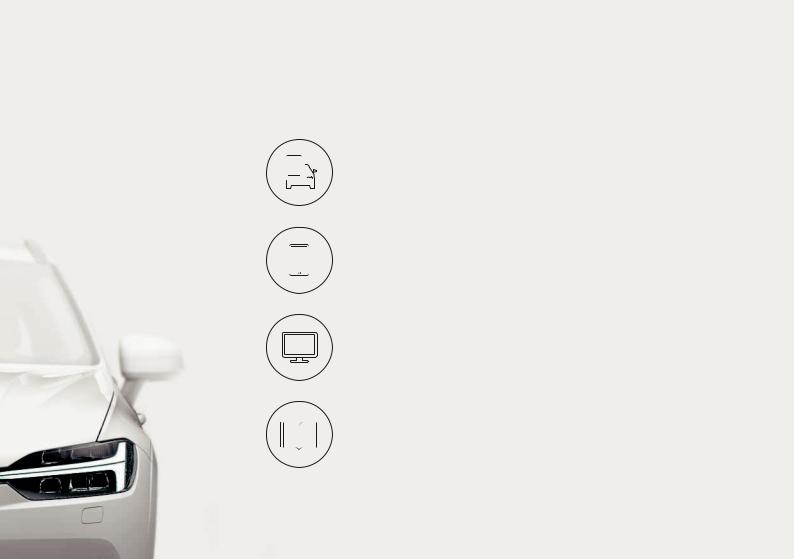
VÄLKOMMEN!
This Quick Guide describes a selection of the features and functions in your Volvo. More detailed information is available in the vehicle’s center display, in an app and on the Internet.
THE CENTER DISPLAY
The owner’s manual is available in the center display’s Top view.
MOBILE APP
The owner’s manual is available as an app (Volvo Manual), which also contains instructional videos for certain functions.
VOLVO’S SUPPORT SITE
Go to Volvo Cars’ support site (support.volvocars.com) for manuals and instructional videos. Additional information about your vehicle and owning a Volvo is also available on the support site.
PRINTED INFORMATION
The glove compartment contains a printed supplement to the owner’s manual containing information about fuses and specifications as well as a summary of other important and practical information. A complete printed version of the owner’s information (or a new owner’s manual supplement) can be ordered through a Volvo retailer.
CONTENT
01.GETTING TO KNOW YOUR VOLVO
This section provides overviews of your Volvo’s interior, exterior and the center display.
02.INTERIOR AND CONNECTIONS
This section provides information about features and functions in the passenger compartment.
03.CENTER DISPLAY VIEWS
This section contains information about the center display’s main views, which control many vehicle functions.
04.SMART DRIVING
This section describes several driver support functions and offers tips on how to drive more economically.
05.VOICE CONTROL
This section provides a list of commands/phrases that you can use with the voice control function.
06.SUPPLEMENTARY TEXTS
The owner’s manual and other owner-related manuals contain safety instructions and all warning, caution and note texts, which must be read. Certain functions may not be available in all markets or on all models.
In the Quick Guide, options are marked with an asterisk*.

01

01
GETTING STARTED
The following concepts, functions, and tips are intended to help you familiarize yourself with your Volvo as quickly as possible.
Volvo ID
A personal Volvo ID can be created and used to access a number of on-line services1. These services include Volvo On Call, map services and the opportunity to book service and repairs. A Volvo ID can be created using the Volvo On Call app or can be done directly in your vehicle.
Sensus
Sensus is your vehicle’s intelligent interface and includes all of its solutions relating to entertainment, connecting to the Internet, navigation and the user interface between the driver and the vehicle. Sensus makes communication between you, the vehicle and the digital world around you possible.
Volvo On Call
Volvo On Call is an integrated assistance system with an app that enables you to control some of your vehicle’s functions remotely. The Volvo On Call app enables you to e.g., lock or unlock the vehicle, see where the vehicle is parked, log trip-related information, etc. Download the app to get started.
Volvo On Call also gives you access to emergency roadside assistance and security services by pressing the ON CALL and SOS buttons on the ceiling console.
Driver profiles
Many of the vehicle’s settings can be adapted to the driver’s personal preferences and saved in one or more driver profiles. Each of the remote keys used with the vehicle can be linked to a driver profile. See the section «Top view» in this Quick Guide for additional information.
1 These services vary and may be subject to change. Consult your Volvo retailer.

01
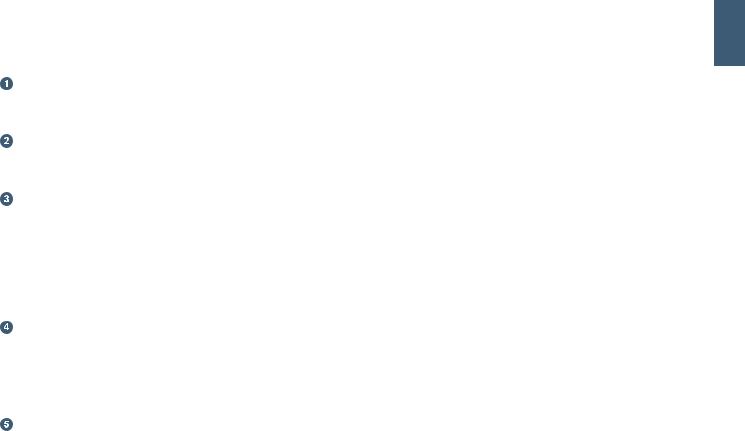
EXTERIOR OVERVIEW
Checking the engine oil level and tire pressure is done from the Car status app in the center display’s App view. You can also view any status-related messages and book service and repairs here.
The door mirrors can be angled down automatically* when reverse gear is selected to give the driver a view of the curb, etc. The mirrors can fold in/out automatically* when the vehicle is locked/ unlocked.
Keyless locking/unlocking* makes it possible to lock/unlock the vehicle simply by having a remote key in your possession. The remote key must be within approximately 3 feet (1 meter) of the vehicle.
To unlock the vehicle, grasp one of the door handles or press the rubberized button under the tailgate’s handle. To lock the vehicle, press one of the indentations on the outside of a door handle.
Avoid pressing the inside and outside of a door handle at the same time.
The laminated panoramic roof includes an openable glass section and a sun shade that can be operated using the control in the front ceiling console when the ignition is in at least mode I. Open the roof to the tilt position for ventilation by pressing up the control and close it by pulling down the control. To open the roof completely, pull the control rearward twice. Close it by pulling down the control twice.
The power tailgate can be opened using the control on the tailgate or by moving your foot slowly under the left side of the rear
bumper*. Close and lock the tailgate by pressing the 
The tailgate’s opening height can be programmed, for example, if the tailgate has to be opened in a garage with a low ceiling. To set
01
the height, open the tailgate manually to the desired position and press 

01
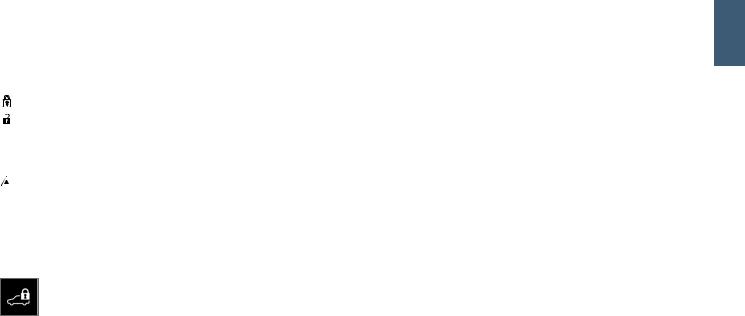
01
LOCKING AND UNLOCKING THE VEHICLE
Remote key
Press to lock the doors/tailgate and arm the alarm.
Press to unlock the doors/tailgate and disarm the alarm.

Press to trigger the panic alarm to attract attention during emergency situations. To activate, press and hold this button for at least
3 seconds or press it twice within 3 seconds to activate the turn signals and horn. To deactivate, wait approximately 5 seconds and press the button again (the panic alarm will also deactivate automatically after several minutes).
Private (valet) locking
The private locking function locks the tailgate, which can be useful when the vehicle is e.g., brought to a workshop for service. The glove compartment can be locked manually with the key provided.
– In the center display’s Function view, tap Private locking to activate/ deactivate the function.
A pop-up window will appear showing the function’s status. A 4-digit code has to be selected each time the function is activated and an extra security code has to be selected the first time this function is used.

01
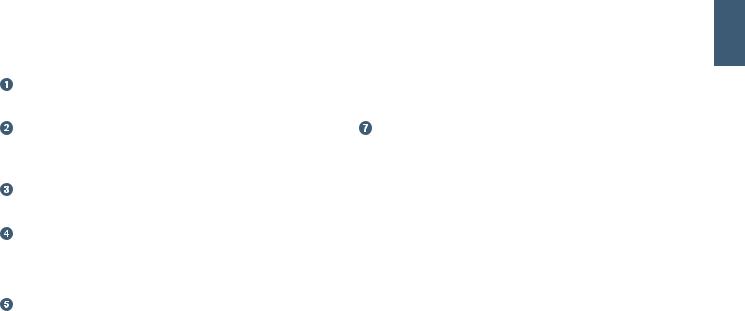
INTERIOR OVERVIEW
The center display is used to control many of the vehicle’s main functions, such as the climate system, driver support systems and apps.
The instrument panel displays most of the information related to driving such as speed, rpm, navigation and active driver support
functions. You can decide what is displayed here via Settings 

The head-up display* supplements the instrument panel by projecting certain information on the lower section of the windshield. It can be activated in the center display’s Function view.
Start/stop the engine with the start knob in the tunnel console, between the front seats. Select gears P or N. Turn the knob clockwise and release it to activate ignition mode I or depress the brake pedal and turn the knob and release it to start the engine. Switch off the ignition by turning the knob clockwise and releasing it.
Drive modes* are selected using the control in the tunnel console, between the front seats. Press the control and roll it to select drive mode Comfort, Off Road, Eco, Dynamic or Individual in the center display. Confirm your choice by pressing the control. Drive mode Individual enables you to tailor a drive mode’s characteristics and
is activated in the center display’s Top view under Settings 



ing down the control. The auto-hold brake function (
Keep in mind that the parking brake’s auto-hold function has to be deactivated in automatic car washes where the vehicle rolls. This is
done in the center display’s Top view by tapping Settings 
01
Car and deselecting Parking Brake and Suspension. Select gear N and turn the start knob clockwise as far as possible and hold it in this position for at least 4 seconds.
Disabling the front passenger’s side airbag: models in the United States and Canada are equipped with an automatic occupant weight sensor that monitors the weight of the person sitting in the front passenger’s seat and activates/deactivates the front passenger’s side airbag accordingly. Please consult your on-board
owner’s manual or the printed owner’s manual supplement for important safety-related information about this function.
Storage compartments
There are a number of storage compartments in passenger compartment. There are also storage compartments under the outboard rear seating positions for stowing e.g., a tablet device.
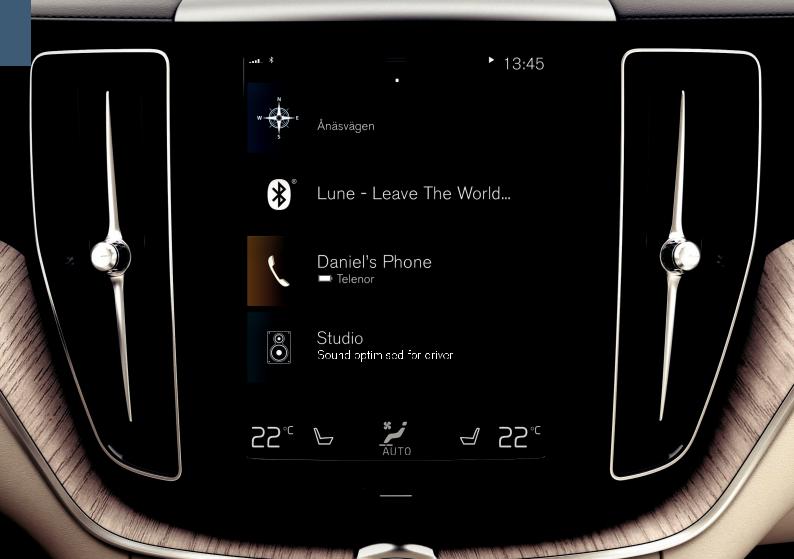
01

01
CENTER DISPLAY
Many of the vehicle’s settings and functions are controlled from the center display, which has 3 main views: Home view, Function view
(from Home view, swipe the screen from left to right) and App view (from Home view, swipe the screen from right to left). The center display also has a Top view, which is accessed by swiping from the top of the screen downward.
Change the instrument panel’s/center display’s appearance by
selecting a theme. From Top view, select Settings 

Go back in a menu by pressing the Home button under the screen.
Press and hold this button to return to Home view.
To clean the center display, press and hold the Home button below the screen. After cleaning the screen, reactivate it by pressing the Home button briefly.
The status bar at the top of the screen shows the status of current vehicle activities and functions. Network and connection information is shown to the left. Brief media-related information and the clock are shown to the right.
The climate bar at the bottom of the screen is where temperature, seat comfort functions and blower levels are set by tapping the respective icons.

You can only view or download manuals with
Sign Up and get 5 for free
Upload your files to the site. You get 1 for each file you add
Get 1 for every time someone downloads your manual
Buy as many as you need
Смотреть руководство для Volvo XC60 (2018) ниже. Все руководства на ManualsCat.com могут просматриваться абсолютно бесплатно. Нажав кнопку «Выбор языка» вы можете изменить язык руководства, которое хотите просмотреть.
Страница: 1
VÄLKOMMEN!
В данном руководстве Quick Guide приводится описание некоторых функций, установленных в вашем Volvo. Более полная информация для вла-
дельца доступна в автомобиле, в приложении и на веб-сайте.
ЦЕНТРАЛЬНЫЙ ДИСПЛЕЙ АВТОМОБИЛЯ
Руководство для владельца установлено на центральном дисплее автомо-
биля и открывается на верхней панели.
МОБИЛЬНОЕ ПРИЛОЖЕНИЕ
Руководство для владельца выпускается в виде приложения (Volvo Manual)
для смартфонов и планшетов. Приложение содержит также видео-инструк-
ции с описанием некоторых функций.
САЙТ ПОДДЕРЖКИ VOLVO
На сайте поддержки Volvo Cars (support.volvocars.com) вы найдете руковод-
ства и видео-инструкции, а также дополнительную информацию и справоч-
ный материал о вашем Volvo и для вас, как владельце Volvo.
ПЕЧАТНАЯ ИНФОРМАЦИЯ
Приложение к руководству для владельца в перчаточном ящике содержит
сведения о предохранителях и технические данные, а также краткий обзор
важной и полезной информации. Печатное руководство для владельца и
дополнения к нему можно заказывать отдельно.
Страница: 2
СОДЕРЖАНИЕ
01. ЗНАКОМСТВО С ВАШИМ VOLVO
В этом разделе представлена информация о некоторых системах и услугах Volvo, а также общие
сведения о внешнем облике и интерьере автомобиля и о центральном дисплее.
02. ИНТЕРЬЕР САЛОНА И ПОДКЛЮЧЕНИЕ
Здесь вы можете прочитать о различных функциях в салоне например, о настройках сидений и под-
ключении к Интернету.
03. ПАНЕЛИ ЦЕНТРАЛЬНОГО ДИСПЛЕЯ
Здесь вы найдете информацию о различных главных панелях центрального дисплея, с которых вы
можете управлять многими функциями автомобиля.
04. УМНОЕ ВОЖДЕНИЕ
В этом разделе приводится описание различных систем поддержки водителя, установленных в
автомобиле, а также ряд полезных советов, которые помогут вам управлять автомобилем более
экономично.
05. УПРАВЛЕНИЕ ГОЛОСОМ
Здесь представлены команды/фразы, которые используются в системе голосового управления.
06. СПЕЦИАЛЬНЫЕ РУБРИКИ
Тексты под рубриками «Предостережение», «Важно» и «Внимание», которые вы должны прочитать.
Все известные на момент публикации типы опций/аксессуаров отмечены звездочкой: *.
Страница: 3
НАЧАЛО РАБОТЫ
Познакомьтесь с некоторыми функциями, понятиями и полезными
советами, которые помогут вам наиболее эффективно использовать
возможности вашего Volvo.
Volvo ID
Volvo ID – это личный код, обеспечивающий доступ к широкому спек-
тру услуг с помощью только одного имени пользователя и пароля.
Это, например, Volvo On Call*, услуги по использованию карт*, личный
логин на сайте volvocars.com или возможность заказа времени на
обслуживание и ремонт. Вы можете создать Volvo ID на сайте
volvocars.com, в приложении Volvo On Call или непосредственно в
автомобиле.
Sensus
Sensus – это интеллектуальный интерфейс автомобиля, который
предлагает в автомобиле любые решения, связанные с системой раз-
влечений, подключением к Интернету, навигацией* и информацион-
ными услугами. Именно благодаря Sensus вы обмениваетесь инфор-
мацией с автомобилем и окружающим миром.
Volvo On Call*
Volvo On Call обеспечивает прямую связь с автомобилем, а также
дополнительную поддержку и помощь в любое время суток. С
помощью приложения Volvo On Call вы можете увидеть, что необхо-
димо, например, заменить лампы или долить омывающую жидкость.
Вы можете заблокировать и разблокировать замки автомобиля, про-
верить уровень топлива и увидеть, где находится ближайшая автоза-
правочная станция. Вы также можете настроить и запустить функцию
подготовки климата, используя функцию климата на стоянке или уда-
ленного запуска1 двигателя. Для этого загрузите в автомобиль прило-
жение Volvo On Call.
В Volvo On Call также входит помощь на дороге и другие услуги под-
держки. Для этого в потолочной консоли установлена кнопка ON
CALL.
Профили водителя
Многие из настроек, выполняемых в автомобиле, можно приспосо-
бить к индивидуальным предпочтениям водителя и затем сохранить в
одном или нескольких профилях водителя. Каждый ключ можно при-
вязать к профилю водителя. Дополнительную информацию о профи-
лях водителя см. в разделе «Верхняя панель» данного руководства
Quick Guide.
1 Имеется на некоторых рынках и для некоторых моделей.
01
Страница: 4
ВНЕШНИЕ ЭЛЕМЕНТЫ – ОБЗОР
Проверка и сохранение в памяти давления в шинах (ITPMS)*
выполняется в закладке TPMS приложения Состояние
автомобиля на панели приложений центрального дисплея. При
низком давлении в шинах на дисплее водителя горит, не мигая,
символ . При низком давлении в шинах проверьте и отрегули-
руйте давление во всех четырех шинах и нажмите на
Калибровка, чтобы сохранить в памяти новое значение.
Проверка уровня масла выполняется в приложении Состояние
автомобиля. Здесь вы также можете просмотреть сообщения о
состоянии автомобиля и заказать время на обслуживание и
ремонт*.
Зеркала заднего вида могут автоматически* наклоняться вниз
при включении передачи заднего хода. Когда автомобиль запи-
рается/отпирается дистанционным ключом, зеркала заднего вида
могут автоматически складываться/раскрываться. Эти функции
активируются на верхней панели центрального дисплея в
Настройки My Car Зеркала и комфорт.
Для блокировки/разблокировки автомобиля без ключа*
достаточно иметь дистанционный ключ с собой, например, в кар-
мане, чтобы закрыть или открыть замки автомобиля. Дистанцион-
ный ключ должен находиться на расстоянии прим. 1 метра
(3 футов) от автомобиля.
Возьмитесь за дверную ручку или нажмите на прорезиненную
пластину в двери багажника, чтобы отпереть автомобиль. Чтобы
заблокировать замки автомобиля слегка нажмите на углубление в
одной из дверных ручек. Не дотрагивайтесь одновременно до
обеих нажимных поверхностей.
Панорамная крыша* состоит из открываемого стеклянного люка
с солнцезащитной шторкой, для управления которыми исполь-
зуется регулятор над зеркалом заднего вида, когда в автомобиле
установлено положение зажигания не ниже I. Чтобы открыть в
положение вентиляции, нажмите на регулятор вверх, а чтобы
закрыть – потяните регулятор вниз. Чтобы полностью открыть
панорамную крышу, потяните регулятор назад два раза. Чтобы
закрыть крышу, потяните регулятор вниз два раза.
Дверь багажника с электроприводом* можно открыть с
помощью функции управления дверью багажника движением
ноги*. Для этого медленно махните ногой вперед под левой
частью заднего бампера. Закройте и заприте крышку, используя
кнопку в нижней кромке двери багажника. Вы также можете
закрыть крышку медленным махом ноги. Отпирать дверь багаж-
ника движением ноги можно только, если в автомобиле установ-
лена система блокировки/разблокировки автомобиля без ключа*.
При открытии и закрытии движением ноги дистанционный ключ
должен находиться в пределах прим. 1 метра (3 футов) за автомо-
билем.
Чтобы дверь багажника не ударилась, например, о крышу в
гараже, вы можете запрограммировать максимальное открытие.
Чтобы задать максимально открытое положение крышки,
откройте и установите крышку в нужное положение. Затем
нажмите на и удерживайте не менее 3-х секунд, чтобы
сохранить выбранное положение.
01
Страница: 5
ЗАПИРАНИЕ/ОТПИРАНИЕ АВТОМОБИЛЯ
Дистанционный ключ
При кратком нажатии запираются двери, дверь багажника и
крышка топливного бака, а также включается сигнализация*.
При длительном нажатии одновременно закрываются панорамная
крыша* и все боковые стекла.
При кратком нажатии отпираются двери, дверь багажника и
крышка топливного бака, а также отключается сигнализация*.
При длительном нажатии одновременно открываются все боко-
вые стекла.
При кратком нажатии открывается замок и отключается сигнали-
зация только в двери багажника.
При длительном нажатии открывается или закрывается дверь
багажника с электроприводом*.
Тревожная функция активирует мигающие и звуковой сигналы,
чтобы при необходимости привлечь внимание окружающих. Для
активирования удерживайте кнопку не менее 3-х секунд или
нажмите на кнопку два раза в течение 3-х секунд. Функцию можно
выключить той же кнопкой минимум через 5 секунд после ее
включения. Она также отключается автоматически через 3
минуты.
Индивидуальная блокировка
Индивидуальная блокировка запирает дверь багажника, что очень
удобно, например, при передаче автомобиля на сервис или сотруд-
нику отеля.
– На панели функций центрального дисплея нажмите
Private Locking, чтобы активировать/отключить функ-
цию.
При активировании/отключении раскрывается окно.
При каждом запирании выбирается четырехзначный
код. При первом использовании функции вы должны
выбрать дополнительный защитный код.
Перчаточный ящик запирается* вручную прилагаемым ключом, кото-
рый находится в перчаточным ящике.
01
Страница: 6
ЭЛЕМЕНТЫ ИНТЕРЬЕРА – ОБЗОР
Центральный дисплей используется для управления различ-
ными основными функциями автомобиля, например, мультимедиа,
навигацией*, настройкой климата, системами поддержки водителя
и приложениями автомобиля.
Дисплей водителя показывает информацию о поездке,
например, скорость, обороты двигателя, навигацию* и активные
функции поддержки водителя. В меню приложений вы можете
выбрать информацию, которую следует показывать на дисплее
водителя. Меню открывается кнопками справа на рулевом
колесе. Настройки можно также выполнить в Настройки My
Car Дисплеи на верхней панели центрального дисплея.
Проекционный дисплей* дополняет дисплей водителя и проеци-
рует информацию на ветровое стекло. Дисплей включается на
панели функций центрального дисплея.
Ручка запуска используется для запуска двигателя. Поверните
по часовой стрелке и отпустите, чтобы выбрать положение зажи-
гания I. Для запуска двигателя выжмите и удерживайте педаль
тормоза и поверните ручку запуска по часовой стрелке. В автомо-
биле с ручным переключением передач необходимо также выжать
педаль сцепления. В автомобиле с автоматическим переключе-
нием передач необходимо выбрать положение передачи P или N.
Для остановки двигателя поверните ручку запуска по часовой
стрелке.
Режимы вождения* выбираются регулятором на тоннельной кон-
соли. При запуске в автомобиле всегда установлен режим
Comfort. Нажмите и прокрутите регулятор, чтобы на центральном
дисплее выбрать режим Comfort, Eco, Off Road, Dynamic или
Individual. Нажмите на регулятор, чтобы подтвердить. В режиме
Individual вы можете отрегулировать режим вождения в соответ-
ствии с предпочитаемой динамикой автомобиля. Для активирова-
ния режима Individual откройте Настройки My Car
Индивидуальный режим вождения на верхней панели централь-
ного дисплея.
Стояночный тормоз активируется, если потянуть вверх ручку
; при этом на дисплее водителя загорается символ. Тормоз
отпускается вручную – нажмите на ручку и одновременно
выжмите педаль тормоза. С помощью функции автоматического
торможения при остановке ( ) водитель может отпустить педаль
тормоза, сохранив тормозной эффект, когда автомобиль,
например, останавливается перед светофором.
Не забывайте, что перед автоматической мойкой автомобиля
необходимо отключить обе функции, как автоматического тормо-
жения при остановке, так и автоматического приложения стоя-
ночного тормоза. Отключение функции автоматического прило-
жения стояночного тормоза выбирается на верхней панели цен-
трального дисплея в Настройки My Car Стояночный
тормоз и подвеска.
Выключатель подушки безопасности пассажира* расположен
в торце приборной панели со стороны пассажира и становится
доступным, когда открыта дверь. Потяните переключатель на
себя и поверните в положение ON/OFF, чтобы активировать/
отключить функцию подушки безопасности.
Места для хранения
В вашем автомобиле предусмотрены множество различных мест для
хранения. Отделения для хранения под внешними посадочными
местами заднего сиденья можно использовать для хранения,
например, планшета.
01
Страница: 7
ЦЕНТРАЛЬНЫЙ ДИСПЛЕЙ
На центральном дисплее вы можете выполнять настройки и управ-
лять большинством функций. Центральный дисплей состоит из трех
основных панелей: главной панели, панели функций и панели прило-
жений. При прокручивании экрана вправо/влево вы можете из глав-
ной панели перейти на панель функций и панель приложений. Кроме
того, имеется верхняя панель, которая раскрывается, если перета-
щить верхнюю часть дисплея вниз.
Для изменения оформления центрального дисплея и дисплея
водителя выберите тему на верхней панели в Настройки My Car
Дисплеи. Здесь вы также можете выбрать для центрального дис-
плея темный или светлый фон.
Для возврата к главной панель из любой другой панели кратко
нажмите на кнопку Начало под дисплеем. При это открывается
последний режим просмотра главной панели. Если кратко нажать на
кнопку Начало еще раз, все рабочие панели на главной панели уста-
навливаются в стандартное положение.
Для чистки центрального дисплея заблокируйте сенсорную функ-
цию, длительно нажав на кнопку Начало под дисплеем. Для возобно-
вления работы дисплея кратко нажмите на кнопку Начало.
В строке состояния вверху дисплея отображаются значки текущего
состояния автомобиля. В левой части отображается информация о
сети и соединении, а в правой части – медиа-информация, часы и
индикация о функциях, действующих в фоновом режиме.
В строке климат-контроля в нижней части дисплея вы можете уста-
новить температуру и комфортный режим для сидений, нажав на
соответствующий значок. Откройте панель климат-контроля, нажав
на кнопку в центре строки климат-контроля.
01
Страница: 8
ПЕРЕДНИЕ СИДЕНЬЯ С
ЭЛЕКТРОПРИВОДОМ*
Используйте органы управления на внешней стороне сиденья, чтобы
отрегулировать, например, положение сиденья и опору поясницы*.
Две ручки, вместе образующие форму сиденья, используются для
регулировки положения сиденья. Третья ручка – джойстик* – исполь-
зуется для регулировки различных функций комфорта, например,
массажа*.
Ручки в форме сиденья
Измените положение подушки сиденья или переместите кресло цели-
ком, используя нижнюю ручку. Измените наклон спинки сиденья,
используя заднюю ручку.
Джойстик2
Настройки массажа*, подушек боковой поддержки*, опоры поясницы*
и длины подушки сиденья* выполняются с помощью джойстика.
1. Поверните ручку вверх/вниз, чтобы активировать настройки сиде-
ний на центральном дисплее.
2. Для перехода от одной функции к другой на центральном дисплее
поверните ручку вверх/вниз.
3. Для изменения настройки выбранной функции нажмите на верх-
нюю/нижнюю/переднюю/заднюю часть регулятора.
Сохранение позиций
1. Установите сиденье, внешние зеркала заднего вида и проекцион-
ный дисплей* в удобное положение и нажмите кнопку M на дверной
панели. В кнопке загорается световой индикатор.
2. В течение 3-х секунд нажмите на кнопку памяти 1 или 2. Вы услы-
шите звуковой сигнал, и световой индикатор в кнопке M гаснет.
Использование сохраненной позиции:
Когда дверь открыта – нажмите на одну из кнопок памяти и отпустите.
Когда дверь закрыта – удерживайте нажатой одну из кнопок памяти,
пока заданные настройки не будут выполнены.
2 На автомобилях с регулировкой опоры поясницы в четырех направлениях*
02
Страница: 9
СКЛАДЫВАНИЕ СПИНКИ ЗАДНЕГО
СИДЕНЬЯ
Складывая заднее сиденье, убедитесь, что спинка сиденья с подго-
ловником не касается спинки сиденья впереди. Перед тем как сло-
жить спинки, возможно, потребуется изменить положение передних
сидений.
Спинки сидений можно сложить с помощью ручек, расположенных
сверху на внешних местах сиденья. Если в автомобиле установлена
электронная система складывания заднего сиденья*, соответствую-
щие кнопки также установлены в грузовом отсеке.
Складывание спинок сидений кнопками в грузовом
отсеке
Заднее сиденье можно сложить только, когда автомобиль стоит
неподвижно и открыта дверь багажника. Убедитесь в отсутствии на
заднем сиденье пассажиров и посторонних предметов.
1. Вручную опустите подголовник среднего места.
2. Нажмите и удерживайте кнопку L или R, чтобы сложить левую или
правую секцию спинки сиденья соответственно.
> Спинки и подголовники автоматически складываются в горизо-
нтальное положение.
Возврат спинок в вертикальное положение
1. Переместите спинку сиденья вверх/назад так, чтобы зафиксиро-
вать замок.
2. Поднимите подголовники вручную.
3. При необходимости отрегулируйте положение подголовника сред-
него места.
02
Страница: 10
РУЛЕВОЕ КОЛЕСО
Отрегулируйте положение рулевого колеса
Положение рулевого колеса можно регулировать по высоте и по
вылету.
1. Переместите/потяните3 рычаг под рулевым колесом вперед/назад.
2. Установите рулевое колесо в удобное положение и верните рычаг
назад в запертое положение.
Левый набор кнопок
Функции поддержки водителя выбираются на дисплее водителя с
помощью кнопок со стрелками слева на рулевом колесе ( и ).
Символ поддержки водителя белого цвета означает, что функция
активирована. Серый символ означает, что действие функции пре-
рвано, или она находится в положении готовности.
Символы на дисплее водителя:
Ограничитель скорости помогает не превышать выбранную мак-
симальную скорость.
Круиз-контроль помогает поддерживать постоянную скорость.
Адаптивный круиз-контроль* помогает поддерживать постоян-
ную скорость и выбранное отставание по времени от двигающе-
гося впереди транспортного средства.
Pilot Assist помогает удерживать автомобиль на полосе движения
между линиями боковой разметки, используя поддержку управле-
нием, а также сохранять постоянную скорость и выбранное
отставание по времени от двигающегося впереди транспортного
средства.
Нажмите , чтобы включить или отменить выбранную функцию.
При кратком нажатии на / заданная скорость увеличивается/
уменьшается на 5 км/ч (5 миль/ч). Для плавного изменения скорости
02
Страница: 11
удерживайте кнопку нажатой и отпустите на нужном значении ско-
рости.
/ уменьшает/увеличивает расстояние до транспортного сред-
ства впереди, когда используется адаптивный круиз-контроль или
Pilot Assist.
При нажатии происходит также возврат к скорости, сохраненной
для выбранной функции.
Правый набор кнопок
Для управления дисплеем водителя используйте кнопки справа на
рулевом колесе.
Открыть/закрыть меню приложений на дисплее водителя,
откуда вы можете управлять бортовым компьютером, медиа-
плеером, телефоном и навигацией*.
Для перехода от одного приложения к другому нажимайте левую
или правую стрелку.
Выделить, отменить или подтвердить выбор, например, выбор
меню бортового компьютера или удаление сообщений на дис-
плее водителя.
Нажмите на стрелку вверх или вниз, чтобы пролистать функции
выбранного приложения.
Для увеличения/уменьшения громкости мультимедийного источ-
ника нажмите и . Если ни одна из других функций не активиро-
вана эти кнопки регулируют громкость звука.
Голосовое управление активируется кнопкой и позволяет с
помощью голоса управлять, например, мультимедийными устрой-
ствами, навигацией и настройками климата. Произнесите, например,
«Радио», «Увеличить температуру» или «Отмена».
Информацию о других голосовых командах см. в главе «Система
управления голосом» данного руководства, Quick Guide.
Бортовой компьютер
Дорожный компьютер показывает, например, величину пробега, рас-
ход топлива и среднюю скорость. Вы можете выбрать, какую инфор-
мацию бортового компьютера следует выводить на дисплей водителя.
Бортовой компьютер рассчитывает расстояние, оставшееся до
пустого бака. Для отображения различных опций используйте кнопки
справа на рулевом колесе. Когда на дисплее водителя показывается
«—-«, количество топлива недостаточно для расчета расстояния,
которое можно пройти на оставшемся в баке топливе. Без промедле-
ния заправьте автомобиль топливом.
3 Зависит от рынка.
02
Страница: 12
ЛЕВЫЙ ПОДРУЛЕВОЙ РЫЧАГ
Для управления функциями фар используется левый подрулевой
рычаг.
При выборе положения AUTO автомобиль распознает темное/светлое
время суток и соответствующим образом настраивает освещение,
например, когда наступает вечер или вы въезжаете в тоннель. Повер-
ните регулировочное колесико в положение , чтобы включить
дальний свет фар, который автоматически затемняется при появле-
нии встречного транспорта. Переместите подрулевой рычаг в сторону
рулевого колеса, чтобы вручную включить дальний свет фар, и в сто-
рону приборной панели, чтобы отключить.
Функция активного освещения поворотов*, следуя за поворотом
рулевого колеса, максимально подсвечивает повороты и перекрестки.
Функция активируется автоматически при запуске двигателя, и ее
можно отключить на панели функций центрального дисплея, .
Функция освещения при подходе к автомобилю включает внешнее
освещение, когда автомобиль отпирается ключом, и облегчает ваш
путь к автомобилю в темное время суток.
Функция освещения при выходе из автомобиля включает часть
внешнего освещения после того, как автомобиль запирается, чтобы
осветить пространство вокруг автомобиля в темное время суток.
Функцию можно активировать после остановки двигателя, для этого
переместите левый подрулевой рычаг в сторону приборной панели и
отпустите. Продолжительность действия функции освещения при
выходе из автомобиля можно выбрать на центральном дисплее.
Обнуление счетчика пройденного пути
Для сброса вручную всей информации в счетчике пройденного пути
(ТМ) длительно нажмите на кнопку RESET. При кратком нажатии
сбрасывается только пройденный путь. Счетчик пройденного пути с
автоматическим режимом (ТА) обнуляется автоматически, когда авто-
мобиль не использовался в течение 4-х часов.
02
Страница: 13
ПРАВЫЙ ПОДРУЛЕВОЙ РЫЧАГ
Правый подрулевой рычаг используется для управления щетками
стеклоочистителей и датчиком дождя.
– Переместите подрулевой рычаг вниз, чтобы сделать одиночный ход
на ветрового стекле.
– Переместите рычаг последовательно вверх для включения интер-
вального режима, стандартной и высокой скорости очистки.
– Регулировочным колесиком выберите интервал очистки.
– Переместите подрулевой рычаг в сторону рулевого колеса, чтобы
включить омывание ветрового стекла и фар, и в сторону приборной
панели, чтобы включить омывание заднего стекла.
Нажмите на кнопку датчика дождя, чтобы активировать/отклю-
чить датчик дождя. Рычаг очистителя должен находиться в поло-
жении 0 или в режиме одиночных ходов. Датчик дождя контроли-
рует количество воды на ветровом стекле и автоматически вклю-
чает стеклоочистители. Поверните регулировочное кольцо
вверх/вниз для увеличения/уменьшения чувствительности дат-
чика дождя.
Нажмите для интервального режима работы очистителя заднего
стекла.
Нажмите для режима непрерывной работы очистителя заднего
стекла.
Используйте сервисное положение, если вы хотите,
например, заменить, очистить или поднять щетки стекло-
очистителей. На панели функций центрального дисплея
нажмите кнопку Серв. полож. стеклоочист., чтобы активи-
ровать или отключить сервисное положение.
02
Страница: 14
КЛИМАТ В САЛОНЕ
Настроить функции климатической установки для передней и задней
части салона можно на центральном дисплее, кнопками на централь-
ной консоли и сзади на тоннельной консоли*. Некоторыми функциями
климата можно также управлять с помощью голосовых команд.
Значок для доступа на панель климат-контроля расположен
посередине в нижней части центрального дисплея. Текст
Clean Zone синего цвета означает, что условия, необходи-
мые для обеспечения высокого качества воздуха в салоне,
выполняются.
– На панели климат-контроля нажмите AUTO для управления различ-
ными функциями климат-контроля в автоматическом режиме. При
кратком нажатии включается автоматическое управление рецирку-
ляцией воздуха, кондиционированием воздуха и распределением
воздушных потоков.
При длительном нажатии включается автоматическое управление
рециркуляцией воздуха, кондиционированием воздуха и распреде-
лением воздушных потоков и устанавливаются стандартные
настройки температуры и режима работы вентилятора: 22 °C (72 °F)
и режим 3 (режим 2 для заднего сиденья4). Вы можете изменить
температуру и скорость вращения вентилятора без отключения
автоматического режима регулировки климата.
– Нажмите на один из значков в строке климат-контроля в нижней
части центрального дисплея, чтобы отрегулировать температуру,
обогрев сидений* и скорость вентилятора.
Для синхронизации температуры во всех зонах с температурой на
стороне водителя, нажмите на значок температуры на стороне води-
теля и на Синхронизация температуры .
Подготовка климата*
Подготовку климата можно установить на центральном дисплее авто-
мобиля и с помощью мобильного приложения Volvo On Call*.
В подготовку климата входит обогрев* или вентиляция салона перед
поездкой. Подготовку климата можно запустить напрямую или с
помощью таймера.
Прямой запуск подготовки климата в салоне
1. На центральном дисплее откройте панель климат-контроля.
2. Выберите закладку Климат-контроль в реж. парковки и затем
нажмите на Подготовка.
Установка таймера подготовки климата
1. На центральном дисплее откройте панель климат-контроля.
2. Выберите вкладку Климат-контроль в реж. парковки
Добавить таймер и установите дату/день.
Система контроля качества воздуха IAQS*
IAQS входит в систему Clean Zone Interior Package* и является полно-
стью автоматической системой, которая очищает воздух в салоне от
таких примесей, как твердые микрочастицы, углеводороды, оксиды
азота и приповерхностный озон. Функция активируется на верхней
панели центрального дисплея в Настройки Климат-контроль
Датчик качества воздуха.
4 Для автомобилей с 4 климатическими зонами*.
02
Страница: 15
ПОДКЛЮЧЕНИЕ
Вы можете воспроизводить/использовать голосовые команды для
управления мультимедиа, sms-сообщениями, телефонными звонками
и подключать автомобиль к Интернету через различные внешние
устройства, например, смартфоны. Для подключения устройств необ-
ходимо установить в электросистеме автомобиля положение зажига-
ния не ниже I.
Модем автомобиля5
Самый простой и эффективный способ подключения автомобиля к
Интернету – это использование собственного модема автомобиля.
Модем обеспечивает максимальную пропускную способность, активи-
руется автоматически при каждой поездке и не нуждается в подклю-
чении смартфона.
1. Установите персональную SIM-карту в держатель, расположенный
на уровне пола со стороны пассажира.
2. На верхней панели нажмите Настройки Связь Общий доступ
к модему автомобиля.
3. Для активирования внесите метку в окошко Общий доступ к
модему автомобиля.
Совместное использование Интернета
Когда автомобиль подключен к Интернету через модем, вы можете
«поделиться» Интернетом (точка доступа Wi-Fi) с другими устрой-
ствами, открыв Настройки на верхней панели. Нажмите Связь
Точка доступа Wi-Fi автомобиля.
Bluetooth
Используйте Bluetooth прежде всего для управления телефонными
звонками, sms-сообщениями и мультимедиа в вашем телефоне через
системы автомобиля. Вы также можете подключить автомобиль к
Интернету через Bluetooth. Вы можете одновременно подключить два
02
Страница: 16
устройства Bluetooth из которых одно можно использовать только
для потоковой мультимедийной трансляции. Два последних из под-
ключенных телефонов будут автоматически подсоединяться, когда
автомобиль будет использоваться в следующий раз, если в телефоне
активирована функция Bluetooth. В списке сохраняется до 20
устройств для удобства их подсоединения в дальнейшем.
1. Активируйте в телефоне функцию Bluetooth. Для подключения к
Интернету активируйте в телефоне также и общий доступ к Интер-
нету.
2. Откройте на центральном дисплее рабочую панель для телефона.
3. Нажмите Добавить телефон или, если у вас уже есть подключен-
ный телефон, нажмите на Изменить, а затем на Добавить
телефон.
4. Выберите телефон, который вы хотите подключить, и выполните
действия, указанные на центральном дисплее и в телефоне. Обрат-
ите внимание, что в некоторых телефонах необходимо активиро-
вать функцию сообщений.
Wi-Fi
В автомобиле, подключенном к Интернету через Wi-Fi, вы можете с
более высокой скоростью по сравнению с Bluetooth пользоваться
потоковыми онлайн-услугами через приложения автомобиля, напри-
мер, веб-радио и музыкой, загружать/обновлять программное обеспе-
чение и многое другое. Wi-Fi-подключение от смартфона действует в
качестве точки доступа для автомобиля и других внешних устройств в
автомобиле.
1. Активируйте в телефоне функцию совместного использования
Интернета.
2. На верхней панели центрального дисплея нажмите Настройки.
3. Нажмите Связь Wi-Fi и для активирования внесите метку в око-
шко для Wi-Fi-подключения.
Необходимо помнить, что некоторые телефоны после потери кон-
такта с автомобилем прекращают совместное использование Интер-
нета. Поэтому при следующем использовании этого телефона функ-
цию совместного использования Интернета следует вновь активиро-
вать.
USB
Вы можете подключить внешнее устройство к USB разъему для вос-
произведения медиа-данных. USB разъем также используется для
Apple CarPlay* и Android Auto*. В автомобиле с двумя USB разъемами
подсоедините телефон к разъему с белой рамкой. Внешнее устрой-
ство заряжается, когда оно подключено к автомобилю.
Разъемы USB (тип А) находятся в отделении для хранения подло-
котника между сиденьями.
Электрические гнезда
В автомобиле установлены следующие электрические гнезда:
Гнездо 12 В.
Гнездо 12 В и гнездо 230 В*. Гнездо 12 В* также имеется в багаж-
ном/грузовом отсеке.
5 Только автомобили с P-SIM*. В автомобилях с системой Volvo On Call* для этих услуг
будет использоваться Интернет-подключение через модем автомобиля.
02
Страница: 17
6 Информацию о телефонах, совместимых с автомобилем, см. support.volvocars.com.
ИСПОЛЬЗОВАНИЕ ПОДКЛЮЧЕННЫХ
УСТРОЙСТВ
Вы можете подключить внешние устройства, например, для того,
чтобы в автомобиле управлять телефонными звонками и воспроизво-
дить медиа-данные через аудио- и мультимедийную систему автомо-
биля.
Обращение с телефонными звонками6
Вы можете совершать звонки и принимать звонки, поступающие на
телефон, подключенный к автомобилю через Bluetooth.
Совершить звонок с центрального дисплея
1. На главной панели откройте рабочую панель Телефон. Выберите
способ выполнения вызова: история звонков, выбор в списке кон-
тактов или ввод номера с клавиатуры.
2. Нажмите .
Совершить звонок с помощью правого набора кнопок на рулевом
колесе
1. Нажмите , а затем или , чтобы открыть Телефон.
2. Перелистайте список звонков с помощью и выберите, нажав .
Кроме того вы можете управлять звонками с помощью голосовых
команд. Нажмите на кнопку голосового управления справа на
рулевом колесе. Информацию о голосовых командах см. раздел
«Голосовое управление» данного руководства Quick Guide.
Воспроизведение медиа-данных
Для воспроизведения звука от внешнего устройства, оно должно
быть подключено к автомобилю; различные способы подключения
рассмотрены в предыдущем разделе.
Устройство, подключенное через Bluetooth
1. Включите воспроизведение на подключенном устрой-
стве.
2. На панели приложений центрального дисплея откройте
приложение Bluetooth. Воспроизведение запускается.
02
Страница: 18
7 Apple и CarPlay являются зарегистрированными торговыми марками, принадлежа-
щими Apple Inc.
Устройство, подключенное к USB
1. На панели приложений запустите приложение USB.
2. Выберите композицию, которую вы хотите прослушать.
Воспроизведение запускается.
Mp3-плеер или iPod
1. Включите воспроизведение на устройстве.
2. В зависимости от способа подключения откройте при-
ложение iPod или USB. Для воспроизведения с iPod
выберите приложение iPod независимо от способа под-
ключения устройства. Воспроизведение запускается.
Apple® CarPlay®*7 и Android Auto*
CarPlay и Android Auto позволяют пользоваться в автомобиле некото-
рыми приложениями устройства iOS или Android например, чтобы
воспроизводить музыку или слушать подкасты. Взаимодействие осу-
ществляется через центральный дисплей автомобиля или устройство.
Для использования CarPlay вы должны активировать Siri в устройстве
iOS. Необходимо также подсоединить устройство к Интернету через
Wi-Fi или мобильную сеть.
1. Подсоедините телефон к USB разъему с белой рамкой.
2. Чтобы активировать, нажмите Apple CarPlay или
Android Auto на панели приложений.
Для активирования голосового управления с помощью CarPlay и
Android Auto длительно нажмите кнопку справа на рулевом колесе.
При кратком нажатии вместо этого активируется собственная
система голосового управления автомобиля.
Во время использования CarPlay функция Bluetooth отключена. Для
подключения автомобиля к Интернету используйте Wi-Fi или модем
автомобиля*.
02
Страница: 19
ГЛАВНАЯ ПАНЕЛЬ
При включении центрального дисплея появляется главная панель, на
которой вы можете открыть рабочие панели Навигация, Медиа, Теле-
фон и последнее из использованных приложений или функций авто-
мобиля.
Навигация – нажмите, чтобы открыть навигационную систему
Sensus Navigation*.
Выбор пункта назначения свободным текстовым поиском –
разверните панель инструментов с помощью стрелки «Вниз» на
левой стороне и нажмите . Изображение карты переключается
на свободный текстовый поиск. Введите поисковое слово.
Указать пункт назначения на карте – Разверните карту с
помощью . Нажмите и удерживайте позицию, до которой вы
хотите доехать, и выберите Перейти сюда.
Удалить пункт назначения – нажмите на , чтобы открыть план
маршрута. Нажмите на мусорную корзину, чтобы удалить один
промежуточный пункт назначения в плане маршрута, или нажмите
Удалить план, чтобы удалить план маршрута целиком.
Обновление кары8 – на панели приложений нажмите Центр
загрузки. Для Карты показывается количество доступных обно-
влений карты. Нажмите Карты Установить, чтобы обновить
карту или установить выбранную карту. Вы также можете на
сайте support.volvocars.com загрузить карты в USB-накопитель, а
затем перенести их в автомобиль.
Медиа – здесь отображаются, например, сведения о музыке,
выбранной вами на внешнем устройстве, или FM-радио, если вы
выбрали его на панели приложений. Нажмите на рабочую панель,
чтобы открыть настройки. Здесь вы можете увидеть свою музы-
кальную фонотеку, радиостанции и многое другое.
Телефон здесь открывается функция телефона. При нажатии на
рабочую панель она раскрывается. Здесь вы можете совершить
звонок, используя историю звонков или список контактов, или
набрать номер телефона на клавиатуре. После выбора номера
нажмите .
Последнее использованное приложение или функция автомо-
биля – здесь вы видите последнее из использованных приложе-
ний или функций автомобиля, которое не показывается ни на
одной из других рабочих панелей, например, Состояние авто или
Действия водителя. Вы можете нажать на эту рабочую панель,
чтобы открыть последнюю использованную функцию.
8 Доступность функции определяется условиями рынка.
03
Страница: 20
ПАНЕЛЬ ФУНКЦИЙ И ПАНЕЛЬ ПРИЛОЖЕНИЙ
Панель функций
При прокручивании главной панели слева направо9 открывается
панель функций. На этой панели активируются/отключаются различ-
ные функции автомобиля, например, Проекционный дисплей* и
Помощь при парковке. Они активируются/отключаются при нажатии
на соответствующий символ. Некоторые функции открываются в
отдельном окне.
Панель приложений
Прокрутите экран главной панели справа налево9, чтобы перейти на
панель приложений. Здесь вы найдете приложения, включенные в
комплект поставки автомобиля, и приложения, которые вы загрузили
и установили самостоятельно.
Использование и обновление приложений и систем
В Центр загрузки на панели приложений вы можете обно-
вить различные системы автомобиля. Это возможно только,
когда автомобиль подключен к Интернету. Центр загрузки
позволяет:
Загрузить приложения – нажмите Новые прилож. и выберите при-
ложение. Выберите Установить, чтобы загрузить приложение.
Обновить приложения – нажмите Установить все, чтобы обновить
все приложения. Вы также можете нажать Обновления прилож.,
чтобы открыть список доступных обновлений. Выберите приложение
и нажмите Установить.
Удалить приложения – нажмите Обновления прилож. и выберите
приложение. Нажмите Удалить, чтобы удалить приложение.
Обновить системное ПО – нажмите Системные обновления, чтобы
открыть список обновлений, которые можно установить в автомо-
биле. Нажмите Установить все внизу списка, чтобы обновить все
программные средства, или Установить, чтобы обновить отдельный
программный продукт. Если список не требуется, в кнопке
Системные обновления выберите Установить все.
Перемещение значков
Приложения и кнопки функций автомобиля на панели приложений и
панели функций можно переносить по своему выбору.
1. Нажмите и удерживайте приложение или кнопку.
2. Перетащите приложение или кнопку на имеющееся на панели сво-
бодное место и отпустите.
9 Автомобили с левосторонним управлением. В автомобилях с правосторонним управ-
лением – прокрутите в другую сторону.
03
Страница: 21
ВЕРХНЯЯ ПАНЕЛЬ
Вы можете потянуть вниз вкладку в верхней части дисплея, чтобы
раскрыть верхнюю панель. На этой панели вы получаете доступ в
Настройки, Руководство владельца, Профиль и сообщениям,
сохраненным в автомобиле.
Персональные настройки
В Настройки вы можете выполнить различные индивидуальные
настройки, например, для дисплеев, зеркал, переднего сиденья, нави-
гации*, аудио/медиасистемы, языка и голосового управления.
Профили водителя
Если автомобилем пользуются несколько водителей,
каждый из них может иметь собственный профиль водителя.
Перед каждой поездкой вы можете выбрать свой профиль
водителя, в котором сохранены ваши индивидуальный
настройки. Количество профилей водителя зависит от количества
имеющихся для автомобиля ключей. Профиль Гость не присоединен
ни к одному из ключей.
Когда автомобиль отпирается, активируется последний задейство-
ванный профиль водителя. Для изменения профиля водителя, на
верхней панели выберите Профиль.
Профили водителя можно привязать к ключам автомобиля, и когда
автомобиль опирается, он автоматически устанавливает ваши инди-
видуальные настройки. Ключ привязывается к профилю в Настройки
Система Профили водителей. Выберите один из профилей
водителя (профиль Гость нельзя привязать ни к одному из ключей).
Вновь появляется главная панель. Перетащите вниз верхнюю панель
еще раз, повторите указанные выше шаги, выберите Редакт. для
установленного профиля и затем Связать ключ.
Индивидуальный режим вождения
Если вы хотите персонализировать один из режимов вождения
Comfort, Eco или Dynamic, активируйте этот режим вождения в
Настройки My Car Индивидуальный режим вождения.
Громкость различных систем
Если вы хотите отрегулировать или отключить звук систем автомо-
биля, например, звук при касании экрана, перейдите в Настройки
Звук Громкость системы.
03
Страница: 22
ПОДДЕРЖКА ВОДИТЕЛЯ
В вашем автомобиле установлен ряд функций, которые помогут вам
обеспечить безопасное вождение и предотвратить аварии. Эти функ-
ции активируются на панели функций центрального дисплея. Не
забывайте, что функции поддержки водителя являются только вспо-
могательным инструментом, и только вы, как водитель, всегда несете
полную ответственность за безопасное управление автомобилем.
Ниже перечислены некоторые из них:
City Safety™
City Safety10 может оказывать помощь в критических ситуациях,
чтобы предотвратить или ослабить столкновение с транспортными
средствами, крупными животными, пешеходами или велосипедистами.
В случае опасности столкновения предупреждения подаются в виде
световых и звуковых сигналов и вибрации педали тормоза, чтобы
помочь вам реагировать вовремя. Если вы не успеваете среагировать
вовремя, и столкновение практически неизбежно, автомобиль может
автоматически задействовать торможение. Поддержка управлением в
системе City Safety может также усилить предпринятый вами рулевой
маневр, если его недостаточно для того, чтобы предотвратить стол-
кновение. Система City Safety активируется вместе с запуском двига-
теля, и ее нельзя отключить.
Blind Spot Information (BLIS)*
BLIS может информировать вас о транспортных средствах,
которые находятся в слепой зоне, а также о быстро прибли-
жающихся сзади транспортных средствах в соседних с
вашим автомобилем рядах.
Cross Traffic Alert (CTA)*
CTA – функция поддержки водителя, дополняющая BLIS,
может предупреждать о транспорте в поперечном направле-
нии за автомобилем. CTA активируется при включении пере-
дачи заднего хода или, когда автомобиль катится назад.
Функция предупреждения о сходе с полосы
Функция предупреждения о сходе с полосы (Lane Keeping Aid)
может помочь вам уменьшить опасность непреднамеренного
выезда автомобиля за пределы полосы движения. Тип необ-
ходимой поддержки можно выбрать на верхней панели цен-
трального дисплея в Настройки My Car IntelliSafe
Режим Lane Keeping Aid.
Поддержка управлением при опасности столкновения
Функция Помощь в предотвращ. столкновений может
помочь уменьшить опасность непреднамеренного выезда
автомобиля за пределы полосы движения и/или столкнове-
ния с другим транспортным средством/препятствием,
активно возвращая автомобиль назад в свой ряд и/или объ-
езжая препятствие. В функцию входят подфункции под-
держки управлением в случае опасности ухода с проезжей
части, поддержки управлением в случае опасности столкно-
вения с встречным транспортом и поддержки управлением в
случае опасности наезда сзади*.
Pilot Assist
Pilot Assist11 – это функция комфорта, которая может помочь удержи-
вать автомобиль в пределах занимаемой полосы движения и на
заданном расстоянии от движущегося впереди транспортного сред-
ства. Pilot Assist выбирается и активируется кнопками слева на руле-
вом колесе. Для действия функции поддержки управлением необхо-
димо в том числе, чтобы обе руки водителя находились на рулевом
колесе и были видны линии боковой разметки полосы движения.
Когда поддержка управлением действует, на дисплее водителя ото-
бражается ЗЕЛЕНЫЙ символ рулевого колеса.
10 Представлена не на всех рынках.
11 В зависимости от условий рынка эта функция может входить в стандартную или
опционную комплектацию.
04
Страница: 23
ПОМОЩЬ ПРИ ПАРКОВКЕ
Активная помощь при парковке*
Система активной помощи при парковке может помочь водителю
маневрировать при выполнении парковки. Задача водителя – следить
за ситуацией вокруг автомобиля, выполнять инструкции на централь-
ном дисплее, выбирать передачи, регулировать скорость и быть гото-
вым к тому, чтобы затормозить/остановить автомобиль.
Парковка с помощью системы активной помощи при парковке
Двигайтесь со скоростью не выше 30 км/ч (20 миль/ч)
перед выполнением параллельной парковки и не выше
20 км/ч (12 миль/ч) перед выполнением перпендикулярной
парковки. Когда функция ищет пространство для пар-
ковки, расстояние между автомобилем и парковочными
местами должно быть в пределах примерно 1 метра
(3 футов).
1. Нажмите кнопку Въезд на парковку на панели функ-
ций или на изображении с камеры.
2. Будьте готовы остановить автомобиль, когда графика и
текст на центральном дисплее сообщат о том, что под-
ходящее для парковки место найдено. Появляется
всплывающее окно.
3. Выберите Паралл. парковка или Перпендик.
парковка и включите передачу заднего хода.
Выезд с параллельной парковки с помощью системы активной
помощи при парковке
Функцию можно использовать только в случае параллельной пар-
ковки.
1. Нажмите кнопку Выезд с парковки на панели функций
или на изображении с камеры.
2. Указателем поворота выберите направление, в котором
автомобиль будет выезжать из парковочного кармана.
3. Следуйте инструкциям на центральном дисплее.
Парковочная камера*
Парковочная камера может помочь водителю при маневрировании в
тесных местах, обозначая препятствия с помощью изображения с
камеры и графики на центральном дисплее. Режимы работы камеры и
вспомогательные линии выбираются на центральном дисплее. Не
забывайте о том, что объект/препятствие на самом деле могут быть
ближе к автомобилю по сравнению с тем, как они воспринимаются на
дисплее. Парковочная камера запускается автоматически при вклю-
чении передачи заднего хода или вручную на центральном дисплее:
– На панели функций нажмите кнопку Камера, чтобы
вручную активировать/отключить функцию.
04
Страница: 24
ЧИСТОЕ УДОВОЛЬСТВИЕ ОТ ВОЖДЕНИЯ
Планирование поездки и экономичное вождению помогут вам снизить
расход топлива и уровень выбросов углекислого газа и других загряз-
няющих веществ. В результате вы снижаете свое воздействие на
окружающую среду и свои затраты на топливо. На некоторые фак-
торы вы можете повлиять, а другие факторы от вас не зависят. Ниже
вы найдете несколько полезных советов.
Для правильного планирования поездки всегда
• Планируйте поездку – многочисленные ненужные остановки и
неравномерная скорость езды приводят к повышению расхода топ-
лива.
Для экономичного вождения
• Активируйте режим вождения Eco, который обеспечивает наиболее
энергосберегающее управление автомобилем.
• Не допускайте работы двигателя на холостых оборотах – выклю-
чайте двигатель при длительном ожидании.
• Двигайтесь с постоянной скоростью и планируйте ваши действия
так, чтобы сократить количество торможений.
• Следите и регулярно проверяйте давление в шинах. Для оптималь-
ного результата выбирайте давление ECO.
• Не ездите с открытыми окнами.
Факторы, которые не зависят от ваших действий
• Дорожная обстановка.
• Дорожное покрытие и рельеф местности.
• Наружная температура и встречный ветер.
Другие полезные советы, связанные с экономичным вождением, см. в
руководстве для владельца.
04
Страница: 25
ГОЛОСОВЫЕ КОМАНДЫ
Система голосового управления позволяет с помощью голосовых
команд12 управлять некоторыми функциями медиаплеера, телефона с
Bluetooth-подключением, системы климат-контроля и навигационной
системы Volvo*. Голосовое управление активируется при нажатии
соответствующей кнопки справа на рулевом колесе.
Следующие команды вы, как правило, можете использовать в любой
момент:
• Повторить
• Отмена
• Справка
Голосовые команды для телефона
• Позвонить [контакт]
• Позвонить [номер телефона]
• Недавние звонки
• Читать сообщение
• Сообщение для [контакт]13
Голосовые команды для радио и медиаплеера
• Мультимедиа
• Слушать [исполнитель]
• Слушать [название композиции]
• Слушать [название композиции] из [альбом]
• Слушать [название ТВ канала]*14
• Слушать [радиостанция]
• Настроиться на [частота]
• Настроиться на [частота] [частотный диапазон]
• Радио
• Радио FM
• Радио AM
• DAB*
• TB*
• CD*
• USB
• iPod
• Bluetooth
• Похожая музыка
Голосовые команды для климат-контроля
• Климат-контроль
• Установить температуру на X градусов
• Увеличить температуру/Уменьшить температуру
• Синхронизировать температуру
• Воздух на ноги/Воздух на тело
• Выключить воздух на ноги/Выключить воздух на тело
• Установить вентиляцию на максимум/Выключить вентилятор
05
Страница: 26
• Увеличить обороты вентилятора/Уменьшить обороты
вентилятора
• Включить авторежим
• Включить кондиционер/Выключить кондиционер
• Включить рециркуляцию/Выключить рециркуляцию
• Включить обогрев стекла/Выключить обогрев стекла
• Включить максимальный обогрев стекла/Выключить
максимальный обогрев стекла
• Включить электрообогрев стекла/Выключить электрoобогрев
стекла*
• Включить обогрев заднего стекла/Выключить обогрев заднего
стекла
• Включить подогрев рулевого колеса/Выключить подогрев
рулевого колеса*
• Увеличить подогрев рулевого колеса/Уменьшить подогрев
рулевого колеса*
• Включить нагрев сиденья/Выключить нагрев сиденья*
• Увеличить нагрев сиденья/Уменьшить нагрев сиденья*
• Включить вентиляцию сидений/Выключить вентиляцию
сидений*
• Увеличить вентиляцию сидений/Уменьшить вентиляцию
сидений*
Голосовые команды для навигационной системы*
• Навигация
• Домой
• Доехать до [город]
• Доехать до [адрес]
• Добавить перекресток
• Доехать до [почтовый индекс]
• Доехать до [контакт]
• Искать [категория POI]
• Искать [категория POI] [город]
• Искать [название POI]
• Изменить страну/Изменить штат15, 16
• Показать избранное
• Удаление планa поездки
• Повторить голосовое указание
• Выключить голосовое сопровождение
• Включить голосовое сопровождение
12 Только некоторые рынки.
13 Только некоторые телефоны могут отправлять сообщения через автомобиль.
Информацию о совместимых телефонах см. support.volvocars.com.
14 Только некоторые рынки.
15 Для европейских стран вместо «государства» используется «страна».
16 Для Бразилии и Индии район поиска изменяется на центральном дисплее.
05
Страница: 27
СПЕЦИАЛЬНЫЕ
РУБРИКИ
В руководстве для владельца автомобиля и
других руководствах вы найдете инструкции
по технике безопасности и все тексты под
рубриками «Предупреждение», «Важно» и
«Внимание», которые вы должны прочитать.
Некоторые функции действуют только на
определенных рынках.
ПРЕДОСТЕРЕЖЕНИЕ
НАЧАЛО РАБОТЫ
Volvo On Call – Услуги этой системы дей-
ствуют только в тех регионах, где партнеры
Volvo On Call обеспечивают покрытие в сети
сотовой связи, и на тех рынках, где система
Volvo On Call доступна.
Как и в случае с мобильными телефонами
атмосферные помехи или слабая поддержка
сигнала могут приводить к отказу в подсое-
динении, например, в наименее населенных
регионах.
Тексты под рубриками «Предупреждение»,
«Важно» и «Внимание» для услуг Volvo On
Call можно найти в руководстве для вла-
дельца, а также в соглашении о подписке
Volvo On Call.
Sensus Navigation* – Внимательно следите
за дорожной ситуацией, ваша основная
задача – управление автомобилем. Соблю-
дайте действующие правила дорожного дви-
жения и руководствуйтесь здравым смы-
слом. При определенном состоянии дорог,
например, в сложных погодных условиях или
в зависимости от времени года, некоторые
рекомендации могут оказаться не столь
достоверными.
ВНЕШНИЕ ЭЛЕМЕНТЫ – ОБЗОР
Дверь багажника – Избегайте защемления
при открытии/закрытии багажника. Перед
тем, как закрыть багажник, убедитесь в
отсутствии рядом людей, так как травмы
при защемлении могут иметь серьезные
последствия. Будьте всегда внимательны
при управлении крышкой багажника.
Запирание/отпирание с помощью функции
без ключа* – Следите за тем, чтобы дети и
другие пассажиры не были зажаты при
закрытии всех окон дистанционным ключом
или открытии окон функцией без ключа* с
помощью дверных ручек.
ЭЛЕМЕНТЫ ИНТЕРЬЕРА – ОБЗОР
Подушка безопасности пассажира всегда
активирована, если в автомобиле не уста-
новлен переключатель для включения/
отключения подушки безопасности пасса-
жира. Запрещается устанавливать на пере-
днее сиденье пассажира повернутое против
движения детское кресло, когда подушка
безопасности активирована. Подушка
безопасности пассажира должна быть
всегда активирована, если пассажир (взрос-
лый или ребенок) сидит на переднем
сиденье по ходу движения. Не размещайте
предметы перед приборной панелью и
поверх нее, там где находится подушка
безопасности для переднего пассажирского
сиденья.
Дистанционный ключ обязательно берите
с собой, когда покидаете автомобиль. Сле-
дите за тем, чтобы в электросистеме авто-
мобиля было установлено положение зажи-
гания 0, особенно, если в автомобиле нахо-
дятся дети.
Обязательно используйте стояночный тор-
моз при парковке на склоне. Включение
передачи или положения P в автоматичес-
кой коробке передач не во всех ситуациях
достаточно для того, чтобы удерживать
автомобиль на месте.
ПЕРЕДНИЕ СИДЕНЬЯ С ЭЛЕКТРОПРИВО-
ДОМ
Отрегулируйте положение сиденья водителя
перед поездкой, ни в коем случае не делайте
этого во время езды. Убедитесь, что
сиденье зафиксировано — это поможет избе-
жать травм при резком торможении или ава-
рии.
СКЛАДЫВАНИЕ СПИНКИ ЗАДНЕГО
СИДЕНЬЯ
Убедитесь, что после складывания и воз-
врата спинок сидений в вертикальное поло-
жение они надежно зафиксированы, и под-
головники также надежно зафиксированы
после подъема.
КЛИМАТ В САЛОНЕ
На сиденье с электрообогревом* не дол-
жны находиться люди, у которых ослаблена
температурная чувствительность, или по
каким-то причинам они сталкиваются с
трудностями при управлении регуляторами
для обогрева сидений. В противном случае
возможны ожоги.
Функция подготовки климата может запу-
скаться таймером, который программи-
руется задолго до поездки. Не используйте
предварительное кондиционирование, если
в автомобиле установлен обогреватель*:
• В закрытом непроветриваемом помеще-
нии. Во время работы отопителя выде-
ляются выхлопные газы.
• Вблизи горючих и воспламеняющихся
материалов. Топливо, газы, высокая
трава, древесная мука и т.п. могут воспла-
мениться.
• Если существует опасность блокирования
выхлопной трубы обогревателя, например,
когда передняя правая колесная ниша
заполнена снегом, вентиляция обогрева-
теля может быть нарушена.
ПОДКЛЮЧЕНИЕ
• Пользуйтесь только полностью исправ-
ными устройствами, не имеющими повреж-
дений. Устройства должны иметь
маркировку CE, UL или аналогичную мар-
кировку по безопасности.
• Устройства должны быть предназначены
для подсоединения к сети 230 В и 50 Гц с
помощью контактов, соответствующих
гнезду автомобиля.
• Не допускайте, чтобы на гнездо, контакт
или дополнительное устройство попадала
вода или другая жидкость. Не дотрагивай-
тесь и не используйте гнездо с признаками
неисправности или если в него попала
вода или другая жидкость.
• Не подсоединяйте к гнезду разветвители,
адаптеры или удлинители, так как они
могут нарушить защитные функции гнезда.
• В гнезде установлена защитная шторка.
Следите за тем, чтобы не проткнуть и не
повредить гнездо, чтобы не вывести из
строя шторку. Запрещается оставлять
детей без присмотра в автомобиле, когда
гнездо находится под напряжением.
ПОДДЕРЖКА ВОДИТЕЛЯ
Установленные в автомобиле системы под-
держки водителя предназначены для
использования в качестве дополнительных
инструментов, однако они не могут обеспе-
чить необходимые действия во всех ситуа-
циях и в любых транспортных, дорожных и
погодных условиях. Они ни при каких усло-
виях не могут заменить внимание и оценку
ситуации водителем. Только водитель отве-
чает за безопасное поведение автомобиля
на дороге, должен поддерживать подходя-
щую скорость и расстояние до других транс-
портных средств и соблюдать действующие
законы и правила дорожного движения.
Только водитель всегда несет единоличную
ответственность за своевременное тормо-
жение и управление автомобилем.
Прежде чем приступить к использованию
автомобиля мы рекомендуем прочитать все
разделы руководства для владельца, свя-
занные с системами поддержки водителя,
установленными в автомобиле.
ПОМОЩЬ ПРИ ПАРКОВКЕ
Активная помощь при парковке является
дополнительной функцией поддержки води-
теля, однако она не может обеспечить необ-
ходимые действия во всех ситуациях. Эта
функция помогает водителю только при
выполнении параллельной или перпендику-
лярной парковки. Только водитель несет
06
Страница: 28
всю полноту ответственности за безопасную
парковку и торможение автомобиля, когда
это необходимо. В процессе сканирования
система может пропустить объекты в глу-
бине парковочного кармана. Водитель
всегда несет ответственность за правиль-
ную оценку возможности парковочного про-
странства, предлагаемого системой актив-
ной помощи при парковке.
Парковочная камера является дополни-
тельной функцией поддержки водителя во
время парковки автомобиля. Эта функция ни
при каких условиях не может заменить вни-
мание и оценку ситуации водителем. Камеры
имеют мертвые/слепые зоны, в которых они
не могут обнаруживать препятствия. Осо-
бенно внимательно следите за людьми и
животными, находящимися вблизи автомо-
биля. Помните, что во время парковки пере-
дняя часть автомобиля может заехать на
сторону встречного транспорта.
Прежде чем приступить к использованию
автомобиля мы рекомендуем прочитать все
разделы руководства для владельца, свя-
занные с системами поддержки водителя,
установленными в автомобиле.
ГОЛОСОВЫЕ КОМАНДЫ
Во время движения автомобиля, прежде
всего, водитель несет ответственность за
соблюдение мер безопасности и всех необ-
ходимых правил дорожного движения.
ВАЖНО
ЭЛЕМЕНТЫ ИНТЕРЬЕРА – ОБЗОР
Режим вождения OFF ROAD запрещается
использовать при движении с прицепом без
подключения контакта прицепа. В против-
ном случае существует опасность поврежде-
ния пневмобаллонов подвески.
Модуль проекционного дисплея*, с кото-
рого проецируется информация, располо-
жен в приборной панели. Чтобы не допу-
стить повреждений защитного стекла дис-
плея – не кладите и не допускайте падения
посторонних предметов на защитное стекло.
ЦЕНТРАЛЬНЫЙ ДИСПЛЕЙ
Для очистки центрального дисплея исполь-
зуйте безворсовую ткань, не содержащую
любые виды твердых частиц. Очищайте цен-
тральный дисплей только, мягко нажимая на
дисплей. При сильном нажатии вы можете
повредить дисплей.
Не распыляйте непосредственно на цен-
тральный дисплей какие-либо жидкости или
коррозийные вещества. Не пользуйтесь
стеклоочистителями, чистящими веще-
ствами, аэрозолями, растворителями, спир-
тами, аммиаком или абразивными чистя-
щими веществами. Запрещается применять
шлифовальный материал, бумажные поло-
тенца или салфетки, так как они могут оста-
вить царапины на дисплее.
СКЛАДЫВАНИЕ СПИНКИ ЗАДНЕГО
СИДЕНЬЯ
Когда вы складываете спинку сиденья, на
заднем сидении не должны находиться
посторонние предметы. Ремни безопасности
также не должны быть пристегнуты.
Необходимо сложить подлокотник* среднего
места.
ПРАВЫЙ ПОДРУЛЕВОЙ РЫЧАГ
Щетки стеклоочистителей в сервисном
положении – Перед переводом щеток стек-
лоочистителей в сервисное положение убе-
дитесь, что они не приморожены. Если
рычаги очистителей отведены от ветрового
стекла и установлены в сервисное положе-
ние, то перед включением режима очистки,
омывания или датчика дождя, а также перед
началом поездки их необходимо вернуть
назад к ветровому стеклу. Это позволит
избежать царапин на краске капота.
ПОДКЛЮЧЕНИЕ
Электрические гнезда – максимальная
выходная мощность на каждом гнезде 12 В
составляет 120 Вт (10 А).
Максимальная выходная мощность гнезда
230 В составляет 150 Вт.
ВНИМАНИЕ
ВНЕШНИЕ ЭЛЕМЕНТЫ – ОБЗОР
Управление дверью багажника движе-
нием ноги – Если на заднем бампере ска-
пливается большое количество льда, снега,
грязи и т.п., существует риск, что функция
будет действовать с ограничениями или пол-
ностью отсутствовать. Поэтому содержите
бампер в чистоте.
Существует два варианта функции управле-
ния дверью багажника движением ноги:
• Открытие и закрытие движением ноги
• Только разблокирование движением ноги
(затем дверь багажника открывается вруч-
ную)
Обратите внимание, что для функции откры-
тия и закрытия движением ноги необходимо,
чтобы в автомобиле была установлена
дверь багажника с электроприводом*.
Помните, что если ключ находится в пред-
елах радиуса действия, система может акти-
вироваться во время мойки автомобиля или
в аналогичных ситуациях.
Программирование максимального
открытия – Если система длительное время
работает непрерывно, она отключается,
чтобы избежать перегрузки. Вы можете ей
вновь пользоваться, примерно, через
2 минуты.
Действие функций дистанционного ключа
могут нарушать электромагнитные поля и
помехи. Не храните дистанционный ключ
вблизи металлических предметов или элек-
тронных устройств, например, мобильных
телефонов, планшетов, ноутбуков и заряд-
ных устройств – желательно на расстоянии
не менее 10–15 см (4–6 дюймов).
ЭЛЕМЕНТЫ ИНТЕРЬЕРА – ОБЗОР
Режим вождения OFF ROAD не предназна-
чен для использования на дорогах общего
пользования.
При холодном запуске число оборотов на
холостом ходу для определенных типов дви-
гателей может быть значительно выше обы-
чного. Это сделано специально — для того,
чтобы система могла как можно быстрее
достичь нормальной рабочей температуры
при минимизации выбросов выхлопных газов
и ущерба для окружающей среды.
Проекционный дисплей* – при активирова-
нии функции City Safety информация на про-
екционном дисплее заменяется графикой
City Safety. Эта графика появляется даже,
если проекционный дисплей отключен.
Возможность водителя видеть информацию
на проекционном дисплее может ухуд-
шиться, например, в случае использования
поляризационных солнечных очков, если
водитель находится не в центре сиденья,
при наличии постороннего предмета на
защитном стекле дисплея и плохого качес-
тва освещения. При использовании проек-
ционного дисплея некоторые дефекты зре-
ния могут привести к появлению головной
боли и перенапряжению глаз.
РУЛЕВОЕ КОЛЕСО
Бортовой компьютер – при изменении
стиля вождения возможны некоторые
отклонения при расчете величины пробега.
КЛИМАТ В САЛОНЕ
Вы не сможете ускорить нагревание/охла-
ждение, выбрав температуру выше/ниже
оптимальной на текущий момент.
Подготовка климата – Во время подго-
товки климата в салоне двери и окна авто-
мобиля должны быть закрыты.
ПОДКЛЮЧЕНИЕ
Интернет – при использовании Интернета
происходит обмен данными (трафик данных),
что может приводить к дополнительным
расходам. Активирование роуминга данных и
точек доступа Wi-Fi может приводить к
дополнительных расходам. Данные о стои-
мости трафика данных вы можете узнать у
вашего оператора сети. При загрузке с
помощью телефона особое внимание обрат-
ите на стоимость передачи данных.
Загрузка данных может повлиять на другие
услуги, связанные с передачей данных,
06
Страница: 29
например, веб-радио. Загрузку можно пре-
рвать, если это мешает восприятию других
источников. Вы также можете отключить
или прервать трансляцию других источни-
ков. При загрузке с помощью телефона осо-
бое внимание обратите на стоимость пере-
дачи данных.
Обновление – Во время обновления опера-
ционной системы телефона подключение
Bluetooth может быть нарушено. В этом слу-
чае удалите телефон из автомобиля и затем
вновь выполните подключение.
ИСПОЛЬЗОВАНИЕ ПОДКЛЮЧЕННЫХ
УСТРОЙСТВ
Apple CarPlay и Android Auto – Volvo не
несет ответственности за содержание при-
ложения CarPlay или Android Auto.
06


