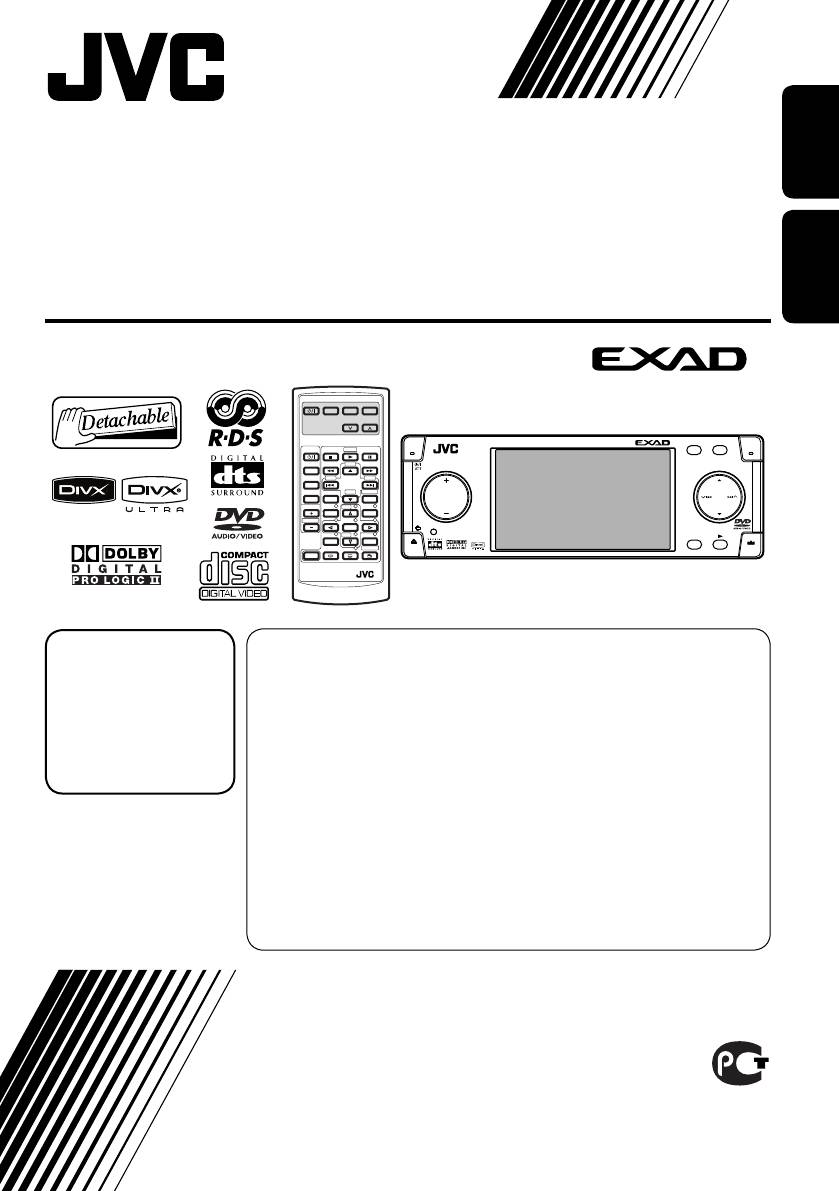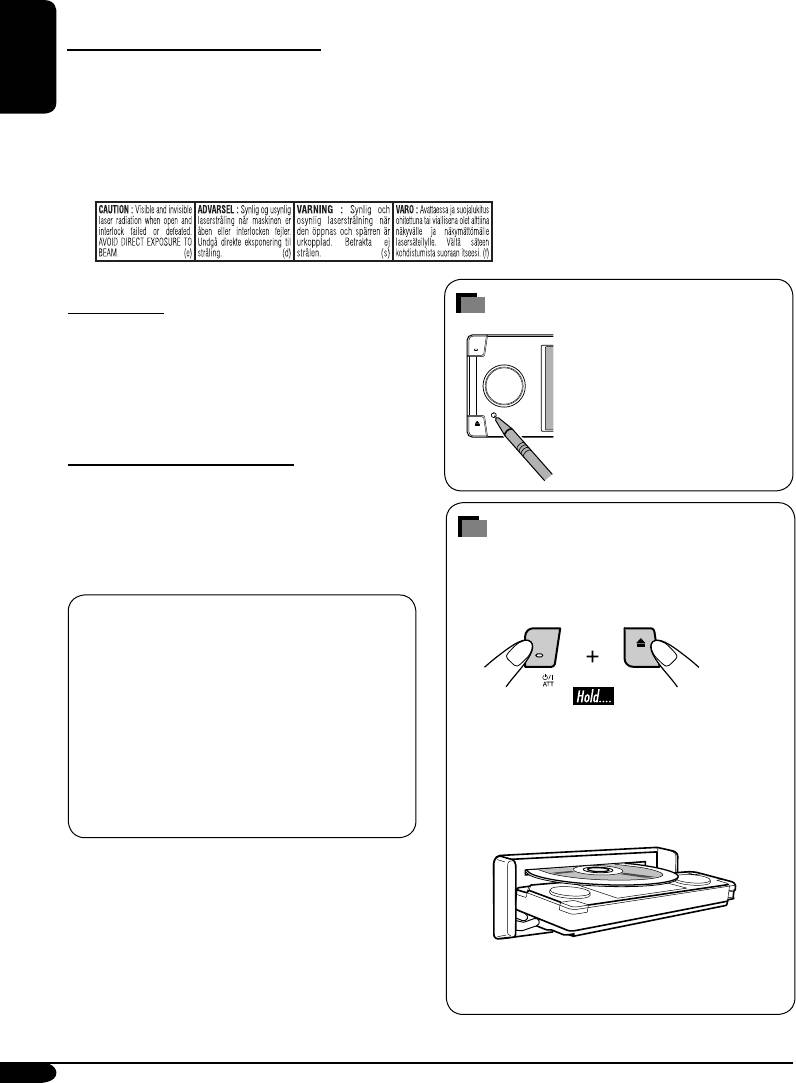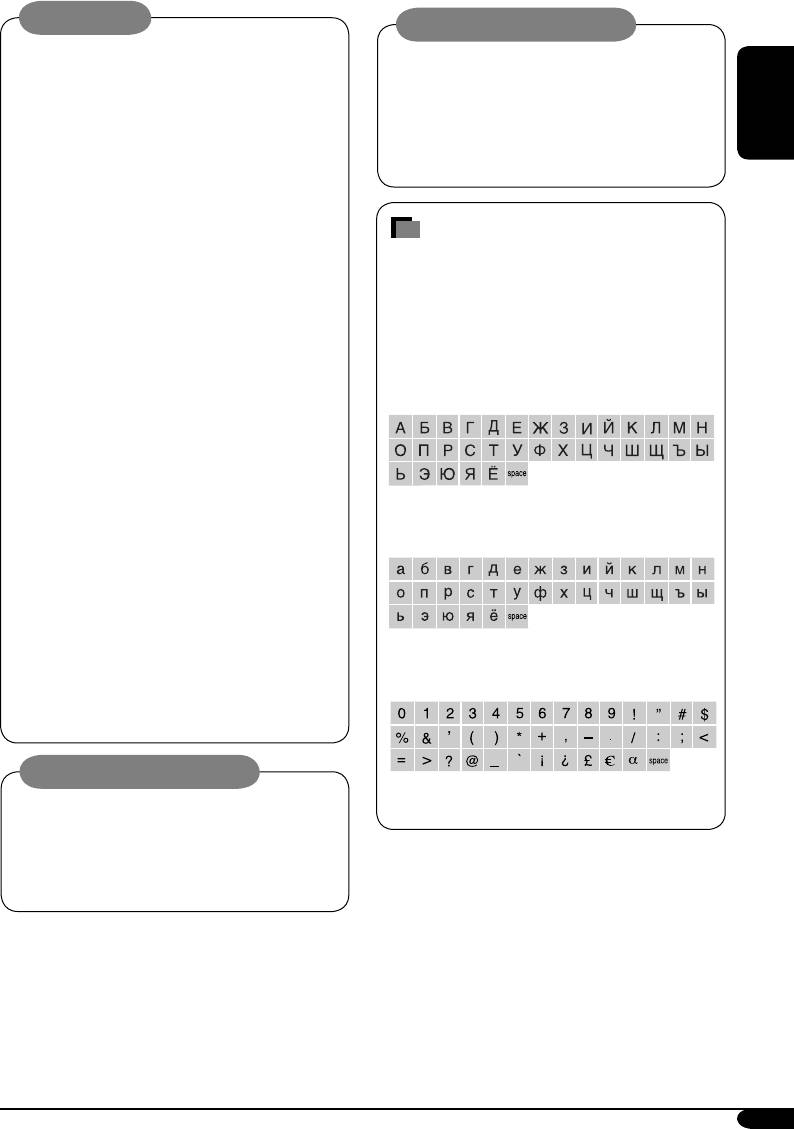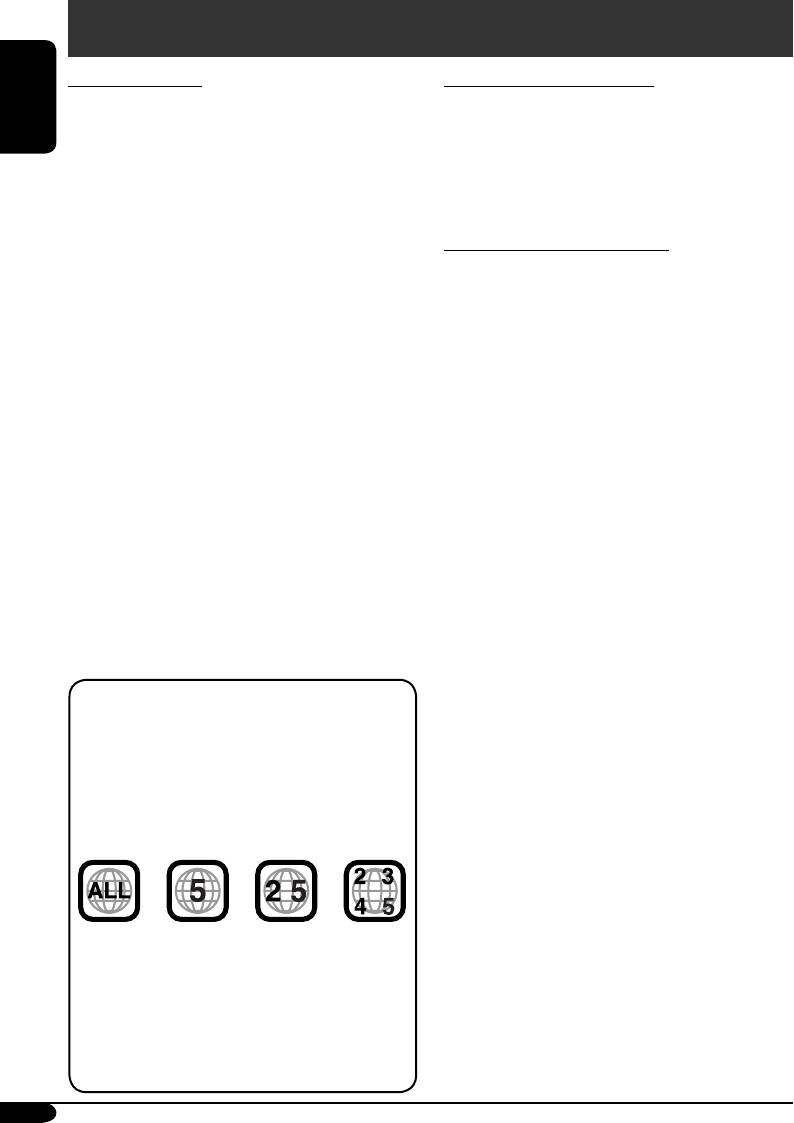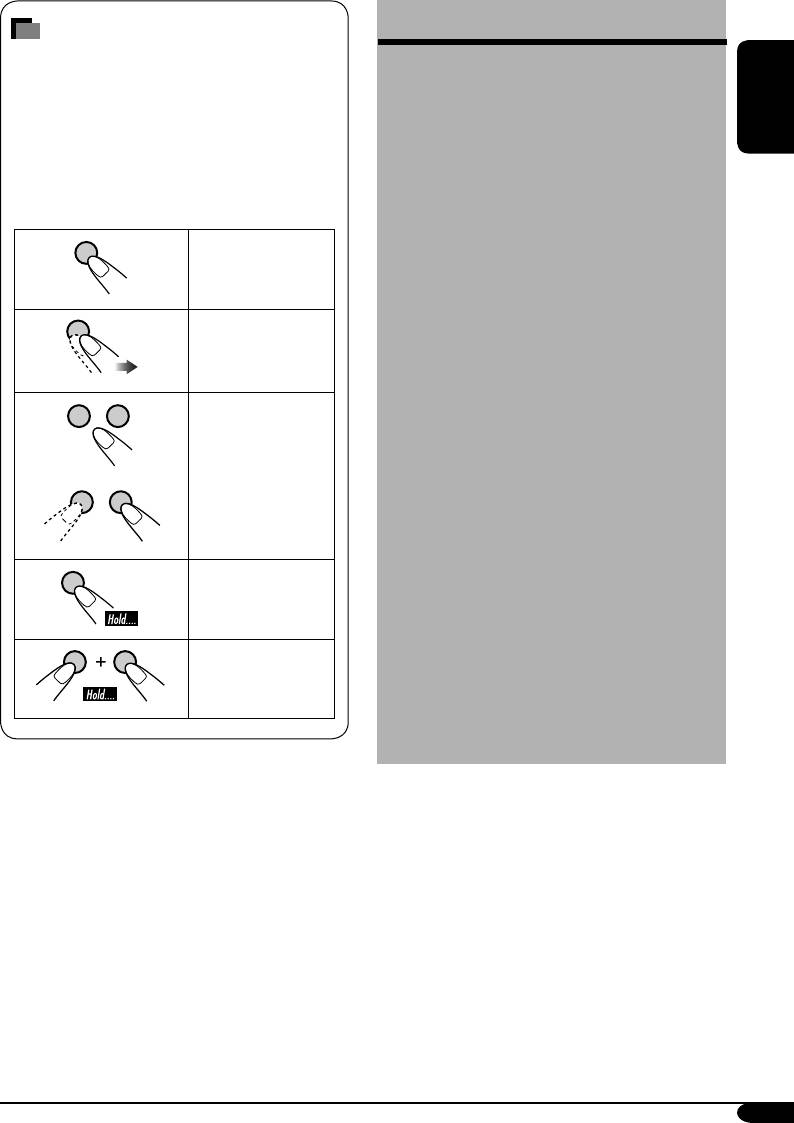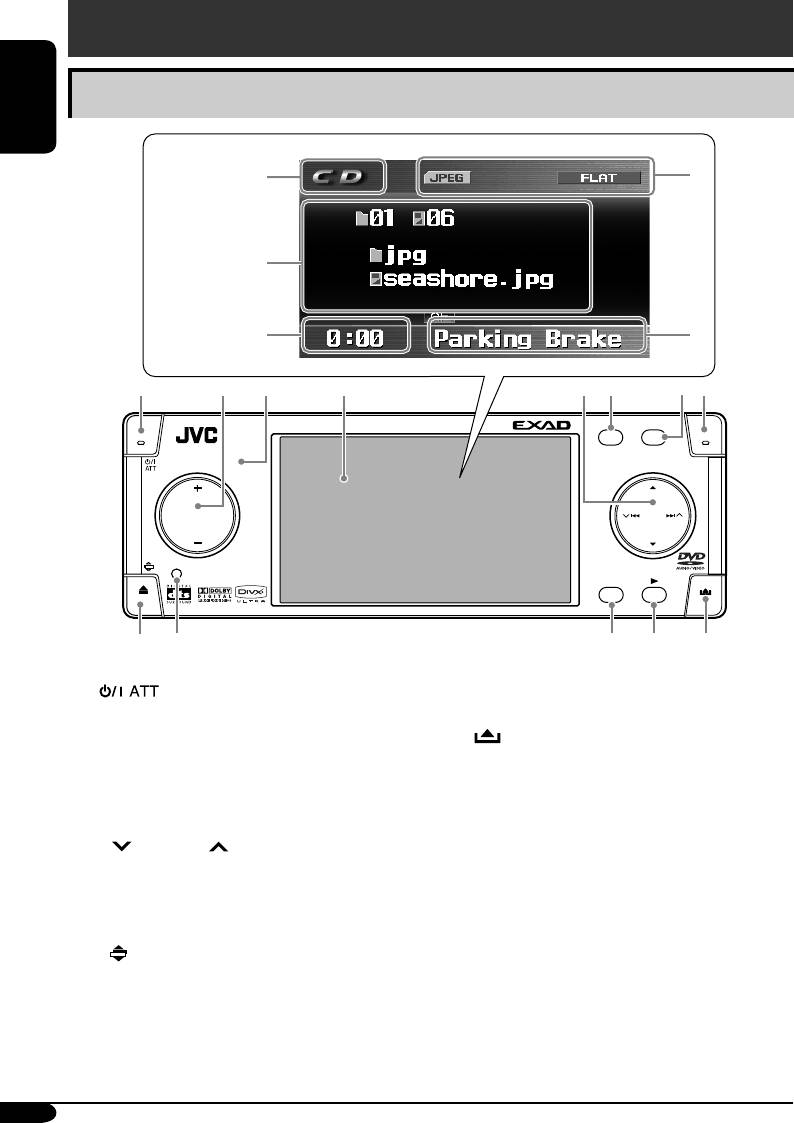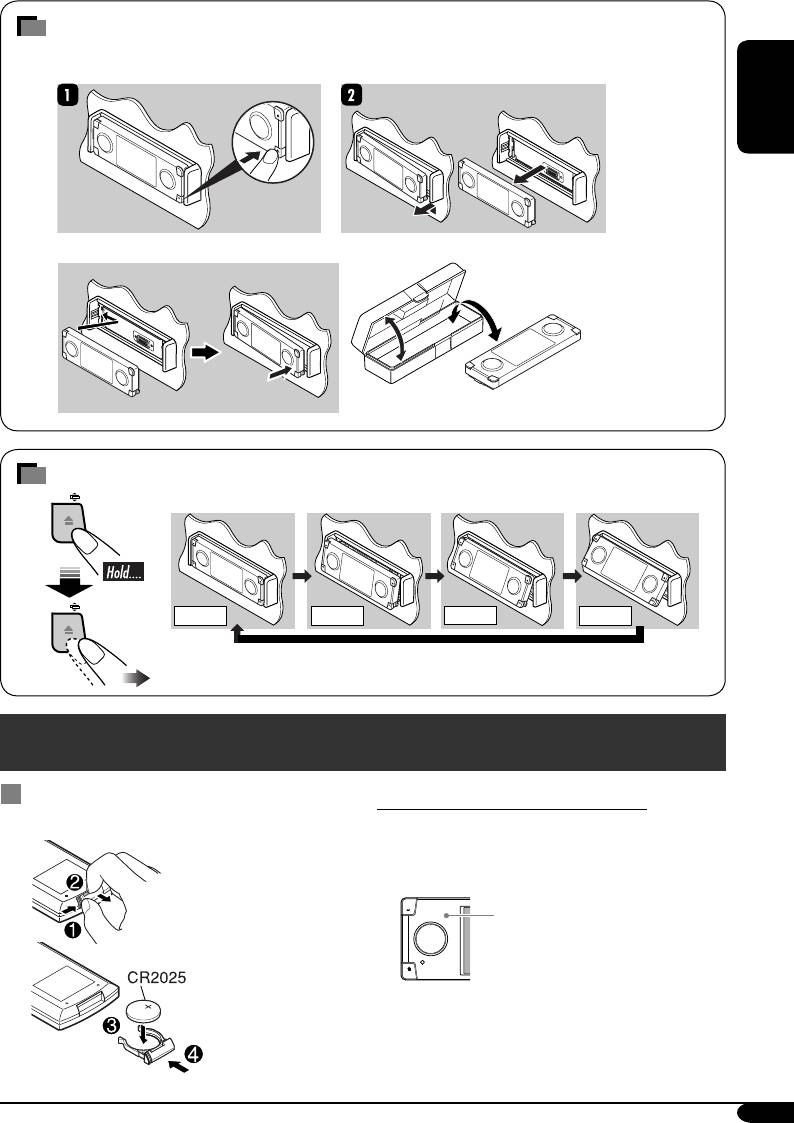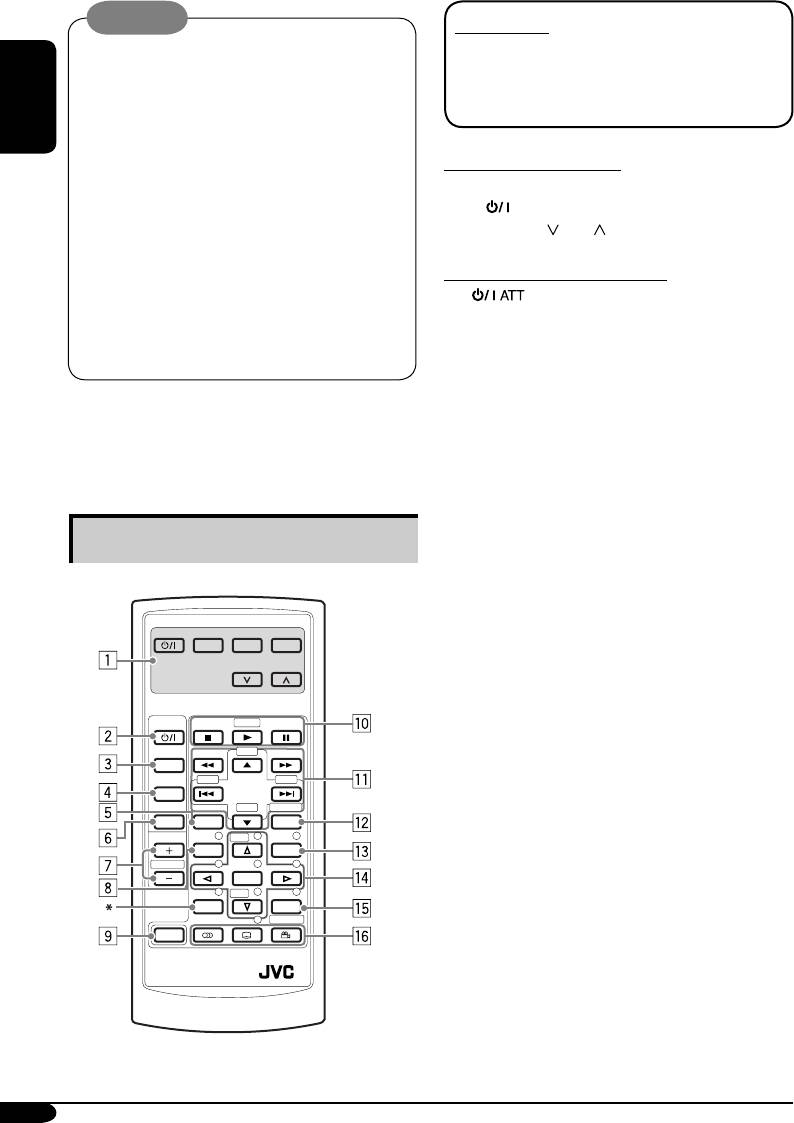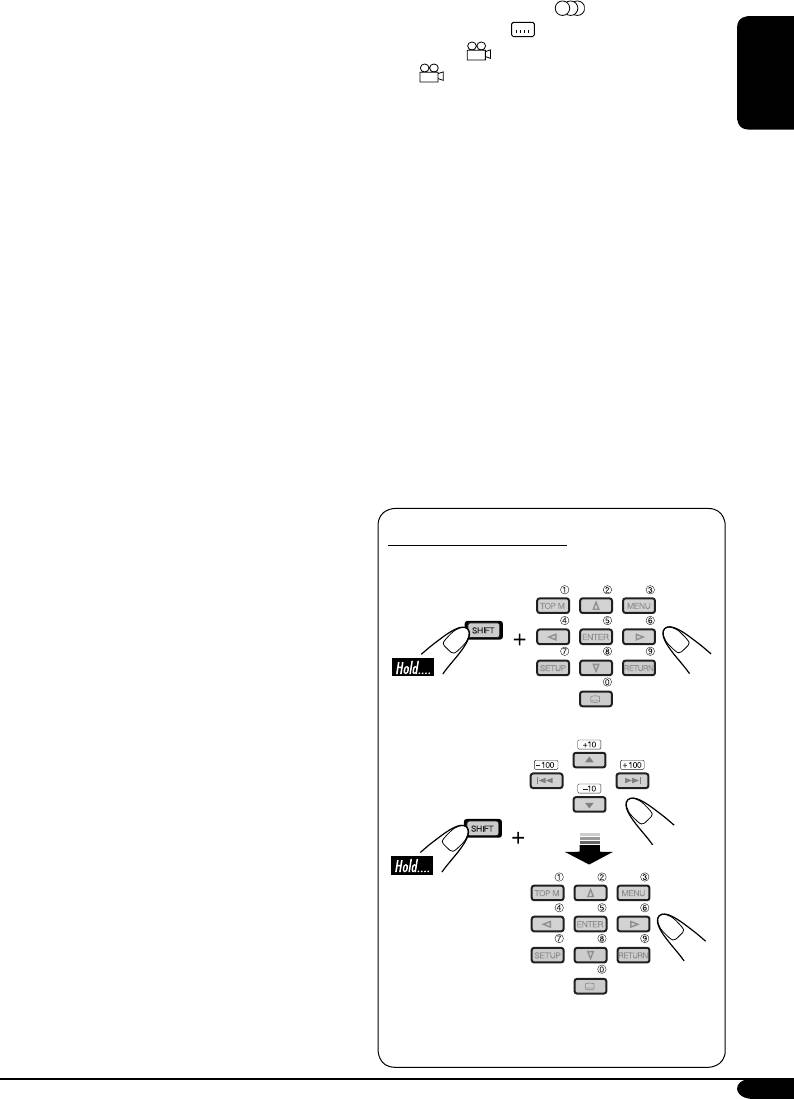ENGLISH
Р
УCCKИЙ
DVD/CD RECEIVER
ПРИЕМНИК ДЛЯ ВОСПРОИЗВЕДЕНИЯ ДИСКОВ DVD И КОМПАКТ-ДИСКОВ
KD-AVX2
For installation and
connections, refer to the
separate manual.
Указания по установке
и выполнению
соединений приводятся
в отдельной инструкции.
INSTRUCTIONS
ИНСТРУКЦИИ ПО ЭКСПЛУАТАЦИИ
LVT1455-005A
[EE]
В соответствии с Законом Российской Федерации “О защите прав
потре бителей” срок службы (годности) данного товара “по истечении
которого он может представлять опасность для жизни, здоровья
потребителя, причинять вред его имуществу или окружающей среде”
составляет семь (7) лет со дня производства. Этот срок является временем,
в течение которого потребитель данного товара может безопасно им
пользоваться при условии соблюдения ин струк ции по эксплуатации
данного товара, проводя необходимое обслуживание, включающее замену
расходных материалов и/или соответствующее ремонтное обеспечение в
специализированном сервисном центре.
Дополнительные косметические материалы к данному товару,
поставляе мые вместе с ним, могут храниться в течение двух (2) лет со дня
его производства.
Срок службы (годности), кроме срока хранения дополнительных
космети ческих материалов, упомянутых в предыдущих двух пунктах, не
затрагивает никаких других прав потребителя, в частности, гарантийного
свидетельства JVC, которое он может получить в соответствии с законом
о правах потребителя или других законов, связанных с ним.
SRC
D
MENU
7 / BACK
KD-AVX2
DISP
A
ENT
BAND
MODE
MENU
ASPECT
ZOOM
ATT
SOURCE
DISC+
DISC–
DVD / RECEIVER CONTROL
EXTRA MONITOR CONTROL
+10
–10
1
2
3
4
5
6
7
8
0
9
–100
BAND
OSD
MENU
TOP M
SETUP
RM-RK240
RETURN
ENTER
DUAL
SHIFT
VOL
2nd VOL
+100
DIRECT
ASPECT
SURROUND
T/P
ASPECT
For canceling the
display demonstration,
see page 10.
Информацию
об отмене
демонстрации
функций дисплея
см. на стр. 10.
Cover_KD-AVX2[EE]_005A_f.indd 2
Cover_KD-AVX2[EE]_005A_f.indd 2
2/3/06 12:35:15 PM
2/3/06 12:35:15 PM
KD-AVX2
Installation/Connection Manual
Manual Pemasangan/Penyambungan
LVT1456-009A
[UN]
ENGLISH
12 V DC, NEGATIVE ground electrical systems
This receiver is designed to operate on
does not have this system, a voltage inverter is required, which can be purchased at JVC car audio dealers.
WARNINGS
• DO NOT install any receiver in locations where;
– it may obstruct the steering wheel and gearshift lever operations, as this may result in a traffic accident.
– it may obstruct the operation of safety devices such as air bags, as this may result in a fatal accident.
– it may obstruct visibility.
• DO NOT operate any receiver while manipulating the steering wheel, as this may result in a traffic accident.
• The driver must not watch the monitor while driving.
If the driver watches the monitor while driving, it may lead to carelessness and cause an accident.
• The driver must not put on the headphones while driving. It is dangerous to shut off the outside sounds while
driving.
• If you need to operate the receiver while driving, be sure to look ahead carefully or you may be involved in a traffic
accident.
• If the parking brake is not engaged, «Parking Brake» flashes on the monitor, and no playback picture will be shown.
– This warning appears only when the parking brake wire is connected to the parking brake system built in the car.
Parts list for installation and connection
The following parts are provided for this receiver. After checking them, please set them correctly.
A / B
Hard case/Control panel
Kotak keras/Panel (Papan)
kontrol
G
Washer (ø5)
Perapat
I
sambungan (ø5)
Mounting bolt—
H
M5 x 20 mm
Lock nut (M5)
Baut bingkai—
Mur kunci (M5)
M5 x 20 mm
TROUBLESHOOTING
• The fuse blows.
* Are the red and black leads connected correctly?
• Power cannot be turned on.
* Is the yellow lead connected?
• No sound from the speakers.
* Is the speaker output lead short-circuited?
• Sound is distorted.
* Is the speaker output lead grounded?
* Are the «–» terminals of L and R speakers grounded in common?
• Noise interfere with sounds.
* Is the rear ground terminal connected to the car’s chassis using shorter and thicker cords?
• Receiver becomes hot.
* Is the speaker output lead grounded?
* Are the «–» terminals of L and R speakers grounded in common?
• This receiver does not work at all.
* Have you reset your receiver?
INSTALLATION (IN-DASH MOUNTING)
The following illustration shows a typical installation. If you have any questions or require information regarding
installation kits, consult your JVC car audio dealer or a company supplying kits.
• If you are not sure how to install this receiver correctly, have it installed by a qualified technician.
• Make sure not to block the fan on the rear panel to maintain proper ventilation when installed.
• You cannot install the receiver on the car which has any obstacles in the space shown in «Required space for
installation» below.
Required space for installation / Ruang yang dibutuhkan untuk pemasangan
3 mm
Control panel
Panel (Papan) kontrol
C
Sleeve
Selongsong
J
Rubber cushion
Bantalan karet
Dashboard
Tempat alat pada bagian
depan
6 mm
Trim plate is detached on this
illustration for explanation.
Pelat tipis yang terpisah pada
ilustrasi ini adalah untuk
penjelasan.
5 mm
5 mm
INDONESIA
Alat penerima ini didisain untuk beroperasi hanya pada 12 V DC, sistem listrik tanah NEGATIVE. Jika kendaraan
. If your vehicle
anda tidak memiliki sistem ini, sebuah pembalik tegangan diperlukan, yang mana dapat dibeli di penyalur-penyalur
audio mobil JVC.
PERINGATAN
• JANGAN memasang unit pada tempat-tempat dimana;
– mungkin menghalangi pengoperasian stir dan pengungkit gigi perseneling, yang dapat mengakibatkan kecelakaan
lalu lintas.
– mungkin menghalangi pengoperasian dari alat-alat keselamatan seperti kantong-kantong udara, yang dapat
mengakibatkan kecelakaan fatal.
– mungkin menghalangi pandangan.
• JANGAN mengoperasikan unit pada waktu menggerakkan stir, karena dapat mengakibatkan kecelakaan lalu lintas.
• Pengemudi tidak boleh menonton monitor selagi mengemudi.
Jika pengemudi menonton monitor selagi mengemudi maka akan menimbulkan kecerobohan dan mengakibatkan
kecelakaan.
• Pengemudi tidak boleh menggunakan headphone selagi mengemudi. Berbahaya menutup suara dari luar selagi
mengemudi.
• Jika anda perlu mengoperasikan unit selagi mengemudi, pastikan untuk melihat ke depan dengan hati-hati atau anda
akan terlibat kecelakaan lalu lintas.
• Jika rem parkir tidak bekerja, «Parking Brake» berkedip-kedip pada monitor dan tidak ada gambar putar ulang yang
akan dipertunjukkan.
– Peringatan ini muncul hanya jika kabel rem parkir telah tersambung ke sistem rem parkir yang terpasang tetap di
dalam mobil.
Daftar bagian-bagian untuk pemasangan dan penyambungan
Bagian-bagian berikut disediakan untuk alat penerima ini. Setelah mengecek bagian-bagian tersebut, silahkan atur
bagian-bagian itu.
E
D
Power cord
Trim plate
Kabel power
Plat rapi
K
L
Handles
Remote controller
Pegangan-
Pengontrol jauh
pegangan
PEMECAHAN MASALAH
• Sekring meledak.
*
Apakah ujung-ujung merah dan hitam tersambung dengan benar?
• Power tidak dapat dihidupkan.
*
Apakah ujung kuning sudah tersambung?
• Tidak ada suara dari speker.
*
Apakah ujung keluaran speker terhubung pendek?
• Suara terdistorsi.
*
Apakah ujung keluaran speker sudah ditanahkan?
*
Apakah terminal-terminal «–» dari speker-speker L dan R sudah ditanahkan secara umum?
• Berisik yang mengganggu suara-suara.
*
Apakah terminal tanahan belakang tersambung ke casis mobil menggunakan kabel-kabel terpendek dan tertebal?
• Alat penerima menjadi panas.
*
Apakah ujung keluaran speker sudah ditanahkan?
*
Apakah terminal-terminal «–» dari speker-speker L dan R sudah ditanahkan secara umum?
• Alat penerima ini tidak bekerja secara keseluruhan.
*
Apakah anda sudah reset (memasang kembali) alat penerima anda?
PEMASANGAN (BINGKAI-DALAM DASH)
Ilustrasi berikut menunjukkan sebuah tipe pemasangan. Jika anda mempunyai suatu pertanyaan atau informasi yang
diperlukan mengenai alat-alat pemasangan, konsultasikan pada penyalur audio mobil JVC atau sebuah perusahaan yang
mensuplai alat-alat.
•
Jika anda tidak yakin bagaimana memasang alat penerima ini dengan benar, biarkan dipasang dengan teknisi yang
berkualitas.
•
Pastikan untuk tidak menghalangi kipas pada bagian belakang panel untuk memelihara ventilasi yang baik pada saat
pemasangan.
•
Anda tidak dapat memasang radio pada mobil yang memiliki halangan pada ruang yang diperlihatkan pada «Ruang
yang dibutuhkan untuk pemasangan» di bawah.
Caution when installing / Hati-hati ketika pemasangan
1
©2006 Victor Company of Japan, Limited
N
M
Reverse gear signal extension
Battery
cord
Baterai
Kabel penyambung sinyal
persneling mundur
Fit the receiver into the mounting sleeve by using four corners of the trim plate.
• DO NOT press the panel (shaded in the illustration).
Pasangkan radio ke dalam selongsong dengan menggunakan empat sudut dari plat.
•
JANGAN menekan panel (yang berbayang di dalam ilustrasi).
0206MNMMDWJEIN
EN, IN
F
Crimp connectors
Konektor-konektor
kerut
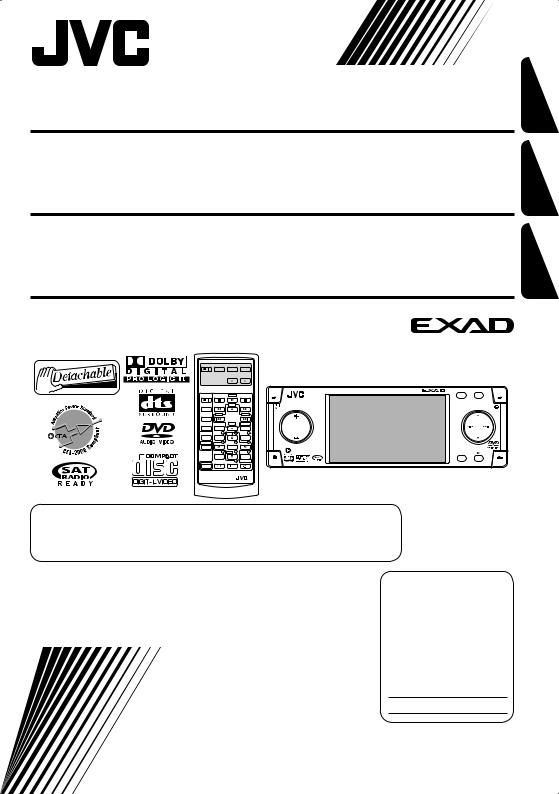
DVD/CD RECEIVER
RECEPTOR CON DVD/CD
RÉCEPTEUR DVD/CD
FRANÇAIS ESPAÑOL ENGLISH
EXTRA MONITOR CONTROL
MODE ASPECT MENU
|
DVD / RECEIVER CONTROL |
KD-AVX2 |
ASPECT |
||||||
|
ATT |
ZOOM |
MENU |
A |
|||||
|
+10 |
||||||||
|
SOURCE |
||||||||
|
–100 |
+100 |
|||||||
|
BAND |
||||||||
|
–10 |
DIRECT |
SRC |
D |
DISP |
||||
|
DUAL |
ASPECT |
OSD |
||||||
|
VOL |
1 |
DISC+ 2 |
3 |
|||||
|
TOP M |
MENU |
|||||||
|
2nd VOL |
4 |
5 |
6 |
|||||
|
ENTER |
||||||||
|
7 |
DISC– |
8 |
9 |
7 / BACK |
||||
|
SETUP |
RETURN |
BAND |
ENT |
|||||
|
0 |
SURROUND |
|||||||
SHIFT
RM-RK240
For canceling the display demonstration, see page 10.
Para cancelar la demonstración en pantalla, consulte la página 10. Pour annuler la démonstration des affichages, référez-vous à la page 10.
For installation and connections, refer to the separate manual. Para la instalación y las conexiones, refiérase al manual separado.
Pour l’installation et les raccordements, se référer au manuel séparé.
INSTRUCTIONS
MANUAL DE INSTRUCCIONES
MANUEL D’INSTRUCTIONS
For customer Use:
Enter below the Model No. and Serial No. which are located on the top or bottom of the cabinet. Retain this information for future reference.
Model No.
Serial No.
LVT1454-001B [J]
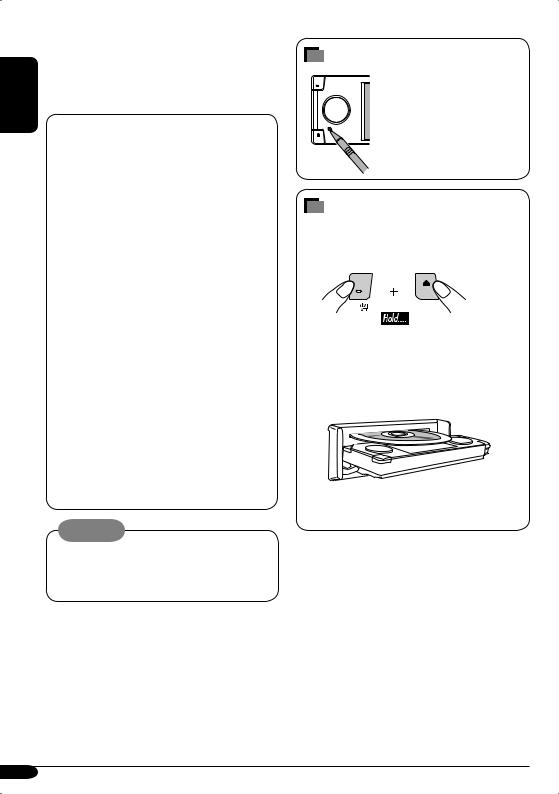
ENGLISH
Thank you for purchasing a JVC product. Please read all instructions carefully before operation, to ensure your complete understanding and to obtain the best possible performance from the unit.
INFORMATION (For U.S.A.)
This equipment has been tested and found to comply with the limits for a Class B digital device, pursuant to Part 15 of the FCC Rules. These limits are designed to provide reasonable protection against harmful interference in a residential installation. This equipment generates, uses, and can radiate radio frequency energy and, if not installed and used in accordance with the instructions, may cause harmful interference to radio communications. However, there
is no guarantee that interference will not occur in a particular installation. If this equipment does cause harmful interference to radio or television reception, which can be determined by turning the equipment off and on, the user is encouraged to try to correct the interference by one or more of the following measures:
–Reorient or relocate the receiving antenna.
–Increase the separation between the equipment and receiver.
–Connect the equipment into an outlet on a circuit different from that to which the receiver is connected.
–Consult the dealer or an experienced radio/TV technician for help.
Caution:
Changes or modifications not approved by JVC could void the user’s authority to operate the equipment.
IMPORTANT FOR LASER PRODUCTS
1.CLASS 1 LASER PRODUCT
2.CAUTION: Do not open the top cover. There are no user serviceable parts inside the unit; leave all servicing to qualified service personnel.
3.CAUTION: Visible and invisible laser radiation when open and interlock failed or defeated. Avoid direct exposure to beam.
How to reset your unit
This will reset the microcomputer. Your preset adjustments will also be erased.
How to forcibly eject a disc
If a disc cannot be recognized by the receiver or cannot be ejected, ejects the disc as follows.
“NO EJECT?” (or “EJECT OK?”) and “EMERGENCY EJECT?” appear on the monitor.
Press 5 / ∞ repeatedly to select “EMERGENCY EJECT?”, then press ENT.
•If this does not work, reset your receiver.
•Be careful not to drop the disc when it ejects.
For safety….
•Do not raise the volume level too much, as this will block outside sounds, making driving dangerous.
•Stop the car before performing any complicated operations.
Temperature inside the car….
If you have parked the car for a long time in hot or cold weather, wait until the temperature in the car becomes normal before operating the unit.
2
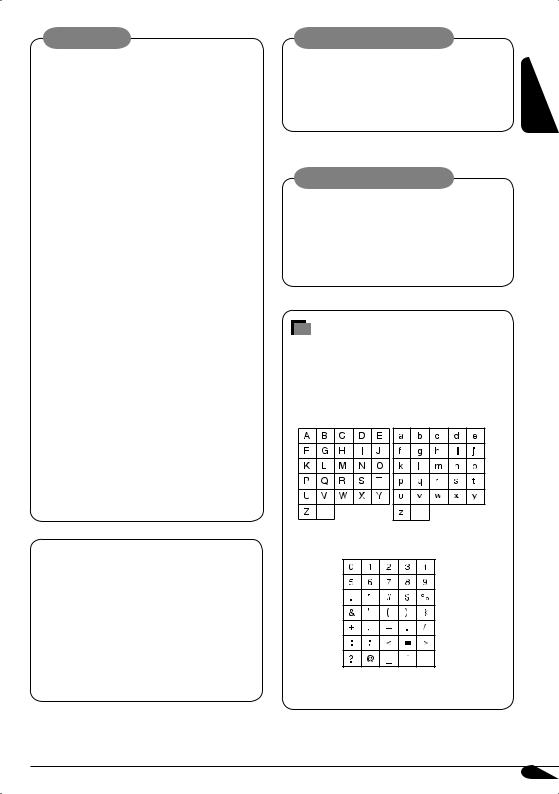
WARNINGS:
•DO NOT install any receiver in locations where;
–it may obstruct the steering wheel and gearshift lever operations, as this may result in a traffic accident.
–it may obstruct the operation of safety devices such as air bags, as this may result in a fatal accident.
–it may obstruct visibility.
•DO NOT operate any receiver while manipulating the steering wheel, as this may result in a traffic accident.
•The driver must not watch the monitor while driving.
If the driver watches the monitor while driving, it may lead to carelessness and cause an accident.
•The driver must not put on the headphones while driving. It is dangerous to shut off the outside sounds while driving.
•If you need to operate the receiver while driving, be sure to look ahead carefully or you may be involved in a traffic accident.
•If the parking brake is not engaged, “Parking Brake” flashes on the monitor, and no playback picture will be shown.
–This warning appears only when the parking brake wire is connected to the parking brake system built in the car (refer to the Installation/Connection Manual).
This product incorporates copyright protection technology that is protected by U.S. patents and other intellectual property rights. Use of this copyright protection technology must be authorized by Macrovision, and is intended for home and other limited viewing uses only unless otherwise authorized by Macrovision. Reverse engineering or disassembly is prohibited.
Caution on volume setting:
|
Discs produce very little noise compared |
ENGLISH |
|
output level. |
|
|
with other sources. Lower the volume |
|
|
before playing a disc to avoid damaging |
|
|
the speakers by the sudden increase of the |
Cautions on the monitor:
•The monitor built in this receiver has been produced with high precision, but it may have some ineffective dots. This is inevitable and is not malfunction.
•Do not expose the monitor to direct sunlight.
Characters shown on the monitor
The following characters will be used to show the various information on the monitor.
•You can also use the following characters to assign titles (see page 41).
Upper and lower cases
space
Numbers and symbols
3
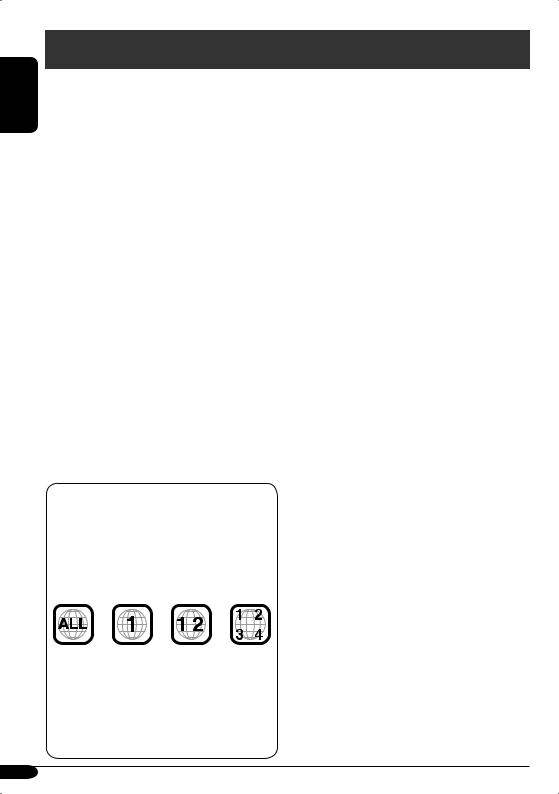
ENGLISH
Introduction—Playable discs
Discs you can play
You can play back the following discs—12 cm (4-3/4″) and 8 cm (3-3/16″)—on this receiver:
•DVD Video: Recorded in NTSC color system with Region Code “1” (see below).
–DVD-R/DVD-RW recorded in the DVDVideo format can also be played.
•DVD Audio
•Video CD (VCD)/audio CD
•MP3/WMA/WAV/JPEG/MPEG1,2: Recorded either in CD-R/CD-RW or DVD-R/DVD- RW/+R/+RW/DVD-ROM.
–CD-R/CD-RW: Compliant with ISO 9660 Level 1, ISO 9660 Level 2, Romeo, and Joliet.
–DVD-R/DVD-RW/+R/+RW/DVD-ROM: Compliant with UDF-Bridge Format*1.
•It is possible to play back finalized +R/+RW (DVD Video format only) discs. However the use of +R double layer disc on this unit is not recommended.
•DVD-R recorded in multi-border format is also playable (except for dual layer discs).
On some discs, the actual operations may be different from what is explained in this manual.
Discs cannot be played back
DVD-ROM (data), DVD-RAM, DVD-R/DVD- RW recorded in the DVD-VR format, CDROM, CD-I (CD-I Ready), Photo CD, etc.
•Playing back these discs will generate noise and damage the speakers.
Caution for DualDisc playback
•The Non-DVD side of a “DualDisc” does not comply with the “Compact Disc Digital Audio” standard. Therefore, the use of NonDVD side of a DualDisc on this product may not be recommended.
*1 A hybrid file system used to provide compatibility with ISO 9660 for accessing any type of files on the disc. (UDF stands for Universal Disk Format.)
“DVD Logo” is a trademark of DVD Format/ Logo Licensing Corporation registered in the US, Japan and other countries.
Note on Region Code:
DVD players and DVD Video discs have their own Region Code numbers. This receiver can only play back DVD discs whose Region Code numbers include “1”.
Examples:
If you insert a DVD Video disc of an incorrect Region Code
“Region Error” appears on the monitor on the unit and the disc ejects.
“REGION CODE ERROR” also appears on the external monitor.
4
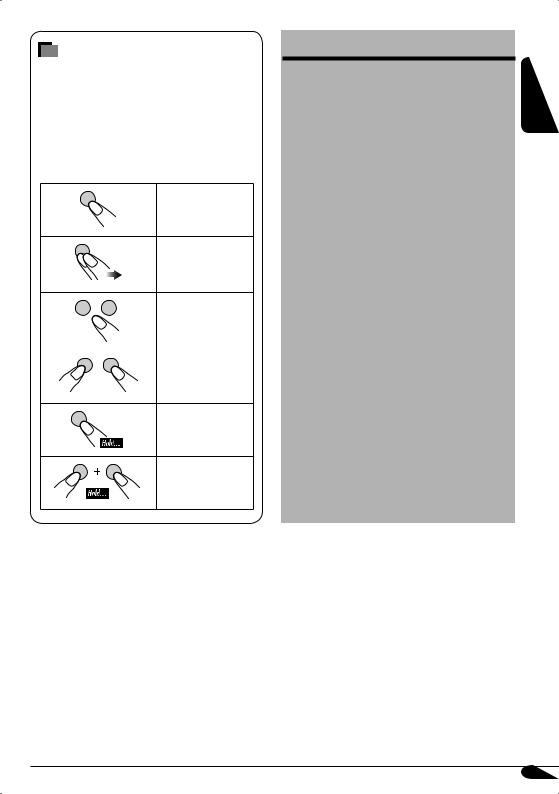
How to read this manual
The following methods are used to make the explanations simple and easy-to-understand:
•Some related tips and notes are explained in “More about this receiver” (see pages 54
– 58).
•Button operations are mainly explained with the illustrations as follows:
Press briefly.
Press repeatedly.
Press either one.
Press and hold until your desired response begins.
Press and hold both buttons at the same time.
Contents |
|
|
Control panel …………………………. |
6 |
|
Remote controller — RM-RK240 ……. |
7 |
|
Getting started……………………….. |
10 |
|
Radio operations …………………….. |
12 |
|
Disc operations……………………….. |
15 |
|
Unique disc functions……………….. |
20 |
|
Disc surround playback …………….. |
22 |
|
On-Screen disc operations …………. |
24 |
|
Other disc operations……………….. |
28 |
|
Dual Zone operations……………….. |
30 |
|
AV Menu settings…………………….. |
31 |
|
Other main functions ……………….. |
41 |
|
CD changer operations ……………… |
42 |
|
Satellite radio operations …………….. |
44 |
|
External component operations ……… |
49 |
|
iPod®/D. player operations……………. |
50 |
|
Maintenance ………………………….. |
52 |
|
Language codes………………………. |
53 |
|
More about this receiver …………… |
54 |
|
Troubleshooting……………………… |
59 |
|
Specifications…………………………. |
63 |
ENGLISH
5
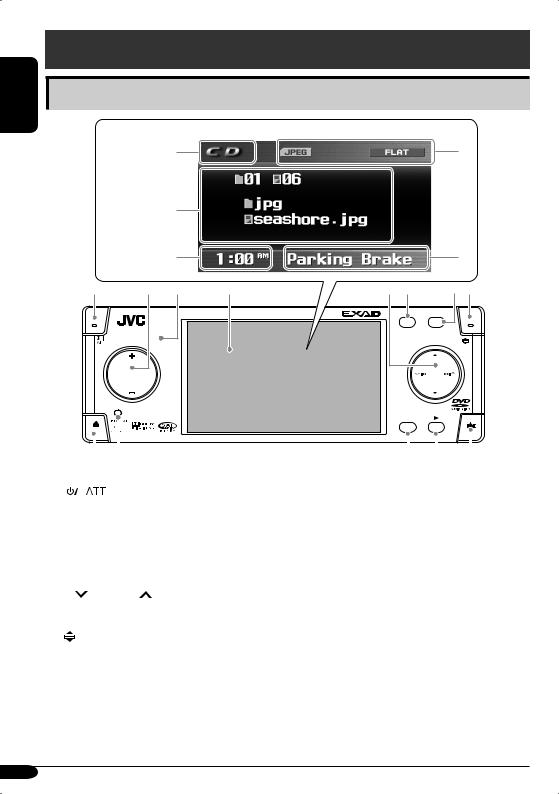
ENGLISH
Control panel
Parts identification |
|
|
Monitor |
|
|
indications r |
u |
|
Ex.: |
t |
||||
|
Source screen on |
|||||
|
JPEG playback |
|||||
|
y |
i |
||||
|
1 |
2 |
3 |
4 |
5 6 |
7 8 |
|
KD-AVX2 |
ASPECT |
||||
|
MENU |
A |
||||
|
SRC |
D |
DISP |
|
7 / BACK |
|||||||||||||||||||||
|
BAND |
ENT |
||||||||||||||||||||
|
9 p |
q |
w |
e |
||||||||||||||||||
|
1 |
(standby/on attenuator) button |
Monitor indications |
|||||||||||||||||||
|
2 |
• +/– (volume +/–) button |
r Source indicator |
|||||||||||||||||||
|
• SRC (source) button |
|||||||||||||||||||||
|
t Main display |
|||||||||||||||||||||
|
• DISP (D: display) button |
|||||||||||||||||||||
|
y Clock display |
|||||||||||||||||||||
|
3 |
Remote Sensor |
||||||||||||||||||||
|
Also indicates volume level when adjusting |
|||||||||||||||||||||
|
4 |
Monitor |
||||||||||||||||||||
|
volume. |
|||||||||||||||||||||
|
5 |
• 5 (up) / ∞ (down) buttons |
||||||||||||||||||||
|
u Status indicators |
|||||||||||||||||||||
|
• |
4/¢ buttons |
||||||||||||||||||||
|
i Alert information area |
|||||||||||||||||||||
|
6 |
MENU button |
||||||||||||||||||||
|
Also indicates volume level bar when |
|||||||||||||||||||||
|
7 |
ASPECT (A) button |
||||||||||||||||||||
|
adjusting volume. |
|||||||||||||||||||||
|
8 |
(angle) button |
||||||||||||||||||||
|
9 |
0 (eject) button |
||||||||||||||||||||
|
p Reset button |
q• BAND button
•BACK button
•7 (stop) button
w• ENT (enter) button
• 3 (play) button
e 
6
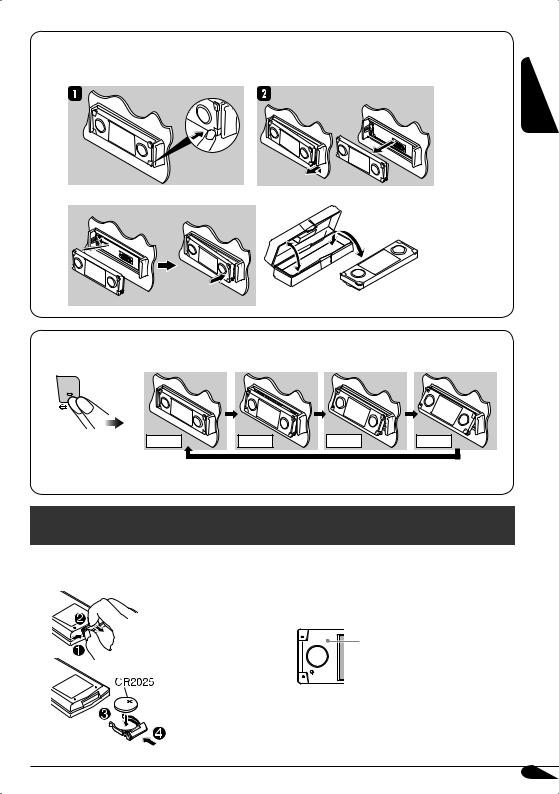

Detaching…
Attaching…

ENGLISH
|
Angle 1 |
Angle 2 |
Angle 3 |
Angle 4 |
Caution: Do not insert your finger behind the control panel.
Remote controller — RM-RK240

Before using the remote controller:
•Aim the remote controller directly at the remote sensor on the receiver. Make sure there is no obstacle in between.
Remote sensor
•Do not expose the remote sensor to strong light (direct sunlight or artificial lighting).
7
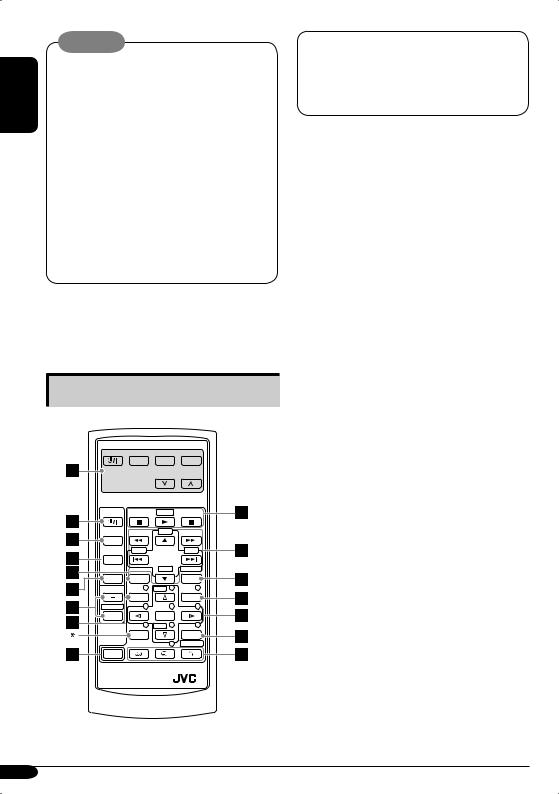
Warning:
|
ENGLISH |
• Do not install any battery other than |
|
|
CR2025 or its equivalent; otherwise, it may |
||
|
explode. |
||
|
• Store the battery in a place where children |
||
|
cannot reach to avoid risk of accidents. |
||
|
• To prevent the battery from over-heating, |
||
|
cracking, or starting a fire: |
||
|
– Do not recharge, short, disassemble, or |
||
|
heat the battery or dispose of it in a fire. |
||
|
– Do not leave the battery with other |
||
|
metallic materials. |
||
|
– Do not poke the battery with tweezers or |
||
|
similar tools. |
||
|
– Wrap the battery with tape and insulate |
||
|
when throwing away or saving it. |
The receiver is equipped with the steering wheel remote control function.
•See the Installation/Connection Manual (separate volume) for connection.
Main elements and features
EXTRA MONITOR CONTROL
MODE ASPECT MENU
DVD / RECEIVER CONTROL
+10

|
–10 |
DIRECT |
|||
|
DUAL |
ASPECT |
OSD |
||
|
VOL |
1 |
DISC+ |
2 |
3 |
|
TOP M |
MENU |
|||
|
2nd VOL |
4 |
5 |
6 |
|
|
ENTER |
||||
|
7 |
DISC– |
8 |
9 |
|
|
SETUP |
RETURN |
|||
|
0 |
SURROUND |

RM-RK240
* Not used as the SETUP button for this model.
IMPORTANT:
If Dual Zone is activated (see page 30), the remote controller only functions for operating the DVD/CD player.
MONITOR CONTROL
1Monitor control buttons*1
•


DVD/RECEIVER CONTROL
2
•Turns on and off the power and also attenuates the sound.
3SOURCE button
•Selects the source. 4 BAND button
•Selects the FM/AM/Satellite radio bands. 5 ASPECT button
•Change the aspect of the monitor on the unit when playing back DVD, VCD, etc.
6DUAL button
•Activate and deactivate Dual Zone. 7 VOL + / – buttons
•Adjusts the volume level.
•Also function as 2nd VOL +/– buttons when pressed with SHIFT button.
8TOP M (menu) button*2
• Display the DVD, DVD Audio, and
VCD*3 disc menu. 9 SHIFT button
pBasic disc operation buttons*4: 7 (stop), 3 (play), 8 (pause)
• 3 (play) also function as ZOOM button
when pressed with SHIFT button.
qAdvanced disc operation/tuner operation buttons*5
For advanced disc operations:
•5 / ∞
–Select the titles (for DVD), groups (for DVD Audio), or folders (for MP3/ WMA/WAV/JPEG/MPEG).
•4 / ¢ (reverse skip/forward skip)
•1 / ¡ (reverse search/forward search)*6
8
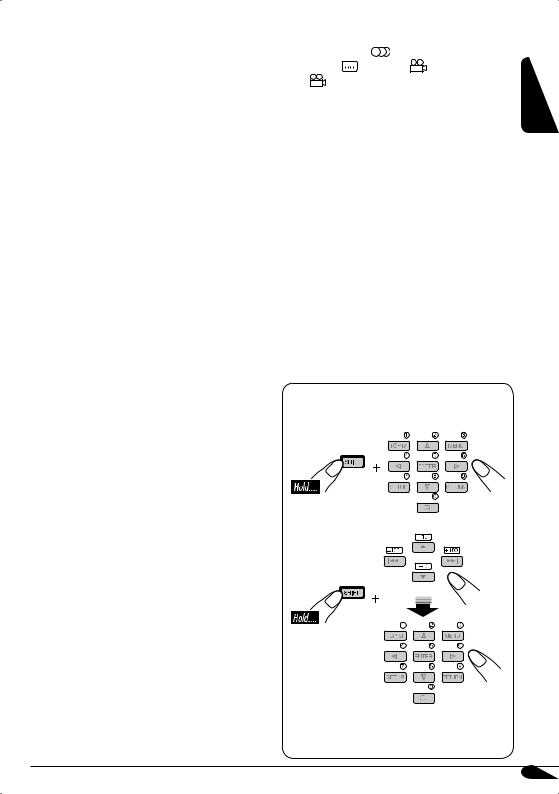
For FM/AM tuner operations:
•5 / ∞
–Changes the preset stations.
•4 / ¢
–Functions to search for stations. Press briefly: auto search
Press and hold: manual search
For Satellite radio operations:
•5 / ∞
–Changes the categories.
•4 / ¢
–Changes the channels if pressed briefly.
–Changes the channels rapidly if pressed and held.
For iPod/D. player operations:
•5 / ∞
∞: Pauses/stops or resumes playback. 5: Enters the main menu of iPod/D. player. (Now 5 / ∞/4 / ¢ work as the menu selection buttons)*7
•4 / ¢ (in menu selecting mode)
–Selects an item if pressed briefly. (Then, press ∞ to confirm the selection.)
–Skips 10 items at a time if pressed and held.
wOSD button
•Display the on-screen bar.
•Also function as the DIRECT button when pressed with SHIFT button.
–You can directly select titles (for DVD), groups (for DVD Audio) or folders (for MP3/WMA/WAV/MPEG) using the
number buttons (see the right column and page 19).
eMENU button*2
• Display the DVD and VCD*2 disc menu.
(Not functions for the DVD Audio disc.)
rMenu operation buttons*2
•Cursor (% , fi , @ , #) and ENTER
•% / fi : Also function as DISC+/– buttons when the source is “CD-CH”.
t RETURN button*2
|
y Special function buttons |
||||||
|
• DVD/VCD: |
(audio) |
|||||
|
• DVD: |
(subtitle), |
(angle) |
ENGLISH |
|||
|
• |
Also function as the SURROUND |
|||||
|
button when pressed with SHIFT button. |
||||||
|
–You can change the surround mode (see |
||||||
|
page 23). |
||||||
|
*1 |
Controllable only if your monitor is one of the |
|||||
|
JVC monitors — KV-MR9010 or |
||||||
|
KV-MH6510. |
||||||
|
*2 |
These buttons function as the number buttons |
|||||
|
when pressed with SHIFT button. |
||||||
|
*3 |
Only when PBC is not in use. |
|||||
|
*4 |
Not used for CD changer operations. |
|||||
|
*5 |
These buttons function as the +10/–10 and |
|||||
|
+100/–100 buttons when pressed with SHIFT |
||||||
|
button. |
||||||
|
*6 |
Not used for JPEG operations. No sound can |
|||||
|
be heard (DVD/VCD/MPEG). |
||||||
|
*7 |
5: Returns to the previous menu. |
|||||
|
∞: Confirms the selection. |
How to select a number
To select a number from 0 – 9:
To select a number greater than 9:
•+100/–100 buttons used for searching track number greater than 99 (not available for CD/VCD/DVD/DVD audio).
9
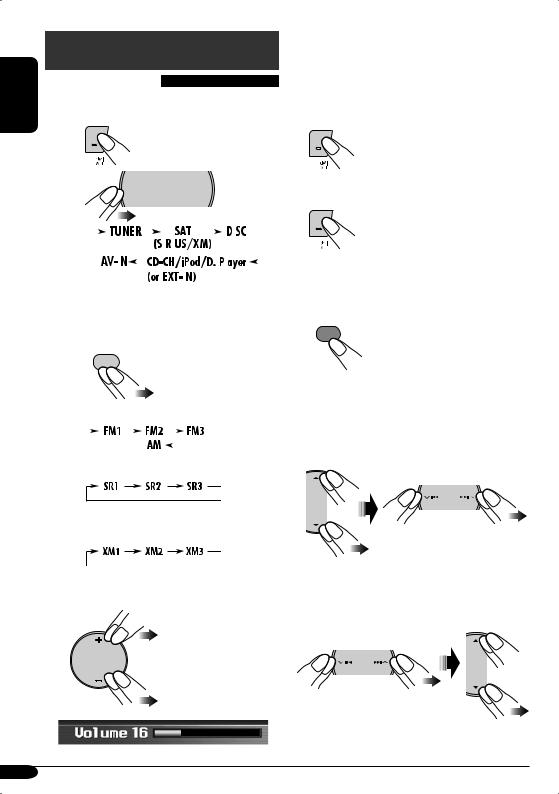
Getting started
|
ENGLISH |
~ Turn on the power. |
||
Basic operations |
|||
|
Ÿ |
SRC |
D DISP |
@Adjust the equalizer as you want. (See pages 38.)
To drop the volume in a moment (ATT)
To restore the sound, press it again.
To turn off the power
|
Canceling demonstration and setting |
||||||||||||||||||||||
|
You cannot select some sources if they |
||||||||||||||||||||||
|
the clock |
||||||||||||||||||||||
|
are not ready. |
||||||||||||||||||||||
|
! |
1 |
MENU |
||||||||||
|
7 / BACK |
||||||||||||
|
BAND |
||||||||||||
|
2 |
Select “Setup”, then, |
|||||||||||
|
For FM/AM tuner |
1 Select “Display”, “Demonstration”, then |
|||||||||||
|
“Off” to cancel demonstration. |
||||||||||||
|
2 Select “Clock”, “Time Set”, and go to the |
||||||||||||
|
next step to set the clock. |
For SIRIUS radio
For XM radio
⁄ Adjust the volume.
Volume level indicator
3Set the hour and minute.
1 Select “Hour”, then adjust the hour.
2 Select “Minute”, then adjust the minute.
10

|
4 Finish the procedure. |
• See the example on “Basic procedure of AV |
|
Menu operation” below to change the clock |
|
|
ENT |
from 12 hours to 24 hours. |
Basic procedure of AV Menu operation
You can adjust various settings of the unit from AV Menu.
• To call up AV Menu…
Displays remaining time to continue the menu
operation
Current menu
Selected item of the sub menu currently selected
MENU
Selected sub menu
Sub menus
•To select an menu item and proceed to the sub menu…
Selects a sub menu or a menu item

Ex.: To change the clock from 12 hours to 24
hours, after pressing MENU…
Select “Setup”,
“Clock”,
“12Hours / 24Hours”,
then “24Hours”.
|
Back to previous menu |
ENT |
||
|
• To go back to the previous screen and |
• |
To cancel menu operations and return to |
|
|
adjust other items… |
• |
the source screen, press DISP (D). |
|
|
7 / BACK |
See pages 31 – 40 for information of the |
||
|
sub menus and menu items. |
|||
|
BAND |
|||
ENGLISH
11
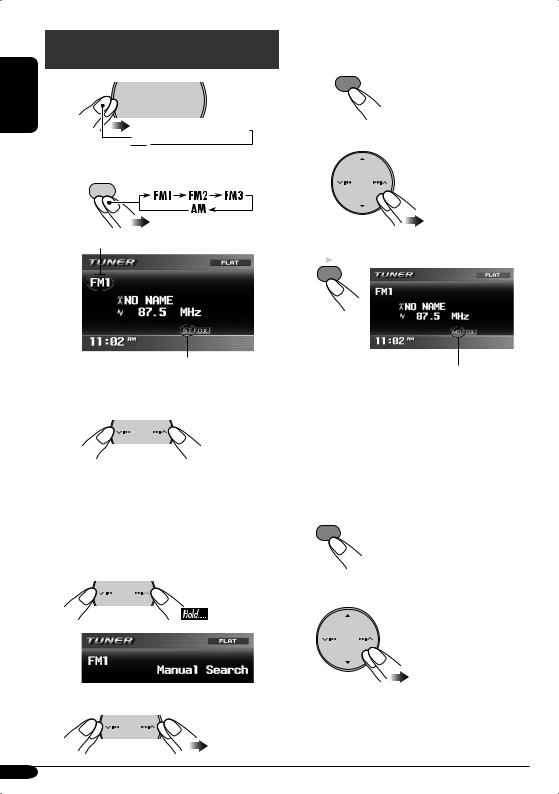
Radio operations

Ÿ7 / BACK
BAND
Selected band appears.
Lights up when receiving an FM stereo broadcast with sufficient signal strength.
!Start searching for a station.
When a station is received, searching stops.
To stop searching, press the same button again.
To tune in to a station manually
In step ! above….
1
2 Select the desired station frequencies.
When an FM stereo broadcast is hard to receive
1
MENU
2 Select “Mode”, “Mono”, then “On”.
3 Finish the procedure.
ENT
Lights up when monaural mode is activated.
Reception improves, but stereo effect will be lost.
To restore the stereo effect, repeat the same procedure to set “Mono” to “Off”. The MO indicator goes off.
To tune in strong-signal FM station only
1
MENU
2 Select “Mode”, “DX / Local”, then “Local”.
12
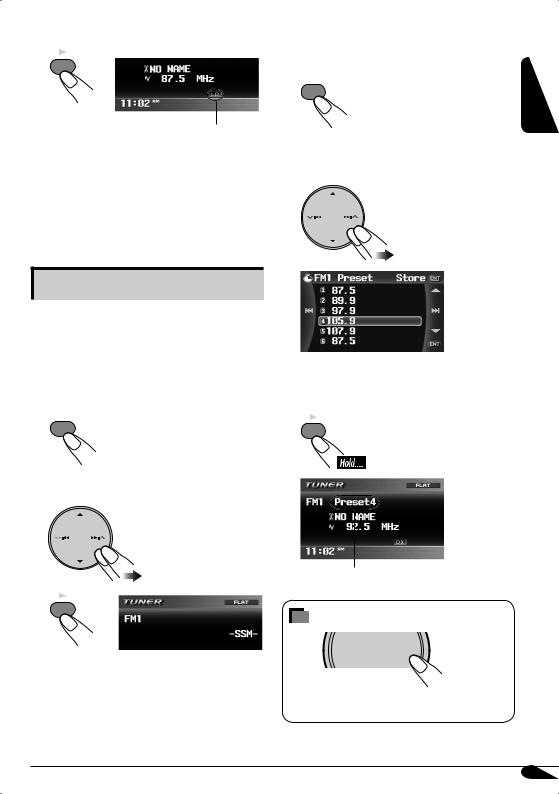
3 Finish the procedure.
ENT
Lights up when “Local” mode is activated.
Only stations with sufficient signal strength will be detected.
To tune in to all receivable stations, repeat the same procedure to set “DX / Local” to “DX”. The LO indicator goes off and the DX indicator lights up.
Storing stations in memory
You can preset six stations for each band.

After selecting the FM band (FM1 – FM3) you
want…
1MENU
2 Select “Mode”, then “SSM”.
3
ENT
“SSM” is shown until automatic presetting is over.
Local FM stations with the strongest signals are searched and stored automatically in the FM band.

After tuning in the station you want to preset…
2Select “List”, then a preset number (1–6) you want to store the station into.
EX.: Storing 92.5 MHz into preset number 4 of FM1
•You can also display the list by pressing and holding 5/∞ buttons.
3ENT
Stored preset number flashes for a while.
How to exit from menus or lists
Menu or list operations are canceled and the screen returns to the source screen.
13
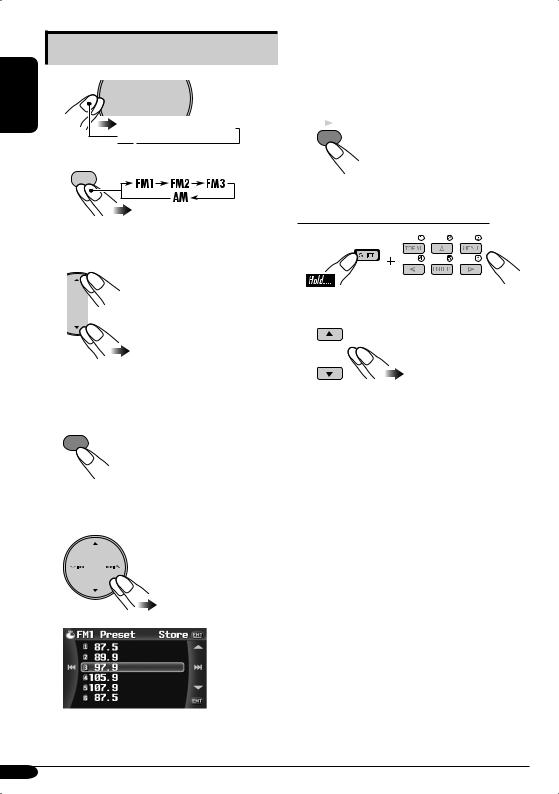
Listening to a preset station

27 / BACK
BAND
3Select a preset station (1 – 6) you want.
When using the list screen…
After step 2 above…
1
MENU
2Select “List”, then a preset number (1–6) you want.
•You can change the preset list between FM1/2/3 by pressing and holding 5/∞ buttons (or by pressing 5/∞ buttons repeatedly) when selecting any of the FM bands.
3
ENT
When using the remote controller…
or
14
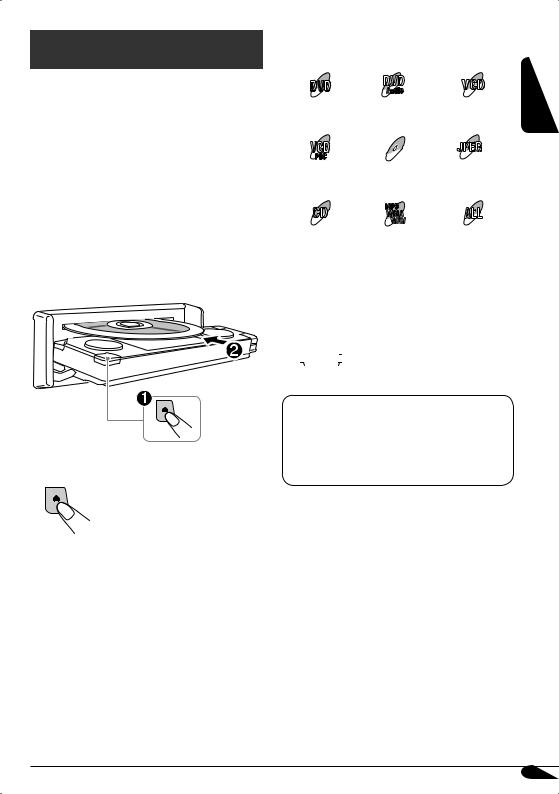
Disc operations
Playing a disc in the receiver 
The disc type is automatically detected, and playback starts automatically (for DVD Video/ Audio: automatic start depends on its internal program).
If the current disc is an audio CD, CD Text, MP3/WMA/WAV, JPEG, MPEG, or VCD without PBC, all tracks will be played repeatedly until you change the source or eject the disc.
•If a title list or disc menu appears while playing a DVD Video/Audio or VCD with PBC, see “Disc menu operations” on page 21.
To eject a disc
The following marks are used to indicate
the playable discs…
DVD
|
Audio |
||
|
DVD Video |
DVD Audio |
Video CD with/without |
|
PBC |
||
|
MPEG |
JPEG |
|
|
Video CD with PBC |
MPEG disc |
JPEG disc |
|
only |
||
|
MP3 |
||
|
WMA |
||
|
WAV |
||
|
Audio CD/ |
MP3/WMA/WAV |
All discs listed here |
|
CD Text |
disc |
Before performing any operations, make sure
the following…
•The operations explained on pages 17 – 22 are mainly of the remote controller.
– 
If “
•In some cases, without showing “
ENGLISH
15
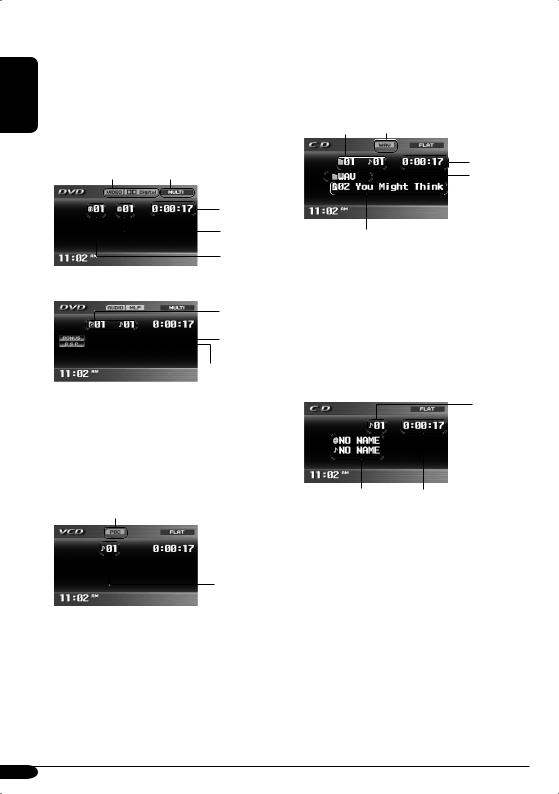
ENGLISH
•When inserting a DVD video/DVD Audio disc:
Video/picture playback starts automatically on the monitor when the parking brake is applied.
•The screen such as below appears when pressing DISP (D).
When an DVD is playing back
|
Format indication |
Surround/Sound indication |
Elapsed playing time
Current chapter number Current title number
When a DVD Audio disc is playing back
Current group/ track numbers
Bonus group indicator
B.S.P. (browsable still pictures) indicator
•To return to playback, press DISP (D) again.
•When inserting a VCD:
VCD playback starts automatically on the monitor when the parking brake is applied.
•The screen such as below appears when pressing DISP (D).


Current track number
*1 Appears when the PBC function is in use.
• To return to playback , press DISP (D) again.
•When inserting an MP3/WMA/WAV/JPEG/ MPEG disc*2:
After showing the total folder and file number…
Ex.: When an WAV file is detected
|
Current folder/track |
Format indication |
|
number |
Elapsed playing time*3
Current folder name
Current track name
*2 When playing back a JPEG/MPEG disc, press DISP (D) to display the screen. (Picture/video playback is automatically starts when the parking brake is applied.)
*3 Does not appear for JPEG disc.
•When inserting a CD Text/audio CD:
After showing the total track number and total playing time…
Current track number
*4 Elapsed playing time
*4 Disc title/performer and track title are displayed when playing a CD Text.
16
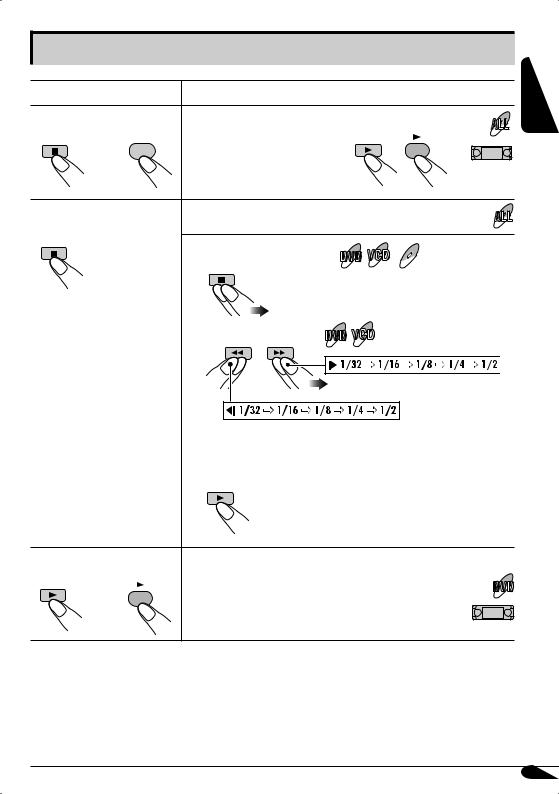
Basic operations
|
Operations |
Monitor indication and/or next operation |
|
|
To stop playback |
When you start playback again, playback |
|
|
7 / BACK |
starts from where it has been stopped |
|
|
BAND |
(Resume play). |
ENT |
|
To stop play temporarily |
Playback is paused. |
|
|
A still picture appears. |
MPEG |
|
|
A Frame by frame playback |
||
B Slow motion playback
•No sound comes out during Slow Motion Playback.
•When playing a VCD, Reverse Slow Motion Playback is prohibited.
To resume normal play:
|
To replay the previous |
The playback position moves back about 10 seconds |
|
|
scenes—One Touch Replay |
before the current position. |
|
|
ENT |
• This function works only within the same title. |
|
|
• For some DVDs, this function does not work. |
||
ENGLISH
• During play, on-screen guide icons appear on the monitor for a while (see page 58).
17
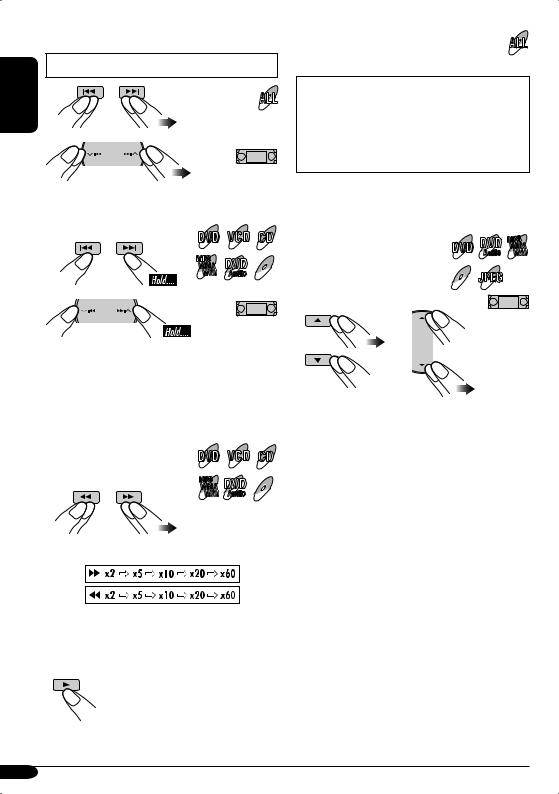
ENGLISH
|
To go to the next or previous chapters/tracks |
To locate a particular title/chapter/track |
|
• For DVD: During play or pause |
directly |
|
• For DVD Video/DVD Audio: |
|
|
During play or pause—select a chapter/ |
|
|
track. |
|
|
During stop—select a title/track. |
|
|
• For MP3/WMA/WAV/JPEG/MPEG: |
|
|
Select a track within the same folder. |
To fast-forward or reverse the chapter/track
While playing back…
MP3
WMA DVD MPEG
WAV Audio
*The search speed changes to x2 ] x10 (¡ (1) 1/2 for MPEG), but the information shown on the monitor is only for DVD/VCD/ MPEG.
To forward or reverse search the chapter/track
|
While playing back… |
MP3 |
DVD MPEG |
|
WMA |
||
|
WAV |
Audio |
The information shown is only for DVD/VCD:
*The search speed of an MPEG file is 3 steps
– ¡ (1) 1/2/3.
• To resume normal speed
Select the number corresponding to the item you want (see page 9).
|
To locate a title/group/folder |
DVD WMA |
|
MP3 |
|
|
Audio WAV |
|
|
MPEG JPEG |
18
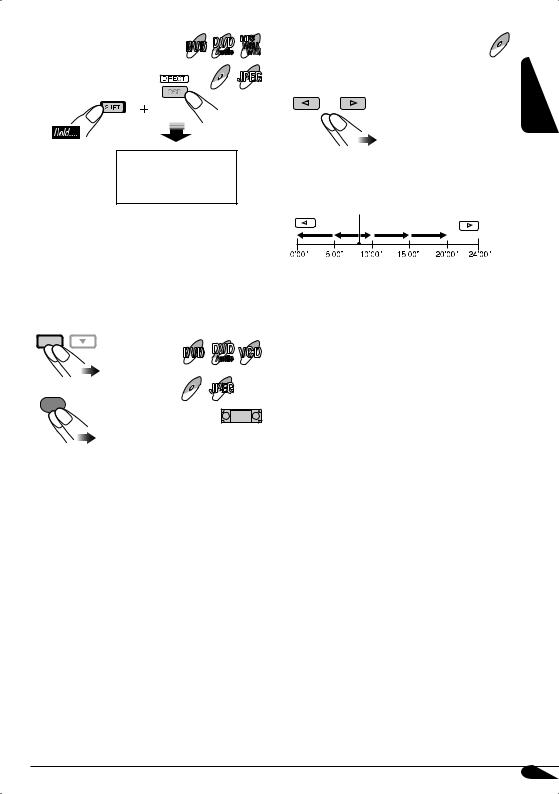
|
To locate a particular title/ |
DVD |
MP3 |
|
group/folder |
WMA |
|
|
Audio |
WAV |
|
|
MPEG JPEG |
Within 10 seconds, press the number buttons (see page 9).
IMPORTANT:
•For MP3/WMA/WAV discs: It is required that folders are assigned with 2-digit number at the beginning of their folder names—01, 02, 03, and so on.
To adjust the screen shape on the unit
ASPECT
|
DVD |
|
|
Audio |
|
|
ASPECT |
MPEG JPEG |
|
A |
• See “Aspect” on page 33 for the detail.
|
To skip to the next or previous scene |
MPEG |
You can skip the scene back and forward by 5 minutes.
Ex.: when you are playing a 24-minute MPEG
file and the elapsed playing time is 8’24”…
Current playback position
•The first pressing of the buttons skips the scene to the nearest multiple-of-5 playing time (except current playing time).
•This function does not work when remaining time to skip forward or back is under 5 minutes.
ENGLISH
19
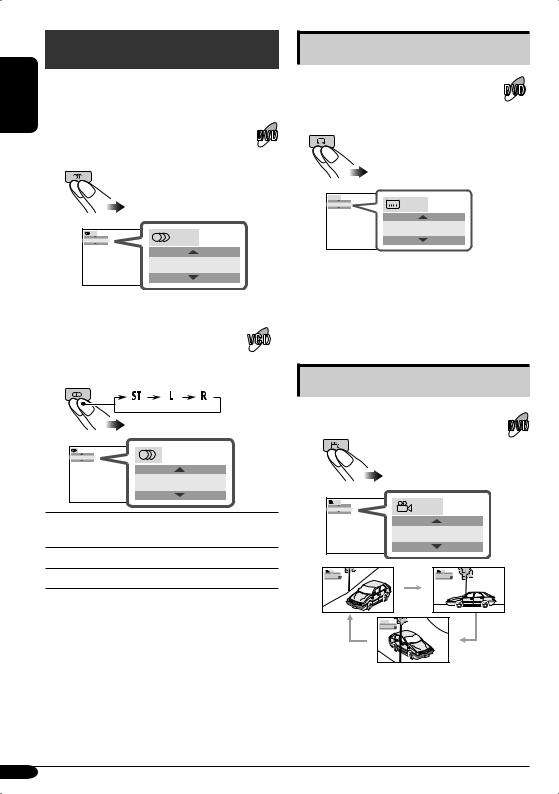
Unique disc functions
|
ENGLISH |
||
Selecting audio languages |
||
|
For DVD: |
||
|
You can select the language to listen to if |
||
|
the disc has multiple audio languages. |
ENGLISH
Ex.: When the disc has 3 options
For VCD:
You can select the audio channel to play. (This is convenient when playing a Karaoke VCD.)
ST
ST
ST: To listen to normal stereo (left/right) playback.
L:To listen to the L (left) audio channel.
R:To listen to the R (right) audio channel.
Selecting subtitles
You can select the language of the subtitle to be shown on the monitor.
•You can set the initial subtitle language using the AV Menu (see page 34).

ENGLISH
Ex.: When the disc has 3 options
•For some DVDs and VCDs, changing the subtitle language, audio language (or audio channel) without using the disc menu is prohibited.
Selecting multi-angle views
You can view the same scene at different angles if the disc has multi-angle views.

Ex.: When the disc has 3 multi-angle views
20
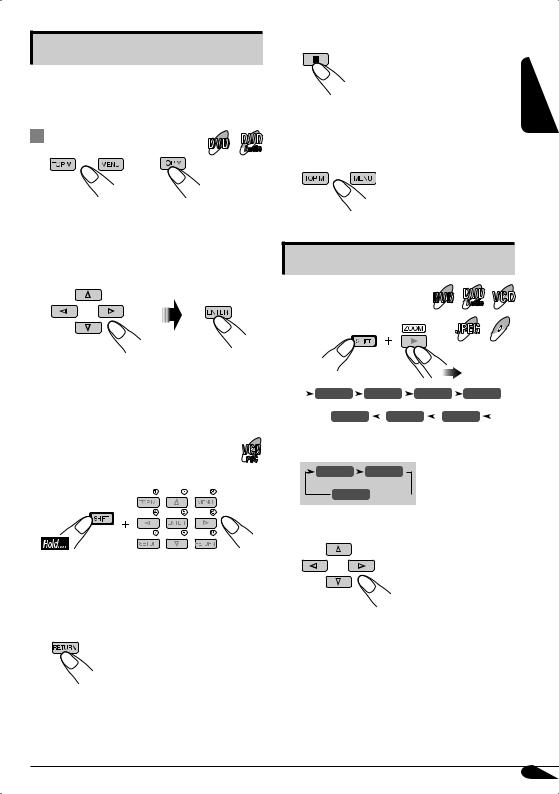
Disc menu operations
Menu-driven playback is possible while playing back a DVD with menu-driven features or a VCD with the PBC (PlayBack Control).
|
While playing a DVD |
DVD |
|
1 |
Audio |
|
DVD |
DVD Audio |
Canceling the PBC playback
1
2Select a track to start normal playback using the number buttons (see page 9).
To resume the PBC function
ENGLISH
A title list or disc menu will appear on the monitor.
2 Select the item you want on the menu.
Selected item starts playback.
•On some discs, you can also select items by their numbers.

•When a list of items is displayed on the monitor.
•To select a number greater than 9, see “How to select a number” on page 9.
To return to the previous menus
Zoom in |
|
|
DVD |
|
|
Audio |
|
|
1 |
JPEG MPEG |
|
ZOOM 1 |
ZOOM 2 |
ZOOM 3 |
ZOOM 4 |
||||||||||||||||
|
ZOOM OFF |
ZOOM 6 |
ZOOM 5 |
|||||||||||||||||
For JPEG disc (effective only when pausing):
ZOOM OFF
2 Move the zoomed-in position.
•For JPEG files:
You cannot move the zoomed-in position when the entire picture is still displayed on the monitor.
To cancel zoom, select “ZOOM OFF” in step 1.
21
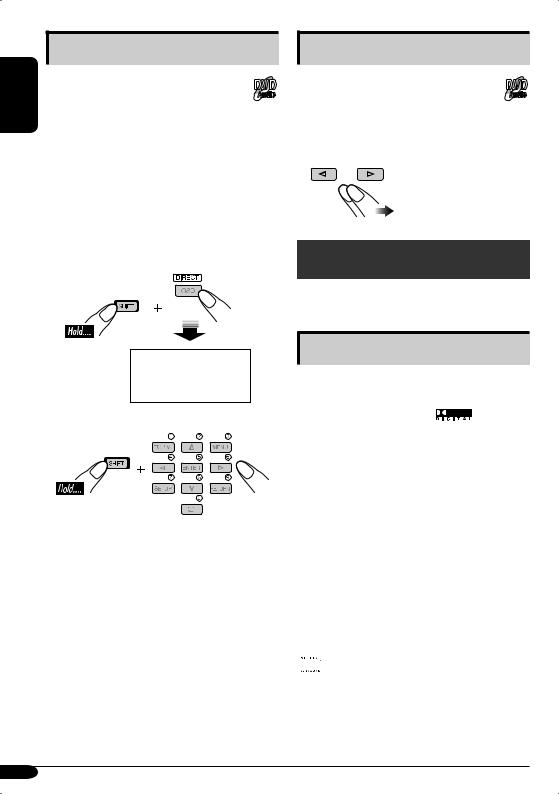
Playing back a bonus group
|
ENGLISH |
Some DVD Audio discs have a special |
DVD |
|
group called “bonus group” whose |
||
|
Audio |
||
|
contents are not open to the public. |
||
|
• To play back a bonus group, you have to |
enter the specific “key number” (a kind of password) for the bonus group. The way of getting the key number depends on the disc.
1Select the bonus group.
•The bonus group is usually recorded as the last group (for example, if a disc contains four groups including a bonus group, “group 4” is the bonus group.
Within 10 seconds, press the number buttons (see page 9).
2 Enter the key number.
3Follow the interactive instructions shown on the monitor.
•The entered key number is cleared when the disc is ejected. Repeat steps 1 to 3 above to play back the bonus group again.
Selecting Browsable still pictures
While playing back a track linked to
browsable still pictures (B.S.P.), you can DVD
Audio
select (turn the page) the still picture to be shown on the monitor.
•If a track is linked to B.S.P., they are usually shown in turn automatically during playback.
Disc surround playback
You can enjoy multichannel surround playback of the disc on the unit.
Available surround format
Dolby Digital*1: used to reproduce multichannel soundtracks of the software encoded with Dolby Digital ).
Dolby Pro Logic II: Dolby Pro Logic II is a multichannel playback format to decode all 2 channel sources—stereo source and Dolby Surround encoded source—into 5.1 channels. Dolby Pro Logic II has two modes—Movie mode and Music mode:
•Pro Logic II Movie
Suitable for playing any Dolby Surround encoded software.
•Pro Logic II Music
Suitable for playing any 2-channel stereo software.
DTS (Digital Theater Systems)*2: used to reproduce multichannel soundtracks of the software encoded with DTS Digital Surround 
22
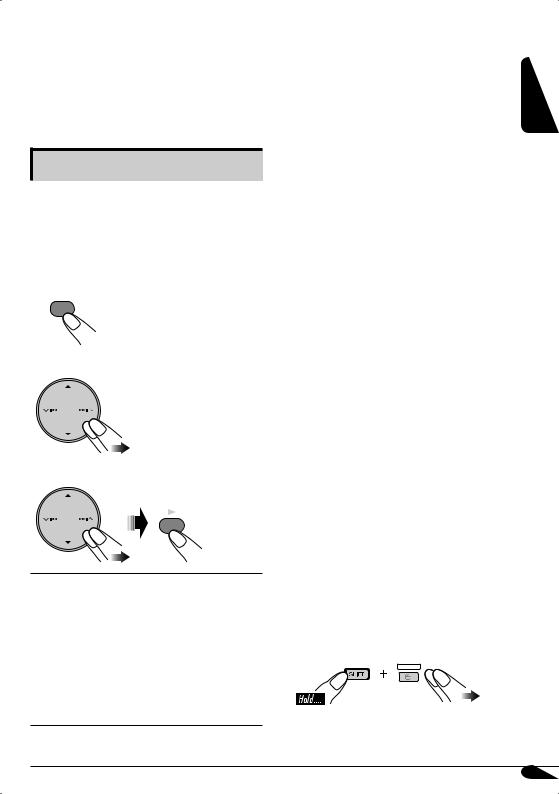
*1: Manufactured under license from Dolby Laboratories. Dolby, Pro Logic, MLP Lossless, and the double-D symbol are the trademarks of Dolby Laboratories.
*2: “DTS” and “DTS Digital Surround” are registered trademarks of Digital Theater Systems, Inc.
Selecting the surround mode
The unit is set up, by default, to select the optimal surround mode for the digital multichannel disc in the initial setting. You can also choose the surround mode for the 2 channel disc.
When DISC is selected as the source…
1
MENU
2 Select “Disc Surround”.
3 Select the surround setting you want.
ENT
Surround O :
Deactivate the surround function.
Surround On*1*2:
•Auto*3: the optimum surround mode is selected automatically when multichannel digital signals are detected.
•Dolby PLII Movie*4*5: Activate Dolby Pro Logic II Movie.
•Dolby PLII Music*4*5*6: Activate Dolby Pro Logic II Music.
*1 No sound comes out of the rear speakers and the subwoofer when the FRONT 2CH indicator appears on the monitor.
*2 No sound comes out of the subwoofer when the FIX indicator appears on the monitor.
*3 Activates no surround function when the source is a CD (except for DTS CD)/VCD / MP3/WMA/WAV. Select “Dolby PLII Movie” or “Dolby PLII Music” manually to activate the surround function.
*4 Not selectable in the cases below:
–the disc has 2.1 or more channels of sound tracks (except for MPEG-encoded tracks).
–the disc is an MPEG disc.
*5 No sound comes out of the subwoofer when the front speaker size is set to “Large” (see page 35).
*6 When you select “Dolby PLII Music”, you can adjust the following items: “Panorama” and “Center Width” . Adjusting “Panorama” to “On” adds “wraparound” sound effect; Activating “Center Width” adjusts the center image so it may be heard only from the center speaker, only from the left/right front speakers as a “phantom” center image, or various combinations of these speakers. As the number increases, the “phantom” effect becomes stronger (normally select “4”).
•No sound comes out of the center speaker when the surround function is not activated.
•Equalizer settings (page 38) become ineffective and unadjustable while the surround function is activated.
•No sound may come out of some speakers depending on the Speaker Size settings (page 35) or the type of the disc played back.
•When Dual Zone is activated, the surround settings become ineffective and unadjustable. No sound comes from the center speaker.
On the remote controller:
SURROUND
ENGLISH
23
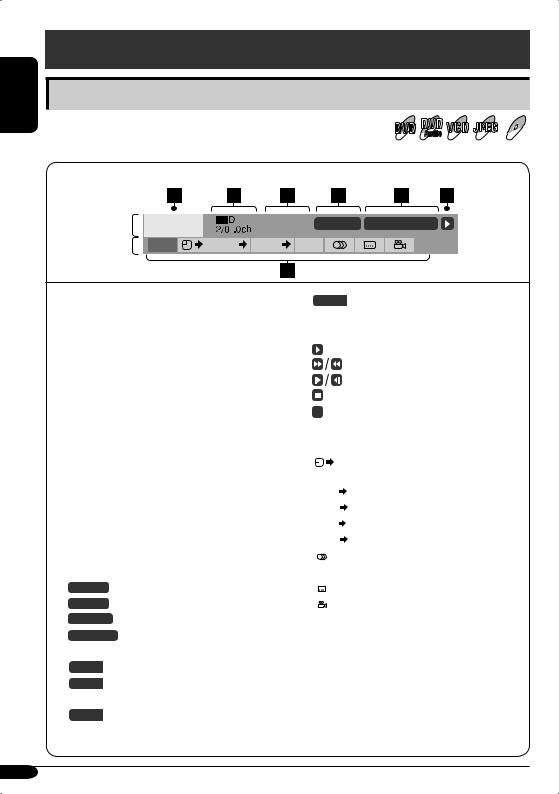
ENGLISH
On-Screen disc operations
Operations using the on-screen bar
|
You can check the disc information and use some functions through |
DVD |
JPEG MPEG |
|
the on-screen bar. |
Audio |
On-screen bar
|
Information |
DVD-V |
C. RPT T02-C03 TOTAL 1:25:58 |
|
Operation |
TIME |
TITLE CHAP RPT |
1 Disc type
2• DVD Video/DVD Audio: Audio signal format type
• VCD: PBC
3Playback mode
DVD: T. RPT: Title repeat
C.RPT: Chapter repeat DVD Audio:
T.RPT: Track repeat VCD: T. RPT: Track repeat
D.RND: Disc random
T.INT: Track intro
Plays the beginning 15 seconds of the current track
|
JPEG:T. RPT: |
Track repeat |
|
MPEG: |
|
|
T. RPT: |
Track repeat |
|
F. RPT: |
Folder repeat |
|
4 Playback information |
|
|
T02-C03 |
Current title/chapter |
|
G02-T03 |
Current group/track |
|
TRACK 01 |
Current track |
|
F001-T001 |
Current folder/track |
|
5 Time indication |
|
|
TOTAL |
Elapsed playing time of the disc |
|
T. REM |
Remaining disc time (for VCD)/ |
|
remaining title time (for DVD) |
|
|
TIME |
Elapsed playing time of the current |
|
chapter/track |
|
REM |
Remaining time of the current |
|||||
|
chapter/track |
||||||
|
6 Playback status |
||||||
|
Play |
||||||
|
Forward/reverse search |
||||||
|
Forward/reverse slow-motion |
||||||
|
Pause |
||||||
|
Stop |
||||||
|
7 Operation icons |
||||||
|
Change time indication (see 5) |
||||||
|
TIME |
||||||
|
Time Search (Enter the elapsed playing |
||||||
|
time of the current title or of the disc.) |
||||||
|
TITLE |
Title Search (by its number) |
|||||
|
Group Search (by its number) |
||||||
|
GROUP |
||||||
|
Chapter Search (by its number) |
||||||
|
CHAP |
||||||
|
Track Search (by its number) |
||||||
|
TRACK |
||||||
|
Change the audio language or audio |
||||||
|
channel |
||||||
|
Change the subtitle language |
||||||
|
Change the view angle |
||||||
|
Repeat play* |
||||||
|
RPT |
||||||
|
Intro play* |
||||||
|
INT |
||||||
|
Random play* |
||||||
|
RND |
* See also page 28.
24
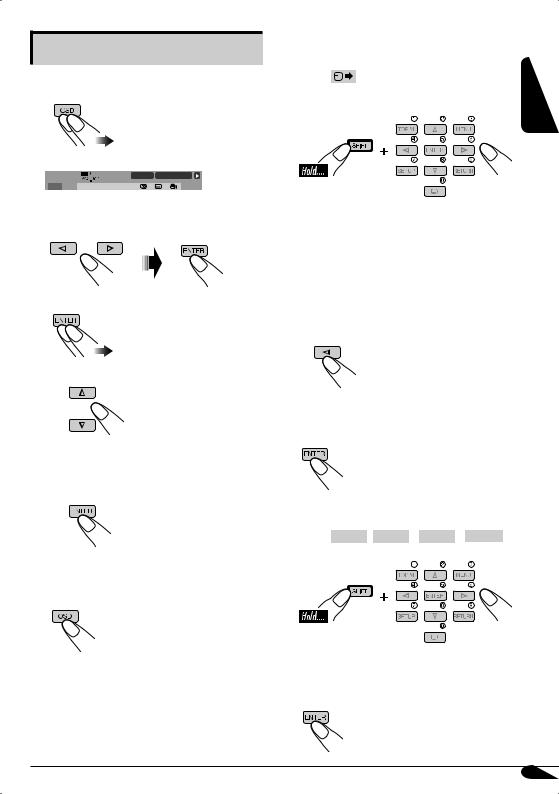
Basic on-screen bar operations
1 Display the on-screen bar.
(twice)
|
DVD-V |
C. RPT T02-C03 TOTAL 1:25:58 |
TIME 


2 Select an item.
3 Make a selection.
• If pop-up menu appears….
1
or press the number buttons (see page 9).
2
To erase the on-screen bar
To search for a particular point by playing time
|
1 |
Select |
. |
ENGLISH |
|
2 |
Enter the elapsed playing time of the |
||
|
current title or of the disc. |
Ex.: • To enter 1 (hours): 02 (minutes): 00 (seconds), press 1, 0, 2, 0, then 0.
•To enter 54 (minutes): 00 (seconds), press 0, 5, 4, 0, then 0.
•It is always required to enter the hour digit (even “0” hour), but it is not required to enter trailing zeros (the last two digits in the examples above).
•To correct a misentry, press….
•You can also specify the elapsed playing time by using % / fi / @ / #.
3 Finish the procedure.
To search for a particular title/group/chapter/ track
1 Select TITLE



2Enter the number.
•To correct a misentry, press the number button until the correct number is entered.
3 Finish the procedure.
25
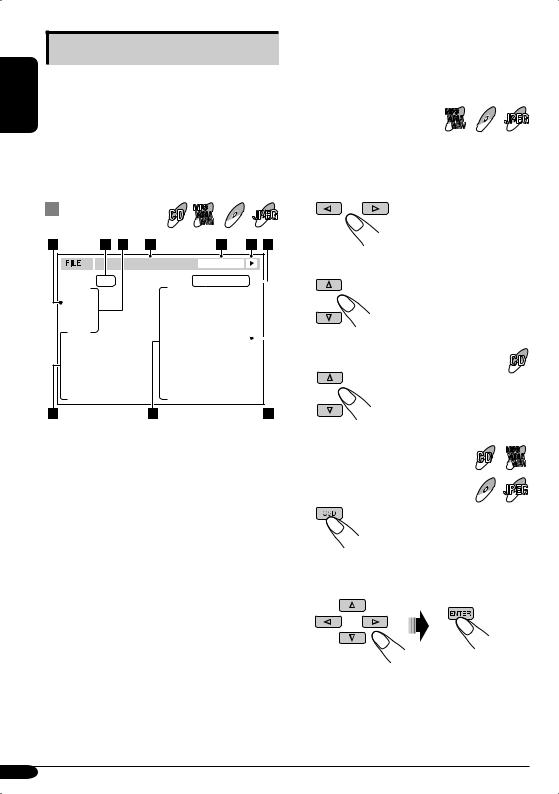
ENGLISH
Basic control screen operations
You can search for and play the desired items through the control screen when using the external monitor.
•The control screen automatically appears on the monitor when you insert a disc (external monitor only).
•JPEG/MPEG control screen appears only when playback stops.
|
Control screen |
WMA |
MPEG JPEG |
|
MP3 |
||
|
WAV |
8Track information (Not appears on JPEG/ MPEG playback)
9 Track (file) list
p Current track (file) (highlighted bar)
|
To select a folder or track |
MP3 |
MPEG JPEG |
|
WMA |
||
|
WAV |
While Dual Zone (see page 30) is on….
1Select “Folder” column or “Track” column on the control screen.
|
Folder : 2 / 3 |
Track : 5 / 14 (Total 41) |
||||
|
01 Music |
Cloudy.mp3 |
||||
|
02 Music |
Fair.mp3 |
||||
|
03 Music |
Fog.mp3 |
||||
|
Hail.wma |
|||||
|
Indian summer.mp3 |
|||||
|
Track Information |
Rain.mp3 |
||||
|
Album |
Shower.mp3 |
||||
|
Weather |
Snow.mp3 |
||||
|
Artist |
Thunder.wma |
||||
|
Robert M. Smith |
Typhoon.mp3 |
||||
|
Title |
Wind.mp3 |
||||
|
Rain |
Winter sky.mp3 |
||||
2 Select a folder or track.
To select a track
Ex.: MP3 playback
1 Current folder (Not appears on CD playback)
2 Current folder number/total folder number (Not appears on CD playback)
3 Folder list (Not appears on CD playback)
4 Selected playback mode
5 Elapsed playing time of the current track (Not appears on JPEG playback)
6Operation mode icon
‰ (play), 7 (stop), 8 (pause), ¡ (fast-
forward), 1 (reverse)
7CD: Current track number/total number of tracks on the disc
Others: Current track (file) number/total number of tracks (files) in the current folder (total number of tracks/files on the disc)
|
To change the playback mode |
MP3 |
|
WMA |
|
|
While Dual Zone (see page 30) is |
WAV |
|
on…. |
MPEG JPEG |
|
1 |
2Select a playback mode (see page 28) you want.
26
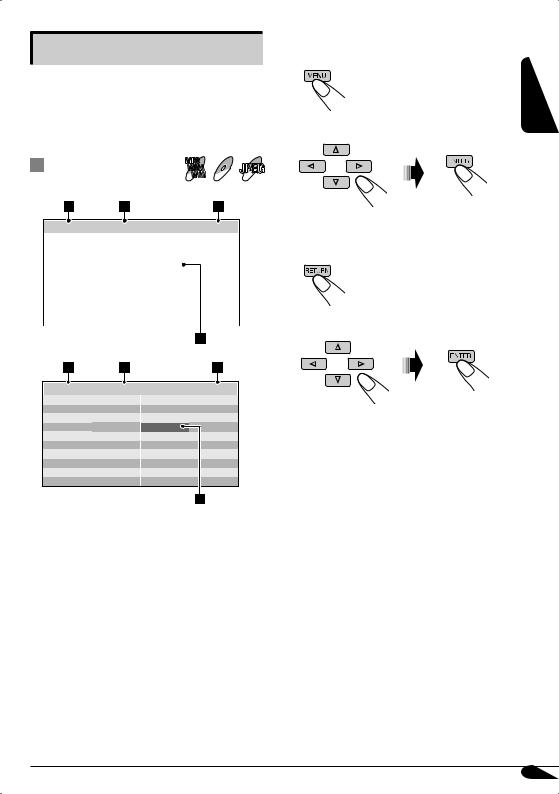
List screen operations
You can display the folder list/track list before starting play when using the external monitor and Dual Zone function (see page 30). On this list, you can confirm the contents and start playing a disc.
MP3
Folder/track list screens WMAWAV MPEG JPEG
Folder list
While Dual Zone is on and the disc play stops…
1 Display the folder list.
Each time you press the button, the list screen comes on and goes off.
2 Select a folder on the list.
|
Folder : 153/240 Track 154/198 |
Page : 4/6 |
The track list of the selected folder appears. |
|
fol130 |
fol140 |
fol150 |
fol160 |
To go back to the folder list |
|||||
|
fol131 |
fol141 |
fol151 |
fol161 |
||||||
|
fol132 |
fol142 |
fol152 |
fol162 |
||||||
|
fol133 |
fol143 |
fol153 |
fol163 |
||||||
|
fol134 |
fol144 |
fol154 |
fol164 |
||||||
|
fol135 |
fol145 |
fol155 |
fol165 |
||||||
|
fol136 |
fol146 |
fol156 |
fol166 |
||||||
|
fol137 |
fol147 |
fol157 |
fol167 |
||||||
|
fol138 |
fol148 |
fol158 |
fol168 |
3 Select a track on the list. |
|||||
|
fol139 |
fol149 |
fol159 |
fol169 |
||||||
Track list
|
Folder : 153/240 Track 154/198 |
Page : 4/6 |
file0131.mp3 file0141.mp3 file0151.wma file0161.wma file0132.mp3 file0142.mp3 file0152.mp3 file0162.mp3 file0133.wma file0143.mp3 file0153.wma file0163.wma file0134.mp3 file0144.mp3 file0154.mp3 file0164.mp3 file0135.mp3 file0145.wma file0155.mp3 file0165.wma file0136.wma file0146.mp3 file0156.mp3 file0166.wma file0137.wma file0147.wma file0157.mp3 file0167.wma file0138.mp3 file0148.mp3 file0158.wma file0168.wma file0139.mp3 file0149.wma file0159.wma file0169.mp3 file0140.wma file0150.wma file0160.wma file0170.wma
Ex.: Track list for MP3/WMA
1 Current folder number/total folder number
2Current track number/total number of tracks in the current folder.
3Current page/total number of the pages included in the list
4 Current folder/track (highlighted bar)
ENGLISH
27
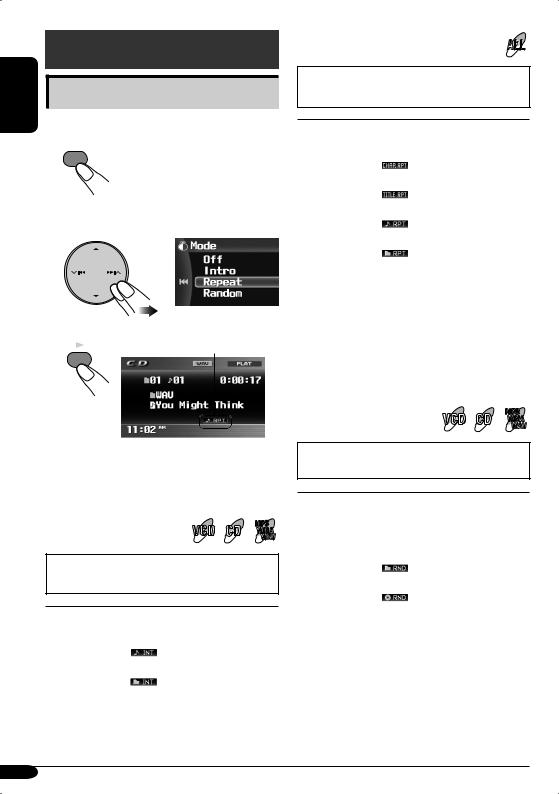
ENGLISH
Other disc operations
Selecting the playback modes
You can use only one of the following playback modes at a time.
1MENU
(On the unit)
2Select “Mode”, then your desired playback mode.
Repeat
• For VCD: While PBC (see page 21) is not in use.
|
Mode |
Plays repeatedly |
|
|
Chapter*2: |
The current chapter. |
|
|
Title*2: |
• |
lights up. |
|
The current title. |
||
|
Track*3: |
• |
lights up. |
|
The current track. |
||
|
Folder*1: |
• |
lights up. |
|
All tracks of the current folder. |
||
|
• |
lights up. |
|
|
O : |
For DVD: Cancels Repeat play. |
|
|
For other discs: All tracks of the |
||
|
disc. |
3 Finish the procedure.
Playback mode indicator appears.
ENT
Selectable modes
O
Deactivates Intro/Repeat/Random playback.
• For VCD: While PBC (see page 21) is not in use.
|
Mode |
Plays the first 15 seconds of |
|
|
Track: |
All tracks of the disc. |
|
|
Folder*1: |
• |
lights up. |
|
First tracks of all folders. |
||
|
• |
lights up. |
|
|
O : |
Cancels. |
*1 Only while playing a disc containing folders.
|
*2 |
Only while playing a DVD disc. |
|
*3 |
Except for DVD and JPEG discs. |
• For VCD: While PBC (see page 21) is not in use.
|
Mode |
Plays at random |
|
|
Folder*1: |
All tracks of the current folder, |
|
|
then tracks of the next folder |
||
|
and so on. |
||
|
• |
lights up. |
|
|
Disc: |
All tracks of the disc. |
|
|
• |
lights up. |
|
|
O : |
Cancels. |
28
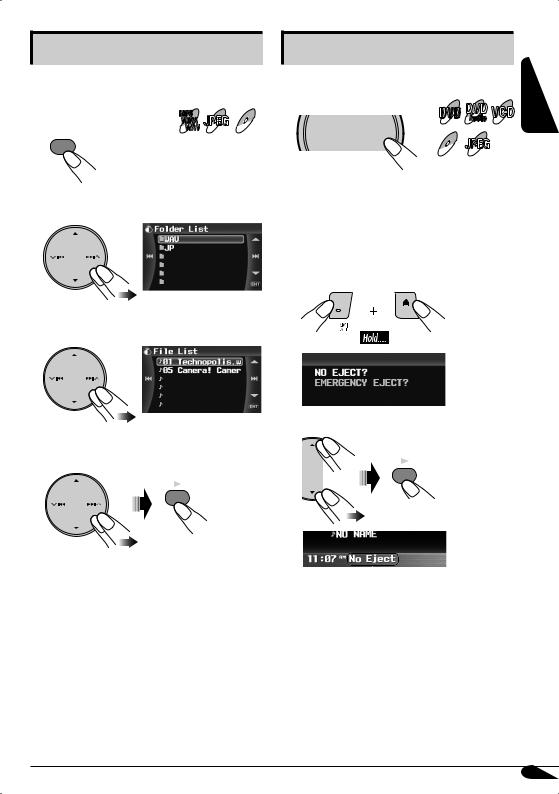
List screen operations
You can display the folder list/file list and select a file directly while playing.
|
MP3 |
JPEG MPEG |
|
|
While playing…. |
WMAWAV |
1MENU
(On the unit)
2 Select “Mode”, then “List”.
3 Select a folder you want.
Other operations

To change monitor indication
DVD
Audio
MPEG JPEG
•Each time you press DISP (D), the display changes between the source screen and picture playback.

You can lock a disc in the loading slot.
1
ENGLISH
2 Select “NO EJECT?”.
4 Select a file you want to play.
ENT
ENT
|
• You can also access the folder list by pressing |
||
|
and holding 5 / ∞ on the unit. |
“No Eject” flashes. |
|
|
To cancel the prohibition, repeat the same |
||
|
procedure to select “EJECT OK?”. |
29
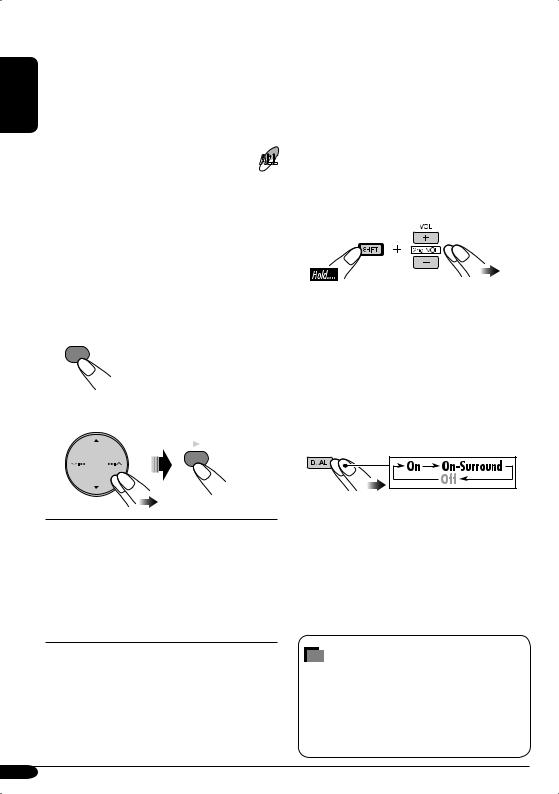
Dual Zone operations |
||
|
ENGLISH |
||
|
at a time |
||
|
Playing back two sources |
||
You can connect external audio equipment
to the 2nd AUDIO OUT plug on the rear, and play back a disc separately from the
source selected on the unit.
You can activate Dual Zone while listening to any source.
•When Dual Zone is in use, you can only operate the DVD/CD player using the remote controller.
•When Dual Zone is in use, the surround settings (page 23) become ineffective and unadjustable. No sound comes from the center speaker.
1MENU
2Select “Dual Zone”, then “On” or “On-Surround”.
ENT
O : Deactivate Dual Zone.
On: Activate Dual Zone.
On-Surround*1*2:
Activate Dual Zone and add the headphone Surround*3 effect to the disc playback sound. Select this when listening the disc playback sound with headphones.
*1 Not effective when playing back an MPEG disc.
*2 The surround effect is also added to the sound from the speakers when you select “DISC” as the source.
*3 JVC original headphone virtual surround system.
The source automatically changes to “DISC” and 
To select a different source to listen through the speakers, press SRC on the control panel.
•By using the buttons on the control panel, you can operate the newly selected source without affecting Dual Zone operations.
3Adjust the volume through the 2nd AUDIO OUT plug using the remote controller.
4Operate the DVD/CD player using the remote controller by referring to the monitor screen.
To cancel Dual Zone operations, select “Off” on step 2 on the left column. ( 

On the remote controller:
You can also activate and deactivate Dual Zone.
To change the Dual Zone mode between “On” and “On-Surround”, select the Dual Zone mode you want on step 2 on the left column.
About sounds reproduced through the rear terminals
Through the 2nd AUDIO OUT, 2 channel signal is emitted. When playing a multichannel encoded disc, multi-channel signals are downmixed.
30

AV Menu settings
3 adjust the item selected.
Basic procedure
You can adjust various settings of this unit from the AV Menu.
The AV Menu contains the menu items and submenus shown on the figure below.
1
MENU
2 Select a menu item you want to set.
Menu items of AV Menu
4Repeat steps 2 and 3 to adjust other items if necessary.
5 Finish the procedure.
ENT
•See also “Basic procedure of AV Menu operation” on page 11 for more details of the operation.
|
Setup |
Display |
Page 32 |
|
|
Disc Surround |
Page 38 |
Clock |
Page 33 |
|
Equalizer |
Page 38 |
Page 34 |
|
|
Disc Setup 1 |
|||
|
Sound |
Page 39 |
||
|
Mode |
Page 40 |
Disc Setup 2 |
Page 35 |
|
List |
Page 40 |
Tuner |
Page 37 |
|
Dual Zone |
Page 40 |
Input |
Page 37 |
|
Others |
Page 38 |
ENGLISH
31

ENGLISH
AV Menu items
|
Indications |
Selectable settings, [reference page] |
|
|
Demonstration |
O : |
Cancels. |
|
On: |
[Initial]; Activates the demonstration movie on the |
|
|
monitor. |
||
|
Wall Paper |
You can select the background picture of the monitor. |
|
|
Standard [Initial], Rose, Gold, Black, Metal, Metalic-Silver, |
||
|
Metalic-Green, Honeycomb-Red, Honeycomb-Green, |
||
|
Effect-Orange, Effect-Purple, Clown fish, Ocean, Sunset, |
||
|
Earth. |
||
|
Scroll |
O : |
Cancels. |
|
Once: |
[Initial]; Scrolls the disc information once. |
|
|
Auto: |
Repeats scrolling (5-second intervals). |
• Even if “Scroll” is set to “Off”, you can scroll the display by pressing D DISP for more than one second.
|
Tag Display |
O : |
Cancels. |
|
On: |
[Initial]; Shows the tag data while playing MP3/WMA/ |
|
|
WAV tracks. |
Display
Dimmer
O : Cancels.
On: Activates dimmer.
Auto: [Initial]; Dims the monitor when you turn on the headlights.
Time Set: Sets the Dimmer On/Off time.
|
Bright |
You can adjust brightness of the monitor. |
||
|
–15 (darkest) to +15 (brightest) |
|||
|
[Initial]; 00 |
|||
|
• To adjust the brightness of playback picture, adjust |
|||
|
“Bright” on “Screen Control” below. |
|||
|
Screen Control*1 |
You can adjust color and brightness of playback pictures of |
||
|
“DISC” and “AV-IN”. The setting is stored separately for |
|||
|
“DISC” and “AV-IN”. |
|||
|
–15 to +15 |
|||
|
[Initial]; 00 |
|||
|
Bright: Adjust if the picture is too bright or too dark. |
|||
|
Contrast: Adjust the contrast of the bright and dark |
|||
|
portion. |
|||
|
Color: |
Adjust the color of the picture—lighter or darker. |
||
|
Tint: |
Adjust the tint if the human skin color is unnatural. |
||
*1 Adjustable only when the source is a disc containing pictures or movies, or “AV-IN”.
32

|
Indications |
Selectable settings, [reference page] |
You can change the screen shape on the monitor according to the aspect ratio of the source. Choose the optimum one from the followings.
Aspect ratio of incoming signal
Normal:
For original shape of 4:3
Full: [Initial];
For original shape of 16:9
Just:
Zoom:
Auto: The shape is selected automatically from above according to the incoming signal.
|
• You can also adjust the screen shape by pressing ASPECT |
||||
|
(A) on the control panel or ASPECT on the remote |
||||
|
controller. [19] |
||||
|
Time Set |
You can adjust the internal clock on the unit. [10] |
|||
|
[Initial]; 1: 00 AM |
||||
|
Clock |
12Hours / 24Hours |
12Hours / 24Hours, [11] |
||
|
[Initial]; 12Hours |
||||
|
Clock Adjust*2 |
Auto: [Initial]; The built-in clock is automatically |
|||
|
adjusted using the clock time data provided via |
||||
|
the satellite radio channel |
||||
|
O : |
Cancels. |
|||
|
*1 |
Adjustable only when the source is DVD, VCD, JPEG, or MPEG disc. |
|||
|
*2 |
Displayed only when SIRIUS Satellite radio or XM Satellite radio is connected. |
ENGLISH
33

Indications
Time Zone*1*2
Selectable settings, [reference page]
Select your residential area from one of the following time zones for clock adjustment.
Eastern [Initial] “ Atlantic “ Newfound “ Alaska “ Pacific “ Mountain “ Central “ (back to the beginning)
Disc Setup 1*4
|
DST (Daylight Saving |
Activates this if your residential area is subject to DST. |
|||
|
Time)*1*2 |
O : |
Cancels. |
||
|
On: |
[Initial]; Activates daylight saving time. |
|||
|
Menu Language*3 |
Select the initial disc menu language. |
|||
|
Audio Language*3 |
Select the initial audio language. |
|||
|
Sub Title*3 |
Select the initial subtitle language or erase the subtitle (OFF). |
|||
|
OSD Language*3 |
Select the language for some indications shown on the |
|||
|
external monitor. |
||||
|
Monitor Type |
Select the monitor type to watch a wide screen picture on |
|||
|
16:9 |
4:3 LETTER BOX |
your monitor. |
||
|
• 16:9: [Initial]; Select this when the aspect ratio of your |
||||
|
monitor is 16:9. |
||||
|
4:3 PAN SCAN |
• 4:3LB [LETTER BOX]: Select this when the aspect ratio of |
|||
|
your monitor is 4:3. While viewing a wide screen picture, |
||||
|
the black bars appear on the top and the bottom of the |
||||
|
screen. |
•4:3PS [PAN SCAN]: Select this when the aspect ratio of your monitor is 4:3.
While viewing a wide screen picture, the black bars do not appear; however, the left and right edges of the pictures will not be shown on the screen. Select the monitor type to watch a wide screen picture on your monitor.
|
OSD Position |
Select the position of the on-screen bar. [24] |
||||||||
|
Position 1 |
Position 2 |
• |
1: |
[Initial]; Higher position |
|||||
|
• |
2: |
Lower position |
|||||||
|
File Type |
Select playback file type when a disc contains different types |
||||||||
|
of files. |
• Audio: [Initial]; Plays back MP3/WMA/WAV files.
• Picture: Plays back JPEG files.
• Video: Plays back MPEG 1/2 files.
*1 Displayed only when SIRIUS Satellite radio or XM Satellite radio is connected. *2 Displayed only when “Clock Adjust” is set to “Auto”.
*3 For the language settings, see also the language codes list on page 53. *4 Selectable only when the source is DISC and playback stops.
34

|
Indications |
Selectable settings, [reference page] |
|
D. (Dynamic) Range Compres. |
You can enjoy a powerful sound at low or middle volume |
|
(Compression)*1 |
levels while playing a Dolby Digital software. |
|
• AUTO : Select this to apply the effect to multi-channel |
|
|
encoded software (excluding 1-channel and 2-channel |
|
|
software). |
|
|
• ON: [Initial]; Select this to always use this function. |
Speaker Size*1
Disc Setup 2*2
You can adjust the speaker size setting for the front/rear speakers and the center speaker according to the speaker you use when the source is a disc and playback stops.
•Front SPK: Small, Large [Initial]
•CenterSPK: None [Initial], Small, Large<1>
•Rear SPK : None<2>, Small, Large [Initial]
•Subwoofer: On [Initial], Off<2>
•Speaker size: “Large” for 13-cm (5-1/4 inches) diameter or more; “Small” for 13 cm (5-1/4 inches) or less.
<1> Not selectable when “Large” is selected neither for the front nor the rear speakers.
<2> Not effective when the surround function is not in effect.
Adjusts the speaker size

Selects the speaker to adjust
•When selecting “None” or “Off” for all speakers other than the front…
–Disc Surround setting [38] automatically changes to “Surround Off”.
–Disc Surround setting [38] becomes unadjustable.
*1 Selectable only when the source is DISC and playback stops. *2 Selectable only when DISC is the source.
ENGLISH
35

ENGLISH
|
Indications |
Selectable settings, [reference page] |
||
|
Speaker Level*1 |
You can adjust the output level of each speaker monitoring |
||
|
the test tone. |
|||
|
Press and hold ENT to activate (or cancel) the test tone. |
|||
|
• Front Lch/Center ch/Front Rch/Rear Rch/Subwoofer*2 |
|||
|
/Rear Lch: adjust the output level of each speaker in the |
|||
|
range of –10dB –+10dB. [Initial]; 00dB |
|||
|
Adjusts the speaker level |
|||
|
Selects the speaker to adjust |
|||
|
Selects the speaker to adjust |
|||||
|
2*3 |
|||||
|
Speaker Distance*4 |
You can adjust the speaker output timing separately for each |
||||
|
Setup |
|||||
|
speaker according to the distance from the speakers to the |
|||||
|
listening position. |
|||||
|
Disc |
• Front Lch/Center ch/Front Rch/Rear Rch/Rear Lch: |
||||
|
adjust the speaker distance in the range of 15 cm (6 inch) to |
|||||
|
600 cm (240 inch) in 15-cm (6-inch) step. |
|||||
|
* Pressing and holding DISP (D) changes the measuring |
|||||
|
unit between “cm” and “inch” alternately. |
|||||
|
[Initial]; 120 cm (for center speaker), 150 cm (for the other |
|||||
|
speakers) |
|||||
|
Adjusts the speaker distance |
|||||
|
Selects the speaker to adjust |
|||||
Selects the speaker to adjust
*1 When activating the test tone, white noise comes out and cycles between the speakers activated on “Speaker Size” [35] for about 2 seconds each. Press 5 / ∞ repeatedly while the test tone comes out from the target speaker to adjust the settings (the test tone continues to come out from the target speaker during the adjustment).
*2 The setting is effective only when a multi-channel source is played back and Disc Surround is on, or when Dolby PLII Movie/Music is in effect. Adjust the level on “Subwoofer” [39] for other cases.
*3 Selectable only when DISC is the source.
*4 Unselectable when all the speakers other than front ones are deactivated on “Speaker Size” [35].
36

|
Indications |
Selectable settings, [reference page] |
|||
|
IF Band Width |
In some areas, adjacent stations may interfere with each |
|||
|
other. If this interference occurs, noise may be heard. |
||||
|
Auto: [Initial]; Increases the tuner selectivity to reduce |
||||
|
interference noises between adjacent stations. (Stereo |
||||
|
effect may be lest.) |
||||
|
Wide: Subject to the interference from adjacent stations, |
||||
|
but sound quality will not be degraded and the stereo |
||||
|
effect will remain. |
||||
|
Area Setting |
US: |
[Initial]; Select this when using the unit in |
||
|
Tuner |
kHz; AM: 10 kHz) |
|||
|
North/Central/South America. (FM: 200 |
||||
|
Europe: |
Select this when using the unit in any other |
|||
|
area than North/Central/South America. |
||||
|
(FM: 50 kHz—manual tuning, 100 kHz |
||||
|
—auto search; AM: 9 kHz) |
||||
|
South America: Select this when using the unit in South |
||||
|
America country where FM interval is 100 |
||||
|
kHz. (FM: 100 kHz; AM: 10 kHz) |
||||
|
SIRIUS ID*1 |
Your SIRIUS identification number appears on the monitor. |
|||
|
[44] |
||||
|
AV Input |
You can determine the use of LINE IN and VIDEO IN jacks. |
|||
|
O : |
||||
|
Select when you do not need AV-Input as a source (AV-IN |
||||
|
is deleted from the source items). |
||||
|
Audio&Video: |
||||
|
[Initial]; Select this when connecting an AV component |
||||
|
Input |
such as a VCR. |
|||
|
Audio: |
||||
|
Select this when connecting an audio component such as a |
||||
|
cassette deck. |
||||
|
Camera*2: |
||||
|
Select when connecting the rear view camera. |
||||
|
Camera Reverse*2: |
||||
|
The mirror image of the rear view is displayed on the |
||||
|
monitor. (The monitor on the receiver only; the normal rear |
||||
|
view appears on the external monitor.) |
||||
|
*1 |
Appears only when SIRIUS tuner is connected. |
|||
|
*2 |
Reverse lamp wire connection is required. See Installation/Connection Manual (separate volume). |
|||
|
The rear view through the camera appears on the monitor in “Full” aspect ratio (regardless of the |
||||
|
aspect ratio setting) when you shift the gear to the reverse (R) position. |
ENGLISH
37

|
Indications |
Selectable settings, [reference page] |
||
|
External Input |
*1 |
: |
|
|
Changer/iPod/D. Player |
|||
|
[Initial]; To use a JVC CD changer, satellite radio, iPod, JVC |
|||
|
D. player, etc. [42, 44, 50] |
|||
|
External Input: |
|||
|
To use any external component other than above. [49] |
|||
|
Beep |
You can deactivate the key-touch tone if you do not want it |
||
|
to beep each time you press a button. |
|||
|
O : |
Cancels. |
||
|
On: |
[Initial]; Activates the key-touch tone. |
||
|
Telephone Muting |
O : [Initial]; Cancels. |
|
Muting1/Muting2: Select either one which mutes the |
|
|
sounds while using the cellular phone. |
Disc Surround*2
Select to deactivate the surround function.
Select to activate the surround function. [23]
Auto [Initial], Dolby PLII Movie*3, Dolby PLII Music*3
Equalizer*4
|
Flat/Hard Rock/R&B/Pop/ |
You can select a preset equalizer settings. |
|
|
Jazz/Dance/Country/ |
[Initial]; Flat |
|
|
Reggae/Classic/User |
You can adjust the sound modes and store your own |
|
|
1/User 2/User 3 |
adjustments in User 1/2/3. |
|
|
1 |
Select the frequency band to adjust— |
|
|
60 Hz, 150 Hz, 400 Hz, 1kHz, 2.5kHz, 6.3kHz, 15kHz. |
||
|
2 |
Adjust the level of the selected band (–05 to +05). |
|
|
3 |
Repeat steps 1 and 2 to adjust other frequency bands. |
|
|
4 |
Press ENT. |
|
|
5 |
Select the preset name (User 1, User 2, User 3) you want |
|
|
to store the setting into. |
||
|
6 |
Press ENT. |
Adjust EQ level

Select frequency band
*1 The source indication changes automatically depending on the type of external component connected.
*2 Selectable only when DISC is the source.
*3 For the menu items of “Dolby PLII Movie” and “Dolby PLII Music”, see page 23.
*4 Not selectable when DISC is the source and the surround function is activated (see page 23).
38

|
Indications |
Selectable settings, [reference page] |
||
|
Fader/Balance |
Adjust fader—speaker output balance between the front and |
||
|
rear speakers. |
|||
|
•Upmost—front only |
|||
|
•Downmost—rear only |
|||
|
When using a two-speaker system, set the fader to the center |
|||
|
(00). |
|||
|
Adjust balance—speaker output balance between the left and |
|||
|
right speakers. |
|||
|
• Leftmost—left only |
|||
|
• Rightmost—right only |
|||
|
Press ENT to finish the procedure. |
|||
|
Adjusts fader |
|||
|
Adjust balance |
|||
|
Sound |
Adjust balance |
|
|
Volume Adjust |
Adjust and store the volume level of each source except FM. |
|
|
Once you have made an adjustment, it is memorized, and |
||
|
the volume level will automatically increase or decrease by |
||
|
adjusted level when you change the source. |
||
|
Adjust to match the input level to the FM sound level. |
||
|
• –12 (min.) to +12 (max.) [Initial: 00] |
||
|
Subwoofer |
Adjust the settings below in the submenu: |
|
|
• Phase: Subwoofer phase. Select either “Normal” or |
||
|
“Reverse”, which reproduces a better sound. |
||
|
• Level*1: Subwoofer output level. Level: –06 (dB) to +08 |
||
|
(dB) [Initial: 00 (dB)]. |
||
|
High Pass Filter |
Through: [Initial]; Select when the subwoofer is not |
|
|
connected. |
||
|
On: Select when the subwoofer is connected. |
||
|
Crossover |
Adjust the crossover frequency between the front/rear |
|
|
speakers and the subwoofer. |
||
|
80Hz, 120Hz [Initial], 150Hz |
||
*1 The setting is ineffective when a multi-channel source is played back and Disc Surround is on, or when Dolby PLII Movie/Music is in effect. Adjust the level on “Speaker Level” [36] for the cases.
ENGLISH
39

Indications
Amplifier Gain
|
ENGLISH |
Sound |
|
|
Rear Speaker*1 |
||
|
Mono*2 |
||
|
DX / Local*2 |
||
|
Mode |
SSM*2 |
|
|
Title Entry*3 |
||
|
O /Intro/Repeat/ |
||
|
Random*4 |
||
|
List |
||
|
Dual Zone |
Selectable settings, [reference page]
You can change the maximum volume level of this receiver. Amplifier O : Deactivates the built-in amplifier.
Low Power: VOL 00 – VOL 30 (Select this if the maximum power of the speaker is less than 50 W to prevent the speaker from being damaged.)
High Power: [Initial]; VOL 00 – VOL 50
You can activate/deactivate the rear speakers.
Off, On [Initial]
Activate when the FM broadcasting is hard to receive. [12]
Off [Initial], On
Select FM reception sensitivity. [12]
DX [Initial], Local
Search for FM stations and store them as preset stations automatically. [13]
You can enter names for preset stations, specific source name for AV Input and External Input, etc. [41]
You can select the playback mode of the disc in the unit and the discs in the CD changer [28, 43]
Select radio stations, folders, files and discs from the list on the screen. [14, 29, 42]
• The accessible lists differ depending on the sources.
Activate/deactivate the Dual Zone function. [30]
Off [Initial], On, On-Surround
*1 Functions only when Dual Zone is activated. (See page 30) *2 Appears only when Tuner is the source.
*3 Appears when the source is below: Tuner, AV-IN, EXT-IN, CD-CH, or conventional CD.
*4 Selectable playback mode differs depending on the disc type. For the available playback mode, see page 28 and 43.
.
40

Other main functions
Assigning titles to the sources
You can assign titles to station frequencies and CDs (both in this receiver and in the CD changer), and change the source names of AVINPUT and EXT-INPUT.
|
Sources |
Maximum number of |
|
|
characters |
||
|
FM/AM tuner |
Up to 16 characters |
|
|
(up to 30 station |
||
|
frequencies) |
||
|
AV-INPUT/EXT- |
Up to 16 characters |
|
|
INPUT |
||
|
DISC/CD-CH |
Up to 32 characters (up |
|
|
to 30 discs) |
•You can assign a title only to the conventional CD (CD-DA).
1Select the source.
•For FM/AM tuner: Tune in to a station.
•For AV-IN/EXT-IN: Select the source.
•For a CD in this receiver: Insert a CD.
•For CDs in the CD changer: Select “CD-CH”, then select a disc number.
2
MENU
3 Select “Mode”, then “Title Entry”.
Ex.: When you select “AV-IN” as the source
4Assign a title.
1 Select a character set.
2 Select a character.
• For available characters, see page 3.
3Move to the next (or previous) character position.
4Repeat steps 1 to 3 until you finish entering the title.
5 Finish the procedure.
ENT
To erase the entire title
In step 3 on the left column….
SRC D DISP
41

CD changer operations
|
ENGLISH |
About the CD changer |
|
It is recommended to use the JVC MP3- |
|
|
compatible CD changer with your unit. |
•Disc text information recorded in the CD Text can be displayed when a JVC CD Text compatible CD changer is connected.
Before operating your CD changer:
•Refer also to the Instructions supplied with your CD changer.
•You cannot control and play any DVD Video/Audio, VCD, WMA, WAV, MPEG, or JPEG disc in the CD changer.
All tracks of the inserted discs in the magazine will be played repeatedly until you change
the source or eject the magazine from the CD changer.
~
*If you have changed “External Input” setting to “External Input” (see page 38), you cannot select the CD changer.
Selected disc number
Ÿ Select a disc.
1MENU
2 Select “List”, then the disc you want to play back.
ENT
•When the current disc is an MP3 disc, you can move to FOLDER LIST by pressing
¢ 
When using the remote controller….
DISC+
DISC–
To fast-forward or reverse the track
To go to the next or previous tracks
42

To go to the next or previous folders (only for MP3 discs)
When using the remote controller….
Selecting the playback modes
You can use only one of the following playback modes at a time.
1MENU
2Select “Mode”, then your desired playback mode.
3 Finish the procedure.
ENT
Selectable modes
Off
Deactivates Intro/Repeat/Random playback.
Intro
|
Mode |
Plays the first 15 seconds of |
|
|
Track: |
All tracks of the inserted discs. |
|
|
Folder*: |
• |
lights up. |
|
First tracks of all folders in the |
||
|
current disc. |
||
|
• |
lights up. |
|
|
Disc: |
First tracks of all the inserted |
|
|
discs. |
||
|
• |
lights up. |
|
|
O : |
Cancels. |
|
|
Repeat |
||
|
Mode |
Plays repeatedly |
|
|
Track: |
The current track. |
|
|
Folder*: |
• |
lights up. |
|
All tracks of the current folder. |
||
|
• |
lights up. |
|
|
Disc: |
All tracks of the current disc. |
|
|
• |
lights up. |
|
|
O : |
Cancels. |
|
|
Random |
||
|
Mode |
Plays at random |
|
|
Folder*: |
All tracks of the current folder, |
|
|
then tracks of the next folder |
||
|
and so on. |
||
|
• |
lights up. |
|
|
Disc: |
All tracks of the current disc. |
|
|
• |
lights up. |
|
|
All: |
All tracks of the inserted discs. |
|
|
• |
lights up. |
|
|
O : |
Cancels. |
* Only while playing an MP3 disc
ENGLISH
43

ENGLISH
Satellite radio operations
This unit is satellite (SAT) Radio Ready— compatible with both SIRIUS Satellite radio and XM Satellite radio.
Before operating your satellite radio:
•For connection, see Installation/Connection Manual (separate volume).
•Refer also to the Instructions supplied with your SIRIUS Satellite radio or XM Satellite radio.
•“SIRIUS” and the SIRIUS dog logo are registered trademarks of SIRIUS Satellite Radio Inc.
•XM and its corresponding logos are registered trademarks of XM Satellite Radio Inc.
•“SAT Radio”, the SAT Radio logo and all related marks are trademarks of SIRIUS Satellite Radio Inc., and XM Satellite Radio, Inc.

Connect either one of the following (separately purchased) to the CD changer jack on the rear of this unit.
•JVC SIRIUS radio DLP—Down Link Processor, for listening to the SIRIUS Satellite radio.
•XMDirectTM Universal Tuner Box—Using a JVC Smart Digital Adapter (XMDJVC100:
not supplied), for listening to the XM Satellite radio.
GCI (Global Control Information) update:
•If channels are updated after subscription, updating starts automatically.
“GCI UPDATE” and “GCI XX%” appear and no sound can be heard.
•Update takes a few minutes to complete.
•Do not press any button or perform any operation until updating has been completed.
Activate your SIRIUS subscription after connection:
1
2
JVC DLP starts updating all the SIRIUS channels. (See GCI update on the left column.)
•Once completed, JVC DLP tunes in to the preset channel, CH184 (channel for subscription guidance).
3 Check your SIRIUS ID, see page 37.
4Contact SIRIUS on the internet at <http://activate.siriusradio.com/> to activate your subscription, or you can call SIRIUS toll-free at 1-888-539-SIRIUS (7474).
“Subscription Updated Press Any Key to Continue” appears on the monitor once subscription has been completed.
Activate your XM subscription after connection:
1
2
XMDirectTM Universal Tuner Box starts updating all the XM channels. “Channel 1” is tuned in automatically.
44

3Check your XM Satellite radio ID labeled on the casing of the XMDirectTM Universal Tuner Box, or tune in to “Channel 0” (see page 46).
4Contact XM Satellite radio on the internet at <http://xmradio.com/activation/> to activate your subscription, or you can call 1-800-XM-RADIO (1-800-967-2346).
Once completed, the unit tunes in to one of the available channels (Channel 4 or higher).
Listening to the SIRIUS Satellite Radio
1
4Select a channel for listening.
Pressing and holding these buttons change the channels rapidly.
•When changing the category or channel, invalid and unsubscribed channels are skipped automatically.
When using the remote controller…
After step 2…
ENGLISH
27 / BACK
BAND
3 Select a category.
You can tune in to all the channels of every category by selecting “ALL”.
Selecting a particular category (SPORTS, ENTERTAINMENT, etc.) allows you to enjoy only the channels from the selected category.
•You can move to CATEGORY LIST by pressing and holding 5 or ∞.
45

ENGLISH
Listening to the XM Satellite Radio
1
27 / BACK
BAND
2Select a channel for listening from the selected category.
3 Select a channel for listening.
Pressing and holding these buttons change the channels rapidly.
Searching for program by category
You can search for programs by category (Category Search).
•In Category Search, you can tune in to the channels of the selected category. Category Search begins from the currently selected channel.
•In Channel Search (the procedure above), you can tune in to all channels (including non-categorized channels).
After step 2 above…
1 Select a category (Category Search).
If no operation is done for about
15 seconds, Category Search is canceled.
•While searching, invalid and unsubscribed channels are skipped.

While selecting “XM1”, “XM2”, or “XM3”, select “Channel 0”.
Your ID number is shown on the monitor.
To cancel the ID number display, select any channel other than “Channel 0”.
46

Storing channels in memory
You can preset six channels for each band.
1 Tune in to a channel you want.
2MENU
3 Select “List” then “Preset List”.
4Select a preset number (1 – 6) you want to store the channel into.
5 Finish the procedure.
ENT
Preset number flashes.
Listening to a preset channel
1
27 / BACK
BAND
or
7 / BACK
BAND
3MENU
4Select “List”, “Preset List”, then a preset channel (1 – 6) you want.
5 Finish the procedure.
ENT
When using the remote controller…
ENGLISH
47

List screen operations
You can select a category or channel from the list on the screen.
While selecting SAT as the source….
1MENU
2 Select “List”, then…
1When you want to search a channel by category, select “Category List”.
2When you want to search a channel directly, select “Channel List”, then skip to step 4.
3 Select a category you want.
4 Select a channel you want.
5 Finish the procedure.
ENT
How to display the artist name and song title
Each time you press D DISP, indication changes between category/channel names and artist name/song title.
Category name
Channel name
Artist name*
Song title
*Composer name also appears when a SIRIUS channel is broadcasting its data.

External component operations
Playing an external component
You can connect an external component to LINE IN plug and VIDEO IN plug on the rear, or to the CD changer jack on the rear using the KS-U57 Line Input Adapter (not supplied) or KS-U58 AUX Input Adapter (not supplied).
•For connection, see Installation/Connection Manual (separate volume).
1
EXT-IN AV-IN
AV-IN: For selecting the external component connected to the LINE IN and/or VIDEO IN.
•To change the setting of AV INPUT, see page 38.
EXT-IN: For selecting the external component connected to the CD changer jack on the rear.
•If “EXT-IN” does not appear, see page 38 and select the external input (EXT-IN).
2Turn on the connected component and start playing the source.
3 Adjust the volume.
4Adjust the equalizer as you want. (See pages 38.)
ENGLISH
49

ENGLISH
iPod®/D. player operations
This unit is ready for operating an Apple iPod or a JVC D. player from the control panel.
•You can also use the equivalent buttons on the remote controller in the operations below.
Before operating your iPod or D. player: Connect either one of the following (separately purchased) to the CD changer jack on the rear of this unit.
•Interface adapter for iPod—KS-PD100 for controlling an iPod.
•D. player interface adapter—KS-PD500 for controlling a D. player.
•For connection, see Installation/Connection Manual (separate volume).
•For details, refer also to the manual supplied with the interface adapter.
Cautions:
Make sure to turn off this unit or turn off the vehicle’s ignition switch before connecting or disconnecting the iPod or D. player.
!Adjust the volume.
⁄Adjust the equalizer as you want. (See pages 38.)
•Make sure the equalizer on the iPod or D. player is deactivated.
To pause (iPod) or stop (D. player) playback
To resume playback, press it again.
To fast-forward or reverse the track
To go to the next or previous tracks
Preparations:
Make sure “Changer/iPod/D. Player” is selected for the external input setting, see page 38.
~
Ÿ
Playback starts automatically from where it has been paused (iPod) or stopped (D. player) previously.
50

ENGLISH
DVD/CD RECEIVER
ПРИЕМНИК ДЛЯ ВОСПРОИЗВЕДЕНИЯ ДИСКОВ DVD И КОМПАКТ-ДИСКОВ
РУCCKИЙ
KD-AVX2
EXTRA MONITOR CONTROL
MODE MENU
ASPECT
DVD / RECEIVER CONTROL
KD-AVX2
ASPECT
ATT
ZOOM
MENU
A
+10
T/P
SOURCE
–100
+100
BAND
–10
DIRECT
DUAL
ASPECT
OSD
SRC
D
DISP
VOL
123
DISC
+
MENUTOP M
2nd VOL
456
ENTER
78
DISC
–
9
7
/ BACK
SETUP
RETURN
0
SURROUND
ENTBAND
SHIFT
RM-RK240
В соответствии с Законом Российской Федерации “О защите прав
For canceling the
потре бителей” срок службы (годности) данного товара “по истечении
display demonstration,
которого он может представлять опасность для жизни, здоровья
see page 10.
потребителя, причинять вред его имуществу или окружающей среде”
Информацию
составляет семь (7) лет со дня производства. Этот срок является временем,
об отмене
в течение которого потребитель данного товара может безопасно им
демонстрации
пользоваться при условии соблюдения ин струк ции по эксплуатации
функций дисплея
данного товара, проводя необходимое обслуживание, включающее замену
см. на стр. 10.
расходных материалов и/или соответствующее ремонтное обеспечение в
специализированном сервисном центре.
Дополнительные косметические материалы к данному товару,
For installation and
поставляе мые вместе с ним, могут храниться в течение двух (2) лет со дня
его производства.
connections, refer to the
Срок службы (годности), кроме срока хранения дополнительных
separate manual.
космети ческих материалов, упомянутых в предыдущих двух пунктах, не
Указания по установке
затрагивает никаких других прав потребителя, в частности, гарантийного
и выполнению
свидетельства JVC, которое он может получить в соответствии с законом
соединений приводятся
о правах потребителя или других законов, связанных с ним.
в отдельной инструкции.
INSTRUCTIONS
ИНСТРУКЦИИ ПО ЭКСПЛУАТАЦИИ
LVT1455-005A
[EE]
Cover_KD—AVX2[EE]_005A_f.indd 2Cover_KD-AVX2[EE]_005A_f.indd 2 2/3/06 12:35:15 PM2/3/06 12:35:15 PM
Thank you for purchasing a JVC product.
Please read all instructions carefully before operation, to ensure your complete understanding and to
obtain the best possible performance from the unit.
IMPORTANT FOR LASER PRODUCTS
1. CLASS 1 LASER PRODUCT
ENGLISH
2. CAUTION: Do not open the top cover. There are no user serviceable parts inside the unit; leave
all servicing to qualified service personnel.
3. CAUTION: Visible and invisible laser radiation when open and interlock failed or defeated.
Avoid direct exposure to beam.
4. REPRODUCTION OF LABEL: CAUTION LABEL, PLACED OUTSIDE THE UNIT.
For safety….
How to reset your unit
• Do not raise the volume level too much, as
This will reset the
this will block outside sounds, making driving
microcomputer. Your preset
dangerous.
adjustments will also be
• Stop the car before performing any
erased.
complicated operations.
Temperature inside the car….
If you have parked the car for a long time in hot
or cold weather, wait until the temperature in
the car becomes normal before operating the
How to forcibly eject a disc
unit.
If a disc cannot be recognized by the receiver
or cannot be ejected, ejects the disc as
follows.
This product incorporates copyright
protection technology that is protected
by U.S. patents and other intellectual
property rights. Use of this copyright
protection technology must be authorized
by Macrovision, and is intended for home
“NO EJECT?” (or “EJECT OK?”) and
and other limited viewing uses only unless
“EMERGENCY EJECT?” appear on the
otherwise authorized by Macrovision.
monitor.
Reverse engineering or disassembly is
Press 5 / ∞ repeatedly to select
prohibited.
“EMERGENCY EJECT?”, then press ENT.
• If this does not work, reset your receiver.
• Be careful not to drop the disc when it ejects.
2
AVX2EE.indb 2AVX2EE.indb 2 06.2.9 1:09:20 PM06.2.9 1:09:20 PM
WARNINGS:
Cautions on the monitor:
• DO NOT install any receiver in locations
• The monitor built in this receiver has
where;
been produced with high precision, but
– it may obstruct the steering wheel and
it may have some ineffective dots. This is
gearshift lever operations, as this may
inevitable and is not malfunction.
result in a traffic accident.
• Do not expose the monitor to direct
ENGLISH
– it may obstruct the operation of safety
sunlight.
devices such as air bags, as this may
result in a fatal accident.
– it may obstruct visibility.
Characters shown on the monitor
• DO NOT operate any receiver while
In addition to the roman alphabet (A – Z,
manipulating the steering wheel, as this
a – z), the following characters will be used
may result in a traffic accident.
to show the various information on the
• The driver must not watch the monitor
monitor.
while driving.
• You can also use the following characters
If the driver watches the monitor while
to assign titles (see page 45).
driving, it may lead to carelessness and
cause an accident.
• The driver must not put on the headphones
while driving. It is dangerous to shut off the
outside sounds while driving.
• If you need to operate the receiver while
driving, be sure to look ahead carefully or
Upper case (Cyrillic alphabet)
you may be involved in a traffic accident.
• If the parking brake is not engaged,
“Parking Brake” flashes on the monitor,
and no playback picture will be shown.
– This warning appears only when the
parking brake wire is connected to the
Lower case (Cyrillic alphabet)
parking brake system built in the car
(refer to the Installation/Connection
Manual).
Caution on volume setting:
Numbers and symbols
Discs produce very little noise compared
with other sources. Lower the volume
before playing a disc to avoid damaging
the speakers by the sudden increase of the
output level.
3
AVX2EE.indb 3AVX2EE.indb 3 06.2.9 1:09:37 PM06.2.9 1:09:37 PM
Introduction—Playable discs
Discs you can play
Discs cannot be played back
You can play back the following discs—12 cm
DVD-ROM (data), DVD-RAM, DVD-R/DVD-
and 8 cm —on this receiver:
RW recorded in the DVD-VR format, CD-
ENGLISH
• DVD Video: Recorded in PAL color system
ROM, CD-I (CD-I Ready), Photo CD, etc.
with Region Code “5” (see below).
• Playing back these discs will generate noise
– DVD-R/DVD-RW recorded in the DVD-
and damage the speakers.
Video format can also be played.
• DVD Audio
Caution for DualDisc playback
• Video CD (VCD)/audio CD
• The Non-DVD side of a “DualDisc” does
• MP3/WMA/WAV/JPEG/MPEG1,2/DivX:
not comply with the “Compact Disc Digital
Recorded either in CD-R/CD-RW or DVD-
Audio” standard. Therefore, the use of Non-
R/DVD-RW/+R/+RW/DVD-ROM.
DVD side of a DualDisc on this product may
– CD-R/CD-RW: Compliant with ISO 9660
not be recommended.
Level 1, ISO 9660 Level 2, Romeo, and
Joliet.
– DVD-R/DVD-RW/+R/+RW/DVD-ROM:
1
*
A hybrid file system used to provide
1
Compliant with UDF-Bridge Format*
.
compatibility with ISO 9660 for accessing
• It is possible to play back finalized +R/+RW
any type of files on the disc. (UDF stands for
(DVD Video format only) discs. However the
Universal Disk Format.)
use of +R double layer disc on this unit is not
recommended.
“DVD Logo” is a trademark of DVD Format/
• DVD-R recorded in multi-border format is
Logo Licensing Corporation registered in the US,
also playable (except for dual layer discs).
Japan and other countries.
On some discs, the actual operations may be
different from what is explained in this manual.
Note on Region Code:
DVD players and DVD Video discs have
their own Region Code numbers. This
receiver can only play back DVD discs whose
Region Code numbers include “5”.
Examples:
If you insert a DVD Video disc of an
incorrect Region Code
“Region Error” appears on the monitor on
the unit and the disc ejects.
“REGION CODE ERROR” also appears on
the external monitor.
4
AVX2EE.indb 4AVX2EE.indb 4 06.2.9 1:09:37 PM06.2.9 1:09:37 PM
Contents
How to read this manual
The following methods are used to make the
Control panel …………………………. 6
explanations simple and easy-to-understand:
Remote controller — RM-RK240
……. 7
• Some related tips and notes are explained
in “More about this receiver” (see pages 58
Getting started ……………………….. 10
ENGLISH
– 62).
Radio operations …………………….. 12
• Button operations are mainly explained
with the illustrations as follows:
FM RDS operations …………………… 15
Disc operations ……………………….. 18
Press briefly.
Unique disc functions ……………….. 23
Disc surround playback …………….. 25
On-Screen disc operations …………. 27
Press repeatedly.
Other disc operations ……………….. 31
Dual Zone operations ……………….. 33
Press either one.
AV Menu settings …………………….. 34
Other main functions ……………….. 45
CD changer operations ……………… 46
DAB tuner operations
………………….. 48
External component operations
……… 53
Press and hold until your
iPod®/D. player operations
……………. 54
desired response begins.
Maintenance ………………………….. 56
Language codes ………………………. 57
Press and hold both
More about this receiver …………… 58
buttons at the same time.
Troubleshooting ……………………… 63
Specifications …………………………. 67
5
AVX2EE.indb 5AVX2EE.indb 5 06.2.9 1:09:38 PM06.2.9 1:09:38 PM
Control panel
Parts identification
ENGLISH
Monitor
indications
r
u
t
Ex.:
Source screen on
JPEG playback
y
i
1
2
3
4
58
6
7
KD-AVX2
ASPECT
MENU
A
T/P
SRC
D
DISP
7
/ BACK
ENTBAND
9
p
q
w
e
1 (standby/on attenuator) button
w • ENT (enter) button
2 • +/– (volume +/–) button
• 3 (play) button
• SRC (source) button
e
(control panel release) button
• DISP (D: display) button
3 Remote Sensor
Monitor indications
4 Monitor
r Source indicator
5 • 5 (up) / ∞ (down) buttons
t Main display
•
4/¢ buttons
y Clock display
6 MENU button
Also indicates volume level when adjusting
7 ASPECT (A) button
volume.
8 T/P button
u Status indicators
9 • 0 (eject) button
i Alert information area
•
(angle) button
Also indicates volume level bar when
p Reset button
adjusting volume.
q • BAND button
• BACK button
• 7 (stop) button
6
AVX2EE.indb 6AVX2EE.indb 6 06.2.9 1:09:38 PM06.2.9 1:09:38 PM
How to detach/attach the control panel
Detaching…
ENGLISH
Attaching…
How to change the control panel angle
Angle 1 Angle 2
Angle 3
Angle 4
Caution: Do not insert your finger behind the control panel.
Remote controller — RM-RK240
Installing the lithium coin battery
Before using the remote controller:
(CR2025)
• Aim the remote controller directly at the
remote sensor on the receiver. Make sure
there is no obstacle in between.
Remote
sensor
• Do not expose the remote sensor to strong
light (direct sunlight or artificial lighting).
7
AVX2EE.indb 7AVX2EE.indb 7 06.2.9 1:09:39 PM06.2.9 1:09:39 PM
Warning:
IMPORTANT:
• Do not install any battery other than
If Dual Zone is activated (see page 33),
CR2025 or its equivalent; otherwise, it may
the remote controller only functions for
explode.
operating the DVD/CD player.
• Store the battery in a place where children
ENGLISH
cannot reach to avoid risk of accidents.
• To prevent the battery from over-heating,
MONITOR CONTROL
cracking, or starting a fire:
1
1 Monitor control buttons*
– Do not recharge, short, disassemble, or
• (standby/on), MODE, ASPECT,
heat the battery or dispose of it in a fire.
MENU,
and .
– Do not leave the battery with other
metallic materials.
DVD/RECEIVER CONTROL
– Do not poke the battery with tweezers or
2
(standby/on attenuator) button
similar tools.
• Turns on and off the power and also
– Wrap the battery with tape and insulate
attenuates the sound.
when throwing away or saving it.
3 SOURCE button
• Selects the source.
The receiver is equipped with the steering wheel
4 BAND button
remote control function.
• Selects the FM/AM/DAB bands.
• See the Installation/Connection Manual
5 ASPECT button
(separate volume) for connection.
• Change the aspect of the monitor on the
unit when playing back DVD, VCD, etc.
6 DUAL button
• Activate and deactivate Dual Zone.
Main elements and features
7 VOL + / – buttons
• Adjusts the volume level.
• Also function as 2nd VOL +/– buttons
EXTRA MONITOR CONTROL
when pressed with SHIFT button.
MODE MENU
ASPECT
2
8 TOP M (menu) button*
• Display the DVD, DVD Audio, DivX, and
3
VCD*
disc menu.
DVD / RECEIVER CONTROL
9 SHIFT button
ATT
ZOOM
4
p Basic disc operation buttons*
:
+10
7 (stop), 3 (play), 8 (pause)
SOURCE
–100
+100
• 3 (play) also function as ZOOM button
BAND
–10
DIRECT
when pressed with SHIFT button.
DUAL
ASPECT
OSD
q Advanced disc operation/tuner operation
VOL
123
DISC
+
5
MENUTOP M
buttons*
2nd VOL
456
ENTER
For advanced disc operations:
7 8
DISC
–
9
• 5 / ∞
SETUP
RETURN
0
SURROUND
– Select the titles (for DVD), groups (for
SHIFT
DVD Audio), or folders (for MP3/
WMA/WAV/JPEG/MPEG/DivX).
RM-RK240
• 4 / ¢ (reverse skip/forward skip)
• 1 / ¡ (reverse search/forward
6
search)*
* Not used as the SETUP button for this model.
8
AVX2EE.indb 8AVX2EE.indb 8 06.2.9 1:09:40 PM06.2.9 1:09:40 PM
For FM/AM tuner operations:
y Special function buttons
• 5 / ∞
• DVD/VCD/DivX:
(audio)
– Changes the preset stations.
• DVD/DivX:
(subtitle)
• 4 / ¢
• DVD:
(angle)
– Functions to search for stations.
•
Also function as the SURROUND
Press briefly: auto search
button when pressed with SHIFT button.
ENGLISH
Press and hold: manual search
– You can change the surround mode (see
page 26).
For DAB tuner operations:
• 5 / ∞
1
*
Controllable only if your monitor is one of the
– Changes the preset channels.
JVC monitors — KV-MR9010 or
• 4 / ¢
KV-MH6510.
– Changes the services if pressed briefly.
2
*
ese buttons function as the number buttons
– Changes the channels if pressed and
when pressed with SHIFT button.
held.
3
*
Only when PBC is not in use.
For iPod/D. player operations:
4
*
Not used for CD changer operations.
• 5 / ∞
5
*
ese buttons function as the +10/–10 and
∞: Pauses/stops or resumes playback.
+100/–100 buttons when pressed with SHIFT
5: Enters the main menu of iPod/D.
button.
player. (Now 5 / ∞/4 / ¢ work as
6
*
Not used for JPEG operations. No sound can
7
the menu selection buttons)*
be heard (DVD/VCD/MPEG/DivX).
• 4 / ¢ (in menu selecting mode)
7
*
5: Returns to the previous menu.
– Selects an item if pressed briefly.
∞: Con rms the selection.
(Then, press ∞ to confirm the
selection.)
– Skips 10 items at a time if pressed and
How to select a number
held.
w OSD button
To select a number from 0 – 9:
• Display the on-screen bar.
• Also function as the DIRECT button
when pressed with SHIFT button.
– You can directly select titles (for DVD),
groups (for DVD Audio) or folders
(for MP3/WMA/WAV/MPEG/DivX)
using the number buttons (see the right
To select a number greater than 9:
column and page 22).
2
e MENU button*
2
• Display the DVD, DivX, and VCD*
disc
menu. (Not functions for the DVD Audio
disc.)
2
r Menu operation buttons*
• Cursor (% , fi , @ , #) and ENTER
• % / fi : Also function as DISC+/– buttons
when the source is “CD-CH”.
2
t RETURN button*
• +100/–100 buttons used for searching track
number greater than 99 (not available for
CD/VCD/DVD/DVD audio).
9
AVX2EE.indb 9AVX2EE.indb 9 06.2.9 1:09:41 PM06.2.9 1:09:41 PM