-
Contents
-
Table of Contents
-
Bookmarks
Quick Links
Alcatel OmniPCX Office
Alcatel 4028/4029
Related Manuals for Alcatel 4029
Summary of Contents for Alcatel 4029
-
Page 1
Alcatel OmniPCX Office Alcatel 4028/4029… -
Page 3: User Manual
User manual Introduction How to use this guide Thank you for choosing a 4028/4029 telephone manufactured by Alcatel. Your 4028 (IP) or 4029 (digital) terminal has a new ergonomic layout for more effective communication. Actions Keypad Lift the receiver. Numeric keypad.
-
Page 5: Table Of Contents
Contents Getting to know your telephone ……. . p.6 Keep in touch……….p.20 Description of the screens .
-
Page 6: Getting To Know Your Telephone
Getting to know your telephone Display and display keys Contains several lines and pages providing information on calls and the functions accessible via the 6 keys associated with the words on the screen. Transfer icon: pressing the key next to this icon allows you to program or change the transfer function. Indicator light •…
-
Page 7: Description Of The Screens
Description of the screens Perso page: contains call line keys (allowing supervision of calls) and programmable call keys. The up-down navigator is used to access all the direct call keys (apart from those displayed by default). Direct call keys are programmed or Welcome screens modified via the Information key.
-
Page 8: Call Management Screen
Description of the screens Call management screen Application screen Date Incoming call icon Time and status icon Date Application name Time and status icon Call holding icon Call in progress icon Application screen Incoming call presenta- tion screen. This screen is temporarily displayed when a Events screen call arrives and shows the…
-
Page 9: Using Your Telephone
Using your telephone Making a call Receiving a call Paul is calling dial directly lift the number lift the hands free press the key next to the the number receiver required receiver ‘incoming call’ icon for your call Using the telephone in ‘Hands free’ mode Terminal idle: hands free number…
-
Page 10: Activating The Loudspeaker During A Conversation (Receiver Lifted)
Using your telephone If name is not OK: Activating the loudspeaker during a conversation (receiver lifted) — Loudspeaker 1stname extend search in erase last letter show next name list entered the loudspeaker key flashes Paul in conversation during a activate loudspeaker conversation (long press) show previous…
-
Page 11: Filtering Calls Using The Voice Mailbox
Using your telephone Call back on the last 10 number dialled: Filtering calls using the voice mailbox 10:30 RedialLst This service lets you filter incoming calls to your voice mailbox. When your caller leaves his message you can choose to communicate with him.
-
Page 12: Mute, So That Your Correspondent Cannot Hear You
Using your telephone Sending DTMF signals 2.12 During a conversation you sometimes have to send DTMF signals, such as with a voice server, an automated attendant or a remotely consulted answering machine. ¤MFcode Paul in conversation during a to activate conversation The function is automatically cancelled when you hang up.
-
Page 13: Making A Second Call During A Conversation
During a conversation Making a second call during a conversation Answering a second call during a conversation A second correspondent is trying to call you: New call Paul in conversation Paul Paul is calling during a number of in conversation conversation second during a…
-
Page 14: Transferring A Call
During a conversation After the conference, to leave your two correspondents talking together: Transferring a call ×Conf Transfer To transfer your call to another number: cancel the conference Paul John in conversation in conversation Placing a call on hold (hold) during a no.
-
Page 15: Placing An Outside Call On Hold (Parking)
During a conversation Placing an outside call on hold (parking) Store a number You can place an outside call on hold and recover the call on another telephone: During a call, to save the number onto a call key: Park SaveToRep Paul Paul…
-
Page 16: Sharing
Sharing Receiving supervised call ringing Call pick-up To receive the special ringing for calls to another number: You hear a telephone ringing in an office where no-one can answer. If authorised, you can answer the call on your own telephone. If the telephone ringing is in your own pick-up group: “Supervised call same key to cancel…
-
Page 17: Answering Briefly In Place Of The Operator
Sharing Answering briefly in place of the operator Calling an internal correspondent on his/her pager Outside calls to the operator will ring on your telephone and you can answer the call: The number called does not answer and you know that the person called has a pager: your telephone will ring at the same time as the switchboard Paul…
-
Page 18: Sending A Written Message To An Internal Correspondent
Sharing Sending a written message to an internal correspondent Send a voice message copy 4.10 4.11 Text Voice Consult display number of new and old messages number to be enter the first letters of personal code called the name Predefined message: Sendcopy Text Mail Gotomsg…
-
Page 19: Sending A Recorded Message To A Number / A Distribution List
Sharing Sending a recorded message to a number / a distribution list 4.12 Voice Sendmsg personal code correspondent’s name other correspondents apply correspondent’ s no. or list no. or list name if necessary (00 to 50) (00 to 50) Voice mail Record Ready to record start message recording…
-
Page 20: Keep In Touch
Keep in touch Selecting calls to be diverted Diverting your calls to your voice message service When a diversion is applied, you can select the types of call to be diverted: outside, internal, all. Immed»VM diversion is acknowledged Forward Ext/int Div: Ext/Loc select the type of Out/Int call type of call diverted…
-
Page 21: Activate/Disable The Personal Assistant
Keep in touch Activate/disable the personal assistant Forwarding your calls from the receiving terminal (“Follow me”) You wish to receive your calls in your present location: Use the “Follow me” function. Settings 10:30 Settings Assistant Assistant : OFF Follow-me reach the ‘Menu’ page your extension number…
-
Page 22: Cancelling All Diversions
Keep in touch Cancelling all diversions Do not disturb 5.11 5.14 You can make your terminal temporarily unavailable for all calls. Cancfwd programme another type of diversion diversion is acknowledged ‘cancel all diversions’ programmed key ‘do not disturb’ programmed key Cancelling a specific diversion 5.12 Callers wishing to contact you will see the ‘Do Not Disturb’ message displayed on their…
-
Page 23: Consulting Written Messages
Keep in touch The 27 standard messages are shown below: Call me back 15 Meeting on ___ (*) Message notification Call me back tomorrow 16 Meeting on ___ at _:_ (*) 5.17 Call me back at _:_ (*) 17 Out for a while Call back _____ (*) 18 Absent for the rest of the day A message is left in your mailbox but you are not at your desk.
-
Page 24: Managing Your Charges
Managing your charges At the end of the call, you are called back and you can: Charging your calls directly to business accounts 1. Read information concerning call (cost, duration, number of units…). name of internal user and cost of You can charge the cost of your outside calls to business account numbers.
-
Page 25: Programming Your Telephone
Programming your telephone Initializing your voice mailbox Modifying your personal code Your personal code is used to access your voice mailbox and to lock your telephone. enter your personal code then record light flashes your name according to voice guide instructions 10:30 Settings…
-
Page 26: Adjusting Screen Brightness
Programming your telephone Activate/deactivate silent mode: Selecting the welcome page Silent This function is used to choose the page displayed by default on the telephone. to activate to deactivate apply your choice 10:30 Settings My options Homepage Activate/disable meeting mode (progressive ringing): Progress.
-
Page 27: Programming Direct Call Keys
Programming your telephone To cancel your reminder request: Programming direct call keys (F1 and F2 keys) 10:30 Appointmt Choice Clear reach the ‘Menu’ select the type of Name page appointment (temporary or permanent) press a programmable enter the name key (F1 or F2) Identify the terminal you are on 7.11 Number…
-
Page 28: Configuring The Audio Jack Of Your Telephone
Programming your telephone Configuring the audio jack of your telephone 7.14 By default, the audio jack of your telephone can be used to connect a headset, hands free kit or loudspeaker. 10:30 Settings My Phone Jack reach the ‘Menu’ page Headset Handsfree Ldspeaker…
-
Page 29: Guarantee And Clauses
Declaration of compliance EC: We, Alcatel Business Systems, hereby declare that we assume the Alcatel 4028/4029 product to be compliant with the essential requirements of Directive 1999/5/CE of the European Parliament and Council. A copy of the original of this declaration of compliance can be obtained from your installer.
This manual is also suitable for:
4028

ООО Стандарт Телефон Электрика
+7 (495) 755-78-40
Искать…
- О компании
- Продукты и решения
- Трейдинговая телефония IPC
- Решения Alcatel-Lucent Enterprise
- Сертификаты
- Спецпредложения
- Партнеры
- Новости
- Контакты
- Результат поиска
Продукты и решения
-
Трейдинговая телефония IPC
-
Тарреты
-
TOUCH
-
IQMAX
-
EDGE
-
SYNC
-
-
Унифицированная коммуникационная платформа
-
Unigy
-
Unigy Management System
-
-
Приложения
-
QuickDial
-
FastFind
-
Unigy Connect для Microsoft Lync
-
Unigy Connect для Salesforce.com
-
-
Интерком и прямые каналы связи
-
Unigy Pulse
-
Unigy Pulse Enterprise
-
Unigy Pulse Mobile
-
-
-
Решения Alcatel-Lucent Enterprise
-
УАТС Alcatel-Lucent OmniPCX Enterprise
-
Архитектура
-
-
УАТС Alcatel-Lucent OmniPCX Office
-
Телефонные аппараты и терминалы
-
80-я серия IP
-
80-я серия
-
8-я серия IP
-
9-я серия
-
Руководства пользователя
-
Спецификации
-
-
-
Специальная оценка условий труда
-
Личный кабинет клиента
Спецпредложения

Audience22 в подарок!
С 01 мая получите телефон Audience22 в подарок при покупке пяти цифровых телефонов Alcatel-Lucent.
Подробнее
���� ������� ������ ������ ��� http://dengi.maximedia.ru/
Новости

Omni
Удаленный доступ к ресурсам системы Unigy…
Подробнее
���� ������� ������ ������ ��� http://dengi.maximedia.ru/
Руководства пользователя для телефонных аппаратов Alcatel-Lucent
- Печать
| Название | OmniPCX Enterprise OXE | OmniPCX Office OXO |
|---|---|---|
| Alcatel-Lucent 8078s-8068s-8058s-8028s-8018-8008 Premium DeskPhone s Series | Manual Полное |
Manual Полное |
| Alcatel-Lucent 8039s-8029s-8019s Premium DeskPhone s Series | Manual Полное |
Manual Полное |
| Alcatel-Lucent OmniTouch 8002/8012 | Полное | Полное Краткое |
| Alcatel-Lucent 8068/8039/8038/8029/8028 |
Полное |
Полное Краткое |
|
Alcatel-Lucent OmniTouch 8082 My IC Phone |
Полное Краткое |
Полное Краткое |
| Alcatel-Lucent OmniTouch 4135 IP | Manual Quick_guide Handbuch Kurzanleitung |
Manual Quick_guide Handbuch Kurzanleitung |
| Alcatel-Lucent 8232 DECT |
Полное |
Полное Краткое |
| Alcatel-Lucent 8242 DECT | Полное Краткое |
Полное Краткое |
| Alcatel-Lucent 4008/4018/4019 | Manual Краткое |
Полное Краткое |
| Alcatel-Lucent 4028/4029 | Manual User guide |
Полное Краткое |
| Alcatel-Lucent 4038/4068/4039 | Manual | Полное Краткое |
| Alcatel Audience 22 | Полное | Полное |
Посмотреть инструкция для Alcatel-Lucent 4029 бесплатно. Руководство относится к категории телефоны, 4 человек(а) дали ему среднюю оценку 8.7. Руководство доступно на следующих языках: английский. У вас есть вопрос о Alcatel-Lucent 4029 или вам нужна помощь? Задайте свой вопрос здесь
Аппарат Alcatel-Lucent 4029 — это проводной телефон, предоставляющий возможности громкой связи в офисных условиях. Устройство оснащено ЖК-дисплеем, подсветкой кнопок и цифровой регулировкой громкости, что упрощает взаимодействие с аппаратом. Вы можете быстро набирать нужные номера благодаря системе быстрого набора и использовать функцию последнего набранного номера, чтобы быстро позвонить обратно. Также Вы сможете определить, кто звонит, благодаря интегрированному Caller ID.
Телефон Alcatel-Lucent 4029 не может похвастаться наличием WiFi, Bluetooth или Ethernet LAN, однако данный телефон все же имеет набор основных можностей, этого достаточно для офисного использования. Устройство предназначено для использования внутри здания и не имеет функции беспроводной связи. В дополнение к этому, устройство поддерживает фиксированное подключение через кабель.
Сочетание эргономичного дизайна и наличия широкого функционала делает Alcatel-Lucent 4029 отличным выбором для административных и офисных помещений. Модель обеспечивает надежную связь и функционирование в офисном контексте, что делает ее разумным выбором для офисных и административных помещений.

Главная
Дизайн
| Клавиатура с подсветкой | Да |
| Тип телефонной трубки | Проводная телефонная трубка |
| Цвет товара | Серый |
| Тип продукта | IP телефон |
Аудио
| Громкоговоритель | Да |
| Отключение микрофона | Да |
Характеристики управления
| Регулятор громкости | Цифровой |
Экран
| Дисплей | ЖК |
| Сенсорный экран | Нет |
Характеристики телефона
| Количество линий | 4 линий |
| Быстрый набор | Да |
| Повторный набор | Да |
| Идентификация абонента (Caller ID) | Да |
| Вместимость телефонной книги | — записей |
| Количество VoIP аккаунтов | — |
Сеть
| Bluetooth | Нет |
| Подключение Ethernet | Нет |
| Wi-Fi | Нет |
Энергопитание
| Питание по Ethernet (PoE) | — |
Содержимое упаковки
| Количество ручек в комплекте | 1 шт |
| Инструкция | Да |
показать больше
Не можете найти ответ на свой вопрос в руководстве? Вы можете найти ответ на свой вопрос ниже, в разделе часто задаваемых вопросов о Alcatel-Lucent 4029.
Инструкция Alcatel-Lucent 4029 доступно в русский?
К сожалению, у нас нет руководства для Alcatel-Lucent 4029, доступного в русский. Это руководство доступно в английский.
Не нашли свой вопрос? Задайте свой вопрос здесь
Alcatel-Lucent 4029 Telephone PDF User Guides and Manuals for Free Download: Found (13) Manuals for Alcatel-Lucent 4029 Device Model (Quick Start Manual, Quick Reference Manual)
More IP Phone Device Models:
-
Cisco
9951 Video
Cisco VOIP Phones 9951 Video Quick Reference Guide C i s c o 9 9 5 1 About the Phone Basic Settings **Line appearance is when another phone number rings on your phone (e.g. a second line). It will be a device line appearance (other people’s phone numbers) or a phantom line appearance (number that isn’t primary …
9951 Video IP Phone, 2
-
NEC
DT310
DT310/DT7106‐ButtonwithLCDQuickReferenceCardforDT310/DT710phonescontrolledbytheSV8300CommunicationServerSomeofthefeaturesdescribedinthisQuickReferenceGuidemightrequireadditionalprogramminginth …
DT310 Telephone, 2
-
RCA
25424
DECT 6.0 Cordless Handset with Caller ID User’s GuideThis accessory handset is only for use with Model 25423, 25424, or 25425 base units.Please read this manual before operating this product for the first time.Model H5401 …
25424 Handsets, 32
-
Avaya
J169
J169/J179 SIP Telephone Quick Reference Guide 1 ANSWERING A CALL: When you receive an incoming call, the incoming call line is usually selected automatically. An incoming call displays as a green line with a ringing bell icon. To answer the call, …
J169 Telephone, 2
Recommended Documentation:

Alcatel OmniPCX Office
Alcatel 4028/4029
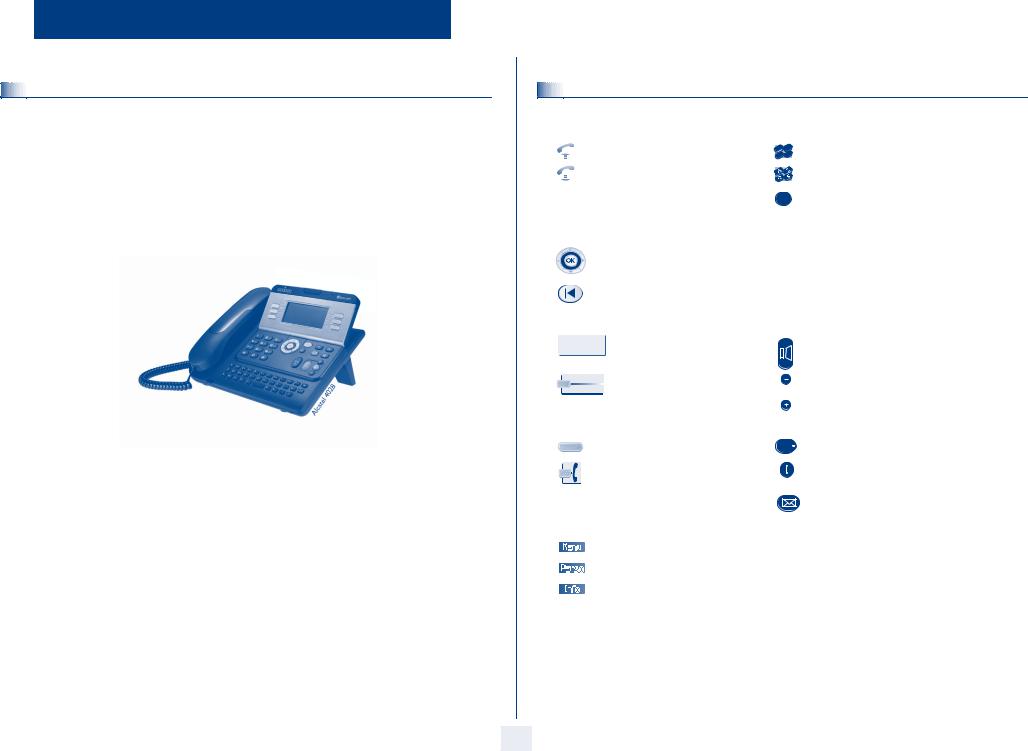
User manual
How
Introduction
Thank you for choosing a 4028/4029 telephone manufactured by Alcatel.
Your 4028 (IP) or 4029 (digital) terminal has a new ergonomic layout for more effective communication.
A large graphic screen, in conjunction with various keys and the navigator, allows you to make calls, configure and program your telephone,
a receiver that is pleasant to use: it fits nicely in the hand with a flexible grip section,
communication is even more convenient using the audio keys (loudspeaker, hands free),
using the convenient alphabetic keypad, you can call your correspondents by name.
How to use this guide
• Actions
Lift the receiver.
Hang up.
• Navigator
• Keypad
|
c |
def |
|
ab |
|
|
2 |
3 |
|
5 |
no |
|
6 |
|
|
jkl |
m |
2
Numeric keypad.
Alphabetic keypad.
Specific key on numeric keypad.
Move the navigation key up, down, to the left or to the right.
To go back one level (press and release) or to return to the welcome page (press and hold) ; during a conversation, can be used to access the different pages (Menu, Perso, etc.) and to return to the telephone screens.
|
• Display and display keys |
• Audio keys |
|
|
Smith John |
Partial view of display. |
Loudspeaker, |
|
hands free. |
||
|
… |
||
|
Display key. |
Adjustment “reduce”. |
|
|
Adjustment “increase”. |
||
|
• Programmable keys and icons |
• Other fixed keys |
|
|
Line key. |
Fixed key. |
|
|
Icon corresponding to key. |
MENU key. |
|
|
Voice mail access key. |
• Other symbols used
Means that the function is accessible from the Menu page.
Means that the function is accessible from the Perso page.
Means that the function is accessible from the Info page.

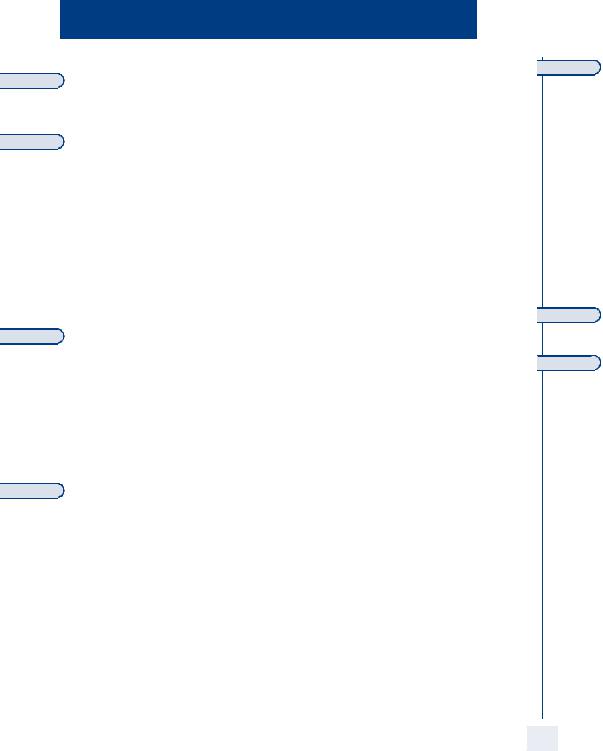
Contents
Getting to know your telephone . . . . . . . . . . . . . . . . . . . . . . . . . . . . . . . . p.6 Description of the screens . . . . . . . . . . . . . . . . . . . . . . . . . . . . . . . . . . . . . p.7
1.1 Welcome screens . . . . . . . . . . . . . . . . . . . . . . . . . . . . . . . . . . . . . . . . . . . . . . . . . . . . . . . . p.7 1.2 Call management screen. . . . . . . . . . . . . . . . . . . . . . . . . . . . . . . . . . . . . . . . . . . . . . . . . . . p.8 1.3 Application screen . . . . . . . . . . . . . . . . . . . . . . . . . . . . . . . . . . . . . . . . . . . . . . . . . . . . . . . p.8
Using your telephone . . . . . . . . . . . . . . . . . . . . . . . . . . . . . . . . . . . . . . . . . p.9
2.1 Making a call . . . . . . . . . . . . . . . . . . . . . . . . . . . . . . . . . . . . . . . . . . . . . . . . . . . . . . . . . . . . p.9 2.2 Receiving a call . . . . . . . . . . . . . . . . . . . . . . . . . . . . . . . . . . . . . . . . . . . . . . . . . . . . . . . . . . p.9 2.3 Using the telephone in «Hands free» mode . . . . . . . . . . . . . . . . . . . . . . . . . . . . . . . . . . . . p.9 2.4 Activating the loudspeaker during a conversation (receiver lifted). . . . . . . . . . . . . . . . . . p.10 2.5 Calling your correspondent by name (company directory) . . . . . . . . . . . . . . . . . . . . . . . p.10 2.6 Make calls via your programmed call keys . . . . . . . . . . . . . . . . . . . . . . . . . . . . . . . . . . . . . p.10 2.7 Calling from the common directory . . . . . . . . . . . . . . . . . . . . . . . . . . . . . . . . . . . . . . . . . p.10 2.8 Filtering calls using the voice mailbox . . . . . . . . . . . . . . . . . . . . . . . . . . . . . . . . . . . . . . . . p.11 2.9 Redialling . . . . . . . . . . . . . . . . . . . . . . . . . . . . . . . . . . . . . . . . . . . . . . . . . . . . . . . . . . . . . . . p.11 2.10 Requesting automatic callback if internal number is busy . . . . . . . . . . . . . . . . . . . . . . . . . p.11 2.11 Answering an internal call in intercom mode . . . . . . . . . . . . . . . . . . . . . . . . . . . . . . . . . . p.11 2.12 Sending DTMF signals . . . . . . . . . . . . . . . . . . . . . . . . . . . . . . . . . . . . . . . . . . . . . . . . . . . . . p.12 2.13 Mute, so that your correspondent cannot hear you . . . . . . . . . . . . . . . . . . . . . . . . . . . . . p.12
During a conversation . . . . . . . . . . . . . . . . . . . . . . . . . . . . . . . . . . . . . . . . p.13
3.1 Making a second call during a conversation . . . . . . . . . . . . . . . . . . . . . . . . . . . . . . . . . . . . p.13 3.2 Answering a second call during a conversation . . . . . . . . . . . . . . . . . . . . . . . . . . . . . . . . . p.13 3.3 Switching between calls (Broker call). . . . . . . . . . . . . . . . . . . . . . . . . . . . . . . . . . . . . . . . . p.13 3.4 Transferring a call . . . . . . . . . . . . . . . . . . . . . . . . . . . . . . . . . . . . . . . . . . . . . . . . . . . . . . . . p.14 3.5 Three-way conference with internal and/or external correspondents (conference) . . . . p.14 3.6 Placing a call on hold (hold) . . . . . . . . . . . . . . . . . . . . . . . . . . . . . . . . . . . . . . . . . . . . . . . . p.14 3.7 Placing an outside call on hold (parking) . . . . . . . . . . . . . . . . . . . . . . . . . . . . . . . . . . . . . . p.15 3.8 Intrusion into an internal conversation . . . . . . . . . . . . . . . . . . . . . . . . . . . . . . . . . . . . . . . p.15 3.9 Store a number . . . . . . . . . . . . . . . . . . . . . . . . . . . . . . . . . . . . . . . . . . . . . . . . . . . . . . . . . . p.15 3.10 Adjust audio volume . . . . . . . . . . . . . . . . . . . . . . . . . . . . . . . . . . . . . . . . . . . . . . . . . . . . . . p.15
Sharing. . . . . . . . . . . . . . . . . . . . . . . . . . . . . . . . . . . . . . . . . . . . . . . . . . . . . p.16
4.1 Receiving supervised call ringing. . . . . . . . . . . . . . . . . . . . . . . . . . . . . . . . . . . . . . . . . . . . . p.16 4.2 Answering the general bell . . . . . . . . . . . . . . . . . . . . . . . . . . . . . . . . . . . . . . . . . . . . . . . . . p.16 4.3 Manager/secretary filtering . . . . . . . . . . . . . . . . . . . . . . . . . . . . . . . . . . . . . . . . . . . . . . . . . p.16 4.4 Call pick-up . . . . . . . . . . . . . . . . . . . . . . . . . . . . . . . . . . . . . . . . . . . . . . . . . . . . . . . . . . . . . p.16 4.5 Answering briefly in place of the operator . . . . . . . . . . . . . . . . . . . . . . . . . . . . . . . . . . . . p.17 4.6 Hunting groups . . . . . . . . . . . . . . . . . . . . . . . . . . . . . . . . . . . . . . . . . . . . . . . . . . . . . . . . . . p.17 4.7 Calling an internal correspondent on his/her pager . . . . . . . . . . . . . . . . . . . . . . . . . . . . . p.17 4.8 Answering a call on your pager . . . . . . . . . . . . . . . . . . . . . . . . . . . . . . . . . . . . . . . . . . . . . p.17 4.9 Calling a correspondent on his/her loudspeaker . . . . . . . . . . . . . . . . . . . . . . . . . . . . . . . . p.17 4.10 Sending a written message to an internal correspondent . . . . . . . . . . . . . . . . . . . . . . . . . p.18 4.11 Send a voice message copy. . . . . . . . . . . . . . . . . . . . . . . . . . . . . . . . . . . . . . . . . . . . . . . . . p.18 4.12 Sending a recorded message to a number / a distribution list . . . . . . . . . . . . . . . . . . . . . p.19 4.13 Broadcasting a message on the loudspeakers of a station group . . . . . . . . . . . . . . . . . . . p.19
Keep in touch. . . . . . . . . . . . . . . . . . . . . . . . . . . . . . . . . . . . . . . . . . . . . . . . p.20
5.1 Selecting calls to be diverted . . . . . . . . . . . . . . . . . . . . . . . . . . . . . . . . . . . . . . . . . . . . . . . p.20 5.2 Diverting calls to another number (immediate diversion). . . . . . . . . . . . . . . . . . . . . . . . . p.20 5.3 Diverting your calls to your voice message service . . . . . . . . . . . . . . . . . . . . . . . . . . . . . . p.20 5.4 When you return, consult recorded messages . . . . . . . . . . . . . . . . . . . . . . . . . . . . . . . . . p.20 5.5 Activate/disable the personal assistant . . . . . . . . . . . . . . . . . . . . . . . . . . . . . . . . . . . . . . . . p.21 5.6 Personal assistant: reaching you with one number only . . . . . . . . . . . . . . . . . . . . . . . . . . p.21 5.7 Diverting calls to your pager . . . . . . . . . . . . . . . . . . . . . . . . . . . . . . . . . . . . . . . . . . . . . . . p.21 5.8 Forwarding your calls from the receiving terminal (“Follow me”) . . . . . . . . . . . . . . . . . . p.21 5.9 Applying a selective diversion . . . . . . . . . . . . . . . . . . . . . . . . . . . . . . . . . . . . . . . . . . . . . . . p.21 5.10 Diverting all group calls. . . . . . . . . . . . . . . . . . . . . . . . . . . . . . . . . . . . . . . . . . . . . . . . . . . . p.21 5.11 Cancelling all diversions . . . . . . . . . . . . . . . . . . . . . . . . . . . . . . . . . . . . . . . . . . . . . . . . . . . p.22 5.12 Cancelling a specific diversion . . . . . . . . . . . . . . . . . . . . . . . . . . . . . . . . . . . . . . . . . . . . . . p.22 5.13 Diverting calls when your line is busy (divert if busy) . . . . . . . . . . . . . . . . . . . . . . . . . . . . p.22 5.14 Do not disturb . . . . . . . . . . . . . . . . . . . . . . . . . . . . . . . . . . . . . . . . . . . . . . . . . . . . . . . . . . p.22 5.15 Leaving a recorded message for internal callers . . . . . . . . . . . . . . . . . . . . . . . . . . . . . . . . p.22 5.16 Consulting written messages . . . . . . . . . . . . . . . . . . . . . . . . . . . . . . . . . . . . . . . . . . . . . . . p.23 5.17 Message notification . . . . . . . . . . . . . . . . . . . . . . . . . . . . . . . . . . . . . . . . . . . . . . . . . . . . . . p.23
Managing your charges . . . . . . . . . . . . . . . . . . . . . . . . . . . . . . . . . . . . . . . . p.24
6.1 Charging your calls directly to business accounts . . . . . . . . . . . . . . . . . . . . . . . . . . . . . . . p.24 6.2 Finding out the cost of an outside call made for an internal user from your terminal . . . p.24
Programming your telephone . . . . . . . . . . . . . . . . . . . . . . . . . . . . . . . . . . p.25
7.1 Initializing your voice mailbox. . . . . . . . . . . . . . . . . . . . . . . . . . . . . . . . . . . . . . . . . . . . . . . p.25 7.2 Customising your voice greeting . . . . . . . . . . . . . . . . . . . . . . . . . . . . . . . . . . . . . . . . . . . . p.25 7.3 Modifying your personal code . . . . . . . . . . . . . . . . . . . . . . . . . . . . . . . . . . . . . . . . . . . . . . p.25 7.4 Configuring the telephone ringer . . . . . . . . . . . . . . . . . . . . . . . . . . . . . . . . . . . . . . . . . . . . p.25 7.5 Adjusting screen brightness . . . . . . . . . . . . . . . . . . . . . . . . . . . . . . . . . . . . . . . . . . . . . . . . p.26 7.6 Selecting the welcome page . . . . . . . . . . . . . . . . . . . . . . . . . . . . . . . . . . . . . . . . . . . . . . . . p.26 7.7 Selecting language . . . . . . . . . . . . . . . . . . . . . . . . . . . . . . . . . . . . . . . . . . . . . . . . . . . . . . . . p.26 7.8 Programming direct call keys . . . . . . . . . . . . . . . . . . . . . . . . . . . . . . . . . . . . . . . . . . . . . . . p.26 7.9 Programming direct call keys . . . . . . . . . . . . . . . . . . . . . . . . . . . . . . . . . . . . . . . . . . . . . . . p.27 7.10 Programming an appointment reminder . . . . . . . . . . . . . . . . . . . . . . . . . . . . . . . . . . . . . . p.27 7.11 Identify the terminal you are on . . . . . . . . . . . . . . . . . . . . . . . . . . . . . . . . . . . . . . . . . . . . . p.27 7.12 Broadcasting background music on your loudspeaker . . . . . . . . . . . . . . . . . . . . . . . . . . . p.27 7.13 Lock / unlock your telephone. . . . . . . . . . . . . . . . . . . . . . . . . . . . . . . . . . . . . . . . . . . . . . . p.27 7.14 Configuring the audio jack of your telephone . . . . . . . . . . . . . . . . . . . . . . . . . . . . . . . . . . p.28 7.15 Activating/deactivating «forced headset» mode . . . . . . . . . . . . . . . . . . . . . . . . . . . . . . . . . p.28
Guarantee and clauses . . . . . . . . . . . . . . . . . . . . . . . . . . . . . . . . . . . . . . . . p.29
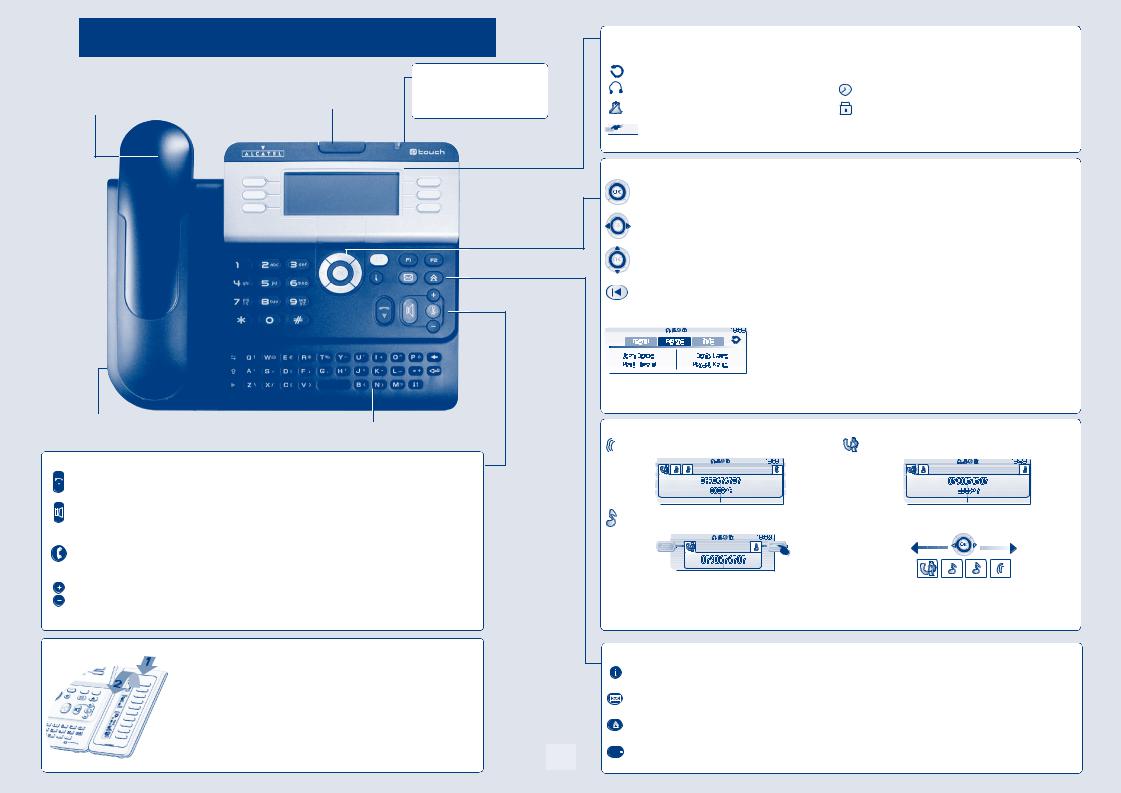
Getting to know your telephone
Telephone
Handset
Socket for connecting headphones or a
Hands-free / Loudspeaker unit
Audio keys
Hang-up key:; to terminate a call.
Indicator light
Adjust the tilt of the screen • Flashing green: incoming call.
• Flashing orange: alarm.
4028 Alcatel
Alphabetic keypad
Hands-free/Loudspeaker Key:to make or answer a call without lifting the receiver.
• Lit in hands-free mode or headset mode (short press).
•Flashing in loudspeaker mode (long press).
Intercom/Mute key:
• During a conversation: press this key so that your correspondent can no longer hear you.
•Terminal idle: press this key to answer calls automatically without picking up the receiver.
To adjust the loudspeaker or handset volume up or down
Extension unit
An extension unit can be fitted to your telephone. This provides additional keys which can be configured as function keys, line keys, call keys etc.
To affix labels: push the holding strip of the unit backwards to you and lift it. Install the label under the keypad, in the housing designed for, and place the keypad back into position.
Display and display keys
Contains several lines and pages providing information on calls and the functions accessible via the 6 keys associated with the words on the screen.
Transfer icon: pressing the key next to this icon allows you to program or change the transfer function.
|
Headset connected. |
Appointment programmed. |
|
Silent mode activated. |
Telephone locked. |
Display keys: pressing a display key activates the function shown associated with it on the screen.
Navigation
OK key: used to validate your choices and options while programming or configuring.
Left-right navigator: used to move from one page to another.
Up-down navigator: used to scroll through the content of a page.
Back/Exit key: to return to previous menu (short press) or return to first screen (long press) ; during a conversation, provides access to welcome screens (Menu, Info, …) and to return to the conversation icon screens.
Welcome screens
Menu page: contains all functions and applications accessible via the keys associated with the words on the screen.
Perso page: contains call line keys (allowing supervision of calls) and programmable call keys.
Info page: contains information on the telephone and the status of its functions: name, telephone number, number of messages, activation of transfer function, appointment reminder, etc.
Call display
Incoming call.
Call on hold*.
If you get two calls at the same time, you can switch from one call to the other by pressing the display key associated with each call.
Function keys and programmable keys
Call in progress or outgoing call.
Left-right navigator: used to check calls.
Guide key: used to obtain information on functions of the ‘menu’ page and to program key of the ‘perso’ page.
Messaging key to access various mail services:
if the key flashes, a new voice message or a new text message has been received.
‘Redial’ key: to access the ‘Redial’ function.
Programmable key (F1 and F2 keys):
Lit when the function associated with the key is activated.
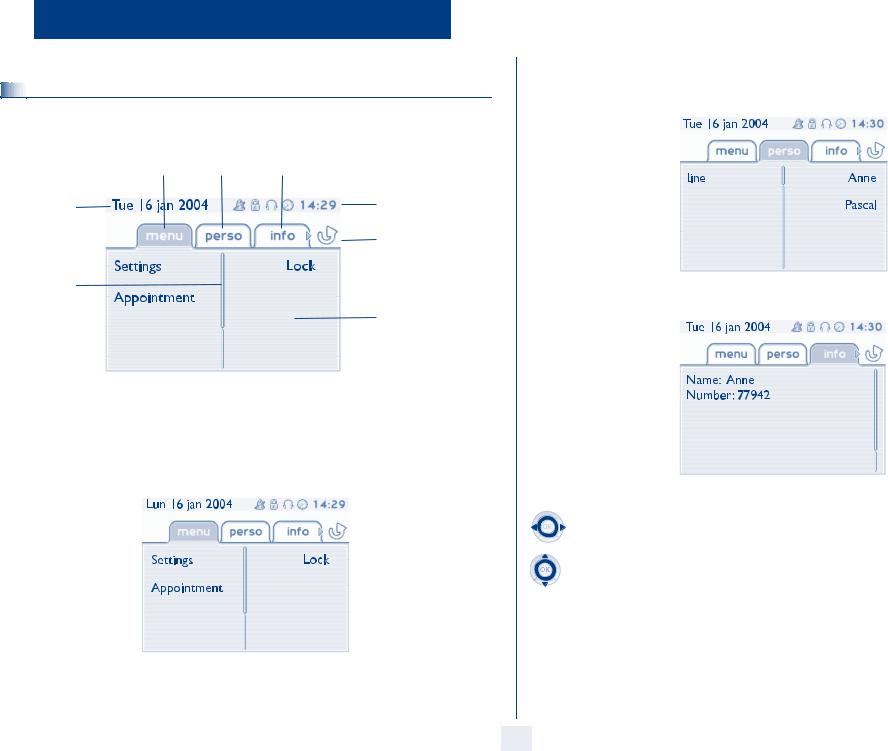
1Description of the screens
|
Menu page |
Perso page |
Info page |
Time and status icon
Date
Call forwarding icon Stationary: no forwarding activated.
Rotating: forwarding activated
Scroll bar: shows the position on a page
Displays the content of the page selected
Menu page: contains all functions and applications accessible via the keys associated with the words on the screen. From this page, it is possible to adjust the ringer volume and screen brightness, program the time of an appointment, lock the terminal, define the default page displayed, configure voice mail, and access telephone functions such as calling back one of the last 10 numbers or intercepting calls.
Perso page: contains call line keys (allowing supervision of calls) and programmable call keys. The up-down navigator is used to access all the direct call keys (apart from those displayed by default). Direct call keys are programmed or modified via the Information key.
Info page: contains information on the telephone and the status of its functions: name, telephone number, number of messages, activation of transfer function, appointment reminder, etc.
Left-right navigator:
used to move from one page to another.
Up-down navigator:
used to scroll through the content of a page.
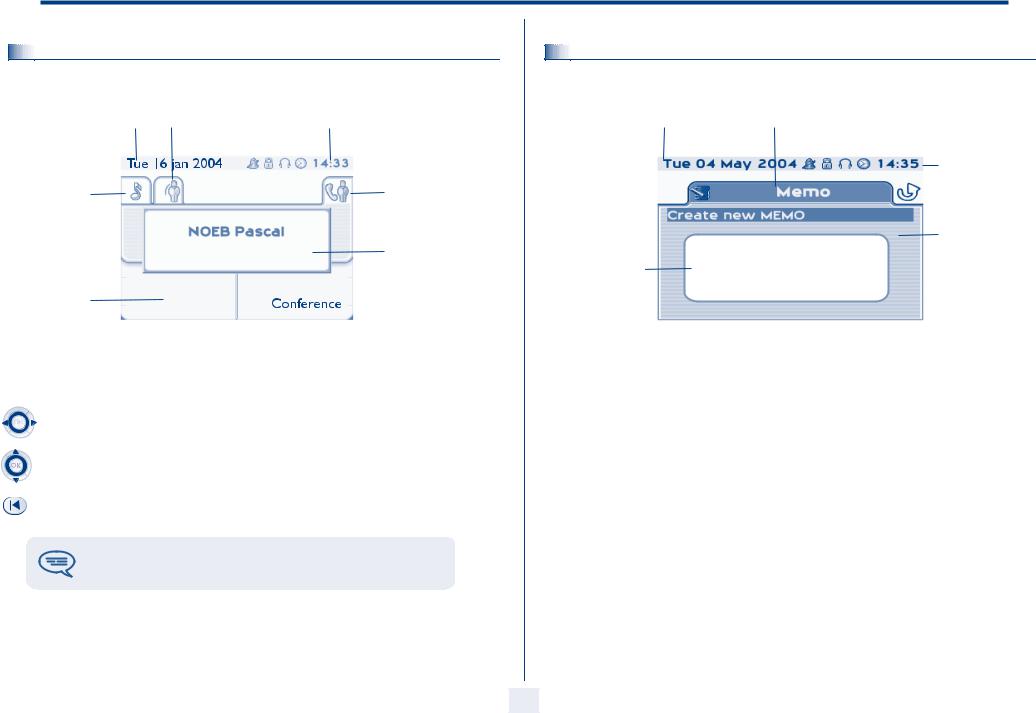
Description of the screens
|
1.2 |
Call management screen |
|
Date Incoming call icon |
Time and status icon |
Call holding icon
Pop-up display of functions accessible while the call is taking place
Call in progress icon
Incoming call presentation screen. This screen is temporarily displayed when a call arrives and shows the name and/or number of the caller.
Each tab corresponds to a call, the status of which is symbolized by its icon (in progress, held, arrival of new call). When a call is in progress, use the left-right navigator to look at held or incoming calls.
Use the up-down navigator to display the functions accessible. These functions (transfer, conference, etc.) are directly related to the status of the call consulted. For example, the transfer function will not be available between a call in progress or a held call and an incoming call.
Back/Exit key:
used to switch from a telephone screen to an application screen. For example, can be used while a call is in progress to look up a number, program an appointment reminder, etc.
Calls can also be managed from the Perso page.
While the call is in progress, press the Back/Exit key and display the Perso page.
Calls in progress or waiting are displayed on the different line keys. It is then possible to converse with the caller of your choice by pressing the key associated with him.
|
1.3 |
Application screen |
|
|
Date |
Application name |
Time and status icon
Application screen
Events screen
Application screen: displays information relevant to programming or configuring the telephone.
Events screen: displays events connected to the programming or configuration operations in progress, confirmation, rejection, error, etc.
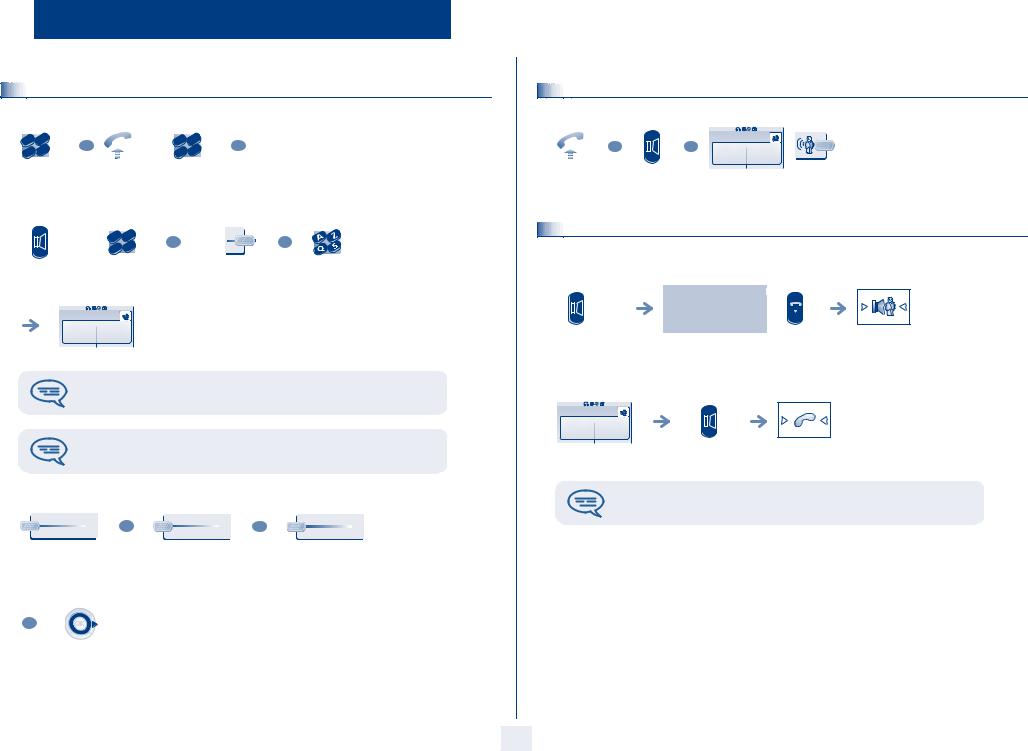
2 Using your telephone
|
c |
def |
c |
def |
||||
|
ab |
ab |
||||||
|
2 |
3 |
OR |
2 |
3 |
OR |
||
|
o |
mno |
||||||
|
jkl |
mn |
jkl |
|||||
|
6 |
6 |
||||||
|
5 |
5 |
||||||
|
dial directly |
lift the |
number |
|||||
|
the number |
receiver |
required |
|||||
|
for your call |
|||||||
|
c |
def |
||||||
|
ab |
|||||||
|
2 |
3 |
OR |
OR |
||||
|
n |
|||||||
|
o |
|||||||
|
jkl |
m |
||||||
|
6 |
|||||||
|
5 |
|||||||
|
hands free |
number |
programmed line |
correspondent’ |
||||
|
required |
key |
s name |
during a conversation
To make an external call, dial the outside line access code before dialling your correspondent’s number. 9 is the default code for an outside line.
For the operator, dial ‘0’ (by default).
• If the internal or outside number does not reply:
|
Interphon |
¤Callback |
Text |
|
OR |
OR |
|
|
broadcast a message on |
request callback to a |
send a written |
|
the loudspeaker of the |
busy terminal |
message |
|
free terminal |
OR
go to next screen
|
lift the |
hands free |
press the key next to the |
|
receiver |
‘incoming call’ icon |
|
2.3 |
Using the telephone in ‘Hands free’ mode |
|
Terminal idle: |
press and release
Call in progress:
during a conversation
you are in hands free mode
terminate your call
press and release
During a conversation, you can lift the receiver without terminating the call.

















