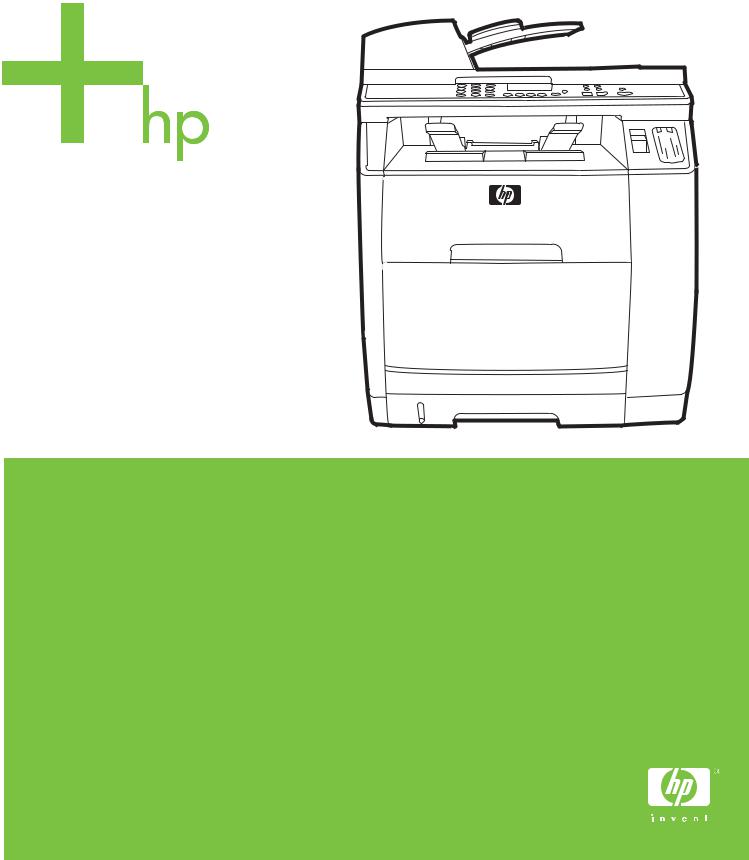
HP Color LaserJet 2820/2830/2840
Service Manual
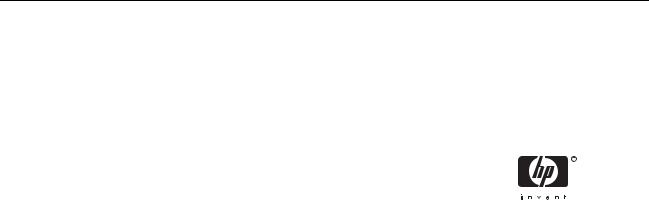
HP Color LaserJet 2820/2830/2840 all-in-one
Service Manual

Copyright and License
© 2004 Copyright Hewlett-Packard
Development Company, LP
Reproduction, adaptation, or translation without prior written permission is prohibited, except as allowed under the copyright laws.
The information contained in this document is subject to change without notice.
The only warranties for HP products and services are set forth in the express warranty statements accompanying such products and services. Nothing herein should be construed as constituting an additional warranty. HP shall not be liable for technical or editorial errors or omissions contained herein.
Part number Q3948-90943
Edition 1, 12/2004
Safety information
WARNING!
Potential Shock Hazard
Always follow basic safety precautions when using this product to reduce risk of injury from fire or electric shock.
Read and understand all instructions in the device user guide.
Observe all warnings and instructions marked on the product.
Use only a grounded electrical outlet when connecting the device to a power source. If you do not know whether the outlet is grounded, check with a qualified electrician.
Do not touch the contacts on the end of any of the sockets on the device. Replace damaged cords immediately.
Unplug this product from wall outlets before cleaning.
Do not install or use this product near water or when you are wet.
Install the product securely on a stable surface.
Install the product in a protected location where no one can step on or trip over the power cord and where the power cord will not be damaged.
If the product does not operate normally, see the online User Guide.
Refer all servicing questions to qualified personnel.
Information regarding FCC Class B, Parts 15 and 68 requirements can be found in the device user guide.
Trademark Credits
Adobe Photoshop and PostScript are trademarks of Adobe Systems Incorporated.
Corel is a trademark or registered trademark of Corel Corporation or Corel Corporation Limited.
Microsoft, Windows, and Windows NT are U.S. registered trademarks of Microsoft Corporation.
UNIX is a registered trademark of The Open Group.
ENERGY STAR® and the ENERGY STAR® logo are U.S. registered marks of the United States Environmental Protection Agency.
Table of contents
|
1 Product information |
|
|
Chapter contents……………………………………………………………………………………………………………………. |
1 |
|
Device configurations……………………………………………………………………………………………………………… |
2 |
|
HP Color LaserJet 2820 all-in-one……………………………………………………………………………… |
2 |
|
HP Color LaserJet 2830 all-in-one……………………………………………………………………………… |
2 |
|
HP Color LaserJet 2840 all-in-one……………………………………………………………………………… |
3 |
|
Device features………………………………………………………………………………………………………………………. |
4 |
|
Device parts…………………………………………………………………………………………………………………………… |
6 |
|
Front view……………………………………………………………………………………………………………….. |
6 |
|
Back view……………………………………………………………………………………………………………….. |
6 |
|
Model and serial numbers………………………………………………………………………………………… |
7 |
|
Software components……………………………………………………………………………………………………………. |
12 |
|
System requirements……………………………………………………………………………………………… |
12 |
|
Software and supported operating systems………………………………………………………………. |
12 |
|
Software tips…………………………………………………………………………………………………………. |
14 |
|
Gaining access to the device features……………………………………………………….. |
14 |
|
Obtaining the latest printing software…………………………………………………………. |
14 |
|
Other print system software……………………………………………………………………… |
14 |
|
Software for Windows…………………………………………………………………………………………….. |
15 |
|
Printer drivers…………………………………………………………………………………………. |
15 |
|
Using Help………………………………………………………………………………. |
15 |
|
Software for Macintosh…………………………………………………………………………………………… |
15 |
|
HP Director…………………………………………………………………………………………….. |
15 |
|
PPDs (Mac OS 9.2.2)………………………………………………………………………………. |
15 |
|
PDEs (Mac OS 10.2 and 10.3)…………………………………………………………………. |
16 |
|
HP Toolbox…………………………………………………………………………………………………………… |
16 |
|
Embedded Web server (EWS)………………………………………………………………………………… |
16 |
|
Software installation……………………………………………………………………………………………….. |
16 |
|
Typical installation…………………………………………………………………………………… |
16 |
|
Minimum installation………………………………………………………………………………… |
17 |
|
Uninstalling the printing software……………………………………………………………………………… |
17 |
|
Using Add or Remove Programs to uninstall………………………………………………. |
17 |
|
Uninstalling software for Macintosh…………………………………………………………… |
18 |
|
Specifications……………………………………………………………………………………………………………………….. |
19 |
|
Media specifications……………………………………………………………………………………………………………… |
23 |
|
Supported media weights and sizes…………………………………………………………………………. |
23 |
|
General guidelines…………………………………………………………………………………………………. |
24 |
|
Paper and print media…………………………………………………………………………………………….. |
25 |
|
Special media print speeds……………………………………………………………………………………… |
25 |
|
Printing and storage environment…………………………………………………………………………….. |
26 |
|
Envelopes…………………………………………………………………………………………………………….. |
27 |
|
Envelope storage……………………………………………………………………………………. |
27 |
|
Envelope construction……………………………………………………………………………… |
27 |
|
Envelopes with double side-seams……………………………………………………………. |
28 |
|
Envelopes with adhesive strips or flaps……………………………………………………… |
28 |
|
Labels…………………………………………………………………………………………………………………… |
28 |
|
Transparencies……………………………………………………………………………………………………… |
29 |
|
Hewlett-Packard limited warranty statement…………………………………………………………………………….. |
30 |
|
Print Cartridge and Imaging Drum Limited Warranty Statement………………………………………………….. |
31 |
|
Print-cartridge information …………………………………………………………………………………………………….. |
32 |
|
Refilled print cartridges…………………………………………………………………………………………… |
32 |
|
HP LaserJet printing supplies………………………………………………………………………………….. |
32 |
|
HP Printing Supplies Returns and Recycling Program information………………………………. |
32 |
|
Regulatory statements…………………………………………………………………………………………………………… |
33 |
|
FCC Requirements (United States)………………………………………………………………………….. |
33 |
|
Telephone Consumer Protection Act (United States)…………………………………………………. |
34 |
|
EU statement for telecom operation…………………………………………………………………………. |
34 |
|
New Zealand telecom statements……………………………………………………………………………. |
34 |
|
IC CS-03 requirements…………………………………………………………………………………………… |
34 |
|
Declarations of conformity………………………………………………………………………………………. |
36 |
|
Declaration of conformity…………………………………………………………………………. |
36 |
|
Declaration of conformity…………………………………………………………………………. |
36 |
|
Country-/region-specific safety statements……………………………………………………………….. |
38 |
|
Laser safety statement…………………………………………………………………………….. |
38 |
|
Canadian DOC statement………………………………………………………………………… |
38 |
|
Korean EMI statement…………………………………………………………………………….. |
38 |
|
Finnish laser statement……………………………………………………………………………. |
39 |
|
2 Installation and operation |
|
|
Chapter contents………………………………………………………………………………………………………………….. |
41 |
|
Operating environment …………………………………………………………………………………………………………. |
42 |
|
Interface ports………………………………………………………………………………………………………………………. |
43 |
|
Control-panel features…………………………………………………………………………………………………………… |
44 |
|
Input trays……………………………………………………………………………………………………………………………. |
46 |
|
Output paths………………………………………………………………………………………………………………………… |
47 |
|
Top output bin……………………………………………………………………………………………………….. |
47 |
|
Rear output bin……………………………………………………………………………………………………… |
47 |
|
Loading media……………………………………………………………………………………………………………………… |
48 |
|
Loading tray 1……………………………………………………………………………………………………….. |
48 |
|
Loading optional tray 2…………………………………………………………………………………………… |
49 |
|
Loading documents to scan…………………………………………………………………………………….. |
50 |
|
HP Toolbox………………………………………………………………………………………………………………………….. |
53 |
|
Viewing HP Toolbox……………………………………………………………………………………………….. |
53 |
|
Status tab……………………………………………………………………………………………………………… |
54 |
|
Fax tab…………………………………………………………………………………………………………………. |
54 |
|
Scan to tab……………………………………………………………………………………………………………. |
55 |
|
Troubleshooting tab……………………………………………………………………………………………….. |
55 |
|
Documentation tab…………………………………………………………………………………………………. |
55 |
|
Device Settings pages……………………………………………………………………………………………. |
56 |
|
System Settings tab………………………………………………………………………………… |
56 |
|
Print Settings tab…………………………………………………………………………………….. |
57 |
|
Fax Settings tab……………………………………………………………………………………… |
57 |
|
Copy Settings tab……………………………………………………………………………………. |
57 |
|
Network Settings tab……………………………………………………………………………….. |
57 |
|
HP Toolbox links……………………………………………………………………………………………………. |
58 |
|
Other links…………………………………………………………………………………………………………….. |
58 |
|
Embedded Web server………………………………………………………………………………………………………….. |
59 |
|
Features……………………………………………………………………………………………………………….. |
59 |
|
3 Maintenance |
|
|
Chapter contents………………………………………………………………………………………………………………….. |
61 |
|
Life expectancies of components……………………………………………………………………………………………. |
62 |
|
Cleaning the device………………………………………………………………………………………………………………. |
64 |
|
Cleaning the device exterior and scanner…………………………………………………………………. |
64 |
|
Cleaning the paper path…………………………………………………………………………………………. |
65 |
|
Managing supplies………………………………………………………………………………………………………………… |
68 |
|
Supplies life…………………………………………………………………………………………………………… |
68 |
|
Checking and ordering supplies………………………………………………………………………………. |
68 |
|
To check status and order supplies using the control panel………………………….. |
68 |
|
To check status and order supplies using the HP Toolbox…………………………… |
69 |
|
Storing supplies…………………………………………………………………………………………………….. |
69 |
|
Replacing and recycling supplies…………………………………………………………………………….. |
69 |
|
HP policy for non-HP supplies…………………………………………………………………………………. |
69 |
|
Resetting the device for non-HP supplies…………………………………………………… |
69 |
|
HP fraud hotline…………………………………………………………………………………………………….. |
70 |
|
4 Theory of operation |
|
|
Chapter contents………………………………………………………………………………………………………………….. |
71 |
|
Introduction………………………………………………………………………………………………………………………….. |
72 |
|
Engine control system…………………………………………………………………………………………………………… |
76 |
|
Basic sequence of operation…………………………………………………………………………………… |
76 |
|
Power-on sequence……………………………………………………………………………………………….. |
78 |
|
Motors and fans…………………………………………………………………………………………………….. |
79 |
|
Laser/scanner system…………………………………………………………………………………………………………… |
80 |
|
Pickup and feed system………………………………………………………………………………………………………… |
81 |
|
Optional tray 2……………………………………………………………………………………………………….. |
83 |
|
Jam detection………………………………………………………………………………………………………… |
84 |
|
Photosensors and switches…………………………………………………………………………………….. |
85 |
|
Solenoids and clutches…………………………………………………………………………………………… |
87 |
|
Printed circuit assemblies……………………………………………………………………………………….. |
89 |
|
Image-formation system………………………………………………………………………………………………………… |
91 |
|
Image-formation process………………………………………………………………………………………… |
93 |
|
Latent-image-formation stage………………………………………………………………………………….. |
94 |
|
Step 1: primary charging………………………………………………………………………….. |
94 |
|
Step 2: laser-beam exposure……………………………………………………………………. |
94 |
|
Developing stage…………………………………………………………………………………………………… |
95 |
|
Step 3: auxiliary developing……………………………………………………………………… |
95 |
|
Step 4: developing………………………………………………………………………………….. |
95 |
|
Transfer stage……………………………………………………………………………………………………….. |
96 |
|
Step 5: primary transfer……………………………………………………………………………. |
96 |
|
Step 6: secondary transfer……………………………………………………………………….. |
96 |
|
Step 7: separation…………………………………………………………………………………… |
97 |
|
Fusing stage…………………………………………………………………………………………………………. |
98 |
|
Step 8: fusing…………………………………………………………………………………………. |
98 |
|
Step 9: roller charging (auxiliary transfer belt cleaning roller)……………………….. |
98 |
|
Step 10: roller charging (transfer-belt cleaning roller)………………………………….. |
99 |
|
Step 11: transfer belt cleaning………………………………………………………………….. |
99 |
|
Step 12: drum cleaning………………………………………………………………………….. |
100 |
|
Print cartridge………………………………………………………………………………………………………. |
102 |
|
Imaging-drum E-label…………………………………………………………………………………………… |
103 |
|
Scanner and ADF functions and operation…………………………………………………………………………….. |
104 |
|
Scanner functions ……………………………………………………………………………………………….. |
104 |
|
Scanner operation………………………………………………………………………………………………… |
104 |
|
ADF operation……………………………………………………………………………………………………… |
105 |
|
ADF paper path and ADF sensors…………………………………………………………………………. |
105 |
|
ADF jam detection……………………………………………………………………………………………….. |
106 |
|
Fax functions and operation…………………………………………………………………………………………………. |
107 |
|
PSTN operation…………………………………………………………………………………………………… |
107 |
|
To receive faxes when you hear fax tones………………………………………………………………. |
107 |
|
The fax subsystem……………………………………………………………………………………………….. |
107 |
|
Formatter in the fax subsystem……………………………………………………………………………… |
108 |
|
LIU in the fax subsystem………………………………………………………………………………………. |
108 |
|
Safety isolation……………………………………………………………………………………… |
108 |
|
Safety-protection circuitry……………………………………………………………………….. |
108 |
|
Data path……………………………………………………………………………………………… |
109 |
|
Hook state……………………………………………………………………………………………. |
109 |
|
Downstream current detection………………………………………………………………… |
109 |
|
Hook switch control……………………………………………………………………………….. |
109 |
|
Ring detect…………………………………………………………………………………………… |
110 |
|
Line current control……………………………………………………………………………….. |
110 |
|
Billing (metering) tone filters…………………………………………………………………… |
110 |
|
Fax page storage in flash memory…………………………………………………………………………. |
110 |
|
Stored fax pages…………………………………………………………………………………… |
111 |
|
Advantages of flash memory storage ……………………………………………………… |
111 |
|
5 Removal and replacement |
|
|
Chapter contents………………………………………………………………………………………………………………… |
113 |
|
Removal and replacement strategy ………………………………………………………………………………………. |
114 |
|
Required tools……………………………………………………………………………………………………… |
114 |
|
Screws……………………………………………………………………………………………………………….. |
114 |
|
Electrostatic discharge………………………………………………………………………………………….. |
115 |
|
Before performing service……………………………………………………………………………………… |
116 |
|
After performing service………………………………………………………………………………………… |
116 |
|
Post-service tests…………………………………………………………………………………………………. |
116 |
|
Test 1 (print-quality test)………………………………………………………………………… |
116 |
|
Test 2 (copy-quality test)………………………………………………………………………… |
117 |
|
Test 3 (fax-quality test)…………………………………………………………………………… |
117 |
|
Test 4 (memory-card test)………………………………………………………………………. |
117 |
|
Parts removal order……………………………………………………………………………………………… |
118 |
|
User-replaceable parts………………………………………………………………………………………………………… |
119 |
|
Replacing the print cartridges………………………………………………………………………………… |
119 |
|
Replacing the imaging drum………………………………………………………………………………….. |
121 |
|
Replacing the ADF……………………………………………………………………………………………….. |
123 |
|
Replacing the ADF pickup-roller assembly ……………………………………………………………… |
124 |
|
Removing the ADF separation pad………………………………………………………………………… |
130 |
|
Replacing the ADF scanner glass………………………………………………………………………….. |
132 |
|
Replacing the fuser assembly………………………………………………………………………………… |
133 |
|
Replacing the control-panel bezel………………………………………………………………………….. |
134 |
|
Replacing the tray 1 pickup roller and separation pad………………………………………………. |
135 |
|
Covers………………………………………………………………………………………………………………………………. |
142 |
|
Removing the left cover………………………………………………………………………………………… |
142 |
|
Removing the right cover………………………………………………………………………………………. |
145 |
|
Removing the right rear cover……………………………………………………………………………….. |
146 |
|
Removing the scanning assembly………………………………………………………………………….. |
148 |
|
Removing the left rear cover………………………………………………………………………………….. |
153 |
|
Removing the left upper cover……………………………………………………………………………….. |
153 |
|
Removing the right upper cover……………………………………………………………………………… |
155 |
|
Replacing the memory-card assembly (HP Color LaserJet 2840 all-in-one only)…………. |
157 |
|
Removing the input/output (I/O) cover…………………………………………………………………….. |
158 |
|
Removing the back cover……………………………………………………………………………………… |
161 |
|
Removing the top cover assembly…………………………………………………………………………. |
162 |
|
Removing the upper multipurpose cover…………………………………………………………………. |
165 |
|
Removing the density sensor and top-of-page sensor………………………………………………. |
167 |
|
Removing the multipurpose roller cover………………………………………………………………….. |
168 |
|
Removing the lower multipurpose cover…………………………………………………………………. |
169 |
|
Main assemblies…………………………………………………………………………………………………………………. |
172 |
|
Removing the control panel…………………………………………………………………………………… |
172 |
|
Removing the left support assembly………………………………………………………………………. |
173 |
|
Removing the right support assembly…………………………………………………………………….. |
174 |
|
Removing the laser/scanner assembly……………………………………………………………………. |
175 |
|
Removing the transfer-roller plate………………………………………………………………………….. |
177 |
|
Removing the transfer roller………………………………………………………………………………….. |
178 |
|
Removing the formatter assemblies……………………………………………………………………….. |
180 |
|
Removing the formatter cage………………………………………………………………….. |
180 |
|
Removing the formatter and line interface unit (LIU)………………………………….. |
182 |
|
Removing the E-label reader (for imaging-drum E-labels)…………………………………………. |
185 |
|
Removing the DC controller…………………………………………………………………………………… |
187 |
|
Removing the top plate…………………………………………………………………………………………. |
189 |
|
Removing the gear assembly………………………………………………………………………………… |
192 |
|
Removing the waste-toner sensor………………………………………………………………………….. |
195 |
|
Removing the rotary-drive assembly………………………………………………………………………. |
196 |
|
Removing the print-cartridge carousel…………………………………………………………………….. |
199 |
|
Aligning the carousel gears…………………………………………………………………………………… |
203 |
|
Removing the registration-roller assembly………………………………………………………………. |
204 |
|
Removing the toner-catch tray……………………………………………………………………………….. |
204 |
|
Removing the feed-drive shaft and belts…………………………………………………………………. |
205 |
|
Removing the power supply cover plate………………………………………………………………….. |
214 |
|
Removing the paper-top sensor…………………………………………………………………………….. |
218 |
|
Removing the fuser-wrap sensor……………………………………………………………………………. |
219 |
|
Motors and fans………………………………………………………………………………………………………………….. |
222 |
|
Removing the fuser motor…………………………………………………………………………………….. |
222 |
|
Removing the carousel-engagement motor…………………………………………………………….. |
223 |
|
Removing the air duct and fan……………………………………………………………………………….. |
223 |
|
Printed circuit assemblies (PCAs)…………………………………………………………………………………………. |
225 |
|
Removing the sub-high-voltage transformer PCA…………………………………………………….. |
225 |
|
Removing the high-voltage transformer PCA…………………………………………………………… |
226 |
|
Removing the low-voltage PCA……………………………………………………………………………… |
226 |
|
Trays…………………………………………………………………………………………………………………………………. |
229 |
|
Removing tray 1 (multipurpose tray)………………………………………………………………………. |
229 |
|
Removing optional tray 2 (250-sheet tray)………………………………………………………………. |
230 |
|
Removing the optional tray 2 pickup roller………………………………………………………………. |
233 |
|
Replacing the optional tray 2 separation pad…………………………………………………………… |
235 |
|
6 Troubleshooting |
|
|
Support strategy…………………………………………………………………………………………………………………. |
238 |
|
Troubleshooting process……………………………………………………………………………………………………… |
239 |
|
Troubleshooting checklist……………………………………………………………………………………… |
239 |
|
Control-panel messages………………………………………………………………………………………………………. |
244 |
|
Alert and warning messages…………………………………………………………………………………. |
244 |
|
Critical error messages…………………………………………………………………………………………. |
253 |
|
Clearing jams……………………………………………………………………………………………………………………… |
256 |
|
Media jams occur in the device……………………………………………………………………………… |
256 |
|
Tips to avoid media jams ………………………………………………………………………. |
256 |
|
Where to look for jams…………………………………………………………………………… |
256 |
|
To clear a media jam inside the device……………………………………………………. |
257 |
|
To clear output area jams………………………………………………………………………. |
258 |
|
Media jams occur in the automatic document feeder (ADF)………………………………………. |
260 |
|
To clear a media jam from the automatic document feeder (ADF) ……………… |
260 |
|
Print problems…………………………………………………………………………………………………………………….. |
263 |
|
Print quality problems…………………………………………………………………………………………… |
263 |
|
Improving print quality……………………………………………………………………………. |
263 |
|
Understanding print-quality settings………………………………………….. |
263 |
|
To temporarily change print-quality settings………………… |
263 |
|
To change print-quality settings for all future jobs………… |
263 |
|
Identifying and correcting print defects…………………………………………………….. |
263 |
|
Print-quality checklist………………………………………………………………. |
264 |
|
General print quality issues……………………………………………………… |
265 |
|
Solving issues with color documents………………………………………… |
271 |
|
Media-handling problems……………………………………………………………………………………… |
272 |
|
Print-media guidelines……………………………………………………………………………. |
272 |
|
Solving print-media problems…………………………………………………………………. |
273 |
|
Performance problems…………………………………………………………………………………………. |
274 |
|
Scan problems……………………………………………………………………………………………………………………. |
276 |
|
Solving scanned image problems…………………………………………………………………………… |
276 |
|
Scan quality problems………………………………………………………………………………………….. |
277 |
|
Preventing problems……………………………………………………………………………… |
277 |
|
Solving scan-quality problems………………………………………………………………… |
278 |
|
Scan-specific error messages……………………………………………………………………………….. |
279 |
|
Copy problems……………………………………………………………………………………………………………………. |
280 |
|
Preventing problems…………………………………………………………………………………………….. |
280 |
|
Image problems…………………………………………………………………………………………………… |
280 |
|
Media-handling problems……………………………………………………………………………………… |
282 |
|
Performance problems…………………………………………………………………………………………. |
283 |
|
Fax problems……………………………………………………………………………………………………………………… |
285 |
|
Problems receiving faxes………………………………………………………………………………………. |
285 |
|
Problems sending faxes……………………………………………………………………………………….. |
287 |
|
Voice call problems………………………………………………………………………………………………. |
288 |
|
Media-handling problems……………………………………………………………………………………… |
289 |
|
Performance problems…………………………………………………………………………………………. |
289 |
|
Memory card problems………………………………………………………………………………………………………… |
291 |
|
Missing or wrong files…………………………………………………………………………………………… |
291 |
|
Index page not printing…………………………………………………………………………………………. |
291 |
|
Proof sheet not printing…………………………………………………………………………………………. |
292 |
|
Proof sheet not scanning………………………………………………………………………………………. |
292 |
|
Issues with photo printing……………………………………………………………………………………… |
293 |
|
Functional tests…………………………………………………………………………………………………………………… |
295 |
|
Engine test………………………………………………………………………………………………………….. |
295 |
|
Half self-test check……………………………………………………………………………………………….. |
296 |
|
Heating element test…………………………………………………………………………………………….. |
296 |
|
Cartridge high-voltage contact test…………………………………………………………………………. |
299 |
|
Paper-path test……………………………………………………………………………………………………. |
299 |
|
Service-mode functions……………………………………………………………………………………………………….. |
301 |
|
NVRAM initialization…………………………………………………………………………………………….. |
301 |
|
Secondary service menu………………………………………………………………………………………. |
301 |
|
To print secondary service reports…………………………………………………………… |
303 |
|
Troubleshooting tools………………………………………………………………………………………………………….. |
306 |
|
Device pages and reports……………………………………………………………………………………… |
306 |
|
Demo page…………………………………………………………………………………………… |
306 |
|
Configuration page………………………………………………………………………………… |
306 |
|
Supplies Status page…………………………………………………………………………….. |
306 |
|
Usage page………………………………………………………………………………………….. |
306 |
|
Engine-test page…………………………………………………………………………………… |
307 |
|
Error log……………………………………………………………………………………………….. |
307 |
|
Fax reports………………………………………………………………………………………………………….. |
307 |
|
Fax activity log……………………………………………………………………………………… |
307 |
|
Fax call report………………………………………………………………………………………. |
307 |
|
T.30 protocol trace………………………………………………………………………………… |
308 |
|
HP Toolbox…………………………………………………………………………………………………………. |
317 |
|
To view HP Toolbox………………………………………………………………………………. |
317 |
|
Troubleshooting tab………………………………………………………………………………. |
317 |
|
Service menu………………………………………………………………………………………………………. |
318 |
|
Restoring the factory-set defaults……………………………………………………………. |
318 |
|
Cleaning the paper path…………………………………………………………………………. |
318 |
|
Setting the scanner bulb power save time………………………………………………… |
319 |
|
Reducing paper curl………………………………………………………………………………. |
319 |
|
Service-only tools…………………………………………………………………………………………………. |
320 |
|
Timing charts………………………………………………………………………………………… |
320 |
|
Locations of connectors…………………………………………………………………………. |
322 |
|
DC controller connections………………………………………………………………………. |
325 |
|
Printer calibration………………………………………………………………………………….. |
326 |
|
Repetitive image defect ruler………………………………………………………………….. |
327 |
|
Main wiring diagram………………………………………………………………………………. |
328 |
|
Updating or recovering the firmware code……………………………………………………………………………… |
330 |
|
Firmware update by using flash executable…………………………………………………………….. |
330 |
|
Firmware-recovery DIMM……………………………………………………………………………………… |
330 |
|
7 Parts and diagrams |
|
|
Chapter contents………………………………………………………………………………………………………………… |
333 |
|
Ordering parts and supplies…………………………………………………………………………………………………. |
334 |
|
Parts…………………………………………………………………………………………………………………… |
334 |
|
Related documentation and software……………………………………………………………………… |
334 |
|
Supplies……………………………………………………………………………………………………………… |
334 |
|
Accessories……………………………………………………………………………………………………………………….. |
335 |
|
Accessories…………………………………………………………………………………………………………. |
335 |
|
Replacement kits…………………………………………………………………………………………………. |
337 |
|
Automatic document feeder and scanner assembly…………………………………………………. |
339 |
|
Assembly locations (1 of 2)……………………………………………………………………………………. |
342 |
|
Assembly locations (2 of 2)……………………………………………………………………………………. |
344 |
|
Covers………………………………………………………………………………………………………………………………. |
346 |
|
Internal assemblies……………………………………………………………………………………………………………… |
350 |
|
Printed circuit assemblies (PCAs)…………………………………………………………………………………………. |
380 |
|
Alphabetical parts list…………………………………………………………………………………………………………… |
382 |
|
Numerical parts list……………………………………………………………………………………………………………… |
399 |
|
Index……………………………………………………………………………………………………………………………………………….. |
417 |
1 Product information
Chapter contents
●Device configurations
●Device features
●Device parts
●Software components
●Specifications
●Media specifications
●Hewlett-Packard limited warranty statement
●Print Cartridge and Imaging Drum Limited Warranty Statement
●Print-cartridge information
●Regulatory statements
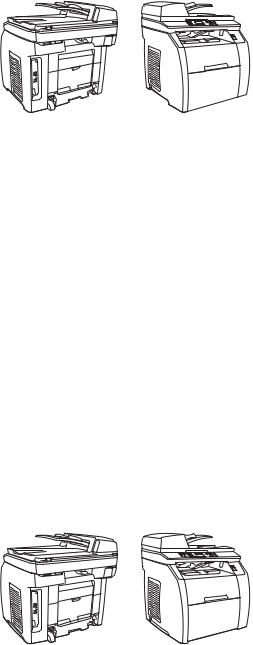
Device configurations
The device is available in the following configurations.
HP Color LaserJet 2820 all-in-one
The HP Color LaserJet 2820 all-in-one printer, scanner, copier is a four-color laser printer that prints letter-size pages up to 20 pages per minute (ppm) in black-and-white, A4-size pages up to 19 ppm, and it prints letter/A4-size pages up to 4 ppm in color. It includes a PCL 6 printer driver and has HP postscript level 3 emulation.
■Trays. The device comes with a multipurpose tray (tray1) that holds up to 125 sheets of 20 lb. paper or 10 envelopes.
■Print cartridges. This model comes standard with color print cartridges (cyan, yellow, and magenta) that can print up to 2,000 pages at 5% coverage. It comes with a black print cartridge that can print up to 5,000 pages at 5% coverage. (A typical business letter has 5% coverage.)
■Connectivity. The device provides a Hi-Speed universal serial bus (USB) 2.0 port and includes a 10/100Base-T network port.
■Memory. The device comes standard with a 96-megabyte (MB) random access memory (RAM).
■Paper handling. The device comes with a flatbed scanner and a 50-page automatic document feeder (ADF).
■Expandability. The device has one available DIMM slot for memory expansion and additional font support. The memory is expandable to 224 MB.
HP Color LaserJet 2830 all-in-one
The HP Color LaserJet 2830 all-in-one printer, scanner, fax, copier has the same features as the HP Color LaserJet 2820 all-in-one, and it includes a V.34 fax modem and a 4 MB flash fax-storage memory. Also, this model comes standard with high-capacity color print cartridges that can print up to 4,000 pages at 5% coverage.
|
2 Chapter 1 Product information |
ENWW |

HP Color LaserJet 2840 all-in-one
The HP Color LaserJet 2840 all-in-one printer, scanner, fax, copier has the same features as the HP Color LaserJet 2830 all-in-one, and also includes a 250-sheet tray (tray 2) for standard sizes. This model features rated memory-card slots as well.
|
ENWW |
Device configurations 3 |

Device features
Table 1-1 HP Color LaserJet 2820/2830/2840 all-in-one features
|
Feature |
Description |
|
|
Color printing |
■ Provides laser printing in full color by using the four process colors: cyan, |
|
|
magenta, yellow, and black (CMYK). |
||
|
Copy |
■ Provides full-color copying from the letter/A4-sized scanner glass. |
|
|
■ Includes an automatic document feeder (ADF) that allows faster, more |
||
|
efficient copy jobs with multiple-page documents. |
||
|
Fax |
■ The HP Color LaserJet 2830/2840 all-in-one models include full-functionality |
|
|
fax capabilities with a V.34 fax, including a phone book, fax polling, and |
||
|
delayed-fax features. |
||
|
Scan |
■ Provides 1200 pixels per inch (ppi), 24-bit full-color scanning from letter/A4- |
|
|
sized scanner glass. |
||
|
■ Includes automatic document feeder (ADF) that allows faster, more efficient |
||
|
scan jobs with multiple-page documents. |
||
|
Fast print speed |
■ Prints in black on letter-size paper up to 20ppm and on A4-size paper up to |
|
|
19 ppm. Prints in color on A4/letter up to 4 ppm. |
||
|
Excellent print quality |
■ Provides true 600 by 600 dots per inch (dpi) with Image Ret 2400 text and |
|
|
graphics. |
||
|
■ Offers adjustable settings to optimize print quality. |
||
|
■ The HP UltraPrecise print cartridge has a finer toner formulation that provides |
||
|
sharper text and graphics. |
||
|
Printer driver features |
■ Provides fast printing performance, built-in Intellifont and TrueType scaling |
|
|
technologies, and advanced imaging capabilities are benefits of the PCL 6 |
||
|
printer language. |
||
|
Automatic language-switching |
■ The device automatically determines and switches to the appropriate printer |
|
|
language (such as PostScript® or PCL 6) for the print job. |
||
|
Interface connections |
■ Includes a Hi-Speed USB 2.0 port (not supported for Windows NT®). |
|
|
■ Includes a 10/100 ethernet (RJ45) network port. |
||
|
Networking |
■ Provides TCP/IP |
|
|
■ |
LPD |
|
|
■ |
9100 |
|
|
4 Chapter 1 Product information |
ENWW |

Table 1-1 HP Color LaserJet 2820/2830/2840 all-in-one features (continued)
Memory card slot (HP Color LaserJet The device can read the following memory-card types:
2840 all-in-one only)
■CompactFlash
■Ultra CompactFlash
■Smart Media
■Memory Stick
■Secure Digital
■Multi Media Card
■XD Card
|
For more information, see the device user guide. |
|
|
Enhanced memory and memory |
■ The device comes with 96 MB of memory and can be expanded to 224 MB |
|
expansion |
by using the DIMM slot. Most documents can be printed with the standard |
|
amount of memory with the aid of Memory Enhancement technology (MEt). |
|
|
MEt automatically compresses data, virtually doubling the device memory |
|
|
and accommodating more complex printing with the available memory. |
|
|
Energy savings |
■ The device automatically conserves electricity by substantially reducing |
|
power consumption when it is not printing. |
|
|
■ As an ENERGY STAR® partner, Hewlett-Packard Company has determined |
|
|
that this product meets ENERGY STAR® guidelines for energy efficiency. |
|
|
ENERGY STAR® is a U.S. registered service mark of the United States |
|
|
Environmental Protection Agency. |
|
|
Economical printing |
■ N-up printing (printing more than one page on a sheet) and two-sided printing |
|
using manual duplexing saves paper. |
|
|
Supplies |
■ Provides a Supplies Status page with print-cartridge and imaging-drum |
|
gauges that show the supply levels that remain. For HP supplies only. |
|
|
■ Uses a no-shake cartridge design. |
|
|
■ Provides authentication for HP print cartridges. |
|
|
■ Offers an online supplies-ordering feature through HP Toolbox. |
|
|
Accessibility |
■ Includes an online user guide that is compatible with text screen-readers. |
|
■ Provides print cartridges and an imaging drum that can be installed and |
|
|
removed by using one hand. |
|
|
■ All doors and covers can be opened by using one hand. |
|
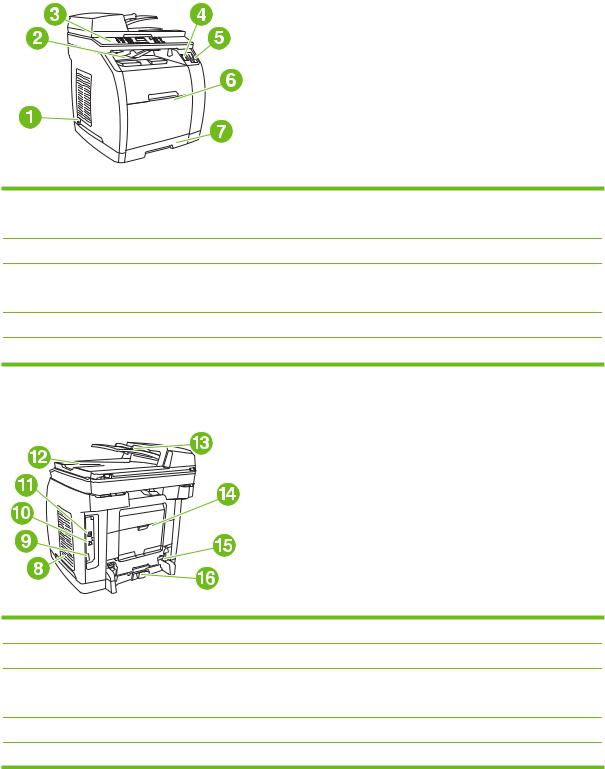
Device parts
Before using the device, familiarize yourself with the parts of the device.
Front view
1Power switch
2
3
4
5
6
7
Back view
8Memory cover
9
10
11
12
13
|
6 Chapter 1 Product information |
ENWW |
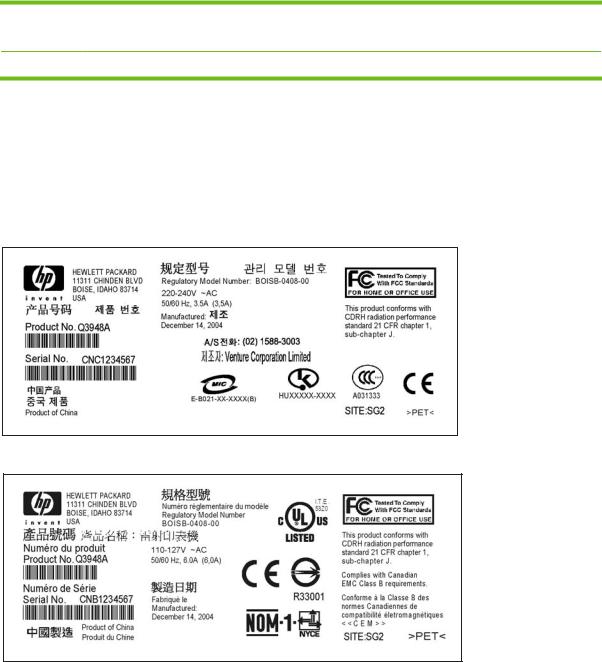
14
15
16
Model and serial numbers
The model number and serial number are listed on an identification label located underneath the top door.
The label contains information about the country/region of origin and the revision level, manufacturing date, production code, and production number of the product. The label also contains power rating and regulatory information.
Figure 1-1 HP Color LaserJet 2820/2830/2840 all-in-one identification labels (1 of 12)
Figure 1-2 HP Color LaserJet 2820/2830/2840 all-in-one identification labels (2 of 12)

Figure 1-3 HP Color LaserJet 2820/2830/2840 all-in-one identification labels (3 of 12)
Figure 1-4 HP Color LaserJet 2820/2830/2840 all-in-one identification labels (4 of 12)
Figure 1-5 HP Color LaserJet 2820/2830/2840 all-in-one identification labels (5 of 12)
|
8 Chapter 1 Product information |
ENWW |

Figure 1-6 HP Color LaserJet 2820/2830/2840 all-in-one identification labels (6 of 12)
Figure 1-7 HP Color LaserJet 2820/2830/2840 all-in-one identification labels (7 of 12)
Figure 1-8 HP Color LaserJet 2820/2830/2840 all-in-one identification labels (8 of 12)
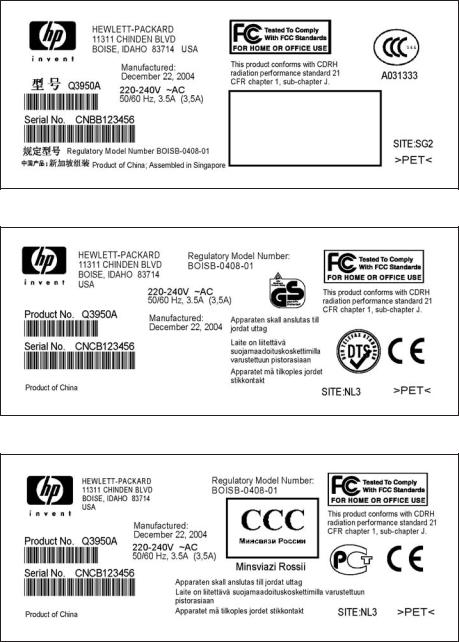
Figure 1-9 HP Color LaserJet 2820/2830/2840 all-in-one identification labels (9 of 12)
Figure 1-10 HP Color LaserJet 2820/2830/2840 all-in-one identification labels (10 of 12)
Figure 1-11 HP Color LaserJet 2820/2830/2840 all-in-one identification labels (11 of 12)
|
10 Chapter 1 Product information |
ENWW |
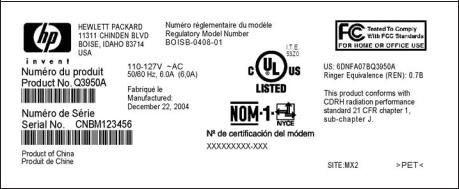
Figure 1-12 HP Color LaserJet 2820/2830/2840 all-in-one identification labels (12 of 12)
Software components
System requirements
To run the device software on your computer, the computer must meet the following minimum requirements:
Windows-based systems
■Windows NT 4.0: Pentium II processor (Pentium III or greater recommended), 64 MB RAM, 10 MB hard disk space, SVGA 800×600 16-bit color display (print driver only)
■Windows 98 SE, Millennium Edition (Me): Pentium II processor (Pentium III or greater recommended), 64 MB RAM, 100 MB hard disk space, SVGA 800×600 16-bit color display, Internet Explorer v5.01 SP2 or greater (print driver, scan driver only)
■Windows 2000, XP (32-bit home and professional versions): Pentium II processor (Pentium III or greater recommended), 192 MB RAM, 550 MB hard disk space, SVGA 800×600 16-bit color display (full install)
Mac-based systems
■Mac OS 9.2.2: G3 or greater, 64 MB RAM, 30 MB disk space, SVGA 800×600 16-bit color display (full install)
■Mac OS X — 10.2.8 or 10.3.x: G4, G5 processor or greater, 128 MB RAM, 30 MB disk space, SVGA 800×600 16-bit color display (full install)
Software and supported operating systems
For easy device setup and access to the full range of device features, HP strongly recommends that the user installs the software that is provided. Not all software is available in all languages. See the device getting started guide for installation instructions, and see the Readme file for the latest software information.
The most recent drivers, additional drivers, and other software are available from the Internet and other sources. If the user does not have access to the Internet, see Ordering parts and supplies.
The device supports the following operating systems:
■Microsoft Windows 98 SE, Windows 2000, Windows Me, and Windows XP (32-bit)
■Windows NT 4.0 and Windows XP (64-bit): driver only, other device software is not available
■Macintosh OS 9.2.2 and OS 10.2 and 10.3
■UNIX™, Linux, and OS/2 (limited functionality)
■Windows Server 2003 (printer driver, only from the Web)
The following tables list the software that is available for each operating system. Full software installation is available only for Windows 2000 and Windows XP systems that meet the recommended system requirements.
|
12 Chapter 1 Product information |
ENWW |
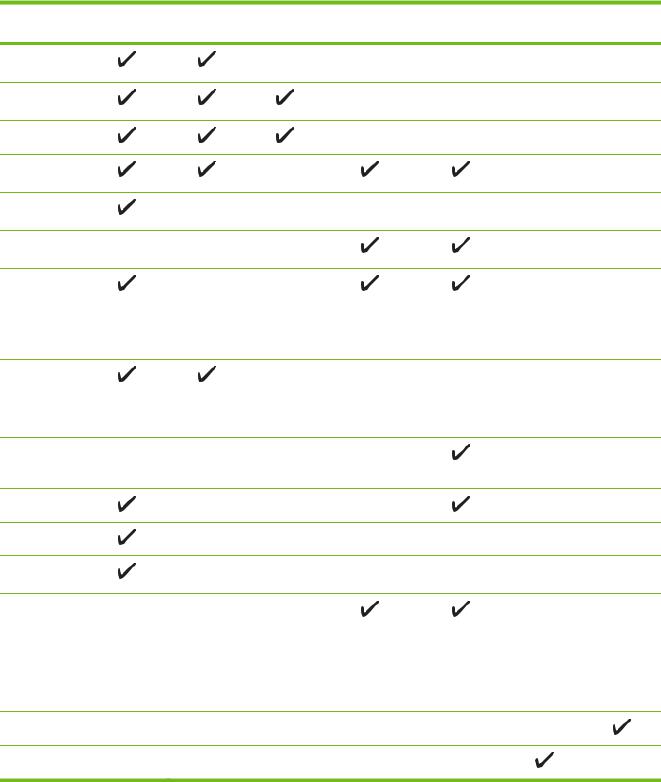
Table 1-2 HP Color LaserJet 2820/2830/2840 all-in-one software
|
Feature |
Windows |
Windows 98 |
Windows NT Macintosh |
Macintosh |
UNIX, Linux OS/2 |
|
2000, XP1 |
SE, Me |
OS 9.2.2 |
OS 10.2, 10.3 |
Windows
Installer
PCL 6 printer driver
PS printer driver
Scanning software
HP Toolbox software
Macintosh
Installer
Fax software— HP Color LaserJet 2830/2840 all- in-one models only
Storage driver (memory card) —HP Color LaserJet 2840 all-in-one only
Device
Configuration
Utility
HP Director
HP Image Zone
HP Document
Viewer
Macintosh PostScript printer description (PPD) and printer dialog extensions (PDE)
IBM drivers
2
Model scripts
3
1The 64-bit version of Windows XP supports printer drivers only.
2Available on the HP Web site.
3Available on the HP Web site. Not specific to this device.
|
ENWW |
Software components 13 |
Software tips
The following are some tips for working with the device software.
Gaining access to the device features
The device features are available in the printer driver. Some features such as custom paper sizes and page orientation might also be available in the program that is being used to create a file. Change settings in the program, if possible, because changes that are made in the program override changes that are made in the printer driver.
Gain access to advanced device features through the printer driver (or the Print dialog box for Macintosh operating systems). To open a Windows print driver, complete the following steps:
1On the Windows taskbar, click Start, click Settings, and then click Printers.
● In Windows XP (corporate version), click Start, and then click Printers and Faxes. A dialog box opens.
2Right-click the printer that you want to modify, and then select Printing Preferences.
The driver opens so that you can make changes.
A number of device features and functions are also available through HP Toolbox (not available for Macintosh). For more information about HP Toolbox, see HP Toolbox.
The device CD-ROMs include the HP Scanning software. For more information about the HP Scanning software, see the software online Help.
Obtaining the latest printing software
When you want to check for and install upgrades to the software, you can download drivers from the World Wide Web.
To download drivers
1Go to http://www.hp.com. Click the support & drivers block.
2Type color laserjet 2800 as the product name.
3Select the device model that the customer has.
4Select the correct OS and the desired software.
The Web page for the drivers might be in English, but you can download the drivers themselves in several languages.
If the user does not have Internet access, contact HP Customer Care. See Ordering parts and supplies or the flyer that came in the device box. See the Readme file for additional release information.
Other print system software
The device CD-ROMs include the HP Scanning software. See the Readme file that is provided on the HP Color LaserJet 2820/2830/2840 all-in-one CD-ROMs for additional included software and for supported languages.
|
14 Chapter 1 Product information |
ENWW |
Software for Windows
When the user installs the software for Windows, the user can directly connect the device to a computer by using a USB cable, or the user can connect the device to the network by using the internal print server. See the device getting started guide for installation instructions, and see the Readme file for the latest software information.
The following software is available to all users of the device, whether the device was connected directly to a computer by using a USB cable, or whether the device was connected to the network by using a print server.
Printer drivers
A printer driver is a software component that provides access to device features and provides the means for the computer to communicate with the device. For help using the printer driver, see Using Help.
Select a printer driver based on the way the customer uses the device.
■Use the PCL 6 printer driver to take full advantage of the device features.
■Use the PostScript (PS) printer driver for compatibility with PS needs. Certain device features are not available in this printer driver.
The device automatically switches between HP postscript level 3 emulation and PCL printer languages depending on the driver selected.
Using Help
The printer driver has Help dialog boxes that can be activated from the Help button in the printer driver, the F1 key on the computer keyboard, or the question mark symbol (?) in the upper-right corner of the printer driver. These Help dialog boxes give detailed information about the specific printer driver. Help for the printer driver is separate from the Help for the software program.
Software for Macintosh
For Mac 9.2.2, the Apple LaserWriter 8 driver must be installed in order to use the PPD file. Use the Apple LaserWriter 8 driver that came with the Macintosh computer. For Mac OS 10.2 and 10.3, use the Print Center to print.
The device includes the following software for Macintosh computers.
HP Director
HP Director is a software program that is used when working with documents. When the document is loaded into the automatic document feeder (ADF) and the computer is connected directly to the device, HP Director appears on the computer screen to initiate faxing or scanning, or to change settings on the device through the Macintosh Configure Device application.
Also included is the HP all-in-one Setup Assistant, which sets up the fax and print queues.
PPDs (Mac OS 9.2.2)
PostScript printer descriptions (PPDs), in combination with the LaserWriter driver, provide access to the device features and allow the computer to communicate with the device. An installation program for the PPDs is provided on the HP Color LaserJet 2820/2830/2840 all-in-one CD-ROM for Macintosh.
|
ENWW |
Software components 15 |
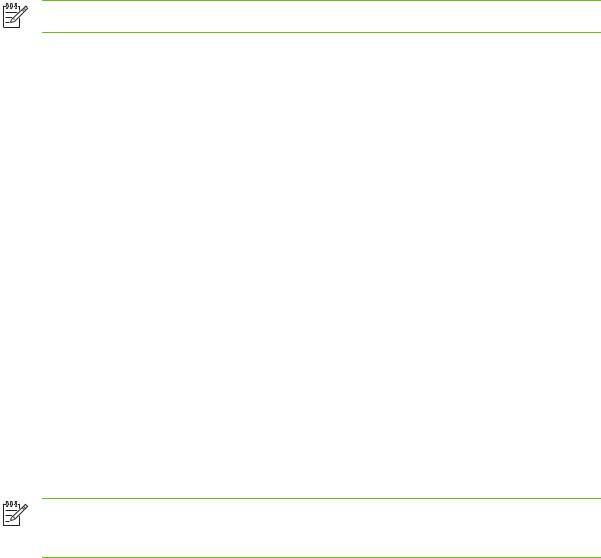
PDEs (Mac OS 10.2 and 10.3)
Printer dialog extensions (PDEs) are code plug-ins that provide access to device features, such as information about the number of copies, two-sided printing, and quality settings. An installation program for the PDEs and other software is provided on the HP Color LaserJet 2820/2830/2840 all- in-one CD-ROM for Macintosh.
HP Toolbox
You must perform a complete software installation to use HP Toolbox.
HP Toolbox provides links to device status information and help information, such as the device user guide, and tools for diagnosing and solving problems. See HP Toolbox for more information.
NOTE For Macintosh computers, HP Toolbox is not supported.
Embedded Web server (EWS)
The EWS is a Web-based interface that provides simple access to device status and device configurations, including network configurations and Smart Printing Supplies (SPS) functionality.
You can gain access to the EWS through the network connection to the device. Type the device IP address in a Web browser to display the device EWS homepage in the browser. From the homepage, you can use the tabs and left navigation menu to check the status of the device, configure the device, or check the status of the supplies.
Supported browsers include:
■Internet Explorer 5.0 or later
■Netscape Navigator 4.75 or later
■Opera 6.05 or later
■Safari 1.2 or later
Software installation
Use the CD-ROMs that came with the device to install the software for the proper operating system.
If your computer meets the recommended minimum requirements, you have two options when installing the software.
Typical installation
NOTE This option is not available if your computer does not meet the minimum requirements. For more information about the minimum requirements, see the box in which the device was packed.
|
16 Chapter 1 Product information |
ENWW |
This is the recommended installation option. Select this option to install the software needed to print and scan from your computer, plus the following programs:
■HP Toolbox: This program lets you easily monitor and set up the device settings from your computer, and it offers device Help and troubleshooting. With HP Toolbox, you have desktop access to the device fax phone book and logs.
For more information about HP Toolbox, see HP Toolbox.
■HP Image Zone: This program lets you view, manage, and edit images, it lets you load images directly from a camera or memory card, and it helps you share those images with others. It also includes programs for scanning and for producing creative projects, such as brochures and flyers.
For more information about HP Image Zone, see the HP Image Zone online Help after you have installed the software.
■HP Document Viewer: This program lets you view and annotate PDF and TIFF files, and it lets you export documents to other software programs. It also includes optical character recognition (OCR) software that lets you scan paper documents and convert them into electronic documents that can be edited.
For more information about HP Document Viewer, see the HP Document Viewer online Help after you have installed the software.
Minimum installation
Windows 98 SE and Windows Me operating systems, as well as systems with insufficient memory (see System requirements), must perform a minimum installation to ensure that your computer continues to operate at optimal levels.
This procedure installs the software necessary to print and scan from your computer. You will not be able to scan from the device, however. For the HP Color LaserJet 2840 all-in-one printer, scanner, fax, copier, the minimum installation also allows you to view memory cards in the device from Windows Explorer.
Uninstalling the printing software
Uninstall software by using the following directions for your operating system.
Using Add or Remove Programs to uninstall
Use the Add or Remove Programs method in Windows to remove the device software. This method does not require you to have the software CD.
1Click Start, point to Settings, and click Control Panel.
● In Windows XP, click Start, and then click Control Panel
2Double-click Add or Remove Programs.
3Scroll through the list of software programs and click HP Color LaserJet 2820/2830/2840 all-in- one.
4Click Remove.
|
ENWW |
Software components 17 |
Uninstalling software for Macintosh
To remove the printing software from your Macintosh, open the Finder, navigate to Applications/HP LaserJet aio/HP Uninstaller, and then run the application.
|
18 Chapter 1 Product information |
ENWW |

Specifications
Table 1-3 Physical specifications
|
Product |
Height |
Depth |
Width |
Weight1 |
|
HP Color LaserJet |
20.6 in (525 mm) |
20.9 in (532 mm) |
19.6 in (498 mm) |
58.8 lbs (26.7 kg) |
|
2820 all-in-one and |
||||
|
HP Color LaserJet |
||||
|
2830 all-in-one |
||||
|
HP Color LaserJet |
22.6 in (573 mm) |
20.9 in (532 mm) |
19.6 in (498 mm) |
64.5 lbs (29.3 kg) |
|
2840 all-in-one with |
||||
|
tray 2 (250-sheet) |
1 Listed weight does not include print cartridges or imaging drum, which add (9.15 lbs (3.4 kg)) to the device weight.
Table 1-4 Supplies specifications
|
Imaging-drum life (based on 5 percent coverage) |
■ 20,000 pages when printing only in black |
|
■ 5,000 pages when printing in color |
|
|
■ 6,000 to 8,000 pages is the average life |
|
|
Print-cartridge life (based on 5 percent coverage) |
■ Black: 5,000 pages |
|
■ Yellow, cyan, and magenta: 2,000 pages each |
|
|
■ Extended life yellow, cyan, and magenta: 4,000 pages |
|
|
each |
|
Table 1-5 Electrical specifications
|
Item |
110-volt models |
220-volt models |
|
Power supply |
110 to 127 V (+- 10%) |
220 to 240 V (+- 10%) |
|
50 / 60 Hz (+- 2Hz) |
50 / 60 Hz (+- 2Hz) |
|
|
Power consumption (typical) |
||
|
During printing (color) |
224 W (average) |
217 W (average) |
|
During printing (black and white) |
400 W (average) |
400 W (average) |
|
During standby |
20 W (average) |
20 W (average) |
|
Off mode |
0 W (average) |
0 W (average) |
|
Heat output |
||
|
Idle |
64 BTU/hr |
64 BTU/hr |
CAUTION Power requirements are based on the country/region where the device is sold. Do not convert operating voltages. This will damage the device and void the product warranty.

Table 1-6 Environmental specifications
|
Recommended1 |
|
|
(device and print cartridge) |
20° to 27° C |
|
Temperature |
(68° to 81° F) |
|
Operating1 |
Storage1 |
|
15° to 32.5° C |
0° to 40° C |
|
(59° to 90.5° F) |
(32° to 104° F) |
|
Relative humidity |
20 to 70 percent |
10 to 80 percent |
95 percent or less |
|
|
1 |
Values are subject to change. See http://www.hp.com/support/clj2800series for current information. |
Table 1-7 Acoustic emissions (HP Color LaserJet 2820/2830/2840 all-in-one)
|
Sound Power Level |
Declared per ISO 92961 |
|
Printing (20 ppm) |
LWAd = 6.6 Bels (A) [66 dB (A)] |
|
SPL-Bystander Position |
Declared per ISO 92961 |
|
Printing (20 ppm) |
LpAm = 52 dB(A) |
1 Acoustic values are subject to change. See http://www.hp.com/support/clj2800series for current information.
Table 1-8 Skew specifications1
|
Category |
Specification |
|
Print skew – vertical |
■ ≤ 1.5 mm / 260 mm for cut-sheet media |
|
■ ≤ 3.0 mm / 220 mm for envelopes, postcards, or A5 media |
|
|
First line/leading edge skew |
■ 5.0 mm ±2.5 mm for cut-sheet media |
|
■ 15.0 mm ±3.5 for envelopes, postcards, or A5 media |
|
|
Left margin |
■ 5.0 mm ±2.0 mm for cut-sheet media |
|
■ 10 mm ±2.5 mm for envelopes, postcards, or A5 media |
|
|
Parallelism |
■ ≤ 1.5 mm for cut-sheet media |
|
■ N/A for envelopes, postcards, or A5 media |
|
|
Image or text stretching – vertical |
■ ≤ 1.0% for cut-sheet media |
|
■ N/A for envelopes, postcards, or A5 media |
|
|
Image or text stretching – horizontal |
■ — 0.4%, +1.6% for cut-sheet media |
■N/A for envelopes, postcards, or A5 media
1The media registration defines how a sheet of media is positioned relative to the electrophotographic image on the drum. The specified tolerances do not include variation in the media dimensions from nominal. All vertical lines will be parallel to the reference, or left edge of the media, within the specifications.
|
20 Chapter 1 Product information |
ENWW |

Table 1-9 Fax specifications
|
Category |
Specification |
|
Fax transmission speed |
3 seconds per page |
|
Right/left margins for printed pages |
6.3 mm (0.25 inch) |
|
Top/bottom margins for printed pages |
5.08 mm (0.2 inch) |
|
Fax compatibility |
Group 3 |
|
Fax coding schemes |
Modified Huffman |
|
Modified read |
|
|
Modified modified read |
|
|
Jbig is not supported |
|
|
Modem speed |
Up to 33,600 bits per second (bps) |
|
Speed dialing |
Yes |
|
Distinctive ring detect |
Yes |
|
Fax resolution (standard) |
203 by 98 dots per inch (dpi) |
|
Fax resolution (fine) |
203 by 196 dpi |
|
Fax resolution (superfine) |
300 by 300 dpi (no halftone) |
|
Fax resolution (photo) |
300 by 300 dpi (halftone enabled) |
Table 1-10 Printable area specifications
|
Area |
Media type1 |
Margin size |
|
|
Non-masked print area |
Cut sheet |
■ |
Top: 2 mm |
|
■ |
Bottom: 2 mm |
||
|
■ |
Left: 2 mm |
||
|
■ |
Right: 2 mm |
||
|
Recommended print area |
Cut sheet |
■ |
Top: 2.8 mm |
|
■ |
Bottom: 4 mm |
||
|
■ |
Left: 3 mm |
||
|
■ |
Right: 3 mm |
||
|
Image assurance area |
Cut sheet |
■ |
Top: 5 mm |
|
■ |
Bottom: 5 mm |
||
|
■ |
Left: 5 mm |
||
|
■ |
Right: 5 mm |
||

|
Table 1-10 |
Printable area specifications (continued) |
||
|
Area |
Media type1 |
Margin size |
|
|
Envelope |
■ |
Top: 10 mm |
|
|
■ |
Bottom: 10 mm |
||
|
■ |
Left: 10 mm |
||
|
■ |
Right: 10 mm |
1 Other media types (labels, heavy media, glossy, etc.) have the same printable area as paper of the same size.
|
22 Chapter 1 Product information |
ENWW |

Media specifications
This section contains information about the sizes, weights, and capacities of media that each tray supports.
Supported media weights and sizes
For optimum results, use conventional 75 to 90 g/m2 (20 to 24 lb) photocopy paper. Verify that the paper is of good quality and is free of cuts, nicks, tears, spots, loose particles, dust, wrinkles, curls, and bent edges.
NOTE The device supports a wide range of standard and custom sizes of print media. The capacity of trays and bins can vary depending on media weight and thickness and environmental conditions. Use only transparencies that are designed for use with HP Color LaserJet printers. Inkjet and monochrome transparencies are not supported for this device. Do not use inkjet photo media, which can melt and damage the device.
Table 1-11 Tray 1 specifications
|
Media |
Dimensions1 |
Weight |
Capacity2 |
|
Paper |
Minimum: 76 by 127 mm (3 |
60 to 177 g/m2 (16 to 47 lb) |
Up to 125 sheets of 75 g/m2 |
|
by 5 inches) |
(20 lb) paper |
||
|
Maximum: 216 by 356 mm |
|||
|
(8.5 by 14 inches) |
|
Glossy paper |
Same as the preceding |
|
|
listed minimum and |
||
|
maximum sizes. |
||
|
HP Cover paper3 |
||
|
Transparencies and |
||
|
opaque film |
||
|
Labels4 |
||
|
Envelopes |
|
75 to 120 g/m2 (20 to 32 lb) |
Maximum stack height: 12 mm |
|
(0.47 inches) |
|
|
203 g/m2 (75 lb cover) |
50 (typically) |
|
Thickness: 0.10 to 0.13 mm |
50 (typically) |
|
(3.9 to 5.1 mils) |
|
|
Thickness: up to 0.23 mm |
50 (typically) |
|
(up to 9 mils) |
|
|
Up to 90 g/m2 (16 to 24 lb) |
Up to 10 |
1The device supports a wide range of standard and custom sizes of print media. Check the printer driver for supported sizes.
2Capacity can vary depending on media weight and thickness, and environmental conditions.
3Hewlett-Packard does not guarantee results when printing with other types of heavy paper.
4Smoothness: 100 to 250 (Sheffield).
Table 1-12 Optional tray 2 specifications
|
Media |
Dimensions1 |
Weight |
Capacity2 |
|
Letter |
216 by 279 mm (8.5 by 11 |
60 to 105 g/m2 (16 to 28 lb) |
250 sheets of 75 g/m2 (20 |
|
inches) |
lb) paper |
||
|
A4 |
210 by 297 mm (8.3 by 11.7 |
||
|
inches) |
|||
|
A5 |
148 by 210 mm (5.8 by 8.3 |
||
|
inches) |
|||
|
B5 (ISO) |
176 by 250 mm (6.9 by 9.9 |
||
|
inches) |
|||
|
ENWW |
Media specifications 23 |

Table 1-12 Optional tray 2 specifications (continued)
|
Media |
Dimensions1 |
Weight |
Capacity2 |
|
B5 (JIS) |
182 by 257 mm (7.2 by 10 |
||
|
inches) |
|||
|
Executive |
191 by 267 mm (7.3 by 10.5 |
||
|
inches) |
|||
|
Legal |
216 by 356 mm (8.5 by 14 |
||
|
inches) |
|||
|
8.5 by 13 inches |
216 by 330 mm (8.5 by 13 |
||
|
inches) |
1The device supports a wide range of standard and custom sizes of print media. Check the printer driver for supported sizes.
2Capacity can vary depending on the media weight and thickness, and environmental conditions.
Table 1-13 Automatic document feeder (ADF) paper sizes
|
Media |
Dimensions |
|
Minimum-size paper |
127 by 127 mm (5 by 5 in) |
|
Maximum-size paper |
216 by 381 mm (8.5 by 15 in) |
|
Weight or thickness |
Capacity |
|
60 to 90 g/m2(16 to 24 lb |
50 sheets (75 g/m2; 20 lb |
|
bond) |
bond) |
|
60 to 90 g/m2(16 to 24 lb |
50 sheets (75 g/m2; 20 lb |
|
bond) |
bond) |
NOTE Use the flatbed scanner for faxing (HP Color LaserJet 2830/2840 all-in-one models only), copying, and scanning if the original is fragile, thin, thick, too small for the ADF, or a photograph. Also use the flatbed scanner to employ the «fit to page» feature for copying. The flatbed scanner provides the best fax, copy, and scan resolution.
General guidelines
Some media might meet all of the guidelines in this manual and still not produce satisfactory results. This problem might be the result of improper handling, unacceptable temperature and humidity levels, or other variables over which Hewlett-Packard has no control.
Before purchasing large quantities of print media, always test a sample and make sure that the print media meets the requirements specified in the device user guide and in the HP LaserJet Printer Family Print Media Guide, which you can view on the Web at http://www.hp.com/support/ ljpaperguide. For ordering information, see Ordering parts and supplies.
CAUTION Using media that does not meet HP specifications can cause problems for the device, requiring repair. This repair is not covered by the Hewlett-Packard warranty or service agreements.
This device accepts a variety of media, such as cut-sheet paper (including up to 100 percent recycled-fiber-content paper), envelopes, labels, transparencies, glossy paper, HP LaserJet Tough paper, and custom-size paper. Properties such as weight, composition, grain, and moisture content
|
24 Chapter 1 Product information |
ENWW |

are important factors affecting device performance and output quality. Media that does not meet the guidelines outlined in this manual can cause the following problems:
■Poor print quality
■Increased jams
■Premature wear on the device, requiring repair
Paper and print media
Table 1-14 Print media specifications
|
Category |
Specifications |
|
Acid content |
5.5 pH to 8.0 pH |
|
Caliper |
0.094 to 0.18 mm (3.0 to 7.0 mils) |
|
Curl in ream |
Flat within 5 mm (0.02 inch) |
|
Cut-edge conditions |
Cut with sharp blades with no visible fray |
|
Fusing compatibility |
Must not scorch, melt, offset, or release hazardous emissions when heated |
|
to 210°C (410°F) for 0.1 second |
|
|
Grain |
Long Grain |
|
Moisture content |
4% to 6% by weight |
|
Smoothness |
100 to 250 Sheffield |
For complete print-media specifications for all HP LaserJet devices, see the HP LaserJet Printer Family Print Media Guide. To download the guide in PDF format, go to www.hp.com/support/ ljpaperguide.
Special media print speeds
The device print speed can be affected when you use special media, such as heavy paper or cardstock, glossy paper, or envelopes. The table below shows the print speed for various media types.
Table 1-15 Special media print speeds
|
Print modes |
Print type |
Multipurpose tray |
Optional tray 2 |
|
Normal and Heavy mode |
Continuous printing |
4 ppm color |
4 ppm color |
|
A4: 19 ppm black |
A4: 19 ppm black |
||
|
Letter: 20 ppm black |
Letter: 20 ppm black |
||
|
Legal: 2.0 ppm color/ 16.0 |
|||
|
ppm black |
|||
|
First page out (face down) |
Normal Letter/A4: |
Normal Letter/A4: |
|
|
<26.8s color |
<26.8s color |
||
|
ENWW |
Media specifications 25 |

Table 1-15 Special media print speeds (continued)
|
Print modes |
Print type |
Multipurpose tray |
Optional tray 2 |
|
<17.6s black |
<17.6s black |
||
|
Heavy Letter/A4: |
Heavy Letter/A4: |
||
|
<32.8s color |
<32.8s color |
||
|
<23.6s black |
<23.6s black |
||
|
Heavy and Glossy mode |
Continuous printing |
Letter/A4: |
N/A |
|
(more than 105g/m2, 1/2 |
2.45 ppm color |
||
|
speed) |
|||
|
3.99 ppm black |
|||
|
First page out (face down) |
Letter/A4: |
N/A |
|
|
<31.6s color |
|||
|
<21.3s black |
|||
|
Heavy Glossy and Glossy |
Continuous printing |
Letter/A4: |
N/A |
|
Film mode (1/4 speed) |
2.0 ppm color |
||
|
N/A black |
|||
|
First page out (face down) |
Letter/A4: |
N/A |
|
|
39.8s color |
|||
|
N/A black |
|||
|
Envelope |
Continuous printing |
2.57 ppm color |
N/A |
|
4.48 ppm black |
|||
|
First page out (face down) |
<30.1s color |
N/A |
|
|
<19.8s black |
|||
Printing and storage environment
Ideally, the printing and media-storage environment should be at or near room temperature, and not too dry or too humid. Remember that paper is hygroscopic; it absorbs and loses moisture rapidly.
Heat works with humidity to damage paper. Heat causes the moisture in paper to evaporate, while cold causes it to condense on the sheets. Heating systems and air conditioners remove most of the humidity from a room. As paper is opened and used, it loses moisture, causing streaks and smudging. Humid weather or water coolers can cause the humidity to increase in a room. As paper is opened and used it absorbs any excess moisture, causing light print and dropouts. Also, as paper loses and gains moisture it can distort. This issue can cause jams.
As a result, paper storage and handling are as important as the paper-making process itself. Paper storage environmental conditions directly affect the feed operation and print quality.
Care should be taken not to purchase more paper than can be easily used in a short time (about three months). Paper stored for long periods can experience heat and moisture extremes, which can cause damage. Planning is important to prevent damage to a large supply of paper.
|
26 Chapter 1 Product information |
ENWW |

Unopened paper in sealed reams can remain stable for several months before use. Opened packages of paper have more potential for environmental damage, especially if they are not wrapped with a moisture-proof barrier.
The media-storage environment should be properly maintained to ensure optimum device performance. The required condition is 20° to 24°C (68° to 75°F), with a relative humidity of 45% to 55%. The following guidelines should be helpful when evaluating the storage environment:
■Print media should be stored at or near room temperature.
■The air should not be too dry or too humid (to moderate the hygroscopic properties of paper).
■The best way to store an opened ream of paper is to rewrap it tightly in its moisture-proof wrapping. If the device environment is subject to extremes, unwrap only the amount of paper to be used to prevent unwanted moisture changes.
■Avoid storing paper and print media near heating and air conditioning vents or near windows and doors that are frequently open.
Envelopes
Use only tray 1 to print on envelopes. Select the type of envelope that you are using from the Print dialog box or the printer driver.
In your program, set the margins for the envelope. The following table gives typical address margins for a commercial #10 or DL envelope.
Table 1-16 Envelope margin specifications
|
Type of address |
Top margin |
Left margin |
|
Return address |
15 mm (0.6 inch) |
15 mm (0.6 inch) |
|
Delivery address |
51 mm (2 inches) |
89 mm (3.5 inches) |
■For the best print quality, position margins no closer than 15 mm (0.6 inch) from the edges of the envelope.
■Avoid printing over the area where the envelope seams meet.
Envelope storage
Proper storage of envelopes helps contribute to print quality. Envelopes should be stored flat. If air is trapped in an envelope and creates an air bubble, then the envelope might wrinkle during printing.
Envelope construction
Envelope construction is critical. Envelope fold lines can vary considerably, not only between manufacturers, but also within a box from the same manufacturer. Successful printing on envelopes
|
ENWW |
Media specifications 27 |

depends upon the quality of the envelopes. When selecting envelopes, consider the following components:
■Weight: The weight of the envelope paper should not exceed 90 g/m2 (24 lb) or jamming might occur.
■Construction: Before printing, envelopes should lie flat with less than 6 mm (0.25 inch) curl, and should not contain air.
■Condition: Envelopes should not be wrinkled, nicked, or otherwise damaged.
■Temperature: Use envelopes that are compatible with the heat and pressure of the device. The fusing temperature of this device is 210°C (410°F).
■Size: Use only envelopes that are within the following size ranges.
■Minimum: 6 x 127 mm (3 x 5 inches)
■Maximum: 216 x 356 mm (8.5 x 14 inches)
Envelopes with double side-seams
Double side-seam construction has vertical seams at both ends of the envelope rather than diagonal seams. This style might be more likely to wrinkle. Be sure the seam extends all the way to the corner of the envelope as shown in the illustration.
1
2
1Acceptable
2
Envelopes with adhesive strips or flaps
Envelopes with a peel-off adhesive strip or with more than one flap that folds over to seal must use adhesives that are compatible with the heat and pressure in the device. The extra flaps and strips might cause wrinkling, creasing, or even jams and might damage the fuser.
Labels
Select the type of label that you are using from the Print dialog box or the printer driver.
|
28 Chapter 1 Product information |
ENWW |

CAUTION To avoid damaging the device, use only labels that are recommended for laser printers. To prevent serious jams, always use tray 1 to print on labels and always use the straight-through paper path. Never print on the same sheet of labels more than once or print on a partial sheet of labels.
When selecting labels, consider the quality of each component:
■Adhesives: The adhesive material should be stable at 210°C (410°F), which is the device fusing temperature.
■Arrangement: Only use labels with no exposed backing between them. Labels can peel off sheets with spaces between the labels, causing serious jams.
■Curl: Before printing, labels must lie flat with no more than 13 mm (0.5 inch) of curl in any direction.
■Condition: Do not use labels that have wrinkles, bubbles, or other indications of separation.
Transparencies
Use only tray 1 to print on transparencies. Select Transparencies from the Print dialog box or the printer driver.
The device supports printing in color on transparencies. Transparencies that are used in the device must be able to withstand 210°C (410°F), which is the device fusing temperature.
CAUTION To avoid damage to the device, use only transparencies that are recommended for use in laser printers.
|
ENWW |
Media specifications 29 |

Hewlett-Packard limited warranty statement
|
HP PRODUCT |
DURATION OF LIMITED WARRANTY |
|
HP Color LaserJet 2820/2830/2840 all-in-one |
One year limited warranty |
HP warrants to you, the end-user customer, that HP hardware and accessories will be free from defects in materials and workmanship after the date of purchase, for the period specified above. If HP receives notice of such defects during the warranty period, HP will, at its option, either repair or replace products which prove to be defective. Replacement products may be either new or equivalent in performance to new.
HP warrants to you that HP software will not fail to execute its programming instructions after the date of purchase, for the period specified above, due to defects in material and workmanship when properly installed and used. If HP receives notice of such defects during the warranty period, HP will replace software which does not execute its programming instructions due to such defects.
HP does not warrant that the operation of HP products will be uninterrupted or error free. If HP is unable, within a reasonable time, to repair or replace any product to a condition as warranted, you will be entitled to a refund of the purchase price upon prompt return of the product.
HP products may contain remanufactured parts equivalent to new in performance or may have been subject to incidental use.
Warranty does not apply to defects resulting from (a) improper or inadequate maintenance or calibration, (b) software, interfacing, parts or supplies not supplied by HP, (c) unauthorized modification or misuse, (d) operation outside of the published environmental specifications for the product, or (e) improper site preparation or maintenance.
TO THE EXTENT ALLOWED BY LOCAL LAW, THE ABOVE WARRANTIES ARE EXCLUSIVE AND NO OTHER WARRANTY OR CONDITION, WHETHER WRITTEN OR ORAL, IS EXPRESSED OR IMPLIED AND HP SPECIFICALLY DISCLAIMS ANY IMPLIED WARRANTIES OR CONDITIONS OF MERCHANTABILITY, SATISFACTORY QUALITY, AND FITNESS FOR A PARTICULAR PURPOSE. Some countries/regions, states or provinces do not allow limitations on the duration of an implied warranty, so the above limitation or exclusion might not apply to you. This warranty gives you specific legal rights and you might also have other rights that vary from country/region to country/ region, state to state, or province to province.
HP’s limited warranty is valid in any country/region or locality where HP has a support presence for this product and where HP has marketed this product. The level of warranty service you receive may vary according to local standards. HP will not alter form, fit or function of the product to make it operate in a country/region for which it was never intended to function for legal or regulatory reasons.
TO THE EXTENT ALLOWED BY LOCAL LAW, THE REMEDIES IN THIS WARRANTY STATEMENT ARE YOUR SOLE AND EXCLUSIVE REMEDIES. EXCEPT AS INDICATED ABOVE, IN NO EVENT WILL HP OR ITS SUPPLIERS BE LIABLE FOR LOSS OF DATA OR FOR DIRECT, SPECIAL, INCIDENTAL, CONSEQUENTIAL (INCLUDING LOST PROFIT OR DATA), OR OTHER DAMAGE, WHETHER BASED IN CONTRACT, TORT, OR OTHERWISE. Some countries/regions, states or provinces do not allow the exclusion or limitation of incidental or consequential damages, so the above limitation or exclusion may not apply to you.
THE WARRANTY TERMS CONTAINED IN THIS STATEMENT, EXCEPT TO THE EXTENT LAWFULLY PERMITTED, DO NOT EXCLUDE, RESTRICT OR MODIFY AND ARE IN ADDITION TO THE MANDATORY STATUTORY RIGHTS APPLICABLE TO THE SALE OF THIS PRODUCT TO YOU.
|
30 Chapter 1 Product information |
ENWW |
Print Cartridge and Imaging Drum Limited Warranty
Statement
This HP product is warranted to be free from defects in materials and workmanship.
This warranty does not apply to products that (a) have been refilled, refurbished, remanufactured, or tampered with in any way, (b) experience problems resulting from misuse, improper storage, or operation outside of the published environmental specifications for the printer product, or (c) exhibit wear from ordinary use.
To obtain warranty service, please return the product to place of purchase (with a written description of the problem and print samples) or contact HP customer support. At HP’s option, HP will either replace products that prove to be defective or refund your purchase price.
TO THE EXTENT ALLOWED BY LOCAL LAW, THE ABOVE WARRANTY IS EXCLUSIVE AND NO OTHER WARRANTY OR CONDITION, WHETHER WRITTEN OR ORAL, IS EXPRESSED OR IMPLIED AND HP SPECIFICALLY DISCLAIMS ANY IMPLIED WARRANTIES OR CONDITIONS OF MERCHANTABILITY, SATISFACTORY QUALITY, AND FITNESS FOR A PARTICULAR PURPOSE.
TO THE EXTENT ALLOWED BY LOCAL LAW, IN NO EVENT WILL HP OR ITS SUPPLIERS BE LIABLE FOR DIRECT, SPECIAL, INCIDENTAL, CONSEQUENTIAL (INCLUDING LOST PROFIT OR DATA), OR OTHER DAMAGE, WHETHER BASED IN CONTRACT, TORT, OR OTHERWISE.
THE WARRANTY TERMS CONTAINED IN THIS STATEMENT, EXCEPT TO THE EXTENT LAWFULLY PERMITTED, DO NOT EXCLUDE, RESTRICT OR MODIFY AND ARE IN ADDITION TO THE MANDATORY STATUTORY RIGHTS APPLICABLE TO THE SALE OF THIS PRODUCT TO YOU.
|
ENWW |
Print Cartridge and Imaging Drum Limited Warranty Statement |
31 |
Print-cartridge information
At 5% page coverage, a black print cartridge will print approximately 5,000 pages. Color print cartridges (yellow, cyan, and magenta) will print 2,000 pages each, and high-capacity color print cartridges (yellow, cyan, and magenta) will print 4,000 pages each. These estimates are only approximate; usage conditions and print patterns can cause results to vary.
Refilled print cartridges
While HP does not prohibit the use of refilled print cartridges during the warranty period or while the product is under a maintenance contract, it is not recommended for the following reasons:
■Repairs resulting from the use of refilled cartridges are not covered under HP warranty or maintenance contracts.
■HP has no controls or processes to ensure that a refilled cartridge functions at the high level of reliability of a new HP LaserJet print cartridge. HP also cannot predict the long-term reliability effect on the product from using different toner formulations found in refilled cartridges.
■The print quality of HP LaserJet print cartridges influences the customer’s perception of the product. HP has no control over the actual print quality of a refilled cartridge.
■Parts that are critical to print quality might not be replaced when the cartridge is refilled with toner.
HP LaserJet printing supplies
In many countries/regions, this product’s printing supplies (for example the print cartridge) can be returned to HP through the HP Printing Supplies Returns and Recycling Program. An easy-to-use and free take-back program is available in more than 30 countries/regions. Multilingual program information and instructions are included in every new HP LaserJet print cartridge and supplies package.
HP Printing Supplies Returns and Recycling Program information
Since 1990, the HP Printing Supplies Returns and Recycling Program has collected millions of used LaserJet print cartridges that otherwise might have been discarded in the world’s landfills. The
HP LaserJet print cartridges and supplies are collected and bulk shipped to our resource and recovery partners, who disassemble the cartridges. Remaining materials are separated and converted into raw materials for use by other industries to make a variety of useful products.
U.S. returns
For a more environmentally responsible return of used cartridges and supplies, HP encourages the use of bulk returns. Simply bundle two or more cartridges together and use the single, pre-paid, preaddressed UPS label that is supplied in the package that the new cartridge comes in. For more information in the U.S., call 800-340-2445 or visit the HP LaserJet Supplies Web site at www.hp.com/ recycle.
Non-U.S. returns
Non-U.S. customers should call the local HP Sales and Service office or visit the www.hp.com/ recycle Web site for further information regarding availability of the HP Supplies Returns and Recycling program.
|
32 Chapter 1 Product information |
ENWW |
Regulatory statements
FCC Requirements (United States)
This equipment has been tested and found to comply with the limits for a Class B digital device, pursuant to Part 15 of the FCC rules. These limits are designed to provide reasonable protection against harmful interference in a residential installation. This equipment generates, uses, and can radiate radio frequency energy. If not installed and used in accordance with the instructions, it may cause harmful interference to radio communications. However, there is no guarantee that interference will not occur in a particular installation. If this equipment does cause harmful interference to radio or television reception, which can be determined by turning the equipment off and on, the user is encouraged to try to correct the interference by one or more of the following measures:
Reorient or relocate the receiving antenna.
Increase separation between equipment and receiver.
Connect equipment to an outlet on a circuit different from that to which the receiver is located.
Consult your dealer or an experienced radio/TV technician.
Any changes or modifications to the printer that are not expressly approved by HP could void the user’s authority to operate this equipment.
Use of a shielded interface cable is required to comply with the Class B limits of Part 15 of FCC rules.
This equipment complies with FCC rules, Part 68. On the back of this equipment is a label that contains, among other information, the FCC registration number and ringer equivalence number (REN) for this equipment. If requested, this information must be provided to the telephone company. The REN is used to determine the quantity of devices which may be connected to the telephone line. Excessive RENs on the telephone line may result in the devices not ringing in response to an incoming call. In most, but not all, areas, the sum of the RENs should not exceed five (5.0). To be certain of the number of devices that may be connected to the line, as determined by the total RENs, contact the telephone company to determine the maximum REN for the calling area.
This equipment uses the following USOC jacks: RJ11C.
An FCC-compliant telephone cord and modular plug is provided with this equipment. This equipment is designed to be connected to the telephone network or premises wiring using a compatible modular jack which is Part 68 compliant. This equipment cannot be used on telephone company-provided coin service. Connection to Party Line Service is subject to state tariffs. If this equipment causes harm to the telephone network, the telephone company will notify you in advance that temporary discontinuance of service may be required. If advance notice is not practical, the telephone company will notify the customer as soon as possible. Also, you will be advised of your right to file a complaint with the FCC if you believe it is necessary. The telephone company may make changes in its facilities, equipment, operations, or procedures that could affect the operation of the equipment. If this happens, the telephone company will provide advance notice in order for you to make the necessary modifications in order to maintain uninterrupted service. If trouble is experienced with this equipment, please see the numbers in the front of this manual for repair and (or) warranty information. If the trouble is causing harm to the telephone network, the telephone company may request you remove the equipment from the network until the problem is resolved. The following repairs can be done by the customer: Replace any original equipment that came with the device. This includes the print cartridge, the supports for trays and bins, the power cord, and the telephone cord. It is recommended that the customer install an AC surge arrestor in the AC outlet to which this
|
ENWW |
Regulatory statements 33 |
device is connected. This is to avoid damage to the equipment caused by local lightning strikes and other electrical surges.
Telephone Consumer Protection Act (United States)
The Telephone Consumer Protection Act of 1991 makes it unlawful for any person to use a computer or other electronic device, including fax machines, to send any message unless such message clearly contains, in a margin at the top or bottom of each transmitted page or on the first page of the transmission, the date and time it is sent and an identification of the business, other entity, or individual sending the message and the telephone number of the sending machine or such business, other entity, or individual. (The telephone number provided cannot be a 900 number or any other number for which charges exceed local or long-distance transmission charges.) In order to program this information into your facsimile, see the device user guide.
EU statement for telecom operation
This product is intended to be connected to the analog Public Switched Telecommunication Networks (PSTN) of European Economic Area (EEA) countries/regions. It meets requirements of EU R&TTE Directive 1999/5/EC (Annex II) and carries appropriate CE conformity marking. For more details, see Declaration of Conformity issued by the manufacturer in another section of this manual. However, due to differences between individual national PSTNs, the product may not guarantee unconditional assurance of successful operation on every PSTN termination point. Network compatibility depends on the correct setting being selected by the customer in preparation of its connection to the PSTN. Please follow the instructions provided in the user manual. If you experience network compatibility issues, please contact your equipment supplier or Hewlett-Packard help desk in the country/region of operation. Connecting to a PSTN termination point may be the subject of additional requirements set out by the local PSTN operator.
New Zealand telecom statements
The grant of a Telepermit for any item of terminal equipment indicates only that Telecom has accepted that the item complies with minimum conditions for connection to its network. It indicates no endorsement of the product by Telecom, nor does it provide any sort of warranty. Above all, it provides no assurance that any item will work correctly in all respects with another item of Telepermitted equipment of a different make or model, nor does it imply that any product is compatible with all of Telecom’s network services.
This equipment may not provide for the effective hand-over of a call to another device connected to the same line.
This equipment shall not be set up to make automatic calls to the Telecom “111” Emergency Service.
IC CS-03 requirements
Notice: The Industry Canada label identifies certified equipment. This certification means the equipment meets certain telecommunications network protective, operational, and safety requirements as prescribed in the appropriate Terminal Equipment Technical Requirement document
(s). The Department does not guarantee the equipment will operate to the user’s satisfaction. Before installing this equipment, users should ensure that it is permissible for the equipment to be connected to the facilities of the local telecommunications company. The equipment must also be installed using an acceptable method of connection. The customer should be aware that compliance with the above conditions may not prevent degradation of service in some situations. Repairs to certified equipment should be coordinated by a representative designated by the supplier. Any repairs or alterations made by the user to this equipment, or equipment malfunctions, may give the telecommunications company cause to request the user to disconnect the equipment. Users should
|
34 Chapter 1 Product information |
ENWW |

ensure for their own protection that the electrical ground connections of the power utility, telephone lines, and internal metallic water pipe system, if present, are connected together. This precaution can be particularly important in rural areas.
CAUTION Users should not attempt to make such connections themselves, but should contact the appropriate electric inspection authority, or electrician, as appropriate. The Ringer Equivalence Number (REN) of this device is 0.7.
Notice: The Ringer Equivalence Number (REN) assigned to each terminal device provides an indication of the maximum number of terminals allowed to be connected to a telephone interface. The termination on an interface may consist of any combination of devices subject only to the requirement that the sum of the Ringer Equivalence Number of all the devices does not exceed five (5.0). The standard connecting arrangement code (telephone jack type) for equipment with direct connections to the telephone network is CA11A.
|
ENWW |
Regulatory statements 35 |
Declarations of conformity
Declaration of conformity
|
Declaration of Conformity |
||
|
according to ISO/IEC Guide 22 and EN 45014 |
||
|
Manufacturer’s Name: |
Hewlett-Packard Company |
|
|
Manufacturer’s Address: |
11311 Chinden Boulevard, |
|
|
Boise, Idaho 83714-1021, USA |
||
|
declares, that the product |
||
|
Product Name: |
HP Color LaserJet 2820 all-in-one |
|
|
Regulatory Model Number3): |
BOISB-0408-00 |
|
|
Product Options: |
ALL |
|
|
conforms to the following Product Specifications: |
||
|
Safety: |
IEC 60950:1999 / EN60950: 2000 |
|
|
IEC 60825-1:1993 + A1:1996 +A2:2001 / EN 60825-1:1994 + A11:1996 + A2:2001 (Class 1 Laser/LED Product) |
||
|
GB4943-1995 |
||
|
EMC: |
CISPR 22:1998 / EN 55022:1998 — Class B1) |
|
|
EN 61000-3-2:2000 |
EN 61000-3-3:1995\A1:2001
EN 55024:1998\A1:2001
FCC Title 47 CFR, Part 15 Class B2) / ICES-003, Issue 3 GB9254-1998
Supplementary Information:
The product herewith complies with the requirements of the EMC Directive 89/336/EEC, the Low Voltage Directive 73/23/EEC and carries the CE-Marking accordingly.
1)The product was tested in a typical configuration with Hewlett-Packard Personal Computer Systems. Compliance testing of product to standard with exception of Clause 9.5, which is not yet in effect.
2)This Device complies with Part 15 of the FCC Rules. Operation is subject to the following two Conditions: (1) this device may not cause harmful interference, and (2) this device must accept any interference received, including interference that may cause undesired operation.
3)For regulatory purposes, this product is assigned a Regulatory model number. This number should not be confused with the marketing name or the product number(s).
|
Boise, Idaho, USA |
|
|
December 1, 2004 |
|
|
For regulatory topics only: |
|
|
Australia Contact: |
Product Regulations Manager, Hewlett-Packard Australia Ltd., 31-41 Joseph Street, Blackburn, Victoria 3130, |
|
Australia, |
|
|
European Contact: |
Your Local Hewlett-Packard Sales and Service Office or Hewlett-Packard GmbH, Department HQ-TRE / |
|
Standards Europe, Herrenberger Strasse 140, D-71034, Böblingen, (FAX: +49-7031-14-3143) |
|
|
USA Contact: |
Product Regulations Manager, Hewlett-Packard Company, PO Box 15, Mail Stop 160, Boise, Idaho 83707-0015, |
|
(Phone: 208-396-6000) |
|
36 Chapter 1 Product information |
ENWW |
Declaration of conformity
|
Declaration of Conformity |
||
|
according to ISO/IEC Guide 22 and EN 45014 |
||
|
Manufacturer’s Name: |
Hewlett-Packard Company |
|
|
Manufacturer’s Address: |
11311 Chinden Boulevard, |
|
|
Boise, Idaho 83714-1021, USA |
||
|
declares, that the product |
||
|
Product Name: |
HP Color LaserJet 2830 and 2840 all-in-one |
|
|
Regulatory Model Number3): |
BOISB0408-01 |
|
|
Product Options: |
ALL |
|
|
conforms to the following Product Specifications: |
||
|
Safety: |
IEC 60950:1999 / EN60950: 2000 |
|
|
IEC 60825-1:1993 + A1:1996 +A2:2001 / EN 60825-1:1994 + A11:1996 + A2:2001 (Class 1 Laser/LED Product) |
||
|
GB4943-1995 |
||
|
EMC: |
CISPR 22:1998 / EN 55022:1998 — Class B1) |
|
|
EN 61000-3-2:2000 |
||
|
EN 61000-3-3:1995\A1:2001 |
||
|
EN 55024:1998\A1:2001 |
FCC Title 47 CFR, Part 15 Class B2) / ICES-003, Issue 3 GB9254-1998
TELECOM: TBR-21:1998; EG 201 121:1998
Supplementary Information:
The product herewith complies with the requirements of the EMC Directive 89/336/EEC, the Low Voltage Directive 73/23/EEC, the R&TTE Directive 1999/5/EC (Annex II) and carries the CE-Marking accordingly.
1)The product was tested in a typical configuration with Hewlett-Packard Personal Computer Systems. Compliance testing of product to standard with exception of Clause 9.5, which is not yet in effect.
2)This Device complies with Part 15 of the FCC Rules. Operation is subject to the following two Conditions: (1) this device may not cause harmful interference, and (2) this device must accept any interference received, including interference that may cause undesired operation.
3)For regulatory purposes, this product is assigned a Regulatory model number. This number should not be confused with the marketing name or the product number(s).
|
Boise, Idaho, USA |
|
|
December 1, 2004 |
|
|
For regulatory topics only: |
|
|
Australia Contact: |
Product Regulations Manager, Hewlett-Packard Australia Ltd.,, 31-41 Joseph Street, Blackburn, Victoria 3130, |
|
Australia, |
|
|
European Contact: |
Your Local Hewlett-Packard Sales and Service Office or Hewlett-Packard GmbH, Department HQ-TRE / |
|
Standards Europe, Herrenberger Strasse 140, D-71034, Böblingen, (FAX: +49-7031-14-3143) |
|
|
USA Contact: |
Product Regulations Manager, Hewlett-Packard Company, PO Box 15, Mail Stop 160, Boise, Idaho 83707-0015, |
|
(Phone: 208-396-6000) |
|
ENWW |
Regulatory statements 37 |

Country-/region-specific safety statements
Laser safety statement
The Center for Devices and Radiological Health (CDRH) of the U.S. Food and Drug Administration has implemented regulations for laser products manufactured since August 1, 1976. Compliance is mandatory for products marketed in the United States. The printer is certified as a «Class 1» laser product under the U.S. Department of Health and Human Services (DHHS) Radiation Performance Standard according to the Radiation Control for Health and Safety Act of 1968.
Since radiation emitted inside the printer is completely confined within protective housings and external covers, the laser beam cannot escape during any phase of normal user operation.
WARNING! Using controls, making adjustments, or performing procedures other than those specified in the device user guide may result in exposure to hazardous radiation.
Canadian DOC statement
Complies with Canadian EMC Class B requirements.
«Conforme àla classe B des normes canadiennes de compatibilité électromagnétiques (CEM).»
Korean EMI statement
|
38 Chapter 1 Product information |
ENWW |

- About
- Blog
- Projects
- Help
-
Donate
Donate icon
An illustration of a heart shape - Contact
- Jobs
- Volunteer
- People
Bookreader Item Preview
texts
HP Color LaserJet 2820/2830/2840 service manual
- Addeddate
- 2021-04-04 08:05:57
- Identifier
- manualzilla-id-6038967
- Identifier-ark
- ark:/13960/t9x16s44h
- Ocr
- tesseract 5.0.0-alpha-20201231-10-g1236
- Ocr_autonomous
- true
- Ocr_detected_lang
- en
- Ocr_detected_lang_conf
- 1.0000
- Ocr_detected_script
- Latin
Cyrillic
Arabic
- Ocr_detected_script_conf
- 0.9883
0.0088
0.0029
- Ocr_module_version
- 0.0.13
- Ocr_parameters
- -l ind+kir+eng+rus+srp+Latin+Cyrillic+Arabic
- Ppi
- 300
comment
Reviews
There are no reviews yet. Be the first one to
write a review.
35
Views
DOWNLOAD OPTIONS
Uploaded by
chris85
on
SIMILAR ITEMS (based on metadata)
-
Drivers
2
-
Repair manuals
1
-
User manuals
1
HP Color LaserJet 2840 service manual
(440 pages)
-
Type:
PDF -
Size:
13.98 MB
Preview
HP Color LaserJet 2840 (MFP) service manuals in PDF format will help to find failures and errors and repair HP Color LaserJet 2840 and restore the device’s functionality.
Скачать
HP Color LaserJet 2820/2830/2840
Service Manual
Most popular models: Epson
Epson Pro 4900 Initial Ink Charge,
Epson L220 resetter, printer service XP-425, XP-640, XP-960,
XP-950,
Epson Artisan 1430 firmware update,
L120,
L1300,
L1800,
L110, L210, L300, L355,
L555, L800, LLAVE DE RESETEO para WIC,
PP-100 Disk Producer,
T50, P50,
DX4400,
EP-805A, PX810, WF-100, WP-4630,
Artisan 1430, Artisan 835, Artisan 630,
Canon Service Tool V3400,
Canon G1000, G1900, G2000, G2900, G3000, G3900 Waste Ink Reset,
HP
HP T120, T520,
HP T790, T1300, T2300,
Oce 9400, 9800, 3165,
Marantz
74PM62,
SR5003,
AVM-P909MD, EQ-551, PM-330, PMD580
49.99 AP, PM-730, PMD, SR8010, PM240, SD545, PM 720,
Konica DI2010


