Gigaset A510-A510A / RU / A31008-M2202-S301-1-5619 / Cover_front.fm / 24.05.2011
Поздравляем!
Купив продукцию Gigaset, вы выбрали марку, которая заботится об
окружающей среде. Эта продукция упакована в экологически чистую
упаковку!
Подробнее на сайте www.gigaset.com.
- Manuals
- Brands
- Gigaset Manuals
- Cordless Telephone
- A510
- Manual
-
Contents
-
Table of Contents
-
Bookmarks
Quick Links
Congratulations
By purchasing a Gigaset, you have chosen a brand that is fully committed
to sustainability. This product’s packaging is eco-friendly!
To learn more, visit www.gigaset.com.
Related Manuals for Gigaset A510
Summary of Contents for Gigaset A510
-
Page 1
Congratulations By purchasing a Gigaset, you have chosen a brand that is fully committed to sustainability. This product’s packaging is eco-friendly! To learn more, visit www.gigaset.com. -
Page 3: Gigaset A510/A510A — Your High-Quality Accessory
(¢ page 46). Other practical information Transfer the directory from an existing Gigaset handset (¢ page 31), use the shortcut func- tion (¢ page 31) and adjust the background colour and contrast of the display to your requirements (¢ page 45).
-
Page 4: Overview
Overview Overview 1 Signal strength (¢ page 18) Icon changes when Eco Mode+ is activated (¢ page 41) 2 Control key (¢ page 20) Mute microphone (¢ page 29) 3 Talk/Handsfree key Flashing: incoming call; Lights up: handsfree mode activated; accept call;…
-
Page 5: Display Icons
Overview Display icons The following icons are displayed depending on the settings and the operating status of your telephone: ¨ Signal strength (¢ page 18) or Eco Mode + icon ¼ (¢ page 41) Keypad locked (¢ page 22) Ringtone switched off (¢ page 46) Answering machine activated (A510A only) Batteries are charged (¢…
-
Page 6: Display Keys
Display keys Other display icons: Connection cannot be estab- lished or connection interrupted Establishing a connection Connection established ˜ — External call (¢ page 27) Internal call (¢ page 43) Alarm call (¢ page 42) Ø Ü Ú Ø å Ú Ø…
-
Page 7: Base Overview
You can use the keys on the base to operate Flashes: at least one new message is present. the integrated answering machine Flashes very quickly: memory is full. (Gigaset A510A only), search for handsets ¢ («paging» page 43 and register handsets…
-
Page 8: Table Of Contents
Contents Gigaset A510/A510A – your high-quality accessory ….1 Overview …………2 Display icons .
-
Page 9
Answering machine list (Gigaset A510A only) ……. . . 33… -
Page 10
Contents Customer Service & Assistance ……..50 Manufacturer warranty (Middle East) . -
Page 11: Safety Precautions
Otherwise you risk serious and permanent damage to your hearing. Your Gigaset is compatible with the majority of digital hearing aids on the market. However, perfect function with all hearing aids cannot be guaranteed. The handset may cause interference in analogue hearing aids. If you require assist- ance, please contact the hearing aid supplier.
-
Page 12: First Steps
First steps First steps Checking the package contents One Gigaset A510/A510A base One power adapter for the base One Gigaset handset Two batteries One battery cover One phone cord One user guide If you have purchased a model with multiple hand-…
-
Page 13: Setting Up The Base And Charging Cradle (If Included)
Please note: u Never expose the telephone to the effects of heat sources, direct sunlight or other electrical devices. u Protect your Gigaset from moisture, dust, corrosive liquids and fumes. Connecting the base ¤ First connect the telephone jack and insert the cables into the cable ducts.
-
Page 14: Connecting The Charging Cradle (If Included)
First steps Connecting the charging cradle (if included) ¤ Connect the flat plug from the power adapter 1. ¤ Plug the power adapter into the plug socket 2. To disconnect the plug from the charger, press the release button and disconnect the plug 4.
-
Page 15: Setting Up The Handset For Use
Inserting the battery and closing the battery cover Warning Use only rechargeable batteries (¢ page 57) recommended by Gigaset Com- munications GmbH, as this could otherwise result in significant health risks and personal injury. For example, the outer casing of the batteries could be destroyed or the batteries could explode.
-
Page 16
¤ Charge the handset in the base for 6 hours. Please note The handset must only be placed in the designated Gigaset A510/A510A base or charger. ¤ After charging, remove the handset from the base and only replace it when the batteries are fully discharged. -
Page 17: Changing The Display Language
First steps Changing the display language Change the display language if you do not understand the language currently set. ¤ Press right on the control key. ¤ Press the keys L and 4 slowly one after the other. English The display for setting languages appears and the current language (e.g., English) is ³…
-
Page 18: Setting The Date/Time
First steps Setting the date/time Set the date and time so that the correct date and time can be assigned to incoming calls, and so that the alarm clock can be used. Please note Depending on your network provider, the date and time may be displayed auto- matically.
-
Page 19
First steps Enter Time: ¤ Enter the hours and minutes in 4-digit format via the keypad, e.g., QM15 [07:15] for 07:15 am. Change the input position with the control key if necessary. Back ¤ Confirm with §OK§ μ Saved The display shows Saved. You will hear a confirmation tone and the handset auto- matically reverts to idle status, or returns to the «Settings»… -
Page 20
First steps Display in idle status Once the phone is registered and the time set, the screen display is as follows (example). Ð Screen display à u Reception between the base and the handset: Ð ¨ § ¦ – Good to poor: INT 1 ¥… -
Page 21: What Would You Like To Do Next
First steps What would you like to do next? Now that you have successfully set up your Gigaset, you can immediately start call- ing – or you can adapt it to your personal requirements. Use the following guide to quickly locate the most important functions.
-
Page 22: Using The Phone
Using the phone Using the phone Control key In the description below, the side of the control key (up, down, right, left) which you have to press in the different operating situ- ations is marked in black e.g., v for «press the right edge of the control key».
-
Page 23: Menu Guidance
Using the phone Menu guidance Your telephone’s functions are accessed via a menu consisting of several levels (menu overview ¢ page 25). Main menu (first menu level) ¤ With the handset in idle status, press the display key §Menu§ or right on the control key v to open the main menu.
-
Page 24: Activating/Deactivating The Handset
Using the phone Activating/deactivating the handset In idle status, press and hold the end call key (confirmation tone). Activating/deactivating the keypad lock The keypad lock prevents any unwanted use of the phone. In idle status, press and hold the hash key (confirmation tone). The keypad lock is activated or deactivated.
-
Page 25: Understanding The Operating Steps
Using the phone Understanding the operating steps The operating steps are shown in abbreviated form, for example: ¤ Settings ¤ Eco Mode+ (³ = on) §Menu§ ¤ This means you should proceed as follows: Redial Menu ¤ Press the key below §Menu§…
-
Page 26: Eco Mode
Using the phone Eco Mode+ … until the Eco Mode+ menu item ³ appears. Back ¤ Press the key below §OK§ on the display screen to switch the function on or off (³ = on). ¤ Press the key below §Back§…
-
Page 27: Menu Tree
Menu tree Menu tree The menu entries are partially subdivided. The page numbers refer to the rel- evant description in the user guide. §Menu§ To open the main menu: press the display key when the phone is in idle mode. ì…
-
Page 28
Menu tree Ï Settings ¢ page 16 Date/Time Set Date/Time ¢ page 45 Calendar ¢ page 45 Audio Settings Call Volume ¢ page 46 Ringer Volume ¢ page 47 Advisory Tones ¢ page 47 Battery Low ¢ page 46 Ringtones (Handset) ¢… -
Page 29: Making Calls
2 Number or name of caller To accept the call, press the talk key c. The following is displayed instead of the Gigaset A510A: Instead of accepting the call, number: you can also redirect it to the answering u External Call, if no number is transmitted.
-
Page 30: Notes On Phone Number Display (Clip)
By default, the number of the caller is shown phone number display (CLIP) and that the in the display of your Gigaset telephone. You function has been activated for you. If do not have to make any other settings on necessary, contact your provider.
-
Page 31: Switching To Mute
Making calls Switching to mute Storing preselection numbers ¤ Settings ¤ Telephony §Menu§ You can deactivate your handset’s micro- ¤ Preselection ¤ Preselection Number phone during a call. Enter or change the preselec- Press right on the control key to tion number (call-by-call mute the handset.
-
Page 32: Using The Directory And Lists
Directory entries are generally sorted alpha- u Answering machine list betically by name. Spaces and digits take first priority. (Gigaset A510A only) The sort order is as follows: You can create a personalised directory for 1. Space your own individual handset. You can also send lists/entries to other handsets 2.
-
Page 33: Another Handset
Using the directory and lists The following functions can be selected Using speed dial keys with q: You can assign directory entries to the keys Q and 2– O: VIP Caller Melody Mark a directory entry as a VIP (Very s ¤…
-
Page 34: Redial List
Your u Network mailbox or answering machine handset need not be in idle status. list (Gigaset A510A only), if your network Open the directory. provider supports this function and fast §OK§…
-
Page 35: Answering Machine List (Gigaset A510A Only)
(default setting). Proceed as follows: ¤ Press the following keys in sequence: – Calls recorded by the answering v ¤ P#Q5#M machine (Gigaset A510A only) u Missed calls You will see: – Unanswered calls and – Calls not recorded by the answering ¤…
-
Page 36: New Call
Status of entry – New Call: New missed call. – Old Call: Entry already read. – Call recv.: Call was answered. – Answer M (Gigaset A510A): the answering machine accepted the call. A message was left. u Entry number u Number or name of caller u Call date and time (if set, ¢…
-
Page 37: Operating The Gigaset A510A Base Answering Machine
Operating the Gigaset A510A base answering machine Operating the Recording an announcement ¤ Voice Mail ¤ Announcements §Menu§ Gigaset A510A base ¤ Record Announcement ¤ Press OK, talk after tone answering machine §OK§ Press the display key to start the recording.
-
Page 38
Operating the Gigaset A510A base answering machine u The content (spoken message). Deleting an announcement First, the info block is played black followed ¤ Voice Mail ¤ Announcements §Menu§ by the content. ¤ Delete Announcement The status of the call, the callers number or §OK§… -
Page 39: Activating/Deactivating Call Screening
Operating the Gigaset A510A base answering machine Volume Activating/deactivating two-way Set the speaker or earpiece volume. record Copy to Directory You can record an external call with the Copy the caller’s number to the directory. answering machine. Delete all ¤ Inform the caller that the call is being Delete all old messages.
-
Page 40: Setting The Recording Parameters
Operating the Gigaset A510A base answering machine Setting the recording Changing the language for parameters the voice prompt and pre-recorded announcement The answering machine has already been preset at the factory. You can configure indi- ¤ Voice Mail ¤ Language §Menu§…
-
Page 41: Operating When On The Move (Remote Operation)
Operating the Gigaset A510A base answering machine Operating when on the move Activating the answering machine ¤ Phone home and let the phone ring until (remote operation) you hear: «Please enter PIN». You can check and activate your answering Enter system PIN.
-
Page 42: Using The Network Mailbox
«Network mailbox»; the to select it via the menu. display and the calls list will then show Gigaset A510: The network mailbox is pre- this designation. configured for fast access. You only need to enter the number of the network mailbox.
-
Page 43: Eco Dect
¤ Settings ¤ Eco Mode §Menu§ §OK§ Press the display key. You are helping to protect the environment (An advisory message appears with your Gigaset. when Eco Mode is activated; .) ³ = on. §OK§ confirm with Reducing energy consumption…
-
Page 44: Using The Handset As An Alarm Clock
³ ¤ Alarm Clock ¤ Activation ( §Menu§ = on) Registering a Gigaset handset to a After you activate the alarm clock, the menu Gigaset A510/A510A for setting the wake up time opens automat- You must manually register the handset on ically.
-
Page 45: De-Registering Handsets
Calling all handsets («group call») Press and hold. You can de-register all other registered handsets from each of the registered Initiate internal call. Gigaset handsets. ¤ Settings ¤ Registration Press the star key. §Menu§ ¤ De-register Handset Select the internal number Initiate internal call.
-
Page 46: Listening In To An External Call (Conference)
Handset settings Accepting a waiting call If the first internal participant presses the end call key a, the handset that has «lis- If you receive an external call during an tened in» remains connected to the external internal call, you will hear the call waiting participant.
-
Page 47: Setting The Calendar Type
Handset settings Setting the calendar type Changing the handsfree/ earpiece volume You can use the persian or gregorian calen- dar type. You can set the volume for handsfree mode ¤ Settings ¤ Date/Time ¤ Calendar §Menu§ and earpiece mode to five different levels. Gregorian /Persian In idle status: §OK§…
-
Page 48: Setting The Ringer Volume
Handset settings Setting the ringer volume Settings Ringer off from: /Ringer off until: The ringer volume is the same for all types of Enter time in 4-digit format. ring. Please note In idle status: During this period, you will con- t ¤…
-
Page 49: Restoring The Handset Default Settings
Changing the ringtones for u Advisory Tones the Gigaset A510A base – Confirmation tone: at the end of an entry/setting and when a new entry u Volume: arrives in the answering machine list You can choose between five volumes or calls list.
-
Page 50: Protecting Against Unauthorised Access
(default setting: 0000) to a 4-digit PIN that only you know. When resetting the base using the button on the base Gigaset A510A: setting a system PIN enables u All handsets are de-registered and remote operation of the answering machine ¢ page 39.
-
Page 51: Connecting The Base To The Pabx
Connecting the base to the PABX Connecting the base to Setting pauses the PABX Changing the pause after line seizure The following settings are only necessary if your PABX requires them; see the PABX user You can change the length of the pause that is inserted between pressing the talk key c manual.
-
Page 52: Customer Service & Assistance
Customer Service & Assistance Customer Service & Assistance Do you have any questions? As a Gigaset customer, you can find help quickly in this User Manual and in the service section of our Gigaset online portal www.gigaset.com/service. In our constantly updated online service you can find:…
-
Page 53
Mexico Bulgaria ….+359 2 9710666 . . . 01800 999 4442738 (01800 999 GIGASET) (0.50 евро на минута от всички държави за Netherlands ….0900-3333102 стационарни… -
Page 54: Manufacturer Warranty (Middle East)
Manufacturer warranty (Middle East) Manufacturer warranty (Middle East) On the purchase of your new Gigaset product, we guarantee that this equipment is a genuie manufacturer’s product and extend the following warranty: We guarantee this product against manufacturing defects for two full years from the date of purchase, unless specified otherwise.
-
Page 55
Manufacturer warranty (Middle East) -
Page 56: Service Centres (Midde East)
Manufacturer warranty (Middle East) Service Centres (Midde East) Qatar Modern Home, 51-East — Salwa Road, Customer Service Hotline UAE Al-Maha Complex, Doha TEL: 00971-4-4458255 / 00971-4-4458254 Tel: 00974-4257844 / 00974-4257777 Service Collection Point Fax: 00974-4314700 www.technocare-prodigy.com Bahrain KARAMA Authorized Service Center, Sea Shell Electronics Bldg: 211, Rd: 339, Block: 321, Opp.
-
Page 57: Questions And Answers
If you have any queries about the use of Each incoming call resets the date/time incor- your telephone, visit our website at rectly. www.gigaset.com/service The date and time are sent via e.g., your network for assistance 24/7. provider, a router or PABXs during calling line dis- The table below also lists steps for trouble- play.
-
Page 58: Authorisation
During remote operation the answering machine does not respond to key 9. We, Gigaset Communications GmbH, bear The system PIN is still set to 0000. social responsibility and are actively com- ¥ Set the system PIN to something other than mitted to a better world.
-
Page 59: Appendix
Appendix Environmental management Appendix system Gigaset Communications Caring for your telephone GmbH is certified pursuant to the international stand- ards ISO 14001 and Wipe the unit with a damp cloth or an anti- ISO 9001. static cloth. Do not use solvents or microfi- bre cloths.
-
Page 60: Writing And Editing Text
(hours) Pin connections on the telephone Due to the constant progression in battery jack development, the list of recommended bat- teries in the FAQ section of the Gigaset Cus- 1 unused tomer Care pages is updated regularly: 2 unused www.gigaset.com/service…
-
Page 61
Appendix u The first letter of the name of directory Arabic entries is automatically capitalised, fol- 1x 2x 3x 4x 5x 6x 7x 8x 9x 10x 11x 12x 13x 14x lowed by lower case letters. a b c Setting upper/lower case or digits d e f Repeatedly press the hash key # to change g h i… -
Page 62: Accessories
Accessories Accessories Gigaset handsets Upgrade your Gigaset to a cordless PABX: Gigaset A510H handset u Hear whom the call is for with VIP ringtones u High-quality keypad u 1.8″ b/w display u Directory for 150 entries u Talk/standby time of up to 18 h/260 h,…
-
Page 63
Accessories Gigaset SL400H handset u Genuine metal frame and keypad u High-quality keypad backlight u 1.8″ TFT colour display u Bluetooth® and mini USB u Directory for up to 500 vCards u Talk/standby time of up to 14 h/230 h… -
Page 64
Accessories Gigaset C610H handset u Social life management with room monitor and birthday reminders u Individual programming of ringers with 6 VIP groups u High-quality keypad with backlight u 1.8″ TFT colour display u Directory for up to 150 vCards… -
Page 65
Indoors: ranges of up to 50 m, outdoors: up to 300 m www.gigaset.com/gigasetl410 Gigaset repeater The Gigaset repeater can be used to increase the reception range between your Gigaset handset and the base. www.gigaset.com/gigasetrepeater Compatibility You can find more information about the handset functions in connection with the individual Gigaset bases at: www.gigaset.com/compatibility… -
Page 66: Mounting The Base On The Wall
Mounting the base on the wall Mounting the base on the wall A510A: 45 mm A510: 30 mm A510A: approx 8.5 mm A510: approx. 7.4 mm Mounting the charger on the wall 21.6 mm approx. 3.3 mm…
-
Page 67: Index
Index Index ……Calendar type Call ……ending .
-
Page 68
Index Delete key ……Deleting Fast access ..announcement for ans. -
Page 69
Index Internal Message ……listening in copying number to the directory . -
Page 70
Index Pin connections ….. . . Switching off ….Playing back internal listening in .
This manual is also suitable for:
A510a
Посмотреть инструкция для Gigaset А510 IP бесплатно. Руководство относится к категории телефоны, 1 человек(а) дали ему среднюю оценку 5.9. Руководство доступно на следующих языках: русский. У вас есть вопрос о Gigaset А510 IP или вам нужна помощь? Задайте свой вопрос здесь
Не можете найти ответ на свой вопрос в руководстве? Вы можете найти ответ на свой вопрос ниже, в разделе часто задаваемых вопросов о Gigaset А510 IP.
Какой размер экрана Gigaset А510 IP?
Размер экрана Gigaset А510 IP составляет 1.8 «.
Какая высота Gigaset А510 IP?
Gigaset А510 IP имеет высоту 50 mm.
Какое разрешение экрана дисплея Gigaset А510 IP?
Разрешение экрана Gigaset А510 IP следующее 96 x 64 пикселей.
Какая ширина Gigaset А510 IP?
Gigaset А510 IP имеет ширину 154 mm.
Какая толщина Gigaset А510 IP?
Gigaset А510 IP имеет толщину 28 mm.
Инструкция Gigaset А510 IP доступно в русский?
Да, руководствоGigaset А510 IP доступно врусский .
Не нашли свой вопрос? Задайте свой вопрос здесь
Страницы и текст этой инструкции
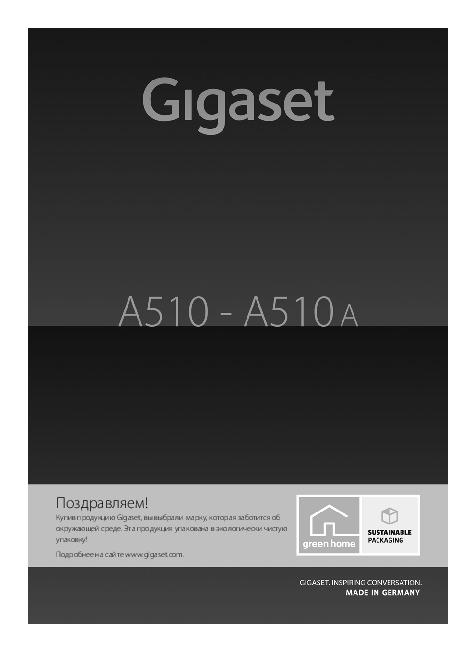
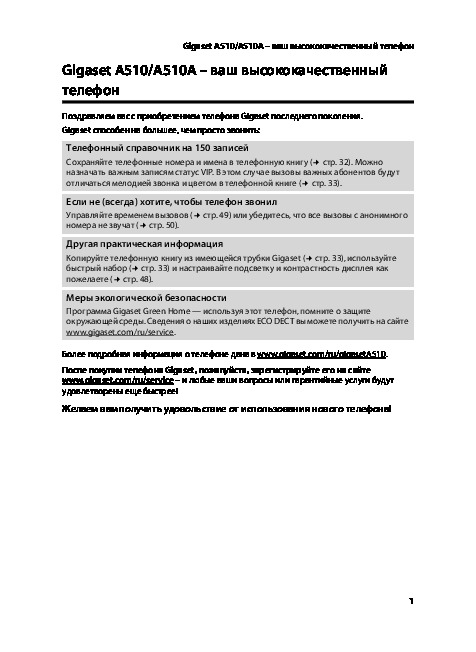
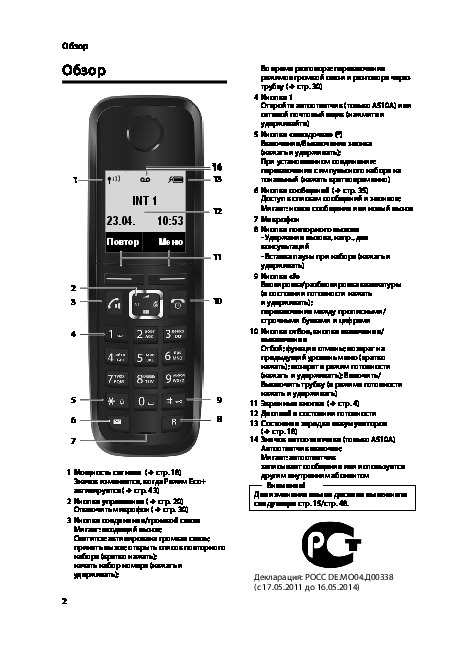
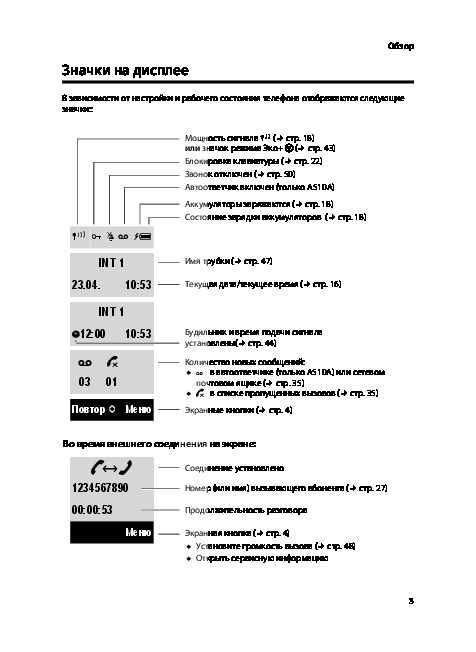
Как использовать наш сайт инструкций OnlineManuals.ru
Наша цель состоит в том, чтобы предоставить вам быстрый доступ к содержанию инструкции для dect Gigaset A510(A).
С помощью онлайн просмотра, Вы можете быстро просмотреть содержимое инструкции и найти решение проблемы с dect Gigaset A510(A).
Для Вашего удобства
Если листать руководство пользователя dect Gigaset A510(A) прямо на сайте, не очень удобно для Вас, есть два возможных решения:
• Просмотр в полноэкранном режиме — легко просмотреть руководство пользователя (без загрузки его на свой компьютер), Вы можете использовать режим полноэкранного просмотра.
Для просмотра инструкции пользователя dect Gigaset A510(A) на полном экране, используйте кнопку «Открыть в Pdf-viewer».
• Загрузка на компьютер — Вы можете также скачать Инструкция dect Gigaset A510(A) на свой компьютер и сохранить его в файлах.
Многие люди предпочитают читать документы не на экране, а в печатной версии.
Возможность печати руководства пользователя также была предусмотрена на нашем сайте,
и вы можете использовать ее, нажав на иконку «печать» в Pdf-viewer.
Нет необходимости печатать все руководство dect Gigaset A510(A), можно выбрать только нужные страницы инструкции.


