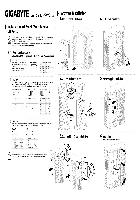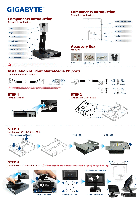Посмотреть инструкция для Gigabyte GA-G41M-COMBO бесплатно. Руководство относится к категории материнские платы, 7 человек(а) дали ему среднюю оценку 8.1. Руководство доступно на следующих языках: русский. У вас есть вопрос о Gigabyte GA-G41M-COMBO или вам нужна помощь? Задайте свой вопрос здесь
Не можете найти ответ на свой вопрос в руководстве? Вы можете найти ответ на свой вопрос ниже, в разделе часто задаваемых вопросов о Gigabyte GA-G41M-COMBO.
Какая ширина Gigabyte GA-G41M-COMBO?
Gigabyte GA-G41M-COMBO имеет ширину 244 mm.
Какая толщина Gigabyte GA-G41M-COMBO?
Gigabyte GA-G41M-COMBO имеет толщину 210 mm.
Инструкция Gigabyte GA-G41M-COMBO доступно в русский?
Да, руководствоGigabyte GA-G41M-COMBO доступно врусский .
Не нашли свой вопрос? Задайте свой вопрос здесь
-
Contents
-
Table of Contents
-
Troubleshooting
-
Bookmarks
Quick Links
GA-G41M-Combo
LGA775 socket motherboard for Intel
Intel
Pentium
®
®
User’s Manual
Rev. 1301
12ME-G41MC-1301R
processor family/Intel
Core
processor family/
®
™
Celeron
processor family
®
®
Related Manuals for Gigabyte GA-G41M-Combo
Summary of Contents for Gigabyte GA-G41M-Combo
-
Page 1
GA-G41M-Combo LGA775 socket motherboard for Intel Core processor family/ ® ™ Intel Pentium processor family/Intel Celeron processor family ® ® ® ® User’s Manual Rev. 1301 12ME-G41MC-1301R… -
Page 3: Identifying Your Motherboard Revision
Copyright © 2010 GIGA-BYTE TECHNOLOGY CO., LTD. All rights reserved. The trademarks mentioned in this manual are legally registered to their respective owners. Disclaimer Information in this manual is protected by copyright laws and is the property of GIGABYTE. Changes to the specifications and features in this manual may be made by GIGABYTE with- out prior notice.
-
Page 4: Table Of Contents
Table of Contents Box Contents ……………………6 Optional Items …………………….6 GA-G41M-Combo Motherboard Layout …………….7 GA-G41M-Combo Motherboard Block Diagram …………..8 Chapter 1 Hardware Installation ………………9 Installation Precautions ………………9 Product Specifications ………………10 Installing the CPU and CPU Cooler …………… 13 1-3-1 Installing the CPU ………………..13…
-
Page 5
Chapter 3 Drivers Installation ………………55 Installing Chipset Drivers …………….55 Application Software ………………56 Technical Manuals ………………56 Contact ………………….57 System ………………….57 Download Center ………………. 58 New Utilities ………………..58 Chapter 4 Unique Features ……………….59 Xpress Recovery2 ………………59 BIOS Update Utilities ……………… -
Page 6: Box Contents
Box Contents GA-G41M-Combo motherboard Motherboard driver disk User’s Manual One IDE cable Two SATA cables I/O Shield • The box contents above are for reference only and the actual items shall depend on the product package you obtain. The box contents are subject to change without notice.
-
Page 7: Ga-G41M-Combo Motherboard Layout
GA-G41M-Combo Motherboard Layout CPU_FAN KB_MS ATX_12V COMA LGA775 R_USB USB_LAN AUDIO Intel ® F_AUDIO PCIEX1 Atheros AR8151 B_BIOS M_BIOS PCIEX16 IT8718F PCI1 SATA2_3 CODEC PCI2 Intel ICH7 ® SYS_FAN SATA2_2 F_USB2 SATA2_1 SATA2_0 F_USB1 — 7 -…
-
Page 8: Ga-G41M-Combo Motherboard Block Diagram
GA-G41M-Combo Motherboard Block Diagram CPU CLK+/- LGA775 (333/266/200 MHz) PCIe CLK (100 MHz) Host Interface DDR3 1333(O.C.)/1066/800 MHz D-Sub Dual Channel Memory DDR2 1066(O.C.)/800/667 MHz PCI Express x16 Dual Channel Memory ® Intel GMCH CLK 1 PCI Express x16 (333/266/200 MHz)
-
Page 9: Chapter 1 Hardware Installation
Chapter 1 Hardware Installation Installation Precautions The motherboard contains numerous delicate electronic circuits and components which can become damaged as a result of electrostatic discharge (ESD). Prior to installation, carefully read the user’s manual and follow these procedures: • Prior to installation, do not remove or break motherboard S/N (Serial Number) sticker or warranty sticker provided by your dealer.
-
Page 10: Product Specifications
Product Specifications Support for an Intel Core 2 Extreme processor/ ® ™ Intel Core 2 Quad processor/Intel Core 2 Duo processor/ ® ™ ® ™ Intel Pentium processor/Intel Celeron processor in the LGA775 package ® ® ® ® (Go to GIGABYTE’s website for the latest CPU support list.) L2 cache varies with CPU Front Side Bus 1333/1066/800 MHz FSB…
-
Page 11
Internal 1 x 24-pin ATX main power connector Connectors 1 x 4-pin ATX 12V power connector 1 x floppy disk drive connector 1 x IDE connector 4 x SATA 3Gb/s connectors 1 x CPU fan header 1 x system fan header 1 x front panel header 1 x front panel audio header 1 x CD In connector… -
Page 12
Unique Features w Support for @BIOS Support for Q-Flash Support for Xpress BIOS Rescue Support for Download Center Support for Xpress Install Support for Xpress Recovery2 Support for EasyTune (Note 3) Support for Easy Energy Saver (Note 4) Support for SMART Recovery Support for Auto Green Support for ON/OFF Charge Support for Q-Share… -
Page 13: Installing The Cpu And Cpu Cooler
Installing the CPU and CPU Cooler Read the following guidelines before you begin to install the CPU: • Make sure that the motherboard supports the CPU. (Go to GIGABYTE’s website for the latest CPU support list.) • Always turn off the computer and unplug the power cord from the power outlet before installing the CPU to prevent hardware damage.
-
Page 14
B. Follow the steps below to correctly install the CPU into the motherboard CPU socket. Before installing the CPU, make sure to turn off the computer and unplug the power cord from the power outlet to prevent damage to the CPU. CPU Socket Lever Step 1: Step 2:… -
Page 15: Installing The Cpu Cooler
1-3-2 Installing the CPU Cooler Follow the steps below to correctly install the CPU cooler on the motherboard. (The following procedure uses Intel boxed cooler as the example cooler.) ® Male Push Direction of the Arrow Sign on the Male Push The Top of Female Push Pin…
-
Page 16: Installing The Memory
Installing the Memory Read the following guidelines before you begin to install the memory: • Make sure that the motherboard supports the memory. It is recommended that memory of the same capacity, brand, speed, and chips be used. (Go to GIGABYTE’s website for the latest supported memory speeds and memory modules.) •…
-
Page 17: Installing A Memory
1-4-2 Installing a Memory Before installing a memory module, make sure to turn off the computer and unplug the power cord from the power outlet to prevent damage to the memory module. DDR3 and DDR2 DIMMs are not compatible to each other or DDR DIMMs. Do not install DDR DIMMs on this motherboard.
-
Page 18: Installing An Expansion Card
Installing an Expansion Card Read the following guidelines before you begin to install an expansion card: • Make sure the motherboard supports the expansion card. Carefully read the manual that came with your expansion card. • Always turn off the computer and unplug the power cord from the power outlet before installing an expansion card to prevent hardware damage.
-
Page 19: Back Panel Connectors
Back Panel Connectors PS/2 Keyboard and PS/2 Mouse Port Use the upper port (green) to connect a PS/2 mouse and the lower port (purple) to connect a PS/2 keyboard. Parallel Port Use the parallel port to connect devices such as a printer, scanner and etc. The parallel port is also called a printer port.
-
Page 20: Internal Connectors
Internal Connectors ATX_12V F_AUDIO CD_IN CPU_FAN SPDIF_O SYS_FAN F_USB1/F_USB2 COMB CLR_CMOS SATA2_0/1/2/3 F_PANEL Read the following guidelines before connecting external devices: • First make sure your devices are compliant with the connectors you wish to connect. • Before installing the devices, be sure to turn off the devices and your computer. Unplug the power cord from the power outlet to prevent damage to the devices.
-
Page 21
1/2) ATX_12V/ATX (2×2 12V Power Connector and 2×12 Main Power Connector) With the use of the power connector, the power supply can supply enough stable power to all the com- ponents on the motherboard. Before connecting the power connector, first make sure the power supply is turned off and all devices are properly installed. -
Page 22
3/4) CPU_FAN/SYS_FAN (Fan Headers) The motherboard has a 4-pin CPU fan header (CPU_FAN) and a 3-pin (SYS_FAN) system fan header. Most fan headers possess a foolproof insertion design. When connecting a fan cable, be sure to connect it in the correct orientation (the black connector wire is the ground wire). The motherboard supports CPU fan speed control, which requires the use of a CPU fan with fan speed control design. -
Page 23
6) IDE (IDE Connector) The IDE connector supports up to two IDE devices such as hard drives and optical drives. Before attach- ing the IDE cable, locate the foolproof groove on the connector. If you wish to connect two IDE devices, remember to set the jumpers and the cabling according to the role of the IDE devices (for example, master or slave). -
Page 24: F_Panel
F_PANEL (Front Panel Header) Connect the power switch, reset switch, speaker and system status indicator on the chassis front panel to this header according to the pin assignments below. Note the positive and negative pins before con- necting the cables. PWR- SPEAK- Power LED…
-
Page 25: Front Panel Audio Header
9) F_AUDIO (Front Panel Audio Header) The front panel audio header supports Intel High Definition audio (HD) and AC’97 audio. You may connect your chassis front panel audio module to this header. Make sure the wire assignments of the module con- nector match the pin assignments of the motherboard header.
-
Page 26
11) SPDIF_O (S/PDIF Out Header) This header supports digital S/PDIF Out and connects a S/PDIF digital audio cable (provided by expan- sion cards) for digital audio output from your motherboard to certain expansion cards like graphics cards and sound cards. For example, some graphics cards may require you to use a S/PDIF digital audio cable for digital audio output from your motherboard to your graphics card if you wish to connect an HDMI display to the graphics card and have digital audio output from the HDMI display at the same time. -
Page 27: Clearing Cmos Jumper
13) COMB (Serial Port Header) The COM header can provide one serial port via an optional COM port cable. For purchasing the op- tional COM port cable, please contact the local dealer. Pin No. Definition NDCD- NSIN NSOUT NDTR- NDSR- NRTS- NCTS- NRI-…
-
Page 28
15) BAT(Battery) The battery provides power to keep the values (such as BIOS configurations, date, and time information) in the CMOS when the computer is turned off. Replace the battery when the battery voltage drops to a low level, or the CMOS values may not be accurate or may be lost. You may clear the CMOS values by removing the battery: 1. -
Page 29: Chapter 2 Bios Setup
Chapter 2 BIOS Setup BIOS (Basic Input and Output System) records hardware parameters of the system in the CMOS on the motherboard. Its major functions include conducting the Power-On Self-Test (POST) during system startup, saving system parameters and loading operating system, etc. BIOS includes a BIOS Setup program that allows the user to modify basic system configuration settings or to activate certain system features.
-
Page 30: Startup Screen
Startup Screen The following screens may appear when the computer boots. Award Modular BIOS v6.00PG, An Energy Star Ally Copyright (C) 1984-2010, Award Software, Inc. G41M-Combo E20c Motherboard Model BIOS Version Function Keys <DEL>: BIOS Setup <F9>: XpressRecovery2 <F12>: Boot Menu <End>: Qflash 05/07/2010-G41-ICH7-6A79PG0FC-00 Function Keys: <DEL>: BIOS SETUP…
-
Page 31: The Main Menu
The Main Menu Once you enter the BIOS Setup program, the Main Menu (as shown below) appears on the screen. Use ar- row keys to move among the items and press <Enter> to accept or enter a sub-menu. (Sample BIOS Version: E20c) CMOS Setup Utility-Copyright (C) 1984-2010 Award Software MB Intelligent Tweaker(M.I.T.) PC Health Status…
-
Page 32: Standard Cmos Features
The Functions of the <F11> and <F12> keys (For the Main Menu Only) F11: Save CMOS to BIOS This function allows you to save the current BIOS settings to a profile. You can create up to 8 profiles (Profile 1-8) and name each profile.
-
Page 33: Mb Intelligent Tweaker(M.i.t.)
MB Intelligent Tweaker(M.I.T.) CMOS Setup Utility-Copyright (C) 1984-2010 Award Software MB Intelligent Tweaker(M.I.T.) Item Help Robust Graphics Booster [Auto] Menu Level CPU Clock Ratio [15X] (Note) Fine CPU Clock Ratio [+0.0] (Note) CPU Frequency 3.00GHz ( 200×15) ******** Clock Chip Control ******** >>>>>…
-
Page 34: Cpu Frequency
Robust Graphics Booster Robust Graphics Booster (R.G.B.) helps to enhance the performance of the graphics chip and memory. Auto allows the BIOS to automatically set the R.G.B. mode based on system configurations. Options are: Auto (default), Fast, Turbo. CPU Clock Ratio (Note) Allows you to alter the clock ratio for the installed CPU.
-
Page 35
System Memory Multiplier (SPD) Allows you to set the system memory multiplier. Options are dependent on CPU FSB and the (G)MCH Frequency Latch settings. Auto sets memory multiplier according to memory SPD data. (Default: Auto) Memory Frequency (Mhz) The first memory frequency value is the normal operating frequency of the memory being used; the second is the memory frequency that is automatically adjusted according to the CPU Host Frequency (Mhz) and System Memory Multiplier settings. -
Page 36
Options are: Auto (default), 1~31. tRFC Options are: Auto (default), 1~255. tRTP Options are: Auto (default), 1~15. Command Rate(CMD) Options are: Auto (default), 1~3. >>>>> Channel A/B Channel A/B Timing Settings CMOS Setup Utility-Copyright (C) 1984-2010 Award Software Channel A/B Timing Settings Item Help x Static tRead Value Auto… -
Page 37
Twr2rd(Different Rank) Options are: Auto (default), 1~15. Trd2wr(Same/Diff Rank) Options are: Auto (default), 1~15. DIMM1 Clock Skew Control Options are: Auto (default), +800ps~-700ps. DIMM2 Clock Skew Control Options are: Auto (default), +800ps~-700ps. DDR Write Leveling Allows you to determine whether to fine-tune memory parameters to enhance memory compatibility. Auto Lets the BIOS decide whether to enable this function. -
Page 38
Ctrl Driving Pull-Up Level Options are: Auto (default), +8~-7. Clk Driving Pull-Up Level Options are: Auto (default), +8~-7. Data Driving Pull-Down Level Options are: Auto (default), +8~-7. Cmd Driving Pull-Down Level Options are: Auto (default), +8~-7. Ctrl Driving Pull-Down Level Options are: Auto (default), +8~-7. -
Page 39: Standard Cmos Features
Standard CMOS Features CMOS Setup Utility-Copyright (C) 1984-2010 Award Software Standard CMOS Features Item Help Date (mm:dd:yy) Mon, May 10 2010 Menu Level Time (hh:mm:ss) 22:31:24 IDE Channel 0 Master [None] IDE Channel 0 Slave [None] IDE Channel 2 Master [None] …
-
Page 40
The following fields display your hard drive specifications. If you wish to enter the parameters manually, refer to the information on the hard drive. Capacity Approximate capacity of the currently installed hard drive. Cylinder Number of cylinders. Head Number of heads. Precomp Write precompensation cylinder. -
Page 41: Advanced Bios Features
Advanced BIOS Features CMOS Setup Utility-Copyright (C) 1984-2010 Award Software Advanced BIOS Features Item Help Hard Disk Boot Priority [Press Enter] Menu Level Quick Boot [Disabled] First Boot Device [Floppy] Second Boot Device [Hard Disk] Third Boot Device [CDROM] Password Check [Setup]…
-
Page 42
CPU Multi-Threading (Note) Allows you to determine whether to enable all CPU cores and multi-threading function when using an Intel CPU that supports multi-core technology. This feature only works for operating systems that support multi-processor mode. Enabled Enables all CPU cores and multi-threading capability. (Default) Disabled Enables only one CPU core. -
Page 43: Advanced Chipset Features
Advanced Chipset Features CMOS Setup Utility-Copyright (C) 1984-2010 Award Software Advanced Chipset Features Item Help ** VGA Setting ** Menu Level Onboard VGA [Enable If No Ext PEG] Init Display First [PCI] PAVP Mode [PAVP Lite Mode] PAVP Lite Mode [32MB] x Paranoid PAVP Mode (32+96)128MB…
-
Page 44
PAVP Lite Mode This item is configurable only if the PAVP Mode option is set to PAVP Lite Mode. Options are: 32MB (default), 48MB, 64MB, 128MB and 256MB. Paranoid PAVP Mode This item is configurable only if the PAVP Mode option is set to Paranoid PAVP. Options are: (32+96)128MB (default), (48+96) Round to 160MB, (64+96)160MB, (128+96)224MB and (256+96)352MB. -
Page 45: Integrated Peripherals
Integrated Peripherals CMOS Setup Utility-Copyright (C) 1984-2010 Award Software Integrated Peripherals Item Help On-Chip Primary PCI IDE [Enabled] Menu Level On-Chip SATA Mode [Auto] x PATA IDE Set to Ch.0 Master/Slave SATA Port 0/2 Set to Ch.2 Master/Slave SATA Port 1/3 Set to Ch.3 Master/Slave Azalia Codec [Auto]…
-
Page 46
Azalia Codec Enables or disables the onboard audio function. (Default: Auto) If you wish to install a 3rd party add-in audio card instead of using the onboard audio, set this item to Disabled. Onboard H/W LAN Enables or disables the onboard LAN function. (Default: Enabled) If you wish to install a 3rd party add-in network card instead of using the onboard LAN, set this item to Disabled. -
Page 47: Onboard Parallel Port
When a Cable Problem Occurs… If a cable problem occurs on a specified pair of wires, the Status field will show Short and thenlength shown will be the approximate distance to the fault or short. Example: Part1-2 Status = Short / Length Explanation: A fault or short might occur at about 2m on Pair 1-2.
-
Page 48: Power Management Setup
Power Management Setup CMOS Setup Utility-Copyright (C) 1984-2010 Award Software Power Management Setup Item Help ACPI Suspend Type [S3(STR)] Menu Level Soft-Off by PWR-BTTN [Instant-Off] PME Event Wake Up [Enabled] Power On by Ring [Enabled] Resume by Alarm [Disabled] Date (of Month) Alarm Everyday Time (hh:mm:ss) Alarm…
-
Page 49
Resume by Alarm Determines whether to power on the system at a desired time. (Default: Disabled) If enabled, set the date and time as following: Date (of Month) Alarm: Turn on the system at a specific time on each day or on a specific day in a month. -
Page 50: Pnp/Pci Configurations
PnP/PCI Configurations CMOS Setup Utility-Copyright (C) 1984-2010 Award Software PnP/PCI Configurations Item Help PCI1 IRQ Assignment [Auto] Menu Level PCI2 IRQ Assignment [Auto] higf : Move Enter: Select +/-/PU/PD: Value F10: Save ESC: Exit F1: General Help F5: Previous Values F6: Fail-Safe Defaults F7: Optimized Defaults PCI1 IRQ Assignment…
-
Page 51: Pc Health Status
2-10 PC Health Status CMOS Setup Utility-Copyright (C) 1984-2010 Award Software PC Health Status Item Help Reset Case Open Status [Disabled] Menu Level Case Opened Vcore 1.300V 1.584V +3.3V 3.280V +12V 12.112V Current CPU Temperature Current CPU FAN Speed 2872 RPM Current SYSTEM FAN Speed CPU Warning Temperature…
-
Page 52: Load Fail-Safe Defaults
2-11 Load Fail-Safe Defaults CMOS Setup Utility-Copyright (C) 1984-2010 Award Software MB Intelligent Tweaker(M.I.T.) PC Health Status Standard CMOS Features Load Fail-Safe Defaults Advanced BIOS Features Load Optimized Defaults Advanced Chipset Features Set Supervisor Password Integrated Peripherals Set User Password …
-
Page 53: Set Supervisor/User Password
2-13 Set Supervisor/User Password CMOS Setup Utility-Copyright (C) 1984-2010 Award Software MB Intelligent Tweaker(M.I.T.) PC Health Status Standard CMOS Features Load Fail-Safe Defaults Advanced BIOS Features Load Optimized Defaults Advanced Chipset Features Set Supervisor Password Integrated Peripherals Set User Password …
-
Page 54: Save & Exit Setup
2-14 Save & Exit Setup CMOS Setup Utility-Copyright (C) 1984-2010 Award Software MB Intelligent Tweaker(M.I.T.) PC Health Status Standard CMOS Features Load Fail-Safe Defaults Advanced BIOS Features Load Optimized Defaults Save to CMOS and EXIT (Y/N)? Y Advanced Chipset Features Set Supervisor Password …
-
Page 55: Chapter 3 Drivers Installation
Chapter 3 Drivers Installation • Before installing the drivers, first install the operating system. • After installing the operating system, insert the motherboard driver disk into your optical drive. The driver Autorun screen is automatically displayed which looks like that shown in the screen shot below.
-
Page 56: Application Software
Application Software This page displays all the utilities and applications that GIGABYTE develops and some free software. You can click the Install button on the right of an item to install it. Technical Manuals This page provides GIGABYTE’s application guides, content descriptions for this driver disk, and the mother- board manuals.
-
Page 57: Contact
Contact For the detailed contact information of the GIGABYTE Taiwan headquarter or worldwide branch offices, click the URL on this page to link to the GIGABYTE website. System This page provides the basic system information. — 57 — Drivers Installation…
-
Page 58: Download Center
Download Center To update the BIOS, drivers, or applications, click the Download Center button to link to the GIGABYTE website. The latest version of the BIOS, drivers, or applications will be displayed. New Utilities This page provides a quick link to GIGABYTE’s lately developed utilities for users to install. You can click the Install button on the right of an item to install it.
-
Page 59: Chapter 4 Unique Features
Chapter 4 Unique Features Xpress Recovery2 Xpress Recovery2 is a utility that allows you to quickly compress and back up your system data and perform restoration of it. Supporting NTFS, FAT32, and FAT16 file systems, Xpress Recovery2 can back up data on PATA and SATA hard drives and restore it.
-
Page 60
Step 3: Step 4: When partitioning your hard drive, make sure to After the operating system is installed, right-click the Computer icon on your desktop and select leave unallocated space (10 GB or more is recom- mended; actual size requirements vary, depending Manage. -
Page 61
D. Using the Restore Function in Xpress Recovery2 Select RESTORE to restore the backup to your hard drive in case the system breaks down. The RESTORE option will not be present if no backup is created before. E. Removing the Backup Step 1: Step 2: If you wish to remove the backup file, select… -
Page 62: Bios Update Utilities
BIOS Update Utilities GIGABYTE motherboards provide two unique BIOS update tools, Q-Flash and @BIOS . GIGABYTE ™ ™ Q-Flash and @BIOS are easy-to-use and allow you to update the BIOS without the need to enter MS-DOS mode. Additionally, this motherboard features the DualBIOS design, which enhances protection for the ™…
-
Page 63
B. Updating the BIOS When updating the BIOS, choose the location where the BIOS file is saved. The following procedure as- sumes that you save the BIOS file to a floppy disk. Step 1: Insert the floppy disk containing the BIOS file into the floppy disk drive. In the main menu of Q-Flash, use the up or down arrow key to select Update BIOS from Drive and press <Enter>. -
Page 64
Step 4: Press <Esc> and then <Enter> to exit Q-Flash and reboot the system. As the system boots, you should see the new BIOS version is present on the POST screen. Step 5: During the POST, press <Delete> to enter BIOS Setup. Select Load Optimized Defaults and press <Enter> to load BIOS defaults. -
Page 65: Updating The Bios With The @Bios Utility
4-2-2 Updating the BIOS with the @BIOS Utility A. Before You Begin In Windows, close all applications and TSR (Terminate and Stay Resident) programs. This helps prevent unexpected failures when performing a BIOS update. During the BIOS update process, ensure the Internet connection is stable and do NOT interrupt the Internet connection (for example, avoid a power loss or switching off the Internet).
-
Page 66: Easytune 6
EasyTune 6 GIGABYTE’s EasyTune 6 is a simple and easy-to-use interface that allows users to fine-tune their system settings or do overclock/overvoltage in Windows environment. The user-friendly EasyTune 6 interface also includes tabbed pages for CPU and memory information, letting users read their system-related information without the need to install additional software.
-
Page 67: Easy Energy Saver
Easy Energy Saver GIGABYTE Easy Energy Saver is a revolutionary technology that delivers unparalleled power savings (Note 1) with a click of the button. Featuring an advanced proprietary software design, GIGABYTE Easy Energy Saver is able to provide exceptional power savings and enhanced power efficiency without sacrificing computing performance.
-
Page 68
B. Total Mode In Total Mode, users are able to see how much total power savings they have accumulated in a set period of time since activating Easy Energy Saver for the first time (Note 4) Total Mode — Button Information Table Button Description Easy Energy Saver On/Off Switch (Default: Off) Dynamic CPU Frequency Function On/Off Switch (Default: Off) -
Page 69: Q-Share
Q-Share Q-Share is an easy and convenient data sharing tool. After configuring your LAN connection settings and Q-Share, you are able to share your data with computers on the same network, making full use of Internet resources. Directions for using Q-Share After installing Q-Share from the motherboard driver disk, go to Start>All Programs>GIGABYTE>Q-Share.
-
Page 70: Smart Recovery
SMART Recovery With SMART Recovery, users can quickly create backups of changed data files or copy files from a spe- (Note 1) cific backup on PATA and SATA hard drives (partitioned on NTFS file system) in Windows Vista. Instructions: In the main menu, click the Config button to open the Smart Recov- ery Preference dialog box.
-
Page 71: Auto Green
Auto Green Auto Green is an easy-to-use tool that provides users with simple options to enable system power savings via a Bluetooth cell phone. When the phone is out of the range of the computer’s Bluetooth receiver, the sys- tem will enter the specified power saving mode. The Configuration dialog box: First, you have to set your Bluetooth cell phone as a portable key.
-
Page 72
Unique Features — 72 -… -
Page 73: Chapter 5 Appendix
Chapter 5 Appendix Configuring Audio Input and Output 5-1-1 Configuring 2/4/5.1-Channel Audio The motherboard provides three audio jacks on the back panel which support 2/4/5.1 -channel audio. The picture to the right (Note) shows the default audio jack assignments. Line In Front Speaker Out Mic In • To install a microphone, connect your microphone to the Mic in jack and manually configure the…
-
Page 74
The pictures to the right show the 2/4/5.1-channel 2-Channel Speakers: speaker configurations. Speakers or Headphones 4-Channel Speakers: Front Speaker Out Rear Speaker Out 5.1-Channel Speakers: Front Speaker Out Rear Speaker Out Center/Subwoofer Speaker Out Step 2: After connecting the speaker(s), in Expert Mode, go to the Speaker screen, and click the audio icon for the con- nected device. -
Page 75
Step 3: Then, click the Speaker Setting and Test tab. Select the 2 Channels, 4 Channels, or 6 Channels icon according to the type of speaker configuration you wish to set up. Then the speaker setup is completed. B. Environmental Modeling You may configure an audio environment on the Environmental Modeling tab. -
Page 76: Configuring Microphone Recording
5-1-2 Configuring Microphone Recording Step 1: After installing the audio driver, the VIA HD Audio Deck icon will appear in the notification area. Double-click the icon to access the VIA HD Audio Deck. Step 2: Connect your microphone to the Mic in jack (pink) on the back panel or the Mic in jack (pink) on the front panel.
-
Page 77
Step 4: To raise the recording and playback volume for the mi- crophone, click the Automatic recording gain control icon . Set the voice level. Step 5: After completing the settings above, click Start, point to All Programs, point to Accessories, and then click Sound Recorder to begin the sound recording. -
Page 78: Using The Sound Recorder
5-1-3 Using the Sound Recorder A. Recording Sound 1. Make sure you have connected the sound input device (e.g. microphone) to the computer. 2. To record the audio, click the Start Recording button 3. To stop recording audio, click the Stop Recording button Be sure to save the recorded audio file upon completion.
-
Page 79: Troubleshooting
Troubleshooting 5-2-1 Frequently Asked Questions To read more FAQs for your motherboard, please go to the Support&Downloads\Motherboard\FAQ page on GIGABYTE’s website. Q: In the BIOS Setup program, why are some BIOS options missing? A: Some advanced options are hidden in the BIOS Setup program. Press <Delete> to enter BIOS Setup during the POST. In the Main Menu, press <Ctrl>+<F1>…
-
Page 80: Troubleshooting Procedure
5-2-2 Troubleshooting Procedure If you encounter any troubles during system startup, follow the troubleshooting procedure below to solve the problem. START Turn off the power. Remove all peripherals, connecting cables, and power cord etc. Make sure the motherboard does not short-circuit with the chassis or Isolate the short circuit.
-
Page 81
The power supply, CPU or When the computer is turned on, is the CPU cooler running? CPU socket might fail. The problem is verified and solved. The graphics card, expansion slot, or monitor Check if there is display on your monitor. might fail. -
Page 82: Regulatory Statements
Regulatory Statements Regulatory Notices This document must not be copied without our written permission, and the contents there of must not be imparted to a third party nor be used for any unauthorized purpose. Contravention will be prosecuted. We believe that the information contained herein was accurate in all respects at the time of printing. GIGABYTE cannot, however, assume any responsibility for errors or omissions in this text.
-
Page 83
Finally, we suggest that you practice other environmentally friendly actions by understanding and using the energy-saving features of this product (where applicable), recycling the inner and outer packaging (including shipping containers) this product was delivered in, and by disposing of or recycling used batteries properly. With your help, we can reduce the amount of natural resources needed to produce electrical and electronic equipment, minimize the use of landfills for the disposal of «end of life»… -
Page 84
Appendix — 84 -… -
Page 85
— 85 — Appendix… -
Page 86
Appendix — 86 -… -
Page 87
Shenyang http://rma.gigabyte.us Web address: http://latam.giga-byte.com TEL: +86-24-83992901 • Giga-Byte SINGAPORE PTE. LTD. — Singapore FAX: +86-24-83992909 • GIGABYTE TECHNOLOGY (INDIA) LIMITED — India WEB address : http://www.gigabyte.sg • Thailand WEB address : http://www.gigabyte.in WEB address : http://th.giga-byte.com • Saudi Arabia •… -
Page 88
WEB address : http://www.gigabyte.com.tr • Giga-Byte Technology B.V. — The Netherlands • Russia WEB address : http://www.giga-byte.nl WEB address : http://www.gigabyte.ru • GIGABYTE TECHNOLOGY FRANCE — France • Poland WEB address : http://www.gigabyte.fr WEB address : http://www.gigabyte.pl • Sweden • Ukraine WEB address : http://www.gigabyte.se…
-
Драйверы
10
-
Инструкции по эксплуатации
22
Языки:
Gigabyte GA-G41M-Combo инструкция по эксплуатации
(72 страницы)
- Языки:Венгерский, Греческий, Испанский, Итальянский, Немецкий, Польский, Португальский, Русский, Турецкий, Французский, Чешский
-
Тип:
PDF -
Размер:
18.6 MB -
Описание:
Installation Guidebook
На NoDevice можно скачать инструкцию по эксплуатации для Gigabyte GA-G41M-Combo. Руководство пользователя необходимо для ознакомления с правилами установки и эксплуатации Gigabyte GA-G41M-Combo. Инструкции по использованию помогут правильно настроить Gigabyte GA-G41M-Combo, исправить ошибки и выявить неполадки.
Материнская плата Gigabyte GA-G41M-COMBO Intel G41
Введение
Материнская плата на базе чипсета Intel G41, предназначенная для работы с процессорами Intel LGA775, называется Gigabyte GA-G41M-COMBO. Для потребителей с ограниченным бюджетом эта материнская плата microATX предлагает ряд функций, таких как поддержка устаревших процессоров и модулей памяти DDR2/DDR3.
Характеристики
- Набор микросхем: Набор микросхем Intel G41 Express
- Разъем: LGA775 для процессоров Intel Core 2 Extreme/Quad/Duo, Pentium и Celeron
- Память: Двухканальная архитектура памяти DDR3/DDR2; поддерживает до 8 ГБ памяти DDR3 1333 МГц или до 4 ГБ памяти DDR2 800 МГц
- Графика: Встроенная графика Intel GMA X4500 с выходом VGA
- Слоты расширения: 1 слот PCIe x16, 1 слот PCIe x1, 2 слота PCI
- Хранение: 4 разъема SATA 3 Гбит/с, 1 разъем IDE
- аудио: Кодек Realtek ALC888 с поддержкой High Definition Audio
- LAN: Контроллер Realtek 8111D Gigabit Ethernet
- USB: 8 портов USB 2.0/1.1 (4 на задней панели, 4 через внутренние разъемы USB)
- Фактор формы: MicroATX
Часто задаваемые вопросы
Какие процессоры совместимы с материнской платой Gigabyte GA-G41M-COMBO?
Материнская плата поддерживает процессоры Intel LGA775, включая процессоры Core 2 Extreme, Core 2 Quad, Core 2 Duo, Pentium и Celeron.
Какой тип памяти поддерживает материнская плата?
Материнская плата поддерживает модули памяти DDR3 и DDR2 с максимальной емкостью 8 ГБ для DDR3 или 4 ГБ для DDR2.
Есть ли на материнской плате встроенная графика?
Да, материнская плата оснащена встроенной графикой Intel GMA X4500, обеспечивающей основные графические возможности.
Сколько слотов расширения на материнской плате?
Материнская плата имеет один слот PCIe x16 для видеокарты, один слот PCIe x1 и два стандартных слота PCI для карт расширения.
Какие варианты хранения доступны?
Материнская плата поддерживает до 4 дисков SATA 3 Гбит/с и имеет один разъем IDE для устаревших устройств IDE.
Какие звуковые возможности есть на материнской плате?
Материнская плата оснащена аудиокодеком Realtek ALC888, который поддерживает звук высокой четкости для основных потребностей звука.
Могу ли я использовать память DDR2 и DDR3 вместе?
Нет, материнская плата поддерживает память DDR2 или DDR3, но их нельзя использовать одновременно.
Какой LAN-контроллер на этой материнке?
Материнская плата оснащена контроллером Realtek 8111D Gigabit Ethernet для сетевого подключения.
Поддерживает ли материнская плата USB 3.0?
Нет, материнская плата поддерживает только порты USB 2.0.
Может ли эта материнская плата запускать новейшие игры и программное обеспечение?
GA-G41M-COMBO не предназначен для высокопроизводительных игр или ресурсоемких приложений из-за устаревшего набора микросхем и ограниченных возможностей.
Подходит ли эта материнская плата для сборки бюджетной системы?
Да, эта материнская плата подходит для пользователей с ограниченным бюджетом, которым требуются базовые вычислительные возможности.
Поддерживает ли материнская плата Windows 10?
Хотя материнская плата может технически поддерживать Windows 10, из-за ее возраста и ограничений совместимости рекомендуется проверить официальную информацию Gigabyte. webсайт для получения информации о совместимости с Windows 10 и доступности драйверов.
Руководство пользователя
Ссылки: Материнская плата Gigabyte GA-G41M-COMBO Intel G41 — Device.report
На этой странице вы можете совершенно бесплатно скачать Руководство по эксплуатации GIGABYTE GA-G41M-Combo (rev. 1.3).
У документа PDF Руководство по эксплуатации 44 страниц, а его размер составляет 10.05 Mb.
Читать онлайн Материнские платы GIGABYTE GA-G41M-Combo (rev. 1.3) Руководство по эксплуатации
Скачать файл PDF «GIGABYTE GA-G41M-Combo (rev. 1.3) Руководство по эксплуатации» (10.05 Mb)
Популярность:
1907 просмотры
Подсчет страниц:
44 страницы
Тип файла:
Размер файла:
10.05 Mb


 F_PANEL (Front Panel Header) Connect the power switch, reset switch, speaker and system status indicator on the chassis front panel to this header according to the pin assignments below. Note the positive and negative pins before con- necting the cables. PWR- SPEAK- Power LED…
F_PANEL (Front Panel Header) Connect the power switch, reset switch, speaker and system status indicator on the chassis front panel to this header according to the pin assignments below. Note the positive and negative pins before con- necting the cables. PWR- SPEAK- Power LED…