-
Contents
-
Table of Contents
-
Troubleshooting
-
Bookmarks
Quick Links
GA-EP45C-DS3R/
GA-EP45C-DS3
LGA775 socket motherboard for Intel
Core
processor family/
®
TM
Intel
Pentium
processor family/Intel
Celeron
processor family
®
®
®
®
User’s Manual
Rev. 1001
12ME-EP45CDS3R-1001R
Related Manuals for Gigabyte GA-EP45C-DS3
Summary of Contents for Gigabyte GA-EP45C-DS3
-
Page 1
GA-EP45C-DS3R/ GA-EP45C-DS3 LGA775 socket motherboard for Intel Core processor family/ ® Intel Pentium processor family/Intel Celeron processor family ® ® ® ® User’s Manual Rev. 1001 12ME-EP45CDS3R-1001R… -
Page 3: Identifying Your Motherboard Revision
GIGABYTE’s prior written permission. Documentation Classifications In order to assist in the use of this product, GIGABYTE provides the following types of documentations: For quick set-up of the product, read the Quick Installation Guide included with the product.
-
Page 4: Table Of Contents
Table of Contents Box Contents ……………………. 6 Optional Items……………………. 6 GA-EP45C-DS3R/DS3 Motherboard Layout …………..7 Block Diagram…………………… 8 Chapter 1 Hardware Installation ………………9 Installation Precautions ………………9 Product Specifications ………………10 Installing the CPU and CPU Cooler ………….. 13 1-3-1 Installing the CPU ………………..
-
Page 5
Chapter 3 Drivers Installation ………………65 Installing Chipset Drivers …………….65 Application Software ………………66 Technical Manuals ………………66 Contact ………………….67 System ………………….67 Download Center ……………….. 68 Chapter 4 Unique Features ………………69 Xpress Recovery2 ………………69 BIOS Update Utilities ………………74 4-2-1 Updating the BIOS with the Q-Flash Utility ………… -
Page 6: Box Contents
Box Contents GA-EP45C-DS3R or GA-EP45C-DS3 motherboard Motherboard driver disk User’s Manual Quick Installation Guide One IDE cable and one floppy disk drive cable Four SATA 3Gb/s cables One SATA bracket I/O Shield Only for GA-EP45C-DS3R. • The box contents above are for reference only and the actual items shall depend on product package you obtain.
-
Page 7: Ga-Ep45C-Ds3R/Ds3 Motherboard Layout
® PCIEX8_1 JMicron 368 SPDIF_O PCI1 TSB43AB23 M_BIOS B_BIOS PCI2 SATA2_4 SATA2_2 SATA2_0 CD_IN SATA2_5 SATA2_3 SATA2_1 COMA F_PANEL F1_1394 PWR_LED Only for GA-EP45C-DS3R. Only for GA-EP45C-DS3. (Note) This feature is optional due to different regional policy. — 7 -…
-
Page 8: Block Diagram
PCI Bus LPT Port IT8718 TSB43AB23 COM Port CODEC PS/2 KB/Mouse 3 IEEE 1394a (Note) 2 PCI PCI CLK (33 MHz) Only for GA-EP45C-DS3R. Only for GA-EP45C-DS3. (Note) This feature is optional due to different regional policy. — 8 -…
-
Page 9: Chapter 1 Hardware Installation
Chapter 1 Hardware Installation Installation Precautions The motherboard contains numerous delicate electronic circuits and components which can become damaged as a result of electrostatic discharge (ESD). Prior to installation, carefully read the user’s manual and follow these procedures: Prior to installation, do not remove or break motherboard S/N (Serial Number) sticker or •…
-
Page 10: Product Specifications
(Note 1) Dual channel memory architecture Support for DDR2 1066/800/667 MHz memory modules (Note: Mixed mode, populating DDR2 and DDR3 memory modules simulta- neously is not supported. Go to GIGABYTE’s website for the latest memory support list.) Audio Realtek ALC889A codec High Definition Audio 2/4/5.1/7.1-channel…
-
Page 11
IEEE 1394 T.I. TSB43AB23 chip Up to 3 IEEE 1394a ports (2 on the back panel, 1 via the IEEE 1394a bracket connected to the internal IEEE 1394a header) Integrated in the South Bridge Up to 12 USB 2.0/1.1 ports (8 on the back panel, 4 via the USB brackets connected to the internal USB headers) Internal Connectors 1 x 24-pin ATX main power connector… -
Page 12
BIOS 2 x 8 Mbit flash Use of licensed AWARD BIOS Support for DualBIOS PnP 1.0a, DMI 2.0, SM BIOS 2.4, ACPI 1.0b Unique Features Support for @BIOS Support for Q-Flash Support for Virtual Dual BIOS Support for Download Center Support for Xpress Install Support for Xpress Recovery2 Support for EasyTune… -
Page 13: Installing The Cpu And Cpu Cooler
Read the following guidelines before you begin to install the CPU: • Make sure that the motherboard supports the CPU. (Go to GIGABYTE’s website for the latest CPU support list.) • Always turn off the computer and unplug the power cord from the power outlet before installing the CPU to prevent hardware damage.
-
Page 14
B. Follow the steps below to correctly install the CPU into the motherboard CPU socket. Before installing the CPU, make sure to turn off the computer and unplug the power cord from the power outlet to prevent damage to the CPU. CPU Socket Lever Step 1: Step 2:… -
Page 15: Installing The Cpu Cooler
1-3-2 Installing the CPU Cooler Follow the steps below to correctly install the CPU cooler on the motherboard. (The following procedure uses Intel boxed cooler as the example cooler.) ® Male Push Pin Direction of the Arrow Sign on the Male The Top Push Pin of Female…
-
Page 16: Dual Channel Memory Configuration
• Make sure that the motherboard supports the memory. It is recommended that memory of the same capacity, brand, speed, and chips be used. (Go to GIGABYTE’s website for the latest memory support list.) • Always turn off the computer and unplug the power cord from the power outlet before installing the memory to prevent hardware damage.
-
Page 17: Installing A Memory
DDR3 Dual Channel Memory Configuration: Due to chipset limitation, read the following guidelines before installing the DDR3 memory in Dual Channel mode. 1. Dual Channel mode cannot be enabled if only one DDR3 memory module is installed. 2. When enabling Dual Channel mode with two DDR3 memory modules, installed the memory in the DDR3_1 and DDR3_2 sockets.
-
Page 18: Installing An Expansion Card
Installing an Expansion Card Read the following guidelines before you begin to install an expansion card: • Make sure the motherboard supports the expansion card. Carefully read the manual that came with your expansion card. • Always turn off the computer and unplug the power cord from the power outlet before installing an expansion card to prevent hardware damage.
-
Page 19: Installing The Sata Bracket
Installing the SATA Bracket The SATA bracket allows you to connect external SATA device(s) to your system by expanding the internal SATA port(s) to the chassis back panel. • Turn off your system and the power switch on the power supply before installing or removing the SATA bracket and SATA power cable to prevent damage to hardware.
-
Page 20: Back Panel Connectors
Back Panel Connectors PS/2 Keyboard and PS/2 Mouse Port Use the upper port (green) to connect a PS/2 mouse and the lower port (purple) to connect a PS/2 keyboard. Optical S/PDIF Out Connector This connector provides digital audio out to an external audio system that supports digital optical audio.
-
Page 21
Center/Subwoofer Speaker Out Jack (Orange) Use this audio jack to connect center/subwoofer speakers in a 5.1/7.1-channel audio configuration. Rear Speaker Out Jack (Black) Use this audio jack to connect rear speakers in a 4/5.1/7.1-channel audio configuration. Side Speaker Out Jack (Gray) Use this audio jack to connect side speakers in a 7.1-channel audio configuration. -
Page 22: Internal Connectors
Internal Connectors ATX_12V_2X4 CD_IN SPDIF_I CPU_FAN SPDIF_O SYS_FAN1/SYS_FAN2 F_USB1/F_USB2 PWR_FAN F1_1394 COMA SATA2_0/1/2/3/4/5 PWR_LED CLR_CMOS F_PANEL F_AUDIO PHASE LED Read the following guidelines before connecting external devices: • First make sure your devices are compliant with the connectors you wish to connect. •…
-
Page 23
1/2) ATX_12V_2X4/ATX (2×4 12V Power Connector and 2×12 Main Power Connector) With the use of the power connector, the power supply can supply enough stable power to all the components on the motherboard. Before connecting the power connector, first make sure the power supply is turned off and all devices are properly installed. -
Page 24
3/4/5) CPU_FAN/SYS_FAN1/SYS_FAN2/PWR_FAN (Fan Headers) The motherboard has a 4-pin CPU fan header (CPU_FAN), a 3-pin (SYS_FAN1) and a 4-pin (SYS_FAN2) system fan headers, and a 3-pin power fan header (PWR_FAN). Most fan headers possess a foolproof insertion design. When connecting a fan cable, be sure to connect it in the correct orientation (the black connector wire is the ground wire). -
Page 25
Each SATA connector supports a single SATA device. Pin No. Definition SATA2_4 SATA2_2 SATA2_0 SATA2_5 SATA2_3 SATA2_1 Please connect the L-shaped end of the SATA 3Gb/s cable to your SATA hard drive. Only for GA-EP45C-DS3. — 25 — Hardware Installation… -
Page 26
SATA2_0/1/2/3/4/5 (SATA 3Gb/s Connectors) The SATA connectors conform to SATA 3Gb/s standard and are compatible with SATA 1.5Gb/s standard. Each SATA connector supports a single SATA device. The ICH10R controller supports RAID 0, RAID 1, RAID 5 and RAID 10. Refer to Chapter 5, «Configuring SATA Hard Drive(s),» for instructions on configuring a RAID array.
-
Page 27: Front Panel Header
10) F_PANEL (Front Panel Header) Connect the power switch, reset switch, speaker and system status indicator on the chassis front panel to this header according to the pin assignments below. Note the positive and negative pins before connecting the cables. Message/Power/ Power Sleep LED…
-
Page 28: Cd In Connector
11) F_AUDIO (Front Panel Audio Header) The front panel audio header supports Intel High Definition audio (HD) and AC’97 audio. You may connect your chassis front panel audio module to this header. Make sure the wire assignments of the module connector match the pin assignments of the motherboard header. Incorrect connection between the module connector and the motherboard header will make the device unable to work or even damage it.
-
Page 29: S/Pdif In Header, Red
13) SPDIF_I (S/PDIF In Header, Red) This header supports digital S/PDIF in and can connect to an audio device that supports digital audio out via an optional S/PDIF in cable. For purchasing the optional S/PDIF in cable, please contact the local dealer. Pin No.
-
Page 30: Usb/Ieee 1394A Headers
15) F_USB1/F_USB2 (USB Headers, Yellow) The headers conform to USB 2.0/1.1 specification. Each USB header can provide two USB ports via an optional USB bracket. For purchasing the optional USB bracket, please contact the local dealer. Pin No. Definition Power (5V) Power (5V) USB DX- USB DY-…
-
Page 31
17) LPT (Parallel Port Header) The LPT header can provide one parallel port via an optional LPT port cable. For purchasing the optional LPT port cable, please contact the local dealer. Pin No. Definition Pin No. Definition STB- AFD- ERR- INIT- ACK- SLIN-… -
Page 32: Chassis Intrusion Header
19) CI (Chassis Intrusion Header) This motherboard provides a chassis detection feature that detects if the chassis cover has been removed. This function requires a chassis with chassis intrusion detection design. Pin No. Definition Signal 20) CLR_CMOS (Clearing CMOS Jumper) Use this jumper to clear the CMOS values (e.g.
-
Page 33: Battery/Phase Led
21) BAT (BATTERY) The battery provides power to keep the values (such as BIOS configurations, date, and time information) in the CMOS when the computer is turned off. Replace the battery when the battery voltage drops to a low level, or the CMOS values may not be accurate or may be lost. You may clear the CMOS values by removing the battery: 1.
-
Page 34
GA-EP45C-DS3R/DS3 Motherboard — 34 -… -
Page 35: Chapter 2 Bios Setup
To see more advanced BIOS Setup menu options, you can press <Ctrl> + <F1> in the main menu of the BIOS Setup program. To upgrade the BIOS, use either the GIGABYTE Q-Flash or @BIOS utility. Q-Flash allows the user to quickly and easily upgrade or back up BIOS without entering the •…
-
Page 36: Startup Screen
Startup Screen The following screens may appear when the computer boots. A. The LOGO Screen (Default) Function Keys <TAB>:POST Screen <DEL>:BIOS Setup/Q-Flash <F9>:XpressRecovery2 <F12>:Boot Menu <END>:Qflash B. The POST Screen Award Modular BIOS v6.00PG, An Energy Star Ally Copyright (C) 1984-2008, Award Software, Inc. EP45C-DS3R D18c Motherboard Model BIOS Version…
-
Page 37: The Main Menu
The Main Menu Once you enter the BIOS Setup program, the Main Menu (as shown below) appears on the screen. Use arrow keys to move among the items and press <Enter> to accept or enter a sub-menu. (Sample BIOS Version: GA-EP45C-DS3R D18c) CMOS Setup Utility-Copyright (C) 1984-2008 Award Software MB Intelligent Tweaker(M.I.T.) Load Fail-Safe Defaults…
-
Page 38
The Functions of the <F11> and <F12> keys (For the Main Menu Only) F11 : Save CMOS to BIOS This function allows you to save the current BIOS settings to a profile. You can create up to 8 profiles (Profile 1-8) and name each profile. First enter the profile name (to erase the default profile name, use the SPACE key) and then press <Enter>… -
Page 39: Mb Intelligent Tweaker(M.i.t.)
MB Intelligent Tweaker(M.I.T.) CMOS Setup Utility-Copyright (C) 1984-2008 Award Software MB Intelligent Tweaker(M.I.T.) Robust Graphics Booster [Auto] Item Help (Note 1) CPU Clock Ratio [7X] Menu Level (Note 1) Fine CPU Clock Ratio [+0.5] CPU Frequency 2.50GHz(333×7.5) ******** Clock Chip Control ******** >>>>>…
-
Page 40
CMOS Setup Utility-Copyright (C) 1984-2008 Award Software MB Intelligent Tweaker(M.I.T.) MCH Core 1.100V [Auto] Item Help MCH Reference 0.760V [Auto] Menu Level MCH/DRAM Reference 0.900V [Auto] ICH I/O 1.500V [Auto] >>> DRAM DRAM Voltage 1.800V [Auto] DRAM Termination 0.900V [Auto] Channel A Reference 0.900V [Auto]… -
Page 41
CPU Host Frequency (Mhz) Allows you to manually set the CPU host frequency. This item is configurable only if the CPU Host Clock Control option is enabled. The adjustable range is from 100 MHz to 1200 MHz. For an 800 MHz FSB CPU, set this item to 200 MHz. For a 1066 MHz FSB CPU, set this item to 266 MHz. -
Page 42
CPU Clock Drive Allows you to adjust the amplitude of the CPU and North Bridge clock. Options are: 700mV, 800mV (default), 900mV, 1000mV. PCI Express Clock Drive Allows you to adjust the amplitude of the PCI Express and North Bridge clock. Options are: 700mV, 800mV, 900mV (default), 1000mV. -
Page 43: Cas Latency Time
>>>>> Standard Timing Control CAS Latency Time Options are: Auto (default), 3~7. tRCD Options are: Auto (default), 1~15. Options are: Auto (default), 1~15. tRAS Options are: Auto (default), 1~63. >>>>> Advanced Timing Control Advanced Timing Control CMOS Setup Utility-Copyright (C) 1984-2008 Award Software Advanced Timing Control x tRRD Auto…
-
Page 44
******** Advanced Timing Control ******** tRRD Options are: Auto (default), 1~15. tWTR Options are: Auto (default), 1~31. Options are: Auto (default), 1~31. tRFC Options are: Auto (default), 1~255. tRTP Options are: Auto (default), 1~15. Command Rate(CMD) Options are: Auto (default), 1~3. >>>>>… -
Page 45
tRD Phase3 Adjustment Options are: Auto (default), 0-Normal, 1-Advanced. Trd2rd(Different Rank) Options are: Auto (default), 1~15. Twr2wr(Different Rank) Options are: Auto (default), 1~15. Twr2rd(Different Rank) Options are: Auto (default), 1~15. Trd2wr(Same/Diff Rank) Options are: Auto (default), 1~15. ******** Mother Board Voltage Control ******** >>>… -
Page 46: Standard Cmos Features
Standard CMOS Features CMOS Setup Utility-Copyright (C) 1984-2008 Award Software Standard CMOS Features Date (mm:dd:yy) Thu, Jun 12 2008 Item Help Time (hh:mm:ss) 18:25:04 Menu Level IDE Channel 0 Master [None] IDE Channel 0 Slave [None] IDE Channel 1 Master [None] IDE Channel 1 Slave [None]…
-
Page 47
• Auto Lets BIOS automatically detect IDE/SATA devices during the POST. (Default) • None If no IDE/SATA devices are used, set this item to None so the system will skip the detection of the device during the POST for faster system startup. •… -
Page 48: Advanced Bios Features
Advanced BIOS Features CMOS Setup Utility-Copyright (C) 1984-2008 Award Software Advanced BIOS Features Hard Disk Boot Priority [Press Enter] Item Help First Boot Device [Floppy] Menu Level Second Boot Device [Hard Disk] Third Boot Device [CDROM] Password Check [Setup] HDD S.M.A.R.T. Capability [Disabled] (Note) CPU Multi-Threading…
-
Page 49
CPU Multi-Threading (Note) Allows you to determine whether to enable all CPU cores and multi-threading function when using an Intel CPU that supports multi-core technology. This feature only works for operating systems ® that support multi-processor mode. Enabled Enables all CPU cores and multi-threading capability. (Default) Disabled Enables only one CPU core. -
Page 50
Allows you to set a delay time for the BIOS to initialize the hard drive as the system boots up. The adjustable range is from 0 to 15 seconds. (Default: 0) Full Screen LOGO Show Allows you to determine whether to display the GIGABYTE Logo at system startup. Disabled displays normal POST message. (Default: Enabled) Init Display First Specifies the first initiation of the monitor display from the installed PCI graphics card or PCI Express graphics card. -
Page 51: Integrated Peripherals
Interface (AHCI) is an interface specification that allows the storage driver to enable advanced Serial ATA features such as Native Command Queuing and hot plug. RAID Enables RAID for the SATA controllers. Only for GA-EP45C-DS3R. Only for GA-EP45C-DS3. — 51 — BIOS Setup…
-
Page 52: Usb Controller
Onboard H/W LAN1 (LAN1 port) Enables or disables the onboard LAN function. (Default: Enabled) If you wish to install a 3rd party add-in network card instead of using the onboard LAN, set this item to Disabled. Only for GA-EP45C-DS3. (Note) Supported on Windows Vista operating system only.
-
Page 53
Onboard H/W LAN2 (LAN2 port) Enables or disables the onboard LAN function. (Default: Enabled) If you wish to install a 3rd party add-in network card instead of using the onboard LAN, set this item to Disabled. Green LAN When the onboard LAN function and Green LAN are enabed, the system will dynamically detects if LAN cable(s) is connected or not. -
Page 54
Note: The Gigabit hub will only operate at a speed of 10/100 Mbps in MS-DOS mode; it will operate at a normal speed of 10/100/1000 Mbps in Windows mode or when the LAN Boot ROM is activated. When a Cable Problem Occurs… If a cable problem occurs on a specified pair of wires, the Status field will show Short and then length shown will be the approximate distance to the fault or short. -
Page 55: Power Management Setup
Power Management Setup CMOS Setup Utility-Copyright (C) 1984-2008 Award Software Power Management Setup ACPI Suspend Type [S3(STR)] Item Help Soft-Off by PWR-BTTN [Instant-Off] Menu Level PME Event Wake Up [Enabled] Power On by Ring [Enabled] Resume by Alarm [Disabled] x Date (of Month) Alarm Everyday x Time (hh:mm:ss) Alarm 0 : 0 : 0…
-
Page 56
Resume by Alarm Determines whether to power on the system at a desired time. (Default: Disabled) If enabled, set the date and time as following: Date (of Month) Alarm: Turn on the system at a specific time on each day or on a specific day in a month. -
Page 57: Pnp/Pci Configurations
PnP/PCI Configurations CMOS Setup Utility-Copyright (C) 1984-2008 Award Software PnP/PCI Configurations PCI1 IRQ Assignment [Auto] Item Help PCI2 IRQ Assignment [Auto] Menu Level : Move Enter: Select +/-/PU/PD: Value F10: Save ESC: Exit F1: General Help F5: Previous Values F6: Fail-Safe Defaults F7: Optimized Defaults PCI1 IRQ Assignment Auto…
-
Page 58: Pc Health Status
PC Health Status CMOS Setup Utility-Copyright (C) 1984-2008 Award Software PC Health Status Reset Case Open Status [Disabled] Item Help Case Opened Menu Level Vcore 1.332V DDR18V 1.840V +3.3V 3.296V +12V 12.048V Current System Temperature Current CPU Temperature Current CPU FAN Speed 3375 RPM Current SYSTEM FAN2 Speed Current POWER FAN Speed…
-
Page 59
CPU Smart FAN Control Enables or disables the CPU fan speed control function. Enabled allows the CPU fan to run at different speed according to the CPU temperature. You can adjust the fan speed with EasyTune based on system requirements. If disabled, CPU fan runs at full speed. (Default: Enabled) — 59 — BIOS Setup… -
Page 60: Load Fail-Safe Defaults
2-10 Load Fail-Safe Defaults CMOS Setup Utility-Copyright (C) 1984-2008 Award Software MB Intelligent Tweaker(M.I.T.) Load Fail-Safe Defaults Standard CMOS Features Load Optimized Defaults Advanced BIOS Features Set Supervisor Password Integrated Peripherals Set User Password Load Fail-Safe Defaults (Y/N)? N Power Management Setup Save &…
-
Page 61: Set Supervisor/User Password
2-12 Set Supervisor/User Password CMOS Setup Utility-Copyright (C) 1984-2008 Award Software MB Intelligent Tweaker(M.I.T.) Load Fail-Safe Defaults Standard CMOS Features Load Optimized Defaults Advanced BIOS Features Set Supervisor Password Integrated Peripherals Set User Password Power Management Setup Save & Exit Setup Enter Password: PnP/PCI Configurations Exit Without Saving…
-
Page 62: Save & Exit Setup
2-13 Save & Exit Setup CMOS Setup Utility-Copyright (C) 1984-2008 Award Software MB Intelligent Tweaker(M.I.T.) Load Fail-Safe Defaults Standard CMOS Features Load Optimized Defaults Advanced BIOS Features Set Supervisor Password Save to CMOS and EXIT (Y/N)? Y Integrated Peripherals Set User Password Power Management Setup Save &…
-
Page 63: Security Chip Configuration
2-15 Security Chip Configuration (Note) CMOS Setup Utility-Copyright (C) 1984-2008 Award Software Security Chip Configuration Security Chip [Disabled] Item Help x Clear Security Chip Enter Menu Level Security Chip State Disabled/Deactivated : Move Enter: Select +/-/PU/PD: Value F10: Save ESC: Exit F1: General Help F5: Previous Values F6: Fail-Safe Defaults…
-
Page 64
GA-EP45C-DS3R/DS3 Motherboard — 64 -… -
Page 65: Chapter 3 Drivers Installation
Chapter 3 Drivers Installation • Before installing the drivers, first install the operating system. (The following instructions use Windows XP as the example operating system.) • After installing the operating system, insert the motherboard driver disk into your optional drive. The driver Autorun screen is automatically displayed which looks like that shown in the screen shot below.
-
Page 66: Application Software
Application Software This page displays all the utilities and applications that GIGABYTE develops and some free software. You can click the Install button on the right of an item to install it. Technical Manuals This page provides GIGABYTE’s application guides, content descriptions for this driver disk, and the motherboard manuals.
-
Page 67: Contact
Contact Click the URL on this page to link to the GIGABYTE Web site. Or read the last page of this manual to check the contact information for GIGABYTE Taiwan headquarter or worldwide branch offices. System This page provides the basic system information.
-
Page 68: Download Center
Download Center To update the BIOS, drivers, or applications, click the Download Center button to link to the GIGABYTE Web site. The latest version of the BIOS, drivers, or applications will be displayed. GA-EP45C-DS3R/DS3 Motherboard — 68 -…
-
Page 69: Chapter 4 Unique Features
Chapter 4 Unique Features Xpress Recovery2 Xpress Recovery2 is a utility that allows you to quickly compress and back up your system data and perform restoration of it. Supporting NTFS, FAT32, and FAT16 file systems, Xpress Recovery2 can back up data on PATA and SATA hard drives and restore it. Before You Begin: •…
-
Page 70
Installation and Configuration (The following procedure uses Windows XP as the example operating system.) A. Installing Windows XP and Partitioning the Hard Drive 1. Set CD-ROM drive as the first boot device under «Advanced BIOS Features» in the BIOS Setup program. -
Page 71
4. After the operating system is installed, right-click the My Computer icon on your desktop and select Manage (Figure 4). Go to Computer Management to check disk allocation. Xpress Recovery2 will save the backup file to the unallocated space (black stripe along the top)(Figure 5). Please note that if there is no enough unallocated space, Xpress Recovery2 cannot save the backup file. -
Page 72
B. Accessing Xpress Recovery2 1. Boot from the motherboard driver disk to access Xpress Recovery2 for the first time. When you see the following message: Press any key to startup Xpress Recovery2 (Figure 8), press any key to enter Xpress Recovery2. Boot from CD/DVD: Figure 8 Press any key to startup XpressRecovery2.. -
Page 73
D. Using the Restore Function in Xpress Recovery2 Select RESTORE to restore the backup to your hard drive in case the system breaks down. The RESTORE option will not be present if no backup is created before (Figure 13, 14). Figure 13 Figure 14 E. -
Page 74: Bios Update Utilities
4-2-1 Updating the BIOS with the Q-Flash Utility A. Before You Begin: 1. From GIGABYTE’s website, download the latest compressed BIOS update file that matches your motherboard model. 2. Extract the file and save the new BIOS file (e.g. ep4cds3r.F1) to your floppy disk, USB flash drive, or hard drive.
-
Page 75: Updating The Bios
B. Updating the BIOS When updating the BIOS, choose the location where the BIOS file is saved. The follow procedure assumes that you save the BIOS file to a floppy disk. Step 1: 1. Insert the floppy disk containing the BIOS file into the floppy disk drive. In the main menu of Q-Flash, use the up or down arrow key to select Update BIOS from Drive and press <Enter>.
-
Page 76
Step 4: Press <Esc> and then <Enter> to exit Q-Flash and reboot the system. As the system boots, you should see the new BIOS version is present on the POST screen. Step 5: During the POST, press <Delete> to enter BIOS Setup. Select Load Optimized Defaults and press <Enter>… -
Page 77: Updating The Bios With The @Bios Utility
BIOS or a system that is unable to start. 3. Do not use the G.O.M. (GIGABYTE Online Management) function when using @BIOS. 4. GIGABYTE product warranty does not cover any BIOS damage or system failure resulting from an inadequate BIOS flashing.
-
Page 78: Easytune 6
EasyTune 6 GIGABYTE’s EasyTune 6 is a simple and easy-to-use interface that allows users to fine-tune their system settings or do overclock/overvoltage in Windows environment. The user-friendly EasyTune 6 interface also includes tabbed pages for CPU and memory information, lettings users read their system- related information without the need to install additional software.
-
Page 79: Dynamic Energy Saver Advanced
The Dynamic Energy Saver Advanced Interface A. Meter Mode In Meter Mode, GIGABYTE Dynamic Energy Saver Advanced shows how much power they have saved in a set period of time. Meter Mode — Button Information Table…
-
Page 80
B. Total Mode In Total Mode, users are able to see how much total power savings they have accumulated in a set period of time since activating Dynamic Energy Saver Advanced for the first time (Note 4) Total Mode — Button Information Table Button Description Dynamic Energy Saver On/Off Switch (Default: Off) Motherboard Phase LED On/Off Switch (Default: On) -
Page 81: Ultra Tpm
• Though the TPM delivers the latest data security technology, it does not guarantee data integrity or give hardware protection. GIGABYTE is not liable for loss of encrypted data as a result of hardware damage. A. Before installing Ultra TPM, follow the steps below in sequence: Step 1: Turn on your computer and enter the BIOS Setup program.
-
Page 82: Q-Share
Q-Share without making complicated settings. Directions for using Q-Share After installing Q-Share from the motherboard driver disk, go to Start>All Programs>GIGABYTE> Q-Share.exe to launch the Q-Share tool. Find the Q-Share icon in your system tray and right-click on this icon to configure the data sharing settings.
-
Page 83: Time Repair
Time Repair Based on the Microsoft Volume Shadow Copy Services technology, Time Repair allows you to quickly back up and restore your system data in the Windows Vista operating system. Time Repair supports NTFS file system and can restore system data on PATA and SATA hard drives. System Restore Choose a system restore point using the navigation bar on the right or at the bottom of the screen to view the system data backed up at different time.
-
Page 84: Teaming
Teaming Dual LAN with Teaming functionality enabled on this motherboard allows two single connections to act as one single connection for twice the transmission bandwidth, making data transmission more effective and improving the quality of transmission of distant image(s). Fault tolerance on the dual LAN network prevents network downtime by transferring the workload from a failed port to a working port.
-
Page 85: Enabling Teaming Functionality In Windows Vista
B. Enabling Teaming Functionality in Windows Vista: Select Realtek Ethernet Teaming Utility and click Install. Step 1: Step 2: Insert the motherboard driver disk and select Appli- Click the Start icon . Point to All Programs, cation Software, Install Application Software. Realtek Teaming and VLAN, Realtek Teaming Click Install under Realtek Ethernet Teaming Util- and VLAN Utility to access the utility.
-
Page 86
GA-EP45C-DS3R/DS3 Motherboard — 86 -… -
Page 87: Chapter 5 Appendix
Chapter 5 Appendix Configuring SATA Hard Drive(s) To configure SATA hard drive(s), follow the steps below: A. Install SATA hard drive(s) in your computer. B. Configure SATA controller mode in BIOS Setup. C . Configure a RAID array in RAID BIOS. (Note 1) D.
-
Page 88
B. Configuring SATA controller mode in BIOS Setup Make sure to configure the SATA controller mode correctly in system BIOS Setup . Step 1: Turn on your computer and press <Delete> to enter BIOS Setup during the POST (Power-On Self-Test). To create RAID, set SATA RAID/AHCI Mode under the Integrated Peripherals menu to RAID (Figure 1)(Disabled by default). -
Page 89: Create Raid Volume
C. Configuring a RAID array in RAID BIOS Enter the RAID BIOS setup utility to configure a RAID array. Skip this step and proceed to the installation of Windows operating system for a non-RAID configuration. Step 1: After the POST memory test begins and before the operating system boot begins, look for a message which says «Press <Ctrl-I>…
-
Page 90
Step 3: After entering the CREATE VOLUME MENU screen, enter a volume name with 1~16 letters (letters cannot be special characters) under the Name item and press <Enter>. Then, select a RAID level (Figure 4). There are four RAID levels supported: RAID 0, RAID 1, RAID 10 and RAID 5 (the selections available depend on the number of the hard drives being installed). -
Page 91
Step 5: Enter the array capacity and press <Enter>. Finally press <Enter> on the Create Volume item to begin creating the RAID array. When prompted to confirm whether to create this volume, press <Y> to confirm or <N> to cancel (Figure 6). Intel(R) Matrix Storage Manager option ROM v8.5.0.1013 ICH10R wRAID5 Copyright(C) 2003-08 Intel Corporation. -
Page 92: Delete Raid Volume
Delete RAID Volume To delete a RAID array, select Delete RAID Volume in MAIN MENU and press <Enter>. In the DELETE VOLUME MENU section, use the up or down arrow key to select the array to be deleted and press <Delete>. When prompted to confirm your selection (Figure 8), press <Y> to confirm or <N> to abort.
-
Page 93: Making A Sata Raid/Ahci Driver Diskette
5-1-2 Making a SATA RAID/AHCI Driver Diskette (Required for AHCI and RAID Mode) To successfully install operating system onto SATA hard drive(s) that is/are configured to RAID/AHCI mode, you need to install the SATA controller driver during the OS installation. Without the driver, the hard drive may not be recognized during the Windows setup process.
-
Page 94
Copying the SATA RAID/AHCI driver from the motherboard driver disk to a USB flash drive Step 1: On an alternative system, copy the SATA RAID/AHCI driver to your USB flash drive from the motherboard driver disk. For example, to install the Windows Vista 32-bit operating system on the Intel ICH10R (Note) SATA controller, copy the MSM32 file (Figure 4) located in the BootDrv folder in the motherboard driver… -
Page 95: Installing The Sata Raid/Ahci Driver And Operating System
5-1-3 Installing the SATA RAID/AHCI Driver and Operating System Now that you have prepared the SATA RAID/AHCI driver diskette and configured the required BIOS settings, you are ready to install Windows Vista/XP onto your hard drive(s). The following is an example of Windows XP and Vista installation.
-
Page 96
Step 3: When Setup correctly recognizes the Intel ICH10R SATA RAID/AHCI driver in the floppy disk, a controller menu similar to Figure 3 below will appear. Use the up or down arrow key to select one of the items displayed and press <Enter>. If you set the SATA RAID/AHCI Mode item in BIOS Setup to RAID mode, select Intel(R) ICH8R/ICH9R/ICH10R SATA RAID Controller. -
Page 97
Step 4: After the SATA RAID/AHCI driver installation is completed, you can proceed with the Windows XP installation. WindowsXP Professional Setup Welcome to Setup. This port of the Setup program prepares Microsoft(R) Windows (R) XP to run on your computer. To set up Windows XP now, press ENTER. -
Page 98
B. Installing Windows Vista (The procedure below assumes that only one RAID array exists in your system.) Step 1: Restart your system to boot from the Windows Vista setup disk and perform standard OS installation steps. When a screen similar to that below appears, select Load Driver. (Figure 6). Figure 6 Step 2: Specify the location where the driver is saved, such as your floppy disk or USB flash drive (Figure 7). -
Page 99
Step 3: When a screen as shown in Figure 8 appears, select Intel(R) ICH8R/ICH9R/ICH10R SATA RAID Controller and press Next. (Note) Figure 8 Step 4: After the driver is loaded, select the RAID/AHCI drive(s) where you want to install the operating system and then press Next to continue the OS installation (Figure 9). -
Page 100: Configuring Audio Input And Output
Configuring Audio Input and Output 5-2-1 Configuring 2/4/5.1/7.1-Channel Audio The motherboard provides six audio jacks on the back panel which support 2/4/5.1/7.1-channel audio. The picture to the right shows the default audio jack Center/Subwoofer Line In Speaker Out assignments. Front Speaker Out Rear Speaker Out The integrated HD (High Definition) audio provides Mic In…
-
Page 101
Step 2: Click the Audio I/O tab. In the speaker list on the left, select 2CH Speaker, 4CH Speaker, 6CH Speaker, or 8CH Speaker according to the type of speaker configuration you wish to set up. Step 3: Everytime you connect an audio device to an audio jack, the Connected device box appears. -
Page 102: Installing The S/Pdif In Cable (Optional)
5-2-2 Installing the S/PDIF In Cable (Optional) The S/PDIF in cable provides S/PDIF in functionality. Coaxial Optical S/PDIF In S/PDIF In S/PDIF In: The S/PDIF in jacks allow you to input digital audio signals to the computer for audio processing. A.
-
Page 103
S/PDIF Out: The S/PDIF out jacks can transmit audio signals to an external decoder for decoding to get the best audio quality. B. Conneting a S/PDIF out Cable Connect a S/PDIF coaxial cable or a S/PDIF optical cable (either one) to an external decoder for transmitting the S/PDIF digital audio signals. -
Page 104: Enabling The Dolby Home Theater Function
5-2-3 Enabling the Dolby Home Theater Function Before Dolby Home Theater is enabled, you get only 2-channel playback output (from the front speakers) when playing 2-channel stereo sources. You must play 4-, 5.1-, or 7.1- channel content to get 4-, 5.1-, or 7.1- channel audio effects. With Dolby Home Theater enabled, 2-channel stereo content will be transformed into multi-channel audio, creating a virtual surround sound environment (Note)
-
Page 105: Configuring Microphone Recording
5-2-4 Configuring Microphone Recording Step 1: After installing the audio driver, the Audio Manager icon will appear in your system tray. Double- click the icon to access the Audio Control Panel. Step 2: Connect your microphone to the Mic in jack (pink) on the back panel or the Mic in jack (pink) on the front panel.
-
Page 106
Step 4: To hear the sound being recorded during the record- ing process when using the microphone function on the front panel, do not select the Mute check box under Front Pink In or Front Green In in Master Volume. It is recommended that you set the volume at a middle level. -
Page 107: Using The Sound Recorder
Step 6: To raise the recording and playing sound for the microphone, go to Options in Master Volume and select Advanced Controls. Click the Advanced button under a volume control option (e.g. Front Green In, Front Pink In). In the Other Controls field, select the 1 Microphone Boost check box.
-
Page 108: Troubleshooting
5-3-1 Frequently Asked Questions To read more FAQs for your motherboard, please go to the Support\Motherboard\FAQ page on GIGABYTE’s website. Q: In the BIOS Setup program, why are some BIOS options missing? A: Some advanced options are hidden in the BIOS Setup program. Press <Delete> to enter BIOS Setup during the POST.
-
Page 109: Troubleshooting Procedure
5-3-2 Troubleshooting Procedure If you encounter any troubles during system startup, follow the troubleshooting procedure below to solve the problem. START Turn off the power. Remove all peripherals, connecting cables, and power cord etc. Make sure the motherboard does not short-circuit with the chassis Isolate the short circuit.
-
Page 110
The power supply, When the computer is turned on, is the CPU cooler running? CPU or CPU socket might fail. The problem is verified and solved. The graphics card, expansion slot, or Check if there is display on your monitor. monitor might fail. -
Page 111: Regulatory Statements
«end of life» product. Restriction of Hazardous Substances (RoHS) Directive Statement GIGABYTE products have not intended to add and safe from hazardous substances (Cd, Pb, Hg, Cr+6, PBDE and PBB). The parts and components have been carefully selected to meet RoHS requirement.
-
Page 112
Finally, we suggest that you practice other environmentally friendly actions by understanding and using the energy-saving features of this product (where applicable), recycling the inner and outer packaging (including shipping containers) this product was delivered in, and by disposing of or recycling used batteries properly. -
Page 113
— 113 — Appendix… -
Page 114
GA-EP45C-DS3R/DS3 Motherboard — 114 -… -
Page 115
Contact Us Taiwan (Headquarters) China GIGA-BYTE TECHNOLOGY CO., LTD. NINGBO G.B.T. TECH. TRADING CO., LTD. Address: No.6, Bau Chiang Road, Hsin-Tien, WEB address : http://www.gigabyte.cn Taipei 231, Taiwan Shanghai TEL: +886-2-8912-4888 TEL: +86-21-63410999 FAX: +886-2-8912-4003 FAX: +86-21-63410100 Tech. and Non-Tech. Support (Sales/Marketing) : Beijing http://ggts.gigabyte.com.tw… -
Page 116
Czech Republic WEB address : http://www.gigabyte.co.yu Representative Office Of GIGA-BYTE Technology Co., Ltd. You may go to the GIGABYTE website, select your language in CZECH REPUBLIC in the language list on the top right corner of the website. WEB address : http://www.gigabyte.cz Turkey Representative Office Of GIGA-BYTE Technology Co., Ltd.
-
Драйверы
16
-
Инструкции по эксплуатации
7
Языки:
Gigabyte GA-EP45C-DS3 инструкция по эксплуатации
(72 страницы)
- Языки:Венгерский, Греческий, Испанский, Итальянский, Немецкий, Польский, Португальский, Русский, Турецкий, Французский, Чешский
-
Тип:
PDF -
Размер:
18.6 MB -
Описание:
Installation Guidebook
На NoDevice можно скачать инструкцию по эксплуатации для Gigabyte GA-EP45C-DS3. Руководство пользователя необходимо для ознакомления с правилами установки и эксплуатации Gigabyte GA-EP45C-DS3. Инструкции по использованию помогут правильно настроить Gigabyte GA-EP45C-DS3, исправить ошибки и выявить неполадки.
Посмотреть инструкция для Gigabyte GA-EP45C-DS3 бесплатно. Руководство относится к категории материнские платы, 1 человек(а) дали ему среднюю оценку 7.5. Руководство доступно на следующих языках: английский. У вас есть вопрос о Gigabyte GA-EP45C-DS3 или вам нужна помощь? Задайте свой вопрос здесь
Не можете найти ответ на свой вопрос в руководстве? Вы можете найти ответ на свой вопрос ниже, в разделе часто задаваемых вопросов о Gigabyte GA-EP45C-DS3.
Какая ширина Gigabyte GA-EP45C-DS3?
Gigabyte GA-EP45C-DS3 имеет ширину 305 mm.
Какая толщина Gigabyte GA-EP45C-DS3?
Gigabyte GA-EP45C-DS3 имеет толщину 244 mm.
Инструкция Gigabyte GA-EP45C-DS3 доступно в русский?
К сожалению, у нас нет руководства для Gigabyte GA-EP45C-DS3, доступного в русский. Это руководство доступно в английский.
Не нашли свой вопрос? Задайте свой вопрос здесь
(Ocr-Read Summary of Contents of some pages of the Gigabyte GA-EP45C-DS3 Document (Main Content), UPD: 08 June 2023)
-
87, Appendix- 87 — Only for GA-EP45C-DS3R. (Note 1) Skip this step if you do not want to create RAID array on the SATA controller. (Note 2) Required when the SATA controller is set to AHCI or RAID mode. Chapter 5 Appendix 5-1 Configuring SATA Hard Drive(s) To configure SATA hard drive(s), follow the steps below: A. Install SATA hard drive(s) in your computer. B. Configure SATA controller mode in BIOS Setup. C. Configure a RAID array in RAID BIOS. (Note 1) D. Make a floppy disk…
-
32, GA-EP45C-DS3R/DS3 Motherboard — 32 — 19) CI (Chassis Intrusion Header) This motherboard provides a chassis detection feature that detects if the chassis cover has been removed. This function requires a chassis with chassis intrusion detection design. Pin No. Definition 1 Signal 2 GND Open: Normal Short: Clear CMOS Values 20) CLR_CMOS (Clearing CMOS Jumper) Use this jumper to clear the CMOS values (e.g. date information and BIOS configurations) and reset the CMOS values…
-
83, Unique Features- 83 — 4-7 Time Repair Based on the Microsoft Volume Shadow Copy Services technology, Time Repair allows you to quickly back up and restore your system data in the Windows Vista operating system. Time Repair supports NTFS file system and can restore system data on PATA and SATA hard drives. System Restore Choose a system restore point using the navigation bar on the right or at the bottom of the screen to view the system data backed up at different time. You can…
-
14, GA-EP45C-DS3R/DS3 Motherboard — 14 — B. Follow the steps below to correctly install the CPU into the motherboard CPU socket. Step 2: Lift the metal load plate from the CPU socket. (DO NOT touch socket contacts.) Step 4: Hold the CPU with your thumb and index fingers. Align the CPU pin one marking (triangle) with the pin one corner of the CPU socket (or you may align the CPU notches with the socket alignment k…
-
30, GA-EP45C-DS3R/DS3 Motherboard — 30 — 16) F1_1394 (IEEE 1394a Header, Gray) The header conforms to IEEE 1394a specification. The IEEE 1394a header can provide one IEEE 1394a port via an optional IEEE 1394a bracket. For purchasing the optional IEEE 1394a bracket, please contact the local dealer. Pin No. Definition 1TPA+ 2TPA- 3 GND 4 GND 5 TPB+ 6 TPB- 7 Power (12V) 8 Power (12V) 9 No Pin 10 GND • Do not plug the U…
-
104, GA-EP45C-DS3R/DS3 Motherboard — 104 — Dolby Home Theater Control Buttons 5-2-3 Enabling the Dolby Home Theater Function Before Dolby Home Theater is enabled, you get only 2-channel playback output (from the front speakers) when playing 2-channel stereo sources. You must play 4-, 5.1-, or 7.1- channel content to get 4-, 5.1-, or 7.1- channel audio effects. With Dolby Home Theater enabled, 2-channel stereo content will be transformed i…
-
105, Gigabyte GA-EP45C-DS3 Appendix- 105 — 5-2-4 Configuring Microphone Recording Step 1: After installing the audio driver, the Audio Manager icon will appear in your system tray. Double- click the icon to access the Audio Control Panel. Step 2: Connect your microphone to the Mic in jack (pink) on the back panel or the Mic in jack (pink) on the front panel. Then configure the jack for microphone functionality. Note: The microphone functions on the front panel and back panel cannot be used at the same time. Step 3: L…
-
97, Appendix- 97 — Step 4: After the SATA RAID/AHCI driver installation is completed, you can proceed with the Windows XP installation. Figure 5 WindowsXP Professional Setup Enter= Continue R=Repair F3=Exit Welcome to Setup. This port of the Setup program prepares Microsoft(R) Windows (R) XP to run on your computer. To set up Windows XP now, press ENTER. To repair a Windows XP installatio…
-
16, GA-EP45C-DS3R/DS3 Motherboard — 16 — 1-4 Installing the Memory When memory modules of different capacity and chips are installed, a message which says memory is operating in Flex Memory Mode will appear during the POST. Intel ® Flex Memory Technology offers greater flexibility to upgrade by allowing different memory sizes to be populated and remain in Dual Channel mode/performance. Two Modules Four Modules DDR2_1 DDR2_2 DDR2_3…
-
6, — 6 — Box Contents GA-EP45C-DS3R or GA-EP45C-DS3 motherboard Motherboard driver disk User’s Manual Quick Installation Guide One IDE cable and one floppy disk drive cable Four SATA 3Gb/s cables One SATA bracket I/O Shield Optional Items 2-port USB 2.0 bracket (Part No. 12CR1-1UB030-51R) 2-port IEEE 1394a bracket (Part No. 12CF1-1IE008-01R) 2-port SATA power cable (Part No. 12CF1-2SERPW-01R) S/PDIF in cable (Part No. 12CR1-1SPDIN-01R) COM port cable (Part No. 12CF1-1CM001-32R) LPT por…
-
91, Gigabyte GA-EP45C-DS3 Appendix- 91 — Step 5: Enter the array capacity and press <Enter>. Finally press <Enter> on the Create Volume item to begin creating the RAID array. When prompted to confirm whether to create this volume, press <Y> to confirm or <N> to cancel (Figure 6). Figure 6 Intel(R) Matrix Storage Manager option ROM v8.5.0.1013 ICH10R wRAID5 Copyright(C) 2003-08 Intel Corporation. All Rights Reversed. [ CREATE VOLUME MENU ] [ HELP ] Pr…
-
79, Unique Features- 79 — 4-4 Dynamic Energy Saver Advanced GIGABYTE Dynamic Energy Saver Advanced (Note 1) is a revolutionary technology that delivers unpar- alleled power savings with a click of the button. Featuring an advanced proprietary hardware and software design, GIGABYTE Dynamic Energy Saver Advanced is able to provide exceptional power savings and enhanced power efficiency without sacrificing computing performance. The Dynamic Energy Saver Advanced Interface A. Mete…
-
56, GA-EP45C-DS3R/DS3 Motherboard — 56 — Resume by Alarm Determines whether to power on the system at a desired time. (Default: Disabled) If enabled, set the date and time as following: Date (of Month) Alarm: Turn on the system at a specific time on each day or on a specific day in a month. Time (hh: mm: ss) Alarm: Set the time at which the system will be powered on automatically. Note: When using this function, avoid inadequate shutdown from th…
-
3, Gigabyte GA-EP45C-DS3 Copyright © 2008 GIGA-BYTE TECHNOLOGY CO., LTD. All rights reserved. The trademarks mentioned in this manual are legally registered to their respective owners. The logo is exclusively licensed to GIGABYTE UNITED INC. by GIGA-BYTE TECHNOLOGY CO., LTD. GIGABYTE UNITED INC. is designated by GIGA-BYTE TECHNOLOGY CO., LTD as the exclu- sive global distributor of GIGABYTE branded motherboards. Disclaimer Information in this manual is protected by copyright…
-
15, Hardware Installation- 15 — 1-3-2 Installing the CPU Cooler Follow the steps below to correctly install the CPU cooler on the motherboard. (The following procedure uses Intel ® boxed cooler as the example cooler.) Step 1: Apply an even and thin layer of thermal grease on the surface of the installed CPU. Step 2: Before installing the cooler, note the direction of the arrow sign on the male push pin. (Turning the push …
-
66, GA-EP45C-DS3R/DS3 Motherboard — 66 — 3-2 Application Software This page displays all the utilities and applications that GIGABYTE develops and some free software. You can click the Install button on the right of an item to install it. 3-3 Technical Manuals This page provides GIGABYTE’s application guides, content descriptions for this driver disk, and the motherboard manuals.
… -
23, Hardware Installation- 23 — 1/2) ATX_12V_2X4/ATX (2×4 12V Power Connector and 2×12 Main Power Connector) With the use of the power connector, the power supply can supply enough stable power to all the components on the motherboard. Before connecting the power connector, first make sure the power supply is turned off and all devices are properly installed. The power connector possesses a foolproof design. Connect th…
-
99, Appendix- 99 — Figure 8 (Note) The item displayed in Figure 8 will be shown as Intel(R) ICH10R SATA AHCI Controller when the SATA controllers are set to AHCI mode. Step 3: When a screen as shown in Figure 8 appears, select Intel(R) ICH8R/ICH9R/ICH10R SATA RAID Controller (Note) and press Next. Step 4: After the driver is loaded, select the RAID/AHCI drive(s) where you want to install the operating system and then press Next to continue the OS installation (Figure 9). Figure 9
… -
1, Gigabyte GA-EP45C-DS3 GA-EP45C-DS3R/ GA-EP45C-DS3 LGA775 socket motherboard for Intel ® Core TM processor family/ Intel ® Pentium ® processor family/Intel ® Celeron ® processor family User’s Manual Rev. 1001 12ME-EP45CDS3R-1001R
…
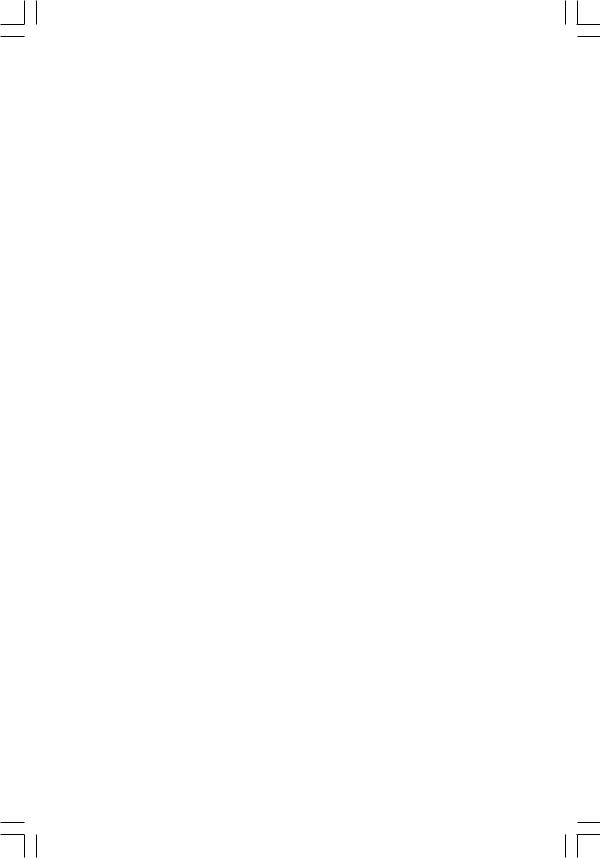
GA-EP45C-DS3R/
GA-EP45C-DS3
Системные платы для процессоров семейств
Intel® CoreTM / Intel® Pentium® / Intel® Celeron® в корпусе LGA775
Руководство по использованию
Rev. 1001
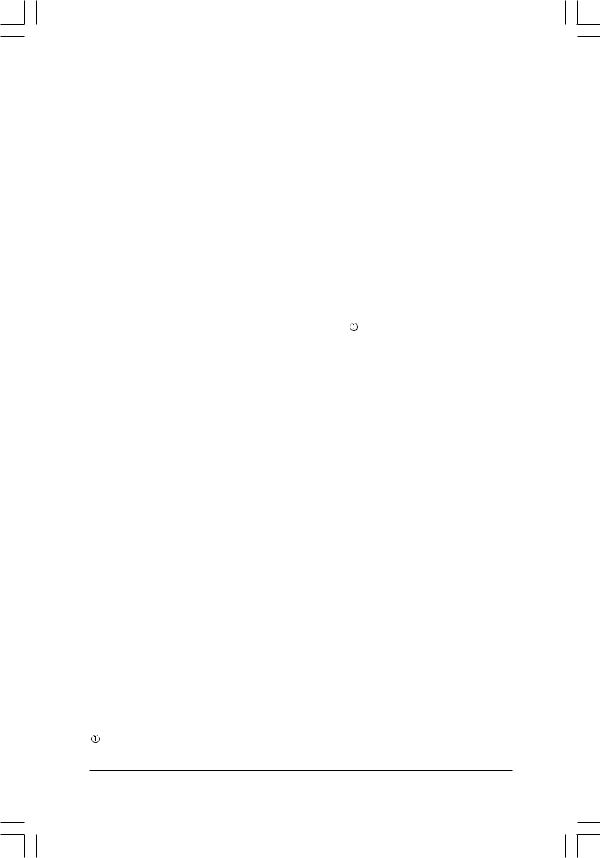
Содержание
|
Глава 1 Сборка компьютера ………………………………………………………………………….. |
3 |
||
|
1-1 |
Предварительные замечания ……………………………………………………………. |
3 |
|
|
1-2 |
Спецификации системной платы …………………………………………………….. |
4 |
|
|
1-3 |
Установка процессора и теплоотвода процессора ………………………………. |
7 |
|
|
1-3-1 |
Установка процессора ……………………………………………………………………………. |
7 |
|
|
1-3-2 |
Установка теплоотвода процессора ………………………………………………………. |
9 |
|
|
1-4 |
Установка модулей памяти …………………………………………………………….. |
10 |
|
|
1-4-1 |
Технология двухканальной памяти ……………………………………………………… |
10 |
|
|
1-4-2 |
Установка модулей памяти …………………………………………………………………… |
11 |
|
|
1-5 |
Установка плат расширения …………………………………………………………….. |
12 |
|
|
1-6 |
Установка планки разъемов Serial ATA …………………………………………. |
13 |
|
|
1-7 |
Описание разъемов на задней панели ……………………………………………… |
14 |
|
|
1-8 |
Описание разъемов на системной плате …………………………………………. |
16 |
«*» Для получения дополнительной информации о системной плате обратитесь к полной версии Руководства (на английском языке) на Web-сайте GIGABYTE.
Только для GA-EP45C-DS3R
— 2 —
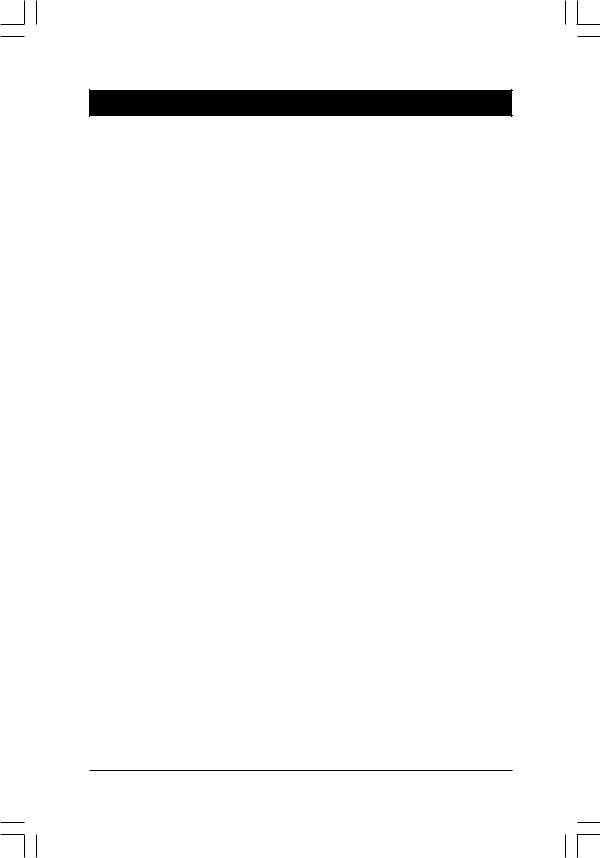
Глава 1 Сборка компьютера
1-1 Предварительные замечания
Системные платы содержат большое количество крайне чувствительных микросхем и других компонентов, которые при неосторожном обращении можно повредить электростатическим разрядом. Перед началом установки системной платы внимательно прочтите данное Руководство и следуйте следующим рекомендациям:
•Не удаляйте с системной платы и не повреждайте наклейку с серийным номером платы (S/N) и гарантийную наклейку дилера. Наличие этих наклеек необходимо для подтверждения гарантии.
•Перед установкой или извлечением системной платы и любых других компонентов всегда выключайте питание компьютера, отключая провод питания от розетки сети питания.
•При подключении компонентов к внутренним разъемам на системной плате вставляйте их в разъемы до упора.
•При установке платы не касайтесь металлических выводов и разъемов.
•При работе с электронными компонентами (системной платой, процессором, модулями памяти) рекомендуется надевать антистатический браслет. Если у Вас нет браслета, следите за тем, чтобы Ваши руки всегда были сухими, а перед началом работы коснитесь руками металлического предмета, чтобы снять с рук статический заряд.
•До установки храните системную плату на антистатическом коврике или в антистатической упаковке.
•Перед отключением от системной платы жгута проводов блока питания убедитесь, что блок питания компьютера выключен.
•Перед включением питания компьютера убедитесь, что напряжение питания блока питания соответствует местным стандартам.
•Перед включением платы убедитесь, что все провода и разъемы питания подключены к соответствующим компонентам.
•Во избежание повреждения системной платы не допускайте контакта винтов с дорожками и компонентами системной платы.
•Убедитесь, что на системной плате и в корпусе компьютера нет незакрепленных винтов и других металлических предметов.
•Не ставьте компьютер на неровную поверхность.
•Не устанавливайте компьютер в помещении с высокой температурой воздуха.
•Во время сборки не подключайте питание к компьютеру, поскольку это может вызвать повреждение компонентов компьютера, а также привести к поражению электрическим током.
•При возникновении затруднений на каком-либо этапе сборки или при появлении вопросов относительно использования платы проконсультируйтесь с
сертифицированным специалистом по компьютерам.
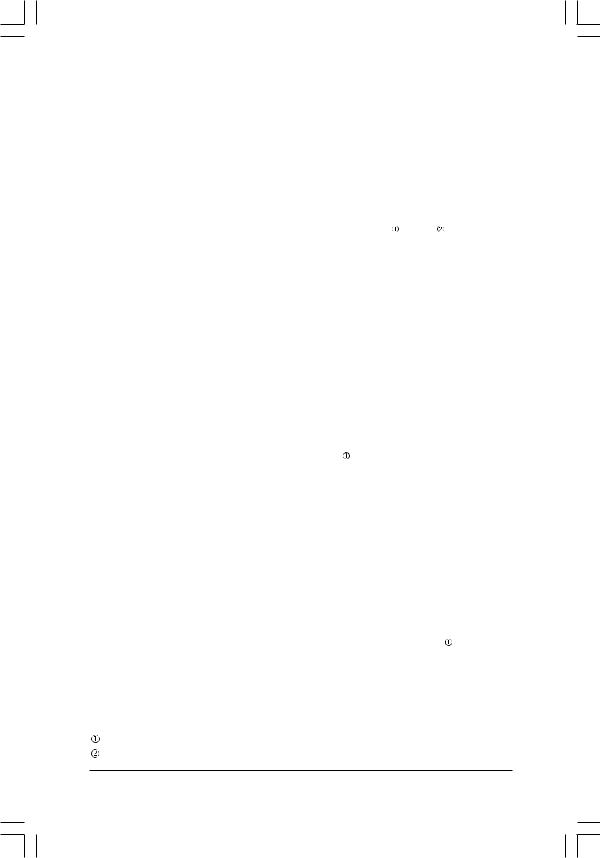
|
1-2 |
Спецификации системной платы |
||
|
Процессор |
! Поддержка процессоров Intel® CoreTM 2 Extreme / Intel® CoreTM 2 Quad / |
||
|
Intel® CoreTM 2 Duo / Intel® Pentium® Dual-Core/ Intel® Celeron® â |
|||
|
корпусе LGA 775 |
|||
|
(Постоянно обновляемый перечень поддерживаемых процессоров |
|||
|
имеется на Web-сайте компании GIGABYTE.) |
|||
|
! Объем кэш-памяти 2 уровня зависит от модели процессора |
|||
|
Системная шина |
! Поддержка частоты системной шины 1600/1333/1066/800 МГц |
||
|
Чипсет |
! Микросхема “северного моста”: Intel® P45 Express |
||
|
! Микросхема “южного моста”: Intel® ICH10R / ICH10 |
|||
|
Память |
DDR3: |
|
! 2 разъема для модулей DDR3 DIMM 1.5 В; поддержка до 4 Гбайт памяти |
||
|
! Поддержка двухканального режима |
||
|
! Поддержка модулей памяти DDR3 1600/1333/1066/800 МГц |
||
|
DDR2: |
||
|
! 4 разъема для модулей DDR2 DIMM 1.8 В; |
||
|
поддержка до 16 Гбайт памяти (Замеч.1) |
||
|
! Поддержка двухканального режима |
||
|
! Поддержка модулей памяти DDR2 1066/800/667 МГц |
||
|
(Замечание: Системная плата не поддерживает одновременную работу |
||
|
модулей памяти DDR2 и DDR3. Постоянно обновляемый перечень |
||
|
поддерживаемых модулей памяти имеется на Web-сайте компании |
||
|
GIGABYTE.) |
||
|
Встроенная |
! Кодек Realtek ALC889A |
|
|
аудиоподсистема |
! Поддержка стандарта High Definition Audio |
|
|
! Поддержка 2-/4-/5.1-/7.1-канального звука |
||
|
! Поддержка Dolby® Home Theater (Замеч.2) |
||
|
! Разъемы S/PDIF In/Out |
||
|
! Разъем CD In |
||
|
Встроенный сетевой |
! 2 контроллера Realtek 8111C (10/100/1000 Мбит/с) |
|
|
контроллер |
! Поддержка функции объединения каналов |
|
|
Разъемы расширения |
! 1 разъем PCI Express x16 (Замеч.3) |
|
|
! 1 разъем PCI Express x8 |
||
|
(Разъемы PCIEX16_1 и PCIEX8_1 поддерживают технологию ATI |
||
|
CrossFireXTM и соответствуют стандарту PCI Express 2.0.) |
||
|
! 3 разъема PCI Express x1 |
||
|
! 2 разъема PCI |
||
|
Поддержка устройств |
! “Южный мост”: |
|
|
хранения данных |
— 6 разъемов SATA 3 Гбит/с, позволяющих подключить до 6 устройств |
|
|
с интерфейсом SATA 3 Гбит/с |
||
|
— Поддержка SATA RAID 0, RAID 1, RAID 5 и RAID 10 |
||
|
! Контроллер JMicron 368: |
||
|
— 1 разъем IDE с поддержкой ATA-133/100/66/33, позволяющий |
||
|
подключить до 2 IDE-устройств |
||
|
! Контроллер iTE IT8718: |
||
|
— 1 разъем флоппи-дисковода поддерживает 1 флоппи-дисковод |
Только для GA-EP45C-DS3R Только для GA-EP45C-DS3
|
Системные платы GA-EP45C-DS3R/DS3 |
— 4 — |
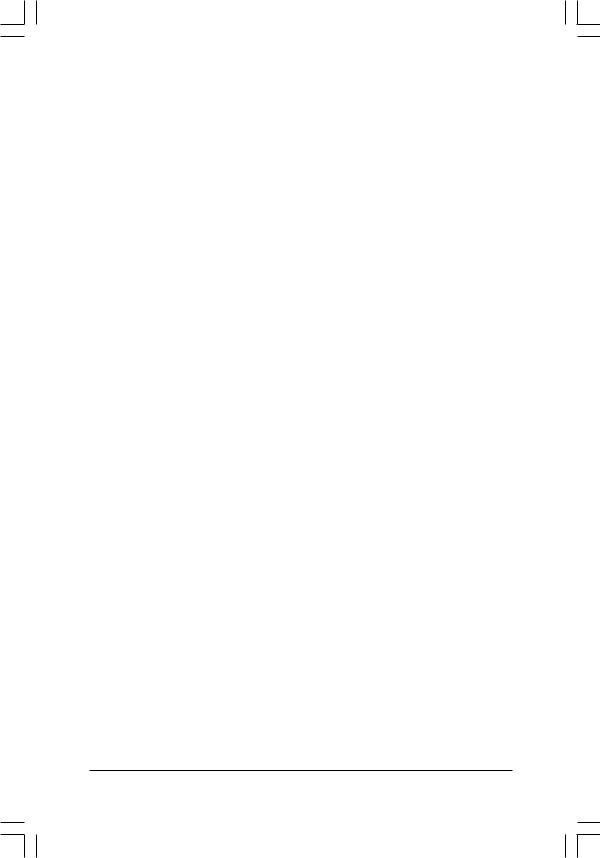
|
IEEE 1394 |
! Встроенный контроллер Texas Instruments TSB43AB23 |
|
! Поддержка до 3 разъемов IEEE 1394a (2 — на задней панели, 1 — на |
|
|
планке разъемов IEEE 1394a, подключаются к внутренним разъемам |
|
|
IEEE 1394a на системной плате) |
|
|
Интерфейсы USB |
! Контроллер встроен в “южный мост” |
|
! Поддержка до 12 разъемов USB 2.0/1.1 (8 — на задней панели, 4 — на |
|
|
планке разъемов USB, подключаются к внутренним разъемам USB на |
|
|
системной плате) |
|
|
Разъемы для |
! 1 24-контактный разъем питания ATX |
|
внутренних |
! 1 8-контактный разъем питания ATX 12 В |
|
подключений |
! 1 разъем флоппи-дисковода |
|
! 1 разъем IDE |
|
|
! 6 разъемов Serial ATA 3 Гбит/с |
|
|
! 1 разъем вентилятора процессора |
|
|
! 2 разъема вентилятора корпуса |
|
|
! 1 разъем вентилятора блока питания |
|
|
! 1 разъем передней панели |
|
|
! 1 аудиоразъем передней панели |
|
|
! 1 разъем CD In |
|
|
! 1 разъем S/PDIF In |
|
|
! 1 разъем S/PDIF Out |
|
|
! 2 разъема USB 2.0/1.1 |
|
|
! 1 разъем IEEE 1394a |
|
|
! 1 параллельный интерфейс |
|
|
! 1 последовательный интерфейс |
|
|
! 1 разъем индикатора питания |
|
|
! 1 разъем датчика вскрытия корпуса |
|
|
Разъемы |
! 1 разъем PS/2 для клавиатуры |
|
на задней панели |
! 1 разъем PS/2 для мыши |
|
! 1 коаксиальный разъем S/PDIF Out |
|
|
! 1 оптический разъем S/PDIF Out |
|
|
! 8 портов USB 2.0/1.1 |
|
|
! 2 разъема IEEE 1394a |
|
|
! 2 разъема RJ-45 |
|
|
! 6 аудиоразъемов (Center/Subwoofer Speaker Out/Rear Speaker Out/Side |
|
|
Speaker Out/Line In/Line Out/Microphone) |
|
|
Контроллер |
! iTE IT8718 |
|
ввода-вывода |
|
|
Мониторинг |
! Измерение рабочих напряжений системы |
|
аппаратных |
! Измерение температуры процессора и температуры внутри корпуса |
|
средств |
! Контроль вращения вентиляторов процессора, корпуса и блока питания |
|
! Сигнализация при перегреве процессора |
|
|
! Сигнализация при остановке вентиляторов процессора, корпуса и блока |
|
|
питания |
|
|
! Регулировка частоты вращения вентилятора процессора (Замеч.4) |
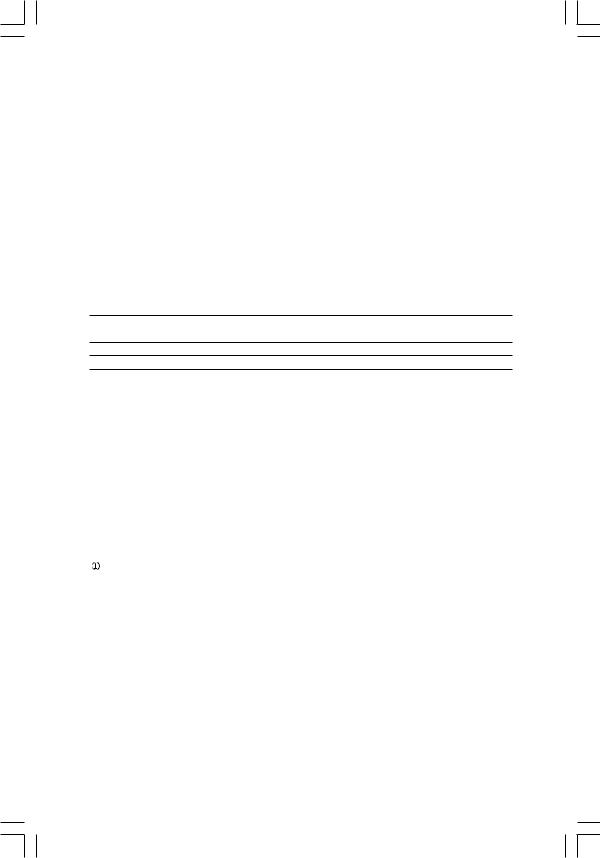
|
BIOS |
! 2 флэш-ПЗУ емкостью 8 Мбит |
|
! Лицензированная AWARD BIOS |
|
|
! Поддержка DualBIOSTM |
|
|
! PnP 1.0a, DMI 2.0, SM BIOS 2.4, ACPI 1.0b |
|
|
Дополнительные |
! Поддержка @BIOS |
|
функции |
! Поддержка Q-Flash |
|
! Поддержка Virtual Dual BIOS |
|
|
! Поддержка Download Center |
|
|
! Поддержка Xpress Install |
|
|
! Поддержка Xpress Recovery2 |
|
|
! Поддержка EasyTune (Замеч.5) |
|
|
! Поддержка Dynamic Energy Saver Advanced |
|
|
! Поддержка Ultra TPM (Замеч.6) |
|
|
! Поддержка Time Repair |
|
|
! Поддержка Q-Share |
ПО в комплекте ! Norton Internet Security (OEM-версия) поставки
Поддерживаемые ОС ! Microsoft® Windows® Vista/XP Форм-фактор ! ATX; 30,5 ñì x 24,4 ñì
|
Только для GA-EP45C-DS3R |
||
|
Замеч.1) |
Из-за ограничений, налагаемых 32-разрядной операционной системой Windows Vista/ |
|
|
XP, при установке памяти объемом более 4 Гбайт на экран будет выводиться |
||
|
значение, меньшее 4 Гбайт. |
||
|
(Замеч.2) |
Только для 32-разрядных ОС Windows Vista/XP. |
|
|
(Замеч.3) |
При установке одной графической платы PCI Express для достижения оптимальной |
|
|
производительности устанавливайте ее в разъем PCIEX16_1. Если вы |
||
|
устанавливаете в компьютер две графические платы, разъем PCIEX16_1 будет |
||
|
работать в режиме x8. |
||
|
(Замеч.4) |
Поддержка функции регулировки частоты вращения вентиляторов теплоотводов |
|
|
процессора и корпуса зависит от установленных моделей теплоотводов процессора |
||
|
и корпуса. |
||
|
(Замеч.5) |
Возможности утилиты EasyTune для разных системных плат могут различаться. |
|
|
(Замеч.6) |
Эта функция представляет собой опцию. Ее наличие или отсутствие зависит от |
|
|
региональной политики. |
||
|
Системные платы GA-EP45C-DS3R/DS3 |
— 6 — |
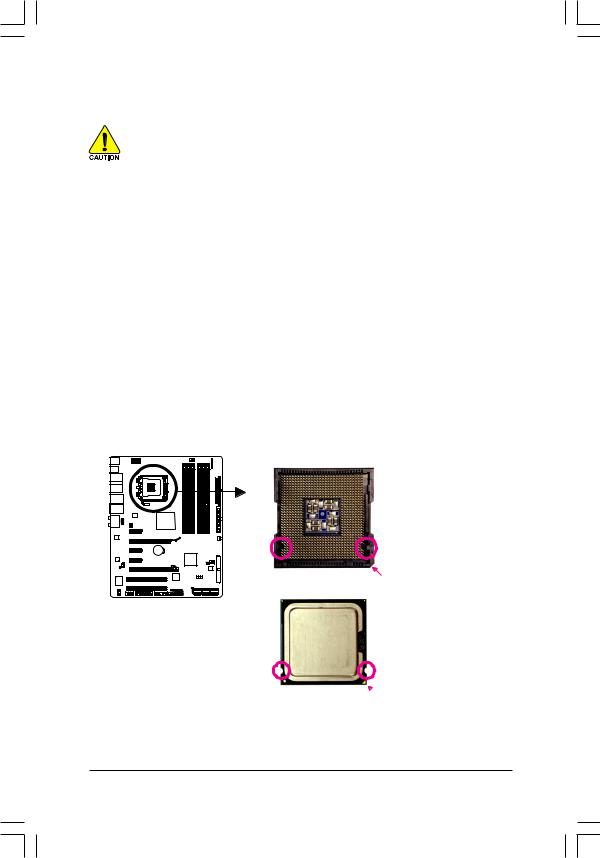
1-3 Установка процессора и теплоотвода процессора
Перед установкой процессора внимательно прочтите следующие рекомендации:
• Убедитесь, что ваш процессор поддерживается системной платой.
(Постоянно обновляемый перечень поддерживаемых процессоров имеется на Webсайте компании GIGABYTE.)
•Для предотвращения повреждения процессора и других компонентов компьютера перед установкой процессора выключите компьютер и отключите шнур питания от розетки сети питания.
•Найдите на процессоре 1-й контакт. Процессор можно установить в разъем только в правильном положении. (Можно также найти выемки на двух сторонах процессора и совместить их с выступами на процессорном разъеме.)
•Наносите на верхнюю поверхность процессора тонкий слой термопасты постоянной толщины.
•Никогда не включайте компьютер без правильно установленного теплоотвода процессора. В противном случае процессор может перегреться и выйти из строя.
•Устанавливайте частоту процессора в точном соответствии с паспортным значением. Не рекомендуется превышать номинальную частоту системной шины, поскольку повышенные частоты не являются стандартными для периферийных устройств. Для работы компьютера в условиях разгона необходимо тщательно подобрать комплектующие: процессор, графическую плату, память, жесткий диск и т.п.
1-3-1 Установка процессора
A. Найдите выступы на процессорном разъеме и соответствующие им выемки на процессоре.
Разъем LGA775
|
Выступ |
Выступ |
|
|
Срезанный угол на процессорном |
||
|
Процессор LGA 775 |
разъеме, указывающий на 1-й контакт |
|


B.Для установки процессора в процессорный разъем системной платы выполните следующие действия:
Для предотвращения повреждения процессора перед его установкой убедитесь, что компьютер выключен, а шнур питания отключен от розетки сети питания.

Øàã 1:
Поднимите рычаг крепления процессора вверх до упора.
Øàã 3:
Снимите с прижимной рамки защитную крышку. (Когда процессор не установлен, для защиты процессорного разъема всегда устанавливайте на прижимную рамку защитную крышку.)
Øàã 2:
Поднимите металлическую прижимную рамку на процессорном разъеме, НЕ КАСАЯСЬ контактов разъема.
Øàã 4:
Возьмите процессор большим и указательным пальцами, совместите 1-й контакт процессора с маркировкой в виде золотистого треугольника с 1-м контактом на разъеме (или совместите выемки на процессоре с выступами на разъеме) и аккуратно вставьте процессор в разъем.
Øàã 5:
Убедившись, что процессор установлен правильно, опустите прижимную рамку, а затем рычаг крепления процессора.
|
Системные платы GA-EP45C-DS3R/DS3 |
— 8 — |
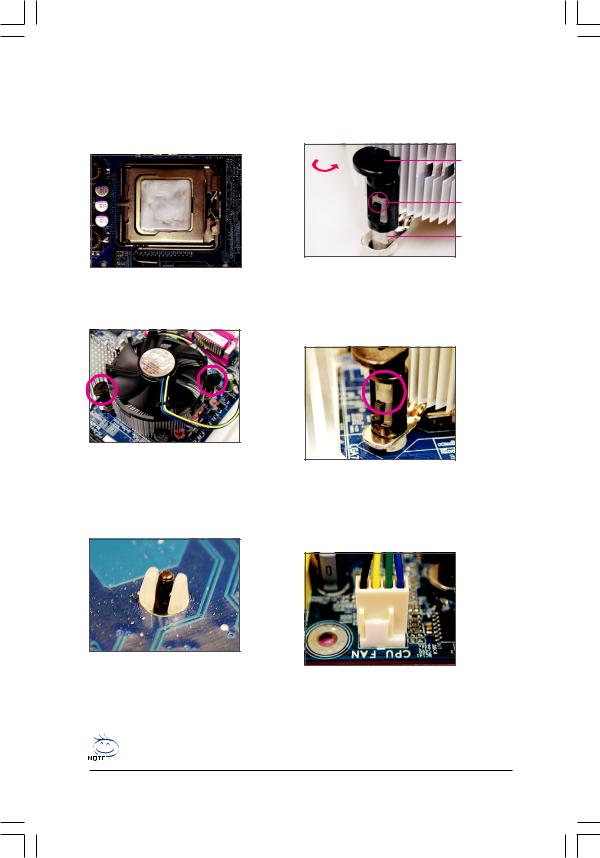
1-3-2 Установка теплоотвода процессора
Для правильной установки теплоотвода процессора следуйте приведенным ниже инструкциям. (Здесь приведены инструкции по установке теплоотводов, поставляющихся в комплекте с
процессорами Intel®.)
Øàã 1:
Нанесите на поверхность процессора тонкий равномерный слой термопасты.
Øàã 3:
Разместите теплоотвод на процессоре. Убедитесь, что все четыре крепежных штырька находятся над отверстиями в системной плате. Нажмите на головки штырьков, расположенных по диагонали один относительно другого.
Øàã 5:
После установки теплоотвода посмотрите на обратную сторону системной платы. Если концы крепежных штырьков расположены так, как показано на рисунке, теплоотвод установлен правильно.
Направление,
указанное стрелкой на головке штырька
Штырек
крепежного элемента
Верхний конец гильзы крепежного элемента
Гильза крепежного элемента
Øàã 2:
Перед установкой теплоотвода найдите стрелки 
противоположном направлении.
Øàã 4:
При нажатии должен раздаться щелчок. Убедитесь, что штырек каждого крепежного элемента вошел в соответствующую гильзу. (Подробная инструкция по установке приведена в разделе руководства, посвященном установке теплоотвода.)
Øàã 6:
Подключите штекер провода питания вентилятора теплоотвода к разъему CPU_FAN на системной плате. Установка завершена.
При снятии теплоотвода соблюдайте предельную осторожность, поскольку термопленка/ термопаста может прилипнуть к процессору. Неаккуратные действия при снятии теплоотвода могут привести к повреждению процессора.


 SATA2_0/1/2/3/4/5 (SATA 3Gb/s Connectors) The SATA connectors conform to SATA 3Gb/s standard and are compatible with SATA 1.5Gb/s standard. Each SATA connector supports a single SATA device. The ICH10R controller supports RAID 0, RAID 1, RAID 5 and RAID 10. Refer to Chapter 5, «Configuring SATA Hard Drive(s),» for instructions on configuring a RAID array.
SATA2_0/1/2/3/4/5 (SATA 3Gb/s Connectors) The SATA connectors conform to SATA 3Gb/s standard and are compatible with SATA 1.5Gb/s standard. Each SATA connector supports a single SATA device. The ICH10R controller supports RAID 0, RAID 1, RAID 5 and RAID 10. Refer to Chapter 5, «Configuring SATA Hard Drive(s),» for instructions on configuring a RAID array. 





