
G1000
Cessna
Nav III
Garmin
Справочное руководство для экипажа

Все права защищены.
В данном руководстве описывается работа программного обеспечения системы версии 0563.05 или более поздней для самолетов Cessna 172R, 172S, 182T, T182T, 206H, и T206H. При сравнении информации в этом руководстве с более ранними или более поздними версиями программного обеспечения возможны некоторые отличия в эксплуатации.
Garmin International. Inc., 1200 East 151st Street, Olathe, Kansas 66062, USA
|
Тел.: 913/397.8200 |
Факс: 913/397.8282 |
|
Garmin AT, Inc., 2345 Turner Road SE, Salem, OR 97302, U.S.A. |
|
|
Тел.: 503/391.3411 |
Факс: 503/364.2138 |
|
Garmin (Europe) Ltd, Liberty House, Bulls Copse Road, Houndsdown Business Park, Southampton, SO40 9 RB, |
|
|
U.K. |
|
|
Тел.: 44/0870.8501241 |
Факс: 44/0870.8501251 |
|
Garmin Corporation, No. 68, Jangshu 2nd Road, Shijr, Taipei County, Taiwan |
|
|
Тел.: 886/02.2642.9199 |
Факс: 886/02.2642.9099 |
Адрес в интернете: www.garmin.com
Если не оговорено обратное, никакая часть настоящего руководства не может быть воспроизведена, копирована, передана, распространена, скачена и сохранена на любой носитель информации для любых целей без письменного разрешения компании Garmin. Настоящим компания Garmin разрешает загрузить одну копию настоящего руководства и любые изменения к данному руководству на жесткий диск или другой электронный носитель информации для личного использования, при условии, что подобная электронная или бумажная копия данного руководства должна содержать полный текст этой страницы, содержащей информацию об авторском праве, и при условии, что любое незаконное коммерческое распространение данного руководства или любых изменений, внесенных в данное руководство, категорически запрещено.
Garmin® и G1000® – зарегистрированные торговые маргки компании Garmin Ltd. или ее филиалов. FliteChartsTM и SafeTaxiTM – торговые марки компании Garmin Ltd. Или ее филиалов. Эти торговые марки не могут быть использованы без предварительного разрешения компании Garmin.
NavData® – это зарегистрированная торговая марка компании Jeppesen, Inc.; Stormscope® – это зарегис-
трированная торговая марка компании XM Satellite Radio, Inc.; Honeywell® и Bendix/King® – это зарегист-
рированные торговые марки компании Honeywell International, Inc.; CO Guardian – это зарегистрированная торговая марка компании CO Guardian, Inc.
|
Garmin G1000: Справочное руководство для Cessna Nav III |
3 |
||
|
Данный перевод не является официальным и может использоваться только для справки |
IDEPENDENT |
||
|
REPRESENTATIVE |
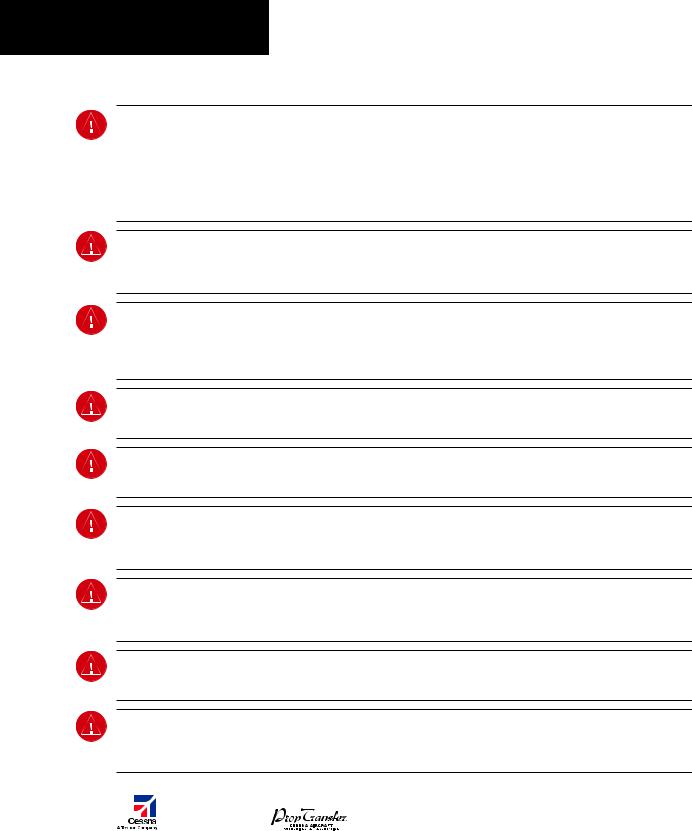
ПРЕДУПРЕЖДЕНИЯ, ПРЕДОСТЕРЕЖЕНИЯ И ПРИМЕЧАНИЯ
ПРЕДУПРЕЖДЕНИЕ: Навигация и огибание рельефа местности НЕ должны осуществляться на основе функции земного ландшафта (terrain function). Функция Terrain Proximity, которая предупреждает о близости земли G1000 НЕ рассчитана на то, чтобы ее использовали как основной инструмент предотвращения столкновения с землей и не освобождает пилота от ответственности и необходимости следить за окрестностями и ландшафтом во время полета. Функция Terrain Proximity используется только как вспомогательное средство для предупреждения столкновения с землей и не сертифицирована для использования в системах, где требуется сертифицированная система предотвращения столкновения с землей. Данные по земному ландшафту предоставляются сторонним источником.Garmin не может независимо проверять точность данных по земному ландшафту.
ПРЕДУПРЕЖДЕНИЕ: Отображаемые минимальные безопасные высоты (MSA) носят рекомендательный характер и не могут служить единственным источником информации о препятствиях для предотвращения столкновения с землей. Необходимо всегда обращаться к аэронавигационным картам для получения информации по минимальным безопасным высотам.
ПРЕДУПРЕЖДЕНИЕ: Высота, рассчитываемая приемниками G1000 GPS, является геометрической высотой над средним уровнем моря и может значительно отличаться от высоты, которую показывают барометрические высотомеры, такие как GDC 74A Air Data Computer, или другие высотомеры на борту самолета. Запрещено использовать высоту по GPS для вертикальной навигации. Всегда используйте барометрическую высоту, которая отображается на G1000 PFD или других барометрических высотомерах на борту самолета.
ПРЕДУПРЕЖДЕНИЕ: Не используйте информацию из устаревшей базы данных. Базы данных, которые используются в системе G1000, должны регулярно обновляться, чтобы гарантировать достоверность информации. Пилоты, которые пользуются устаревшими базами данных, делают это исключительно на свой страх и риск..
ПРЕДУПРЕЖДЕНИЕ: Не используйте базовую карту (ландшафта и водных объектов) для основной навигации. Базовая карта является дополнением к другим одобренным источникам навигационных данных и должна рассматриваться только как вспомогательное средство для информирования о положении воздушного судна.
ПРЕДУПРЕЖДЕНИЕ: Информация по воздушному движению, которая отображается на многофункциональном дисплее MFD G1000, является дополнительной к визуальному наблюдению воздушного движения. Пилоты должны маневрировать воздушным судном, основываясь только на информации от авиадиспетчерской службы или на визуальном наблюдении встречного воздушного движения.
ПРЕДУПРЕЖДЕНИЕ: Назначение прибора Stormscope не предполагает его использование в опасных погодных условиях (например, для входа в грозу). Информацию прибора Stormscope, которая отображена на многофункциональном дисплее MFD G1000, можно использовать только для того, чтобы избегать опасных погодных условий, но не для полетов в опасных погодных условиях.
ПРЕДУПРЕЖДЕНИЕ: Прибор GDL 69 Weather запрещено использовать для входа в зону с опасными погодными условиями. Метеорологическая информация, которая отображается на приборе GDL 69 Weather, должна использоваться только для того, чтобы избегать опасных погодных условий, но не для полетов в опасных погодных условиях.
ПРЕДУПРЕЖДЕНИЕ: Метеорологические данные NEXRAD должны использоваться только для долгосрочного планирования. Из-за свойственного системе отставания в передаче данных и относительного устаревания информации метеорологические данные NEXRAD не могут быть использованы для краткосрочного планирования с целью избежать плохих метеоусловий.
|
4 |
Garmin G1000: Справочное руководство для Cessna Nav III |
||
|
IDEPENDENT |
Данный перевод не является официальным и может использоваться только для справки |
||
|
REPRESENTATIVE |
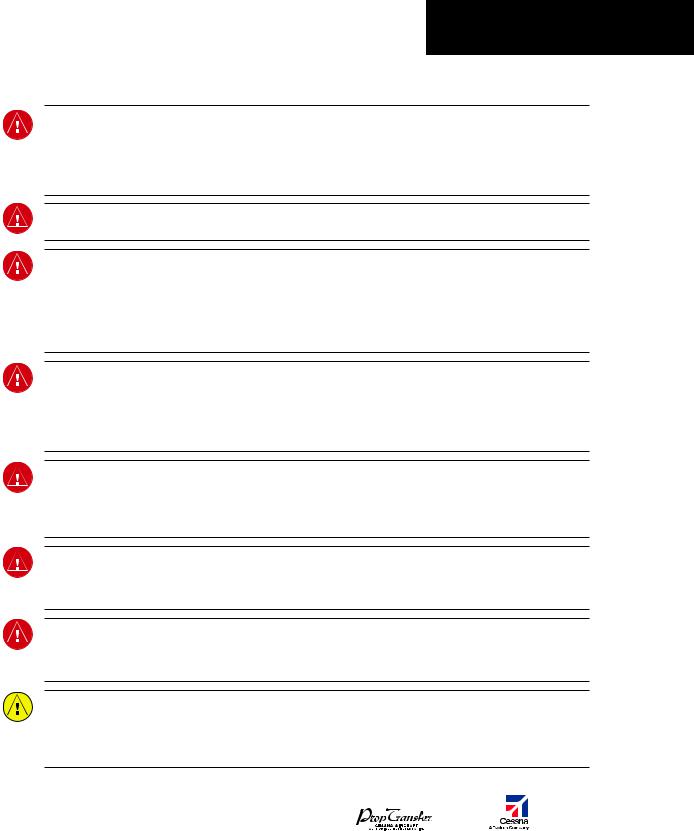
ПРЕДУПРЕЖДЕНИЯ, ПРЕДОСТЕРЕЖЕНИЯ И ПРИМЕЧАНИЯ
ПРЕДУПРЕЖДЕНИЕ: Garmin G1000, установленный на воздушное судно Cessna Nav III, обладает очень высокой степенью функциональной целостности. Однако пилот должен понимать, что невозможно обеспечить мониторинг и/или внутренний тест на отсутствие всех возможных отказов системы. Существуют очень небольшая вероятность некорректной работы прибора G1000, при которой будет отсутствовать индикация неисправной работы прибора. Поэтому пилот обязан выявить подобную ситуацию путем перекрестной проверки всей возможной взаимосвязанной информации в кабине.
ПРЕДУПРЕЖДЕНИЕ: Для обеспечения безопасности правила эксплуатации прибора G1000 должны быть изучены на земле.
ПРЕДУПРЕЖДЕНИЕ: Эксплуатация Глобальной системы навигации (GPS) осуществляется правительством Соединенных Штатов Америки, которое несет ответственность за ее точность и проводит техническое обслуживание системы. В систему GPS могут быть внесены изменения, которые могут повлиять на точность и работу оборудования GPS. Отдельные узлы системы Garmin G1000 используют GPS как точное электронное устройство (NAVAID), поэтому (как и в других устройствах NAVAID) информация, предоставляемая прибором G1000, может быть неправильно использована или неправильно истолкована и из-за этого стать небезопасной.
ПРЕДУПРЕЖДЕНИЕ: Для того чтобы снизить возможные риски небезопасной работы, внимательно прочитайте Руководство по эксплуатации и поймите все аспекты работы G1000. Основательно потренируйтесь работать с прибором перед его фактической эксплуатацией. Во время полета сравнивайте показания G1000 со всеми возможными источниками навигационной информации, включая информацию от других приборов NAVAID, визуальное наблюдение, аэронавигационные карты и т.д. Для безопасности всегда определяйте причину любого расхождения в данных, перед тем как продолжить навигацию.
ПРЕДУПРЕЖДЕНИЕ: Приведенные в данном Руководстве иллюстрации являются просто примерами. Запрещено использовать G1000, чтобы войти в зону грозы. Информационный циркуляр Федерального авиационного агентства США (Тема: Грозы), а также Руководство по авиационной информации (AIM) рекомендуют облетать «по крайней мере за 20 миль любую грозу, которая определена как сильная или которая посылает сильное радиолокационное эхо».
ПРЕДУПРЕЖДЕНИЕ: Лампы, находящиеся внутри данного прибора, могут содержать ртуть (HG) и должны перерабатываться или утилизироваться в соответствии с местными, государственными или федеральными законами. Для получения более подробной информации посетите наш сайт www.garmin.com/aboutGarmin/ environment/disposal.jsp
ПРЕДУПРЕЖДЕНИЕ: Из-за аномалий магнитного поля земли эксплуатация G1000 в следующих зонах может привести к потере показаний надежного угла тангажа и курса. К северу от 70° северной широты и к югу от 70° южной широты. Зона к северу от 65° северной широты между 75° и 120° западной долготы. Зона к югу от 55° южной широты между 120° и 165° восточной долготы.
ПРЕДОСТЕРЕЖЕНИЕ: Дисплеи PFD и MFD используют линзу, покрытую специальным противоотражающим слоем, который очень чувствителен к кожным маслам, воску и абразивным чистящим средствам. ЧИСТЯЩИЕ СРЕДСТВА, КОТОРЫЕ СОДЕРЖАТ АММИАК, ПРИВЕДУТ К ПОВРЕЖДЕНИЮ ПРОТИВООТРАЖАЮЩЕГО СЛОЯ. Очень важно чистить линзу чистой, без бумажной пыли и пуха тряпочкой и чистящим средством для офтальмологических линз, которое безопасно для противоотражающих покрытий.
|
Garmin G1000: Справочное руководство для Cessna Nav III |
5 |
||
|
Данный перевод не является официальным и может использоваться только для справки |
IDEPENDENT |
||
|
REPRESENTATIVE |

ПРЕДУПРЕЖДЕНИЯ, ПРЕДОСТЕРЕЖЕНИЯ И ПРИМЕЧАНИЯ
ПРЕДОСТЕРЕЖЕНИЕ: Garmin G1000 не содержит деталей, техническое обслуживание которых может быть проведено пользователем. Ремонт может проводиться только авторизованным сервисным центром Garmin. Несанкционированный ремонт или модификации могут аннулировать как гарантию производителя, так и право пилота эксплуатировать прибор в соответствии с положениями FAA/FCC (Федерального авиационного агентства США, Федеральной комиссии связи США).
ПРИМЕЧАНИЕ: При использовании прибора Stormscope существуют несколько атмосферных явлений в дополнение к отображению ближайшей грозовой активности, которые могут привести к отображению отдельных точечных разрядов в режиме отображения разрядов молнии. Однако именно концентрация двух или более точечных разрядов в режиме отображения разрядов молнии означает грозовую активность, если после очистки экрана эти точечные разряды появляются снова.
ПРИМЕЧАНИЕ: Все иллюстрации в данном документе, включая рисунки дисплеев и экранов на панели G1000, могут быть изменены и не обязательно отражают самую последнюю версию G1000 системы и новейшие авиационные базы данных. Рисунки оборудования могут немного отличаться от фактического оборудования.
ПРИМЕЧАНИЕ: Данный прибор соответствует требованиям части 15 Положений FCC (Федеральной комиссии связи США). Эксплуатация данного прибора осуществляется на основе следующих положений: (1) прибор не может вызвать критические помехи и (2) прибор подвержен любому взаимному влиянию, включая помехи, которые могут привести к некорректной работе.
ПРИМЕЧАНИЕ: GDU 1040 и GDU 1044B PFD/MFD могут потребовать предварительного прогрева в течение 30 минут, если они продолжительное время находились при температуре -40°С. Может потребоваться предварительный прогрев в течение 15 минут, если приборы продолжительное время находились при температуре -30°С.
ПРИМЕЧАНИЕ: Данный продукт, его упаковка и компоненты включают в себя химические вещества, которые известны в штате Калифорния как канцерогены, а также способны привести к врожденных дефектам и повредить репродуктивное здоровье. Это примечание дано в соответствии с Положением 65 штата Калифорния. Если у вас возникнут вопросы или вам потребуется дополнительная информация, обращайтесь, пожалуйста, на наш сайт в интернете www.garmin.com/prop65.
ПРИМЕЧАНИЕ: Помехи от ретрансляторов GPS, работающих в ближайших ангарах, могут привести к периодической потере отображения окон углового пространственного положения и курса, когда самолет находится на земле. Перемещение самолета на 100 и более ярдов (примерно 100 метров – прим. переводчика) от источника помех устранит проблему.
ПРИМЕЧАНИЕ: При ношении поляризационных очков экраны приборов могут казаться бледными и нечеткими.
|
6 |
Garmin G1000: Справочное руководство для Cessna Nav III |
||
|
IDEPENDENT |
Данный перевод не является официальным и может использоваться только для справки |
||
|
REPRESENTATIVE |
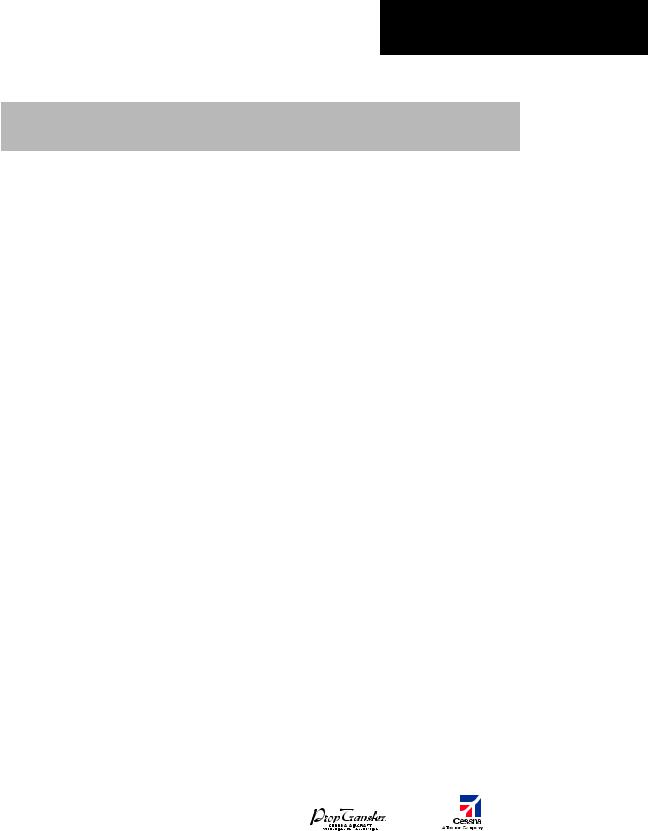
ПРЕДУПРЕЖДЕНИЯ, ПРЕДОСТЕРЕЖЕНИЯ И ПРИМЕЧАНИЯ
|
Номер по каталогу запасных |
Внесенное изменение |
|
|
частей и сборочных единиц |
||
|
Добавлены приборы XM Radio и XM Weather |
||
|
Добавлена функция ADF |
||
|
Добавлена функция DME |
||
|
Добавлены указатели BRG1/BRG2 |
||
|
190-00384-03 (Изменение А) |
Добавлена функция двойной работы аудиопанели |
|
|
Добавлены параметры С172 |
||
|
Изменен вектор воздушной скорости |
||
|
Изменен вектор высоты |
||
|
Добавлена функция Checklist (карта проверки) |
||
|
Добавлена функция Flight ID |
||
|
190-00384-03 (Изменение В) |
Обновлены номера программного обеспечения системы |
|
|
190-00384-04 (Изменение А) |
Изменен формат Руководства |
|
|
Добавлена функция TAS |
||
|
190-00384-04 (Изменение В) |
Добавлены клавиша DONE, страница XM-INFORMATION и |
|
|
страница XM-RADIO |
||
|
Добавлено объяснение работы EIS окна в случае |
||
|
превышения параметров |
||
|
Добавлено новое объяснение работы системы внутренней |
||
|
190-00384-05 (Изменение А) |
связи |
|
|
Добавлено объяснение работы Stormscope при потере |
||
|
данных по курсу полета |
||
|
Добавлена функция TAWS-B |
||
|
Добавлен новый сумматор объема топлива |
||
|
Обновлены сообщения системы G1000 |
||
|
Добавлены новые параметры программного обеспечения |
||
|
GDU 7.00 (WAAS, VNAV&Charts) |
||
|
Добавлена функция AFCS для 182 и 206 |
||
|
190-00384-06 (Изменение А) |
Добавлены инструкции по загрузке базы данных |
|
|
Обновлены сообщения системы G1000 |
||
|
Номера программного обеспечения предыдущей системы |
||
|
объединены с 0563.00 |
||
|
190-00384-07 |
Добавлены параметры GDU 8.02, Airways и ADS-B |
|
|
190-00384-08 |
Добавлены параметры GDU 8.20, включая градиентный |
|
|
задний фон на PFD и GFC 700 для С172 |
||
|
Garmin G1000: Справочное руководство для Cessna Nav III |
7 |
||
|
Данный перевод не является официальным и может использоваться только для справки |
IDEPENDENT |
||
|
REPRESENTATIVE |

ПРЕДУПРЕЖДЕНИЯ, ПРЕДОСТЕРЕЖЕНИЯ И ПРИМЕЧАНИЯ
|
8 |
Garmin G1000: Справочное руководство для Cessna Nav III |
||
|
IDEPENDENT |
Данный перевод не является официальным и может использоваться только для справки |
||
|
REPRESENTATIVE |

СОДЕРЖАНИЕ
|
ГЛАВА 1: ОБЗОР СИСТЕМЫ . . . . . . . . . . . . . . . |
. 13. . . . |
2. .9. . |
СКОРОСТЬ И НАПРАВЛЕНИЕ ВЕТРА . . . . . . . . |
. . |
.38. . . . . |
||
|
1.1 |
ПАНЕЛЬ PFD/MFD . . . . . . . . . . . . . . . . . . . . . |
14. . . . |
.2.10. . |
УНИВЕРСАЛЬНЫЙ. . ТАЙМЕР . . . . . . . . . . . . . |
. . |
.39. . . . . . . |
|
|
1.2 |
КЛАВИШИ PFD . . . . . . . . . . . . . . . . . . . . . . . |
17. . . . . |
. . . |
. . . |
|||
|
1.3 |
КЛАВИШИ MFD . . . . . . . . . . . . . . . . . . . . . . |
20. . . . . |
ГЛАВА. . . . . 3:. СИСТЕМА ИНДИКАЦИИ РАБОТЫ |
||||
|
1.4 |
ГРУППЫ СТРАНИЦ MFD . . . . . . . . . . . . . . . . . . |
21. . . . . |
ДВИГАТЕЛЯ. . . . (EIS) . . . . . . . . . . . . . . . . . . . . |
. . |
41. . . . . . . . . . . |
||
|
1.5 |
ВЕРТИКАЛЬНАЯ НАВИГАЦИЯ . . . . . . . . . . . . . . |
22. . . . . |
3.1. |
ОКНО ДВИГАТЕЛЯ (ENGINE DISPLAY) . . . . . . . |
. . |
. 41. . . . . |
|
|
1.6 |
ПОДСВЕТКА . . . . . . . . . . . . . . . . . . . . . . . . . |
24. . . . |
3..2. . . |
ОКНО. . . БЕДНОЙ СМЕСИ . . . . . . . . . . . . . . . . |
. . |
44. . . . . . . . . |
|
|
1.7 |
XM RADIO – АВТОМАТИЧЕСКОЕ СНИЖЕНИЕ |
БЕЗНАДДУВНОЕ ВОЗДУШНОЕ СУДНО . . . . . . . |
. . |
. 47. . . . . |
|||
|
ГРОМКОСТИ . . . . . . . . . . . . . . . . . . . . . . . . . |
24. . . . |
. . . . |
ВОЗДУШНОЕ. . . СУДНО С ТУРБОНАДДУВОМ . . . . . |
. . |
. 47. . . . |
||
|
1.8 |
ОБНОВЛЕНИЕ БАЗЫ ДАННЫХ . . . . . . . . . . . . . . . |
24. . . . |
3.3. |
СИСТЕМНЫЙ ДИСПЛЕЙ (SYSTEM DISPLAY) . . . . |
. . |
.47. . . |
|
|
База данных JEPPESEN AVIATION . . . . . . . . . . . . . |
24. . . . |
. . |
|||||
|
Базы данных GARMIN . . . . . . . . . . . . . . . . . . . |
25. . . . . |
ГЛАВА. . . . 4: NAV/COM |
|||||
|
И БОРТОВОЙ ОТВЕТЧИК . . . . . . . . . . . . . . . . . . |
. . |
. 51. . . . . . . . . . |
|||||
|
ГЛАВА 2: ПИЛОТАЖНЫЕ ПРИБОРЫ . . . . . . . . . |
27. . . . |
4.1 |
СООБЩЕНИЯ СИСТЕМЫ РАДИОСВЯЗИ . . . . . . |
. . |
.53. . . . |
||
|
2.1 |
ИНДИКАТОР ВОЗДУШНОЙ СКОРОСТИ . . . . . . . . . . |
29. . . . |
4.2 |
ГРОМКОСТЬ . . . . . . . . . . . . . . . . . . . . . . |
. . |
53. . . . . . . . . . . . |
|
|
ПОКАЗАНИЯ СКОРОСТИ . . . . . . . . . . . . . . . . . . |
29. . . . |
4. .3. . . |
АВТОМАТИЧЕСКАЯ РЕГУЛИРОВКА ГРОМКОСТИ |
. . |
. 53. . |
||
|
ДИАПАЗОН СКОРОСТИ . . . . . . . . . . . . . . . . . . . |
29. . . . |
4..4. . |
БЫСТРАЯ. |
АКТИВАЦИЯ 121500 MHZ . . . . . . . . |
. . |
.53. . . . . |
|
|
ВЕКТОР ТРЕНДА ВОЗДУШНОЙ СКОРОСТИ . . . . . . . . . |
29. . . |
4.5 |
РАДИО NAV (ОПЦИИ) . . . . . . . . . . . . . . . . |
. . |
. 53. . . . . . . . . |
||
|
СПРАВОЧНАЯ ИНФОРМАЦИЯ |
Радио DME (опция) . . . . . . . . . . . . . . . . . . |
. . |
53. . . . . . . . . . |
||||
|
ПО ВЕРТИКАЛЬНОЙ СКОРОСТИ . . . . . . . . . . . . . . |
29. . . . |
. . |
Радио ADF (опция) . . . . . . . . . . . . . . . . . . |
. . |
. 54. . . . . . . . . . |
||
|
2.2 |
АВИАГОРИЗОНТ . . . . . . . . . . . . . . . . . . . . . . . |
29. . . . |
4..6. . . |
АВТО. . -НАСТРОЙКА ЧАСТОТЫ . . . . . . . . . . . . |
. . |
.54. . . . . . . |
|
|
2.3 |
ВЫСОТОМЕР . . . . . . . . . . . . . . . . . . . . . . . . |
30. . . . |
. . . . |
Авто. . .-настрока на дисплее PDF . . . . . . . . . . . |
. . |
. 54. . . . . . . |
|
|
УКАЗАТЕЛЬ ВЫБРАННОЙ ВЫСОТЫ . . . . . . . . . . . . . |
30. . . . |
. |
Авто-настройка в MFD . . . . . . . . . . . . . . . . |
. . |
. 54. . . . . . . . . |
||
|
ВЕКТОР ТРЕНДА ВЫСОТЫ . . . . . . . . . . . . . . . . . |
30. . . . . |
4.7 . . |
БОРТОВОЙ ОТВЕТЧИК . . . . . . . . . . . . . . . . |
. . |
54. . . . . . . . . |
||
|
УСТАНОВКА БАРОМЕТРА . . . . . . . . . . . . . . . . . . |
30. . . . |
. . . . |
Выбор режима . . . . . . . . . . . . . . . . . . . . |
. . |
. 54. . . . . . . . . . . |
||
|
ПРЕДУПРЕЖДЕНИЕ О НАБОРЕ ВЫСОТЫ . . . . . . . . . |
30. . . . |
Статус ответов . . . . . . . . . . . . . . . . . . . . |
. . |
. 55. . . . . . . . . . . |
|||
|
МЕТРИЧЕСКИЙ ДИСПЛЕЙ . . . . . . . . . . . . . . . . . |
31. . . . . |
. . . |
Выбор кода . . . . . . . . . . . . . . . . . . . . . . |
. . |
. 55. . . . . . . . . . . . |
||
|
ПРЕДУПРЕЖДЕНИЕ О НИЗКОЙ ВЫСОТЕ . . . . . . . . . |
31. . . . |
Идентификационный номер воздушного судна . |
. . |
.56. . |
2.4ИНДИКАТОР ВЕРТИКАЛЬНОГО
|
ОТКЛОНЕНИЯ/ГЛИССАДЫ/КРИВИЗНЫ ГЛИССАДЫ . .32 |
ГЛАВА 5: АУДИОПАНЕЛЬ . . . . . . . . . . . . . . . . . |
57. . . . . . . . |
||||
|
2.5 |
ОПОВЕЩЕНИЯ МАРКЕРНОГО МАЯКА . . . . . . . . . |
33. . . . . |
5.1 |
ВЫБОР РАДИО СОМ . . . . . . . . . . . . . . . . . . . |
.58. . . . . . . . . |
|
|
2.6 |
ИНДИКАТОР ВЕРТИКАЛЬНОЙ СКОРОСТИ . . . . . . . |
33. . . . |
5.2 |
ГРОМКОГОВОРИТЕЛЬ В КАБИНЕ . . . . . . . . . . . . |
58. . . . . . |
|
|
2.7 |
МИНИМУМЫ БАРОМЕТРИЧЕСКОЙ ВЫСОТЫ .. .. .. .. .. .. .. |
..33 |
5.3 |
СИСТЕМА ОПОВЕЩЕНИЯ ПАССАЖИРОВ (РА), |
||
|
2.8 |
НАВИГАЦИОННЫЙ ПЛАНОВЫЙ ПРИБОР (НПП) . . . |
.34. . |
ТОЛЬКО ДЛЯ (Т)182Т И (Т)206Н . . . . . . . . . . . . . |
58. . . . . . |
||
|
ИНДИКАТОР СКОРОСТИ РАЗВОРОТА И ВЕКТОР |
5.4 |
ПРИЕМНИК МАРКЁРНОГО МАЯКА . . . . . . . . . . . |
58. . . . . . |
|||
|
ТРЕНДА ВЫДЕРЖИВАНИЯ КУРСА . . . . . . . . . . . . . |
35. . . . |
. . |
Чувствительность к сигналу маркёрного маяка . . . . |
.58. . |
||
|
УКАЗАТЕЛЬ КУРСА . . . . . . . . . . . . . . . . . . . . . |
35. . . . |
5.5. . . |
ВЫБОР. . АУДИО NAV RADIO . . . . . . . . . . . . . . . . |
59. . . . . . . . |
||
|
ИНДИКАТОР ОТКЛОНЕНИЯ ОТ КУРСА (CDI) . . . . . . . |
35. . . . |
5.6 |
СИСТЕМА ВНУТРЕННЕЙ СВЯЗИ (ICS) |
|||
|
УКАЗАТЕЛИ ПЕЛЕНГА И ИНФОРМАЦИОННЫЕ ОКНА . . |
37. . |
И ЕЕ ИЗОЛЯЦИЯ . . . . . . . . . . . . . . . . . . . . . . |
59. . . . . . . . . . |
|||
|
DME – ДАЛЬНОМЕРНОЕ ОБОРУДОВАНИЕ (ОПЦИЯ) . . |
37. . |
5.7 |
РЕГУЛИРОВКА ГРОМКОСТИ СИСТЕМЫ |
|||
|
ИСТОЧНИК ИНФОРМАЦИИ ПО НАВИГАЦИИ . . . . . . . |
37. . . |
ВНУТРЕННЕЙ СВЯЗИ . . . . . . . . . . . . . . . . . . . . |
60. . . . . . . . . |
|||
|
Garmin G1000: Справочное руководство для Cessna Nav III |
9 |
|||||
|
Данный перевод не является официальным и может использоваться только для справки |
IDEPENDENT |
|||||
|
REPRESENTATIVE |

ГЛАВА 1 – ОБЗОР СИСТЕМЫ
|
5.8 |
ПРОИГРЫВАТЕЛЬ И РЕГИСТРАТОР ЦИФРОВОГО |
7.8 |
ИНФОРМАЦИОННАЯ СТРАНИЦА |
||||||||
|
КЛИРЕНСА . . . . . . . . . . . . . . . . . . . . . . . . |
. 60. . . |
. . . . |
. ПОЛЬЗОВАТЕЛЬСКИХ. . . . ТОЧЕК МАРШРУТА . . . . . |
. |
. 121. . . . |
||||||
|
7.9 |
БЛИЖАЙШИЕ АЭРОПОРТЫ . . . . . . . . . . . . . |
. |
. .121. . . . . . . |
||||||||
|
ГЛАВА 6: АТОМАТИЧЕСКАЯ БОРТОВАЯ |
Информация о ближайших аэропортах |
||||||||||
|
СИСТЕМА УПРАВЛЕНИЯ (AFCS) . . . . . . . . . . . |
. 61. . . |
. . . |
на экране MFD |
. . |
. . . . . . . . . . . . . . . . . . . |
. |
. 121. . . . . . . . . . . |
||||
|
6.1 |
ИНСТРУМЕНТЫ УПРАВЛЕНИЯ АБСУ . . . . . . . . . |
. .61. . . |
. . |
Информация о ближайших аэропортах |
|||||||
|
6.2 |
РАБОТА ПИЛОТАЖНОГО КОМАНДНОГО ПРИБОРА |
. .62. |
на экране PFD |
. . . |
. . . . . . . . . . . . . . . . . . . |
. |
.122. . . . . . . . . . . |
||||
|
Запуск пилотажного командного прибора . . . . . . |
. 62. . . |
7.10. |
БЛИЖАЙШИЕ ПЕРЕСЕЧЕНИЯ . . . . . . . . . . . . . |
. |
.122. . . . . . . |
||||||
|
Командные стрелки . . . . . . . . . . . . . . . . . . . |
. 62. . . |
7.11. . . . |
.БЛИЖАЙШАЯ. |
ОПРС (NDB) . . . . . . . . . . . . . . |
. |
. 123. . . . . . . . |
|||||
|
Окно состояния AFCS (АБСУ) . . . . . . . . . . . . . |
. .63. . . |
7 12. . .. . |
БЛИЖАЙШИЙ ВОР (VOR) . . . . . . . . . . . . . . . |
. |
. 123. . . . . . . . |
||||||
|
6.3 |
РЕЖИМЫ ПИЛОТАЖНОГО |
7.13 |
БЛИЖАЙШАЯ ПОЛЬЗОВАТЕЛЬСКАЯ ТОЧКА |
||||||||
|
КОМАНДНОГО ПРИБОРА . . . . . . . . . . . . . . . . |
. 63. . . |
. . . . |
. МАРШРУТА . |
. |
. . |
. . . . . . . . . . . . . . . . . . . |
. |
. 124. . . . . . . . . . . . |
|||
|
Режимы тангажа . . . . . . . . . . . . . . . . . . . . |
. .63. . . |
7 14. .. . . |
.БЛИЖАЙШИЕ. . ЧАСТОТЫ . . . . . . . . . . . . . . . . |
. |
.124. . . . . . . . |
||||||
|
Режимы вращения вокруг продольной оси . . . . . |
. .77. . . |
7.15 |
БЛИЖАЙШЕЕ ВОЗДУШНОЕ ПРОСТРАНСТВО . . . . |
. |
. 125. . . |
||||||
|
6.4 |
РАБОТА АВТОПИЛОТА . . . . . . . . . . . . . . . . . . |
. 82. . . |
. . . . |
. . |
|||||||
|
Управление полетом . . . . . . . . . . . . . . . . . . . |
.82. . . |
. ГЛАВА. . . 8:. ПЛАНИРОВАНИЕ ПОЛЕТА. . . . . . . . . . . . . . |
. |
.127. . . . . . . |
|||||||
|
Включение автопилота .. .. .. .. .. .. .. .. .. .. .. .. .. .. .. .. .. .. .. .. .. .. .. .. .. .. |
..82 |
8.1 |
ОПРЕДЕЛЯЕМЫЕ ПОЛЬЗОВАТЕЛЕМ ТОЧКИ |
||||||||
|
Совмещенной управление (CWS) . . . . . . . . . . . |
. 83. . . |
. . . |
МАРШРУТА . |
. |
. . |
. . . . . . . . . . . . . . . . . . . |
. |
. 127. . . . . . . . . . . . |
|||
|
Отключение автопилота . . . . . . . . . . . . . . . . . |
.83. . . |
. . . . |
.Выбор информационной страницы пользователь |
||||||||
|
6.5 |
ПРИМЕРЫ ПОСЛЕДОВАТЕЛЬНОСТИ ДЕЙСТВИЙ . . . |
.84. . |
ских точек маршрута . . . . . . . . . . . . . . . . . . |
. |
.127. . . . . . . . . |
||||||
|
ВЫЛЕТ .. .. .. .. .. .. .. .. .. .. .. .. .. .. .. .. .. .. .. .. .. .. .. .. .. .. .. .. .. .. .. .. .. .. .. .. .. .. .. .. |
..85 |
СОЗДАНИЕ ТОЧКИ МАРШРУТА НА СТРАНИЦЕ |
|||||||||
|
Перехват радиала VOR . . . . . . . . . . . . . . . . . |
. 86. . . |
. . . . . |
НАВИГАЦИОННОЙ. |
КАРТЫ . . . . . . . . . . . . . . |
. |
. 128. . . . . . . . |
|||||
|
Полет в соответствии с курсом плана полета/GPS . . |
87. . |
8.2 |
ВИЗУАЛЬНОЕ ОТОБРАЖЕНИЕ АКТИВНОГО |
||||||||
|
Снижение . . . . . . . . . . . . . . . . . . . . . . . . . |
.88. . . |
. . . . |
. ПЛАНА. . . . ПОЛЕТА . |
. . . . . . . . . . . . . . . . . . . |
. |
. 128. . . . . . . . . . . |
|||||
|
Заход на посадку . . . . . . . . . . . . . . . . . . . . . |
.91. . . |
8 3. . .. . |
.АКТИВАЦИЯ. . СОХРАНЕННОГО ПЛАНА ПОЛЕТА . . |
. |
. .128. . |
||||||
|
Уход на второй круг . . . . . . . . . . . . . . . . . . . |
. 93. . . |
8 4. . .. . . |
.АКТИВАЦИЯ. |
УЧАСТКА ПОЛЕТА . . . . . . . . . . . |
. |
. 129. . . . . . . |
|||||
|
6.6 |
ИНФОРМАЦИОННЫЕ СООБЩЕНИЯ |
8.5 |
ПРЕКРАЩЕНИЕ НАВИГАЦИИ ПО ПЛАНУ ПОЛЕТА . . |
. |
.129. . |
||||||
|
И УВЕДОМЛЕНИЯ AFCS (АБСУ) . . . . . . . . . . . . . |
94. . . |
8 6.. . . . |
ПРЕОБРАЗОВАНИЕ АКТИВНОГО ПЛАНА ПОЛЕТА . |
. |
. 129. . |
||||||
|
Сообщения о состоянии AFCS . . . . . . . . . . . . . |
. 94. . . |
8 7.. . .. |
СОЗДАНИЕ НОВОГО ПЛАНА ПОЛЕТА . . . . . . . . |
. |
. 130. . . . . |
||||||
|
Защита от превышения скорости . . . . . . . . . . . |
. 95. . . |
. . . |
Создание нового плана полета |
||||||||
|
с помощью MFD .. .. .. |
.. .. .. .. .. .. .. .. .. .. .. .. .. .. .. .. .. .. .. .. .. .. .. .. .. .. .. |
.. .. |
..130 |
||||||||
|
ГЛАВА 7: НАВИГАЦИЯ . . . . . . . . . . . . . . . . . . . |
.97. . . |
. . . . |
.Создание. |
нового плана полета |
|||||||
|
7.1 |
СТРАНИЦА НАВИГАЦИОННОЙ КАРТЫ . . . . . . . . |
. 97. . . |
. . |
с помощью PFD . |
. . . . . . . . . . . . . . . . . . . |
. |
. 130. . . . . . . . . . . |
||||
|
7.2 |
НАВИГАЦИЯ DIRECT-TO (направление) . . . . . . . . |
.97. . . |
8.8. |
ВНЕСЕНИЕ ВОЗДУШНОЙ ТРАССЫ |
|||||||
|
Навигация Direct-to с дисплея MFD . . . . . . . . . . |
. 97. . . |
. . . |
В ПЛАН ПОЛЕТА . |
. . . . . . . . . . . . . . . . . . . |
. |
. 131. . . . . . . . . . . |
|||||
|
Навигация Direct-to c дисплея PFD . . . . . . . . . . |
. 99. . . |
8 9. . .. |
ЗАГРУЗКА ВЫЛЕТА . . . . . . . . . . . . . . . . . . |
. |
. 132. . . . . . . . . . |
||||||
|
7.3 |
ПРИМЕР НАВИГАЦИИ ПО ПЛАНУ ПОЛЕТА . . . . . . |
. 101. . . |
8.10. |
ЗАГРУЗКА ПРИЛЕТА . . . . . . . . . . . . . . . . . . |
. |
.132. . . . . . . . . |
|||||
|
7.4 |
ИНФОРМАЦИЯ ПО АЭРОПОРТУ . . . . . . . . . . . . |
.117. . . |
8 11. . .. |
ЗАГРУЗКА ЗАХОДА НА ПОСАДКУ . . . . . . . . . . |
. |
. 132. . . . . . |
|||||
|
7.5 |
ИНФОРМАЦИЯ ПО ПЕРЕСЕЧЕНИЯМ . . . . . . . . . . |
.119. . . |
8 12. . . |
УДАЛЕНИЕ ВЫЛЕТА, ПРИЛЕТА, ЗАХОДА |
|||||||
|
7.6 |
ИНФОРМАЦИЯ ПО ОПРС (NDB) . . . . . . . . . . . . . |
120. . . |
. . . . |
НА ПОСАДКУ ИЛИ ВОЗДУШНОЙ ТРАССЫ |
|||||||
|
7.7 |
ИНФОРМАЦИЯ ПО ВОР (VOR) . . . . . . . . . . . . . |
. 120. . . |
. . . . |
ИЗ ПЛАНА ПОЛЕТА |
. . . . . . . . . . . . . . . . . . |
. |
. 132. . . . . . . . . . |
||||
|
10 |
Garmin G1000: Справочное руководство для Cessna Nav III |
||||||||||
|
IDEPENDENT |
Данный перевод не является официальным и может использоваться только для справки |
||||||||||
|
REPRESENTATIVE |
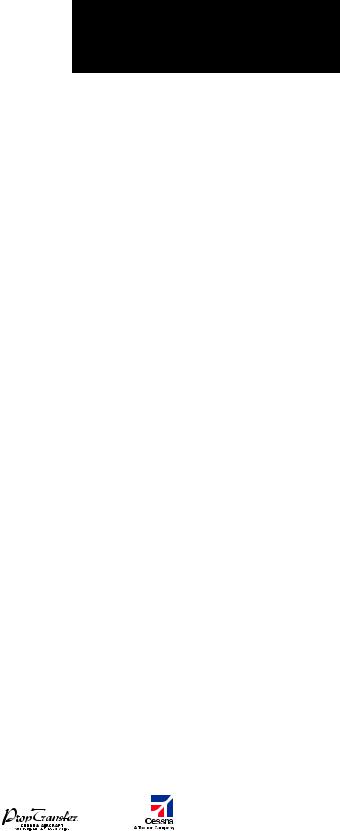
ГЛАВА 1 – ОБЗОР СИСТЕМЫ
|
8.13 |
СОХРАНИЕНИЕ ПЛАНА ПОЛЕТА . . . . . . . . . . . . . |
132. . . . . |
. . |
Консультативная информация о воздушном |
||||||
|
8.14 |
РЕДАКТИРОВАНИЕ СОХРАНЕННОГО |
движении (TAS) (Опция) . . . . . . . . . . . . . . . . . |
.148. . . . . . . . |
|||||||
|
ПЛАНА ПОЛЕТА . . . . . . . . . . . . . . . . . . . . . . |
133. . . . . |
. . . |
.Воздушное. . движение ADS-B (опция) . . . . . . . . . |
. 149. . . . . |
||||||
|
8.15 |
УДАЛЕНИЕ ТОЧКИ МАРШРУТА ИЗ ПЛАНА ПОЛЕТА . . |
133. . |
10.5 |
СБЛИЖЕНИЕ С ЗЕМЛЕЙ И ПРЕПЯТСТВИЯМИ . . . . |
. 150. . . |
|||||
|
8.16 |
ПРЕОБРАЗОВАНИЕ И АКТИВАЦИЯ |
Отображение земли и препятствий на странице |
||||||||
|
СОХРАНЕННОГО ПЛАНА ПОЛЕТА . . . . . . . . . . . . . |
133. . . . |
. . |
сближения с землей . . . . . . . . . . . . . . . . . . . |
.150. . . . . . . . . |
||||||
|
8.17 |
КОПИРОВАНИЕ ПЛАНА ПОЛЕТА . . . . . . . . . . . . . |
133. . . . |
. . |
Отображение земной поверхности |
||||||
|
8.18 |
УДАЛЕНИЕ ПЛАНА ПОЛЕТА . . . . . . . . . . . . . . . |
.134. . . . |
. . . |
и препятствий на навигационной карте . . . . . . . . |
.150. . . . |
|||||
|
8.19 |
СОЗДАНИЕ ГРАФИЧЕСКОГО ПЛАНА ПОЛЕТА . . . . . . |
134. . . |
10.6 |
СИСТЕМА РАННЕГО ПРЕДУПРЕЖДЕНИЯ |
||||||
|
8.20 |
ПЛАНИРОВАНИЕ ПОЛЕТА . . . . . . . . . . . . . . . . . |
134. . . . |
. . . . |
ПРИБЛИЖЕНИЯ К ЗЕМЛЕ (TAWS) – ОПЦИЯ . . . . . |
. 151. . . |
|||||
|
Отображение Земли на странице TAWS . . . . . . . . |
.151. . . . |
|||||||||
|
ГЛАВА 9: ПРОЦЕДУРЫ . . . . . . . . . . . . . . . . . . |
137. . . . . |
. . . |
Показать. |
/Скрыть авиационную информацию . . . . |
. 151. . . |
|||||
|
9.1 |
ПРОЦЕДУРЫ ПО ВЫЛЕТУ И ПРИЛЕТУ . . . . . . . . . |
137. . . . . |
Запрет TAWS |
. . . . . . . |
. . . . . . . . . . . . . . . . . |
151. . . . . . . . . . . . |
||||
|
Загрузка и активация процедур по вылету . . . . . . . |
137. . . |
Ручная проверка системы . . . . . . . . . . . . . . . |
. 153. . . . . . . . |
|||||||
|
Загрузка и активация процедур по прилету . . . . . . |
137. . . |
Система предупреждения столкновения |
||||||||
|
9.2 |
ПРОЦЕДУРЫ ЗАХОДА НА ПОСАДКУ . . . . . . . . . . . |
138. . . . |
. |
с наземными препятствиями |
||||||
|
переднего обзора (FLTA) . . . . . . . . . . . . . . . . . |
.153. . . . . . . . |
|||||||||
|
ГЛАВА 10: ПРЕДУПРЕЖДЕНИЕ |
Оповещение о преждевременном |
|||||||||
|
ОПАСНЫХ СИТУАЦИЙ . . . . . . . . . . . . . . . . . . . |
141. . . . |
. . . . |
снижении. |
(PDA) . . . . . . . . . . . . . . . . . . . . . . |
153. . . . . . . . . . . |
|||||
|
10.1 |
ПОЛЬЗОВАТЕЛЬСКАЯ НАСТРОЙКА ЭКРАНОВ, |
Система оповещения |
||||||||
|
Отображающих опасные ситуации, |
о превышении скорости снижения (EDR) . . . . . . . |
. 154. . . . |
||||||||
|
на навигационной карте . . . . . . . . . . . . . . . . . . |
141. . . . |
. . . . |
Система оповещения об отрицательной |
|||||||
|
10.2 |
STORMSCOPE® (ОПЦИЯ) . . . . . . . . . . . . . . . . . |
141. . . . |
. . . . |
скорости набора высоты (NCR) . . . . . . . . . . . . . |
154. . . . . . . |
|||||
|
Отображение информации по грозовой |
Звуковое предупреждение ‘Five-Hundred’ |
|||||||||
|
активности stormscope на странице |
(пятьсот) |
. . . |
. . . . . . |
. . . . . . . . . . . . . . . . . |
.154. . . . . . . . . . . . |
|||||
|
навигационной карты . . . . . . . . . . . . . . . . . . . |
141. . . . |
. . . . |
Отображение. |
земной поверхности |
||||||
|
Страница Stormscope . . . . . . . . . . . . . . . . . . . |
142. . . . |
. . . . |
и. препятствий на навигационной карте . . . . . . . . |
.154. . . . |
||||||
|
10.3 |
XM WEATHER – ОПЦИЯ (ПОГОДА XM) . . . . . . . . . . |
143. . . . |
. |
Всплывающие окна предупреждающих |
||||||
|
Отображение информации METAR и TAF |
сообщений . |
. . . . . . |
. |
. . . . . . . . . . . . . . . . |
. 155. . . . . . . . . . . . |
|||||
|
на странице информации по аэропортам . . . . . . . |
143. . . . |
Резюме предупреждающих сообщений |
||||||||
|
Отображение метеорологической |
системы TAWS . . . . . . . . . . . . . . . . . . . . . . . |
.156. . . . . . . . . . . |
||||||||
|
информации на странице weather data link . . . . . . . |
144. . . |
Предупреждающие сообщения . . . . . . . . . . . . . |
158. . . . . . . |
|||||||
|
Панорамирование карты – |
||||||||||
|
Страница Weather Data Link . . . . . . . . . . . . . . . . |
145. . . . |
ГЛАВА. . . 11: НЕИСПРАВНАЯ РАБОТА . . . . . . . . . . |
.159. . . . . |
|||||||
|
Опции и символы метеорологической информации . . |
145 |
11.1 |
РЕВЕРСИВНЫЙ РЕЖИМ . . . . . . . . . . . . . . . . . |
.159. . . . . . . . |
||||||
|
Время, в течение которого информация |
11.2 |
НЕИСПРАВНАЯ РАБОТА COM . . . . . . . . . . . . . . |
.160. . . . . . . |
|||||||
|
остается актуальной . . . . . . . . . . . . . . . . . . . . |
146. . . . |
11 3. . . . |
НЕОБЫЧНЫЕ. |
ЗАХОДЫ НА ПОСАДКУ . . . . . . . . . |
. 160. . . . . |
|||||
|
10.4 |
СИСТЕМЫ ИНФОРМИРОВАНИЯ |
11.4 |
РАБОТА ПРИБОРА STORMSCOPE ПРИ ПОТЕРЕ КУРСА . 160 |
|||||||
|
О ВОЗДУШНОМ ДВИЖЕНИИ . . . . . . . . . . . . . . . |
146. . . . |
11 5.. .. |
ПРЕДУПРЕЖДЕНИЯ ОБ ОПАСНОСТИ |
|||||||
|
Сервис информирования |
ПРИ ПОТЕРЕ ПОЛОЖЕНИЯ GPS . . . . . . . . . . . . |
.160. . . . . . |
||||||||
|
о воздушном движении (TIS) . . . . . . . . . . . . . . . |
146. . . . |
11 6.. .. |
СЧИСЛЕНИЕ ПУТИ (DR) . . . . . . . . . . . . . . . . . . |
161. . . . . . . . . |
||||||
|
Garmin G1000: Справочное руководство для Cessna Nav III |
11 |
|||||||||
|
Данный перевод не является официальным и может использоваться только для справки |
IDEPENDENT |
|||||||||
|
REPRESENTATIVE |
Соседние файлы в папке G1000
- #
- #
- #
18.04.201510.82 Mб78G1000_CessnaNavIII_PilotsGuide_SystemSoftwareVersion0563.00orlater_.pdf
- #
- #
- #
-
Contents
-
Table of Contents
-
Bookmarks
Quick Links
Related Manuals for Garmin G1000
Summary of Contents for Garmin G1000
-
Page 1
Cessna Nav III… -
Page 2
Except as expressly provided herein, no part of this manual may be reproduced, copied, transmitted, disseminated, downloaded or stored in any storage medium, for any purpose without the express written permission of Garmin. Garmin hereby grants permission to download a single copy of this manual and of any revision to this manual onto a hard drive or other electronic storage medium to be viewed for personal use, provided that such electronic or printed copy of this manual or revision must contain the complete text of this copyright notice and provided further that any unauthorized commercial distribution of this manual or any revision hereto is strictly prohibited. -
Page 3
Garmin retains the exclusive right to repair or replace the unit or software, or to offer a full refund of the purchase price, at its sole discretion. -
Page 4
Navigation and terrain separation must NOT be predicated upon the use of the terrain function. WARNING: The G1000 Terrain Proximity feature is NOT intended to be used as a primary reference for terrain avoidance and does not relieve the pilot from the responsibility of being aware of surroundings during flight. The Terrain Proximity feature is only to be used as an aid for terrain avoidance and is not certified for use… -
Page 5
Although unlikely, it may be possible for erroneous operation to occur without a fault indication shown by the G1000. It is thus the responsibility of the pilot to detect such an occurrence by means of cross-checking with all redundant or correlated information available in the cockpit. -
Page 6
All visual depictions contained within this document, including screen images of the G1000 panel NOTE: and displays, are subject to change and may not reflect the most current G1000 system. Depictions of equipment may differ slightly from the actual equipment. -
Page 7
Added new fuel totalizer 190-00498-01 9/11/06 i — I-6 Added GFC 700 AFCS Added WAAS and VNAV Added Chartview, Flitecharts, and SafeTaxi Added GDU 7.00 parameters Change manual to larger format 190-00498-01 Rev. A Garmin G1000 Pilot’s Guide for Cessna Nav III… -
Page 8
REVISION INFORMATION LANK Garmin G1000 Pilot’s Guide for Cessna Nav III 190-00498-01 Rev. A… -
Page 9: Table Of Contents
2.4 PFD Annunciations and Alerting Functions ..2-24 ……….4-36 Entertainment Inputs …………2-24 Alerts Window ……….4-37 Reversionary Mode ……….2-24 Annunciation Window 4.6 Preflight Procedure for the GMA 1347 ……….2-24 Softkey Annunciations Audio Panel …………4-38 …………2-25 Altitude Alerting 190-00498-01 Rev. A Garmin G1000 Pilot’s Guide for Cessna Nav III…
-
Page 10
……5-99 Departures, Arrivals, and Approaches 7.2 Flight Director Operation ……..7-4 5.22 Procedures (PFD) ……….5-110 ……..7-4 Activating the Flight Director …………5-110 Operations …………7-4 Command Bars …………7-5 AFCS Status Box viii Garmin G1000 Pilot’s Guide for Cessna Nav III 190-00498-01 Rev. A… -
Page 11
8.4 GDL 69A Data Link Receiver – XM Digital Audio Entertainment (Optional)…….8-42 ……..8-42 XM Satellite Radio Service ……….8-43 XM Information Page …………8-44 XM Radio Page ……….8-48 Automatic Audio Muting INDEX Index……………..I-1 190-00498-01 Rev. A Garmin G1000 Pilot’s Guide for Cessna Nav III… -
Page 12
TABLE OF CONTENTS LANK Garmin G1000 Pilot’s Guide for Cessna Nav III 190-00498-01 Rev. A… -
Page 13: Section 1 System Overview
SECTION 1 SYSTEM OVERVIEW 1.1 SYSTEM DESCRIPTION This section is designed to provide an overview of the G1000 Integrated Flight Deck as installed in Cessna Nav III aircraft, which include the Cessna 172R, the Cessna 172S, the normally aspirated Cessna 182 (182), the turbocharged Cessna 182 (T182), the normally aspirated Cessna 206 (206), and the turbocharged Cessna 206 (T206).
-
Page 14: Line Replaceable Units (Lru)
768 resolution. The left display is configured as a PFD and the right display is configured as an MFD. Both GDU 1040s link and display all functions of the G1000 system during flight. The displays communicate with each other through a High-Speed Data Bus (HSDB) Ethernet connection. Each display is also paired via an Ethernet connection with a GIA 63 or 63W Integrated Avionics Unit.
-
Page 15
The GMA 1347 also controls manual display reversionary mode (red DISPLAY BACKUP button) and is installed between the MFD and the PFD. The GMA 1347 communicates with both GIA 63/ 63Ws using an RS-232 digital interface. 190-00498-01 Rev. A Garmin G1000 Pilot’s Guide for Cessna Nav III… -
Page 16
GTX 33 is controlled through the PFD and communicates with both GIA 63/63Ws through an RS-232 digital interface. • GDL 69A (1) – A satellite radio receiver that provides real-time weather information to the G1000 MFD (and, indirectly, to the inset map of the PFD) as well as digital audio entertainment. The GDL 69A communicates with the MFD via HSDB connection. -
Page 17
���� � ���� The GDU 1040 is available in systems using the Honeywell KAP 140 Autopilot. The GDU 1044B is available in systems using the Garmin GFC 700 Automatic Flight Control System. Figure 1-1 Basic G1000 System 190-00498-01 Rev. A… -
Page 18
���������� ��� ��� �� �� �� �� ��������� ������� ������ �������� ��������� ������ ��� ������� ��������� ��������� ��� ��� �������� ����������� ������������ ��������� ������ Figure 1-2 G1000 Optional/Additional Equipment Garmin G1000 Pilot’s Guide for Cessna Nav III 190-00498-01 Rev. A… -
Page 19: G1000 Controls
The Audio Panel (GMA 1347) and AFCS controls are described in the CNS & Audio Panel and AFCS NOTE: sections respectively. The G1000 system controls are located on the PFD and MFD bezels and audio panel. The controls for the PFD and MFD are discussed within the following pages of this section. PFD/MFD CONTROLS Figure 1-3 PFD/MFD Controls 182 &…
-
Page 20
When the G1000 displays a list that is too long for the display screen, a scroll bar appears along the right side of the display, indicating the availability of additional items within the selected category. Press the small FMS Knob to activate the cursor and turn the large FMS Knob to scroll through the list. -
Page 21
Altitude Select is used by the Automatic Flight Control System in certain modes, in addition to the standard G1000 Altitude Alerter function. AP Key – (182 & 206 only) Engages/disengages the autopilot and flight director. Pressing the AP Key activates the flight director and engages the autopilot in the default pitch axis and roll axis modes. -
Page 22: Audio Panel Controls
COM2 Key, or COM1 can be added by pressing the COM1 Key. COM2 – When selected, audio from the #2 COM receiver can be heard. COM3 MIC – Not used on Cessna Nav III aircraft. 1-10 Garmin G1000 Pilot’s Guide for Cessna Nav III 190-00498-01 Rev. A…
-
Page 23
PASS Knob – Turn to adjust Copilot/Passenger intercom volume or squelch. The MAN SQ Key must be selected to allow squelch adjustment. Reversionary Mode Button – Pressing manually selects Reversionary Mode. 190-00498-01 Rev. A Garmin G1000 Pilot’s Guide for Cessna Nav III 1-11… -
Page 24: Secure Digital (Sd) Cards
SYSTEM OVERVIEW 1.4 SECURE DIGITAL (SD) CARDS Ensure the G1000 System is powered off before inserting an SD card. NOTE: Refer to Appendix B for instructions on updating databases. NOTE: The PFD and MFD data card slots use Secure Digital (SD) cards and are located on the upper right side of the display bezels.
-
Page 25: System Power-Up
Refer to Appendix A for system-specific annunciations and alerts. NOTE: The G1000 System is integrated with the aircraft electrical system and receives power directly from electrical busses. The G1000 PFD, MFD, and supporting sub-systems include both power-on and continuous built-in test features that exercise the processor, RAM, ROM, external inputs, and outputs to provide safe operation.
-
Page 26: System Operation
Both displays offer control for COM and NAV frequency selection. Figure 1-8 Normal Mode REVERSIONARY DISPLAY OPERATION The G1000 System alerts the pilot when backup paths are utilized by the LRUs. Refer to Appendix A NOTE: for further information regarding system-specific alerts.
-
Page 27: Ahrs Operation
The Attitude and Heading Reference System (AHRS) performs attitude, heading, and vertical acceleration calculations for the G1000 System, utilizing GPS, magnetometer, and air data in addition to information from its internal sensors. Attitude and heading information are updated on the PFD while the AHRS receives appropriate combinations of information from the external sensor inputs.
-
Page 28
Failure of the air data input has no affect on the AHRS output while AHRS is receiving valid GPS information. Invalid/unavailable airspeed data in addition to GPS failure results in loss of all attitude and heading information. 1-16 Garmin G1000 Pilot’s Guide for Cessna Nav III 190-00498-01 Rev. A… -
Page 29: G1000 System Annunciations
(Figure 1-12 displays all possible flags and responsible LRUs). Upon G1000 power-up, certain windows remain invalid as equipment begins to initialize. All windows should be operational within one minute of power-up. If any window remains flagged, the G1000 system should be serviced by a Garmin- authorized repair facility.
-
Page 30
Each satellite is represented by an oval containing the Pseudo-random noise (PRN) number (i.e., satellite identification number). Satellites whose signals are currently being used are represented by solid ovals. 1-18 Garmin G1000 Pilot’s Guide for Cessna Nav III 190-00498-01 Rev. A… -
Page 31
Because of the tighter protection limit on approaches, there may be times when RAIM is not available. The G1000 automatically monitors RAIM and warns with an alert message when it is not available. If RAIM is not predicted to be available for the final approach course, the approach does not become active, as indicated by the messages “Approach is not active”… -
Page 32
Use the large FMS Knob to scroll to the Most Recent Waypoints List. b) Use the small FMS Knob to highlight the desired waypoint in the list and press the ENT Key. The G1000 automatically fills in the identifier, facility, and city fields with the information for the selected waypoint. -
Page 33: Softkey Function
Selects desired amount of map detail; cycles through declutter levels: DCLTR (No Declutter): All map features visible DCLTR-1: Declutters land data DCLTR-2: Declutters land and SUA data DCLTR-3: Removes everything except for the active flight plan 190-00498-01 Rev. A Garmin G1000 Pilot’s Guide for Cessna Nav III 1-21…
-
Page 34
Allows manual selection of ground mode in certain conditions Automatically enters the VFR code (1200 in the U.S.A. only) CODE Displays transponder code selection softkeys 0-7 1-22 Garmin G1000 Pilot’s Guide for Cessna Nav III 190-00498-01 Rev. A… -
Page 35
Displays Nearest Airports Window ALERTS Displays Alerts Window Figure 1-15 Top Level PFD Softkeys Press the BACK or OFF Softkey to return to the top level softkeys. Figure 1-16 INSET Softkeys 190-00498-01 Rev. A Garmin G1000 Pilot’s Guide for Cessna Nav III 1-23… -
Page 36
Figure 1-17 PFD Configuration Softkeys Press the BACK Softkey to return to the top level softkeys Press the BACK Softkey to return to the top level softkeys Figure 1-18 XPDR Softkeys 1-24 Garmin G1000 Pilot’s Guide for Cessna Nav III 190-00498-01 Rev. A… -
Page 37
NEXRAD Displays NEXRAD weather and coverage information on Navigation Map (optional feature) XM LTNG Displays XM lightning information on Navigation Map (optional feature) BACK Returns to top-level softkeys 190-00498-01 Rev. A Garmin G1000 Pilot’s Guide for Cessna Nav III 1-25… -
Page 38
The DONE Softkey changes to UNDO when the checklist ENGINE LEAN SYSTEM CYL SLCT ASSIST BACK item is already checked. DONE EXIT ENGINE EMERGCY DCLTR ENGINE CHKLIST Figure 1-19 MFD Softkeys 1-26 Garmin G1000 Pilot’s Guide for Cessna Nav III 190-00498-01 Rev. A… -
Page 39: Accessing G1000 Functionality
1.7 ACCESSING G1000 FUNCTIONALITY MENUS The G1000 has a MENU Key that, when pressed, displays a context-sensitive list of options. This options list allows the user to access additional features or make settings changes which specifically relate to the currently displayed window/page.
-
Page 40
Map Pages (MAP) Navigation Map Traffic Map Stormscope ® Weather Data Link (service optional) Terrain Proximity/TAWS Figure 1-23 Map Pages 1-28 Garmin G1000 Pilot’s Guide for Cessna Nav III 190-00498-01 Rev. A… -
Page 41
Trip Planning Utility GPS Status System Setup XM Satellite pages — XM Information (INFO Softkey) Satellite — XM Radio Pages (RADIO Softkey) System Status Figure 1-25 Auxiliary Pages 190-00498-01 Rev. A Garmin G1000 Pilot’s Guide for Cessna Nav III 1-29… -
Page 42
Procedure Loading Page is opened. Turning the FMS Knob does not scroll through the Procedure pages (note the single page icon in the lower right corner). 1-30 Garmin G1000 Pilot’s Guide for Cessna Nav III 190-00498-01 Rev. A… -
Page 43
Figure 1-28 Procedure Pages For some of these pages (Airport Information pages, XM Satellite pages, Procedure pages), the title of the page may change while the page icon remains the same. 190-00498-01 Rev. A Garmin G1000 Pilot’s Guide for Cessna Nav III 1-31… -
Page 44: Mfd System Pages
In the Auxiliary (AUX) Page Group, there are two system pages: System Setup (page 4 of 6) and System Status (page 6 of 6). The System Setup Page allows management of various system parameters, while the System Status Page displays the status of all G1000 system LRUs. SYSTEM SETUP PAGE The System Setup Page allows management of the following system parameters: •…
-
Page 45
Affects the temperature display on the Trip Planning Page. Does not affect the Engine Indicating System display. • Fuel and fuel flow (pounds, kilograms) Affects fuel and fuel flow displayed on the Trip Planning Page. 190-00498-01 Rev. A Garmin G1000 Pilot’s Guide for Cessna Nav III 1-33… -
Page 46
2) Turn the large FMS Knob to highlight the desired field in the Airspace Alerts Box. 3) Turn the small FMS Knob clockwise to turn the airspace alert ON or counterclockwise to turn the alert OFF. 1-34 Garmin G1000 Pilot’s Guide for Cessna Nav III 190-00498-01 Rev. A… -
Page 47
0.3 nm, or less using angular scaling. This transition normally occurs within 2.0 nm of the final approach fix (FAF) and the desired track is within 45 degrees of the IAF to FAF segment. 190-00498-01 Rev. A Garmin G1000 Pilot’s Guide for Cessna Nav III 1-35… -
Page 48
If a lower CDI range setting is selected (i.e., 1.0 or 0.3 nm), the higher range settings are not selected during any phase of flight. For example, if 1.0 nm is selected, the G1000 uses this for en route and terminal phases and ramps down to the proper scaling during an approach. -
Page 49
Database) through which the FMS Knob can be used to scroll if all the information cannot appear on the screen. The ANN TEST Softkey, when pressed, causes an annunciation test tone to be played. 190-00498-01 Rev. A Garmin G1000 Pilot’s Guide for Cessna Nav III 1-37… -
Page 50
Use the FMS Knob to enter the desired time and press the ENT Key. 5) Turn the large FMS Knob to highlight ‘START?’ and press the ENT Key to start the timer. The field changes to ‘STOP?’. 1-38 Garmin G1000 Pilot’s Guide for Cessna Nav III 190-00498-01 Rev. A… -
Page 51
3) With ‘Reset Flight Timer’ highlighted, press the ENT Key. The G1000 records the time at which departure occurs, depending on whether the pilot prefers the time to be recorded from system power-up or from aircraft lift off. The displayed departure time can also be reset to display the current time at the point of reset. -
Page 52
Use the FMS Knob to enter the desired time (HH:MM) and press the ENT Key. 10) Press the ENT Key again or use the large FMS Knob to move the cursor to enter the next message. 1-40 Garmin G1000 Pilot’s Guide for Cessna Nav III 190-00498-01 Rev. A… -
Page 53
The softkey revers to the ‘ALERTS’ label and when pressed, the Alerts Window is removed from the display and the scheduler message is deleted from the message queue. Alerts Window Figure 1-32 PFD Alerts Window 190-00498-01 Rev. A Garmin G1000 Pilot’s Guide for Cessna Nav III 1-41… -
Page 54: Electronic Checklists (Optional)
The MFD is able to display optional electronic checklists, customized for the Cessna Nav III, which allow a pilot to quickly find the proper procedure on the ground and during each phase of flight. The G1000 accesses the checklists from an SD card inserted into the bezel slot (see Figure 1-5). If the SD card contains a valid checklist file, the power-up splash screen displays both the aircraft make and model to which the checklist…
-
Page 55
9) Press the EXIT Softkey or hold down the CLR Key momentarily to exit the Checklist Page and return to the page last viewed. Immediately accessing emergency procedures: 1) From any page, select the CHKLIST Softkey. 2) Press the EMERGCY Softkey. Figure 1-34 Sample Checklist 190-00498-01 Rev. A Garmin G1000 Pilot’s Guide for Cessna Nav III 1-43… -
Page 56: Display Backlighting
PFD and MFD bezels, MFD Control Unit, AFCS Control Unit and audio panel key annunciator lighting. When the dimmer bus is not used by the G1000 system, photocell technology automatically controls backlighting adjustments. Photocell calibration curves are pre-configured to optimize display appearance through a broad range of cockpit lighting conditions.
-
Page 57
‘MFD KEY’. 7) Repeat steps 3 to 5.Press the CLR or MENU Key to remove the PFD Setup Menu Window from the display. 190-00498-01 Rev. A Garmin G1000 Pilot’s Guide for Cessna Nav III 1-45…
-
Page 58
SYSTEM OVERVIEW LANK 1-46 Garmin G1000 Pilot’s Guide for Cessna Nav III 190-00498-01 Rev. A… -
Page 59: Section 2 Flight Instruments
(MDA, DH) – Trend vector (CDI) – Barometric setting – Bearing pointers and – Selected Altitude information windows – DME Information Window The PFD also displays various alerts and annunciations. 190-00498-01 Rev. A Garmin G1000 Pilot’s Guide for Cessna Nav III…
-
Page 60
Outside Air Temperature (OAT) Navigation Status Box Softkeys AFCS Status Box System Time Slip/Skid Indicator Transponder Status Box Attitude Indicator Selected Heading Bug Figure 2-1 Primary Flight Display (Default) Garmin G1000 Pilot’s Guide for Cessna Nav III 190-00498-01 Rev. A… -
Page 61
Current Vertical Speed Inset Map Glideslope Indicator DME Information Window Marker Beacon Annunciation Bearing Information Windows AFCS Status Annunciation Flight Plan Window Figure 2-2 Primary Flight Display (Additional Information) 190-00498-01 Rev. A Garmin G1000 Pilot’s Guide for Cessna Nav III… -
Page 62: Airspeed Indicator
The trend vector is absent if the speed remains constant or if any data needed to calculate airspeed is not available due to a system failure. Garmin G1000 Pilot’s Guide for Cessna Nav III 190-00498-01 Rev. A…
-
Page 63
4) To remove all Vspeed flags, turn the FMS Knob to highlight ‘All References Off’ and press the ENT Key. Restoring all Vspeed defaults: 1) Press the TMR/REF Softkey. 2) Press the MENU Key. 3) Turn the FMS Knob to highlight ‘Restore Defaults’ and press the ENT Key. 190-00498-01 Rev. A Garmin G1000 Pilot’s Guide for Cessna Nav III… -
Page 64: Attitude Indicator
Red extreme pitch warning chevrons pointing toward the horizon are displayed, starting at 50˚ above and 30˚ below the horizon line. Nose High Nose Low Figure 2-8 Pitch Attitude Warnings Garmin G1000 Pilot’s Guide for Cessna Nav III 190-00498-01 Rev. A…
-
Page 65: Altimeter
6 seconds at the current vertical speed. The trend vector is not shown if altitude remains constant or if data needed for calculation is not available due to a system failure. 190-00498-01 Rev. A Garmin G1000 Pilot’s Guide for Cessna Nav III…
-
Page 66: Vertical Speed Indicator (Vsi)
A magenta chevron bug is displayed as the required vertical speed indication (RVSI; see Figure 2-13) for reaching a VNAV target altitude once the “one minute to TOD” alert has been generated. Garmin G1000 Pilot’s Guide for Cessna Nav III 190-00498-01 Rev. A…
-
Page 67: Glideslope, Glidepath, And Vertical Deviation Indicators
Annunciations also appear above the indicator to denote which type of indicator is being displayed, even if the bug icon is not visible (Table 2-1). Indicator Glideslope Glidepath Vertical Deviation Annunciation Bug Icon Table 2-1 Vertical Deviation/Glideslope/Glidepath Indicators 190-00498-01 Rev. A Garmin G1000 Pilot’s Guide for Cessna Nav III…
-
Page 68: Horizontal Situation Indicator (Hsi)
(GPS, VOR, OBS) or a diamond (LOC). Course Pointer Flight Phase Navigation Source Annunciation Course Deviation and Lateral Deviation Scale To/From Indicator Figure 2-15 Arc HSI 2-10 Garmin G1000 Pilot’s Guide for Cessna Nav III 190-00498-01 Rev. A…
-
Page 69
4) Turn the small FMS Knob to highlight the desired setting and press the ENT Key. Figure 2-17 Heading and Course Indications (True) Figure 2-18 System Setup Page, Navigation Angle Settings 190-00498-01 Rev. A Garmin G1000 Pilot’s Guide for Cessna Nav III 2-11… -
Page 70
Color indicates the current navigation source: magenta (for GPS) or green (for VOR and LOC); the Selected Course readout also follows these color indications. Figure 2-21 Navigation Sources 2-12 Garmin G1000 Pilot’s Guide for Cessna Nav III 190-00498-01 Rev. A… -
Page 71
Vector-to-Final (VTF) approach (see the GPS Navigation Section) also causes the HSI to switch to LOC navigation source; GPS steering guidance is not provided after this switch. 190-00498-01 Rev. A Garmin G1000 Pilot’s Guide for Cessna Nav III 2-13… -
Page 72
OBS mode also allows a desired course to/from a waypoint to be set (with a CRS Knob); pressing the CRS Knob re-centers the CDI and returns the course pointer to the waypoint bearing. 2-14 Garmin G1000 Pilot’s Guide for Cessna Nav III 190-00498-01 Rev. A… -
Page 73
‘SUSP’ appears on the HSI (to the lower right of the aircraft symbol) in place of ‘OBS’ and the OBS Softkey label changes to SUSP. SUSP Annunciation Pressing the SUSP Softkey Suspends Automatic Waypoint Sequencing Figure 2-25 Suspending Automatic Waypoint Sequencing 190-00498-01 Rev. A Garmin G1000 Pilot’s Guide for Cessna Nav III 2-15… -
Page 74
1.0 nm over a distance of 1.0 nm; if a transition back to enroute flight occurs, the CDI scale increases back to 2.0 in the same manner. 2-16 Garmin G1000 Pilot’s Guide for Cessna Nav III 190-00498-01 Rev. A… -
Page 75
4) Turn the small FMS Knob to highlight the desired setting and press the ENT Key. 5) To cancel the selection, press the FMS Knob or the CLR Key. Figure 2-27 System Setup Page, GPS CDI Settings 190-00498-01 Rev. A Garmin G1000 Pilot’s Guide for Cessna Nav III 2-17… -
Page 76
4) Press the BRG Softkey a third time to change the bearing source to ADF. 5) To remove the bearing pointer and information window, press the BRG Softkey again. 2-18 Garmin G1000 Pilot’s Guide for Cessna Nav III 190-00498-01 Rev. A… -
Page 77
Bearing Source Identifier Selected Bearing Pointer Pointer Bearing Source Icon Icon Source Bearing 1 Information Window Bearing 2 Information Window Figure 2-28 HSI with Bearing and DME Information 190-00498-01 Rev. A Garmin G1000 Pilot’s Guide for Cessna Nav III 2-19… -
Page 78: Supplemental Flight Data
• Generic timer • Vspeed values and flags (see Airspeed Indicator discussion) • Barometric minimum descent altitude (MDA, also decision height, DH; see Section 2.4) Figure 2-29 Timer/References Window 2-20 Garmin G1000 Pilot’s Guide for Cessna Nav III 190-00498-01 Rev. A…
-
Page 79: Wind Data
• Total wind direction and speed (Option 2) • Total direction with head and crosswind speed components (Option 3) Option 1 Option 2 Option 3 No Data Figure 2-30 Wind Data 190-00498-01 Rev. A Garmin G1000 Pilot’s Guide for Cessna Nav III 2-21…
-
Page 80: Outside Air Temperature
3) Turn the large FMS Knob to highlight the ‘Temp’ field. 4) Turn the small FMS Knob to select the desired unit. 5) Press the ENT Key to confirm selection. Figure 2-32 System Setup Page, Display Units Settings 2-22 Garmin G1000 Pilot’s Guide for Cessna Nav III 190-00498-01 Rev. A…
-
Page 81: System Time
4) Press the ENT Key to confirm selection. ‘Time Offset’ is highlighted. 5) Enter the desired time offset (±HH:MM). 6) Press the ENT Key to confirm selection. Figure 2-34 System Setup Page, Date/Time Settings 190-00498-01 Rev. A Garmin G1000 Pilot’s Guide for Cessna Nav III 2-23…
-
Page 82: Pfd Annunciations And Alerting Functions
G1000 message advisory occurs. System alert messages are provided to make the pilot aware of G1000 system problems or status and may not require pilot action. The Alerts Window allows system alerts to be displayed simultaneously. The FMS Knob can be used to scroll through the alert messages.
-
Page 83: Altitude Alerting
Altitude), the Selected Altitude changes to yellow text on a black background, flashes for five seconds, and an aural tone is generated. Within 1000 ft Within 200 ft Deviation of ±200 ft Figure 2-37 Altitude Alerting Visual Annunciations 190-00498-01 Rev. A Garmin G1000 Pilot’s Guide for Cessna Nav III 2-25…
-
Page 84: Marker Beacon Annunciations
Figure 2-38 Marker Beacon Annunciations TRAFFIC ANNUNCIATION The G1000 System displays traffic symbolically on the Inset Map (PFD), the Navigation Map Page (MFD), and various other MFD page maps. Refer to the Hazard Avoidance Section and Appendix E for more details about the Traffic Information Service (TIS) and optional Traffic Advisory Systems (TAS).
-
Page 85: Barometric Minimum Descent Altitude Alerting
If the aircraft proceeds to climb after having reached the MDA, once it reaches 50 ft above the MDA, alerting is disabled. Within 2500 ft Within 100 ft Altitude Reached Barometric Minimum Bug Barometric Minimum Window Figure 2-41 Barometric Minimum Descent Altitude Alerting Visual Annunciations 190-00498-01 Rev. A Garmin G1000 Pilot’s Guide for Cessna Nav III 2-27…
-
Page 86
FLIGHT INSTRUMENTS LANK 2-28 Garmin G1000 Pilot’s Guide for Cessna Nav III 190-00498-01 Rev. A… -
Page 87: Section 3 Engine Indication System (Eis)
Refer to the Pilot’s Operating Handbook (POH) for limitations. NOTE: The G1000 Engine Indication System (EIS) displays critical engine, electrical, fuel, and other system parameters on the left side of the Multi Function Display (MFD) during normal operations. In reversionary mode, the displays are re-configured to present Primary Flight Display (PFD) symbology together with the EIS (refer to the…
-
Page 88: Engine Display
Turbine Inlet Temperature Displays the temperature at the turbine inlet in °F Indicator (TIT) Turbocharged Aircraft Vacuum Pressure Indicator Displays standby vacuum pump pressure (VAC) Models 172R and 172S Garmin G1000 Pilot’s Guide for Cessna Nav III 190-00498-01 Rev. A…
-
Page 89
(M, E BUS VOLTS) Ammeter Displays the main and standby battery load in amperes (M, S BATT AMPS) Model 172R Model 172S Model 182T Model 206H Figure 3-3 Engine Display (Normally-aspirated Aircraft) 190-00498-01 Rev. A Garmin G1000 Pilot’s Guide for Cessna Nav III… -
Page 90
Cruise Manifold Pressure Maximum Takeoff Fuel Flow Cruise Fuel Flow Model T182T Model T206H Figure 3-4 Engine Display (Turbocharged Aircraft) Garmin G1000 Pilot’s Guide for Cessna Nav III 190-00498-01 Rev. A… -
Page 91: Lean Display
ASSIST Softkey is pressed again which disables lean assist, and removes the peak block from the bar graph and the temperature deviation from peak (∆PEAK). The system then returns to seeking the hottest cylinder. 190-00498-01 Rev. A Garmin G1000 Pilot’s Guide for Cessna Nav III…
-
Page 92
Displays the quantity of fuel in gallons (gal) in each tank (left–L and right– (FUEL QTY GAL) When full, the indicator displays to 35 gal per side (26 gal for Models 172R and 172S). Garmin G1000 Pilot’s Guide for Cessna Nav III 190-00498-01 Rev. A… -
Page 93
EGT Bar Graph and the temperature deviation from peak is shown underneath the EGT Bar Graph. Hollow Block Represents Peak Model 172R Model 172S Model 182T Model 206H Figure 3-5 Lean Display (Normally-aspirated Aircraft) 190-00498-01 Rev. A Garmin G1000 Pilot’s Guide for Cessna Nav III… -
Page 94
From the Lean Display, press the ASSIST Softkey to identify the peak. The TIT deviation from peak is shown below the TIT Indicator. Cruise Manifold Pressure Model T206H Model T182T Figure 3-6 Lean Display (Turbocharged Aircraft) Garmin G1000 Pilot’s Guide for Cessna Nav III 190-00498-01 Rev. A… -
Page 95: System Display
Displays the engine oil temperature in degrees Fahrenheit (°F) (OIL °F) Engine Hours (Tach) Displays a numeric readout for the time in hours (hrs) the engine has (ENG HRS) been in service Models 182T, T182T, 206H, T206H 190-00498-01 Rev. A Garmin G1000 Pilot’s Guide for Cessna Nav III…
-
Page 96
Ammeter Displays the main and standby battery load in amperes (M, S BATT AMPS) Model 172R Model 172S Model 182T Model 206H Figure 3-7 System Display (Normally-aspirated Aircraft) 3-10 Garmin G1000 Pilot’s Guide for Cessna Nav III 190-00498-01 Rev. A… -
Page 97
Cruise Manifold Pressure Model T206H Model T182T Figure 3-8 System Display (Turbocharged Aircraft) 190-00498-01 Rev. A Garmin G1000 Pilot’s Guide for Cessna Nav III 3-11… -
Page 98
LANK 3-12 Garmin G1000 Pilot’s Guide for Cessna Nav III 190-00498-01 Rev. A… -
Page 99: Section 4 Audio Panel And Cns
The Transponder Data Box is located to the left of the System Time Box. The data box displays a four-digit code field, a mode field, and a reply status indicator (Figure 4-1). 190-00498-01 Rev A Garmin G1000 Pilot’s Guide for Cessna Nav III…
-
Page 100: Pfd/Mfd Controls And Frequency Display
AUDIO PANEL AND CNS PFD/MFD CONTROLS AND FREQUENCY DISPLAY Figure 4-1 PFD/MFD Controls, COM/NAV Frequency Tuning Boxes, and DME Tuning Window (Cessna 172 PFD Shown) Garmin G1000 Pilot’s Guide for Cessna Nav III 190-00498-01 Rev A…
-
Page 101
The large knob moves the cursor in the window. The small knob selects individual characters for the highlighted cursor location. Transponder Data Box – Indicates the selected transponder code, operating mode, reply, and ident status for the transponder. 190-00498-01 Rev A Garmin G1000 Pilot’s Guide for Cessna Nav III… -
Page 102: Audio Panel Controls
COM1 Key. COM2 – When selected, audio from the #2 COM receiver can be heard. COM3 MIC – Not used in Cessna Nav III aircraft. Garmin G1000 Pilot’s Guide for Cessna Nav III 190-00498-01 Rev A…
-
Page 103
PASS Knob – Turn to adjust Copilot/Passenger intercom volume or squelch. The MAN SQ Key must be selected to allow squelch adjustment. Reversionary Mode Button – Pressing manually selects Reversionary Mode. 190-00498-01 Rev A Garmin G1000 Pilot’s Guide for Cessna Nav III… -
Page 104: Com Operation
During PA Mode, the COM MIC annunciator is extinguished and the COM active frequency color is NOTE: white, indicating that the COM transmitter is inactive. When turning on the G1000 for use, the system remembers the last frequencies used and the active NOTE: COM transceiver state prior to shutdown.
-
Page 105: Stuck Microphone
An alert appears on the PFD to advise the crew of a stuck microphone. The COM1 MIC or COM2 MIC Key Annunciator on the Audio Panel continues to flash as long as the PTT Key remains stuck. Figure 4-5 Stuck Microphone Alert 190-00498-01 Rev A Garmin G1000 Pilot’s Guide for Cessna Nav III…
-
Page 106: Com Transceiver Manual Tuning
In case of a COM system tuning failure, the emergency frequency (121.500 MHz) is automatically tuned in the radio in which the tuning failure occurred. Emergency Channel Loaded Automatically Figure 4-8 COM Tuning Failure Garmin G1000 Pilot’s Guide for Cessna Nav III 190-00498-01 Rev A…
-
Page 107: Quick-Tuning And Activating 121.500 Mhz
In the example shown, pressing the Audio Panel COM2 MIC Key activates the transceiver. Press for Two Seconds to Load 121.500 MHz. Figure 4-9 Quickly Tuning 121.500 MHz 190-00498-01 Rev A Garmin G1000 Pilot’s Guide for Cessna Nav III…
-
Page 108: Auto-Tuning The Com Frequency
4) Press the Frequency Transfer Key to transfer the frequency to the COM Active Frequency Field. Press the NRST Softkey to Open the Nearest Airports Window Figure 4-10 Nearest Airports Window (PFD) 4-10 Garmin G1000 Pilot’s Guide for Cessna Nav III 190-00498-01 Rev A…
-
Page 109
9) Press the ENT Key to load the COM frequency into the standby field of the selected COM radio. 10) Press the Frequency Transfer Key to transfer the frequency to the COM Active Frequency Field. Figure 4-12 Nearest Pages PAGE MENU 190-00498-01 Rev A Garmin G1000 Pilot’s Guide for Cessna Nav III 4-11… -
Page 110
Press ENT Key to Load Frequency into COM Standby Field. Cursor then advances to next frequency. Press INFO Softkey for AIRPORT, RUNWAYS, and FREQUENCIES Figure 4-13 WPT – Airport Information Page Windows 4-12 Garmin G1000 Pilot’s Guide for Cessna Nav III 190-00498-01 Rev A… -
Page 111
NRST – Nearest Airports Pages on the MFD in a similar manner using the appropriate softkeys or MENU Key and the FMS Knob. Figure 4-14 NRST – Nearest Airspaces, NRST – Nearest Airports, and NRST – Nearest Frequencies Pages 190-00498-01 Rev A Garmin G1000 Pilot’s Guide for Cessna Nav III 4-13… -
Page 112: Frequency Spacing
AUDIO PANEL AND CNS FREQUENCY SPACING The G1000 COM radios can tune either 25 kHz spacing (118.000 to 136.975 MHz) or 8.33 kHz spacing (118.000 to 136.990 MHz) for 760-channel or 3040-channel configuration. When 8.33 kHz channel spacing is selected, all of the 25 kHz channel spacing frequencies are also available in the complete 3040 channel list.
-
Page 113: Automatic Squelch
Volume level indication remains for two seconds after the change. COM Volume Level Remains for Two Seconds Figure 4-18 COM Volume Level 190-00498-01 Rev A Garmin G1000 Pilot’s Guide for Cessna Nav III 4-15…
-
Page 114: Nav Operation
Both active NAV frequencies are then displayed in white. Standby Active Fields Fields Tuning Box The NAV Radio is Selected by Pressing the CDI Softkey Figure 4-19 Selecting a NAV Radio for Navigation 4-16 Garmin G1000 Pilot’s Guide for Cessna Nav III 190-00498-01 Rev A…
-
Page 115: Nav Receiver Manual Tuning
Press the Frequency Transfer Key to Transfer NAV Frequencies Between Active and Standby Frequency Fields Turn NAV Knob to Tune Frequency in Tuning Box Figure 4-21 NAV Frequency Tuning 190-00498-01 Rev A Garmin G1000 Pilot’s Guide for Cessna Nav III 4-17…
-
Page 116
When adjusting, the level is displayed in place of the standby frequencies. Volume level indication remains for two seconds after the change. NAV Volume Level Remains for Two Seconds Figure 4-24 NAV Volume Levels 4-18 Garmin G1000 Pilot’s Guide for Cessna Nav III 190-00498-01 Rev A… -
Page 117: Auto-Tuning The Nav Frequency
Highlighted Frequency into the NAV Standby Turn the FMS Frequency Box Knob to Scroll Through a List of Frequencies Figure 4-25 NAV Frequency Auto-Tuning from the MFD 190-00498-01 Rev A Garmin G1000 Pilot’s Guide for Cessna Nav III 4-19…
-
Page 118
9) Press the ENT Key to load the COM frequency into the standby field of the selected COM radio. 10) Press the Frequency Transfer Key to transfer the frequency to the COM Active Frequency Field. Figure 4-26 Nearest Pages PAGE MENU 4-20 Garmin G1000 Pilot’s Guide for Cessna Nav III 190-00498-01 Rev A… -
Page 119
Press the FREQ Softkey to Place Softkey to Place the Cursor on the the Cursor on the First VOR Identifier VOR Frequency Figure 4-27 NRST – Nearest VOR Page 190-00498-01 Rev A Garmin G1000 Pilot’s Guide for Cessna Nav III 4-21… -
Page 120
MENU Key, the FMS Knob, and the ENT Key. Figure 4-28 NRST – Nearest Frequencies, WPT – VOR Information, WPT – Airport Information, and NRST – Nearest Airports Pages 4-22 Garmin G1000 Pilot’s Guide for Cessna Nav III 190-00498-01 Rev A… -
Page 121
field, the standby frequency is transferred to active. • If the current CDI source is NAV1 or NAV2, the approach frequency is transferred to the standby frequency fields of the selected CDI NAV radio. 190-00498-01 Rev A Garmin G1000 Pilot’s Guide for Cessna Nav III 4-23… -
Page 122: Marker Beacon Receiver
Pressing the HI SENS Key selects increased marker beacon signal sensitivity. The HI SENS function is used to receive an earlier indication when nearing a marker during an approach. Pressing the HI SENS Key again returns to low sensitivity operation. 4-24 Garmin G1000 Pilot’s Guide for Cessna Nav III 190-00498-01 Rev A…
-
Page 123: Adf/Dme Tuning (Optional)
AUDIO PANEL AND CNS ADF/DME TUNING (OPTIONAL) The optional BendixKing KR 87 ADF is not tuned by the G1000 system. ADF Receiver Mode and volume must also be adjusted through the KR 87. Refer to the Honeywell BendixKing KR 87 ADF Operators manual for ADF information.
-
Page 124: Gtx 33 Mode S Transponder
Pressing the IDENT Softkey while in Mode or Code Selection initiates the ident function and reverts to the top-level softkeys. After 45 seconds of transponder softkey inactivity, the system reverts back to the top-level softkeys. 4-26 Garmin G1000 Pilot’s Guide for Cessna Nav III 190-00498-01 Rev A…
-
Page 125: Transponder Mode Selection
Transponder Data Box. In Ground Mode, the transponder does not allow Mode A and Mode C replies, but it does permit acquisition squitter and replies to discretely addressed Mode S interrogations. Mode Figure 4-33 Ground Mode 190-00498-01 Rev A Garmin G1000 Pilot’s Guide for Cessna Nav III 4-27…
-
Page 126
If Altitude Mode is selected, a green ‘ALT’ indication and transponder code appear in the mode field of the Transponder Data Box, and all transponder replies requesting altitude information are provided with pressure altitude information. ALT Mode (Mode C Altitude Reporting) Figure 4-36 Altitude Mode 4-28 Garmin G1000 Pilot’s Guide for Cessna Nav III 190-00498-01 Rev A… -
Page 127
VFR Softkey. When the VFR Softkey is pressed, the pre-programmed VFR code is automatically displayed in the code field of the Transponder Data Box. Pressing the VFR Softkey again restores the previous identification code. 190-00498-01 Rev A Garmin G1000 Pilot’s Guide for Cessna Nav III 4-29… -
Page 128
‘IDENT’ indication is displayed in the mode field of the Transponder Data Box for a duration of 18 seconds. When the IDENT Softkey is pressed while in Mode or Code Selection, the system reverts to the top-level softkeys. IDNT Indication Figure 4-39 IDENT Indication 4-30 Garmin G1000 Pilot’s Guide for Cessna Nav III 190-00498-01 Rev A… -
Page 129: Flight Id Reporting
AUDIO PANEL AND CNS FLIGHT ID REPORTING If the Flight ID is required but the system is not configured for it, contact a Garmin-authorized service NOTE: center for configuration. When the flight crew must enter the Flight ID before flight operation, the number is entered in the Timer/ References Window.
-
Page 130: Additional Audio Panel Functions
Speaker audio is muted when the PTT is pressed. Certain aural alerts and warnings (autopilot, traffic, altitude) are always heard on the speaker, even when the speaker is not selected. The speaker volume is adjustable within a nominal range. Contact a Garmin-authorized service center for volume adjustment.
-
Page 131: Intercom
The passengers are isolated from the pilot and copilot but can communicate with each other. When both the PILOT and the COPLT Annunciators are extinguished, everyone hears the selected radios and is able to communicate with everyone else. 190-00498-01 Rev A Garmin G1000 Pilot’s Guide for Cessna Nav III 4-33…
-
Page 132: Passenger Address (Pa) System
When PA is selected on the Audio Panel, the COM MIC Annunciator is extinguished, and the active COM frequency changes to white, indicating that there is no COM selected. The PA Annunciator flashes about once per second while the PTT is depressed. 4-34 Garmin G1000 Pilot’s Guide for Cessna Nav III 190-00498-01 Rev A…
-
Page 133: Clearance Recorder And Player
Pressing the PLAY Key while audio is playing begins playing the previously recorded memory block. Each subsequent press of the PLAY Key selects the previously recorded memory block. Powering off the unit automatically clears all recorded blocks. Figure 4-44 Play Key 190-00498-01 Rev A Garmin G1000 Pilot’s Guide for Cessna Nav III 4-35…
-
Page 134: Entertainment Inputs
For example, if passengers prefer their own music while the pilot listens to the Data Link Receiver, the entertainment audio should be connected to the MUSIC 2 jack. 4-36 Garmin G1000 Pilot’s Guide for Cessna Nav III 190-00498-01 Rev A…
-
Page 135: Reversionary Mode
flight and engine information on both the PFD and MFD, in case of display failure. See the System Overview Section for more information. Figure 4-45 Reversionary Mode Button 190-00498-01 Rev A Garmin G1000 Pilot’s Guide for Cessna Nav III 4-37…
-
Page 136: Preflight Procedure For The Gma 1347 Audio Panel
ICS system as well as during COM transmissions. After powering up the G1000 System, the following steps will aid in maximizing the use of the Audio Panel as well as prevent pilot and copilot induced issues. These preflight procedures should be performed each time a pilot boards the aircraft to insure awareness of all audio levels in the Audio Panel and radios.
-
Page 137: Section 5 Gps Navigation
Cessna Nav III aircraft. This section assumes some prior knowledge of the other sections of the G1000 Pilot’ s Guide, especially the “how-to” of entering data and MFD Page Groups. All screenshots shown in this section are for reference only and are subject to change. This section is organized as follows: •…
-
Page 138: Navigation Map (Mfd)
DEAD RECKONING If at any time the G1000 detects an invalid GPS solution or is unable to calculate a GPS position, the system will automatically revert to Dead Reckoning (DR) mode. In DR mode, the G1000 uses its last-known position combined with continuously updated airspeed and heading data (when available) to calculate and display the aircraft’…
-
Page 139
Active Flight Plan distances, bearings, and ETE values Also, while the G1000 is in DR mode, the autopilot will not couple to GPS, and both TAWS and Terrain Proximity will be disabled. Additionally, the accuracy of all nearest information (airports, airspaces, and waypoints) will be questionable. -
Page 140: Navigation Map Page
• Map pointer information (distance and bearing to pointer, location of pointer, name and other pertinent information) • Map zoom range legend • Wind direction and speed • Heading indication • Aircraft icon representing present position • Icons for enabled map features Garmin G1000 Pilot’s Guide for the Cessna Nav III 190-00498-01 Rev. A…
-
Page 141
Within the Map Setup Option there are five setup groups (Figure 5-5): • Map • Weather (refer to the Hazard Awareness Section) • Traffic (refer to the Hazard Awareness Section) • Aviation • Land 190-00498-01 Rev. A Garmin G1000 Pilot’s Guide for the Cessna Nav III… -
Page 142
1) With the Navigation Map Page displayed, press the MENU Key. The cursor flashes on the ‘Map Setup’ option. 2) Press the ENT Key. The Map Setup Menu is displayed. Garmin G1000 Pilot’s Guide for the Cessna Nav III 190-00498-01 Rev. A… -
Page 143
4) Press the ENT Key. 4) Highlight the ‘LAND DATA’ field. 5) Select ‘On’ or ‘Off.’. 6) Press the FMS Knob to return to the Navigation Map Page. 190-00498-01 Rev. A Garmin G1000 Pilot’s Guide for the Cessna Nav III… -
Page 144
4) Press the ENT Key. 5) Highlight the ‘TRACK VECTOR’ field. 6) Select ‘On’ or ‘Off’. 7) Press the FMS Knob to return to the Navigation Map Page. Garmin G1000 Pilot’s Guide for the Cessna Nav III 190-00498-01 Rev. A… -
Page 145
The Nav Range Ring (Figure 5-8) shows the direction of travel (ground track) on a rotating compass card. The range of the Nav Ring is determined by the map range: 125 feet (500 feet map range) to 500 nm (2000 nm map range). 190-00498-01 Rev. A Garmin G1000 Pilot’s Guide for the Cessna Nav III… -
Page 146
6) To change the TOPO range setting, turn the small FMS Knob to display the range list. 7) Select the desired range.Press the ENT Key. 5-10 Garmin G1000 Pilot’s Guide for the Cessna Nav III 190-00498-01 Rev. A…
-
Page 147
To change the TERRAIN range setting, turn the small FMS Knob to display the range list. 9) Select the desired range 10) Press the ENT Key. 11) Press the FMS Knob to return to the Navigation Map Page. 190-00498-01 Rev. A Garmin G1000 Pilot’s Guide for the Cessna Nav III 5-11…
-
Page 148
A solid green circle indicates the range of all fuel, including the reserve fuel. If only reserve fuel remains, the range is indicated by a solid yellow circle. 5-12 Garmin G1000 Pilot’s Guide for the Cessna Nav III 190-00498-01 Rev. A… -
Page 149
Refer to the Hazard Awareness Section for information pertaining to the setup and display of the Weather group options. RAFFIC ROUP Refer to the Hazard Awareness Section for information pertaining to the setup and display of the Traffic group options. 190-00498-01 Rev. A Garmin G1000 Pilot’s Guide for the Cessna Nav III 5-13… -
Page 150
• Off — 20 nm • Runway Extension (RWY EXTENSION) — The zoom range sets the maximum range at which runway extensions appear on the display: • Off — 100 nm 5-14 Garmin G1000 Pilot’s Guide for the Cessna Nav III 190-00498-01 Rev. A… -
Page 151
6) Select the desired text size. 7) Press the ENT Key to accept the selected text size.Press the FMS Knob to return to the Navigation Map Page. 190-00498-01 Rev. A Garmin G1000 Pilot’s Guide for the Cessna Nav III 5-15…
-
Page 152
6) Select the desired range (RNG). 7) Press the ENT Key to accept the selected option.Press the FMS Knob to return to the Navigation Map Page. 5-16 Garmin G1000 Pilot’s Guide for the Cessna Nav III 190-00498-01 Rev. A…
-
Page 153
• LARGE CITY (approximate populations greater than 200,000): off — 1500 nm • MEDIUM CITY (approximate populations greater than 50,000): off — 200 nm • SMALL CITY (approximate populations greater than 5,000): off — 50 nm 190-00498-01 Rev. A Garmin G1000 Pilot’s Guide for the Cessna Nav III 5-17… -
Page 154
6) Select the desired range. 7) Press the ENT Key to accept the selected option.Press the FMS Knob to return to the Navigation Map Page. 5-18 Garmin G1000 Pilot’s Guide for the Cessna Nav III 190-00498-01 Rev. A…
-
Page 155
Navigation Map Page and represents the top-to- bottom distance covered by the map . To change the map range turn the JOYSTICK counter-clockwise to zoom in, or clockwise to zoom out. 190-00498-01 Rev. A Garmin G1000 Pilot’s Guide for the Cessna Nav III 5-19… -
Page 156
SUA Group 5 Traffic Symbols Local Roads SUA Group 6 Traffic Labels Local Road Labels SUA Group 7 Railroads Obstacles Major Political Boundaries Table 5-1 Map Declutter Levels 5-20 Garmin G1000 Pilot’s Guide for the Cessna Nav III 190-00498-01 Rev. A… -
Page 157
3) Push in the JOYSTICK to remove the arrow and return to the present position. 190-00498-01 Rev. A Garmin G1000 Pilot’s Guide for the Cessna Nav III 5-21… -
Page 158
5) If desired, enter the identifier of the reference waypoint and the radial and distance to the reference waypoint. 6) Press the ENT Key to accept. 7) Press the FMS Knob to remove the flashing cursor. 5-22 Garmin G1000 Pilot’s Guide for the Cessna Nav III 190-00498-01 Rev. A… -
Page 159
GPS NAVIGATION ISPLAYING OPOGRAPHIC ATA ON THE 190-00498-01 Rev. A Garmin G1000 Pilot’s Guide for the Cessna Nav III 5-23… -
Page 160
• True Airspeed (TAS) • Track angle error (TKE) • Track angle (TRK) • Vertical speed required (VSR) • Cross track error (XTK) • Currently selected MFD page title 5-24 Garmin G1000 Pilot’s Guide for the Cessna Nav III 190-00498-01 Rev. A… -
Page 161
Navigation Map. Pressing the ENT Key at any location with the ‘Measure’ option enabled allows bearing and distance from the newly selected position to be acquired. 190-00498-01 Rev. A Garmin G1000 Pilot’s Guide for the Cessna Nav III 5-25… -
Page 162
ChartView and FliteCharts resemble the paper version of Jeppesen and NACO terminal procedures charts. The charts are displayed in full color with high-resolution. See the Additional Features section for more information on ChartView and FliteCharts. Figure 5-19 ‘Show Chart’ Option 5-26 Garmin G1000 Pilot’s Guide for the Cessna Nav III 190-00498-01 Rev. A… -
Page 163: Pfd Inset Map And Windows
• Aircraft icon • TOPO data • Traffic data • Weather data • Terrain data • Indication of which map features are enabled • Active navigation flight plan 190-00498-01 Rev. A Garmin G1000 Pilot’s Guide for the Cessna Nav III 5-27…
-
Page 164: Pfd Windows
GPS navigation: • Nearest Airports • Direct-to • Flight Plan • Procedures Window Location Figure 5-21 PFD Window Location 5-28 Garmin G1000 Pilot’s Guide for the Cessna Nav III 190-00498-01 Rev. A…
-
Page 165
This feature applies to everything displayed on the map except for route lines. 3) Push in the JOYSTICK to cancel the panning function and return to the present position on the map. 190-00498-01 Rev. A Garmin G1000 Pilot’s Guide for the Cessna Nav III 5-29… -
Page 166: Direct-To-Navigation (Mfd)
The “direct-to” navigation feature provides a quick method of setting a GPS course to a destination waypoint. Once a direct-to is activated, the G1000 establishes a point-to-point course line from the present position to the selected direct-to destination. Course guidance is provided until the direct-to is cancelled or replaced by a new destination.
-
Page 167
Figure 5-25 Entering a Direct-to Altitude Constraint 6) Enter the desired altitude. 7) Press the ENT Key. The option to select MSL or AGL is now displayed. 190-00498-01 Rev. A Garmin G1000 Pilot’s Guide for the Cessna Nav III 5-31… -
Page 168
1) Press the Direct-to Key to display the Direct-to Window. 2) Press the MENU Key. 3) With ‘Clear Vertical Constarints’ highlighted (Figure 5-27), press the ENT Key. 5-32 Garmin G1000 Pilot’s Guide for the Cessna Nav III 190-00498-01 Rev. A… -
Page 169
SPECIFYING A COURSE TO A WAYPOINT When navigating a direct-to, the G1000 sets a direct great circle course to the selected destination. The course to a destination can also be manually selected using the course field (‘COURSE’) on the Direct-to Waypoint Window. -
Page 170
Once a direct-to is activated, the G1000 provides navigation guidance to the selected destination until the direct-to is either replaced with a new direct-to or flight plan, cancelled, or when the G1000 is powered off. Figure 5-30 Cancel Direct-to Option Cancelling a direct-to: 1) Press the Direct-to Key to display the Direct-to Window. -
Page 171
5) If the map pointer is placed on an open location, press the Direct-to Key. 6) Press the ENT Key twice to create a ‘MAPWPT’ waypoint and then navigate to it (Figure 5-31). 190-00498-01 Rev. A Garmin G1000 Pilot’s Guide for the Cessna Nav III 5-35… -
Page 172: Direct-To Navigation Shortcuts Using The Fms Knob
4) Turn the large FMS Knob to select the desired airport. 5) Press the ENT Key. The cursor is now displayed on ‘ACTIVATE?’. 6) Press ENT again to activate a Direct-to. 5-36 Garmin G1000 Pilot’s Guide for the Cessna Nav III 190-00498-01 Rev. A…
-
Page 173
4) Turn the large FMS Knob to select the desired airport. 5) Press the ENT Key. The cursor is now displayed on ‘ACTIVATE?’. 6) Press ENT again to activate a Direct-to. 190-00498-01 Rev. A Garmin G1000 Pilot’s Guide for the Cessna Nav III 5-37… -
Page 174: Direct-To-Navigation (Pfd)
5) The cursor is now flashing on ‘ACTIVATE?’. If no altitude constraint or course is desired, press the ENT Key to activate. To enter an altitude constraint, proceed to step 6. 6) Turn the large FMS Knob to place the cursor over the ‘VNAV’ altitude field. 5-38 Garmin G1000 Pilot’s Guide for the Cessna Nav III 190-00498-01 Rev. A…
-
Page 175
9) Turn the small FMS Knob to select ‘MSL’ or ‘AGL’. 10) Press the ENT Key. The cursor is placed in the ‘VNAV’ offset distance field. Offset Value Figure 5-38 Entering Offset Value 190-00498-01 Rev. A Garmin G1000 Pilot’s Guide for the Cessna Nav III 5-39… -
Page 176
4) Highlight the ‘CRS’ field. 5) Enter the desired course. 6) Press the ENT Key twice to activate the direct-to using the selected course to the destination. 5-40 Garmin G1000 Pilot’s Guide for the Cessna Nav III 190-00498-01 Rev. A… -
Page 177
1) Press the Direct-to Key. 2) Press the MENU Key to display the Direct-to Menu. 3) Press the ENT Key to cancel direct-to navigation. If a flight plan is still active, the G1000 resumes navigating the flight plan along the closest leg of flight. -
Page 178: Airport Information (Mfd)
2) Select the identifier, facility name or city location field. 3) Enter the desired identifier, facility name, or city location. 4) Press the ENT Key. 5) To remove the flashing cursor, press the FMS Knob . 5-42 Garmin G1000 Pilot’s Guide for the Cessna Nav III 190-00498-01 Rev. A…
-
Page 179
GPS NAVIGATION DUPLICATE WAYPOINTS As an identifier, facility name or location is entered, the G1000’ s Spell’N’Find™ feature scrolls through the database, displaying those waypoints matching the characters which have been entered to that point. If duplicate entries exist for the entered facility name or location, additional entries may be viewed by continuing to turn the small FMS Knob during the selection process. -
Page 180
Class B AWOS Class C Center Clearance Departure Gate Control Terminal Ground TRSA Helicopter Multicom Pre-Taxi Radar Ramp Other Tower Unicom Table 5-2 Frequency Descriptions and Abbreviations 5-44 Garmin G1000 Pilot’s Guide for the Cessna Nav III 190-00498-01 Rev. A… -
Page 181
Airport Information Window. The map image range is displayed in the lower left corner and is adjustable using the joystick. For airports with multiple runways, information for each runway is available. 190-00498-01 Rev. A Garmin G1000 Pilot’s Guide for the Cessna Nav III 5-45… -
Page 182
5) If desired, enter the identifier of the reference waypoint and the radial and distance to the reference waypoint. 6) Press the ENT Key to accept. 7) Press the FMS Knob to remove the flashing cursor. 5-46 Garmin G1000 Pilot’s Guide for the Cessna Nav III 190-00498-01 Rev. A… -
Page 183: Intersection Information (Mfd)
1) With the Intersection Information Page displayed, press the FMS Knob to activate the cursor. 2) Enter a name for the identifier. 3) Press t he ENT Key. 4) Press the FMS Knob to remove the flashing cursor. 190-00498-01 Rev. A Garmin G1000 Pilot’s Guide for the Cessna Nav III 5-47…
-
Page 184: Ndb Information (Mfd)
2) Highlight the desired selection field (identifier, name or closest city). 3) Enter an identifier, name or city. 4) Press t he ENT Key. 5) Press the FMS Knob to remove the flashing cursor. 5-48 Garmin G1000 Pilot’s Guide for the Cessna Nav III 190-00498-01 Rev. A…
-
Page 185: Vor Information (Mfd)
2) Highlight the desired selection field (identifier, name or closest city). 3) Enter an identifier, name or city. 4) Press t he ENT Key. 5) Press the FMS Knob to remove the flashing cursor. 190-00498-01 Rev. A Garmin G1000 Pilot’s Guide for the Cessna Nav III 5-49…
-
Page 186: User Waypoint Information (Mfd)
5) Highlight the latitude/longitude field or the Reference Waypoints field, depending on how the waypoint is to be defined. 6) Enter the position coordinates or the radial and distance from the reference waypoint. 5-50 Garmin G1000 Pilot’s Guide for the Cessna Nav III 190-00498-01 Rev. A…
-
Page 187
3) Turn the small FMS Knob to make changes. 4) Press the ENT Key to accept the changes. 5) Press the FMS Knob to remove the flashing cursor. 190-00498-01 Rev. A Garmin G1000 Pilot’s Guide for the Cessna Nav III 5-51… -
Page 188
1) Select the User Waypoint Information Page and press the MENU Key. 2) Ensure waypoint is selected. 3) Select ‘Use Present Position’. 4) Press the ENT Key. 5) Highlight the position and press the ENT Key. 5-52 Garmin G1000 Pilot’s Guide for the Cessna Nav III 190-00498-01 Rev. A… -
Page 189
3) The user waypoint field is highlighted. Rename the user waypoint. 4) Press the ENT Key. 5) The message ‘Would you like to rename the user waypoint’ is displayed. Select ‘YES’ to rename the new user waypoint. 190-00498-01 Rev. A Garmin G1000 Pilot’s Guide for the Cessna Nav III 5-53… -
Page 190: Nearest Airports (Mfd)
Runway (or soft surface, if no hard surface runway exists) Primary Communications Frequency and Type Nearest Airport Displayed on Map Most Precise Approaches Available Figure 5-48 Nearest Airports Page 5-54 Garmin G1000 Pilot’s Guide for the Cessna Nav III 190-00498-01 Rev. A…
-
Page 191
3) Press the ENT Key. The selected frequency is placed in the COM standby frequency tuning box. 4) Press the F REQUENCY TRANSFER Key to place the frequency in the active field. 5) Press the FMS Knob to remove the flashing cursor. 190-00498-01 Rev. A Garmin G1000 Pilot’s Guide for the Cessna Nav III 5-55… -
Page 192
5) Press the FREQUENCY TRANSFER Key to place the frequency in the active field. 6) Press the FMS Knob to remove the flashing cursor. Figure 5-49 Nearest Airport Page Menu 5-56 Garmin G1000 Pilot’s Guide for the Cessna Nav III 190-00498-01 Rev. A… -
Page 193: Nearest Intersections (Mfd)
Selecting a nearest intersection from the Nearest Intersections Page: 1) Press the FMS Knob to activate the cursor. 2) Select the desired intersection. The information on the Nearest intersection Page pertains to the selected intersection. 190-00498-01 Rev. A Garmin G1000 Pilot’s Guide for the Cessna Nav III 5-57…
-
Page 194: Nearest Ndb (Mfd)
Selecting an NDB from the Nearest NDB Page: 1) Press the FMS Knob to activate the cursor. 2) Select the desired NDB. The information on the Nearest NDB Page pertains to the selected NDB. 5-58 Garmin G1000 Pilot’s Guide for the Cessna Nav III 190-00498-01 Rev. A…
-
Page 195: Nearest Vor (Mfd)
1) With the Nearest VOR Page displayed, press the VOR Softkey to place the cursor in the ‘NEAREST VOR’ window. 2) Turn the FMS Knob to select a VOR. 3) Press the FMS Knob to remove the flashing cursor. 190-00498-01 Rev. A Garmin G1000 Pilot’s Guide for the Cessna Nav III 5-59…
-
Page 196
2) Select the option ‘Select Frequency Window’ and press the ENT Key. The cursor is placed in the ‘FREQUENCY’ field. 3) Select the desired frequency. 4) Press the FMS Knob to remove the flashing cursor. 5-60 Garmin G1000 Pilot’s Guide for the Cessna Nav III 190-00498-01 Rev. A… -
Page 197: Nearest User Waypoint (Mfd)
A map of the currently selected user waypoint and surrounding data is displayed which at a minimum shows the selected user waypoint and the current aircraft position. A line is drawn between the current position and the selected user waypoint. 190-00498-01 Rev. A Garmin G1000 Pilot’s Guide for the Cessna Nav III 5-61…
-
Page 198
2) Turn the FMS Knob to select the desired waypoint. The remaining information on the Nearest User Waypoint Page pertains to the selected Nearest User Waypoint. 3) Press the FMS Knob to remove the flashing cursor. 5-62 Garmin G1000 Pilot’s Guide for the Cessna Nav III 190-00498-01 Rev. A… -
Page 199: Nearest Frequencies (Mfd)
If there is no database loaded or if there are no stations in range, then any or all of the lists may be empty with the display indicating as such. 190-00498-01 Rev. A Garmin G1000 Pilot’s Guide for the Cessna Nav III 5-63…
-
Page 200
4) Turn the large FMS Knob to select the desired ARTCC frequency. 5) Press the ENT Key to load the frequency into the COM frequency standby field. Figure 5-56 Nearest Frequencies Page Menu 5-64 Garmin G1000 Pilot’s Guide for the Cessna Nav III 190-00498-01 Rev. A… -
Page 201
4 ) Press the ENT Key to load the WX frequency into the COM frequency standby field. 5) Press the FMS Knob to remove the flashing cursor. 190-00498-01 Rev. A Garmin G1000 Pilot’s Guide for the Cessna Nav III 5-65… -
Page 202: Nearest Airspaces (Mfd)
5.17 NEAREST AIRSPACES (MFD) The G1000 alerts the pilot to as many as nine controlled or special use airspaces (three at the most at one time) near or in the flight path. The airspace name, class, controlling agency, vertical limits and associated frequencies are displayed for the selected airspace.
-
Page 203
Ahead, or Ahead < 2nm, otherwise “__:__:__” is used) is displayed. If there are more than three airspace alerts they are displayed in a scrollable list box with only three visible at one time. 190-00498-01 Rev. A Garmin G1000 Pilot’s Guide for the Cessna Nav III 5-67… -
Page 204
An altitude buffer is also provided on the System Setup Page to provide an extra margin of safety above or below the published limits. See the System Overview Section for additional details. 5-68 Garmin G1000 Pilot’s Guide for the Cessna Nav III 190-00498-01 Rev. A… -
Page 205
If there are more than three frequencies for an airport waypoint index then they are displayed in a scrollable list box with only three visible at a time. 190-00498-01 Rev. A Garmin G1000 Pilot’s Guide for the Cessna Nav III 5-69… -
Page 206: Nearest Airports (Pfd)
City, State Airport Usage Type (e.g. public, private, military, heliport) Elevation Region Fuel Types Available (AV Gas, Jet) Position Field UTC Time Figure 5-59 Airport Information Window 5-70 Garmin G1000 Pilot’s Guide for the Cessna Nav III 190-00498-01 Rev. A…
-
Page 207
From the Nearest Airports Window, highlight the desired frequency, then press the ENT Key. The frequency is placed in the standby COM frequency field in the COM Tuning Box. COM Frequency Figure 5-61 COM Frequency 190-00498-01 Rev. A Garmin G1000 Pilot’s Guide for the Cessna Nav III 5-71… -
Page 208: Flight Planning (Mfd)
6) Enter the identifier for each additional flight plan waypoint. 7) Once all waypoints have been entered, press the FMS Knob to store the flight plan and return to the Flight Plan Catalog Window. 5-72 Garmin G1000 Pilot’s Guide for the Cessna Nav III 190-00498-01 Rev. A…
-
Page 209
Flight Plan (Figure 5-64). Direct-To Waypoint Identifier, Facility, Symbol, City Departure Waypoint Destination Waypoint Total Flight Plan Distance Enroute Safe Altitude Figure 5-64 Flight Plan Information 190-00498-01 Rev. A Garmin G1000 Pilot’s Guide for the Cessna Nav III 5-73… -
Page 210
1) Press the FMS Knob from the Active Flight Plan Page. 2) Highlight the Flight Plan Title Field. 3) Turn the FMS Knobs to change/edit the title (Figure 5-66). 5-74 Garmin G1000 Pilot’s Guide for the Cessna Nav III 190-00498-01 Rev. A… -
Page 211
2) Press the MENU Key. 3) Select ‘Activate Leg’ (Figure 5-68). 4) Press the ENT Key. An ‘Activate’ window is displayed. 5) With ‘Activate’ highlighted, press the ENT Key. 190-00498-01 Rev. A Garmin G1000 Pilot’s Guide for the Cessna Nav III 5-75… -
Page 212
flight plan is activated. When storing flight plans with an approach, departure or arrival, the G1000 uses the waypoint information from the current database to define the waypoints. If the database is changed or updated, the G1000 automatically updates the information if the procedure has not been modified. -
Page 213
5) Press the ENT Key. 6) The G1000 displays the location, lat/lon, bearing (BRG), and distance (DIST) to the closest point along the flight plan from the selected reference waypoint. To create a user waypoint at this location and add it to the flight plan, highlight ‘LOAD’… -
Page 214
4) With ‘OK’ highlighted, press the ENT Key to copy the flight plan. To cancel, highlight ‘CANCEL’ and press the ENT Key. Menu Option Figure 5-70 Copy a Flight Plan 5-78 Garmin G1000 Pilot’s Guide for the Cessna Nav III 190-00498-01 Rev. A… -
Page 215
2) Highlight ‘Delete All’ and press the ENT Key. A ‘Delete all flight plans?’ confirmation window is displayed. 3) With ‘OK’ highlighted, press the ENT Key to delete all flight plans. To cancel, highlight ‘CANCEL’ and press the ENT Key. 190-00498-01 Rev. A Garmin G1000 Pilot’s Guide for the Cessna Nav III 5-79… -
Page 216
5) If desired, enter the identifier of the reference waypoint and the radial and distance to the reference waypoint. 6) Press the ENT Key to accept. 7) Press the FMS Knob to remove the flashing cursor. 5-80 Garmin G1000 Pilot’s Guide for the Cessna Nav III 190-00498-01 Rev. A… -
Page 217: Vertical Navigation
Refer to the Appendices for VNAV Flight Planning definitions, abbreviations, and acronyms. NOTE: The G1000 System can use altitude constraints associated with lateral waypoints to give guidance for vertical navigation. These altitudes are, depending on the specific instance, entered by the pilot or retrieved from the published altitudes in the navigation database.
-
Page 218
When cancelled the CNCL VNV Softkey will change to ENBL VNV. VNAV can be enabled by pressing the ENBL VNV Softkey causing a VNAV waypoint to be selected (if possible) and vertical navigation to resume. 5-82 Garmin G1000 Pilot’s Guide for the Cessna Nav III 190-00498-01 Rev. A… -
Page 219
ENT Key. When a database altitude restriction of type “AT or ABOVE” or “AT or BELOW” is activated, the G1000 uses the “AT” portion of the restriction to define the vertical profile. -
Page 220
CLR then ENT Key. In the event an altitude constraint is deleted and the navigation database contains an altitude restriction for the lateral waypoint, the G1000 displays the altitude restriction from the database provided no predicted altitude can be provided. -
Page 221
4) Enter a positive or negative offset distance in the range of +/- 1 to 99 nautical miles (Figure 5-74). NOTE: The offset also cannot exceed the distance to the next or previous lateral non-ATK offset waypoint. Along Track Offset Distance Figure 5-74 Along Track Offset Distance 190-00498-01 Rev. A Garmin G1000 Pilot’s Guide for the Cessna Nav III 5-85… -
Page 222
• The TOD point is now located behind the aircraft’ s present position or an s-turn would be required to capture the modified vertical profile • Modifying the vertical speed target for the current waypoint 5-86 Garmin G1000 Pilot’s Guide for the Cessna Nav III 190-00498-01 Rev. A… -
Page 223
Profile (NOTE: VS TGT must be negative and cannot be less than the configured minimum value). Upon completion of entering a new VS TGT the G1000: • Periodically computes a new FPA using the selected VS TGT and current ground speed until the TOD is reached •… -
Page 224
Fix (IAF) has been passed. Attempting to activate Parallel Track with these conditions results in the message ‘PARALLEL TRACK UNAVAILABLE INVALID ROUTE GEOMETRY’. Figure 5-77 Parallel Track Menu Option 5-88 Garmin G1000 Pilot’s Guide for the Cessna Nav III 190-00498-01 Rev. A… -
Page 225
Parallel Track. Parallel track is cancelled if a course change occurs greater than 120° or the parallel tracks overlap as a result of the course change. 190-00498-01 Rev. A Garmin G1000 Pilot’s Guide for the Cessna Nav III 5-89… -
Page 226
With ‘ACTIVATE PARALLEL TRACK’ highlighted, press the ENT Key (Figure 5-80). 9) Press the FMS Knob or the CLR Key to remove the Parallel Track Window. . Figure 5-80 Activate PT Option 5-90 Garmin G1000 Pilot’s Guide for the Cessna Nav III 190-00498-01 Rev. A…
-
Page 227: Flight Planning (Pfd)
• Store, invert, or delete flight plan • Load or remove departure, arrival, or approach • Closest Point of FPL • Restore defaults • Parallel track Figure 5-82 Flight Plan Page Menu 190-00498-01 Rev. A Garmin G1000 Pilot’s Guide for the Cessna Nav III 5-91…
-
Page 228
3) Press the MENU Key. 4) Highlight ‘Activate Leg’. 5) Press the ENT Key. A confirmation window is displayed with ‘ACTIVATE’ highlighted. 6) Press the ENT Key. 5-92 Garmin G1000 Pilot’s Guide for the Cessna Nav III 190-00498-01 Rev. A… -
Page 229
GPS NAVIGATION STORE FLIGHT PLAN The active flight plan is erased when the G1000 is powered off or when another flight plan is activated. When storing flight plans with an approach, departure or arrival, the G1000 uses the waypoint information from the current database to define the waypoints in the flight plan. -
Page 230
3) Press the ENT Key. A window appears with the reference waypoint field highlighted. 4) Enter the identifier of the reference waypoint. 5) Press the ENT Key. The G1000 displays the bearing (BRG) and distance (DIS) to the closest point along the flight plan from the selected reference waypoint. -
Page 231
5) Press the ENT Key. The ‘Distance’ field is highlighted. 6) Enter a distance from 1-99 nm. 7) Press the ENT Key.With ‘ACTIVATE PARALLEL TRACK’ highlighted, press the ENT Key. 190-00498-01 Rev. A Garmin G1000 Pilot’s Guide for the Cessna Nav III 5-95…
-
Page 232
1) Press the MENU Key from the Active Flight Plan Page. 2) Select ‘Parallel Track’. 2) Select ‘CANCEL PARALLEL TRACK’ (Figure 5-85). 3) Press the ENT Key. Figure 5-85 Cancelling Parallel Track 5-96 Garmin G1000 Pilot’s Guide for the Cessna Nav III 190-00498-01 Rev. A… -
Page 233: Procedures (Mfd)
flight planning, then the only data that would be preserved for use by the customer would be the waypoints themselves. In the case of a full-featured system such as the G1000, the full set of data is preserved to allow the pilot to select data as necessary in order to provide complete flight planning and guidance to the pilot.
-
Page 234
• VM – Heading vector to manual termination • VR – Heading vector to a radial Refer to the applicable ARINC document for graphical depictions of the leg types with examples. 5-98 Garmin G1000 Pilot’s Guide for the Cessna Nav III 190-00498-01 Rev. A… -
Page 235: Departures, Arrivals, And Approaches
10) With ‘LOAD’ highlighted, press the ENT Key. The departure procedure is displayed as part of the overall flight plan and is placed in front of the enroute flight plan. 190-00498-01 Rev. A Garmin G1000 Pilot’s Guide for the Cessna Nav III 5-99…
-
Page 236
10) Press the FMS Knob to remove the cursor. Identifier Facility Name Location Available Departures Available Runways Available Transitions List of Legs in Departure Sequence Figure 5-87 Departure Loading Page 5-100 Garmin G1000 Pilot’s Guide for the Cessna Nav III 190-00498-01 Rev. A… -
Page 237
3) Highlight ‘View Departure Airport’. 4) Press the ENT Key. The Departure Information Page is displayed. 5) Enter an identifier, facility, or city name for the departure airport. 190-00498-01 Rev. A Garmin G1000 Pilot’s Guide for the Cessna Nav III 5-101… -
Page 238
9) With ‘LOAD’ highlighted, press the ENT Key. The arrival procedure is displayed as part of the overall flight plan and is placed at the end of the enroute flight plan. 5-102 Garmin G1000 Pilot’s Guide for the Cessna Nav III 190-00498-01 Rev. A… -
Page 239
4) Press the ENT Key. The Active Flight Plan Page is displayed. The arrival procedure is displayed as part of the overall flight plan and is placed after the enroute flight plan. 190-00498-01 Rev. A Garmin G1000 Pilot’s Guide for the Cessna Nav III 5-103… -
Page 240
3) Press the ENT Key. A confirmation window is displayed listing the procedure. 4) With ‘OK’ highlighted, press the ENT Key. To cancel the removal request, highlight ‘CANCEL’ and press the ENT Key. 5-104 Garmin G1000 Pilot’s Guide for the Cessna Nav III 190-00498-01 Rev. A… -
Page 241
6) Turn either FMS Knob to selected the desired transition. The “Vectors” option assumes vectors will be received to the final course segment of the approach and will provide navigation guidance relative to the final approach course. 190-00498-01 Rev. A Garmin G1000 Pilot’s Guide for the Cessna Nav III 5-105… -
Page 242
5) Press the LD APR Softkey. The Approach Loading Page is displayed with the transitions field highlighted. 6) Select the desired transition. 7) Press the ENT Key. The ‘LOAD?’ field is highlighted. 5-106 Garmin G1000 Pilot’s Guide for the Cessna Nav III 190-00498-01 Rev. A… -
Page 243
GPS NAVIGATIONPress the ENT Key to load the approach. If navigating a flight plan previous to loading this approach, the G1000 will continue navigating the flight plan until the approach is activated. 9) Highlight the ‘ACTIVATE’ field. 10) Press the ENT Key to activate the approach and begin navigating to the IAP.
-
Page 244
This allows for the original flight plan to continue navigating until cleared for the approach, but keeps the approach available for quick activation when needed. ‘Activate’ adds the approach to the flight plan and begins navigating the approach course. 5-108 Garmin G1000 Pilot’s Guide for the Cessna Nav III 190-00498-01 Rev. A… -
Page 245
1) Press the PROC Key. 2) Highlight ‘ACTIVATE MISSED APPROACH’. 3) Press the ENT Key. A confirmation window will be displayed. 4) With ‘ACTIVATE’ highlighted, press the ENT Key. 190-00498-01 Rev. A Garmin G1000 Pilot’s Guide for the Cessna Nav III 5-109… -
Page 246: Procedures (Pfd)
SELECT DEPARTURE ‘Select Departure’ selects a published standard instrument departure (SID) for the departure airport or replaces the current departure with a new selection. When using a direct-to, the G1000 uses the nearest airport as a reference when displaying available departures.
-
Page 247
‘SELECT ARRIVAL’ selects a published standard terminal arrival route (STAR) for the destination airport or replaces a current arrival with a new selection. Available Transitions Available Arrivals Figure 5-94 Selecting an Arrival 190-00498-01 Rev. A Garmin G1000 Pilot’s Guide for the Cessna Nav III 5-111… -
Page 248
9) Pr ess the ENT Key. A window appears listing the available runways for the arrival. 10) Select the desired runway. 11) Wi th ‘LOAD?’ highlighted, press the ENT Key to load the arrival. 5-112 Garmin G1000 Pilot’s Guide for the Cessna Nav III 190-00498-01 Rev. A… -
Page 249
NOTE: If the approach is not approved for GPS, a ‘NOT APPROVED FOR GPS’ message is displayed with ‘YES’ highlighted. Press the ENT Key to acknowledge the message. To cancel the approach, select ‘NO’ and press the ENT Key. 190-00498-01 Rev. A Garmin G1000 Pilot’s Guide for the Cessna Nav III 5-113… -
Page 250
Activating the approach with vectors to final: 1) From an active flight plan, press the PROC Key to display the Procedures Options Window. 2) Highlight ‘ACTIVATE VECTOR-TO-FINAL’. 3) Press the ENT Key. 5-114 Garmin G1000 Pilot’s Guide for the Cessna Nav III 190-00498-01 Rev. A… -
Page 251
Activating a missed approach: 1) From an active flight plan, press the PROC Key to display the Procedures Options Window. 2) Highlight ‘MISSED APPROACH’. 3) Press the ENT Key. 190-00498-01 Rev. A Garmin G1000 Pilot’s Guide for the Cessna Nav III 5-115… -
Page 252
GPS NAVIGATION LANK 5-116 Garmin G1000 Pilot’s Guide for the Cessna Nav III 190-00498-01 Rev. A… -
Page 253: Section 6 Hazard Avoidance
HAZARD AVOIDANCE SECTION 6 HAZARD AVOIDANCE The hazard avoidance features available for the G1000 system are designed to aid situational awareness and provide advisory information with regard to potential hazards to flight safety associated with weather, terrain, and air traffic.
-
Page 254
6) Press the LOCK Softkey. 7) Turn the large FMS Knob to highlight ‘YES’.To complete activation, press the ENT Key. XM Satellite Radio activation instructions are also available at www.garmin.com (P/N 190-00355-04). Audio Data Radio ID (for XM…
-
Page 255: Using Xm Wx Satellite Weather Products
The Weather Data Link Page is in the Map group of pages. It is the primary starting point for viewing weather data because it can display all available XM weather products. No other G1000 page can display all XM weather products.
-
Page 256
It does not represent the rate at which weather data is updated or new content is received by the Data Link Receiver. Weather data is updated at intervals that are defined and controlled by XM Satellite Radio and its data vendors. Garmin G1000 Pilot’s Guide for Cessna Nav III 190-00498-01 Rev. A… -
Page 257: Weather Softkeys On The Weather Data Link Page
When a weather product is selected for display, the corresponding softkey label changes to gray. This indicates that the product is enabled. Unavailable weather products have dimmed or disabled softkey labels. Figure 6-3 Weather Softkeys 190-00498-01 Rev. A Garmin G1000 Pilot’s Guide for Cessna Nav III…
-
Page 258
Never use NEXRAD data or any radar data to penetrate hazardous weather. Rather, use it in an early-warning capacity of pre- departure and enroute evaluation. Garmin G1000 Pilot’s Guide for Cessna Nav III 190-00498-01 Rev. A… -
Page 259
Composite data from all the NEXRAD radar sites in the United States is shown. This data is composed of the maximum reflectivity from the individual radar sweeps. The display of the information is color-coded to indicate the weather severity level. 190-00498-01 Rev. A Garmin G1000 Pilot’s Guide for Cessna Nav III… -
Page 260
(designated by the letter Z). The value of Z increases as the returned signal strength increases. Garmin G1000 Pilot’s Guide for Cessna Nav III 190-00498-01 Rev. A… -
Page 261
• Sun strobes (when the radar antenna points directly at the sun) • Interference from buildings or mountains, which may cause shadows • Metallic dust from military aircraft, which can cause alterations in radar scans 190-00498-01 Rev. A Garmin G1000 Pilot’s Guide for Cessna Nav III… -
Page 262
Displaying Echo Tops information: 1) Select the Weather Data Link Page. 2) Select the ECHO TOPS Softkey. Echo Tops data displays only on the Weather Data Link Page. 6-10 Garmin G1000 Pilot’s Guide for Cessna Nav III 190-00498-01 Rev. A… -
Page 263
Cloud Tops and Echo Tops cannot be turned on at the same time. NOTE: Cloud Tops data (Figure 6-9) shows the altitude at the top of the clouds. This is determined from satellite imagery. Figure 6-9 Cloud Tops Data 190-00498-01 Rev. A Garmin G1000 Pilot’s Guide for Cessna Nav III 6-11… -
Page 264
1) Select the MAP Softkey. For the PFD Inset Map, select the INSET Softkey. This is not necessary for the Weather Data Link Page. 2) Select the XM LTNG Softkey, or the LTNG Softkey for the Weather Data Link Page. 6-12 Garmin G1000 Pilot’s Guide for Cessna Nav III 190-00498-01 Rev. A… -
Page 265
1) Select the MAP Softkey. For the PFD Inset Map, select the INSET Softkey. This is not necessary for the Weather Data Link Page. 2) Select the NEXRAD Softkey, or the CEL MOV Softkey for the Weather Data Link Page. 190-00498-01 Rev. A Garmin G1000 Pilot’s Guide for Cessna Nav III 6-13… -
Page 266
SIGMET and AIRMET data display on the Weather Data Link Page (Figure 6-15). Displaying SIGMETs and AIRMETs: 1) Select the Weather Data Link Page. 2) Select the SIG/AIR Softkey. 6-14 Garmin G1000 Pilot’s Guide for Cessna Nav III 190-00498-01 Rev. A… -
Page 267
It can also contain information on precipitation amounts, lightning, and other critical data. METARs are shown as colored flags at airports that provide them. 190-00498-01 Rev. A Garmin G1000 Pilot’s Guide for Cessna Nav III 6-15… -
Page 268
TAF text. 3) Press the FMS Knob or the CLR Key to return to the Weather Data Link Page if the airport was selected by panning from this page. 6-16 Garmin G1000 Pilot’s Guide for Cessna Nav III 190-00498-01 Rev. A… -
Page 269
Symbol Text Figure 6-18 METAR with Text To display the METAR legend (Figure 6-19), select the LEGEND Softkey when METARs are selected for display. Figure 6-19 METAR Legend 190-00498-01 Rev. A Garmin G1000 Pilot’s Guide for Cessna Nav III 6-17… -
Page 270
City Forecast information display on the Weather Data Link Page. Figure 6-20 Current Surface Analysis Data Figure 6-21 24-Hour Surface Analysis Data Figure 6-22 36-Hour Surface Analysis Data Figure 6-23 48-Hour Surface Analysis Data 6-18 Garmin G1000 Pilot’s Guide for Cessna Nav III 190-00498-01 Rev. A… -
Page 271
(Figure 6-25). When no data is displayed for a given altitude, the data for that altitude has not been received, or is out of date and has been removed from the display. New data appears at the next update. Figure 6-25 Freeze Level Data 190-00498-01 Rev. A Garmin G1000 Pilot’s Guide for Cessna Nav III 6-19… -
Page 272
1) Select the Weather Data Link Page. 2) Select the MORE WX Softkey. 3) Select the FRZ LVL Softkey. Freezing Level data displays on the Weather Data Link page only. It does not display on other G1000 maps. Figure 6-26 Freeze Level Legend 6-20 Garmin G1000 Pilot’s Guide for Cessna Nav III… -
Page 273
4) Select any numbered softkey to display the winds at an altitude in 3,000 foot increments. The WIND Softkey label changes to reflect the altitude selected. 5) Select the NEXT or PREV Softkey to display additional altitude softkeys. Figure 6-27 Winds Aloft at 27,000 Feet 190-00498-01 Rev. A Garmin G1000 Pilot’s Guide for Cessna Nav III 6-21… -
Page 274
County data (Figure 6-29) provides specific public awareness and protection weather warnings from the National Weather Service (NWS). This can include information on fires, tornadoes, severe thunderstorms, flood conditions, and other natural disasters. Flood Warning Icon Figure 6-29 County Flood Warning 6-22 Garmin G1000 Pilot’s Guide for Cessna Nav III 190-00498-01 Rev. A… -
Page 275
2) Select the MORE WX Softkey. 3) Select the CYCLONE Softkey. Cyclone data displays only on the Weather Data Link Page. It does not display on other G1000 maps. To display the Cyclone legend (Figure 6-31), select the LEGEND Softkey when Cyclones are selected to be displayed. -
Page 276: Setting Up The Weather Data Link Page
Figure 6-33 shows the Data Link Setup Window. The ‘ON’ and ‘OFF’ settings control the display of weather products the same way that softkeys do. Winds Aloft Data Selected Figure 6-33 Data Link Setup Window 6-24 Garmin G1000 Pilot’s Guide for Cessna Nav III 190-00498-01 Rev. A…
-
Page 277
4) Turn the small FMS Knob to move between the options for each product (for example, ‘Yes’, ‘No’, or Map Range). 5) Press the ENT Key to select an option. 6) Press the MENU Key to restore the default settings. 190-00498-01 Rev. A Garmin G1000 Pilot’s Guide for Cessna Nav III 6-25… -
Page 278
AIRMETs, County Warnings, TFRs (Temporary Flight Restrictions), Echo Tops, METARs, SIGMETs, and Cell Movement displays text information for the selection. This information is displayed in the same location as the map pointer information on the Navigation Map Page. 6-26 Garmin G1000 Pilot’s Guide for Cessna Nav III 190-00498-01 Rev. A… -
Page 279: Xm Wx Satellite Weather On The Navigation Map
NAVAIDS, obstacles, and other ground references. Nexrad Products, Storm Legend, and Age NEXRAD Icon 800 nm Range Figure 6-35 Navigation Map Page Displaying NEXRAD Weather 190-00498-01 Rev. A Garmin G1000 Pilot’s Guide for Cessna Nav III 6-27…
-
Page 280
Use the Map Setup Window (Figure 6-36) to customize the display of weather data on the Navigation Map Page. The Map Setup Window settings control the display of weather data on all G1000 pages except the Weather Data Link Page. -
Page 281: Stormscope Wx-500 Series Ii Weather Mapping Sensor
The Stormscope system is not intended for hazardous thunderstorm penetration. Weather information NOTE: on the G1000 MFD is approved for weather avoidance only. Refer to the WX-500 User’s Guide for a detailed description of Stormscope operation. The following pages can display Stormscope data: •…
-
Page 282
6) Turn the small FMS Knob to change between ‘CELL’ and ‘STRIKE’ options. When an item is selected, press the ENT Key. 7) Press the FMS knob to return to the Navigation Map Page. 6-30 Garmin G1000 Pilot’s Guide for Cessna Nav III 190-00498-01 Rev. A… -
Page 283
Manually clearing Stormscope data on the Navigation Map: 1) Press the MENU Key. 2) Select ‘Clear Stormscope Lightning’. 3) Press the ENT Key. Figure 6-40 Navigation Map Page Options Menu 190-00498-01 Rev. A Garmin G1000 Pilot’s Guide for Cessna Nav III 6-31… -
Page 284
Press the FMS Knob to return to the Navigation Map Page. To change the display range on the Navigation Map Page, turn the Joystick clockwise to zoom out or counter-clockwise to zoom in. 6-32 Garmin G1000 Pilot’s Guide for Cessna Nav III 190-00498-01 Rev. A…
-
Page 285: Selecting The Stormscope Page
2) Press the VIEW Softkey. The 360 and ARC softkeys are displayed. Press the 360 Softkey to display a 360˚ viewing area or press the ARC Softkey to display a 120˚ viewing area. 3) Press the BACK Softkey to return to the main Stormscope page. 190-00498-01 Rev. A Garmin G1000 Pilot’s Guide for Cessna Nav III 6-33…
-
Page 286: Terrain Proximity
• Valid terrain/obstacle database GPS POSITION AND GPS-MSL ALTITUDE The G1000 GPS receiver provides the horizontal position and altitude. GPS altitude is derived from satellite position. GPS altitude is then converted to a mean sea level (MSL)-based altitude (GPS-MSL altitude) and is used to determine terrain and obstacle proximity.
-
Page 287
TERRAIN Softkey. Obstacles with heights greater than 200 feet above ground level (AGL) are displayed in three color levels (Table 6-6). The G1000 adjusts colors automatically as the aircraft altitude changes. Terrain Proximity may also be deselected from the Inset Map without affecting the terrain display on the MFD maps. -
Page 288: Terrain Proximity Symbols
Yellow 100 ft and 1000 ft below the aircraft altitude Terrain/Obstacle more than Black 1000 ft below the aircraft altitude Table 6-6 Terrain Proximity Terrain/Obstacle Colors and Symbology 6-36 Garmin G1000 Pilot’s Guide for Cessna Nav III 190-00498-01 Rev. A…
-
Page 289: Terrain Proximity Page
Yellow Terrain (Terrain Between 100’ and 1000’ Below the Aircraft Altitude) Red Terrain (Terrain Above or Within 100’ Below the Aircraft Altitude) Terrain Legend Figure 6-44 Terrain Proximity Page 190-00498-01 Rev. A Garmin G1000 Pilot’s Guide for Cessna Nav III 6-37…
-
Page 290
1) Press the MENU Key. 2) Select ‘Show (or Hide) Aviation Data’. 3) Press the ENT Key. 4) Press the CLR Key to toggle aviation information on or off. 6-38 Garmin G1000 Pilot’s Guide for Cessna Nav III 190-00498-01 Rev. A… -
Page 291: Navigation Map Page
2) Press the TERRAIN Softkey to display the terrain and obstacle data on the Navigation Map Page. 3) Press the Joystick and move the panning arrow over the obstacle icon. 4) Press the ENT key. 190-00498-01 Rev. A Garmin G1000 Pilot’s Guide for Cessna Nav III 6-39…
-
Page 292
BLACK, YELLOW, and RED obstacles and terrain displayed Table 6-7 Obstacle and Terrain Data on the Navigation Map Page Refer to Table 6-6 for the altitude associated with obstacle and terrain colors. 6-40 Garmin G1000 Pilot’s Guide for Cessna Nav III 190-00498-01 Rev. A… -
Page 293: Taws
TAWS uses terrain and obstacle information supplied by government sources. The data undergoes verification by Garmin to confirm accuracy of the content, per TSO-C151b. However, the displayed information should never be understood as being all-inclusive. TAWS ALERTING USING THE GPS POSITION/GPS-MSL ALTITUDE TAWS uses information provided from the GPS receiver to provide a horizontal position and altitude.
-
Page 294: Using Taws
USING TAWS During G1000 power-up, the terrain/obstacle database versions are displayed along with a disclaimer to the pilot. At the same time, TAWS self-test begins. One of the following aural messages is generated: •…
-
Page 295
• 360˚ View—Displays surrounding terrain on all sides of aircraft (Figure 6-47). • ARC (120˚) View—Displays terrain ahead of and 60˚ to either side of the aircraft flight path (Figure 6-48). 190-00498-01 Rev. A Garmin G1000 Pilot’s Guide for Cessna Nav III 6-43… -
Page 296
Between 100’ and 1000’ Below the Aircraft Altitude) Black Terrain (No Danger — Terrain More than 1000’ Below the Aircraft Altitude) Terrain Legend Figure 6-48 TAWS Page (ARC View) 6-44 Garmin G1000 Pilot’s Guide for Cessna Nav III 190-00498-01 Rev. A… -
Page 297
One of the following aural messages is generated: • “TAWS System Test, OK” • “TAWS System Failure” TAWS TEST is annunciated in yellow on the TAWS Page and in white on the PFD. 190-00498-01 Rev. A Garmin G1000 Pilot’s Guide for Cessna Nav III 6-45… -
Page 298: Taws Symbols
Terrain/Obstacle between Yellow 100’ and 1000’ below CAUTION current aircraft altitude Terrain more than 1000’ Black NO DANGER below the aircraft altitude Table 6-8 TAWS Terrain/Obstacle Colors and Symbology 6-46 Garmin G1000 Pilot’s Guide for Cessna Nav III 190-00498-01 Rev. A…
-
Page 299: Taws Alerts
Annunciations appear in the lower right corner of the MFD display (Figure 6-51). Figure 6-51 Alert Annunciation on the MFD Annunciations also appear on the PFD (Figure 6-52). Alert Annunciation Figure 6-52 Alert Annunciation on the PFD 190-00498-01 Rev. A Garmin G1000 Pilot’s Guide for Cessna Nav III 6-47…
-
Page 300
Press the CLR Key. This acknowledges the pop-up alert and returns to the currently viewed page. • Press the ENT Key. This acknowledges the pop-up alert and accesses the TAWS Page. 6-48 Garmin G1000 Pilot’s Guide for Cessna Nav III 190-00498-01 Rev. A… -
Page 301
None “Five-Hundred” Excessive Descent Rate Caution (EDR) “Sink Rate” Negative Climb Rate Caution (NCR) “Don’t Sink” “Too Low, Terrain” Indicates the default configuration Table 6-9 TAWS Alerts Summary 190-00498-01 Rev. A Garmin G1000 Pilot’s Guide for Cessna Nav III 6-49… -
Page 302
During the final approach phase of flight, FLTA alerts are automatically inhibited when the aircraft is below 200 feet AGL while within 0.5 nm of the approach runway or below 125 feet AGL while within 1.0 nm of the runway threshold. 6-50 Garmin G1000 Pilot’s Guide for Cessna Nav III 190-00498-01 Rev. A… -
Page 303
3) Press the ENT Key. The TAWS system is inhibited or enabled, depending on the previous status. The annunciation is displayed in the terrain annunciator field whenever terrain is inhibited. 190-00498-01 Rev. A Garmin G1000 Pilot’s Guide for Cessna Nav III 6-51… -
Page 304
• The distance from the departure airport is 2 nm or less. • The heading change from the heading at the time of departure is less than 110 degrees. 6-52 Garmin G1000 Pilot’s Guide for Cessna Nav III 190-00498-01 Rev. A… -
Page 305
TAWS continually monitors several system-critical items such as database validity, hardware status, and GPS status. If the terrain/obstacle database is not available, the aural message “TAWS System Failure” is generated along with a ‘TAWS FAIL’ annunciation. 190-00498-01 Rev. A Garmin G1000 Pilot’s Guide for Cessna Nav III 6-53… -
Page 306: Traffic Information Service (Tis)
• Traffic display banner of all possible system statuses • AGE MM:SS • TRFC COAST • TA OFF SCALE • TRFC RMVD • TRFC FAIL • NO TRFC DATA • TRFC UNAVAIL • TRAFFIC 6-54 Garmin G1000 Pilot’s Guide for Cessna Nav III 190-00498-01 Rev. A…
-
Page 307
Alternatively, press the STANDBY Softkey to place the system in the Standby mode. ‘TIS STANDBY’ displays in the upper left corner of the page. 4) Turn the Joystick clockwise to display a larger area or counter-clockwise to display a smaller area 190-00498-01 Rev. A Garmin G1000 Pilot’s Guide for Cessna Nav III 6-55… -
Page 308
• Navigation Map • AUX — Trip Planning Page • WPT — VOR Information Page • Nearest Pages • PFD Inset Map • FPL — Active Flight Plan Page 6-56 Garmin G1000 Pilot’s Guide for Cessna Nav III 190-00498-01 Rev. A… -
Page 309: Tis Symbology
TIS uses the Mode S transponder for the traffic data link. TIS receives traffic information from ground stations and provides a five-second update rate. The G1000 displays up to eight traffic targets within a 7.5 nm radius, from 3000 feet below to 3500 feet above the requesting aircraft.
-
Page 310: Tis Power-Up Test
• FAILED — Indicates that the transponder has failed. Contact the service center or Garmin dealer for corrective action for these messages. To change the map range, turn the Joystick clockwise to zoom out or counter-clockwise to zoom in. Map ranges are 2 nm, 6 nm, and 12 nm.
-
Page 311: Operating Modes
HAZARD AVOIDANCE OPERATING MODES Once the aircraft is airborne, the system switches from Standby mode to Operating mode. The G1000 displays ‘TIS OPERATING’ in the upper left-hand corner and begins to display traffic on the Traffic Map Page. The TIS Traffic Advisory (TA) alerts the crew to intruding aircraft.
-
Page 312
• TA OFF SCALE — Indicates that a traffic advisory is outside the selected display range. The off range banner is removed when the traffic comes within the selected display range. 6-60 Garmin G1000 Pilot’s Guide for Cessna Nav III 190-00498-01 Rev. A… -
Page 313: Honeywell Kta 870 Tas System
If the KTA 870 successfully completes the test, an aural message is generated, “TAS SYSTEM OK”. The unit switches to OPERATE mode at the completion of the test. To begin tracking intruder aircraft, press the OPERATE Softkey. 190-00498-01 Rev. A Garmin G1000 Pilot’s Guide for Cessna Nav III 6-61…
-
Page 314
4) Press the MENU Key and turn the small FMS Knob to select one of the following: • BELOW • NORMAL • ABOVE • UNREST 5) Press the ENT Softkey. 6-62 Garmin G1000 Pilot’s Guide for Cessna Nav III 190-00498-01 Rev. A… -
Page 315
2) The following range options are available: • 2 nm • 2 and 6 nm • 6 and 12 nm • 12 and 24 nm • 24 and 40 nm 190-00498-01 Rev. A Garmin G1000 Pilot’s Guide for Cessna Nav III 6-63… -
Page 316
Altitude display range is indicated in hundreds of feet relative to the aircraft. Figure 6-60 indicates NOTE: that the non-bearing intruder aircraft is at 1100 feet above the aircraft and descending. 6-64 Garmin G1000 Pilot’s Guide for Cessna Nav III 190-00498-01 Rev. A… -
Page 317
2) Press the TRAFFIC Softkey. Traffic now displays on the map (as shown in Figure 6-61). Traffic Advisory Non-Bearing Traffic Off Non-Threat Traffic Advisories Scale Banner Traffic Figure 6-61 TAS Traffic on Navigation Map 190-00498-01 Rev. A Garmin G1000 Pilot’s Guide for Cessna Nav III 6-65… -
Page 318
HAZARD AVOIDANCE LANK 6-66 Garmin G1000 Pilot’s Guide for Cessna Nav III 190-00498-01 Rev. A… -
Page 319: Section 7 Automatic Flight Control System
Any IAU failure results in loss of the autopilot and manual electric trim. The GFC 700 is a digital Automatic Flight Control System (AFCS), fully integrated within the G1000 System avionics architecture. The System Overview section provides a block diagram to support this system description.
-
Page 320: Afcs Controls On The Pfd/Mfd
BC Key Selects/deselects Backcourse Mode NOSE UP/NOSE Control the mode reference in Pitch Hold, Vertical Speed, and Flight Level Change DN Keys modes Figure 7-1 Dedicated MFD AFCS Controls Garmin G1000 Pilot’s Guide for Cessna Nav III 190-00498-01 Rev. A…
-
Page 321: Additional Afcs Controls
MET function is disabled and ‘PTRM’ is displayed as the AFCS Status Annunciation on the PFD. The function remains disabled until both sides of the switch are inactivated. 190-00498-01 Rev. A Garmin G1000 Pilot’s Guide for Cessna Nav III…
-
Page 322: Flight Director Operation
If the attitude information sent to the flight director becomes invalid or unavailable, the Command Bars are removed from the display. The flight director Command Bars also disappear if the pitch exceeds +30˚/-20˚ or bank exceeds 65˚. Figure 7-2 Command Bars Garmin G1000 Pilot’s Guide for Cessna Nav III 190-00498-01 Rev. A…
-
Page 323: Afcs Status Box
Pitch Modes Status Armed Active Active Mode Armed Reference AFCS Status Box Selected Altitude Command Bars Selected Heading Selected Course GPS is Selected Navigation Source Figure 7-3 PFD AFCS Display 190-00498-01 Rev. A Garmin G1000 Pilot’s Guide for Cessna Nav III…
-
Page 324: Flight Director Modes
• Vertical Speed — Maintains the current aircraft vertical speed; may be used to climb/descend to the Selected Altitude • Flight Level Change — Maintains the current aircraft airspeed while the aircraft is climbing/descending to the Selected Altitude Garmin G1000 Pilot’s Guide for Cessna Nav III 190-00498-01 Rev. A…
-
Page 325
Altitude is to be captured instead of the VNAV Target Altitude. ** ALTV is armed automatically under VPTH when the VNAV Target Altitude is to be captured instead of the Selected Altitude. Table 7-1 Flight Director Pitch Modes 190-00498-01 Rev. A Garmin G1000 Pilot’s Guide for Cessna Nav III… -
Page 326
• Pressing the CWS Button, hand-flying the aircraft to establish a new pitch reference, then releasing the CWS Button Selected Altitude Pitch Hold Mode Active Capture Mode Armed Selected Altitude Command Bars Maintain Desired Pitch Reference Figure 7-5 Pitch Hold Mode Garmin G1000 Pilot’s Guide for Cessna Nav III 190-00498-01 Rev. A… -
Page 327
Use of the ALT Knob to change the Selected Altitude while Selected Altitude Capture Mode is active causes the flight director to revert to Pitch Hold Mode with Selected Altitude Capture Mode armed for the new Selected Altitude. 190-00498-01 Rev. A Garmin G1000 Pilot’s Guide for Cessna Nav III… -
Page 328
Altitude Hold Flight Director Mode Active Altitude Reference Selected Altitude Selected Altitude Bug Command Bars Hold Pitch Attitude to Maintain Altitude Reference Figure 7-7 Altitude Hold Mode 7-10 Garmin G1000 Pilot’s Guide for Cessna Nav III 190-00498-01 Rev. A… -
Page 329
Capture Mode Armed Mode Active Reference Selected Altitude Vertical Speed Reference Vertical Speed Reference Bug Command Bars Indicate Climb to Attain Vertical Speed Reference Figure 7-8 Vertical Speed Mode 190-00498-01 Rev. A Garmin G1000 Pilot’s Guide for Cessna Nav III 7-11… -
Page 330
• Pressing the CWS Button, hand-flying the aircraft to a new airspeed, then releasing the CWS Button to establish the new Airspeed Reference Flight Level Change Airspeed Altitude Hold Mode Active Reference Mode Armed Airspeed Reference Airspeed Reference Bug Figure 7-9 Flight Level Change Mode 7-12 Garmin G1000 Pilot’s Guide for Cessna Nav III 190-00498-01 Rev. A… -
Page 331
flash. Flashing continues until acknowledged or the descent path is intercepted. If the descent is not confirmed by the time of interception, Vertical Path Tracking Mode remains armed and the descent is not captured. 190-00498-01 Rev. A Garmin G1000 Pilot’s Guide for Cessna Nav III 7-13… -
Page 332
VNAV Target Altitude Capture Armed VNAV Target Altitude Vertical Deviation Indicator Required Vertical Speed Bug Terminal GPS is Selected Phase of Navigation Source Flight Figure 7-12 Vertical Path Tracking Mode 7-14 Garmin G1000 Pilot’s Guide for Cessna Nav III 190-00498-01 Rev. A… -
Page 333
• Vertical deviation from the profile has exceeded 250 feet, but is now less than 200 feet Pressing the VNV Key twice re-arms Vertical Path Tracking for immediate profile re-capture. 190-00498-01 Rev. A Garmin G1000 Pilot’s Guide for Cessna Nav III 7-15… -
Page 334
first. VNAV target altitudes can be changed while editing the active flight plan (see the GPS Navigation Section for details). 7-16 Garmin G1000 Pilot’s Guide for Cessna Nav III 190-00498-01 Rev. A… -
Page 335
• Automatic sequencing of waypoints has not been suspended (by pressing the SUSP Softkey) GPS Approach Mode Active Glidepath Mode Active Glidepath Indicator Command Bars Indicate Descent on Glidepath GPS is Selected Approach Navigation Source Active Figure 7-16 Glidepath Mode 190-00498-01 Rev. A Garmin G1000 Pilot’s Guide for Cessna Nav III 7-17… -
Page 336
Approach Mode Active Glideslope Mode Active Active ILS Frequency Tuned Glideslope Indicator Command Bars Indicate Descent on Localizer/ Glideslope Path NAV2 (Localizer) is Selected Navigation Source Figure 7-18 Glideslope Mode 7-18 Garmin G1000 Pilot’s Guide for Cessna Nav III 190-00498-01 Rev. A… -
Page 337
(i.e., with the CWS Button or NOSE UP/NOSE DN keys) result in reversion to Pitch and Roll Hold modes. Go Around Mode Active Autopilot Disconnect Annunciation Flashes Yellow 5 sec Command Bars Indicate Climb Figure 7-19 Go Around Mode 190-00498-01 Rev. A Garmin G1000 Pilot’s Guide for Cessna Nav III 7-19… -
Page 338: Roll Modes
The CWS Button does not change lateral references for Heading Select, Navigation, Backcourse, or Approach modes. The autopilot guides the aircraft back to the Selected Heading/Course upon release of the CWS Button. 7-20 Garmin G1000 Pilot’s Guide for Cessna Nav III 190-00498-01 Rev. A…
-
Page 339
Table 7-3 Roll Hold Mode Responses HANGING THE EFERENCE The roll reference can be changed by pressing the CWS Button, establishing the desired bank angle, then releasing the CWS Button. 190-00498-01 Rev. A Garmin G1000 Pilot’s Guide for Cessna Nav III 7-21… -
Page 340
340° at a time result in turn reversals. Heading Select Mode Active Pitch Hold Mode Active Command Bars Track Selected Heading Selected Heading Selected Heading Figure 7-21 Heading Select Mode 7-22 Garmin G1000 Pilot’s Guide for Cessna Nav III 190-00498-01 Rev. A… -
Page 341
• Different VOR tuned while in VOR Navigation Mode (VOR Navigation Mode reverts to armed) • Navigation source manually switched (with the CDI Softkey) • FAF crossed while in GPS Navigation Mode after the automatic navigation source switch from GPS to 190-00498-01 Rev. A Garmin G1000 Pilot’s Guide for Cessna Nav III 7-23… -
Page 342
Mode Active Command Bars Indicate Left Turn to Track GPS Course and Selected Course Climb to Intercept Selected Altitude GPS is Selected Navigation Source Figure 7-23 Navigation Mode 7-24 Garmin G1000 Pilot’s Guide for Cessna Nav III 190-00498-01 Rev. A… -
Page 343
CWS Button and hand-flying the aircraft does not change the Selected Course while in Approach Mode. The autopilot guides the aircraft back to the Selected Course (or GPS flight plan) when the CWS Button is released. 190-00498-01 Rev. A Garmin G1000 Pilot’s Guide for Cessna Nav III 7-25… -
Page 344
Backcourse Mode. The autopilot guides the aircraft back to the Selected Course (or GPS flight plan) when the CWS Button is released. 7-26 Garmin G1000 Pilot’s Guide for Cessna Nav III 190-00498-01 Rev. A… -
Page 345: Autopilot Operation
‘AP’ annunciation in the center of the AFCS Status Box. The flight director engages in Pitch and Roll Hold modes when initially activated. Autopilot Engaged Figure 7-26 Autopilot Engaged 190-00498-01 Rev. A Garmin G1000 Pilot’s Guide for Cessna Nav III 7-27…
-
Page 346: Control Wheel Steering
• System failure • Invalid sensor data • Inability to compute default flight director • Stall warning modes (FD also disengages automatically) Autopilot Automatically Disengaged Figure 7-29 Automatic Autopilot Disengagement 7-28 Garmin G1000 Pilot’s Guide for Cessna Nav III 190-00498-01 Rev. A…
-
Page 347: Example Procedures
GPS flight plan. On this leg, the aircraft descends to 3000 feet prior to reaching Clovis VORTAC (CZQ) and the ILS approach to R29R at KFAT is loaded. The ILS approach is flown and a missed approach is executed. KRHV KFAT Figure 7-30 Flight Plan Overview 190-00498-01 Rev. A Garmin G1000 Pilot’s Guide for Cessna Nav III 7-29…
-
Page 348
At 50 feet from the Selected Altitude, the green ‘ALT’ annunciation flashes for up to 10 seconds; the autopilot transitions to Altitude Hold Mode and levels the aircraft. 7-30 Garmin G1000 Pilot’s Guide for Cessna Nav III 190-00498-01 Rev. A… -
Page 349
AUTOMATIC FLIGHT CONTROL SYSTEM � �������� �������� �� ����� ��� ��� ���� � � � Figure 7-31 Departure 190-00498-01 Rev. A Garmin G1000 Pilot’s Guide for Cessna Nav III 7-31… -
Page 350
‘VOR’ flashes. The autopilot begins turning to intercept the Selected Course. 3) The autopilot continues the turn until the aircraft is established on the Selected Course. � � � Figure 7-32 Intercepting a VOR 7-32 Garmin G1000 Pilot’s Guide for Cessna Nav III 190-00498-01 Rev. A… -
Page 351
3) Once the flight plan leg is intercepted, the autopilot continues to steer the aircraft under GPS guidance. � � ������ ������ ����� � ������� ������ ����� Figure 7-33 Transition to GPS Flight Plan 190-00498-01 Rev. A Garmin G1000 Pilot’s Guide for Cessna Nav III 7-33… -
Page 352: Descent
Altitude Hold Mode and levels the aircraft. � ������ �������� �� ����� ��� ��� ���� � � �������� �������� �� ����� ��� ��� ���� Figure 7-34 FLC Descent 7-34 Garmin G1000 Pilot’s Guide for Cessna Nav III 190-00498-01 Rev. A…
-
Page 353
��� ������ �������� �� ����� ��� � � ��� ��� ���� ���� ������ �������� �� ����� ��� �������� �������� ���� ����� ���� ������ ��������� Figure 7-35 VPTH Descent 190-00498-01 Rev. A Garmin G1000 Pilot’s Guide for Cessna Nav III 7-35… -
Page 354
The green ‘ALT’ annunciation flashes for up to 10 seconds upon reaching 50 feet from the VNAV Target Altitude; the autopilot transitions to Altitude Hold Mode and levels the aircraft at the vertical waypoint. 7-36 Garmin G1000 Pilot’s Guide for Cessna Nav III 190-00498-01 Rev. A… -
Page 355
��� ���� � � ��� ��� ���� �������� �������� �� ����� ��� � � ��� ��� ���� ���� ������ �������� �� ����� ��� �������� �������� Figure 7-36 Non-path Descent 190-00498-01 Rev. A Garmin G1000 Pilot’s Guide for Cessna Nav III 7-37… -
Page 356: Approach
• Use the GA Switch to execute a missed height and land the aircraft. approach. Clovis V ORTA C ( CZQ ) KFAT SANGO Figure 7-37 ILS Approach to KFAT 7-38 Garmin G1000 Pilot’s Guide for Cessna Nav III 190-00498-01 Rev. A…
-
Page 357
• Use the GA Switch to execute a missed height and land the aircraft. approach. VPTH ALTS ALTV Clovis VORTAC (CZQ) KFAT SANGO Figure 7-38 LPV Approach to KFAT 190-00498-01 Rev. A Garmin G1000 Pilot’s Guide for Cessna Nav III 7-39… -
Page 358: Go Around/Missed Approach
Altitude Hold Mode and levels the aircraft. 4) The autopilot flies the holding pattern. Annunciations are displayed in the Navigation Status Box, above the AFCS Status Box. 7-40 Garmin G1000 Pilot’s Guide for Cessna Nav III 190-00498-01 Rev. A…
-
Page 359
AUTOMATIC FLIGHT CONTROL SYSTEM KFAT Figure 7-39 Go Around/Missed Approach 190-00498-01 Rev. A Garmin G1000 Pilot’s Guide for Cessna Nav III 7-41… -
Page 360: Afcs Annunciations And Alerts
(if servos fail their power-up tests). Power must be cycled to the servos to remedy the situation. Preflight system test failed; aural alert sounds at failure Table 7-4 AFCS Status Field Alerts 7-42 Garmin G1000 Pilot’s Guide for Cessna Nav III 190-00498-01 Rev. A…
-
Page 361: Overspeed Protection
Indicator, flashing a yellow ‘MAXSPD’ annunciation. Engine power should be reduced and/or the pitch reference adjusted to slow the aircraft. The annunciation disappears when the overspeed condition is resolved. Airspeed Indicator Figure 7-41 Overspeed Annunciation 190-00498-01 Rev. A Garmin G1000 Pilot’s Guide for Cessna Nav III 7-43…
-
Page 362
AUTOMATIC FLIGHT CONTROL SYSTEM LANK 7-44 Garmin G1000 Pilot’s Guide for Cessna Nav III 190-00498-01 Rev. A… -
Page 363: Section 8 Additional Features
NOTE: requirement to carry paper charts aboard the aircraft. See AC 120-76A for more information. Additional features of G1000 include SafeTaxi™ diagrams, ChartView and FliteCharts™ electronic charts, and XM Radio entertainment. SafeTaxi diagrams provide detailed taxiway, runway, and ramp information at more than 650 airports in the United States.
-
Page 364
DCLTR Softkey a third time removes the airport runway layout, unless the airport in view is part of an active route structure. Pressing the DCLTR Softkey again cycles back to the original map detail. Garmin G1000 Pilot’s Guide for Cessna Nav III 190-00498-01 Rev A… -
Page 365
7) Press the ENT Key to complete the selection.Press the FMS Knob to return to the Navigation Map Page. SAFETAXI SafeTaxi Range Options Figure 8-3 MAP SETUP Menu, Aviation Group, SAFETAXI Range Options 190-00498-01 Rev A Garmin G1000 Pilot’s Guide for Cessna Nav III…
-
Page 366: Safetaxi Cycle Number And Revision
SafeTaxi data is revised every 56 days. SafeTaxi is always available for use after the Next Revision Date. When turning on the G1000, the Power-up Splash Screen indicates whether the databases are current, out of date, or not available. The Splash Screen shows the SafeTaxi database cycle number, Revision Date, and Next Revision Date.
-
Page 367
Softkey Selected Figure 8-5 AUX – System Status Page The SafeTaxi database is provided by Garmin. Refer to Updating Garmin Databases in Appendix B for instructions on revising the SafeTaxi database. 190-00498-01 Rev A Garmin G1000 Pilot’s Guide for Cessna Nav III… -
Page 368: Chartview
FIT WDTH FULL SCN BACK HEADER PLAN PROFILE MINIMUMS Press the BACK Softkey to return to the Chart Selection Softkeys. Figure 8-6 ChartView SHW CHRT, Chart Selection, and Chart Option Softkeys Garmin G1000 Pilot’s Guide for Cessna Nav III 190-00498-01 Rev A…
-
Page 369: Terminal Procedures Charts
If there is a problem in rendering the data (such as a data error or a failure of an individual chart), the banner ‘UNABLE TO DISPLAY CHART’ is then displayed. Figure 8-9 Unable To Display Chart Banner 190-00498-01 Rev A Garmin G1000 Pilot’s Guide for Cessna Nav III…
-
Page 370
When no flight plan is active, or when not flying to a direct-to destination, pressing the SHW CHRT Softkey displays the chart for the nearest airport, if available. Garmin G1000 Pilot’s Guide for Cessna Nav III 190-00498-01 Rev A… -
Page 371
(Cessna 182 MFD Shown) While the APPROACH Box is selected using the FMS Knob, the G1000 softkeys are blank. Once the desired chart is selected, the chart zoom range can be changed and the chart page can be scrolled using the Joystick. -
Page 372: Show Chart Options
Airport Information Page. Position of Aircraft on Chart Press CHRT Softkey to Switch Between SafeTaxi and ChartView Airport Diagram Figure 8-12 Airport Information Page, SafeTaxi and ChartView 8-10 Garmin G1000 Pilot’s Guide for Cessna Nav III 190-00498-01 Rev A…
-
Page 373
This information source is not related to the INFO Softkey. When the INFO Box is selected using the FMS Knob, the G1000 softkeys are blank. The Charlotte, NC airport has five additional charts offering information; the Airport Diagram, Take-off Minimums, Class B Airspace, Airline Parking Gate Coordinates, and Airline Parking Gate Location. -
Page 374
Figure 8-14 Airport Information Page, Class B Chart Selected from INFO View Pressing the DP Softkey displays the Departure Procedure Chart if available. Chart Not To Scale Aircraft Not Shown Icon Figure 8-15 Departure Information Page 8-12 Garmin G1000 Pilot’s Guide for Cessna Nav III 190-00498-01 Rev A… -
Page 375
Joystick Aircraft Not Shown Icon Figure 8-16 Arrival Information Page Pressing the APR Softkey displays the approach chart for the airport if available. Figure 8-17 Approach Information Page 190-00498-01 Rev A Garmin G1000 Pilot’s Guide for Cessna Nav III 8-13… -
Page 376
Pressing the WX Softkey shows the airport weather frequency information, and includes weather data such as METAR and TAF from the XM Data Link Receiver, when available. WX Info on This Airport When Available WX Softkey Selected Figure 8-18 Weather Information Page 8-14 Garmin G1000 Pilot’s Guide for Cessna Nav III 190-00498-01 Rev A… -
Page 377
NOTAM Softkey may appear on the Airport Information Page, the Navigation Map Page, and all of the chart page selections. NOTAM Softkey Appears for Selected Airports Figure 8-19 NOTAM Softkey Highlighted 190-00498-01 Rev A Garmin G1000 Pilot’s Guide for Cessna Nav III 8-15… -
Page 378
Pressing the NOTAM Softkey again removes the NOTAMS information. Pressing the GO BACK Softkey reverts to the previous page (Navigation Map Page, Nearest Pages, or Flight Plan Page). 8-16 Garmin G1000 Pilot’s Guide for Cessna Nav III 190-00498-01 Rev A… -
Page 379: Chart Options
Pressing the ALL Softkey shows the entire approach chart on the screen. By pressing the ALL Softkey from another view, the approach chart is shown in its entirety. Entire Chart Shown Figure 8-21 Approach Information Page, ALL View 190-00498-01 Rev A Garmin G1000 Pilot’s Guide for Cessna Nav III 8-17…
-
Page 380
Figure 8-22 Approach Information Page, Header View Pressing the PLAN Softkey shows the approach chart two dimensional plan view. Approach Chart Plan View Figure 8-23 Approach Information Page, Plan View 8-18 Garmin G1000 Pilot’s Guide for Cessna Nav III 190-00498-01 Rev A… -
Page 381
Pressing the MINIMUMS Softkey displays the minimum descent altitude/visibility strip at the bottom of the approach chart. Minimum Descent Altitude/ Visibility Strip Figure 8-25 Approach Information Page, Minimums View, Full Screen Width 190-00498-01 Rev A Garmin G1000 Pilot’s Guide for Cessna Nav III 8-19… -
Page 382
fit the available screen width. Position of Aircraft on Chart Press FIT WDTH Softkey to Show Full Chart Width Figure 8-26 Airport Information Page, FIT WDTH Softkey Selected 8-20 Garmin G1000 Pilot’s Guide for Cessna Nav III 190-00498-01 Rev A… -
Page 383
With Info Window Figure 8-27 Airport Information Page, Full Screen and Info Window Pressing the BACK Softkey, or waiting for 45 seconds reverts to the chart selection softkeys. 190-00498-01 Rev A Garmin G1000 Pilot’s Guide for Cessna Nav III 8-21… -
Page 384: Day/Night View
(zoomed in or out, or another chart selected) before the switch from Day to Night is seen. 7) Press the FMS Knob when finished to remove the Chart Setup Menu. 8-22 Garmin G1000 Pilot’s Guide for Cessna Nav III 190-00498-01 Rev A…
-
Page 385
ADDITIONAL FEATURES The Day View offers a better presentation in a bright cockpit environment. The Night View gives a better presentation for viewing in a dark environment. When the CHART SETUP Box is selected the G1000 softkeys are blank. Figure 8-29 Arrival Information Page, Day View… -
Page 386: Chartview Cycle Number And Expiration Date
ChartView data is revised every 14 days. ChartView becomes inoperative on the ‘Disables’ Date (70 days after the ‘Expires’ Date). When turning on the G1000, the Power-up Splash Screen indicates whether the databases are current, out of date, or not available. The Splash Screen shows the ChartView database ‘Cycle’ Number, ‘Expires’…
-
Page 387
Figure 8-33 AUX – System Status Page The ChartView database is provided directly from Jeppesen. Refer to Updating Jeppesen Databases in Appendix B for instructions on revising the ChartView database. 190-00498-01 Rev A Garmin G1000 Pilot’s Guide for Cessna Nav III 8-25… -
Page 388: Flitecharts
FIT WDTH FULL SCN BACK Press the BACK Softkey to return to the Chart Selection Softkeys. Figure 8-34 FliteCharts SHW CHRT, Chart Selection, and Chart Option Softkeys 8-26 Garmin G1000 Pilot’s Guide for Cessna Nav III 190-00498-01 Rev A…
-
Page 389: Terminal Procedures Charts
If there is a problem in rendering the data (such as a data error or a failure of an individual chart), the banner ‘UNABLE TO DISPLAY CHART’ is then displayed. Figure 8-37 Unable To Display Chart Banner 190-00498-01 Rev A Garmin G1000 Pilot’s Guide for Cessna Nav III 8-27…
-
Page 390
When no flight plan is active, or when not flying to a direct-to destination, pressing the SHW CHRT Softkey displays the chart for the nearest airport, if available. 8-28 Garmin G1000 Pilot’s Guide for Cessna Nav III 190-00498-01 Rev A… -
Page 391
(Cessna 172 MFD Shown) While the APPROACH Box is selected using the FMS Knob, the G1000 softkeys are blank. Once the desired chart is selected, the chart zoom range can be changed and the chart page can be scrolled using the Joystick. -
Page 392: Show Chart Options
Position of Aircraft on Screen Aircraft Not Shown on FliteCharts Press CHRT Softkey to Switch Between SafeTaxi and FliteCharts Airport Diagram Figure 8-40 Airport Information Page, SafeTaxi and ChartView 8-30 Garmin G1000 Pilot’s Guide for Cessna Nav III 190-00498-01 Rev A…
-
Page 393
(Figure 8-41) for certain airports. This information source is not related to the INFO Softkey. When the INFO Box is selected using the FMS Knob, the G1000 softkeys are blank. The Charlotte, NC airport has three additional charts offering information; the Airport Diagram, Alternate Minimums, and Take-off Minimums. -
Page 394
Figure 8-42 Airport Information Page, TAKE OFF MINIMUMS Selected from INFO View Pressing the DP Softkey displays the Departure Procedure Chart if available. Figure 8-43 Departure Information Page 8-32 Garmin G1000 Pilot’s Guide for Cessna Nav III 190-00498-01 Rev A… -
Page 395
Figure 8-44 Arrival Information Page Pressing the APR Softkey displays the approach chart for the airport if available. Zoom and Scroll Through the Chart With the Joystick Figure 8-45 Approach Information Page 190-00498-01 Rev A Garmin G1000 Pilot’s Guide for Cessna Nav III 8-33… -
Page 396
Chart Not To Scale WX Softkey Selected Figure 8-46 Weather Information Page Pressing the GO BACK Softkey reverts to the previous page (Navigation Map Page or Flight Plan Page). 8-34 Garmin G1000 Pilot’s Guide for Cessna Nav III 190-00498-01 Rev A… -
Page 397: Chart Options
Pressing the ALL Softkey shows the entire chart on the screen. By pressing the ALL Softkey from another view, the approach chart is shown in its entirety. Entire Chart Shown Figure 8-47 Airport Information Page, ALL View Selected 190-00498-01 Rev A Garmin G1000 Pilot’s Guide for Cessna Nav III 8-35…
-
Page 398
fit the available screen width. Press FIT WDTH Softkey to Show Full Chart Width Figure 8-48 Approach Information Page, FIT WDTH Softkey Selected 8-36 Garmin G1000 Pilot’s Guide for Cessna Nav III 190-00498-01 Rev A… -
Page 399
Chart With Info Window Figure 8-49 Airport Information Page, Full Screen and Info Window Pressing the BACK Softkey, or waiting for 45 seconds reverts to the chart selection softkeys. 190-00498-01 Rev A Garmin G1000 Pilot’s Guide for Cessna Nav III 8-37… -
Page 400: Day/Night View
(zoomed in or out, or another chart selected) before the switch from Day to Night is seen. 7) Press the FMS Knob when finished to remove the Chart Setup Menu. 8-38 Garmin G1000 Pilot’s Guide for Cessna Nav III 190-00498-01 Rev A…
-
Page 401
ADDITIONAL FEATURES The Day View offers a better presentation in a bright cockpit environment. The Night View gives a better presentation for viewing in a dark environment. When the CHART SETUP Box is selected the G1000 softkeys are blank. Figure 8-51 Approach Information Page, Day View… -
Page 402: Flitecharts Cycle Number And Expiration Date
FliteCharts data is revised every 28 days. FliteCharts becomes inoperative on the ‘Disables’ Date (180 days after the ‘Expires’ Date). When turning on the G1000, the Power-up Splash Screen indicates whether the databases are current, out of date, or not available. The Splash Screen shows the FliteCharts database ‘Cycle’…
-
Page 403
DBASE Softkey Selected Figure 8-55 AUX – System Status Page The FliteCharts database is provided from Garmin. Refer to Updating Garmin Databases in Appendix B for instructions on revising the FliteCharts database. 190-00498-01 Rev A Garmin G1000 Pilot’s Guide for Cessna Nav III… -
Page 404: Gdl 69A Data Link Receiver — Xm Digital Audio Entertainment (Optional)
XM subscription has been activated. If a failure still exists, elementary diagnostic checks of the system are explained in the appendix section for troubleshooting the datalink receiver. 8-42 Garmin G1000 Pilot’s Guide for Cessna Nav III 190-00498-01 Rev A…
-
Page 405: Xm Information Page
XM Information Page and a yellow ‘Activation Required’ message shows up in the center of the Weather Data Link Page (Map Page Group). The ‘Service Class’ refers to the groupings of weather products available for subscription. 190-00498-01 Rev A Garmin G1000 Pilot’s Guide for Cessna Nav III 8-43…
-
Page 406: Xm Radio Page
3) Press the RADIO Softkey to show the XM Radio Page where audio entertainment is controlled. Active Channel Channel List Categories Volume Field Field Figure 8-57 XM Radio Page 8-44 Garmin G1000 Pilot’s Guide for Cessna Nav III 190-00498-01 Rev A…
-
Page 407
3) Press the numbered softkeys located on the bottom of the display to directly select the desired channel number. 4) Press the ENT Key to activate the selected channel. 190-00498-01 Rev A Garmin G1000 Pilot’s Guide for Cessna Nav III 8-45… -
Page 408
3) Turn the small FMS Knob to display the ‘Categories’ list. Highlight the desired category with the small FMS Knob and press the ENT Key. Selecting ‘All Categories’ places all channels in the list. Figure 8-58 Categories List 8-46 Garmin G1000 Pilot’s Guide for Cessna Nav III 190-00498-01 Rev A… -
Page 409
Softkey is pressed, the volume can also be adjusted using the small FMS Knob.) 3) Press the MUTE Softkey to mute the audio. Press the MUTE Softkey again to un-mute the audio. Figure 8-60 Volume Control 190-00498-01 Rev A Garmin G1000 Pilot’s Guide for Cessna Nav III 8-47… -
Page 410: Automatic Audio Muting
4) Turn the large FMS Knob to select the Un-mute option. 5) Press the ENT Key to restore (un-mute) XM Audio. Figure 8-62 Un-muting XM Audio with the Page Menu 8-48 Garmin G1000 Pilot’s Guide for Cessna Nav III 190-00498-01 Rev A…
-
Page 411
See the G1000 System Annunciations section for more information. • Audio Alerting System: The G1000 system issues audio alert tones when specific system conditions are met. See the Alert Levels Definitions section for more information. -
Page 412
APPENDIX A ALERT LEVEL DEFINITIONS The G1000 Alerting System, as installed in Cessna Nav III aircraft, uses three alert levels. • WARNING: This level of alert requires immediate pilot attention. A warning alert is annunciated in the Annunciation Window and is accompanied by a continuous aural tone. Text appearing in the Annunciation Window is RED. -
Page 413
The inactive alerts can be removed from the Alert Window by pressing the flashing ALERT Softkey. The G1000 System Messages convey messages to the pilot regarding problems with the G1000 system. When an LRU or an LRU function fails, a large red ‘X’ is typically displayed on windows associated with the failed data. -
Page 414
APPENDIX A Upon power-up of the G1000 system, certain windows remain invalid as G1000 equipment begins to NOTE: initialize. All windows should be operational within one minute of power-up. Should any window continue to remain flagged, the G1000 system should be serviced by a Garmin-authorized repair facility. -
Page 415
Display is not receiving valid transponder information. A red ‘X’ through any other display field, such as engine instrumentation fields, Other Various Red X Indications indicates that the field is not receiving valid data. Garmin G1000 Pilot’s Guide for Cessna Nav III 190-00498-01 Rev. A… -
Page 416
Played when the traffic system fails or can- Available” not communicate. NOTE: Voice alerts are provided to the G1000 by GIA 63/W #1. Should this unit fail, audio and voice alerts will no longer be available. G1000 SYSTEM MESSAGE ADVISORIES This section describes various G1000 system message advisories. -
Page 417
The MFD and/or PFD detected a failure in the airport terrain database. Ensure that database error exists. the data card is properly inserted. Replace data card. If problem persists, the G1000 PFD1 DB ERR – PFD1 airport terrain system should be serviced. -
Page 418
The audio panel self-test has detected a problem in the unit. Certain audio functions service. Return unit for repair. may still be available, and the audio panel may still be usable. The G1000 system should be serviced when possible. GIA 63 MESSAGE ADVISORIES… -
Page 419
GIA1 SERVICE – GIA1 needs service. Return the unit for repair. The GIA1 and/or GIA2 self-test has detected a problem in the unit. The G1000 system should be serviced. GIA2 SERVICE – GIA2 needs service. Return the unit for repair. -
Page 420
G1000 system should be serviced. transfer key is stuck. G/S1 FAIL – G/S1 is inoperative. A failure has been detected in glideslope receiver 1 and/or receiver 2. The G1000 system should be serviced. G/S2 FAIL – G/S2 is inoperative. -
Page 421
GIA1 SERVICE – GIA1 needs service. Return the unit for repair. The GIA1 and/or GIA2 self-test has detected a problem in the unit. The G1000 system should be serviced. GIA2 SERVICE – GIA2 needs service. Return the unit for repair. -
Page 422
G1000 system should be serviced. transfer key is stuck. G/S1 FAIL – G/S1 is inoperative. A failure has been detected in glideslope receiver 1 and/or receiver 2. The G1000 system should be serviced. G/S2 FAIL – G/S2 is inoperative. -
Page 423
GPS information to augment the lack of airspeed. The G1000 system should be serviced. AHRS1 GPS – AHRS1 using backup The #1 AHRS is using the backup GPS path. Primary GPS path has failed. The G1000 GPS source. system should be serviced when possible. -
Page 424
The G1000 system should be serviced. req’d. GDL69 FAIL – GDL 69 has failed. A failure has been detected in the GDL 69. The receiver is unavailable. The G1000 system should be serviced MANIFEST – GDL software mismatch. The GDL 69 has incorrect software installed. The G1000 system should be serviced. -
Page 425
-[xxxx] with alternate navigation sources. TRAFFIC FAIL – Traffic device has The G1000 is no longer receiving data from the traffic system. The traffic device failed. should be serviced. Garmin G1000 Pilot’s Guide for Cessna Nav III 190-00498-01 Rev. -
Page 426
MISCELLANEOUS MESSAGE ADVISORIES (CONT.) STRMSCP FAIL – Stormscope has Stormscope has failed. The G1000 system should be serviced. failed. FAILED PATH – A data path has failed. A data path connected to the GDU or the GIA 63/W has failed. -
Page 427
Premature Descent Alert Caution (PDA) “Too Low, Terrain” Altitude Callout “500” None None “Five-Hundred” Excessive Descent Rate Caution (EDR) “Sink Rate” Negative Climb Rate Caution (NCR) “Don’t Sink” “Too Low, Terrain” Garmin G1000 Pilot’s Guide for Cessna Nav III 190-00498-01 Rev. A A-17… -
Page 428
GPS signal “TAWS Available” will be heard when sufficient GPS signal is re-established. System Test in progress None None System Test pass None None “TAWS System Test OK” Garmin G1000 Pilot’s Guide for Cessna Nav III A-18 190-00498-01 Rev. A… -
Page 429
1) With the G1000 System OFF, insert the SD card containing the aviation database update into the top card slot of the PFD to be updated (Label of SD card facing left). 2) Turn the G1000 System ON. A prompt similar to the following is displayed in the upper left corner of the PFD: Figure B-1 Database Update Prompt 3) Press the ENT Key to start the database update. -
Page 430
6) Repeat steps 1 through 4 for the MFD. The MFD and PFD databases are now updated. Remove the SD card when finished. 7) Verify that the correct update cycle is loaded during startup of the MFD. GARMIN DATABASES The following G1000 databases are stored on Supplemental Data Cards provided by Garmin: • Expanded basemap • Obstacle • Terrain •… -
Page 431
ChartView or FliteCharts database must be inserted into the bottom slot on the MFD. 2) Apply power to the G1000 System. View the MFD power-up splash screen. Check that the databases are initialized and displayed on the scrolling window of the splash screen. When updating the terrain and FliteCharts databases, an ‘in progress’… -
Page 432
APPENDIX B LANK Garmin G1000 Pilot’s Guide for Cessna Nav III 190-00498-01 Rev. A… -
Page 433
Bearing The compass direction from the present cylinder position to a destination waypoint. beat frequency oscillator D ALT density altitude BKSP backspace DB, DBASE database bearing Garmin G1000 Pilot’s Guide for Cessna Nav III 190-00498-01 Rev. A… -
Page 434
The total amount of usable fuel on board the ten miles left or right of the desired course aircraft. on an active flight plan or direct-to. enter G/S, GS glideslope Garmin G1000 Pilot’s Guide for Cessna Nav III 190-00498-01 Rev. A… -
Page 435
flight HSDB High-Speed Data Bus plan or direct-to, and a known consumption Horizontal Situation Indicator rate. heat The portion of a flight plan between two Horizontal Uncertainty Level waypoints. Garmin G1000 Pilot’s Guide for Cessna Nav III 190-00498-01 Rev. A… -
Page 436
(fuel reserve entered by pilot) millivolt(s) reverse, revision, revise MVFR Marginal Visual Flight Rules Constant Radius Turn to Fix Radio Magnetic Indicator north remote navigation range NAVAID NAVigation AID RNWY runway Garmin G1000 Pilot’s Guide for Cessna Nav III 190-00498-01 Rev. A… -
Page 437
Visual Flight Rules Traffic Advisory System, true airspeed Very High Frequency Total Air Temperature Heading Vector to Intercept TAWS Terrain Awareness and Warning System VLOC VOR/Localizer Receiver Terminal Control Area Garmin G1000 Pilot’s Guide for Cessna Nav III 190-00498-01 Rev. A… -
Page 438
WAAS Wide Area Augmentation System WARN warning (GPS position error) WGS-84 World Geodetic System — 1984 waypoint(s) world wide weather XFER, XFR transfer XPDR transponder XTALK cross-talk cross-track Garmin G1000 Pilot’s Guide for Cessna Nav III 190-00498-01 Rev. A… -
Page 439
APPENDIX D FREQUENTLY ASKED QUESTIONS If a particular aspect of G1000 operational capability is not addressed by these commonly asked questions or in the index, contact Garmin (see the copyright page or back cover for contact information) or a Garmin-authorized dealer. -
Page 440
Also, the active flight plan is overwritten when another flight plan is activated. When storing flight plans with an approach, a departure, or an arrival, the G1000 uses the waypoint information from the current database to define the waypoints. If the database is changed or updated, the G1000 System automatically updates the information, provided the procedure has not been modified. -
Page 441
When OBS mode is active, the G1000 allows the pilot to set a desired course to/from a waypoint using the CRS/BARO Knob and HSI (much like a VOR). The most common application for using the OBS Softkey is the missed approach. The G1000 suspends automatic waypoint sequencing (indicated by a ‘SUSP’… -
Page 442
SCALE CHANGE When 30 nm from the destination, the G1000 begins a smooth CDI scale transition from 5.0 nm (en route mode) to 1.0 nm (terminal mode). When 2 nm from the FAF during an active approach, the CDI scale transitions to 0.3 nm (approach mode). -
Page 443
PFD Inset Map. Surveillance data includes all transponder-equipped aircraft within the coverage volume. The G1000 System displays up to eight traffic targets within a 7.5 nm radius, from 3,000 feet below, to 3,500 feet above the requesting aircraft. -
Page 444
APPENDIX E Garmin is not responsible for Mode S geographical coverage. Operation of the ground stations WARNING: is the responsibility of the FAA. Refer to the AIM for a Terminal Mode S radar site map. TIS is unavailable at low altitudes in many areas of the United States. This is often the case in NOTE: mountainous regions. -
Page 445
Symbol Item Symbol Intersection Non-Threat Traffic LOM (compass locator at outer marker) Proximity Advisory NDB (Non-directional Radio Beacon) Traffic Advisory, Out of Range VOR/DME Traffic Advisory VOR/ILS VORTAC TACAN Garmin G1000 Pilot’s Guide for Cessna Nav III 190-00498-01 Rev. A… -
Page 446
Obstacle within 100 ft or above aircraft altitude Obstacle within 1000 ft of Yellow aircraft altitude Obstacle more than 1000 Gray ft below aircraft altitude Table F-1 Obstacle Symbols and Colors Garmin G1000 Pilot’s Guide for Cessna Nav III 190-00498-01 Rev. A… -
Page 447
Yellow (CAUTION) Terrain between 100 ft and 1000 ft of aircraft altitude Black (NO DANGER) Terrain more than 1000 ft below aircraft altitude Potential Impact Points Figure F-2 TAWS Symbols & Colors Garmin G1000 Pilot’s Guide for Cessna Nav III 190-00498-01 Rev. A… -
Page 448
Wind Vector Unanchored Flight Path Waypoint Measuring Pointer Top of Descent (TOD) Overzoom Indicator Bottom of Descent (BOD) Terrain Proximity or TAWS Enabled Navigating using Dead Reckoning Traffic Enabled Garmin G1000 Pilot’s Guide for Cessna Nav III 190-00498-01 Rev. A… -
Page 449: Index
COM tuning knob Ammeter 3-3–3-4, COM volume/squelch knob 4-15 3-10–3-11 Backcourse Mode 7-26 Controls Annunciations Backlighting 1-14, 1-44, Softkeys 1-21–1-24 Test tone 1-37 1-45 Control Wheel Steering (CWS) 7-28 190-00498-01 Rev. A Garmin G1000 Pilot’s Guide for Cessna Nav III…
-
Page 450: Index
1-8, 1-9 Frequently asked questions Engine Display (EIS) 3-2–3-4 Heading Select Mode 7-22 Fuel Engine hours Heading Select Mode (HDG) 7-30, 7-38 Calculations 3-9–3-11 Models 172R, 172S HI SENS 4-24 Garmin G1000 Pilot’s Guide for Cessna Nav III 190-00498-01 Rev. A…
-
Page 451
5-50 Procedure examples, AFCS 7-29–7-36 displayed 1-33 Nearest Pages (NRST) 1-30 PROC key Menus 1-27 NEXRAD Softkey PROFILE Softkey Messages Night View 8-23, 8-39 Profile Softkey 8-19 Reminder 1-40 190-00498-01 Rev. A Garmin G1000 Pilot’s Guide for Cessna Nav III… -
Page 452
7-16 Softkey annunciations 2-24 Traffic Annunciation Voice alerts Speaker 4-32 Traffic Information Service (TIS) E-1–E-2 Voice alerts, TIS Traffic 2-26 SPKR key 4-32 Voice alerts 2-26 VOL/ID Knob 4-18 Garmin G1000 Pilot’s Guide for Cessna Nav III 190-00498-01 Rev. A… -
Page 453
WX Softkey 8-6, 8-14, 8-26, 8-34 radio XM Information Page 8-43 XM Radio Page 8-44 XM Satellite Radio 8-42 XM weather/radio XPDR softkey 4-26, 4-27, 4-29 Zoom Auto Range 5-29 190-00498-01 Rev. A Garmin G1000 Pilot’s Guide for Cessna Nav III… -
Page 454
INDEX LANK Garmin G1000 Pilot’s Guide for Cessna Nav III 190-00498-01 Rev. A…
Вы здесь
Навигационные Медиа Системы Garmin Edge 1000 инструкция на русском языке, характеристики
Технические характеристики
| Тип | портативный |
| Область применения | велосипедный |
| Количество путевых точек | 200 |
| Встроенная карта | есть |
| Возможность загрузки карты местности | есть |
| Функция расчета маршрута | есть |
| Звуковая сигнализация | есть |
| Путевой компьютер | есть |
| Функция «Track-Back» | есть |
| Тип дисплея | LCD-цветной |
| Диагональ дисплея | 3 дюйм. |
| Размер дисплея | 3.9×6.5 см |
| Разрешение экрана | 240×400 пикс. |
| Сенсорный экран | есть |
| Подсветка экрана | есть |
| Тип антенны | внутренняя |
| Элементы питания | собственный Li-Ion |
| Время работы | 15 ч |
| Подключение | USB, Wi-Fi |
| Водонепроницаемый корпус | есть |
| Комплектация | Прибор Garmin Edge 1000. велосипедное крепление. USB-кабель. зарядное устройство. руководство пользователя. в зависимости от версии модели может комплектоваться монитором сердечного ритма и датчиком частоты вращения педалей и скорости (модель Edge 1000 HR+CAD) |
| Габариты (ШхВхГ) | 58x112x20 мм |
| Вес устройства | 115 г |
Отзывы
- Улучшена отзывчивость тачскрина. Увеличили…
2014-07-12 13:42
Преимущества
Улучшена отзывчивость тачскрина. Увеличили разрешение. Всё.
Недостатки
В целом — выпустили недоделанный прибор: — Гнездо USB находится на задней панели, перпендикулярно. — Настройка WiFi только через GarminExpress. — Настройки WiFi могут сбиваться. — Не реализовали синхронизацию через WiFi. По сути бесполезная… Читать далее
Отзыв оставлен на Я.Маркет
- Очень лёгкий и приятный на вид навигатор. Очень…
2017-05-24 12:42
Преимущества
Очень лёгкий и приятный на вид навигатор. Очень понравилось что синхронизация с Wi-fi не слетает и не глючит. Прочный и компактный. Работает исправно и заряда на долго хватает. Лёгок в управлении.
Я купил его недавно , но остался доволен.Я практически сразу во всём разобрался.Он очень удобен в поездках и заряд держит прекрасно.Общее впечатление положительное. Советую всем у кого есть велосипед.
Отзыв оставлен на Я.Маркет
Хорошее руководство по эксплуатации
Законодательство обязывает продавца передать покупателю, вместе с товаром, руководство по эксплуатации Garmin G1000. Отсутствие инструкции либо неправильная информация, переданная потребителю, составляют основание для рекламации в связи с несоответствием устройства с договором. В законодательстве допускается предоставлении руководства в другой, чем бумажная форме, что, в последнее время, часто используется, предоставляя графическую или электронную форму инструкции Garmin G1000 или обучающее видео для пользователей. Условием остается четкая и понятная форма.
Что такое руководство?
Слово происходит от латинского «instructio», тоесть привести в порядок. Следовательно в инструкции Garmin G1000 можно найти описание этапов поведения. Цель инструкции заключается в облегчении запуска, использования оборудования либо выполнения определенной деятельности. Инструкция является набором информации о предмете/услуге, подсказкой.
К сожалению немного пользователей находит время для чтения инструкций Garmin G1000, и хорошая инструкция позволяет не только узнать ряд дополнительных функций приобретенного устройства, но и позволяет избежать возникновения большинства поломок.
Из чего должно состоять идеальное руководство по эксплуатации?
Прежде всего в инструкции Garmin G1000 должна находится:
— информация относительно технических данных устройства Garmin G1000
— название производителя и год производства оборудования Garmin G1000
— правила обслуживания, настройки и ухода за оборудованием Garmin G1000
— знаки безопасности и сертификаты, подтверждающие соответствие стандартам
Почему мы не читаем инструкций?
Как правило из-за нехватки времени и уверенности в отдельных функциональностях приобретенных устройств. К сожалению само подсоединение и запуск Garmin G1000 это слишком мало. Инструкция заключает ряд отдельных указаний, касающихся функциональности, принципов безопасности, способов ухода (даже то, какие средства стоит использовать), возможных поломок Garmin G1000 и способов решения проблем, возникающих во время использования. И наконец то, в инструкции можно найти адресные данные сайта Garmin, в случае отсутствия эффективности предлагаемых решений. Сейчас очень большой популярностью пользуются инструкции в форме интересных анимаций или видео материалов, которое лучше, чем брошюра воспринимаются пользователем. Такой вид инструкции позволяет пользователю просмотреть весь фильм, не пропуская спецификацию и сложные технические описания Garmin G1000, как это часто бывает в случае бумажной версии.
Почему стоит читать инструкции?
Прежде всего здесь мы найдем ответы касательно конструкции, возможностей устройства Garmin G1000, использования отдельных аксессуаров и ряд информации, позволяющей вполне использовать все функции и упрощения.
После удачной покупки оборудования/устройства стоит посвятить несколько минут для ознакомления с каждой частью инструкции Garmin G1000. Сейчас их старательно готовят или переводят, чтобы они были не только понятными для пользователя, но и чтобы выполняли свою основную информационно-поддерживающую функцию.


 Press the CLR or MENU Key to remove the PFD Setup Menu Window from the display. 190-00498-01 Rev. A Garmin G1000 Pilot’s Guide for Cessna Nav III 1-45…
Press the CLR or MENU Key to remove the PFD Setup Menu Window from the display. 190-00498-01 Rev. A Garmin G1000 Pilot’s Guide for Cessna Nav III 1-45…