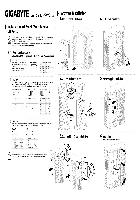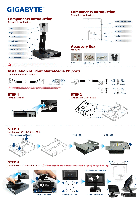-
Contents
-
Table of Contents
-
Troubleshooting
-
Bookmarks
Quick Links
GA-MA790FX-DS5
AM2+/AM2 socket motherboard for
AMD Phenom
FX processor/
TM
AMD Phenom
processor/
TM
AMD Athlon
64 FX processor/
TM
AMD Athlon
64 X2 Dual-Core processor/
TM
AMD Athlon
64 processor/AMD Sempron
processor
TM
TM
User’s Manual
Rev. 1003
12ME-MA79FX5-1003R
Related Manuals for Gigabyte GA-MA790FX-DS5
-
-
-
Motherboard Gigabyte GA-MA790FX-DQ6 User Manual
Am2+/am2 socket motherboard for amd phenom fx processor/ amd phenom processor/ amd athlon 64 fx processor/ amd athlon 64 x2 dual-core processor/ amd athlon 64 processor/amd sempron processor (116 pages)
-
-
Motherboard Gigabyte GA-MA790FX-UD5P User Manual
Am2+/am2 socket motherboard for amd phenom ii x3 processor/amd phenom ii x4 processor/ amd phenom fx processor/amd phenom x4 processor/ amd phenom x3 processor/amd athlon x2 processor/ amd athlon processor/amd sempron x2 processor/ amd sempron processor (120 pages)
-
-
Motherboard Gigabyte GA-MA790GP-DS4H User Manual
Am2+/am2 socket motherboard for amd phenom fx processor/amd phenom x4 processor/ amd phenom x3 processor/amd athlon x2 processor/ amd athlon processor/amd sempron x2 processor/ amd sempron processor (104 pages)
-
Motherboard Gigabyte GA-MA790X-DS4 User Manual
Am2+/am2 socket motherboard for amd phenom fx processor/ amd phenom processor/ amd athlon 64 fx processor/ amd athlon 64 x2 dual-core processor/ amd athlon 64 processor/amd sempron processor (100 pages)
-
Motherboard Gigabyte GA-MA790X-DS4 User Manual
Am2+/am2 socket motherboard for amd phenom fx processor/ amd phenom processor/ amd athlon 64 fx processor/ amd athlon 64 x2 dual-core processor/ amd athlon 64 processor/amd sempron processor (100 pages)
-
-
Motherboard Gigabyte GA-MA790GP-UD3H User Manual
Am2+/am2 socket motherboard for amd phenom ii x4 processor/amd phenom ii x3 processor/ amdphenom fxprocessor/amdphenom x4processor/ amdphenom x3processor/amdathlon x2processor/ amdathlon processor/amdsempron x2processor/ amdsempron processor (104 pages)
-
Motherboard Gigabyte GA-MA790GP-UD4H User Manual
Am2+/am2 socket motherboard for amd phenom fxprocessor/amdphenom x4processor/ amd phenom x3 processor/amd athlon x2 processor/ amd athlon processor/amd sempron x2 processor/ amd sempron processor (104 pages)
-
Motherboard Gigabyte GA-MA790X-UD3P User Manual
Am2+/am2 socket motherboard for amd phenom ii x4 processor/amd phenom ii x3 processor/ amdphenom fxprocessor/amd phenom x4processor/ amd phenom x3processor/amd athlon x2processor/ amd athlon processor/amd sempron x2processor/ amdsempron processor (112 pages)
-
-
-
Summary of Contents for Gigabyte GA-MA790FX-DS5
-
Page 1
GA-MA790FX-DS5 AM2+/AM2 socket motherboard for AMD Phenom FX processor/ AMD Phenom processor/ AMD Athlon 64 FX processor/ AMD Athlon 64 X2 Dual-Core processor/ AMD Athlon 64 processor/AMD Sempron processor User’s Manual Rev. 1003 12ME-MA79FX5-1003R… -
Page 3: Identifying Your Motherboard Revision
GIGABYTE’s prior written permission. Documentation Classifications In order to assist in the use of this product, GIGABYTE provides the following types of documentations: For quick set-up of the product, read the Quick Installation Guide included with the product.
-
Page 4: Table Of Contents
Table of Contents Box Contents ……………………. 6 Optional Items ……………………. 6 GA-MA790FX-DS5 Motherboard Layout …………… 7 Block Diagram …………………… 8 Chapter 1 Hardware Installation ………………9 Installation Precautions ………………9 Product Specifications ………………10 Installing the CPU and CPU Cooler ………….. 13 1-3-1 Installing the CPU ………………..
-
Page 5
Configuring SATA Hard Drive(s) …………..77 5-1-1 Configuring AMD SB600 SATA Controllers …………77 5-1-2 Configuring GIGABYTE SATA2 SATA Controller ……….83 5-1-3 Making a SATA RAID/AHCI Driver Diskette …………. 90 5-1-4 Installing the SATA RAID/AHCI Driver and Operating System …… 91 Configuring Audio Input and Output ………….. -
Page 6: Box Contents
Box Contents GA-MA790FX-DS5 motherboard Motherboard driver disk User’s Manual Quick Installation Guide One IDE cable and one floppy disk drive cable Four SATA 3Gb/s cables I/O Shield • The box contents above are for reference only and the actual items shall depend on product package you obtain.
-
Page 7: Ga-Ma790Fx-Ds5 Motherboard Layout
GA-MA790FX-DS5 Motherboard Layout CPU_FAN KB_MS ATX_12V_2X Socket AM2 OPTICAL COAXIAL V1394 USB_1394 USB_LAN1 USB_ESATA RTL8111B AUDIO F_AUDIO AMD 790FX PCIE_1_1 NB_FAN GIGABYTE PCIE_16_A SATA2 AMD SB600 PCIE_1_2 SATAII1 SATAII0 PCIE_1_3 CODEC SATAII2 SATAII3 Main BATTERY BIOS PCIE_16_B IT8718 PCI1 TSB43AB23…
-
Page 8: Block Diagram
3 PCI Express x1 RJ45 PCIe CLK RTL8111B (100 MHz) Dual BIOS ATA-133/100/66/33 IDE Channel PCI Express Bus AMD SB600 4 SATA 3Gb/s GIGABYTE 4 SATA 3Gb/s SATA2 x 2 10 USB Ports Floppy PCI Bus LPT Port IT8718 TSB43AB23 COM Port CODEC…
-
Page 9: Chapter 1 Hardware Installation
Chapter 1 Hardware Installation Installation Precautions The motherboard contains numerous delicate electronic circuits and components which can become damaged as a result of electrostatic discharge (ESD). Prior to installation, carefully read the user’s manual and follow these procedures: Prior to installation, do not remove or break motherboard S/N (Serial Number) sticker or •…
-
Page 10: Product Specifications
AMD Athlon 64 FX processor/AMD Athlon 64 X2 Dual-Core processor/ AMD Athlon 64 processor/AMD Sempron processor (Go to GIGABYTE’s website for the latest CPU support list.) Hyper Transport Bus 5200/2000 MT/s Chipset North Bridge: AMD 790FX South Bridge: AMD SB600 Memory 4 x 1.8V DDR2 DIMM sockets supporting up to 16 GB of system memory…
-
Page 11
Integrated in the South Bridge Up to 10 USB 2.0/1.1 ports (6 on the back panel, 4 via the USB brackets connected to the internal USB headers) Internal Connectors 1 x 24-pin ATX main power connector 1 x 8-pin ATX 12V power connector 1 x 4-pin PCIe 12V power connector 1 x floppy disk drive connector 1 x IDE connector… -
Page 12
(Note 4) Whether the CPU/system fan speed control function is supported will depend on the CPU/ system cooler you install. (Note 5) Available functions in Easytune may differ by motherboard model. (Note 6) The adjustable CPU voltage range depends on the CPU being used. GA-MA790FX-DS5 Motherboard — 12 -… -
Page 13: Installing The Cpu And Cpu Cooler
Read the following guidelines before you begin to install the CPU: • Make sure that the motherboard supports the CPU. (Go to GIGABYTE’s website for the latest CPU support list.) • Always turn off the computer and unplug the power cord from the power outlet before installing the CPU to prevent hardware damage.
-
Page 14
CPU, lowering the locking lever and latch- ing it into the fully locked position. Do not force the CPU into the CPU socket. The CPU cannot fit in if oriented incorrectly. Adjust the CPU orientation if this occurs. GA-MA790FX-DS5 Motherboard — 14 -… -
Page 15: Installing The Cpu Cooler
1-3-2 Installing the CPU Cooler Follow the steps below to correctly install the CPU cooler on the CPU. (The following procedure uses the GIGABYTE cooler as the example.) Step 1: Step 2: Apply an even and thin layer of thermal grease Place the CPU cooler on the CPU.
-
Page 16: Installing The Memory
• Make sure that the motherboard supports the memory. It is recommended that memory of the same capacity, brand, speed, and chips be used. (Go to GIGABYTE’s website for the latest memory support list.) • Always turn off the computer and unplug the power cord from the power outlet before installing the memory to prevent hardware damage.
-
Page 17: Installing A Memory
1-4-2 Installing a Memory Before installing a memory module , make sure to turn off the computer and unplug the power cord from the power outlet to prevent damage to the memory module. DDR2 DIMMs are not compatible to DDR DIMMs. Be sure to install DDR2 DIMMs on this motherboard.
-
Page 18: Installing An Expansion Card
Example: Installing and Removing a PCI Express x16 Graphics Card: • Installing a Graphics Card: Gently insert the graphics card into the PCI Ex- press x16 slot. Make sure the small white-draw- able bar securely locks the graphics card. GA-MA790FX-DS5 Motherboard — 18 -…
-
Page 19
• Removing the Card: Pull out the small white-drawable bar at the end of the PCI Express x16 slot to release the card and then pull the card straight up from the slot. You can also press the latch on the back of the white-drawable bar to release the card. -
Page 20: Back Panel Connectors
• When removing the cable, pull it straight out from the connector. Do not rock it side to side to prevent an electrical short inside the cable connector. GA-MA790FX-DS5 Motherboard — 20 -…
-
Page 21
3Gb/s Port The eSATA 3Gb/s port supported by the GIGABYTE SATA2 chip conforms to SATA 3Gb/s standard and is compatible with SATA 1.5Gb/s standard. Use the port to connect an external SATA device or a SATA port multiplier. Center/Subwoofer Speaker Out Jack (Orange) Use this audio jack to connect center/subwoofer speakers in a 5.1/7.1-channel audio configuration. -
Page 22: Internal Connectors
• After installing the device and before turning on the computer, make sure the device cable has been securely attached to the connector on the motherboard. GA-MA790FX-DS5 Motherboard — 22 -…
-
Page 23
1/2) ATX_12V_2X/ATX (2×4 12V Power Connector and 2×12 Main Power Connector) With the use of the power connector, the power supply can supply enough stable power to all the components on the motherboard. Before connecting the power connector, first make sure the power supply is turned off and all devices are properly installed. -
Page 24
Overheating may result in damage to the CPU/North Bridge or the system may hang. • These fan headers are not configuration jumper blocks. Do not place a jumper cap on the headers. GA-MA790FX-DS5 Motherboard — 24 -… -
Page 25
7) PCIE_12V (Power Connector) This power connector can supply extra power to the PCI Express x16 slots on the motherboard. Connect the power supply cable to this connector when using two graphics cards. Failure to do so may lead to an unstable system. PIin No. -
Page 26
• A RAID 0+1 configuration requires at least four hard drives and the total number of hard drives must be an even number. GA-MA790FX-DS5 Motherboard — 26 -… -
Page 27
The SATA connectors conform to SATA 3Gb/s standard and are compatible with SATA 1.5Gb/s standard. Each SATA connector supports a single SATA device. The GIGABYTE SATA2 controller supports RAID 0 and RAID 1. Refer to Chapter 5, «Configuring SATA Hard Drive(s),» for instructions on configuring a RAID array. -
Page 28: F_Panel Front Panel Header
LED, hard drive activity LED, speaker and etc. When connecting your chassis front panel module to this header, make sure the wire assign- ments and the pin assignments are matched correctly. GA-MA790FX-DS5 Motherboard — 28 -…
-
Page 29: Cd_In Cd In Connector, Black
14) F_AUDIO (Front Panel Audio Header) The front panel audio header supports Intel High Definition audio (HD) and AC’97 audio. You may connect your chassis front panel audio module to this header. Make sure the wire assignments of the module connector match the pin assignments of the motherboard header. Incorrect connection between the module connector and the motherboard header will make the device unable to work or even damage it.
-
Page 30: S/Pdif Out Header
HDMI display to the graphics card and have digital audio output from the HDMI display at the same time. For information about connecting the S/PDIF digital audio cable, carefully read the manual for your expansion card. Pin No. Definition SPDIFO GA-MA790FX-DS5 Motherboard — 30 -…
-
Page 31: F_1394 Ieee 1394A Header
18) F_USB1/F_USB2 (USB Headers, Yellow) The headers conform to USB 2.0/1.1 specification. Each USB header can provide two USB ports via an optional USB bracket. For purchasing the optional USB bracket, please contact the local dealer. Pin No. Definition Power (5V) Power (5V) USB DX- USB DY-…
-
Page 32: Battery
• When installing the battery, note the orientation of the positive side (+) and the negative side (-) of the battery (the positive side should face up). • Used batteries must be handled in accordance with local environmental regulations. GA-MA790FX-DS5 Motherboard — 32 -…
-
Page 33: Chassis Intrusion Header
22) CI (Chassis Intrusion Header) This motherboard provides a chassis detection feature that detects if the chassis cover has been removed. This function requires a chassis with chassis intrusion detection design. Pin No. Definition Signal 23) CLR_CMOS (Clearing CMOS Jumper) Use this jumper to clear the CMOS values (e.g.
-
Page 34
GA-MA790FX-DS5 Motherboard — 34 -… -
Page 35: Chapter 2 Bios Setup
To see more advanced BIOS Setup menu options, you can press <Ctrl> + <F1> in the main menu of the BIOS Setup program. To upgrade the BIOS, use either the GIGABYTE Q-Flash or @BIOS utility. Q-Flash allows the user to quickly and easily upgrade or back up BIOS without entering the •…
-
Page 36: Startup Screen
Startup Screen The following screen may appear when the computer boots. Award Modular BIOS v6.00PG, An Energy Star Ally Copyright (C) 1984-2007, Award Software, Inc. GA-MA790FX-DS5 F1a Motherboard Model BIOS Version Function Keys <DEL>: BIOS Setup <F9>: XpressRecovery2 <F12>: Boot Menu <End>: Qflash…
-
Page 37: The Main Menu
The Main Menu Once you enter the BIOS Setup program, the Main Menu (as shown below) appears on the screen. Use arrow keys to move among the items and press <Enter> to accept or enter a sub-menu. (Sample BIOS Version: F1a) CMOS Setup Utility-Copyright (C) 1984-2007 Award Software Standard CMOS Features Load Fail-Safe Defaults…
-
Page 38
(Pressing <F10> can also carry out this task.) Exit Without Saving Abandon all changes and the previous settings remain in effect. Pressing <Y> to the confirmation message will exit BIOS Setup. (Pressing <Esc> can also carry out this task.) GA-MA790FX-DS5 Motherboard — 38 -… -
Page 39: Standard Cmos Features
Standard CMOS Features CMOS Setup Utility-Copyright (C) 1984-2007 Award Software Standard CMOS Features Date (mm:dd:yy) Wed, Aug 22 2007 Item Help Time (hh:mm:ss) 18:25:04 Menu Level IDE Channel 0 Master [None] IDE Channel 0 Slave [None] IDE Channel 2 Master [None] IDE Channel 2 Slave [None]…
-
Page 40
None. Options are: None, 360K/5.25″, 1.2M/5.25″, 720K/3.5″, 1.44M/3.5″, 2.88M/3.5″. Floppy 3 Mode Support Allows you to specify whether the installed floppy disk drive is 3-mode floppy disk drive, a Japanese standard floppy disk drive. Options are: Disabled (default), Drive A. GA-MA790FX-DS5 Motherboard — 40 -… -
Page 41
Halt on Allows you to determine whether the system will stop for an error during the POST. No Errors The system boot will not stop for any error. All Errors Whenever the BIOS detects a non-fatal error the system boot will stop. All, But Keyboard The system boot will not stop for a keyboard error but stop for all other errors. -
Page 42: Advanced Bios Features
Password item in the BIOS Main Menu. Setup A password is only required for entering the BIOS Setup program. (Default) System A password is required for booting the system and for entering the BIOS Setup program. GA-MA790FX-DS5 Motherboard — 42 -…
-
Page 43
HDD S.M.A.R.T. Capability Enables or disables the S.M.A.R.T. (Self Monitoring and Reporting Technology) capability of your hard drive. This feature allows your system to report read/write errors of the hard drive and to issue warnings when a third party hardware monitor utility is installed. (Default: Disabled) Away Mode Enables or disables Away Mode in Windows XP Media Center operating system. -
Page 44: Integrated Peripherals
Menu Level : Move Enter: Select +/-/PU/PD: Value F10: Save ESC: Exit F1: General Help F5: Previous Values F6: Fail-Safe Defaults F7: Optimized Defaults OnChip IDE Channel0 Enables or disables the integrated IDE controller. (Default: Enabled) GA-MA790FX-DS5 Motherboard — 44 -…
-
Page 45
OnChip SATA Controller (AMD SB600 chip) Enables or disables the integrated SATA controller. (Default: Enabled) OnChip SATA Type (AMD SB600 chip) Configures the operating mode of the integrated SATA controller. Native IDE Allows the SATA controller to operate in Native IDE mode. (Default) Enable Native IDE mode if you wish to install operating systems that support Native mode, e.g. -
Page 46
Explanation: A fault or short might occur at about 1.6m on Pair 1-2. Note: Pair 4-5 and Pair 7-8 are not used in a 10/100 Mbps environment, so their Status fields will show Open, and the length shown is the approximate length of the attached LAN cable. GA-MA790FX-DS5 Motherboard — 46 -… -
Page 47: Onboard Audio Function
(Default: Enabled) Onboard ESATA-II Ctrl Mode (GIGABYTE SATA2 Chip, eSATA 3Gb/s ports) Enables or disables RAID for the SATA controller integrated in the GIGABYTE SATA 2 chip or configures the SATA controller to AHCI mode. Disables RAID for the SATA controller and configures the SATA controller to PATA mode.
-
Page 48
ECP Mode Use DMA Selects DMA channel for the LPT port in ECP mode. This item is configurable only if Parallel Port Mode is set to ECP or ECP+EPP mode. Options are: 3 (default), 1. GA-MA790FX-DS5 Motherboard — 48 -… -
Page 49: Power Management Setup
Power Management Setup CMOS Setup Utility-Copyright (C) 1984-2007 Award Software Power Management Setup ACPI Suspend Type [S1(POS)] Item Help Soft-Off by Power button [Instant-off] Menu Level Modem Ring Resume [Disabled] USB Wake Up from S3 [Enabled] PME Event Wake Up [Disabled] HPET Support [Enabled]…
-
Page 50
Note: When using this function, avoid inadequate shutdown from the operating system or removal of the AC power, or the settings may not be effective. (Note) Supported on Windows Vista operating system only. ® ® GA-MA790FX-DS5 Motherboard — 50 -… -
Page 51: Pnp/Pci Configurations
PnP/PCI Configurations CMOS Setup Utility-Copyright (C) 1984-2007 Award Software PnP/PCI Configurations PCI1 IRQ Assignment [Auto] Item Help PCI2 IRQ Assignment [Auto] Menu Level : Move Enter: Select +/-/PU/PD: Value F10: Save ESC: Exit F1: General Help F5: Previous Values F6: Fail-Safe Defaults F7: Optimized Defaults PCI1 IRQ Assignment Auto…
-
Page 52: Pc Health Status
CI header. If the system chassis cover is removed, this field will show «Yes», otherwise it will show «No». To clear the chassis intrusion status record, set Reset Case Open Status to Enabled, save the settings to CMOS, and then restart your system. GA-MA790FX-DS5 Motherboard — 52 -…
-
Page 53
Current Voltage(V) Vcore/DDR2 1.8V/+3.3V/+12V Displays the current system voltages. Current System/CPU Temperature Displays current system/CPU temperature. Current CPU/SYSTEM/POWER FAN Speed (RPM) Displays current CPU/system/power fan speed. CPU Warning Temperature Sets the warning threshold for CPU temperature. When CPU temperature exceeds the threshold, BIOS will emit warning sound. -
Page 54: Mb Intelligent Tweaker(M.i.t.)
Allows you to manually set the CPU host frequency. The adjustable range is from 200 MHz to 500 MHz Important It is highly recommended that the CPU frequency be set in accordance with the CPU specifications. GA-MA790FX-DS5 Motherboard — 54 -…
-
Page 55: Dram Configuration
HT Link Frequency Allows you to manually set the frequency for the HT Link between the CPU and chipset. Auto lets BIOS automatically set the HT Link frequency as required. Options are: Auto (default), 200 MHz, 400 MHz, 600 MHz, 800 MHz, 1 GHz. PCIE Clock (MHz) Allows you to manually set the PCIe clock frequency.
-
Page 56
Increases Chipset voltage by 0.05V to 0.40V at 0.05V increment. PCIE OverVoltage Control Allows you to to set PCIe voltage. Normal Supplies the PCIe bus voltage as required. (Default) +0.05V ~ +0.45V Increases PCIe bus voltage by 0.05V to 0.45V at 0.05V increment. GA-MA790FX-DS5 Motherboard — 56 -… -
Page 57
HTT Voltage Control Allows you to to set Hyper Transport Transmit voltage. Normal Supplies the Hyper Transport Transmit voltage as required. (Default) +0.05V ~ +0.40V Increases Hyper Transport Transmit voltage by 0.05V to 0.40V at 0.05V increment. HTR OverVoltage Control Allows you to to set Hyper Transport Receive voltage. -
Page 58: Load Fail-Safe Defaults
Press <Enter> on this item and then press the <Y> key to load the optimal BIOS default settings. The BIOS defaults settings helps the system to operate in optimum state. Always load the Optimized defaults after updating the BIOS or after clearing the CMOS values. GA-MA790FX-DS5 Motherboard — 58 -…
-
Page 59: Set Supervisor/User Password
2-12 Set Supervisor/User Password CMOS Setup Utility-Copyright (C) 1984-2007 Award Software Standard CMOS Features Load Fail-Safe Defaults Advanced BIOS Features Load Optimized Defaults Integrated Peripherals Set Supervisor Password Power Management Setup Set User Password PnP/PCI Configurations Save & Exit Setup Enter Password: PC Health Status Exit Without Saving…
-
Page 60: Save & Exit Setup
Press <Enter> on this item and press the <Y> key. This exits the BIOS Setup without saving the changes made in BIOS Setup to the CMOS. Press <N> or <Esc> to return to the BIOS Setup Main Menu. GA-MA790FX-DS5 Motherboard — 60 -…
-
Page 61: Chapter 3 Drivers Installation
Chapter 3 Drivers Installation • Before installing the drivers, first install the operating system. (The following instructions use Windows XP as the example operating system.) • After installing the operating system, insert the motherboard driver disk into your optional drive. The driver Autorun screen is automatically displayed which looks like that shown in the screen shot below.
-
Page 62: Software Applications
Software Applications This page displays all the tools and applications that GIGABYTE develops and some free software. You may press the Install button following an item to install it. Driver CD Information This page provides information about the drivers, applications and tools in this driver disk.
-
Page 63: Hardware Information
Hardware Information This page provides information about the hardware devices on this motherboard. Contact Us Check the contacts information of the GIGABYTE headquarter in Taiwan and the overseas branch offices on the last page of this manual. — 63 -…
-
Page 64
GA-MA790FX-DS5 Motherboard — 64 -… -
Page 65: Chapter 4 Unique Features
Chapter 4 Unique Features Xpress Recovery2 Xpress Recovery2 is an utility that allows you to quickly compress and back up your system data and perform restoration of it. Supporting NTFS, FAT32, and FAT16 file systems, Xpress Recovery2 can back up data on PATA and SATA hard drives and restore it. Before You Begin: •…
-
Page 66
Recovery2 (10 GB or more is recommended; actual size requirements vary, depending on the amount of data) (Figure 2). Figure 2 Figure 1 3. Select a file system (for example, NTFS) and begin the installation of the operating system (Figure 3). Figure 3 GA-MA790FX-DS5 Motherboard — 66 -… -
Page 67
4. After the operating system is installed, right-click the My Computer icon on your desktop and select Manage (Figure 4). Go to Computer Management to check disk allocation. Xpress Recovery2 will save the backup file to the unallocated space (black stripe along the top)(Figure 5). Please note that if there is no enough unallocated space, Xpress Recovery2 cannot save the backup file. -
Page 68
If you wish to enter Xpress Recovery2 later, simply press <F9> during the POST (Figure 9). Award Modular BIOS v6.00PG, An Energy Star Ally Copyright (C) 1984-2007, Award Software, Inc. GA-MA790FX-DS5 F1a <DEL>: BIOS Setup <F9>: XpressRecovery2 <F12>: Boot Menu <End>: Qflash Figure 9 09/20/2007-RD790-SB600-6A66AG02C-00 C. -
Page 69
D. Using the Restore Function in Xpress Recovery2 Select RESTORE to restore the backup to your hard drive in case the system breaks down. The RESTORE option will not be present if no backup is created before (Figure 13, 14). Figure 13 Figure 14 E. -
Page 70: Bios Update Utilities
4-2-1 Updating the BIOS with the Q-Flash Utility A. Before You Begin: 1. From GIGABYTE’s website, download the latest compressed BIOS update file that matches your motherboard model. 2. Extract the file and save the new BIOS file (e.g. MA79XDS5.F1) to your floppy disk, USB flash drive, or hard drive.
-
Page 71
B. Updating the BIOS When updating the BIOS, choose the location where the BIOS file is saved. The follow procedure assumes that you save the BIOS file to a floppy disk. Step 1: 1. Insert the floppy disk containing the BIOS file into the floppy disk drive. In the main menu of Q- Flash, use the up or down arrow key to select Update BIOS from Drive and press <Enter>. -
Page 72
Load Optimized Defaults Press <Y> to load BIOS defaults Step 6: Select Save & Exit Setup and then press <Y> to save settings to CMOS and exit BIOS Setup. The procedure is complete after the system restarts. GA-MA790FX-DS5 Motherboard — 72 -… -
Page 73: Updating The Bios With The @Bios Utility
BIOS or a system that is unable to start. 3. Do not use the C.O.M. (Corporate Online Management) function when using @BIOS. 4. GIGABYTE product warranty does not cover any BIOS damage or system failure resulting from an inadequate BIOS flashing.
-
Page 74
• If the BIOS update file for your motherboard is not present on the @BIOS server site, please manually download the BIOS update file from GIGABYTE’s website and follow the instructions in «Update the BIOS without Using the Internet Update Function» below. -
Page 75: Easytune 5 Pro
Display Area Displays the CPU frequency Function LEDs Shows the supported function(s) Live Update Go to GIGABYTE website to update EasyTune 5 Pro Help Opens EasyTune 5 Pro help file Exit/Minimize Quits or minimizes the EasyTune 5 Pro interface Turbo Boost…
-
Page 76: Windows Vista Readyboost
• The USB flash drive must have at least 256 MB of space. • The recommended amount of memory to use for ReadyBoost acceleration is one to three times the amount of RAM installed in your computer. GA-MA790FX-DS5 Motherboard — 76 -…
-
Page 77: Chapter 5 Appendix
Chapter 5 Appendix Configuring SATA Hard Drive(s) To configure SATA hard drive(s), follow the steps below: A. Install SATA hard drive(s) in your computer. B. Configure SATA controller mode in BIOS Setup. C . Configure a RAID array in RAID BIOS. (Note 1) D.
-
Page 78
The BIOS Setup menus described in this section may differ from the exact settings for your motherboard. The actual BIOS Setup menu options you will see shall depend on the motherboard you have and the BIOS version. GA-MA790FX-DS5 Motherboard — 78 -… -
Page 79
C. Configuring RAID set in RAID BIOS Enter the RAID BIOS setup utility to configure a RAID array. Skip this step if you do not want to create RAID. Step 1: After the POST memory test begins and before the operating system boot begins, look for a message which says «Press <Ctrl-F>… -
Page 80
Cache Mode: WriteThru Drives Assignments] Channel:ID Drive Model Capacity (MB) Assignment 1:Mas WDC WD800JD-22LSA0 80026 2:Mas WDC WD800JD-22LSA0 80026 Keys Available] [ ] Up [ ] Down [ESC] Exit [Space] Change Option [Ctrl-Y] Save Figure 5 GA-MA790FX-DS5 Motherboard — 80 -… -
Page 81
In the following procedure, we’ll create RAID 0 as an example. 1. Under the RAID Mode section, press the Spacebar to select RAID 0. 2. Set the Stripe Block size. 64 KB is the default. 3. Under the Drives Assignments section, press the up or down arrow key to highlight a drive. 4. -
Page 82
WriteThru Drives Assignments] Channel:ID Drive Model Capacity (MB) 1:Mas WDC WD800JD-22LSA0 80026 2:Mas WDC WD800JD-22LSA0 80026 Are you sure you want to delete this array? Press Ctrl-Y to Delete, or others to abort… Figure 8 GA-MA790FX-DS5 Motherboard — 82 -… -
Page 83: Configuring Gigabyte Sata2 Sata Controller
«Chapter 1,» Hardware Installation,» to identify the SATA controller for the SATA port. (For example, on this motherboard, the GSATAII_1, GSATAII_2 and eSATA ports are supported by GIGABYTE SATA2.) Then connect the power connector from your power supply to the hard drive.
-
Page 84
The BIOS Setup menus described in this section may differ from the exact settings for your motherboard. The actual BIOS Setup menu options you will see shall depend on the motherboard you have and the BIOS version. GA-MA790FX-DS5 Motherboard — 84 -… -
Page 85
Figure 3 In the main screen of the GIGABYTE SATA2 RAID BIOS utility (Figure 4), use the up or down arrow key to highlight through choices in the Main Menu block. Highlight the item that you wish to execute and press <Enter>. -
Page 86
In the main screen, press <Enter> on the Create RAID Disk Drive item. Then the Create New RAID screen appears (Figure 5). GIGABYTE Technology Corp. PCIE-to-SATAII/IDE RAID Controller BIOSv1.06.59 [ Create New RAID ] [ Hard Disk Drive List ]… -
Page 87
4. Set Block Size (RAID 0 only): Under the Block item, use the up or down arrow key to select the stripe block size (Figure 7), ranging from 4 KB to 128 KB. Press <Enter>. GIGABYTE Technology Corp. PCIE-to-SATAII/IDE RAID Controller BIOSv1.06.59 [ Create New RAID ]… -
Page 88
When finished, the new RAID array will be displayed in the RAID Disk Drive List block (Figure 9). GIGABYTE Technology Corp. PCIE-to-SATAII/IDE RAID Controller BIOSv1.06.59 [ Main Menu ] [ Hard Disk Drive List ] Create RAID Disk Drive Model Name… -
Page 89
7. Save and Exit Setup: After configuring the RAID array, select the Save And Exit Setup item in the main screen to save your settings before exiting the RAID BIOS utility, then press <Y> (Figure 11). GIGABYTE Technology Corp. PCIE-to-SATAII/IDE RAID Controller BIOSv1.06.59 [ Main Menu ]… -
Page 90: Making A Sata Raid/Ahci Driver Diskette
For GIGABYTE SATA2 SATA controller, select 1) GIGABYTE SATA-RAID Driver(x86) for • Windows 32-bit operating system or 2) GIGABYTE SATA-RAID Driver(x64) for Windows 64-bit. Your system will then automatically zip and transfer this driver file to the floppy disk. Press <0> to exit when finished.
-
Page 91: Installing The Sata Raid/Ahci Driver And Operating System
5-1-4 Installing the SATA RAID/AHCI Driver and Operating System Now that you have prepared the SATA RAID/AHCI driver diskette and configured the required BIOS settings, you are ready to install Windows Vista/XP/2000 onto your hard drive(s). The following is an example of Windows XP and Vista installation.
-
Page 92
* If you do not have any device support disks from a mass storage device manufacturer, or do not want to specify additional mass storage devices for use with Windows, press ENTER. S=Specify Additional Device ENTER=Continue F3=Exit Figure 4 GA-MA790FX-DS5 Motherboard — 92 -… -
Page 93
Step 3: For GIGABYTE SATA2 SATA controller: When Setup correctly recognizes the GIGABYTE SATA2 SATA RAID/AHCI driver in the floppy disk, a controller menu similar to Figure 5 below will appear. Use the arrow keys to select one of the items displayed and press <Enter>. -
Page 94
Windows (R) XP to run on your computer. To set up Windows XP now, press ENTER. To repair a Windows XP installation using Recovery Console, press R. To quit Setup without installing Windows XP, press F3. Enter= Continue R=Repair F3=Exit Figure 7 GA-MA790FX-DS5 Motherboard — 94 -… -
Page 95
B. Installing Windows Vista (Note) (The procedure below assumes that only one RAID array exists in your system.) AMD SB600 SATA controllers: Step 1: Restart your system to boot from the Windows Vista setup disk and perform standard OS installation steps. -
Page 96
When a screen as shown in Figure 10 appears, select AMD AHCI Compatible RAID Controller and press Next. Figure 10 Step 4: After the driver is loaded, the RAID drive will appear. Select the RAID drive and then press Next to continue the OS installation (Figure 11). Figure 11 GA-MA790FX-DS5 Motherboard — 96 -… -
Page 97
GIGABYTE SATA2 controllers: Step 1: Restart your system to boot from the Windows Vista setup disk and perform standard OS installation steps. When a screen similar to that below appears (RAID/AHCI hard drive(s) will not be detected at this stage), select Load Driver. (Figure 12). -
Page 98
Step 3: When a screen as shown in Figure 14 appears, select GIGABYTE GBB36X Controller and press Next. Figure 14 Step 4: After the driver is loaded, select the RAID/AHCI drive(s) where you want to install the operating system and then press Next to continue the OS installation (Figure 15). -
Page 99: Configuring Audio Input And Output
Configuring Audio Input and Output 5-2-1 Configuring 2/4/5.1/7.1-Channel Audio The motherboard provides six audio jacks on the back panel which support 2/4/5.1/7.1-channel audio. The picture to the right shows the default audio jack Center/Subwoofer Line In Speaker Out assignments. Front Speaker Out Rear Speaker Out The integrated HD (High Definition) audio provides Mic In…
-
Page 100
OK to activiate the AC’97 functionality. When using an AC’97 front panel audio module, you can only have audio signals present on either the front or the back panel audio connections, but not both at the same time. GA-MA790FX-DS5 Motherboard — 100 -… -
Page 101: Installing The S/Pdif In Cable (Optional)
5-2-2 Installing the S/PDIF In Cable (Optional) The S/PDIF in cable provides S/PDIF in functionality. Coaxial Optical S/PDIF In S/PDIF In S/PDIF In: The S/PDIF in jacks allow you to input digital audio signals to the computer for audio processing. A.
-
Page 102
C. Configuring S/PDIF out: Click the tool icon in the DIGITAL section. In the S/PDIF In/Out Settings dialog box, select an out- put sampling rate and select (or disable) the output source. Click OK to complete the configuration. GA-MA790FX-DS5 Motherboard — 102 -… -
Page 103: Enabling The Dts (Digital Theater Systems) Function
5-2-3 Enabling the DTS (Digital Theater Systems) Function Before DTS is enabled, you would get only 2-channel output signals (from the front speakers) when playing 2-channel music. You must play 4-, 5.1-, or 7.1- channel music sources to produce 4-, 5.1-, or 7.1- channel audio effects. With DTS enabled, the system will transform two-channel stereo source material into multi-channel audio output, creating a virtual surround sound environment (Note)
-
Page 104: Configuring Microphone Recording
Note: The microphone functions on the front panel and back panel cannot be used at the same time. Step 3: Locate the Volume icon in your system tray and click it to open the volume control panel GA-MA790FX-DS5 Motherboard — 104 -…
-
Page 105
Step 4: To hear the sound being recorded during the record- ing process when using the microphone function on the front panel, do not select the Mute check box under Front Pink In or Front Green In in Master Volume. It is recommended that you set the volume at a middle level. -
Page 106: Using The Sound Recorder
3. To play a sound file, click the Play button 4. To stop playing, click the Stop button 5. You may use the Fast Forward button move to the beginning of a file or the Fast Back- ward button to the end. GA-MA790FX-DS5 Motherboard — 106 -…
-
Page 107: Troubleshooting
5-3-1 Frequently Asked Questions To read more FAQs for your motherboard, please go to the Support\Motherboard\FAQ page on GIGABYTE’s website. Q: In the BIOS Setup program, why are some BIOS options missing? A: Some advanced options are hidden in the BIOS Setup program. Press <Delete> to enter BIOS Setup during the POST.
-
Page 108: Troubleshooting Procedure
Turn on the power to start the computer. Press <Delete> to enter BIOS Setup. Select «Load Fail-Safe Defaults» (or «Load Optimized Defaults»). Select «Save & Exit Setup» to save changes and exit BIOS Setup. (Continued…) GA-MA790FX-DS5 Motherboard — 108 -…
-
Page 109
The power supply, When the computer is turned on, is the CPU cooler running? CPU or CPU socket might fail. The problem is verified and solved. The graphics card, expansion slot, or Check if there is display on your monitor. monitor might fail. -
Page 110: Regulatory Statements
«end of life» product. Restriction of Hazardous Substances (RoHS) Directive Statement GIGABYTE products have not intended to add and safe from hazardous substances (Cd, Pb, Hg, Cr+6, PBDE and PBB). The parts and components have been carefully selected to meet RoHS requirement.
-
Page 111
Finally, we suggest that you practice other environmentally friendly actions by understanding and using the energy-saving features of this product (where applicable), recycling the inner and outer packaging (including shipping containers) this product was delivered in, and by disposing of or recycling used batteries properly. -
Page 112
GA-MA790FX-DS5 Motherboard — 112 -… -
Page 113
— 113 — Appendix… -
Page 114
GA-MA790FX-DS5 Motherboard — 114 -… -
Page 115
Contact Us Taiwan (Headquarters) China GIGA-BYTE TECHNOLOGY CO., LTD. NINGBO G.B.T. TECH. TRADING CO., LTD. Address: No.6, Bau Chiang Road, Hsin-Tien, WEB address : http://www.gigabyte.cn Taipei 231, Taiwan Shanghai TEL: +886-2-8912-4888 TEL: +86-21-63410999 FAX: +886-2-8912-4003 FAX: +86-21-63410100 Tech. and Non-Tech. Support (Sales/Marketing) : Beijing http://ggts.gigabyte.com.tw… -
Page 116
Czech Republic WEB address : http://www.gigabyte.co.yu Representative Office Of GIGA-BYTE Technology Co., Ltd. You may go to the GIGABYTE website, select your language in CZECH REPUBLIC in the language list on the top right corner of the website. WEB address : http://www.gigabyte.cz Turkey Representative Office Of GIGA-BYTE Technology Co., Ltd.
На этой странице вы можете совершенно бесплатно скачать Руководство по эксплуатации GIGABYTE GA-MA790FX-DS5 (rev. 1.0).
У документа PDF Руководство по эксплуатации 116 страниц, а его размер составляет 11.48 Mb.
Читать онлайн Материнские платы GIGABYTE GA-MA790FX-DS5 (rev. 1.0) Руководство по эксплуатации
Скачать файл PDF «GIGABYTE GA-MA790FX-DS5 (rev. 1.0) Руководство по эксплуатации» (11.48 Mb)
Популярность:
1640 просмотры
Подсчет страниц:
116 страницы
Тип файла:
Размер файла:
11.48 Mb
Прочие инструкции GIGABYTE GA-MA790FX-DS5 (rev. 1.0)
Прочие инструкции GIGABYTE Материнские платы
Прочие инструкции GIGABYTE
-
Page 1
GA-MA790FX-DS5 AM2+/AM2 socket motherboard for AMD Phenom FX processor/ AMD Phenom processor/ AMD Athlon 64 FX processor/ AMD Athlon 64 X2 Dual-Core processor/ AMD Athlon 64 processor/AMD Sempron processor User’s Manual Rev. 1003 12ME-MA79FX5-1003R… -
Page 3: Identifying Your Motherboard Revision
GIGABYTE’s prior written permission. Documentation Classifications In order to assist in the use of this product, GIGABYTE provides the following types of documentations: For quick set-up of the product, read the Quick Installation Guide included with the product.
-
Page 4: Table Of Contents
Table of Contents Box Contents ……………………. 6 Optional Items ……………………. 6 GA-MA790FX-DS5 Motherboard Layout …………… 7 Block Diagram …………………… 8 Chapter 1 Hardware Installation ………………9 Installation Precautions ………………9 Product Specifications ………………10 Installing the CPU and CPU Cooler ………….. 13 1-3-1 Installing the CPU ………………..
-
Page 5
Configuring SATA Hard Drive(s) …………..77 5-1-1 Configuring AMD SB600 SATA Controllers …………77 5-1-2 Configuring GIGABYTE SATA2 SATA Controller ……….83 5-1-3 Making a SATA RAID/AHCI Driver Diskette …………. 90 5-1-4 Installing the SATA RAID/AHCI Driver and Operating System …… 91 Configuring Audio Input and Output ………….. -
Page 6: Box Contents
Box Contents GA-MA790FX-DS5 motherboard Motherboard driver disk User’s Manual Quick Installation Guide One IDE cable and one floppy disk drive cable Four SATA 3Gb/s cables I/O Shield • The box contents above are for reference only and the actual items shall depend on product package you obtain.
-
Page 7: Ga-Ma790Fx-Ds5 Motherboard Layout
GA-MA790FX-DS5 Motherboard Layout CPU_FAN KB_MS ATX_12V_2X Socket AM2 OPTICAL COAXIAL V1394 USB_1394 USB_LAN1 USB_ESATA RTL8111B AUDIO F_AUDIO AMD 790FX PCIE_1_1 NB_FAN GIGABYTE PCIE_16_A SATA2 AMD SB600 PCIE_1_2 SATAII1 SATAII0 PCIE_1_3 CODEC SATAII2 SATAII3 Main BATTERY BIOS PCIE_16_B IT8718 PCI1 TSB43AB23…
-
Page 8: Block Diagram
3 PCI Express x1 RJ45 PCIe CLK RTL8111B (100 MHz) Dual BIOS ATA-133/100/66/33 IDE Channel PCI Express Bus AMD SB600 4 SATA 3Gb/s GIGABYTE 4 SATA 3Gb/s SATA2 x 2 10 USB Ports Floppy PCI Bus LPT Port IT8718 TSB43AB23 COM Port CODEC…
-
Page 9: Chapter 1 Hardware Installation
Chapter 1 Hardware Installation Installation Precautions The motherboard contains numerous delicate electronic circuits and components which can become damaged as a result of electrostatic discharge (ESD). Prior to installation, carefully read the user’s manual and follow these procedures: Prior to installation, do not remove or break motherboard S/N (Serial Number) sticker or •…
-
Page 10: Product Specifications
AMD Athlon 64 FX processor/AMD Athlon 64 X2 Dual-Core processor/ AMD Athlon 64 processor/AMD Sempron processor (Go to GIGABYTE’s website for the latest CPU support list.) Hyper Transport Bus 5200/2000 MT/s Chipset North Bridge: AMD 790FX South Bridge: AMD SB600 Memory 4 x 1.8V DDR2 DIMM sockets supporting up to 16 GB of system memory…
-
Page 11
Integrated in the South Bridge Up to 10 USB 2.0/1.1 ports (6 on the back panel, 4 via the USB brackets connected to the internal USB headers) Internal Connectors 1 x 24-pin ATX main power connector 1 x 8-pin ATX 12V power connector 1 x 4-pin PCIe 12V power connector 1 x floppy disk drive connector 1 x IDE connector… -
Page 12
(Note 4) Whether the CPU/system fan speed control function is supported will depend on the CPU/ system cooler you install. (Note 5) Available functions in Easytune may differ by motherboard model. (Note 6) The adjustable CPU voltage range depends on the CPU being used. GA-MA790FX-DS5 Motherboard — 12 -… -
Page 13: Installing The Cpu And Cpu Cooler
Read the following guidelines before you begin to install the CPU: • Make sure that the motherboard supports the CPU. (Go to GIGABYTE’s website for the latest CPU support list.) • Always turn off the computer and unplug the power cord from the power outlet before installing the CPU to prevent hardware damage.
-
Page 14
CPU, lowering the locking lever and latch- ing it into the fully locked position. Do not force the CPU into the CPU socket. The CPU cannot fit in if oriented incorrectly. Adjust the CPU orientation if this occurs. GA-MA790FX-DS5 Motherboard — 14 -… -
Page 15: Installing The Cpu Cooler
1-3-2 Installing the CPU Cooler Follow the steps below to correctly install the CPU cooler on the CPU. (The following procedure uses the GIGABYTE cooler as the example.) Step 1: Step 2: Apply an even and thin layer of thermal grease Place the CPU cooler on the CPU.
-
Page 16: Installing The Memory
• Make sure that the motherboard supports the memory. It is recommended that memory of the same capacity, brand, speed, and chips be used. (Go to GIGABYTE’s website for the latest memory support list.) • Always turn off the computer and unplug the power cord from the power outlet before installing the memory to prevent hardware damage.
-
Page 17: Installing A Memory
1-4-2 Installing a Memory Before installing a memory module , make sure to turn off the computer and unplug the power cord from the power outlet to prevent damage to the memory module. DDR2 DIMMs are not compatible to DDR DIMMs. Be sure to install DDR2 DIMMs on this motherboard.
-
Page 18: Installing An Expansion Card
Example: Installing and Removing a PCI Express x16 Graphics Card: • Installing a Graphics Card: Gently insert the graphics card into the PCI Ex- press x16 slot. Make sure the small white-draw- able bar securely locks the graphics card. GA-MA790FX-DS5 Motherboard — 18 -…
-
Page 19
• Removing the Card: Pull out the small white-drawable bar at the end of the PCI Express x16 slot to release the card and then pull the card straight up from the slot. You can also press the latch on the back of the white-drawable bar to release the card. -
Page 20: Back Panel Connectors
• When removing the cable, pull it straight out from the connector. Do not rock it side to side to prevent an electrical short inside the cable connector. GA-MA790FX-DS5 Motherboard — 20 -…
-
Page 21
3Gb/s Port The eSATA 3Gb/s port supported by the GIGABYTE SATA2 chip conforms to SATA 3Gb/s standard and is compatible with SATA 1.5Gb/s standard. Use the port to connect an external SATA device or a SATA port multiplier. Center/Subwoofer Speaker Out Jack (Orange) Use this audio jack to connect center/subwoofer speakers in a 5.1/7.1-channel audio configuration. -
Page 22: Internal Connectors
• After installing the device and before turning on the computer, make sure the device cable has been securely attached to the connector on the motherboard. GA-MA790FX-DS5 Motherboard — 22 -…
-
Page 23
1/2) ATX_12V_2X/ATX (2×4 12V Power Connector and 2×12 Main Power Connector) With the use of the power connector, the power supply can supply enough stable power to all the components on the motherboard. Before connecting the power connector, first make sure the power supply is turned off and all devices are properly installed. -
Page 24
Overheating may result in damage to the CPU/North Bridge or the system may hang. • These fan headers are not configuration jumper blocks. Do not place a jumper cap on the headers. GA-MA790FX-DS5 Motherboard — 24 -… -
Page 25
7) PCIE_12V (Power Connector) This power connector can supply extra power to the PCI Express x16 slots on the motherboard. Connect the power supply cable to this connector when using two graphics cards. Failure to do so may lead to an unstable system. PIin No. -
Page 26
• A RAID 0+1 configuration requires at least four hard drives and the total number of hard drives must be an even number. GA-MA790FX-DS5 Motherboard — 26 -… -
Page 27
The SATA connectors conform to SATA 3Gb/s standard and are compatible with SATA 1.5Gb/s standard. Each SATA connector supports a single SATA device. The GIGABYTE SATA2 controller supports RAID 0 and RAID 1. Refer to Chapter 5, «Configuring SATA Hard Drive(s),» for instructions on configuring a RAID array. -
Page 28: F_Panel Front Panel Header
LED, hard drive activity LED, speaker and etc. When connecting your chassis front panel module to this header, make sure the wire assign- ments and the pin assignments are matched correctly. GA-MA790FX-DS5 Motherboard — 28 -…
-
Page 29: Cd_In Cd In Connector, Black
14) F_AUDIO (Front Panel Audio Header) The front panel audio header supports Intel High Definition audio (HD) and AC’97 audio. You may connect your chassis front panel audio module to this header. Make sure the wire assignments of the module connector match the pin assignments of the motherboard header. Incorrect connection between the module connector and the motherboard header will make the device unable to work or even damage it.
-
Page 30: S/Pdif Out Header
HDMI display to the graphics card and have digital audio output from the HDMI display at the same time. For information about connecting the S/PDIF digital audio cable, carefully read the manual for your expansion card. Pin No. Definition SPDIFO GA-MA790FX-DS5 Motherboard — 30 -…
-
Page 31: F_1394 Ieee 1394A Header
18) F_USB1/F_USB2 (USB Headers, Yellow) The headers conform to USB 2.0/1.1 specification. Each USB header can provide two USB ports via an optional USB bracket. For purchasing the optional USB bracket, please contact the local dealer. Pin No. Definition Power (5V) Power (5V) USB DX- USB DY-…
-
Page 32: Battery
• When installing the battery, note the orientation of the positive side (+) and the negative side (-) of the battery (the positive side should face up). • Used batteries must be handled in accordance with local environmental regulations. GA-MA790FX-DS5 Motherboard — 32 -…
-
Page 33: Chassis Intrusion Header
22) CI (Chassis Intrusion Header) This motherboard provides a chassis detection feature that detects if the chassis cover has been removed. This function requires a chassis with chassis intrusion detection design. Pin No. Definition Signal 23) CLR_CMOS (Clearing CMOS Jumper) Use this jumper to clear the CMOS values (e.g.
-
Page 34
GA-MA790FX-DS5 Motherboard — 34 -… -
Page 35: Chapter 2 Bios Setup
To see more advanced BIOS Setup menu options, you can press <Ctrl> + <F1> in the main menu of the BIOS Setup program. To upgrade the BIOS, use either the GIGABYTE Q-Flash or @BIOS utility. Q-Flash allows the user to quickly and easily upgrade or back up BIOS without entering the •…
-
Page 36: Startup Screen
Startup Screen The following screen may appear when the computer boots. Award Modular BIOS v6.00PG, An Energy Star Ally Copyright (C) 1984-2007, Award Software, Inc. GA-MA790FX-DS5 F1a Motherboard Model BIOS Version Function Keys <DEL>: BIOS Setup <F9>: XpressRecovery2 <F12>: Boot Menu <End>: Qflash…
-
Page 37: The Main Menu
The Main Menu Once you enter the BIOS Setup program, the Main Menu (as shown below) appears on the screen. Use arrow keys to move among the items and press <Enter> to accept or enter a sub-menu. (Sample BIOS Version: F1a) CMOS Setup Utility-Copyright (C) 1984-2007 Award Software Standard CMOS Features Load Fail-Safe Defaults…
-
Page 38
(Pressing <F10> can also carry out this task.) Exit Without Saving Abandon all changes and the previous settings remain in effect. Pressing <Y> to the confirmation message will exit BIOS Setup. (Pressing <Esc> can also carry out this task.) GA-MA790FX-DS5 Motherboard — 38 -… -
Page 39: Standard Cmos Features
Standard CMOS Features CMOS Setup Utility-Copyright (C) 1984-2007 Award Software Standard CMOS Features Date (mm:dd:yy) Wed, Aug 22 2007 Item Help Time (hh:mm:ss) 18:25:04 Menu Level IDE Channel 0 Master [None] IDE Channel 0 Slave [None] IDE Channel 2 Master [None] IDE Channel 2 Slave [None]…
-
Page 40
None. Options are: None, 360K/5.25″, 1.2M/5.25″, 720K/3.5″, 1.44M/3.5″, 2.88M/3.5″. Floppy 3 Mode Support Allows you to specify whether the installed floppy disk drive is 3-mode floppy disk drive, a Japanese standard floppy disk drive. Options are: Disabled (default), Drive A. GA-MA790FX-DS5 Motherboard — 40 -… -
Page 41
Halt on Allows you to determine whether the system will stop for an error during the POST. No Errors The system boot will not stop for any error. All Errors Whenever the BIOS detects a non-fatal error the system boot will stop. All, But Keyboard The system boot will not stop for a keyboard error but stop for all other errors. -
Page 42: Advanced Bios Features
Password item in the BIOS Main Menu. Setup A password is only required for entering the BIOS Setup program. (Default) System A password is required for booting the system and for entering the BIOS Setup program. GA-MA790FX-DS5 Motherboard — 42 -…
-
Page 43
HDD S.M.A.R.T. Capability Enables or disables the S.M.A.R.T. (Self Monitoring and Reporting Technology) capability of your hard drive. This feature allows your system to report read/write errors of the hard drive and to issue warnings when a third party hardware monitor utility is installed. (Default: Disabled) Away Mode Enables or disables Away Mode in Windows XP Media Center operating system. -
Page 44: Integrated Peripherals
Menu Level : Move Enter: Select +/-/PU/PD: Value F10: Save ESC: Exit F1: General Help F5: Previous Values F6: Fail-Safe Defaults F7: Optimized Defaults OnChip IDE Channel0 Enables or disables the integrated IDE controller. (Default: Enabled) GA-MA790FX-DS5 Motherboard — 44 -…
-
Page 45
OnChip SATA Controller (AMD SB600 chip) Enables or disables the integrated SATA controller. (Default: Enabled) OnChip SATA Type (AMD SB600 chip) Configures the operating mode of the integrated SATA controller. Native IDE Allows the SATA controller to operate in Native IDE mode. (Default) Enable Native IDE mode if you wish to install operating systems that support Native mode, e.g. -
Page 46
Explanation: A fault or short might occur at about 1.6m on Pair 1-2. Note: Pair 4-5 and Pair 7-8 are not used in a 10/100 Mbps environment, so their Status fields will show Open, and the length shown is the approximate length of the attached LAN cable. GA-MA790FX-DS5 Motherboard — 46 -… -
Page 47: Onboard Audio Function
(Default: Enabled) Onboard ESATA-II Ctrl Mode (GIGABYTE SATA2 Chip, eSATA 3Gb/s ports) Enables or disables RAID for the SATA controller integrated in the GIGABYTE SATA 2 chip or configures the SATA controller to AHCI mode. Disables RAID for the SATA controller and configures the SATA controller to PATA mode.
-
Page 48
ECP Mode Use DMA Selects DMA channel for the LPT port in ECP mode. This item is configurable only if Parallel Port Mode is set to ECP or ECP+EPP mode. Options are: 3 (default), 1. GA-MA790FX-DS5 Motherboard — 48 -… -
Page 49: Power Management Setup
Power Management Setup CMOS Setup Utility-Copyright (C) 1984-2007 Award Software Power Management Setup ACPI Suspend Type [S1(POS)] Item Help Soft-Off by Power button [Instant-off] Menu Level Modem Ring Resume [Disabled] USB Wake Up from S3 [Enabled] PME Event Wake Up [Disabled] HPET Support [Enabled]…
-
Page 50
Note: When using this function, avoid inadequate shutdown from the operating system or removal of the AC power, or the settings may not be effective. (Note) Supported on Windows Vista operating system only. ® ® GA-MA790FX-DS5 Motherboard — 50 -… -
Page 51: Pnp/Pci Configurations
PnP/PCI Configurations CMOS Setup Utility-Copyright (C) 1984-2007 Award Software PnP/PCI Configurations PCI1 IRQ Assignment [Auto] Item Help PCI2 IRQ Assignment [Auto] Menu Level : Move Enter: Select +/-/PU/PD: Value F10: Save ESC: Exit F1: General Help F5: Previous Values F6: Fail-Safe Defaults F7: Optimized Defaults PCI1 IRQ Assignment Auto…
-
Page 52: Pc Health Status
CI header. If the system chassis cover is removed, this field will show «Yes», otherwise it will show «No». To clear the chassis intrusion status record, set Reset Case Open Status to Enabled, save the settings to CMOS, and then restart your system. GA-MA790FX-DS5 Motherboard — 52 -…
-
Page 53
Current Voltage(V) Vcore/DDR2 1.8V/+3.3V/+12V Displays the current system voltages. Current System/CPU Temperature Displays current system/CPU temperature. Current CPU/SYSTEM/POWER FAN Speed (RPM) Displays current CPU/system/power fan speed. CPU Warning Temperature Sets the warning threshold for CPU temperature. When CPU temperature exceeds the threshold, BIOS will emit warning sound. -
Page 54: Mb Intelligent Tweaker(M.i.t.)
Allows you to manually set the CPU host frequency. The adjustable range is from 200 MHz to 500 MHz Important It is highly recommended that the CPU frequency be set in accordance with the CPU specifications. GA-MA790FX-DS5 Motherboard — 54 -…
-
Page 55: Dram Configuration
HT Link Frequency Allows you to manually set the frequency for the HT Link between the CPU and chipset. Auto lets BIOS automatically set the HT Link frequency as required. Options are: Auto (default), 200 MHz, 400 MHz, 600 MHz, 800 MHz, 1 GHz. PCIE Clock (MHz) Allows you to manually set the PCIe clock frequency.
-
Page 56
Increases Chipset voltage by 0.05V to 0.40V at 0.05V increment. PCIE OverVoltage Control Allows you to to set PCIe voltage. Normal Supplies the PCIe bus voltage as required. (Default) +0.05V ~ +0.45V Increases PCIe bus voltage by 0.05V to 0.45V at 0.05V increment. GA-MA790FX-DS5 Motherboard — 56 -… -
Page 57
HTT Voltage Control Allows you to to set Hyper Transport Transmit voltage. Normal Supplies the Hyper Transport Transmit voltage as required. (Default) +0.05V ~ +0.40V Increases Hyper Transport Transmit voltage by 0.05V to 0.40V at 0.05V increment. HTR OverVoltage Control Allows you to to set Hyper Transport Receive voltage. -
Page 58: Load Fail-Safe Defaults
Press <Enter> on this item and then press the <Y> key to load the optimal BIOS default settings. The BIOS defaults settings helps the system to operate in optimum state. Always load the Optimized defaults after updating the BIOS or after clearing the CMOS values. GA-MA790FX-DS5 Motherboard — 58 -…
-
Page 59: Set Supervisor/User Password
2-12 Set Supervisor/User Password CMOS Setup Utility-Copyright (C) 1984-2007 Award Software Standard CMOS Features Load Fail-Safe Defaults Advanced BIOS Features Load Optimized Defaults Integrated Peripherals Set Supervisor Password Power Management Setup Set User Password PnP/PCI Configurations Save & Exit Setup Enter Password: PC Health Status Exit Without Saving…
-
Page 60: Save & Exit Setup
Press <Enter> on this item and press the <Y> key. This exits the BIOS Setup without saving the changes made in BIOS Setup to the CMOS. Press <N> or <Esc> to return to the BIOS Setup Main Menu. GA-MA790FX-DS5 Motherboard — 60 -…
-
Page 61: Chapter 3 Drivers Installation
Chapter 3 Drivers Installation • Before installing the drivers, first install the operating system. (The following instructions use Windows XP as the example operating system.) • After installing the operating system, insert the motherboard driver disk into your optional drive. The driver Autorun screen is automatically displayed which looks like that shown in the screen shot below.
-
Page 62: Software Applications
Software Applications This page displays all the tools and applications that GIGABYTE develops and some free software. You may press the Install button following an item to install it. Driver CD Information This page provides information about the drivers, applications and tools in this driver disk.
-
Page 63: Hardware Information
Hardware Information This page provides information about the hardware devices on this motherboard. Contact Us Check the contacts information of the GIGABYTE headquarter in Taiwan and the overseas branch offices on the last page of this manual. — 63 -…
-
Page 64
GA-MA790FX-DS5 Motherboard — 64 -… -
Page 65: Chapter 4 Unique Features
Chapter 4 Unique Features Xpress Recovery2 Xpress Recovery2 is an utility that allows you to quickly compress and back up your system data and perform restoration of it. Supporting NTFS, FAT32, and FAT16 file systems, Xpress Recovery2 can back up data on PATA and SATA hard drives and restore it. Before You Begin: •…
-
Page 66
Recovery2 (10 GB or more is recommended; actual size requirements vary, depending on the amount of data) (Figure 2). Figure 2 Figure 1 3. Select a file system (for example, NTFS) and begin the installation of the operating system (Figure 3). Figure 3 GA-MA790FX-DS5 Motherboard — 66 -… -
Page 67
4. After the operating system is installed, right-click the My Computer icon on your desktop and select Manage (Figure 4). Go to Computer Management to check disk allocation. Xpress Recovery2 will save the backup file to the unallocated space (black stripe along the top)(Figure 5). Please note that if there is no enough unallocated space, Xpress Recovery2 cannot save the backup file. -
Page 68
If you wish to enter Xpress Recovery2 later, simply press <F9> during the POST (Figure 9). Award Modular BIOS v6.00PG, An Energy Star Ally Copyright (C) 1984-2007, Award Software, Inc. GA-MA790FX-DS5 F1a <DEL>: BIOS Setup <F9>: XpressRecovery2 <F12>: Boot Menu <End>: Qflash Figure 9 09/20/2007-RD790-SB600-6A66AG02C-00 C. -
Page 69
D. Using the Restore Function in Xpress Recovery2 Select RESTORE to restore the backup to your hard drive in case the system breaks down. The RESTORE option will not be present if no backup is created before (Figure 13, 14). Figure 13 Figure 14 E. -
Page 70: Bios Update Utilities
4-2-1 Updating the BIOS with the Q-Flash Utility A. Before You Begin: 1. From GIGABYTE’s website, download the latest compressed BIOS update file that matches your motherboard model. 2. Extract the file and save the new BIOS file (e.g. MA79XDS5.F1) to your floppy disk, USB flash drive, or hard drive.
-
Page 71
B. Updating the BIOS When updating the BIOS, choose the location where the BIOS file is saved. The follow procedure assumes that you save the BIOS file to a floppy disk. Step 1: 1. Insert the floppy disk containing the BIOS file into the floppy disk drive. In the main menu of Q- Flash, use the up or down arrow key to select Update BIOS from Drive and press <Enter>. -
Page 72
Load Optimized Defaults Press <Y> to load BIOS defaults Step 6: Select Save & Exit Setup and then press <Y> to save settings to CMOS and exit BIOS Setup. The procedure is complete after the system restarts. GA-MA790FX-DS5 Motherboard — 72 -… -
Page 73: Updating The Bios With The @Bios Utility
BIOS or a system that is unable to start. 3. Do not use the C.O.M. (Corporate Online Management) function when using @BIOS. 4. GIGABYTE product warranty does not cover any BIOS damage or system failure resulting from an inadequate BIOS flashing.
-
Page 74
• If the BIOS update file for your motherboard is not present on the @BIOS server site, please manually download the BIOS update file from GIGABYTE’s website and follow the instructions in «Update the BIOS without Using the Internet Update Function» below. -
Page 75: Easytune 5 Pro
Display Area Displays the CPU frequency Function LEDs Shows the supported function(s) Live Update Go to GIGABYTE website to update EasyTune 5 Pro Help Opens EasyTune 5 Pro help file Exit/Minimize Quits or minimizes the EasyTune 5 Pro interface Turbo Boost…
-
Page 76: Windows Vista Readyboost
• The USB flash drive must have at least 256 MB of space. • The recommended amount of memory to use for ReadyBoost acceleration is one to three times the amount of RAM installed in your computer. GA-MA790FX-DS5 Motherboard — 76 -…
-
Page 77: Chapter 5 Appendix
Chapter 5 Appendix Configuring SATA Hard Drive(s) To configure SATA hard drive(s), follow the steps below: A. Install SATA hard drive(s) in your computer. B. Configure SATA controller mode in BIOS Setup. C . Configure a RAID array in RAID BIOS. (Note 1) D.
-
Page 78
The BIOS Setup menus described in this section may differ from the exact settings for your motherboard. The actual BIOS Setup menu options you will see shall depend on the motherboard you have and the BIOS version. GA-MA790FX-DS5 Motherboard — 78 -… -
Page 79
C. Configuring RAID set in RAID BIOS Enter the RAID BIOS setup utility to configure a RAID array. Skip this step if you do not want to create RAID. Step 1: After the POST memory test begins and before the operating system boot begins, look for a message which says «Press <Ctrl-F>… -
Page 80
Cache Mode: WriteThru Drives Assignments] Channel:ID Drive Model Capacity (MB) Assignment 1:Mas WDC WD800JD-22LSA0 80026 2:Mas WDC WD800JD-22LSA0 80026 Keys Available] [ ] Up [ ] Down [ESC] Exit [Space] Change Option [Ctrl-Y] Save Figure 5 GA-MA790FX-DS5 Motherboard — 80 -… -
Page 81
In the following procedure, we’ll create RAID 0 as an example. 1. Under the RAID Mode section, press the Spacebar to select RAID 0. 2. Set the Stripe Block size. 64 KB is the default. 3. Under the Drives Assignments section, press the up or down arrow key to highlight a drive. 4. -
Page 82
WriteThru Drives Assignments] Channel:ID Drive Model Capacity (MB) 1:Mas WDC WD800JD-22LSA0 80026 2:Mas WDC WD800JD-22LSA0 80026 Are you sure you want to delete this array? Press Ctrl-Y to Delete, or others to abort… Figure 8 GA-MA790FX-DS5 Motherboard — 82 -… -
Page 83: Configuring Gigabyte Sata2 Sata Controller
«Chapter 1,» Hardware Installation,» to identify the SATA controller for the SATA port. (For example, on this motherboard, the GSATAII_1, GSATAII_2 and eSATA ports are supported by GIGABYTE SATA2.) Then connect the power connector from your power supply to the hard drive.
-
Page 84
The BIOS Setup menus described in this section may differ from the exact settings for your motherboard. The actual BIOS Setup menu options you will see shall depend on the motherboard you have and the BIOS version. GA-MA790FX-DS5 Motherboard — 84 -… -
Page 85
Figure 3 In the main screen of the GIGABYTE SATA2 RAID BIOS utility (Figure 4), use the up or down arrow key to highlight through choices in the Main Menu block. Highlight the item that you wish to execute and press <Enter>. -
Page 86
In the main screen, press <Enter> on the Create RAID Disk Drive item. Then the Create New RAID screen appears (Figure 5). GIGABYTE Technology Corp. PCIE-to-SATAII/IDE RAID Controller BIOSv1.06.59 [ Create New RAID ] [ Hard Disk Drive List ]… -
Page 87
4. Set Block Size (RAID 0 only): Under the Block item, use the up or down arrow key to select the stripe block size (Figure 7), ranging from 4 KB to 128 KB. Press <Enter>. GIGABYTE Technology Corp. PCIE-to-SATAII/IDE RAID Controller BIOSv1.06.59 [ Create New RAID ]… -
Page 88
When finished, the new RAID array will be displayed in the RAID Disk Drive List block (Figure 9). GIGABYTE Technology Corp. PCIE-to-SATAII/IDE RAID Controller BIOSv1.06.59 [ Main Menu ] [ Hard Disk Drive List ] Create RAID Disk Drive Model Name… -
Page 89
7. Save and Exit Setup: After configuring the RAID array, select the Save And Exit Setup item in the main screen to save your settings before exiting the RAID BIOS utility, then press <Y> (Figure 11). GIGABYTE Technology Corp. PCIE-to-SATAII/IDE RAID Controller BIOSv1.06.59 [ Main Menu ]… -
Page 90: Making A Sata Raid/Ahci Driver Diskette
For GIGABYTE SATA2 SATA controller, select 1) GIGABYTE SATA-RAID Driver(x86) for • Windows 32-bit operating system or 2) GIGABYTE SATA-RAID Driver(x64) for Windows 64-bit. Your system will then automatically zip and transfer this driver file to the floppy disk. Press <0> to exit when finished.
-
Page 91: Installing The Sata Raid/Ahci Driver And Operating System
5-1-4 Installing the SATA RAID/AHCI Driver and Operating System Now that you have prepared the SATA RAID/AHCI driver diskette and configured the required BIOS settings, you are ready to install Windows Vista/XP/2000 onto your hard drive(s). The following is an example of Windows XP and Vista installation.
-
Page 92
* If you do not have any device support disks from a mass storage device manufacturer, or do not want to specify additional mass storage devices for use with Windows, press ENTER. S=Specify Additional Device ENTER=Continue F3=Exit Figure 4 GA-MA790FX-DS5 Motherboard — 92 -… -
Page 93
Step 3: For GIGABYTE SATA2 SATA controller: When Setup correctly recognizes the GIGABYTE SATA2 SATA RAID/AHCI driver in the floppy disk, a controller menu similar to Figure 5 below will appear. Use the arrow keys to select one of the items displayed and press <Enter>. -
Page 94
Windows (R) XP to run on your computer. To set up Windows XP now, press ENTER. To repair a Windows XP installation using Recovery Console, press R. To quit Setup without installing Windows XP, press F3. Enter= Continue R=Repair F3=Exit Figure 7 GA-MA790FX-DS5 Motherboard — 94 -… -
Page 95
B. Installing Windows Vista (Note) (The procedure below assumes that only one RAID array exists in your system.) AMD SB600 SATA controllers: Step 1: Restart your system to boot from the Windows Vista setup disk and perform standard OS installation steps. -
Page 96
When a screen as shown in Figure 10 appears, select AMD AHCI Compatible RAID Controller and press Next. Figure 10 Step 4: After the driver is loaded, the RAID drive will appear. Select the RAID drive and then press Next to continue the OS installation (Figure 11). Figure 11 GA-MA790FX-DS5 Motherboard — 96 -… -
Page 97
GIGABYTE SATA2 controllers: Step 1: Restart your system to boot from the Windows Vista setup disk and perform standard OS installation steps. When a screen similar to that below appears (RAID/AHCI hard drive(s) will not be detected at this stage), select Load Driver. (Figure 12). -
Page 98
Step 3: When a screen as shown in Figure 14 appears, select GIGABYTE GBB36X Controller and press Next. Figure 14 Step 4: After the driver is loaded, select the RAID/AHCI drive(s) where you want to install the operating system and then press Next to continue the OS installation (Figure 15). -
Page 99: Configuring Audio Input And Output
Configuring Audio Input and Output 5-2-1 Configuring 2/4/5.1/7.1-Channel Audio The motherboard provides six audio jacks on the back panel which support 2/4/5.1/7.1-channel audio. The picture to the right shows the default audio jack Center/Subwoofer Line In Speaker Out assignments. Front Speaker Out Rear Speaker Out The integrated HD (High Definition) audio provides Mic In…
-
Page 100
OK to activiate the AC’97 functionality. When using an AC’97 front panel audio module, you can only have audio signals present on either the front or the back panel audio connections, but not both at the same time. GA-MA790FX-DS5 Motherboard — 100 -… -
Page 101: Installing The S/Pdif In Cable (Optional)
5-2-2 Installing the S/PDIF In Cable (Optional) The S/PDIF in cable provides S/PDIF in functionality. Coaxial Optical S/PDIF In S/PDIF In S/PDIF In: The S/PDIF in jacks allow you to input digital audio signals to the computer for audio processing. A.
-
Page 102
C. Configuring S/PDIF out: Click the tool icon in the DIGITAL section. In the S/PDIF In/Out Settings dialog box, select an out- put sampling rate and select (or disable) the output source. Click OK to complete the configuration. GA-MA790FX-DS5 Motherboard — 102 -… -
Page 103: Enabling The Dts (Digital Theater Systems) Function
5-2-3 Enabling the DTS (Digital Theater Systems) Function Before DTS is enabled, you would get only 2-channel output signals (from the front speakers) when playing 2-channel music. You must play 4-, 5.1-, or 7.1- channel music sources to produce 4-, 5.1-, or 7.1- channel audio effects. With DTS enabled, the system will transform two-channel stereo source material into multi-channel audio output, creating a virtual surround sound environment (Note)
-
Page 104: Configuring Microphone Recording
Note: The microphone functions on the front panel and back panel cannot be used at the same time. Step 3: Locate the Volume icon in your system tray and click it to open the volume control panel GA-MA790FX-DS5 Motherboard — 104 -…
-
Page 105
Step 4: To hear the sound being recorded during the record- ing process when using the microphone function on the front panel, do not select the Mute check box under Front Pink In or Front Green In in Master Volume. It is recommended that you set the volume at a middle level. -
Page 106: Using The Sound Recorder
3. To play a sound file, click the Play button 4. To stop playing, click the Stop button 5. You may use the Fast Forward button move to the beginning of a file or the Fast Back- ward button to the end. GA-MA790FX-DS5 Motherboard — 106 -…
-
Page 107: Troubleshooting
5-3-1 Frequently Asked Questions To read more FAQs for your motherboard, please go to the SupportMotherboardFAQ page on GIGABYTE’s website. Q: In the BIOS Setup program, why are some BIOS options missing? A: Some advanced options are hidden in the BIOS Setup program. Press <Delete> to enter BIOS Setup during the POST.
-
Page 108: Troubleshooting Procedure
Turn on the power to start the computer. Press <Delete> to enter BIOS Setup. Select «Load Fail-Safe Defaults» (or «Load Optimized Defaults»). Select «Save & Exit Setup» to save changes and exit BIOS Setup. (Continued…) GA-MA790FX-DS5 Motherboard — 108 -…
-
Page 109
The power supply, When the computer is turned on, is the CPU cooler running? CPU or CPU socket might fail. The problem is verified and solved. The graphics card, expansion slot, or Check if there is display on your monitor. monitor might fail. -
Page 110: Regulatory Statements
«end of life» product. Restriction of Hazardous Substances (RoHS) Directive Statement GIGABYTE products have not intended to add and safe from hazardous substances (Cd, Pb, Hg, Cr+6, PBDE and PBB). The parts and components have been carefully selected to meet RoHS requirement.
-
Page 111
Finally, we suggest that you practice other environmentally friendly actions by understanding and using the energy-saving features of this product (where applicable), recycling the inner and outer packaging (including shipping containers) this product was delivered in, and by disposing of or recycling used batteries properly. -
Page 112
GA-MA790FX-DS5 Motherboard — 112 -… -
Page 113
— 113 — Appendix… -
Page 114
GA-MA790FX-DS5 Motherboard — 114 -… -
Page 115
Contact Us Taiwan (Headquarters) China GIGA-BYTE TECHNOLOGY CO., LTD. NINGBO G.B.T. TECH. TRADING CO., LTD. Address: No.6, Bau Chiang Road, Hsin-Tien, WEB address : http://www.gigabyte.cn Taipei 231, Taiwan Shanghai TEL: +886-2-8912-4888 TEL: +86-21-63410999 FAX: +886-2-8912-4003 FAX: +86-21-63410100 Tech. and Non-Tech. Support (Sales/Marketing) : Beijing http://ggts.gigabyte.com.tw… -
Page 116
Czech Republic WEB address : http://www.gigabyte.co.yu Representative Office Of GIGA-BYTE Technology Co., Ltd. You may go to the GIGABYTE website, select your language in CZECH REPUBLIC in the language list on the top right corner of the website. WEB address : http://www.gigabyte.cz Turkey Representative Office Of GIGA-BYTE Technology Co., Ltd.
- Производитель
- Gigabyte
- Модель
- GA-MA790FX-DS5
- Операционная система
-
- Неизвестная ОС
- Тип файла
-
- Инструкция
- Версия
-
1003
32-bit
Просмотреть содержимое архива
Вы нашли то, что искали?
Дополнительная информация
Traditional Chinese
Изображения

‹
›
×
Полезно
0 %
1
Commentary
Ваше имя
Посмотреть инструкция для Gigabyte GA-MA790FX-DS5 бесплатно. Руководство относится к категории материнские платы, 1 человек(а) дали ему среднюю оценку 7.5. Руководство доступно на следующих языках: английский. У вас есть вопрос о Gigabyte GA-MA790FX-DS5 или вам нужна помощь? Задайте свой вопрос здесь
Не можете найти ответ на свой вопрос в руководстве? Вы можете найти ответ на свой вопрос ниже, в разделе часто задаваемых вопросов о Gigabyte GA-MA790FX-DS5.
Какая ширина Gigabyte GA-MA790FX-DS5?
Gigabyte GA-MA790FX-DS5 имеет ширину 305 mm.
Какая толщина Gigabyte GA-MA790FX-DS5?
Gigabyte GA-MA790FX-DS5 имеет толщину 244 mm.
Инструкция Gigabyte GA-MA790FX-DS5 доступно в русский?
К сожалению, у нас нет руководства для Gigabyte GA-MA790FX-DS5, доступного в русский. Это руководство доступно в английский.
Не нашли свой вопрос? Задайте свой вопрос здесь