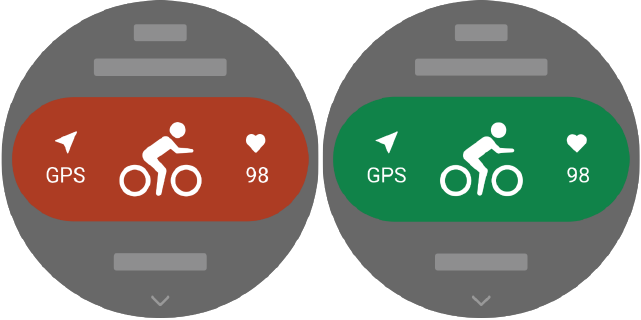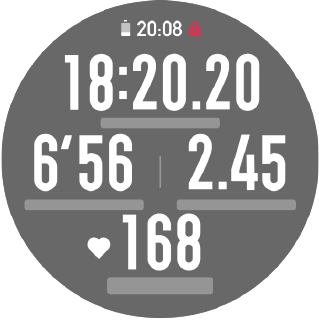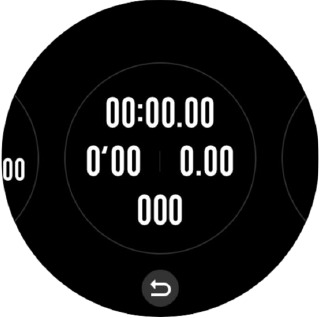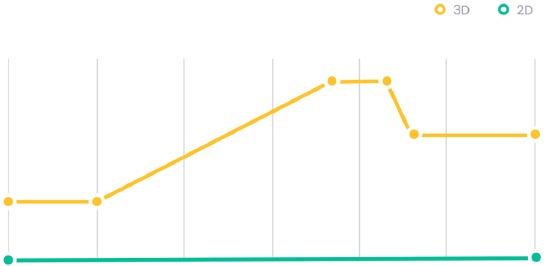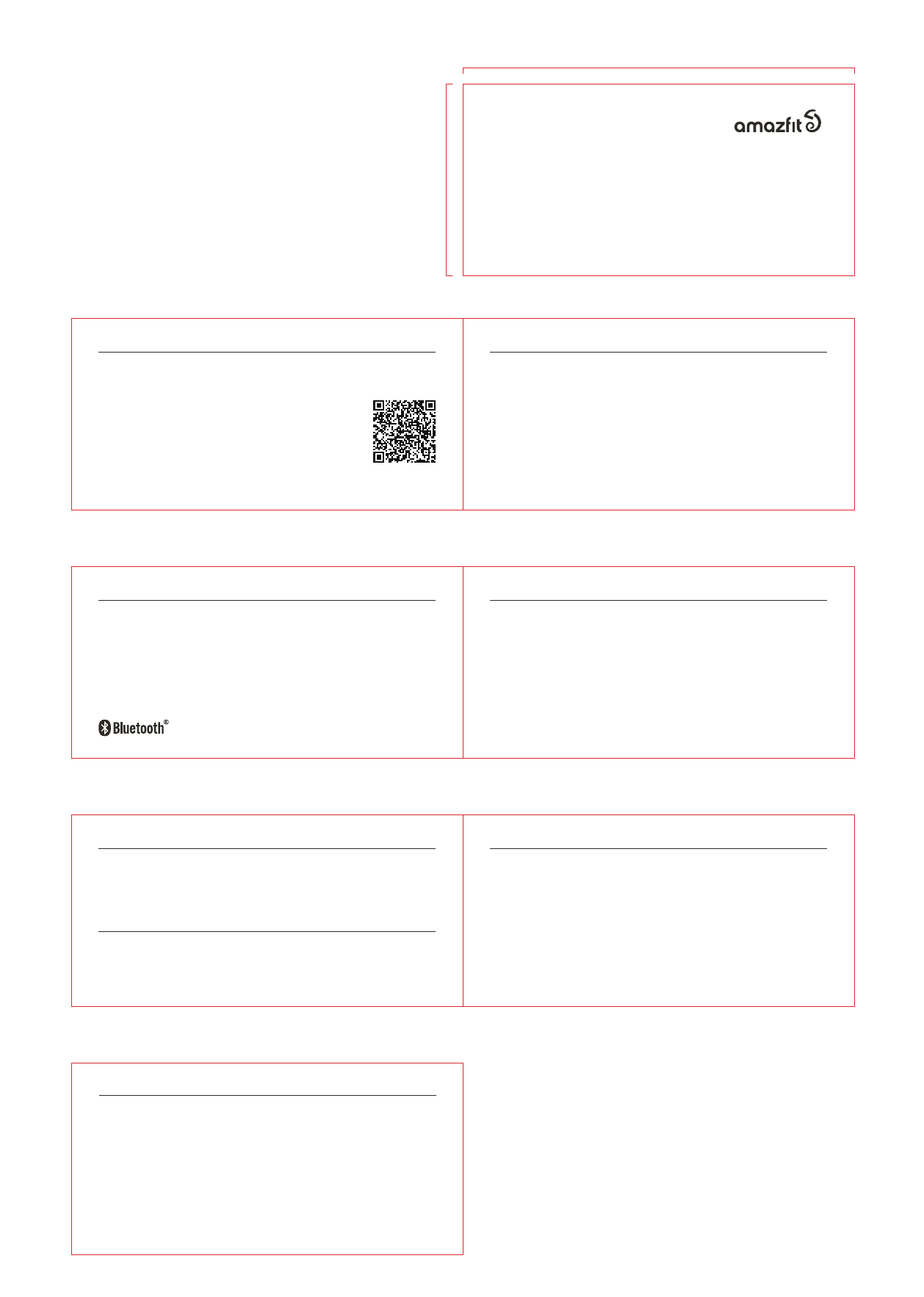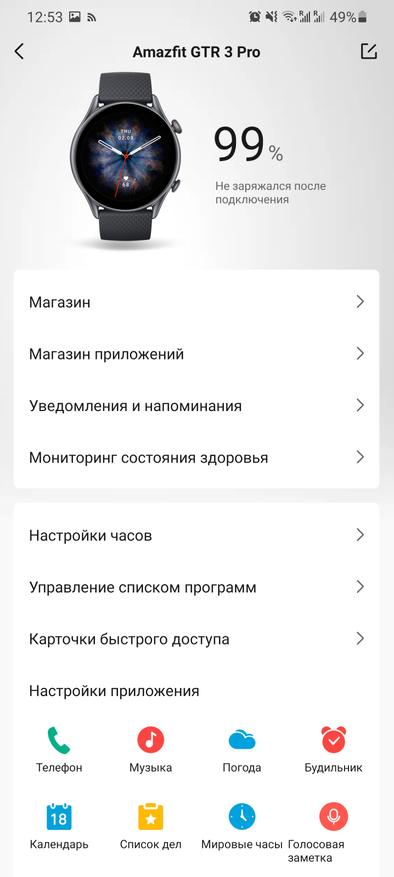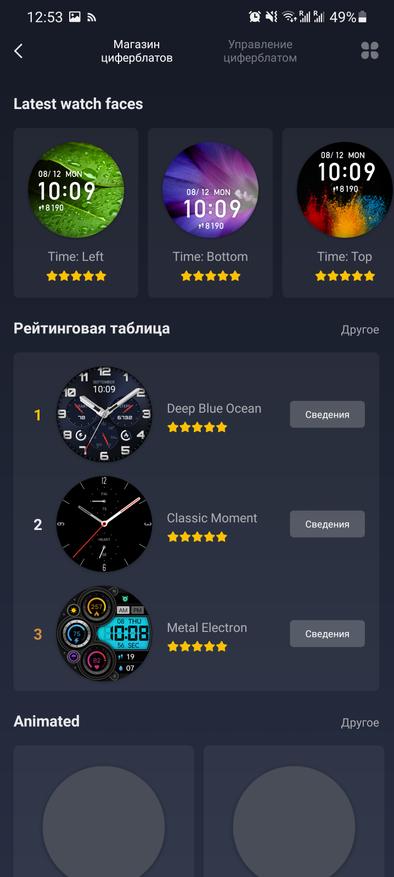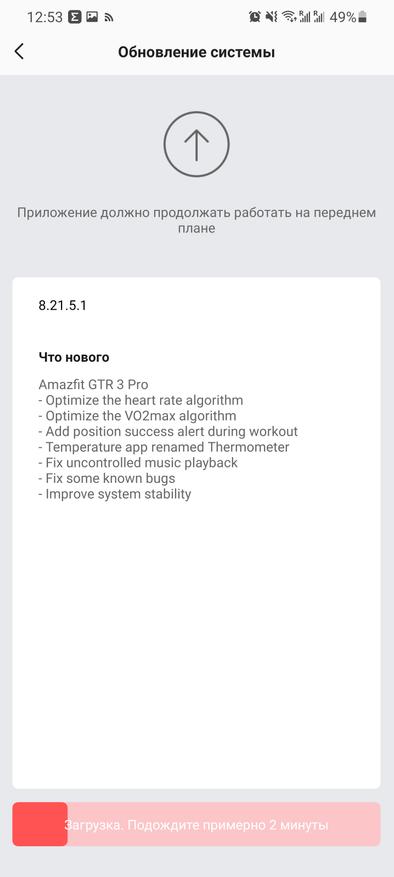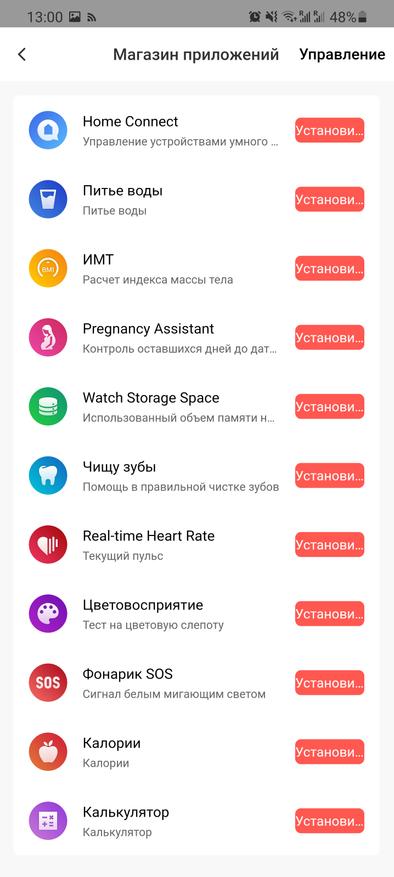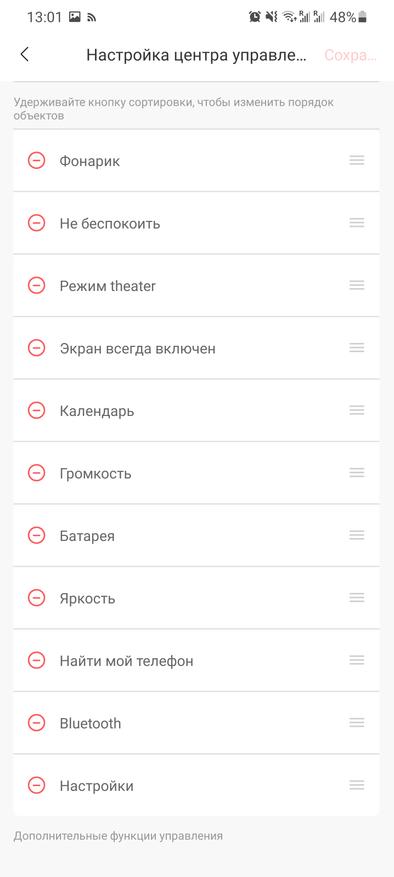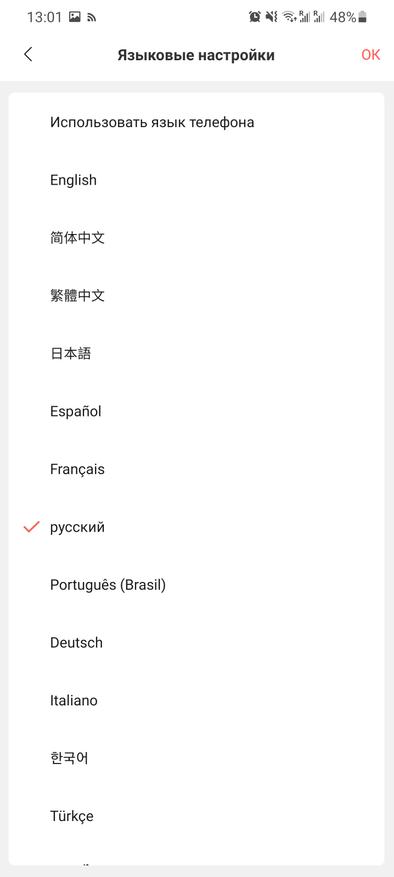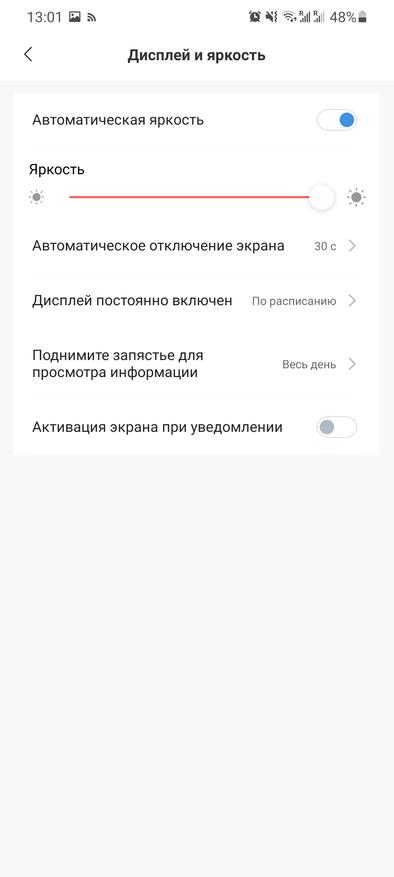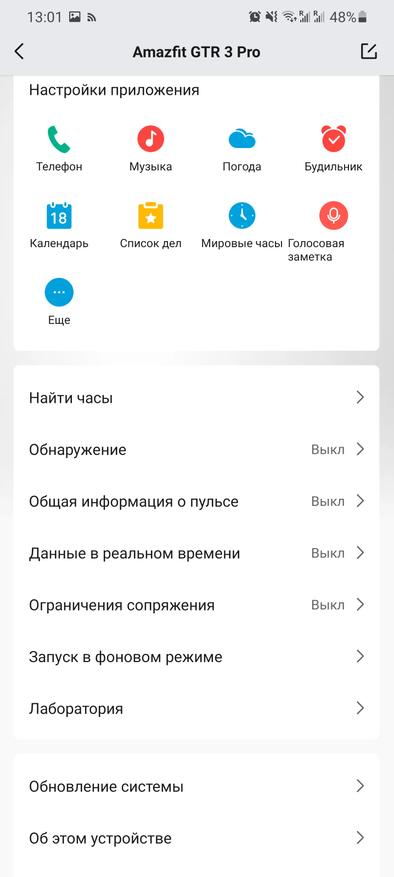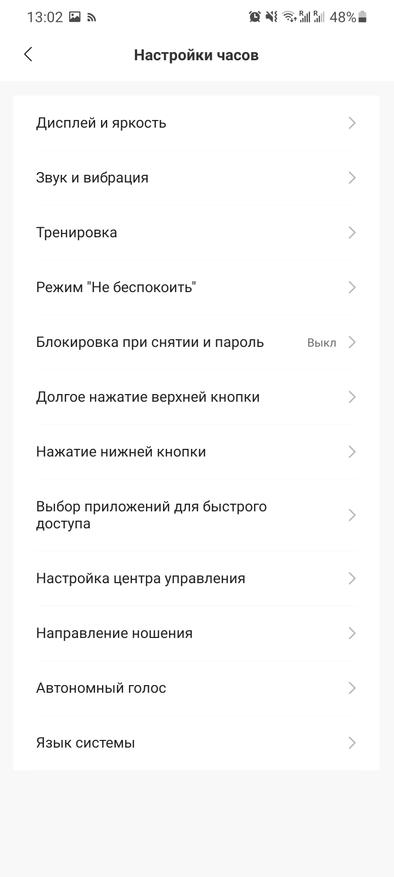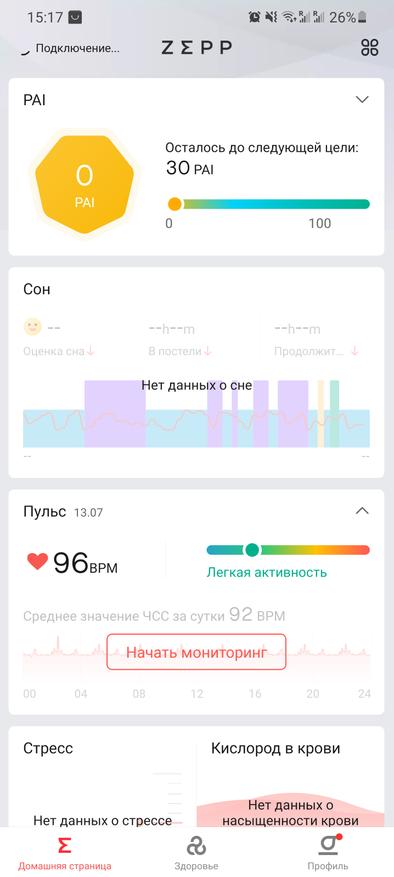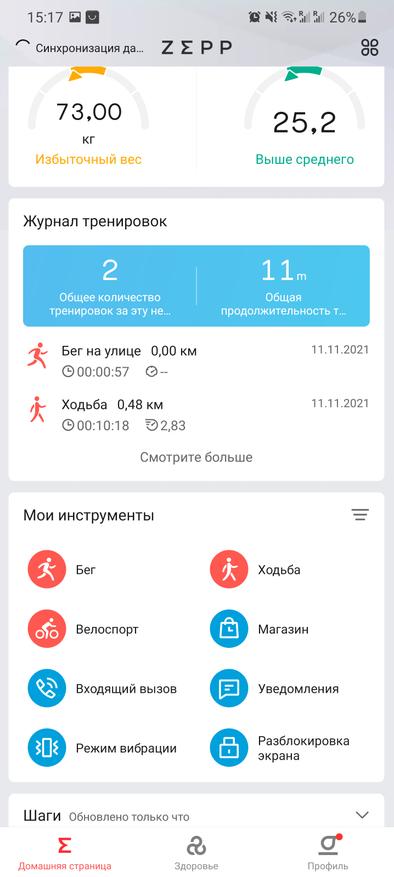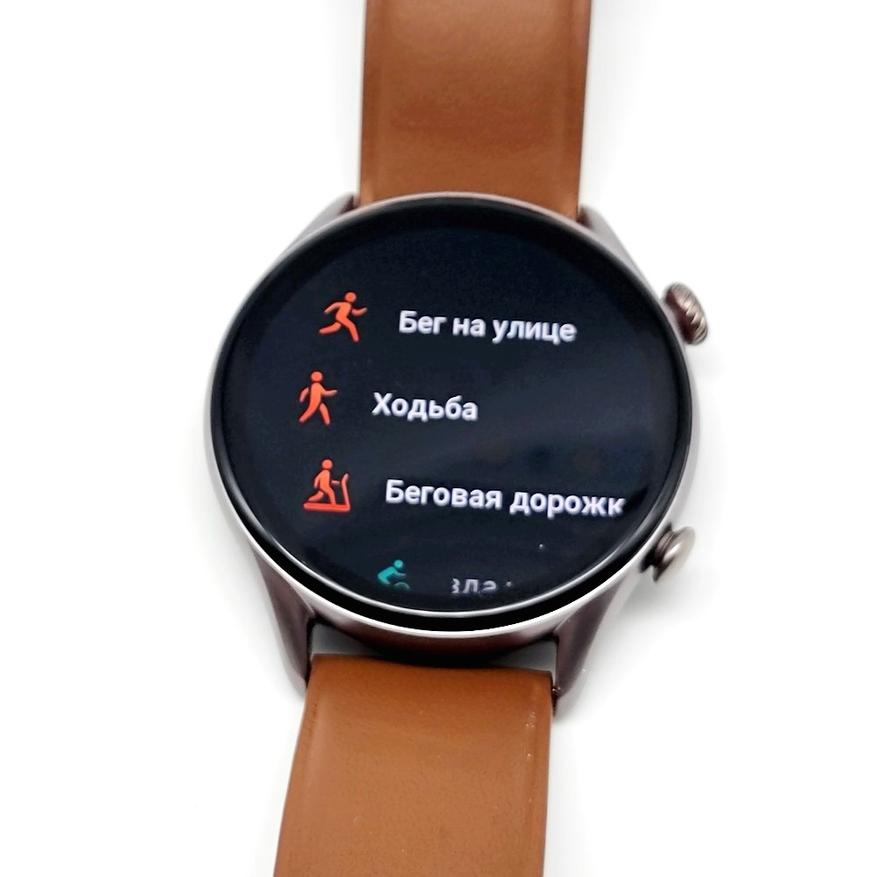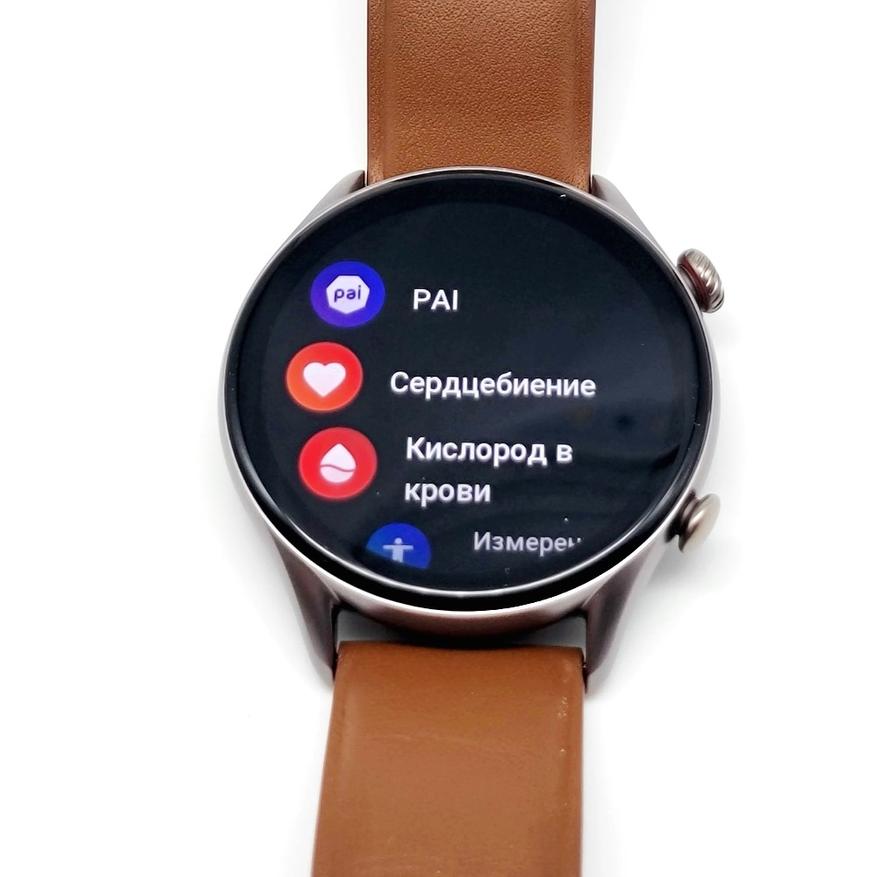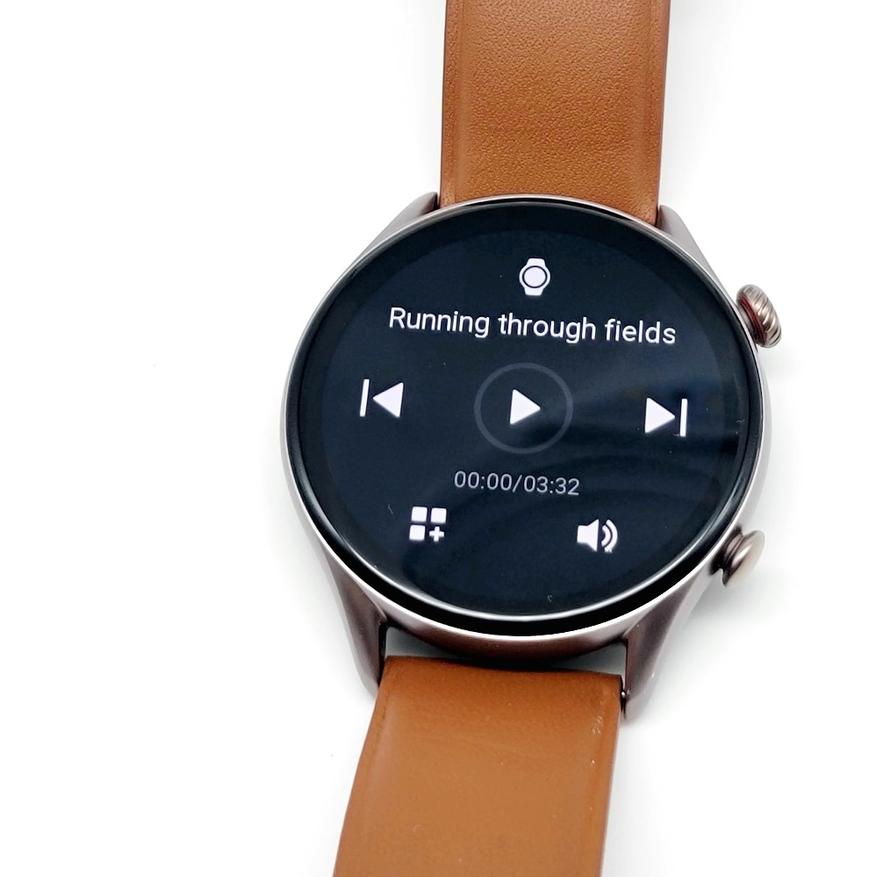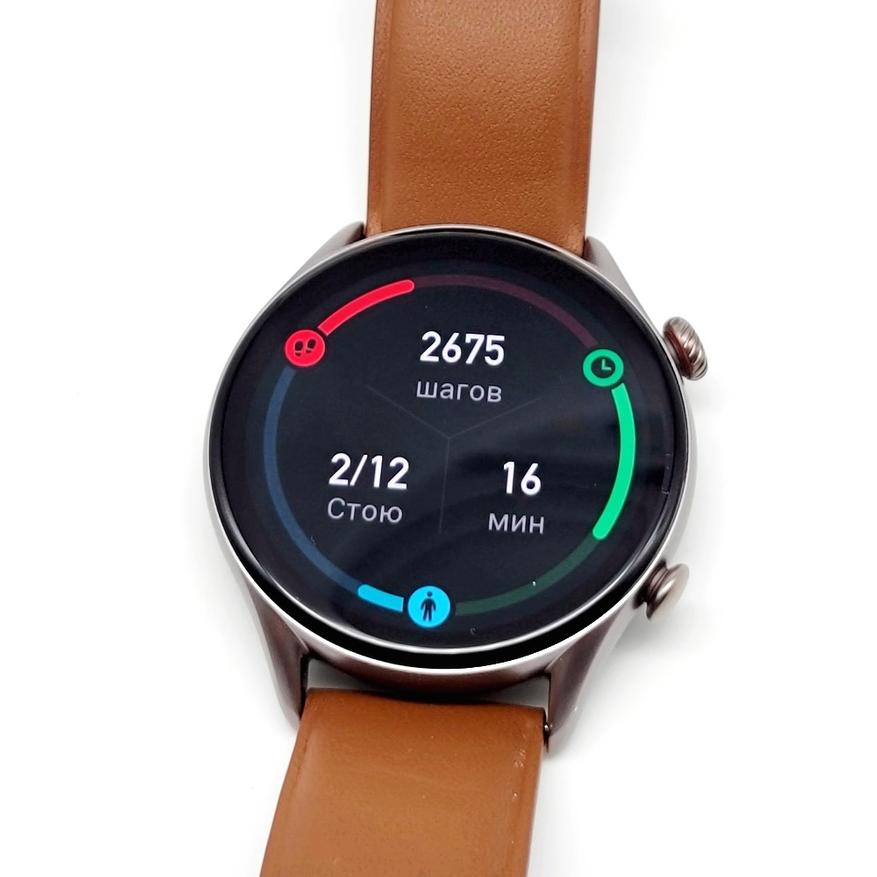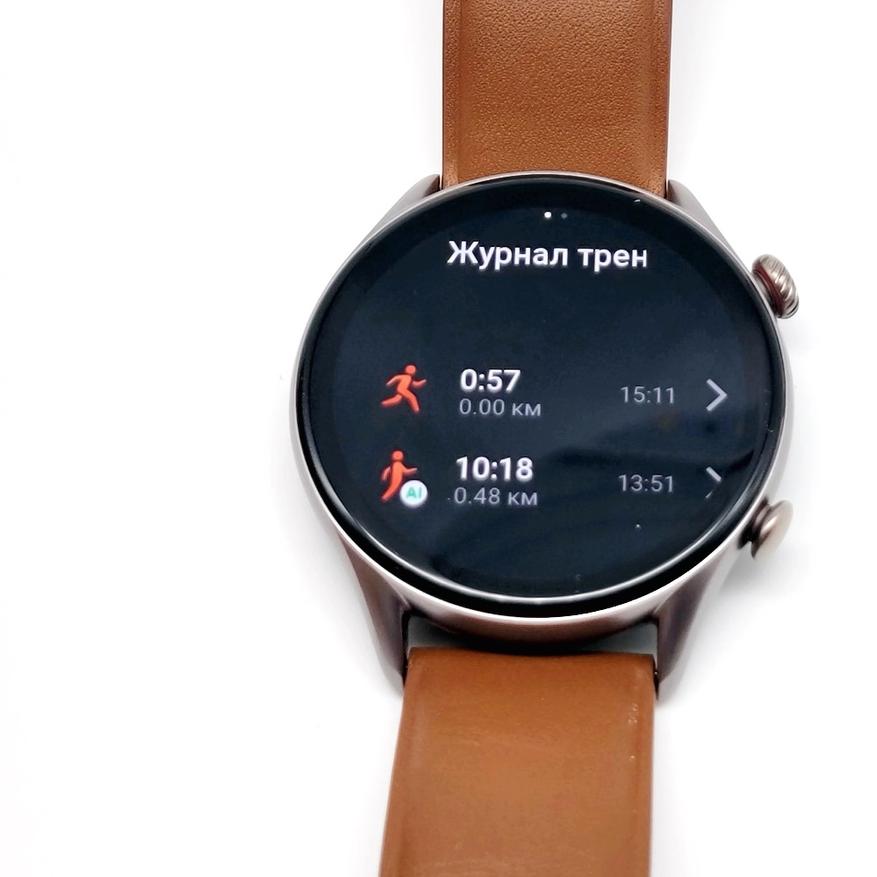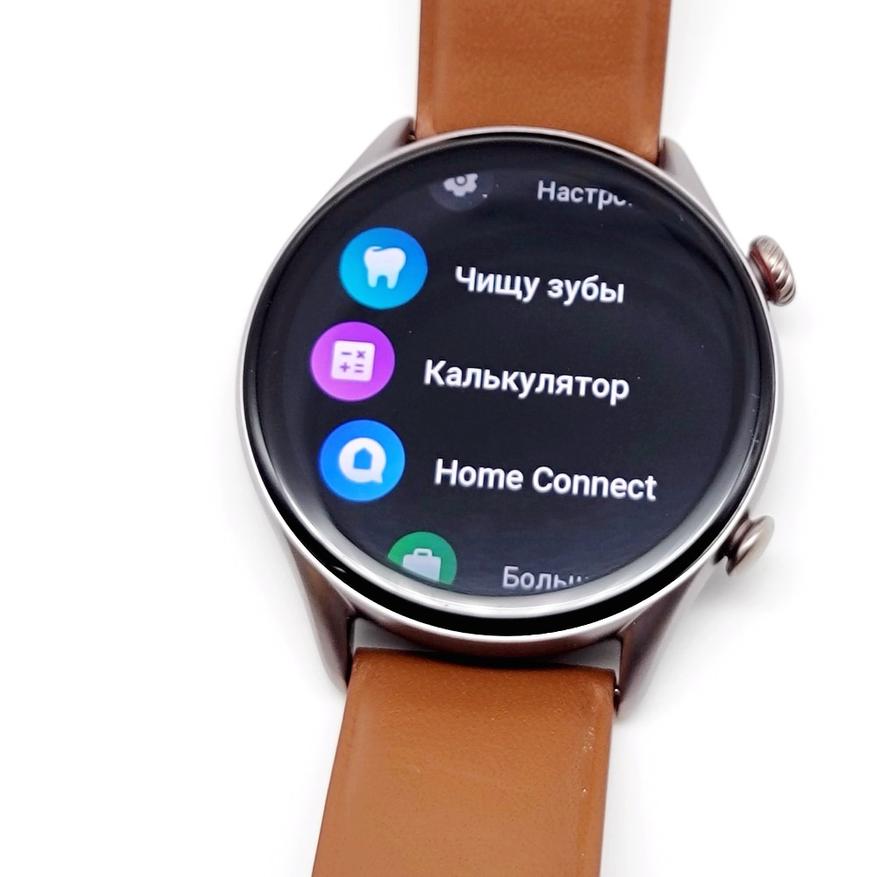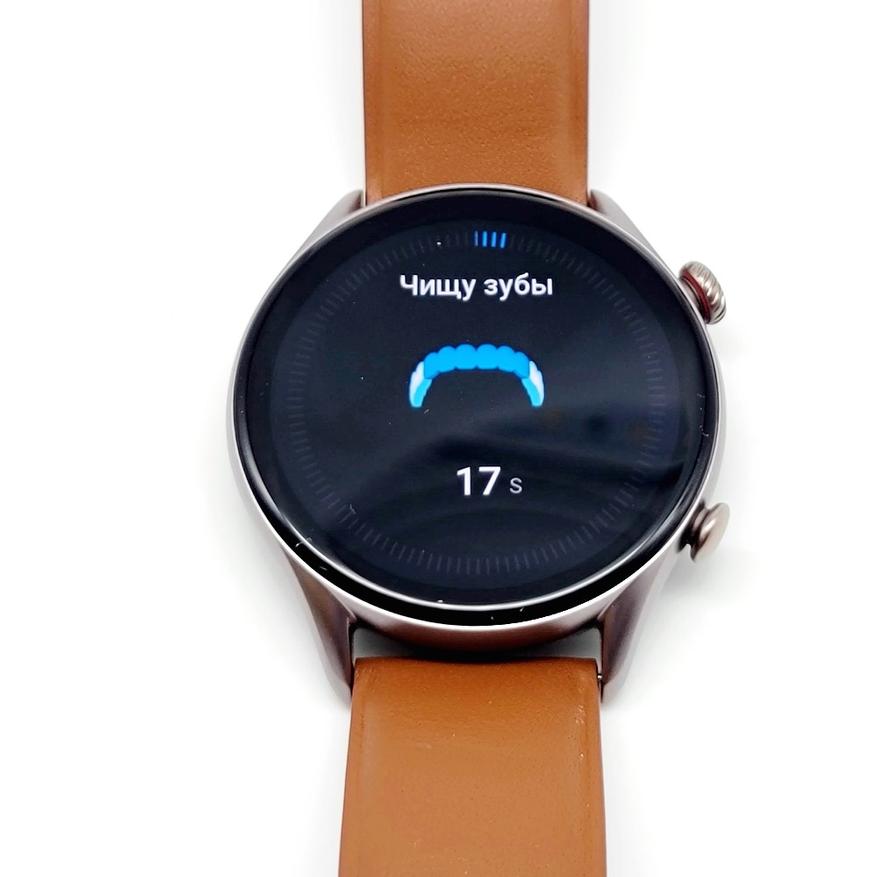Amazfit GTR 3 Pro Limited Edition — Smartwatch Manual
Connection and pairing
Use your phone to scan the following QR code, and download and install the Zepp app. For a better user experience, update the app to the latest version as prompted.
Note: The operating system of your mobile phone must be Android 7.0 or iOS 12.0, or later.
Initial pairing:
When the watch is started for the first time, the QR code used for pairing displays on the screen.
Open the Zepp app on your phone, log in to the app, and scan the QR code on the watch to pair your phone with the watch.
Pairing with a new phone:
- Open the app on your old phone and synchronize data with the watch.
- On the old mobile phone, go to the information page of the watch that needs to be repaired and tap the Unbind button at the bottom to unbind. If it is an iPhone, after unbinding in the Zepp app, you need to unpair the phone and watch. Go to Settings > Bluetooth, find the Bluetooth name corresponding to the watch, and tap the button on the far right of the Bluetooth name. After entering the page, tap Ignore This Device.
- Restore the factory settings of the watch, and then pair the watch with your new phone as described in the initial pairing procedure.
Updating the system of your device
Keep your watch connected to your phone, open the Zepp app, and go to Profile > My Device > System Update to view or update the watch system.
We recommend that you tap Update Immediately when your watch receives a system update message.
Basic operations
Commonly used gestures and buttons
| Operation | Corresponding result |
| Tap the screen | Uses a feature, selects the current item, or proceeds with the next step |
| Press and hold the watch face | Activates watch face selection and watch face settings |
| Cover the screen | Turns off the screen |
| Swipe from left to right | On most sub-level pages, returns to the upper-level page |
| Swipe up or down on the screen | Scrolls or switches pages |
| Rotate the digital crown | Scrolls or switches pages |
| Press and hold the upper button for five seconds or longer | Powers on, accesses the restart page, and performs force restart. |
Control center
Swipe down on the watch face page to enter the Control Center, where you can access system features of the watch.
Supported features include Flashlight, DND, Theater Mode, Keep Screen On, Calendar, Volume, Battery, Brightness, Find Phone, Bluetooth, Lock, and Settings
Find the phone
- Keep the watch connected to your phone.
- On the watch face page, swipe down to go to the control center, and tap Find Phone. Your phone will ring.
- In the app list, tap More, and then tap Find Phone. Your phone will ring.
Find the device
Keep the watch connected to your phone, open the Zepp app, go to Profile > My Device, and tap Find Watch. Then, your watch will vibrate and ring.
(The default setting is to vibrate only, and the alert tone needs to be set manually: Go to Watch Settings > Sound and Vibration > Ring for Alert to turn on the switch.)
Device Faces
Device face compilations
Some watch faces support editing compilations. With compilations, you can view steps, calories, weather, and other information, and edit the information as needed.
Edit watch face compilations:
- After waking up the watch, press and hold the watch face to enter the watch face selection page, where you can choose other watch faces or edit the compilation.
- Swipe left or right on the screen to preview watch faces available. The Edit button will be displayed at the bottom of a watch face that supports compilations. You can tap this button to go to the page for editing the compilations of this watch face.
- Select the compilation to edit. Tap a compilation, or swipe up or down on the screen to switch between compilations.
- After editing, press the upper button to complete editing and enable the watch face.
Always On Display
If this feature is enabled, the screen still displays time and some information of the watch face in standby mode, which greatly reduces the battery life.
Set Always On Display:
- After you wake up your watch, press the upper button to access the app list. Then, go to Settings > Display and Brightness > Always On Display.
- Select the watch face style and enable status for Always On Display.
Add watch faces
In addition to the built-in watch faces, you can choose online watch faces as desired from the watch face store in the Zepp app and synchronize them to the watch. You can also use a photo you took using your phone or use an image in the album as a custom background watch face.
Add online watch faces:
- Keep the watch connected to your phone, open the Zepp app, and go to Profile > My Device > Amazfit GTR 3 Pro Limited Edition > Watch Face Store.
- Select one or more watch faces, and then synchronize them to the watch to give yourself multiple options.
Add customized watch faces:
Keep the watch connected to your phone, open the Zepp app, and go to Profile > Amazfit GTR 3 Pro Limited Edition> Watch Face Store.
Change watch faces
- After waking up the watch, long press the watch face to enter the watch face selection screen.
- Swipe left or right on the screen to preview watch faces available on the watch, including built-in watch faces and synchronized online watch faces.
- Tap the desired watch face to replace the current watch face.
Delete watch faces
When the storage space on the watch is almost full, you will need to delete some of the watch faces to make room for new ones (retain at least one watch face).
- After waking up the watch, long press the watch face to enter the watch face selection screen.
- Swipe left or right on the screen to preview watch faces available on the watch, including built-in watch faces, synchronized online watch faces, and customized watch faces.
- Swipe up on the screen. For watch faces with a delete button, you can tap the button to delete the watch face.
State points
The state point is displayed on the top of the watch face to indicate the functions currently enabled on the watch, such as the Theater Mode turned on in the watch or the Countdown app running in the background. The supported display states are:
- Low battery
- DND Mode
- Theater Mode
- Stopwatch (tap the state point to go to the app)
- Countdown (tap the state point to go to the app)
- Music playing (tap the state point to go to the app)
- In workouts (tap the state point to go to the app)
- Charging
Notifications and calls
App alerts
Keep the watch connected to your phone to receive the phone app alerts on your watch. On the watch face page, you can swipe up to view the latest 20 alerts in the notification center.
Clearing all notifications:
There is a Clear button [ ] at the bottom of the notification list. Tap it to clear all notifications.
Or, after the watch restarts, notifications will be automatically cleared.
Clearing a single notification:
When a notification is pushed, or after you open a specific notification from the notification list, you can delete the notification by pressing the delete button at the bottom.
Setting method:
Keep the watch connected to your phone, open the Zepp app, choose Profile > My Device >Amazfit GTR 3 Pro Limited Edition>Notification and Reminder>App alerts to enable alerts for apps as needed.
Note:
- To enable this feature on an Android phone, you need to add the Zepp app to the allowlist or auto-run list in the phone’s background so that the app always runs in the background. If the Zepp app is terminated by the phone’s background process, the watch will be disconnected from your phone, and you cannot receive app notifications on the watch.
- For iOS, there are limited apps that can be set in the Notification and Reminder > App alerts just after the watch is activated. As the phone receives the notification messages from more apps, more apps will be displayed in the Notification and Reminder > App alerts of the Zepp app.
Bluetooth calling
Once this feature is enabled, pair the watch with your phone via Bluetooth and maintain the connection to receive calls on the watch.
While the watch and your phone are connected via Bluetooth, you can also use the «Call» app on the watch to make Bluetooth calls.
Bluetooth calling setup methods:
Method one: Start the Zepp app, and go to Profile > Amazfit GTR 3 Pro Limited Edition> App Settings. On the call page, turn on» Bluetooth calls «, and pair the watch and your phone through Bluetooth as instructed.
Method two: On the watch and your phone, go to Settings > Bluetooth to pair the watch with your phone:
- On your phone, go to Settings > Bluetooth, and enable the Bluetooth to make the phone discoverable. On the watch, go to App list > Settings > Network & Connections > Bluetooth, and ensure the Bluetooth is enabled.
Find the watch in the search results for available devices on your phone, and tap to pair the devices. Or, find your phone in the Bluetooth search results on the watch, and tap to pair them.
Incoming call alert
To enable this feature, open the Zepp app, and go to Profile > Amazfit GTR 3 Pro Limited Edition > App Settings > Phone>Incoming call. Once the feature is enabled and the watch and phone are connected, the watch will display a prompt when the phone receives a call, and you can ignore, answer or hang up the call on the watch.
Shortcuts
Shortcut Cards
Swipe right on the watch face to go to the Shortcut Cards page, where you can easily use and view various features and information:
You can add frequently used feature cards to this page for more convenient access, such as your latest event, next alarm, or recent BPM data.
You can also open the Zepp app and go to Profile > Amazfit GTR 3 Pro Limited Edition > Shortcut Cards, where you can set shortcut cards to display and their display order.
Quick access apps
Slide left on the watch face to view quick access apps. Quick access apps allow you to conveniently access watch features. You can add your frequently used apps and features, such as «Workout».
Workout.
Change quick access apps
- After waking up the watch, press the upper button to open the app list. Go to Settings > Preferences > Widget, and swipe up or down on the screen to view the apps that can be added to Quick Access Apps.
- When the number of Current apps reaches the upper limit, but you want to add new apps, remove redundant apps first, and then add the ones you need.
Press buttons for quick start-up
You can go to Watch > Settings > Preferences and select the app to be quickly launched, and then you can quickly open the previously set app by operating the corresponding button.
Triggering methods:
- Press and hold the upper button
- Press the lower button
Workout
Workout modes
The watch supports over 150 workout modes, including Running&walking, cycling, swimming, outdoor workouts, indoor workouts, dance workouts, combat workouts, ball workouts, water workouts, winter workouts, leisure workouts, board & card games, and other workouts.
You can view all workout modes under More Workouts at the bottom of the workout list. To customize the workout list, tap Edit List at the bottom of the workout list.
Workout list
- Tap Workouts in the watch App list or press the lower button on the watch face (if quick start-up is set for workouts) to go to the workout list.
- Tap the workout to start in the workout list.
- Select More Workouts to view all workout modes and start a workout.
- Tap
to edit the workout list, where you can add, delete, and sort workouts.
Select workout
In the workout list, swipe up or down on the screen or rotate the digital crown to select the workout to start.
Start a workout
After entering the workout preparation page, for workouts that require GPS, the watch will automatically search for a GPS signal. The red status bar indicates that the watch is searching for a signal, and the green status bar indicates that signal is found. We recommend that you tap the workout icon to enter the exercise after a successful GPS positioning, which can improve the accuracy of workout data calculation.
Workout operations
Turn pages during a workout
During a workout, you can either swipe up or down on the screen or rotate the digital crown to turn pages. Swipe left or right to turn pages left and right. On the left side of the workout data page, you can pause or end the workout. On the right side of the workout data page, you can control music playback on the watch app or the mobile phone.
After auto screen lock is enabled, the screen will turn off during workouts/in AOD mode/when the screen times out, and the status bar will display the 
For swimming, the touch screen will be continuously disabled during the workout, and can only be used after you pause or finish the workout by pressing the button.
Button definitions during workouts:
- When the screen is locked, press the button to unlock.
- When the screen is unlocked, press the upper button to pause/continue the workout.
- When the screen is unlocked, press the lower button to start a new lap/set.
Workout operations page
- Pause/resume
Tap to enter the workout pause/resume page. - End
Tap to end the current workout and save the data. - Workout Assistant
Tap to modify some of the workout assistant settings (can be modified on the page when pause the workout ). - Resume later
Press to save the current workout and return to the watch face. Enter the workout app again to return to the workout pause page. - More
Press to modify some of the settings. - Auto screen lock
After auto screen lock is turned on, the screen will lock after being active for the Screen-on Duration during a workout. Touchscreen interaction is deactivated, but you can tap the button to unlock it (during a swimming workout, the screen is locked throughout the workout and can only be unlocked after the workout is paused).
Workout settings
On the workout preparation page, you can swipe up to go to the workout settings page to set the current workout mode. The related parameters vary depending on the workout mode.
Workout Assistant
The workout assistant provides auxiliary tools for your workout, including the workout goals, workout reminders, auto laps, auto pause, cadence assistant, and virtual pacer. Auxiliary features provided by the workout assistant vary depending on workouts.
Workout Goal
You can set workout goals, such as the duration, distance, calories, and effect in Workout Goal. The watch displays the current goal progress in real time during workouts. A message displays upon you achieve the preset workout goal. Workout goals vary depending on workouts.
Workout Alerts
In this setting, you can set various reminders according to your needs, such as Distance Reminder, Heart Rate Reminder, etc. Workout alerts vary according to the workout.
- Distance reminder
The watch vibrates and displays the duration that you use for each full kilometer/mile during the workout.
Go to Workout Mode > Workout Assistant > Workout Alerts > Distance, set a target distance, and enable this feature. - Safe Heart Rate Reminder
During a workout, if the watch detects that your heart rate exceeds the safe heart rate value you have set, it will vibrate and display a message on the screen. In this case, you need to slow down or stop.
Go to Workout Mode > Workout Assistant > Workout Alerts > Safe Heart Rate, set a safe heart rate value, and enable the feature. - Heart rate range alert
During a workout, if the watch detects that your heart rate does not fall within the configured heart rate zone, it will vibrate and display a message on the screen. In this case, you need to speed up or slow down to ensure that your heart rate is within the configured range. To set the feature, go to Workout Mode > Workout Assistant > Workout Alerts > Heart Rate Zone, set a heart rate zone, and enable this feature. - Pace alert
You can set a maximum/minimum pace value. If your pace exceeds the preset value, the watch will vibrate and display a message.
Go to Workout Mode > Workout Assistant > Workout Alerts > Pace, set a pace, and enable or disable this feature.
Additionally, the watch also supports alerts for the following: high speed, trips, speed, stroke frequency, cadence, time, calorie, drinking, energy intake, and return.
Cadence Assistant
You can set the cadence per minute and the reminder frequency. During a workout, the watch can sound or vibrateaccording to the set cadence, so that you can control your cadence. Go to Workout Mode > Workout Assistant > Cadence Assistant, set the cadence per minute and the reminder frequency, and enable this feature.
Virtual pacer
After you set a pace value of the virtual pacer, the current pace, the distance leading/lagging the virtual pacer, and your position in relation to the virtual pacer can be displayed during workouts.
Go to Outdoor Running/Treadmill > Workout Assistant > Virtual Pacer, set the pace of the virtual pacer, and enable this feature.
Blood oxygen
When this feature is enabled, you can measure your real-time blood oxygen during workouts.
The measurement result will be saved in the workout history.
Go to Climbing/Hiking > Workout Assistant > Blood Oxygen, and enable this feature.
Auto lap
This feature is available for some workouts. You can set the auto lap distance in the workout settings, and the watch will start an auto lap and remind you each time you reach the set distance during a workout. Also, when the screen is on and unlocked during a workout, you can press the lower button of the watch to manually start a lap.
The watch also records the workout details of each lap for both manual lap and auto lap. After the workout ends, you can view details of different laps.
Go to Workout Mode > Workout Assistant > Auto Lap, and set the auto lap distance. Manual laps do not require any setting.
Auto Pause
Enable or disable Auto pause. After the feature is enabled, the workout will be automatically paused when the workout speed is too low. When the speed increases to a certain threshold, the workout can be resumed. You can also resume the working during the pause. The auto pause threshold can be customized for some workouts.
More
Edit data items
You can edit data items during workouts, including editting the workout data and charts, deleting, adding or sorting data pages.
Optional values of the data page format include 1, 2, 3, 4, 5 or 6 data items per page.
More than 150 workout data items are supported (specific supported data items vary by workouts).
More than 8 types of real-time charts are supported, including pace, elevation, and more. Up to 10 pages of data/workout charts can be added.
3D data mode
You can enable or disable the feature for some workouts in workout settings. If the feature is enabled, the watch calculates distance using 3D data, as shown in the preceding figure. As shown in the picture, after 3D distance is enabled, the slope distance of the route will be calculated, the altitude and slope changes will be considered, and the calculated distance will match the actual distance of the route. If 3D distance is not enabled, the projected distance will be calculated based on the route traversed, namely the 2D distance shown in the picture.
Wrist side
For some workouts, for example, rowing machine, workout data is more accurate when you wear the watch on the preset side.
Swimming pool length
Refers to the length of lanes in your swimming pool. The watch calculates swimming data based on the lane length you set.
Set the corresponding lane length for each pool so that the watch can accurately evaluate your swimming data.
Recalibrate
In the treadmill workout mode, if the distance recorded by the watch and the actual distance are still significantly different after multiple calibrations, try recalibrating the treadmill recording algorithm to record treadmill data more accurately.
Special workout modes — swimming
Workout terms
Trip: Refers to the lane length in pool swimming mode.
Stroke: Refers to a complete stroke motion while you are wearing the watch.
Stroke rate: Refers to the number of strokes per minute.
DPS: Refers to the distance of a complete stroke.
SWOLF: It is an important indicator of swimming scores, which comprehensively evaluates your swimming speed. SWOLF in pool swimming mode = Duration of a single lap (in seconds) + Number of strokes in a single lap. In open-water swimming mode, SWOLF is calculated using a lap distance of 100 meters. A smaller SWOLF score indicates higher swimming efficiency.
Stroke Recognition
The watch recognizes strokes in swimming modes and displays the main stroke you use.
| Stroke Type | Definition |
| Freestyle | Freestyle stroke |
| Breaststroke | Breaststroke |
| Backstroke | Backstroke |
| Butterfly | Butterfly |
| Medley | More than one stroke is used when swimming, with each stroke in a similar proportion |
Touch Screen During Swimming
To protect the touch screen from unintentional touches and water interference, the watch automatically disables the touch screen feature after you start swimming. In this case, you can control the workout with the watch buttons. After the workout ends or is paused, the watch will update and re-enable the touch screen feature.
Workout GPS positioning
If you select Outdoor workouts, wait until GPS positioning is successful on the Workout preparation screen. Then, tap green status bar to begin the workout. This allows the watch to record complete workout data and prevents data inaccuracy due to workout tracking loss.
Positioning guide:
If you receive a prompt to update the AGPS after selecting a workout, start the Zepp app on your phone and connect it with the watch to update AGPS. Then, select a workout again. This operation reduces the time spent searching for a signal and avoids search failure.
If, during the positioning process, the GPS signal icon continues to flicker, an open area can offer you faster positioning for a better GPS signal, as nearby buildings may block and weaken the signal, extending the positioning time and even causing positioning failure. After successful positioning, the red status bar will turn to green color. The GPS signal shows the current GPS signal strength.
AGPS is a kind of GPS satellite orbit information which helps the watch accelerate the GPS positioning process.
Automatic workout identification
Workout types that can be identified include walking, indoor walking, outdoor running, treadmill, outdoor cycling, pool swimming, elliptical trainer, and rowing machine. Automatic workout identification is a process where the watch automatically determines the workout type and records a single workout after related workout characteristics are compiled with and your workout continues for a period.
You can set this in Settings > Workouts > Workout Detection.
Type: After you select a workout type, the automatic identification feature is enabled for the workout.
Reminder: When the feature is enabled, a pop-up dialog box is displayed when a workout is identified or ends. When the feature is disabled, data is recorded silently upon workout identification and a dynamic icon is displayed on the watch face screen
Sensitivity: Higher sensitivity indicates a shorter identification time. Identification time is prolonged if the sensitivity is low. Set as required.
* Continuous workout status monitoring will greatly reduce the battery life. When no workout is selected, the Workout Detection feature is not enabled. If the watch detects an ongoing workout, some data cannot be synchronized with the app.
Workout history
When a workout ends, the workout record will automatically be saved to the Workout History app. If you end the workout when the workout time is too short, the watch will ask you whether to save it. Due to the limited storage space, it is recommended that you synchronize the workout data to the app soon after completing a workout; otherwise, the workout data may be overwritten.
Workout history on the watch
Workout history includes the workout data, workout trace (for workouts which support GPS), lap/set data, workout goal completion, and other information.
When a workout ends, the screen will immediately jump to the workout history details page, or you can view recent workout history details in the Activities app. The watch can save up to 100 recent workout records.
Personal Best
The best records from certain types of workouts will be saved, including longest distance, longest workout time, and so on.
Workout history on the app
Workout history on the app shows a wider range of workout data. Dynamic route and sharing features are also supported.
Path in the app: App > ❀ in the upper right corner of the home page > Activities.
Physical indicators for workouts
The watch provides a variety of physical indicators for workouts. You can use evaluation scores as a reference for your workouts. These indicators can be viewed in workout records or the Workout status app, including current training load, total recovery time, VO2max, and training effect.
You can find a detailed explanation of current training load, total recovery time, and VO2max in the Workout Status app.
TE
Training Effect (TE) is an indicator for measuring the effect of a workout on improving the aerobic capacity. When you work out while wearing the watch, the TE score starting from 0.0 increases as the workout progresses. The TE score ranges from 0.0 to 5.0, and different score ranges indicate different effects. A higher TE score indicates a greater workout intensity. It signifies a higher body load, but a better TE. However, you should consider whether your body load is too high when the TE score reaches 5.0.
| Aerobic TE Score | Effect on Improving Aerobic Capacity |
| 0.0-0.9 | This workout has no effect on improving aerobic capacity. |
| 1.0-1.9 | This workout helps improve endurance and is ideal for postworkout recovery training. |
| 2.0-2.9 | This workout helps maintain aerobic capacity. |
| 3.0-3.9 | This workout significantly helps improve aerobic capacity. |
| 4.0-4.9 | This workout remarkably improves heart-lung ability and aerobic capacity. |
| 5.0 | Post-workout recovery is required for non-athlete users. |
| Anaerobic TE Score | Effect on Improving Anaerobic Capacity |
| 0.0-0.9 | This workout has no effect on improving anaerobic capacity. |
| 1.0-1.9 | This workout has a slight effect on improving anaerobic capacity. |
| 2.0-2.9 | This workout helps maintain anaerobic capacity. |
| 3.0-3.9 | This workout significantly helps improve anaerobic capacity. |
| 4.0-4.9 | This workout has a significant effect on improving anaerobic capacity. |
| 5.0 | Post-workout recovery is required for non-athlete users. |
The TE score is evaluated based on your profile, as well as your heart rate and speed during your workout. A low TE score does not indicate a problem during your workout, but instead signifies that the workout is too easy and has no significant effect on improving aerobic capacity (for example, a low TE score for 1-hour of jogging).
How is it obtained?
Once a workout for which heart rate data is monitored ends, the watch displays the TE score of the workout and provides related comments or suggestions. You can also review the TE score of each workout record in the future.
Workout status
Workout status includes current training load, total recovery time, and VO2max. These indicators are determined based on your profile and other data such as heart rate. As the watch continues to understand and analyze your body and workout data, the accuracy of evaluation scores gradually improves.
Maximum Oxygen Uptake (VO₂ Max)
VO2max indicates the amount of oxygen consumed by the body during maximum-intensity workouts, which is an important indicator of the body’s aerobic capacity. As one of the most important reference indicator for endurance athletes, high-level VO2max is the prerequisite for high-level aerobic capacity.
VO2max is a relatively personal indicator, which has different reference standards for users with different genders and in different age groups. The watch evaluates your athletic capacity based on your profile and the heart rate and speed during your workouts. Also, VO2max changes with your athletic capacity. However, everyone has a VO2max value, which varies by individual body conditions.
VO₂ Max values map to seven athletic ability levels: Novice, Elementary, Ordinary, Medium, Good, Excellent, and Superior.
How is it obtained?
- Correctly enter your profile in the app.
- Run outdoors for at least 10 minutes when wearing the watch and ensure that your heart rate reaches 75% of the maximum heart rate.
How can I view it?
You can view the current VO2max in the watch’s workout status app. You can also view the VO₂ Max history and variation trends in the app.
Training Load
The training load score is calculated based on excess post-exercise oxygen consumption (EPOC). A higher score indicates a longer workout time and a greater workout intensity. The training load score is calculated as your total training load over the past 7 days, which represents the burden brought to your body from the recent workouts.
There are three training load ranges: low, moderate, and high.
If the training load is low, it will not help much to improve your athletic ability. However, if the training load is relatively high or too high, you may feel too tired, meaning it is not conducive to effectively improving your ability and may also cause injury risks. If you want to continuously improve your athletic ability within a tolerance range, it is recommended that you keep the training load score within the moderate range.
The moderate range of the training load score depends on your recent and long-term workout data, and will become increasingly accurate as you use it.
How to obtain training load:
After the workout mode is enabled on the device, you can obtain the training load of the current workout once you reach the minimum training load level. The training load over the past 7 days can be viewed in the workout status application of the watch.
How to view the training load:
The training load can be viewed in the workout status application of the watch. You can view your historical training load and change trends in the app.
Total recovery time
Total recovery time is the recommended time for the complete recovery of the body. After each workout, recovery suggestions will be offered based on the heart rate of the latest workout to help you better recover and reasonably arrange your workout to avoid injury.
| Full Recovery Period | Workout Suggestions |
| 0-18 hours | You have fully or nearly fully recovered, and you can do slightly higher-intensity training. |
| 19-35 hours | You can train as usual and you can prepare to strengthen your regimen again. |
| 36-53 hours | Appropriately reducing the intensity of your training will allow you to gain workout benefits from your last training, and you should do recovery workouts to relieve physical fatigue. |
| 54-96 hours | Proper rest will allow you to get the benefits of the workout from your last high-intensity training. |
Activities and health
One-tap measurement
This device supports heart rate, blood oxygen, stress, and respiration rate monitoring. You can quickly check the status of various health indicators by using the One-tap measuring feature.
The measurement data will be saved under each feature’s data records.
Wake up the watch, press the upper button on the watch face page to go to the app list, and swipe up or down on the screen to select and open the One-tap Measuring app, and then tap to start measurement. Setting the One-tap measuring app as a quick access app allows you to easily perform one-tap measurements.
Sleep
Sleep quality has an important impact on human health.
When you are wearing the watch while sleeping, it automatically records sleep information. The watch can record nighttime sleep and naps. Sleep time that overlaps with 0:00 — 8:00 will be recorded as night sleep, and sleep that is more than 60 minutes apart from night sleep will be recorded as naps. Sleep less than 20 minutes will not be recorded.
Wake up the watch, press the upper button on the watch face page to go to the app list, and swipe up or down on the screen to select and open the Sleep app. In the Sleep app on the watch, you can view night sleep duration, sleep stages, sleep score, and other information. Naps and other more information can be viewed after synchronizing to the app. Setting the Sleep app as a quick access app allows you to easily view the previous night’s sleep status.
The following sleep settings can also be accessed in the Zepp app under Profile > Amazfit GTR 3 Pro Limited Edition > Health Monitoring.
Assisted Sleep Monitoring
Open the Sleep app, swipe down to the last page, and go to sleep settings to enable assisted sleep monitoring. If the system detects that you are wearing the device during sleep, it will automatically record more sleep data, such as REM sleep stages.
Sleep Breathing Quality Monitoring
Open the Sleep app, swipe down to the last page, and go to sleep settings to enable sleep breathing quality monitoring. If the system detects that you are wearing the device during sleep, it will automatically monitor your breathing quality to help you better understand your sleep status.
PAI
PAI is used to measure a person’s physiological activity and reflect overall physical condition. It is calculated based on a person’s BMP, the intensity of daily activities, and physiological data.
Wake up the watch, press the upper button on the watch face page to go to the app list, and swipe up or down on the screen to select and open the PAI app. In the PAI app on the watch, you can view information such as your PAI score in the past seven days, today’s PAI score, and advice on gaining a higher PAI score. Synchronize the data to the app to view more information. Setting the PAI app as a quick access app allows you to easily view your PAI score.
By maintaining a certain intensity of daily activities or workouts, you can obtain a PAI value. According to the results of the HUNT Fitness Study*, maintaining a PAI above 100 helps reduce the risk of cardiovascular death and increase life expectancy. For more information, open the Zepp app and go to > PAI > PAI Q&A.
* The HUNT Fitness Study is a sub-project of the HUNT study, led by Professor Ulrik Wisloff at the School of Medicine, Norwegian University of Science and Technology. It has lasted over 35 years and involved more than 230,000 participants.
Heart Rate
Heart rate is an important indicator of physical condition. Highly-frequent heart rate measurement helps capture more heart rate changes and provide a reference for a healthy lifestyle. To ensure measurement accuracy, you need to wear the watch correctly according to the tips, and ensure that the part next to your skin is clean and free of sunscreen smear. Wake up the watch, press the upper button on the watch face page to go to the app list, and swipe up or down on the screen to select and open the Heart Rate app. In the Heart Rate app on the watch, you can view your most recently measured heart rate value, all-day heart rate curve, resting heart rate, heart rate interval distribution and other information. Synchronize the data to the app to view more information. Setting the Heart Rate app as a quick access app allows you to start heart rate measurement more conveniently.
When the phone and watch are connected, the following heart rate settings can also be accessed in the Zepp app under Profile > Amazfit GTR 3 Pro Limited Edition > Health Monitoring.
Manual heart rate measurement
Wake up the watch, press the upper button on the watch face page to go to the app list, and swipe up or down on the screen to select and open the Heart Rate app, and then tap to manually measure your heart rate.
Auto Heart Rate Monitor
- Open the Heart Rate app, swipe down to the last page, and go to Settings > Auto Heart Rate Monitor to adjust the monitoring frequency. The watch automatically measures your heart rate at the set frequency and records changes in heart rate throughout the day.
- Heart rate changes are more intense when you are working out. Enable the activity detection feature to allow the watch to automatically increase measuring frequency when it detects an activity so that more heart rate changes can be recorded.
Heart Rate Alert
In a resting state (except sleep), the device will notify you if your heart rate goes above or below the limit for 10 minutes.
- When the Auto Heart Rate Monitor frequency is set to 1 minute, the heart rate warning feature can be enabled.
- In the settings for high and low heart rate alerts, the alert value can be adjusted or alerts can be disabled.
Blood Oxygen
Blood oxygen is an important physiological indicator of respiration and circulation. Wake up the watch, press the upper button on the watch face page to go to the app list, and swipe up or down on the screen to select and open the Blood Oxygen app, where you can view your most recently measured blood oxygen value and all-day blood oxygen status. Synchronize the data to the app to view more information. Setting the Blood Oxygen app as a quick access app allows you to easily monitor your blood oxygen.
While the phone and watch are connected, the following blood oxygen settings can also be accessed in the Zepp app under Profile > Amazfit GTR 3 Pro Limited Edition > Health Monitoring.
Manual blood oxygen measurement
Tap to manually measure your blood oxygen.
Auto Blood Oxygen Monitor
Go to the Blood Oxygen app, swipe up and go to Settings page to enable Auto Blood Oxygen Monitor. In a resting state, the watch will automatically measure your blood oxygen and record changes in blood oxygen levels throughout the day.
Low Blood Oxygen Alerts
In a resting state (except sleep), the device will notify you if your blood oxygen falls below the limit for 10 minutes.
- After Auto Blood Oxygen Monitor is enabled, enable the Low blood oxygen alerts feature.
- In the settings for low blood oxygen alerts, the alert value can be adjusted or alerts can be disabled.
Precautions for blood oxygen measurement
- Wear the watch a distance of one finger away from the carpal and remain still.
- Wear the band tightly, with an appropriate sense of pressure.
- Place your arm on a tabletop or a stationary surface, with the watch screen facing up.
- Remain still during measurement and focus on the measurement.
- Factors such as hair, tattoo, shaking, low temperature, and incorrect wearing of the watch may affect measurement results, and even lead to measurement failure.
- The measurement range of the watch is 80%-100%. This feature is for reference only and should not be used as a basis for medical diagnosis. If you feel unwell, please seek medical advice.
Stress
The stress index is calculated based on changes in heart rate variability. It is a reference for health status evaluation. You should rest more when the index is high.
Wake up the watch, press the upper button on the watch face page to go to the app list, and swipe up and down to select and open the Stress app. In the Stress app on the watch, you can view your most recently measured stress value, all-day stress status, stress interval distribution, and pressure status over the last seven days. Synchronize the data to the app to view more information. Setting the Stress app as a quick access app allows you to easily measure your stress.
While the phone and watch are connected, the following Stress settings can also be accessed in the Zepp app under Profile > Amazfit GTR 3 Pro Limited Edition > Health Monitoring.
Manual stress measurement
In the Stress app, tap to manually measure your stress.
Auto Stress Monitoring
Open the Stress app, swipe up to the last page, and go to stress settings to enable Auto Stress Monitoring. This will automatically measure the stress every five minutes to show you stress changes throughout the day.
Stress Relief Reminder
In a resting state (except sleep), the device will notify you if your stress level goes above the limit for 10 minutes.
- After Auto Stress Monitoring is enabled, enable the stress relief alerts feature.
- In stress settings, enable Stress relief alerts, and then you can receive alerts.
Activity
Maintaining a certain amount of daily activity is very important for your physical health. Wake up the watch, press the upper button on the watch face page to go to the app list, and swipe up or down to select and open the Activity app. Daily activity is composed of three main indicators, which are Activity Indicator (which can be set as steps or calories), fat burning, and standing. In Activity on the watch, you can view the all-day activity distribution chart. Setting the Activity app as a quick access app allows you to easily check the progress of your main indicators.
The watch also automatically records other activity data, including resting consumption, walking time, sitting time, Stair climbing and distance, which can be viewed in the Activity app.
Goal notifications
The watch displays a notification when any main indicator of daily activity reaches the set target value.
- Open the Activity app, swipe up to the last page, and go to activity settings to enable Goal Reach Reminders. While the phone is connected, these settings can also be accessed in the Zepp app under Profile > Amazfit GTR 3 Pro Limited Edition > Notifications and reminder > Goal notifications.
- In Activity settings, you can also set daily goals for steps and calories. While the phone is connected, these settings can also be accessed in the Zepp app under Profile > My Goals.
Stand Reminders
To reduce the harm caused by remaining sedentary, the watch encourages you to move and be active every hour while you are awake. The daily goal is that you are active for 12 hours a day.
While you are awake, if no activity detected for more than one minute during the first 50 minutes of an hour, the watch will remind you to move around. When you receive a standing alert, you can still achieve the standing goal of the current hour as long as you move before the next hour arrives.
Open the Activity app, swipe up to the last page, and go to activity settings to enable Stand Reminders. While the phone is connected, these settings can also be accessed in the Zepp app under Profile > Amazfit GTR 3 Pro Limited Edition > Notifications and reminder > Stand Reminders.
Menstrual Cycle tracking
Tracking the menstrual cycles helps you understand your own physiological rhythms. Wake up the watch, press the upper button on the watch face page to go to the app list, and swipe up or down on the screen to select and open the Cycle Tracking app. In the Cycle Tracking app on the watch, you can view information such as menstrual cycle records and predictions. More information can be viewed after synchronizing the data to the app. Setting the Cycle Tracking app as a quick access app allows you to easily view your menstrual cycle state and records.
Before using the Cycle Tracking app, you need to enter the start time of your most recent period, the duration of the period, and the duration of your menstrual cycle. You can also enter this data on the Zepp app and synchronize it to the watch. You can also modify these settings and data in the Zepp app when needed.
While the phone and watch are connected, the following settings can also be accessed in the Zepp app under > Cycles > Settings.
Manually record the menstrual cycle
In the Cycle Tracking app, tap to manually record the menstrual cycle tracking data.
- If you have not recorded this menstrual cycle, tap to record the start date of the current period.
- If you have recorded this menstrual cycle, tap to record the start date of the next period.
- If you need to extend your period after the set end time, you can tap the record again within 30 days, as the last period has not ended, or synchronize the data to the app, and then modify it.
Menstrual cycle prediction
The Cycle Tracking app will intelligently predict your period, fertile period, and ovulation day based on your data. This feature is not a substitute for contraception or medical advice.
Open the Cycle Tracking app, swipe down to the last page, and enter the menstrual cycle settings to start the menstrual cycle prediction.
Menstrual cycle reminder
Before the start of your period, the watch will send you a notification at 9:00 PM on the set date.
- When menstrual cycle prediction is turned on, enable the menstrual cycle reminder.
- For the menstrual period reminder and ovulation day reminder that you set in the Cycle Tracking app, you can adjust the reminder date or disable the reminder feature.
Breath
It helps you relieve stress by guiding you to breathe slowly and deeply.
Wake up the watch, press the upper button on the watch face page to go to the app list, and swipe up or down on the screen to select and open the Breath app. Tap to start breathing relaxation. Setting the Breath app as a quick access app allows you to easily start breathing relaxation.
Voice feature
Offline voice
- Offline voice allows you to control most of watch features even though the watch and phone are disconnected.
Offline voice wake-up mode:
Go to Settings > Preferences > Offline Voice Control > Wake-up Mode.- Respond within 5 seconds after you turn your wrist.
- Respond within 5 seconds after the screen lights on.
- Respond during screen light-up.
- Select Respond in 5 seconds after you turn your wrist and Respond in 5 seconds after the screen lights on to enable offline voice. After turning your wrist or lighting the screen, the recognizing offline voice icon
appears. Then you can run offline voice commands to use a specific feature.
- If you select Respond during screen light-up, you can use offline voice commands directly before the recognizing offline voice icon appears.
- Offline voice (overseas version) supports 4 languages: Simplified Chinese, English, German, and Spanish. Go to Settings > Preferences > Offline Language Control > Offline Voice Language to modify the language.
- Offline voice commands:
Go to Settings > Preferences > Offline Voice Control > View All Voice Commands to see all offline voice commands the watch supports.
You can directly say «Open + application name», such as: «Open Heart rate», «Open Stress», «Open Blood Oxygen», «Open Temperature», and more.
When the watch is playing music, you can say «Start playing», «Pause playing», «Play previous song, «Play next song», «Repeat song», and more.
When you want to work out, you can say «Start walking», «Start outdoor running», «Start outdoor cycling», «Start climbing», and more.
When you want to set an alarm or timer, you can say «Alarm at 8 o’clock» or «Timer 1 minute».
Alexa
- With your watch connected to your phone, start the Zepp app, choose Profile > Add accounts > Amazon Alexa, and log in to the Amazon account to authorize Alexa. After successful authorization, you can start Alexa by pressing and holding the upper button for one second, or using the shortcut card.
- Zepp accounts registered in the following countries and regions can use Alexa: United States, United Kingdom, Ireland, New Zealand, Canada, Germany, Austria, India, Japan, Australia, France, Italy, Spain, Mexico, Brazil.
- Alexa supports 14 languages: Canadian French, Canadian English, Indian English, Mexican Spanish, Brazilian Portuguese, German, Italian, Japanese, France French, Australian English, American Spanish, American English, British English, and Spain Spanish. Go to Settings > Preferences > Alexa Language to modify the language.
- Alexa support skills include Smart home commands, Weather, Alarm, Timer, Reminder, Jokes, Lists, Search, Translation, and so on. When «Listening» displays, try saying:
Ask the time: «What time is it?»
Check dates: «Alexa, when is [holiday] this year?» or » What is the date?»
Check weather: «Alexa, what’s the weather like?» or «Alexa, will it rain today?» or «Alexa, will I need an umbrella today?» or «What is the weather in Seattle today?»
Set an alarm:«Alexa, set an alarm for 7 a.m.» or «Alexa, wake me up at 7 in the morning.»
Cancel an alarm: «Alexa, cancel my alarm for 2 p.m.»
Set an timer:«Alexa, timer» or «Alexa, set a timer for 15 minutes.» or «Alexa, set a pizza timer for 20 minutes.»
Create a reminder: «Alexa, reminder» or «Alexa, remind me to check the oven in 5 minutes.»
Ask the joke:» Alexa tell me a joke.»
Create a shopping list: «Alexa, add eggs to my shopping list» or «Alexa, I need to buy laundry detergent.»
Check your shopping list:«What is on my shopping list?»
Create a to-do list: «Go swimming to my to-do list.»
Check your to-do list: «What’s on my to-do list?»
Check calendar events: «Alexa, what’s on my calendar for tomorrow?»
Ask a general question: «Alexa, how tall is Yao Ming?» or «Alexa who is Steve Jobs.»
Translation:«Alexa how do you say Hello in French.»
choose between female- and male-sounding voices: «Alexa, change your voice»
Local music playback
Support playing the local music stored in the watch through the watch speaker or connect to the Bluetooth audio headset/stereo.
- Add songs: Open the Zepp app and go to Profile > Amazfit GTR 3 Pro Limited Edition > Music. On the Music page, select.mp3 music files to transfer from your phone to the watch.
After completing the transfer, you can play music on the watch.
Note: To transfer files, you need to connect to the watch’s hotspot. While connected to the hotspot, the phone cannot connect to other networks. After the file transfer is completed, the watch will turn off the hotspot, and the phone will automatically connect to the previous network.
The Music page displays the name and composer of a song. On this page, you can play the previous song, play the next song, pause, change the playback mode, and adjust the volume.
Tap «+» to add songs to My Favorites.
- On the Music home page, swipe up to the second Music page to switch the music mode, view the playlist, connect to Bluetooth audio devices, and more.
Music control
Keep the watch connected with your phone. When playing music on your phone, you can start or pause the music, switch to the previous or next song, and perform other operations on the music app of your watch.
Modifying settings on an Android phone:
Keep your watch connected to your phone. Start the Zepp app, go to Profile > Amazfit GTR 3 Pro Limited Edition > Notification and reminder>App alerts. On the page that appears, tap the «Access to read notifications not enabled» message to go to the Notification Settings page, and grant notification permission to the Zepp app. If this message is not displayed, the permission has been granted.
Note:
To enable this feature on an Android phone, you need to add the Zepp app to the allowlist or auto-run list in the phone’s background so that the app always runs in the background. If the Zepp app is terminated by the phone’s background process, the watch will be disconnected from your phone and you will be unable to control music playback.
Voice memos
They watch can record, play recordings, manage recording files, and store files locally or transfer them to the phone.
- Tap the red Record button on the Voice Memos homepage to start recording, and tap the Stop button while recording to end it and save the recording file.
- On the bottom of the Voice Memos homepage, tap the «three bars» menu button to enter the recording list page, where you can play and delete the recording files.
- With the watch connected to the phone, open the Zepp app, go to Profile > Amazfit GTR 3 Pro Limited Edition > Voice Memos, and select the recording file to transfer to the phone. After the transfer is completed, you can play the recording on the phone.
Note: To transfer files, you need to connect to the watch’s hotspot. While connected to the hotspot, the phone cannot connect to other networks. After the file transfer is completed, the watch will turn off the hotspot, and the phone will automatically connect to the previous network.
Watch apps
Apps refer to watch features that can be used separately, such as workouts, heart rate, and weather.
Wake up the watch, press the upper button to go to the app list, swipe up or down on the screen to browse the app list, and tap an app to start it.
Alarm
You can add alarms in the Zepp app and on the watch. Up to 10 alarms can be added. Alarm supports repeat wake-up and smart wake-up. When Smart alarm is enabled, the watch will calculate the best time to wake you from light sleep within 30 minutes before the set time. The watch will remind you when the set alarm time arrives, and you can choose to turn it off or reminder you later. If you choose Remind Me Later, the watch will remind you after 10 minutes. You can only use this feature 5 times per alarm. If you have not performed any operation, the watch reminds you later by default.
Calendar
Keep the watch connected to your phone, open the Zepp app, and go to Profile > Amazfit GTR 3 Pro Limited Edition > App settings > Calendar, where you can create or edit an event. You can also synchronize up to 200 events for today and the next 30 days to the watch. At the same time, the Zepp app will read events from the system calendar of the phone and synchronize them to the app’s event list, but app events cannot be synchronized to the system calendar of the phone.
When you tap the calendar on the watch to go to the event list, it will display the events for today and the next 30 days. When the specified time arrives, an event reminder will pop up on the watch, which you can choose to turn it off or remind you later. If you choose Remind Me Later, the watch will remind you after 10 minutes.
To-Do List
While the watch and phone are connected, open the Zepp app, tap Profile > Amazfit GTR 3 Pro Limited Edition > App settings > To-Do List, and you can create or edit to-dos and set a reminder time or repetition for to-dos. Up to 60 to-dos can be added.
When the specified reminder time arrives, the to-do reminder will pop up on the watch, after which you can perform operations such as Done, Remind me in 1 hour, Remind me later, and Ignore.
Pomodoro Tracker
The Pomodoro Tracker app allows you to manage time scientifically and set the concentration time in a cycle. This allows you to strike a balance between your work and breaks with minimum interruptions and make time management more intuitive and effective. By default, each work period lasts 25 minutes and is followed by a 5-minute break. You can create the custom work time and break time. During the work time, the watch will automatically enter the DND mode.
World clock
In Profile > Amazfit GTR 3 Pro Limited Edition > App settings > World clock, you can add clocks of different cities in the Zepp app, and then synchronize them to the watch to view the time in those cities in real time. Up to 20 different cities can be added. At the same time, the watch provides some default cities, so that you can quickly add cities to the world clock list on the watch.
Stopwatch
The stopwatch can time up to 23 hours, 59 minutes, and 59 seconds with an accuracy of 0.01 seconds. The watch can count up to 99 times during the timing. While counting, the time difference between the current and last counts is also recorded.
Countdown
The Countdown app provides 8 shortcuts for quick setup. Also, you can manually set a timer with a maximum time of 23 hours, 59 minutes and 59 seconds. The watch will remind you when the timer ends.
Camera Remote
When the phone’s camera is turned on, you can take pictures remotely using the watch. If you use an iPhone, you need to pair the watch with the phone’s Bluetooth before use. If it is an Android device, in the Zepp app, go to Profile > Amazfit GTR 3 Pro Limited Edition > Lab > Camera Settings and complete the settings as instructed.
Weather
In the Weather app, you can view the following:
- Today’s weather (including temperature, temperature curve, weather conditions, wind force, and humidity).
- Air quality (only applicable to cities in China).
- Daily life index, including outdoor workouts index, UV index, pollen allergy index (only applicable to cities in China), fishing index (cities outside China), and car wash index.
- Weather forecast for the next 5 days.
The weather data needs to be synchronized through the mobile network. Therefore, you need to keep the watch connected to your phone to keep weather information up to date. - You can add locations (up to 5) and temperature units (Celsius/Fahrenheit) in the Zepp app, and enable/disable weather reminders.
- You can view the locations that have been added on the watch.
Sun & moon
In the Sun & Moon app, you can view the following:
- Sunrise and sunset time.
Tap the reminder button on the page to enable/disable the sunrise/sunset reminder. - Moonrise and moonset time, and moon phase.
- For tides, you can view hourly tidal data in coastal and port areas.
Compass
You may need to calibrate the watch depending on surrounding magnetic field interference. In the Compass app, rotate the ball to complete calibration as prompted.
After the compass calibration is completed, the bearing and angle pointed to by the current 12 o’clock direction on the dial will be displayed.
Tap the button on the screen to lock the current 12 o’clock position. Then when you change the direction, the interface will display the angle between the new 12 o’clock direction and the previous 12 o’clock direction
Barometer
In the Barometer app, you can view the following:
- Air Pressure Page
Displays the current barometric pressure of your current location and the pressure curve over the last 4 hours.
You can enable the storm alert feature and set a threshold value on the pressure page. Once enabled, the system will alert you when a sudden change in air pressure is detected and severe weather occurs. - Altitude Page
Current altitude value of your current location and the altitude curve over the last 4 hours. Support calibration through manual elevation input and positioning.
Temperature
The built-in watch sensor measures the real-time temperature of the contact position. For the most accurate temperature measurement, make sure the bottom shell of the watch is fully in contact with the object to measure for more than 10 minutes. When worn on the wrist, the watch measures skin temperature, which is impacted by environmental and other factors. It is not the same as the axillary temperature. Open the Zepp app and modify the temperature unit in Profile > Settings > Unit.
App installation and uninstallation
You can download and install more apps in the app store.
- Installing an app: With the watch and phone connected, in the Zepp app, go to Profile > Amazfit GTR 3 Pro Limited Edition > App settings>More>Go to store>App store, select a target app to download and install it, or update an installed app to the latest version.
- Uninstalling an app: With the watch and phone connected, in the Zepp app, go to Profile > Amazfit GTR 3 Pro Limited Edition > App settings>More>Go to store>App store, tap the installed app to enter the app details page, and then tap the delete button to uninstall the app.
Watch Settings
Units
With the watch connected to your phone, open the Zepp app, and go to Profile > More > Settings > Units where you can set the units for distance, weight and temperature. During data synchronization, the watch automatically follows the settings in the app.
Time format
Keep the watch connected to your phone. During data synchronization, the watch automatically follows the system time and time format of your phone, and displays the time in a 12-hour or 24-hour format.
If you select the 12-hour or 24-hour format on the watch in Settings > Watch Face & Time, the time format of the watch will not change with the mobile phone once set.
Date Format
The default date format displayed on the watch is «year/month/day». In Settings > Watch Face & Time, you can change the date format to «month/day/year» or «day/month/year».
Bluetooth settings
On your watch, go to Settings > Bluetooth, find your Bluetooth audio device, and tap Pair. Note: If you cannot connect your watch to a paired Bluetooth device, cancel pairing and pair them again.
Setting a password
You can set the watch password in the watch under Settings > Preferences > Off-wrist Lock. When the system detects that you are not wearing the watch, it will automatically lock the watch with a password. You will need to enter the password before you can continue to use the watch.
Wearing Direction
In the watch, go to Settings > Preferences > Wearing Direction to change the orientation between the buttons and the watch face, so that you can wear the watch as you like.
Documents / Resources
Download manual
Here you can download full pdf version of manual, it may contain additional safety instructions, warranty information, FCC rules, etc.
Download Amazfit GTR 3 Pro Limited Edition — Smartwatch Manual
инструкцияAmazfit GTR 3 Pro

Руководство пользователя для
русском языке)
Подключение и сопряжение
С помощью телефона отсканируйте следующий QR—код, затем загрузите и установите
приложение Zepp. Для наилучшего результата обновите приложение до последней версии
(когда появится соответствующий запрос).
Примечание. На мобильном телефоне должна использоваться система Android 7.0 (или
более поздней версии) или iOS 12.0 (или более поздней версии).
Первоначальное сопряжение
При первом запуске часов на экране отобразится QR—код, используемый для сопряжения.
Откройте приложение Zepp на телефоне, войдите в него и отсканируйте QR—код на часах
для сопряжения телефона с часами.
Посмотреть инструкция для Amazfit GTR 3 Pro бесплатно. Руководство относится к категории SmartWatch, 31 человек(а) дали ему среднюю оценку 8.7. Руководство доступно на следующих языках: русский. У вас есть вопрос о Amazfit GTR 3 Pro или вам нужна помощь? Задайте свой вопрос здесь
Смарт-часы Amazfit GTR 3 Pro — это круглые устройства сделанные из алюминия и имеющие кожаный ремешок. Они имеют цифровой дисплей с разрешением 480 на 480 пикселей и плотностью пикселей 331 ppi. Способность к сенсорному управлению свойственна этим часам. Диагональ дисплея составляет 1,45 дюйма. Поддерживается цветной дисплей. Максимальная длина ремешка равна 218 мм.
Находится в центре внимания смарт-часов функциональность, включая возможность синхронизации с мобильным устройством. Эти смарт-часы могут использоваться для отслеживания практически любой физической активности, включая затраченные калории, пройденное расстояние, частоту пульса и почти все виды физических упражнений. Они также поддерживают уведомления о входящих звонках и сообщениях, а также могут использоваться как пульт дистанционного управления для умного дома.
Amazfit GTR 3 Pro являются универсальными часами, подходящими для использования как в повседневной жизни, так и для занятий спортом. Они имеют компактный дизайн и высокую надежность и долговечность благодаря своей конструкции и использованию качественных материалов.
Главная
| Amazfit | |
| GTR 3 Pro | GTR3PROBROWN | |
| SmartWatch | |
| 6972596103639 | |
| русский | |
| Руководство пользователя (PDF), Краткое руководство пользователя (PDF) |
Экран
| Тип дисплея | Цифровой |
| Разрешение экрана | 480 x 480 пикселей |
| Сенсорный экран | Да |
| Диагональ экрана | 1.45 « |
| Плотность пикселей | 331 ppi |
| Цветной дисплей | Да |
| Технолигия дисплея | AMOLED |
Дизайн
| Размер корпуса часов | 46 mm |
| Цвет корпуса часов | Коричневый |
| Материал корпуса часов | Алюминий |
| Цвет ремешка | Коричневый |
| Материал браслета | Кожа |
| Размер ремешка | — |
| Форма | Круглый |
| Диапазон размера запястья | 155 — 218 mm |
| Максимальная длина ремня | 218 mm |
| Тип застежки | Пряжка с одним зубцом на ремешке |
| Защитные возможности | Водонепроницаемый |
| Водонепроницаемость | 5 атм |
| Позиционирование на рынке | Умные часы |
Производительность
| Встроенный микрофон | Да |
| Встроенные колонки | Да |
| Встроенная камера | Нет |
| FM радио | Нет |
| Поддерживаемые мобильные операционные системы | Android 10, Android 10.0, Android 7.0, Android 7.1, Android 7.1.2, Android 8.0, Android 9.0, iOS 12, iOS 13, iOS 14.5 |
| Установленная операционная система | Zepp OS |
Свойства
| Монитор сердечного ритма | Да |
| Датчик кислорода в крови | Да |
| Акселерометр | Да |
| Гироскоп | Да |
| Геомагнитный датчик | Да |
| Барометр | Да |
| Сенсор рассеянного света | Да |
| Датчик температуры кожи | Да |
| Идентификация абонента (Caller ID) | Да |
| Режим часов | 12/24 часа |
| Смарт-уведомления | Да |
Сеть
| Подключение к мобильной сети | Нет |
| GPS (спутниковый) | Да |
| Бэйдоу | Да |
| Поддрежка ГЛОНАСС | Да |
| Galileo | Да |
| Квазизенитная спутниковая система (QZSS) | Да |
| Поколение сети мобильной связи | — |
Порты и интерфейсы
| USB порт | Нет |
| Wi-Fi | Да |
| Wi-Fi стандартов | 802.11b, 802.11g, Wi-Fi 4 (802.11n) |
| Версия Bluetooth | 5.0 |
| Технология NFC | Нет |
| Порт подключения наушников | Bluetooth |
Энергопитание
| Технология батареи | — |
| Емкость батареи | 450 mAh |
| Время работы батареи (макс) | — h |
| Срок службы батареи (режим GPS) | 35 h |
Вес и размеры
| Ширина | 46 mm |
| Глубина | 46 mm |
| Толщина | 10.7 mm |
| Вес | 32 g |
| Ширина ремешка | 22 mm |
Данные об упаковке
| Тип упаковки | Коробочная версия |
Содержимое упаковки
| Инструкция | Да |
| Зарядное устройство | Да |
Логистические данные
| Код гармонизированной системы описания (HS) | 91021200 |
показать больше
Не можете найти ответ на свой вопрос в руководстве? Вы можете найти ответ на свой вопрос ниже, в разделе часто задаваемых вопросов о Amazfit GTR 3 Pro.
Какой вес Amazfit GTR 3 Pro?
Amazfit GTR 3 Pro имеет вес 32 g.
У смарт-часов есть функции, которых нет у смартфона?
В целом, у смарт-часов нет функций, которых нет у смартфона.
Необходимо ли выключать устройство SmartWatch на ночь?
Выключать устройство SmartWatch на ночь полезно, чтобы продлить срок службы аккумулятора.
Необходим ли интернет для GPS?
Нет, для использования GPS не требуется интернет.
Что означает аббревиатура GPS?
Аббревиатура GPS расшифровывается как Global Positioning System, т. е. система глобального позиционирования.
Что такое GPS?
GPS — это система, которая может использоваться в любой точке мира для определения вашего местоположения с помощью спутников.
Что такое Bluetooth?
Bluetooth — это способ обмена данными по беспроводной сети между электронными устройствами с помощью радиоволн. Расстояние между двумя устройствами обменивающимися данными в большинстве случаев составляет не более десяти метров.
Какой размер экрана Amazfit GTR 3 Pro?
Размер экрана Amazfit GTR 3 Pro составляет 1.45 «.
Какое разрешение экрана дисплея Amazfit GTR 3 Pro?
Разрешение экрана Amazfit GTR 3 Pro следующее 480 x 480 пикселей.
Какая ширина Amazfit GTR 3 Pro?
Amazfit GTR 3 Pro имеет ширину 46 mm.
Какая толщина Amazfit GTR 3 Pro?
Amazfit GTR 3 Pro имеет толщину 46 mm.
Инструкция Amazfit GTR 3 Pro доступно в русский?
Да, руководствоAmazfit GTR 3 Pro доступно врусский .
Не нашли свой вопрос? Задайте свой вопрос здесь
инструкцияAmazfit GTR 3 Pro

Руководство пользователя для
русском языке)
Подключение и сопряжение
С помощью телефона отсканируйте следующий QR—код, затем загрузите и установите
приложение Zepp. Для наилучшего результата обновите приложение до последней версии
(когда появится соответствующий запрос).
Примечание. На мобильном телефоне должна использоваться система Android 7.0 (или
более поздней версии) или iOS 12.0 (или более поздней версии).
Первоначальное сопряжение
При первом запуске часов на экране отобразится QR—код, используемый для сопряжения.
Откройте приложение Zepp на телефоне, войдите в него и отсканируйте QR—код на часах
для сопряжения телефона с часами.
Посмотреть инструкция для Amazfit GTR 3 Pro бесплатно. Руководство относится к категории SmartWatch, 29 человек(а) дали ему среднюю оценку 8.7. Руководство доступно на следующих языках: русский. У вас есть вопрос о Amazfit GTR 3 Pro или вам нужна помощь? Задайте свой вопрос здесь
Главная
| Amazfit | |
| GTR 3 Pro | GTR3PROBROWN | |
| SmartWatch | |
| 6972596103639 | |
| русский | |
| Руководство пользователя (PDF) |
Экран
| Тип дисплея | Цифровой |
| Разрешение экрана | 480 x 480 пикселей |
| Сенсорный экран | Да |
| Диагональ экрана | 1.45 « |
| Плотность пикселей | 331 ppi |
| Цветной дисплей | Да |
| Технолигия дисплея | AMOLED |
Дизайн
| Размер корпуса часов | 46 mm |
| Цвет корпуса часов | Коричневый |
| Материал корпуса часов | Алюминий |
| Цвет ремешка | Коричневый |
| Материал браслета | Кожа |
| Размер ремешка | — |
| Форма | Круглый |
| Диапазон размера запястья | 155 — 218 mm |
| Максимальная длина ремня | 218 mm |
| Тип застежки | Пряжка с одним зубцом на ремешке |
| Защитные возможности | Водонепроницаемый |
| Водонепроницаемость | 5 атм |
| Позиционирование на рынке | Умные часы |
Производительность
| Встроенный микрофон | Да |
| Встроенные колонки | Да |
| Встроенная камера | Нет |
| FM радио | Нет |
| Поддерживаемые мобильные операционные системы | Android 10, Android 10.0, Android 7.0, Android 7.1, Android 7.1.2, Android 8.0, Android 9.0, iOS 12, iOS 13, iOS 14.5 |
Свойства
| Монитор сердечного ритма | Да |
| Датчик кислорода в крови | Да |
| Акселерометр | Да |
| Гироскоп | Да |
| Геомагнитный датчик | Да |
| Барометр | Да |
| Сенсор рассеянного света | Да |
| Датчик температуры кожи | Да |
| Идентификация абонента (Caller ID) | Да |
| Режим часов | 12/24 часа |
| Смарт-уведомления | Да |
Сеть
| Подключение к мобильной сети | Нет |
| GPS (спутниковый) | Да |
| Бэйдоу | Да |
| Поддрежка ГЛОНАСС | Да |
| Galileo | Да |
| Квазизенитная спутниковая система (QZSS) | Да |
| Поколение сети мобильной связи | — |
Порты и интерфейсы
| USB порт | Нет |
| Wi-Fi | Да |
| Wi-Fi стандартов | 802.11b, 802.11g, Wi-Fi 4 (802.11n) |
| Версия Bluetooth | 5.0 |
| Технология NFC | Нет |
| Порт подключения наушников | Bluetooth |
Энергопитание
| Технология батареи | — |
| Емкость батареи | 450 mAh |
| Время работы батареи (макс) | — h |
| Срок службы батареи (режим GPS) | 35 h |
Вес и размеры
| Ширина | 46 mm |
| Глубина | 46 mm |
| Толщина | 10.7 mm |
| Вес | 32 g |
| Ширина ремешка | 22 mm |
Данные об упаковке
| Тип упаковки | Коробочная версия |
Содержимое упаковки
| Инструкция | Да |
| Зарядное устройство | Да |
Логистические данные
| Код гармонизированной системы описания (HS) | 91021200 |
показать больше
Не можете найти ответ на свой вопрос в руководстве? Вы можете найти ответ на свой вопрос ниже, в разделе часто задаваемых вопросов о Amazfit GTR 3 Pro.
Не нашли свой вопрос? Задайте свой вопрос здесь
Амазфит ГТР 3 Про
Руководство на устройство
A2040
Комплект поставки
О часах
Примечание: Если часы не удается включить, нажав и удерживая верхнюю кнопку, зарядите часы и повторите попытку.
Сопряжение часов
- Отсканируйте QR-код в инструкции по эксплуатации своим мобильным телефоном, чтобы загрузить приложение на свой мобильный телефон. Вы также можете скачать последнюю версию приложения из Google Play Store или Apple App Store.
- Откройте приложение, зарегистрируйте учетную запись и войдите в систему.
- Следуйте инструкциям в приложении, чтобы правильно подключить часы.
После завершения сопряжения часы будут отображать правильное время. - При необходимости вы можете настроить другие функции часов.

Примечание:
- Для удобства пользователей используйте самую последнюю версию приложения.
- Операционная система должна быть Android 7.0, iOS 12.0 или выше.
- Не подключайте часы напрямую через Bluetooth вашего мобильного телефона. Следуйте инструкциям в приложении, чтобы правильно подключить часы.
Зарядка часов
- Подключите USB-порт кабеля для зарядки часов к адаптеру питания или USB-порту компьютера.
- Вставьте часы в зарядную базу. Обратите внимание на направление и положение часов и убедитесь, что металлические контакты на задней стороне часов плотно прилегают к зарядной базе.
- Когда зарядка начинается, на экране часов отображается процесс зарядки.
Примечание:
- Используйте базу для зарядки, которая идет в комплекте с часами.
Перед зарядкой убедитесь, что база для зарядки высохла. - Используйте адаптер питания 1А или выше.
Разборка и сборка ремешка для часов
См. Иллюстрации, чтобы разобрать или собрать ремешок для часов.
Примечание: Когда ремешок собран, правильно потяните за ремешок, чтобы убедиться, что он установлен правильно.
Ношение часов
- Носите ремешок часов не слишком туго и не слишком свободно, оставив достаточно места, чтобы кожа могла дышать. Это заставляет вас чувствовать себя комфортно и позволяет датчику работать.
- При измерении насыщения крови кислородом носите часы правильно. Избегайте ношения часов на суставе запястья, держите руку ровно, поддерживайте удобное (достаточно плотное) прилегание между часами и кожей запястья и держите руку неподвижной на протяжении всего процесса измерения. Под воздействием внешних факторов (провисание руки, раскачивание руки, волосы на руке, татуировка и т. Д.) Результат измерения может быть неточным или измерение может быть ошибочным и не давать выходных данных.
- Мы рекомендуем вам затягивать ремешок часов во время тренировки и ослаблять его после.
Основные параметры
Название продукта: умные часы
Модель продукта: A2040
Вход: 5 В постоянного тока, 500 мА макс.
Версия Bluetooth: V5.0
WLAN: 2.4 ГГц 802.11 b / g / n
Выходная мощность Bluetooth: <18 дБм
Выходная мощность BLE: <5 дБм
Рабочая температура: 0 ° С до 45 ° C
Рейтинг водонепроницаемости: 5 атм.
Частота Bluetooth: 2400 МГц
Частота Wi-Fi: 2400 МГц
Выходная мощность WiFi: <10 дБм
View информацию о сертификации продукта на странице «Настройки»> «Система»> «Регулировка».
Требования к устройству: устройства, на которых установлена ОС Android 7.0 или iOS 12.0 или более поздних версий.
Словесный знак и логотипы Bluetooth® являются зарегистрированными товарными знаками, принадлежащими Bluetooth SIG, Inc., и любое использование этих знаков компанией Anhui Huami Information Technology Co., Ltd. осуществляется по лицензии. Другие товарные знаки и торговые наименования принадлежат их соответствующим владельцам.
Нормативное уведомление
Это устройство соответствует требованиям части 15 правил FCC. Эксплуатация возможна при соблюдении следующих двух условий:
- Это устройство не должно вызывать вредных помех, и
- это устройство должно принимать любые помехи, включая помехи, которые могут вызвать сбои в работе.
Идентификатор FCC: 2AC8UA2040
Любые изменения или модификации, которые прямо не одобрены стороной, ответственной за соответствие, могут лишить пользователя права на эксплуатацию устройства.
- Изменить ориентацию или местоположение приемной антенны.
- -Увеличьте расстояние между оборудованием и приемником.
- Подключить оборудование к розетке в цепи, отличной от той, к которой подключен приемник.
- Обратитесь за помощью к дилеру или опытному радио / телевизионному технику.
Устройство было проверено на соответствие общим требованиям к воздействию радиочастотного излучения. Устройство можно использовать в условиях переносного облучения без ограничений. Это устройство содержит не требующие лицензии передатчик (и) / приемник (ы), которые соответствуют не требующим лицензирования RSS Канады в области инноваций, науки и экономического развития. Эксплуатация возможна при соблюдении следующих двух условий:
- Это устройство не должно вызывать помех.
- Это устройство должно принимать любые помехи, включая помехи, которые могут вызвать сбои в работе устройства.
В соответствии с правилами Министерства промышленности Канады этот радиопередатчик может работать только с антенной того типа и с максимальным (или меньшим) усилением, которые одобрены для передатчика Министерством промышленности Канады. Чтобы уменьшить потенциальные радиопомехи для других пользователей, тип антенны и ее усиление должны быть выбраны таким образом, чтобы эквивалентная изотропно излучаемая мощность (э.и.и.м.) была не больше, чем необходимо для успешной связи.
Информация об утилизации и переработке

Сертификаты и сертификаты безопасности

Для получения дополнительной нормативной информации и логотипов сертификации/соответствия продукции, связанных с Amazfit GTR 3 Pro, перейдите в раздел «Нормативные требования» на вашем Amazfit GTR 3 Pro.

Безопасность батареи
- Это устройство оснащено встроенным аккумулятором, который нельзя снять или заменить. Не разбирайте и не модифицируйте аккумулятор самостоятельно.
- Утилизация аккумулятора в огне или в горячей духовке, механическое раздавливание или разрезание аккумулятора может привести к взрыву.
- Если оставить аккумулятор в окружающей среде с очень высокой температурой, это может привести к взрыву или утечке воспламеняющейся жидкости или газа.
- Батарея, находящаяся под воздействием чрезвычайно низкого давления воздуха, может привести к взрыву или утечке воспламеняющейся жидкости или газа.
инструкция по технике безопасности
- Не позволяйте детям или домашним животным кусать или проглатывать изделие или его аксессуары, так как это может привести к травмам.
- Не размещайте этот продукт при чрезмерно высоких или низких температурах, это может привести к возгоранию или взрыву продукта.
- Не размещайте этот продукт вблизи источников тепла или открытого огня, например духовок и электрических обогревателей.
- Некоторые люди могут испытывать аллергические кожные реакции на пластмассы, кожу, волокна и другие материалы, а такие симптомы, как покраснение, отек и воспаление, могут возникнуть после длительного контакта с компонентами этого продукта. Если вы испытываете такие симптомы, прекратите использование и обратитесь к врачу.
- Не используйте неразрешенные или несовместимые адаптеры питания, зарядные устройства или кабели для передачи данных, так как это может привести к повреждению часов и аксессуаров, а также стать причиной пожара, взрыва или других опасностей.
- Радиоволны, генерируемые этим продуктом, могут повлиять на нормальную работу имплантированных медицинских устройств или личных медицинских устройств, таких как кардиостимуляторы и слуховые аппараты. Если вы используете какие-либо такие медицинские устройства, обратитесь к производителю за соответствующими ограничениями на использование.
- Не выбрасывайте это устройство или его аксессуары вместе с обычными бытовыми отходами. Пожалуйста, соблюдайте местные правила утилизации этого устройства и его принадлежностей и поддерживайте переработку.
Ремонт и обслуживание
- Избегайте использования моющих средств, таких как мыло, дезинфицирующее средство для рук, пена для ванн или лосьон, для очистки, чтобы предотвратить раздражение кожи, коррозию устройства или ухудшение водонепроницаемости устройства остатками химических веществ.
- После ношения устройства во время купания (для устройств, поддерживающих купание), плавания (для устройств, поддерживающих плавание) или потоотделения, пожалуйста, немедленно очистите и высушите устройство.
- Кожаный ремешок не является водонепроницаемым. Избегайте намокания ремешка, так как это может сократить его срок службы.
- При использовании светлых ремешков для часов избегайте контакта с темной одеждой, чтобы предотвратить появление цветных пятен.
- Не надевайте часы во время подводного плавания, горячего душа, горячих источников, саун (парных), дайвинга, подводного плавания, катания на водных лыжах и других занятий, связанных с высокоскоростными водными течениями.
- Не оставляйте устройство под прямыми солнечными лучами в течение длительного времени. Чрезмерно высокая или низкая температура окружающей среды может вызвать отказ устройства.
- Обращайтесь с ним осторожно во время транспортировки. Держите устройство в сухом и защищенном от влаги месте.
Решение Проблем
Пожалуйста, проверьте FAQ на webсайт: https://support.amazfit.com/en.
Политика гарантирования и возврата
Ограниченная гарантия Amazfit распространяется на продукцию Amazfit от производственных дефектов, начиная с даты первоначальной покупки. Гарантийный срок составляет 12 месяцев или другой указанный период в соответствии с действующим законодательством о защите прав потребителей в стране покупателя. Наша гарантия действует в дополнение к правам, предусмотренным применимым законодательством о защите прав потребителей.
официальный webсайт: ru.amazfit.com
Клиентская поддержка: support.amazfit.com/en
Документы / Ресурсы
-
Contents
-
Table of Contents
-
Bookmarks
Quick Links
Amazfit GTR 3 Pro User Manual
(English Edition)
Connection and pairing
Use your phone to scan the following QR code, and download and install the Zepp app. For a
better user experience, update the app to the latest version as prompted.
Note: Your mobile phone must run Android 7.0 or iOS 12.0 or later.
Initial pairing:
When the watch is started for the first time, the QR code used for pairing displays on the screen.
Open the Zepp app on your phone, log in to the app, and scan the QR code on the watch to pair
your phone with the watch.
Pairing with a new phone:
Open the app on your old phone and synchronize data with the watch.
1.
On your old phone, go to the information page of the watch, tap Unpair at the bottom of the
2.
page, and unpair the old phone from the watch.
Restore the factory settings of the watch, and then pair the watch with your new phone as
3.
described in the initial pairing procedure.
Summary of Contents for Amazfit GTR3 pro


Данная инструкция на русском языке предназначена для смарт-часов
Amazfit GTR 3 Pro Limited Edition, описывает принцип работы и основные моменты эксплуатации устройства.
Производитель настойчиво рекомендует перед включением смарт-часов
внимательно изучить настоящую инструкцию.
Инструкция для смарт-часов
представлена в формате PDF. Все современные браузеры уже поддерживают данный формат и сложностей с открытием файла возникнуть не должно.
Но если открыть инструкцию все же не удается, то необходимо установить на компьютер программу для чтения PDF файлов, например, Acrobat Reader. Если у вас возникли сложности с открытием инструкции на смартфоне под управлением Android, нужно установить, например, Adobe Acrobat Reader.
1 / 32
Руководство пользователя для
Amazfit GTR 3 Pro Limited Edition
(версия на русском языке)
Подключение и сопряжение
С помощью телефона отсканируйте следующий QR-код, затем загрузите и установите
приложение Zepp. Для наилучшего результата обновите приложение до последней
версии (когда появится соответствующий запрос).
Примечание. Требование к операционной системе мобильного телефона: Android 7.0
или iOS 12.0 и более поздних версий.
Первоначальное сопряжение
При первом запуске часов на экране отобразится QR-код, используемый для
сопряжения.
Откройте приложение Zepp на телефоне, войдите в него и отсканируйте QR-код на
часах для сопряжения телефона с часами.
Сопряжение с новым телефоном
1. Откройте приложение на старом телефоне и синхронизируйте данные с часами.
2. На старом мобильном телефоне перейдите на информационную страницу часов,
которые необходимо заново сопрячь и нажмите кнопку «Отвязать внизу». Если это
iPhone, после отвязки в приложении Zepp необходимо отвязать телефон от часов.
Перейдите в Настройки > Bluetooth, найдите имя Bluetooth, соответствующее часам, и
нажмите кнопку справа от имени Bluetooth. После перехода на страницу нажмите
«Игнорировать это устройство».
3. Восстановите заводские настройки часов и выполните сопряжение часов с новым
телефоном, следуя процедуре первоначального сопряжения.
Комментарии (0)
Комментарии про другие Смарт-часы
Другие Смарт-часы Amazfit
Примечание.
1. Для получения наилучших результатов используйте самую новую версию приложения.
2. Требуемая операционная система: Android 7.0, iOS 12.0 или более поздние версии.
3. Не выполняйте сопряжение с часами непосредственно с помощью Bluetooth на мобильном
телефоне. Следуйте отображаемым в приложении инструкциям, чтобы правильно
выполнить сопряжение с часами.
3
02 Основные параметры
Модель: A2040
.
Входная мощность: 5 В пост. тока, 500 мА макс.
Версия Bluetooth: V5.0
.
WLAN: 2.4 ГГц
,
IEEE
802.11 b/g/n
.
Выходная мощность Bluetooth: < 18 дБм
.
Выходная мощность BLE: < 5 дБм
.
Комплектация: фитнес часы с ремешком, зарядное устройство, руководство пользователя.
С информацией о сертификации продукта можно ознакомиться на странице «Настройки >
Система > Регулирование».
Требования к устройству: устройства с Android 7.0, iOS 12.0 или более поздними версиями.
Рабочая температура: 0-45 °C
.
Класс водопроницаемости: 5 ATM
.
Частота Bluetooth: 2400-2483.5 МГц
.
Частота Wi-Fi: 2400-2483.5 МГц
.
Выходная мощность Wi-Fi: < 10 дБм
.
6
Ознакомьтесь с разделом «Часто задаваемые вопросы» на веб-сайте:
https://support.amazfit.com/en.
Дополнительную информацию о мерах предосторожности, ремонте и обслуживании
см. в электронном руководстве пользователя.
7
05 Гарантия и политика возврата
Ограниченная гарантия Amazfit распространяется на продукцию Amazfit в отношении
производственных дефектов, начиная с даты первоначальной покупки. Гарантийный
срок составляет 12 месяцев или другой период времени, который требуется согласно
применимому законодательству страны покупателя. Наша гарантия дополняет права,
предусмотренные применимым законодательством по защите прав потребителей.
Официальный веб-сайт: en.amazfit.com
Служба поддержки: support.amazfit.com/en
04
Устранение неполадок
1. Это устройство оснащено встроенной батареей, которую нельзя снять или заменить.
Не разбирайте и не модифицируйте батарею самостоятельно.
2. Помещение батареи в огонь или горячую духовку, а также механическое
разрушение или разрезание батареи может привести к взрыву.
3. Помещение батареи в среду с чрезвычайно высокой температурой может привести
к взрыву или утечке горючей жидкости или газа.
4. Подвергание батареи чрезвычайно низкому давлению может привести к взрыву или
утечке горючей жидкости или газа.
5. Не используйте непроверенные или несовместимые адаптеры питания, зарядные
устройства или кабели передачи данных, которые могут повредить часы и его
аксессуары либо привести к возгоранию, взрыву и другим опасным ситуациям.
03
Меры предосторожности при обращении с батареей
4
1
01 Сопряжение часов
1. Отсканируйте QR-код из руководства пользователя с помощью мобильного
телефона, чтобы загрузить на него приложение. Последнюю версию приложения
также можно загрузить из Google Play или Apple App Store.
2. Откройте приложение, зарегистрируйте учетную запись
и выполните вход.
3. Следуйте отображаемым в приложении инструкциям,
чтобы правильно выполнить сопряжение с часами. После
завершения сопряжения на часах будет показано
правильное время.
4. При необходимости можно настроить другие функции часов.
Загрузит
е
приложение Zepp
94 mm
46 mm
Amazfit GTR 3 Pro
A2040
Руководство пользователя
2
5
06 Дополнительная информация
Изготовитель: Аньхуэй Хуами Информэйшн Тэкнолоджи Ко., Лтд.
Каб. 1201, зд. А4, Нэйшэнл Энимейшн Индастри Бэйc, № 800, зап. шоссе Ванцзян, Зона
высоких технологий, г. Хэфэй, Китай.
Импортёр в России: ООО «Атлас».
690068, Россия, Приморский край, г. Владивосток, пр-т 100-летия Владивостока, дом 155,
корпус 3, офис 5.
Сделано в Китае.
TM Amazfit.
Дата изготовления, сроки гарантии и эксплуатации указаны на упаковке.
V.
2
Для работы проектов iXBT.com нужны файлы cookie и сервисы аналитики.
Продолжая посещать сайты проектов вы соглашаетесь с нашей
Политикой в отношении файлов cookie
Удалось провести тест новинки — умных часов Amazfit GTR 3 Pro. Из особенностей: новый сенсор активности BioTracker PPG 3-поколения и 150 встроенных спортивных режимов, включая автоматическое распознавание типа активности. А самое главное — это Zepp OS — операционная система нового поколения, обеспечивающая не только высокую автономность смарт-часов, но и запуск сторонних приложений.
Достаточно долго использую умные часы от Huami/Amazfit, и в целом доволен качеством их продукции. Так вот новая линейка GTx3 действительно удивляет — это модели с улучшенной функциональностью (микрофон, динамик, новый датчик активности, новая ОС, новые встроенные приложения и т.д.). С удовольствием свои смарт-часы с модели Amazfit GTR 2 до Amazfit GTR 3 Pro и делюсь впечатлениями.
Характеристики:
- Бренд: Amazfit
- Модель: GTR 3 Pro
- Операционная система: ZeppOS
- Дисплей: 1.45ʺ, AMOLED 480х480 пикселей (331 PPI),
- Питание: 450 мАч, магнитная зарядка
- Биометрический сенсор: BioTracker PPG 3.0, 6 датчиков, биспектральный
- Защита от воды: 5 АТМ (50 м)
- Ширина ремешка: 22 мм
- Время работы: до 12 дней в среднем, до 6 дней в активном режиме, до 30 дней в энергосберегающем режиме, до 35 часов с непрерывной работой GPS
- Особенности: поворотный энкодер, запуск сторонних приложений, микрофон, динамик
- Размеры: 46 х 46 х 10.7 мм
- Масса: 43 г
Как и предыдущее поколение, умные часы Amazfit GTR 3 Pro — это стильные и аккуратные часы в классическом дизайне. Корпус выполнен из хромированной стали с закругленным стеклом сверху и задней крышкой из ударопрочного пластика. Ремешок кожаный, мягкий и удобный.
В комплект поставки смарт-часов входит инструкция и магнитная зарядка. Дизайн упаковки выполнен в новом стиле — с обновленным логотипом Amazfit и новыми фирменными цветами.
Инструкция содержит информацию на русском языке, включая ссылку на инструкцию и описание подключения к смартфону. Также приводятся основные характеристики и рекомендации по использованию часов.
Премьера новых смарт-часов Amazfit GT 3-го поколения прошла месяц назад, но уже доступны модели GTR3, GTR3 Pro и GTS 3 к покупке. И если первые две модели практически неотличимы внешне, то модель GTS 3 имеет прямоугольный дисплей. По управлению также произошли качественные изменения. Теперь одна из двух физических кнопок оснащена функцией поворотного селектора и позволяет пролистывать контекстные меню.
Комплектный ремешок из мягкой кожи, с широкой металлической пряжкой. Достаточно удобный, но при желании легко сменить на другую модель, включая металлические браслеты.
Одним движением можно отстыковать ремешок от крепления и сменить на другой. При выборе смотрите ремешки (кожаные, силиконовые) или браслеты (металлические звеньевые, магнитные типа «миланская петля») с шириной крепления 22 мм.
На обратной стороне присутствует маркировка, два контакта для магнитной зарядки, а также сенсор активности. Отмечу, что магнитная зарядка уже не является совместимой для часов Amazfit второго поколения — расстояние между контактами отличается и зарядить старые часы от новой зарядки не получится.
Обратите внимание, в центре располагается целый комплекс датчиков. Это биометрический сенсор BioTracker PPG 3.0 (третьего поколения). Данная модель включается в себя сразу видов 6 датчиков параметров. Для считывания используется двухцветная подсветка.
Но принцип зарядки остался прежним — крепление фиксируется на задней крышке с помощью магнитов. Заряжаются часы достаточно быстро.
При включении отображается логотип Amazfit в новой стилистике. Есть смысл зарядить часы до 100% после распаковки, так как потребуется в дальнейшем установить свежее обновление ПО.
Для управления часами потребуется скачать и установить на смартфон приложение Zepp. Оно существует как для Andriod, так и для iOS. В самом приложении доступны настройки, углубленная статистика и анализ активности, детальная настройка уведомлений, карточек приложений и загрузка сторонних приложений. Также присутствует банк циферблатов — можно скачать любой понравившийся вариант прямо на часы.
Внешне часы смотрятся достаточно интересно. Отмечу быстрое пролистывание меню без задержек и интересную анимацию самого меню, а также циферблатов.
Часы позволяют не только быстро выбрать и активировать один из вариантов спортивной тренировки, но и определять активность в автоматическом режиме. Одновременно со сбором статистики рассчитывается сводный индекс PAI. Имеются карточки с погодой, воспроизведением музыки и управлением камерой смартфона, с отдельными функциями (измерение ЧСС, SpO2, стресса и т.д.). Треки пишет автономно, причем доступен просмотр статистики тренировки прямо на часах.
Как я уже сказал выше, в новой версии Zepp OS появилась возможность подгрузки сторонних приложений. Выбираем доступные варианты в приложении Zepp на смартфоне, сбрасываем их на часы. Из интересного — калькулятор, программа-напоминалка для чистки зубов, а также приложение для умного дома Home Connect.
На руке часы сидят вполне комфортно. Гораздо более удобные, чем часы первого поколения Amazfit. Застежка имеет фиксатор на ремешке. При возможности, сменю на браслет, аналогичный металлическому браслету на моих Zepp Z.
В самих часах присутствует несколько предустановленных циферблатов на выбор. При желании, можно загрузить новые из магазина приложений Zepp. Старые циферблаты не затираются, а остаются в памяти. Ниже несколько примеров вариантов циферблатов для часов часы Amazfit GTR 3 Pro.
Одни из лучших часов в своем классе — умные часы AMAZFIT T-Rex Pro с защитой уровня MIL-810G-STD и IP68. Часы T-Rex Pro являются хорошим представителем второго поколения умных часов Amazfit, особенно в части функций, железа и набора сенсоров. Хорошо видна разница в расстоянии между контактами магнитной зарядки на задней крышки. Увы, теперь зарядные устройства не подходят между моделями GTx2 и GTx3.
Также для сравнения прикладываю флагманские часы от Huami — модель Zepp Z в корпусе из нержавеющей стали. Несмотря на различие в стоимости, новые GTR 3 Pro имеют больше функций, чем в Zepp Z, да и в обеих моделях предусмотрена поворотная кнопка для пролистывания меню.
Отмечу, что новые Amazfit GTR 3 Pro, равно как и другие модели третьего поколения (GTR 3, GTS 3) являются достойной заменой смарт-часов предыдущего поколения. Если вы привыкли к Amazfit — то самое время обновиться.
Итак, Huami достаточно удачно обновила свою популярную линейку Amazfit GTR. Новые флагманские смарт-часы Amazfit GTR 3 Pro действительно показывают высокую автономность и повышенную точность сбора статистики. Часть функций стала работать быстрее (измерение пульта. SpO2 и т.д.), тренировок стало больше, добавилось новых функций. Отдельно отмечу возможность запуска приложений. Управление умными устройствами пока доступно через Home Connect, но ожидаю в перспективе возможность работы с плагином MiHome. Аналогичный функционал, но без встроенного динамика доступен и в младшей модели Amazfit GTR 3, а также в версии с прямоугольным экраном Amazfit GTS 3.
Также рекомендую ознакомиться со следующими статьями:
Как сделать правильный выбор среди умных часов Amazfit?
Умные часы в корпусе из нержавеющей стали: подборка популярных моделей со смарт-функциями и сенсорным дисплеем.
Подборка надежных умных часов с защитой уровня MIL-810G-STD и IP68, которые не подведут в любой ситуации.
С другими тестами и обзорами гаджетов, а также подборками оборудования вы можете ознакомиться по ссылкам ниже и в моем профиле.
Руководство на устройство
Амазфит ГТР 3
A2040
Комплект поставки
О часах
Примечание: Если часы не удается включить, нажав и удерживая верхнюю кнопку, зарядите часы и повторите попытку.
Сопряжение часов
- Отсканируйте QR-код в инструкции по эксплуатации своим мобильным телефоном, чтобы загрузить приложение на свой мобильный телефон. Вы также можете скачать последнюю версию приложения из Google Play Store или Apple App Store.
- Откройте приложение, зарегистрируйте учетную запись и войдите в систему.
- Следуйте инструкциям в приложении, чтобы правильно подключить часы. После завершения сопряжения часы будут отображать правильное время.
- При необходимости вы можете настроить другие функции часов.
https://api.huami.com/forwarding/MiDongUSAppLink
Примечание:
- Для удобства пользователей используйте самую последнюю версию приложения.
- Операционная система должна быть Android 5.0, iOS 10.0 или выше.
- Не подключайте часы напрямую через Bluetooth вашего мобильного телефона. Следуйте инструкциям в приложении, чтобы правильно подключить часы.
Зарядка часов
- Подключите USB-порт кабеля для зарядки часов к адаптеру питания или USB-порту компьютера.
- Вставьте часы в зарядную базу. Обратите внимание на направление и положение часов и убедитесь, что металлические контакты на задней стороне часов плотно прилегают к зарядной базе.
- Когда зарядка начинается, на экране часов отображается процесс зарядки.
Примечание:
- Используйте базу для зарядки, которая идет в комплекте с часами. Перед зарядкой убедитесь, что база для зарядки высохла.
- Используйте адаптер питания 1А или выше.
Разборка и сборка ремешка для часов
См. Иллюстрации, чтобы разобрать или собрать ремешок для часов.
Примечание: Когда ремешок собран, правильно потяните за ремешок, чтобы убедиться, что он установлен правильно.
Ношение часов
- Носите ремешок часов не слишком туго и не слишком свободно, оставляйте достаточно места, чтобы кожа могла дышать. Это заставляет вас чувствовать себя комфортно и позволяет датчику функционировать.
- При измерении насыщения крови кислородом носите часы правильно. Старайтесь не носить часы на лучезапястном суставе, держите руку ровно, поддерживайте удобное (должным образом плотное) прилегание часов к коже запястья и держите руку неподвижно на протяжении всего процесса измерения. При воздействии внешних факторов (провисание рук, раскачивание рук, волосы на руках, татуировка и т. д.) результат измерения может быть неточным или измерение может дать сбой и не дать результата.
- Мы рекомендуем затягивать ремешок часов во время тренировки и ослаблять его после.
Основные параметры
Название продукта: умные часы
Модель продукта: A2040
Вход: 5 В постоянного тока, 500 мА макс.
Версия Bluetooth: V5.0
WLAN: 2.4 ГГц 802.11 b / g / n
Выходная мощность Bluetooth: <7 дБм
Выходная мощность BLE: <1 дБм
Рабочая температура: 0 ° С до 45 ° C
Рейтинг водонепроницаемости: 5 атм.
Частота Bluetooth: 2400–2483.5 МГц
Частота WiFi: 2400–2483.5 МГц
Выходная мощность Wi-Fi:
20 дБм
View информацию о сертификации продукта на странице часов «Настройки» > «Система» > «Правила». Требования к устройству: Устройства с ОС Android 5.0 или iOS 10.0 или выше.
Словесный знак и логотипы Bluetooth® являются зарегистрированными товарными знаками, принадлежащими Bluetooth SIG, Inc., и любое использование этих знаков компанией Anhui Huami Information Technology Co., Ltd. осуществляется по лицензии. Другие товарные знаки и торговые наименования принадлежат их соответствующим владельцам.
Нормативное уведомление
Это устройство соответствует требованиям части 15 правил FCC. Эксплуатация возможна при соблюдении следующих двух условий:
(1) Это устройство не должно вызывать вредных помех, и
(2) это устройство должно принимать любые помехи, включая помехи, которые могут вызвать сбои в работе.
Идентификатор FCC: 2AC8UA2040
Любые изменения или модификации, которые прямо не одобрены стороной, ответственной за соответствие, могут лишить пользователя права на эксплуатацию устройства.
www.bis.gov.in
Примечание: Это оборудование было протестировано и признано соответствующим ограничениям для цифровых устройств класса B в соответствии с частью 15 правил FCC. Эти ограничения предназначены для обеспечения разумной защиты от вредных помех при установке в жилых помещениях. Это оборудование генерирует, использует и может излучать радиочастотную энергию и, если оно не установлено и не используется в соответствии с инструкциями, может создавать вредные помехи для радиосвязи. Однако нет гарантии, что помехи не возникнут в конкретной установке. Если это оборудование создает вредные помехи для радио- или телевизионного приема, что можно определить, включив или включив оборудование, пользователю рекомендуется попытаться устранить помехи одним или несколькими из следующих способов:
- Изменить ориентацию или местоположение приемной антенны.
- Увеличьте расстояние между оборудованием и приемником.
- Подключить оборудование к розетке в цепи, отличной от той, к которой подключен приемник.
- Обратитесь за помощью к дилеру или опытному радио / телевизионному технику.
Устройство было проверено на соответствие общим требованиям к радиочастотному излучению. Прибор можно использовать в условиях портативного облучения без ограничений. Это устройство содержит передатчик(и)/приемник(и), не требующие лицензии, которые соответствуют нелицензируемым RSS(ам) Министерства инноваций, науки и экономического развития Канады. Эксплуатация осуществляется при следующих двух условиях:
- Это устройство не должно вызывать помех.
- Это устройство должно принимать любые помехи, включая помехи, которые могут вызвать сбои в работе устройства.
IC: 21806-A2040 CAN ICES-003 (B)/NMB-003(B)
В соответствии с правилами Министерства промышленности Канады этот радиопередатчик может работать только с антенной того типа и с максимальным (или меньшим) усилением, которые одобрены для передатчика Министерством промышленности Канады. Чтобы уменьшить потенциальные радиопомехи для других пользователей, тип антенны и ее усиление должны быть выбраны таким образом, чтобы эквивалентная изотропно излучаемая мощность (э.и.и.м.) была не больше, чем необходимо для успешной связи.
Информация об утилизации и переработке
Все продукты, отмеченные этим символом, являются отходами электрического и электронного оборудования (WEEE согласно директиве 2012/19 / EU), которые нельзя смешивать с несортированными бытовыми отходами. Вместо этого вам следует защищать здоровье человека и окружающую среду, передавая свое использованное оборудование в специальный пункт сбора отходов электрического и электронного оборудования, назначенный правительством или местными властями. Правильная утилизация и переработка помогут предотвратить возможные негативные последствия для окружающей среды и здоровья человека. Пожалуйста, свяжитесь с установщиком или местными властями для получения дополнительной информации о местонахождении, а также об условиях использования таких пунктов сбора.
Сертификаты и сертификаты безопасности

Настоящим компания Anhui Huami Information Technology Co., Ltd. заявляет, что радиоустройство типа A2040 соответствует Регламенту радиооборудования 2017 (SI 2017/1206). Полный текст декларации соответствия Великобритании доступен по следующему адресу в Интернете: http://en.amazfit.com/support.html
Безопасность батареи
- Это устройство оснащено встроенным аккумулятором, который нельзя снять или заменить. Не разбирайте и не модифицируйте аккумулятор самостоятельно.
- Бросание батареи в огонь или горячую печь, а также механическое дробление или разрезание батареи может привести к взрыву.
- Если оставить аккумулятор в окружающей среде с очень высокой температурой, это может привести к взрыву или утечке воспламеняющейся жидкости или газа.
- Батарея, находящаяся под воздействием чрезвычайно низкого давления воздуха, может привести к взрыву или утечке воспламеняющейся жидкости или газа.
инструкция по технике безопасности
- Не позволяйте детям или домашним животным кусать или проглатывать изделие или его аксессуары, так как это может привести к травмам.
- Не размещайте этот продукт при чрезмерно высоких или низких температурах, так как это может привести к возгоранию или взрыву продукта.
- Не размещайте этот продукт вблизи источников тепла или открытого огня, например духовок и электрических обогревателей.
- У некоторых людей могут возникать аллергические кожные реакции на пластик, кожу, волокна и другие материалы с такими симптомами, как покраснение, отек и воспаление.
после длительного контакта с компонентами этого продукта. Если вы испытываете такие симптомы, пожалуйста, прекратите использование и обратитесь к врачу. - Не используйте неразрешенные или несовместимые адаптеры питания, зарядные устройства или кабели для передачи данных, так как это может привести к повреждению часов и аксессуаров, а также вызвать возгорание, взрыв или другие опасности.
- Радиоволны, генерируемые данным изделием, могут влиять на нормальную работу имплантированных медицинских устройств или персональных медицинских устройств, таких как кардиостимуляторы и слуховые аппараты. Если вы используете такие медицинские устройства, проконсультируйтесь с производителем по
соответствующие ограничения использования. - Не выбрасывайте это устройство или его аксессуары вместе с обычными бытовыми отходами. Пожалуйста, соблюдайте местные правила утилизации этого устройства и его принадлежностей и поддерживайте переработку.
Ремонт и обслуживание
- Избегайте использования моющих средств, таких как мыло, дезинфицирующее средство для рук, пена для ванн или лосьон, для очистки, чтобы предотвратить раздражение кожи химическими остатками, коррозию устройства или снижение водонепроницаемости устройства.
- После ношения устройства во время купания (для устройств, поддерживающих купание), плавания (для устройств, поддерживающих плавание) или потоотделения, пожалуйста, немедленно очистите и высушите устройство.
- Кожаный ремешок не является водонепроницаемым. Избегайте намокания ремешка, так как это может сократить его срок службы.
- При использовании светлых ремешков для часов избегайте контакта с темной одеждой, чтобы предотвратить появление цветных пятен.
- Не надевайте часы во время подводного плавания, горячего душа, горячих источников, саун (парных), дайвинга, подводного плавания, катания на водных лыжах и других занятий, связанных с высокоскоростными водными течениями.
- Не оставляйте устройство под прямыми солнечными лучами в течение длительного времени. Чрезмерно высокая или низкая температура окружающей среды может вызвать отказ устройства.
- Обращайтесь с ним осторожно во время транспортировки. Держите устройство в сухом и защищенном от влаги месте.
УСТРАНЕНИЕ НЕПОЛАДОК
Пожалуйста, проверьте FAQ на webсайт: https://support.amazfit.com/en.
Политика гарантирования и возврата
Ограниченная гарантия Amazfit распространяется на продукты Amazfit от производственных дефектов, начиная с даты первоначальной покупки. Гарантийный срок составляет 12 месяцев или больше
установленный период, как того требует действующее законодательство о защите прав потребителей в стране совершения покупки потребителем. Наша гарантия является дополнением к правам, предусмотренным действующим законодательством о защите прав потребителей.
официальный webсайт: en.amaz t.com
Клиентская поддержка: support.amaz ft.com/en


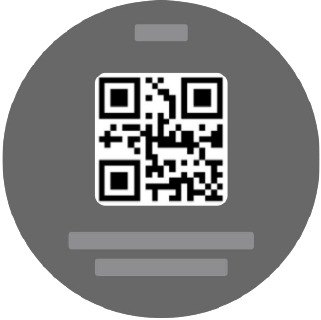
 to edit the workout list, where you can add, delete, and sort workouts.
to edit the workout list, where you can add, delete, and sort workouts.