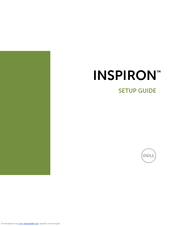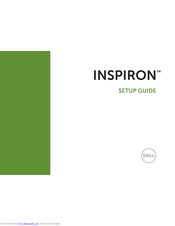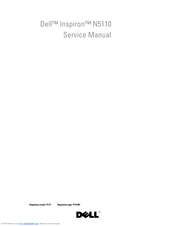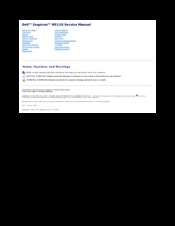- Manuals
- Brands
- Dell Manuals
- Laptop
- Inspiron N5110
Manuals and User Guides for Dell Inspiron N5110. We have 4 Dell Inspiron N5110 manuals available for free PDF download: Setup Manual, Service Manual
Dell Inspiron N5110 Setup Manual (104 pages)
Setup Guide
Brand: Dell
|
Category: Laptop
|
Size: 1.65 MB
Table of Contents
-
Table of Contents
5
-
Setting up Your Inspiron Laptop
7
-
Before Setting up Your Computer
7
-
Connect the AC Adapter
8
-
Connect the Network Cable
9
-
(Optional)
9
-
Press the Power Button
10
-
Set up the Operating System
11
-
Create System Recovery Media
12
-
(Recommended)
12
-
Install the SIM Card (Optional)
14
-
Enable or Disable Wireless (Optional)
16
-
Set up Wireless Display (Optional)
18
-
Connect to the Internet (Optional)
19
-
Setting up a Wired Connection
20
-
Setting up a Wireless Connection
20
-
-
-
Using Your Inspiron Laptop
22
-
Right View Features
22
-
Left View Features
24
-
Back View Features
28
-
Front View Features
30
-
Status Lights and Indicators
32
-
Disabling Battery Charging
33
-
Computer Base and Keyboard Features
34
-
Touch Pad Gestures
38
-
Multimedia Control Keys
40
-
Using the Optical Drive
42
-
Display Features
44
-
Touch Screen Gestures (Optional)
46
-
Removing and Replacing the Top Cover (Optional)
48
-
Removing and Replacing the Battery
52
-
Software Features
54
-
Dell Datasafe Online Backup
55
-
Dell Stage
56
-
-
Solving Problems
58
-
Beep Codes
58
-
Troubleshooting
58
-
Touch Screen Problems
59
-
Network Problems
60
-
Power Problems
61
-
Lockups and Software Problems
63
-
Memory Problems
63
-
-
Using Support Tools
66
-
Dell Support Center
66
-
My Dell Downloads
67
-
Hardware Troubleshooter
68
-
Dell Diagnostics
68
-
-
Restoring Your Operating System
70
-
System Restore
71
-
Dell Datasafe Local Backup
72
-
System Recovery Media
75
-
Dell Factory Image Restore
76
-
-
Getting Help
78
-
Technical Support
79
-
And Customer Service
79
-
Dellconnect
79
-
Online Services
80
-
Automated Order-Status Service
81
-
Product Information
81
-
Returning Items for Repair under Warranty or for Credit
82
-
Before You Call
84
-
Contacting Dell
86
-
-
Finding more Information and
88
-
Resources
88
-
Specifications
90
-
Media Card Reader
92
-
Touch Pad
94
-
-
Appendix
97
-
Information for NOM, or Official Mexican Standard (Only for Mexico)
97
-
-
Index
98
Advertisement
Dell Inspiron N5110 Setup Manual (102 pages)
INSPIRON N5110
Brand: Dell
|
Category: Laptop
|
Size: 1.44 MB
Table of Contents
-
Table of Contents
5
-
Setting up Your Inspiron Laptop
7
-
Before Setting up Your Computer
7
-
Connect the AC Adapter
8
-
Connect the Network Cable (Optional)
9
-
Press the Power Button
10
-
Set up the Operating System
11
-
Create System Recovery Media
12
-
(Recommended)
12
-
Install the SIM Card (Optional)
14
-
Enable or Disable Wireless (Optional)
16
-
Set up Wireless Display (Optional)
18
-
Connect to the Internet (Optional)
19
-
Setting up a Wired Connection
20
-
Setting up a Wireless Connection
20
-
-
-
Using Your Inspiron Laptop
22
-
Right View Features
22
-
Left View Features
24
-
Back View Features
28
-
Front View Features
30
-
Status Lights and Indicators
32
-
Disabling Battery Charging
33
-
Computer Base and Keyboard Features
34
-
Touch Pad Gestures
38
-
Multimedia Control Keys
40
-
Using the Optical Drive
42
-
Display Features
44
-
Removing and Replacing the Top Cover
46
-
(Optional)
46
-
Removing and Replacing the Battery
50
-
Software Features
52
-
Dell Datasafe Online Backup
53
-
Dell Stage
54
-
-
Solving Problems
56
-
Beep Codes
56
-
Troubleshooting
56
-
Network Problems
57
-
Power Problems
58
-
Memory Problems
60
-
Lockups and Software Problems
60
-
-
-
Using Support Tools
64
-
Dell Support Center
64
-
My Dell Downloads
65
-
Hardware Troubleshooter
66
-
Dell Diagnostics
66
-
-
Restoring Your Operating System
68
-
System Restore
69
-
Dell Datasafe Local Backup
70
-
Dell Datasafe Local Backup Basic
71
-
System Recovery Media
73
-
Dell Factory Image Restore
74
-
-
Getting Help
76
-
Technical Support and Customer Service
77
-
Dellconnect
77
-
Online Services
78
-
Automated Order-Status Service
79
-
Product Information
79
-
Returning Items for Repair under Warranty
80
-
Or for Credit
80
-
Before You Call
82
-
Contacting Dell
84
-
-
Finding more Information and
86
-
Resources
86
-
Specifications
88
-
Media Card Reader
90
-
Touch Pad
92
-
-
Appendix
95
-
Information for NOM, or Official Mexican Standard
95
-
(Only for Mexico)
95
-
-
Index
96
Dell Inspiron N5110 Service Manual (90 pages)
Service Manual
Brand: Dell
|
Category: Laptop
|
Size: 5.25 MB
Table of Contents
-
Service Manual
1
-
Table of Contents
3
-
1 Before You Begin
9
-
Recommended Tools
9
-
Turning off Your Computer
9
-
Before Working Inside Your Computer
10
-
-
2 Top Cover
13
-
Removing the Top Cover
13
-
Replacing the Top Cover
14
-
-
3 Battery
15
-
Removing the Battery
15
-
Replacing the Battery
16
-
-
4 Module Cover
17
-
Removing the Module Cover
17
-
Replacing the Module Cover
18
-
-
5 Memory Module(S)
19
-
Removing the Memory Module(S)
19
-
Replacing the Memory Module(S)
20
-
-
6 Optical Drive
23
-
Removing the Optical Drive
23
-
Replacing the Optical Drive
24
-
-
7 Keyboard
27
-
Removing the Keyboard
27
-
Replacing the Keyboard
29
-
-
8 Palm-Rest Assembly
31
-
Removing the Palm-Rest Assembly
31
-
Replacing the Palm-Rest Assembly
34
-
-
9 Wireless Mini-Card(S)
37
-
Removing the Mini-Card(S)
37
-
Replacing the Mini-Card(S)
39
-
-
10 Display
41
-
Display Assembly
41
-
Removing the Display Assembly
41
-
Replacing the Display Assembly
43
-
-
Display Bezel
44
-
Removing the Display Bezel
44
-
Replacing the Display Bezel
45
-
-
Display Panel
46
-
Removing the Display Panel
46
-
Replacing the Display Panel
47
-
-
Display Cable
48
-
Removing the Display Cable
48
-
Replacing the Display Cable
49
-
-
Display-Panel Brackets
50
-
Removing the Display-Panel Brackets
50
-
Replacing the Display-Panel Brackets
50
-
-
-
11 Hinge Cover
53
-
Removing the Hinge Cover
53
-
Replacing the Hinge Cover
55
-
-
12 Camera Module
57
-
Removing the Camera Module
57
-
Replacing the Camera Module
58
-
-
13 Coin-Cell Battery
61
-
Removing the Coin-Cell Battery
61
-
Replacing the Coin-Cell Battery
62
-
-
14 System Board
65
-
Removing the System Board
65
-
Replacing the System Board
66
-
Entering the Service Tag in the BIOS
68
-
-
15 Speakers
69
-
Removing the Speakers
69
-
Replacing the Speakers
70
-
-
16 Hard Drive
71
-
Removing the Hard Drive
71
-
Replacing the Hard Drive
73
-
-
17 Thermal-Cooling Assembly
75
-
Removing the Thermal-Cooling Assembly
75
-
Replacing the Thermal-Cooling Assembly
76
-
-
18 Processor Module
79
-
Removing the Processor Module
79
-
Replacing the Processor Module
80
-
-
19 O Board
83
-
Removing the I/O Board
83
-
Replacing the I/O Board
84
-
-
20 Vga/Power Board
85
-
Removing the Vga/Power Board
85
-
Replacing the Vga/Power Board
86
-
-
21 Flashing the BIOS
89
Advertisement
Dell Inspiron N5110 Service Manual (47 pages)
Brand: Dell
|
Category: Laptop
|
Size: 1.11 MB
Table of Contents
-
Removing the Battery
2
-
Replacing the Battery
2
-
Before You Begin
3
-
Recommended Tools
3
-
Turning off Your Computer
3
-
Before Working Inside Your Computer
3
-
Flashing the BIOS
5
-
Removing the Camera Module
6
-
Replacing the Camera Module
6
-
Removing the Coin-Cell Battery
8
-
Replacing the Coin-Cell Battery
8
-
Removing the I/O Board
10
-
Replacing the I/O Board
10
-
Removing the Vga/Power Board
12
-
Replacing the Vga/Power Board
12
-
Display Assembly
14
-
Display Bezel
15
-
Display Panel
16
-
Display Cable
17
-
Display-Panel Brackets
18
-
Removing the Hard Drive
20
-
Replacing the Hard Drive
21
-
Removing the Thermal-Cooling Assembly
22
-
Replacing the Thermal-Cooling Assembly
22
-
Removing the Hinge Cover
24
-
Replacing the Hinge Cover
25
-
Removing the Keyboard
26
-
Replacing the Keyboard
27
-
Removing the Memory Module(S)
28
-
Replacing the Memory Module(S)
28
-
Wireless Mini-Card(S)
30
-
Removing the Mini-Card(S)
30
-
Replacing the Mini-Card(S)
31
-
Removing the Module Cover
32
-
Replacing the Module Cover
32
-
Removing the Optical Drive
34
-
Replacing the Optical Drive
34
-
Removing the Palm-Rest Assembly
36
-
Replacing the Palm-Rest Assembly
37
-
Removing the Processor Module
39
-
Replacing the Processor Module
39
-
Removing the Speakers
41
-
Replacing the Speakers
41
-
Removing the System Board
42
-
Replacing the System Board
43
-
Entering the Service Tag in the BIOS
43
-
Removing the Top Cover
45
-
Replacing the Top Cover
45
Advertisement
Related Products
-
Dell Inspiron N5050
-
Dell Inspiron N5030
-
Dell Inspiron N5020
-
Dell N5XM7
-
Dell Latitude NH424
-
Dell Inspiron N7010
-
Dell Inspiron N4120
-
Dell Inspiron N411z
-
Dell N0G5V
-
Dell Inspiron N7110
Dell Categories
Laptop
Desktop
Server
Monitor
Storage
More Dell Manuals
Краткое содержание страницы № 1
Dell™ Inspiron™ N5110
Service Manual
Regulatory model: P17F Regulatory type: P17F001
Краткое содержание страницы № 2
Notes, Cautions, and Warnings NOTE: A NOTE indicates important information that helps you make better use of your computer. CAUTION: A CAUTION indicates potential damage to hardware or loss of data if instructions are not followed. WARNING: A WARNING indicates a potential for property damage, personal injury, or death. ____________________ Information in this document is subject to change without notice. © 2011 Dell Inc. All rights reserved. Reproduction of these materials in any manner w
Краткое содержание страницы № 3
Contents 1 Before You Begin . . . . . . . . . . . . . . . . . . . . 9 Recommended Tools. . . . . . . . . . . . . . . . . . . . 9 Turning Off Your Computer. . . . . . . . . . . . . . . . . 9 Before Working Inside Your Computer . . . . . . . . . 10 2 Top Cover . . . . . . . . . . . . . . . . . . . . . . . . . 13 Removing the Top Cover . . . . . . . . . . . . . . . . . 13 Replacing the Top Cover. . . . . . . . . . . . . . . . . 14 3Battery . . . . . . . . . . . . . . . . . . . . . . . . . . . 15
Краткое содержание страницы № 4
Replacing the Memory Module(s) . . . . . . . . . . . . 20 6 Optical Drive . . . . . . . . . . . . . . . . . . . . . 23 Removing the Optical Drive . . . . . . . . . . . . . . . 23 Replacing the Optical Drive . . . . . . . . . . . . . . . 24 7 Keyboard . . . . . . . . . . . . . . . . . . . . . . . . 27 Removing the Keyboard . . . . . . . . . . . . . . . . . 27 Replacing the Keyboard . . . . . . . . . . . . . . . . . 29 8 Palm-Rest Assembly . . . . . . . . . . . . . . . 31 Removing the Palm
Краткое содержание страницы № 5
Removing the Display Bezel . . . . . . . . . . . . 44 Replacing the Display Bezel . . . . . . . . . . . . 45 Display Panel . . . . . . . . . . . . . . . . . . . . . . 46 Removing the Display Panel . . . . . . . . . . . . 46 Replacing the Display Panel . . . . . . . . . . . . 47 Display Cable . . . . . . . . . . . . . . . . . . . . . . 48 Removing the Display Cable . . . . . . . . . . . . 48 Replacing the Display Cable . . . . . . . . . . . . 49 Display-Panel Brackets . . . . . . . . . .
Краткое содержание страницы № 6
14 System Board . . . . . . . . . . . . . . . . . . . . . 65 Removing the System Board . . . . . . . . . . . . . . . 65 Replacing the System Board. . . . . . . . . . . . . . . 66 Entering the Service Tag in the BIOS . . . . . . . . . . 68 15 Speakers . . . . . . . . . . . . . . . . . . . . . . . . 69 Removing the Speakers . . . . . . . . . . . . . . . . . 69 Replacing the Speakers . . . . . . . . . . . . . . . . . 70 16 Hard Drive . . . . . . . . . . . . . . . . . . . . . . . 71 Removing
Краткое содержание страницы № 7
19 I/O Board . . . . . . . . . . . . . . . . . . . . . . . . . 83 Removing the I/O Board . . . . . . . . . . . . . . . . . 83 Replacing the I/O Board . . . . . . . . . . . . . . . . . 84 20 VGA/Power Board . . . . . . . . . . . . . . . . . . 85 Removing the VGA/Power Board . . . . . . . . . . . . 85 Replacing the VGA/Power Board . . . . . . . . . . . . 86 21 Flashing the BIOS . . . . . . . . . . . . . . . . . . 89 Contents 7
Краткое содержание страницы № 8
8 Contents
Краткое содержание страницы № 9
1 Before You Begin This manual provides procedures for removing and installing components in your computer. Unless otherwise noted, each procedure assumes that the following conditions exist: • You have performed the steps in «Turning Off Your Computer» on page 9 and «Before Working Inside Your Computer» on page 10. • You have read the safety information that shipped with your computer. • A component can be replaced or—if purchased separately—installed by performing the removal procedure in
Краткое содержание страницы № 10
Before Working Inside Your Computer Use the following safety guidelines to help protect your computer from potential damage and to help to ensure your own personal safety. WARNING: Before working inside your computer, read the safety information that shipped with your computer. For additional safety best practices information, see the Regulatory Compliance Homepage at dell.com/regulatory_compliance. CAUTION: To avoid electrostatic discharge, ground yourself by using a wrist grounding strap
Краткое содержание страницы № 11
CAUTION: To help prevent damage to the system board, remove the main battery (see «Removing the Battery» on page 15) before working inside the computer. 7 Remove the battery (see «Removing the Battery» on page 15). 8 Turn the computer top-side up, open the display, and press the power button to ground the system board. Before You Begin 11
Краткое содержание страницы № 12
12 Before You Begin
Краткое содержание страницы № 13
2 Top Cover WARNING: Before working inside your computer, read the safety information that shipped with your computer. For additional safety best practices information, see the Regulatory Compliance Homepage at dell.com/regulatory_compliance. CAUTION: Only a certified service technician should perform repairs on your computer. Damage due to servicing that is not authorized by Dell is not covered by your warranty. CAUTION: To avoid electrostatic discharge, ground yourself by using a wrist
Краткое содержание страницы № 14
1 2 1 top cover 2 release button Replacing the Top Cover 1 Follow the instructions in «Before You Begin» on page 9. NOTE: Ensure that the DELL logo is facing towards the back of the computer while replacing the top cover. 2 Align the top cover to the display back cover. 3 Slide the top cover until it clicks into place. Ensure that there are no gaps between the top cover and display back cover. CAUTION: Before turning on the computer, replace all screws and ensure that no stray screws remain
Краткое содержание страницы № 15
3 Battery WARNING: Before working inside your computer, read the safety information that shipped with your computer. For additional safety best practices information, see the Regulatory Compliance Homepage at dell.com/regulatory_compliance. CAUTION: Only a certified service technician should perform repairs on your computer. Damage due to servicing that is not authorized by Dell is not covered by your warranty. CAUTION: To avoid electrostatic discharge, ground yourself by using a wrist g
Краткое содержание страницы № 16
3 2 1 1 battery release latch 2 battery 3 battery lock latch Replacing the Battery 1 Follow the instructions in «Before You Begin» on page 9. 2 Slide the battery into the battery bay until it clicks into place. 3 Slide the battery lock latch to the lock position. 16 Battery
Краткое содержание страницы № 17
4 Module Cover WARNING: Before working inside your computer, read the safety information that shipped with your computer. For additional safety best practices information, see the Regulatory Compliance Homepage at dell.com/regulatory_compliance. CAUTION: Only a certified service technician should perform repairs on your computer. Damage due to servicing that is not authorized by Dell™ is not covered by your warranty. CAUTION: To avoid electrostatic discharge, ground yourself by using a wr
Краткое содержание страницы № 18
3 2 1 1 tabs 2 module cover 3 captive screw Replacing the Module Cover CAUTION: To avoid damage to the computer, use only the battery designed for this particular Dell computer. 1 Follow the instructions in «Before You Begin» on page 9. 2 Align the tabs on the module cover with the slots on the computer base and snap the module cover into place. 3 Tighten the captive screw that secures the module cover to the computer base. 4 Replace the battery (see «Replacing the Battery» on page 16). 18
Краткое содержание страницы № 19
5 Memory Module(s) WARNING: Before working inside your computer, read the safety information that shipped with your computer. For additional safety best practices information, see the Regulatory Compliance Homepage at dell.com/regulatory_compliance. CAUTION: Only a certified service technician should perform repairs on your computer. Damage due to servicing that is not authorized by Dell is not covered by your warranty. CAUTION: To avoid electrostatic discharge, ground yourself by using a
Краткое содержание страницы № 20
1 3 2 1 memory-module connector 2 securing clips (2) 3 memory module Replacing the Memory Module(s) CAUTION: If you need to install memory modules in two connectors, install a memory module in the connector labeled “DIMM A” before you install a memory module in the connector labeled “DIMM B.” 1 Follow the instructions in «Before You Begin» on page 9. 2 Align the notch in the memory module with the tab in the memory-module connector. 3 Slide the memory module firmly into the slot at a 45-degr
- Topics
- removing, cauti, display, replacing, remove, module, assembly, battery, replace, screws, display bezel, service manual, display assembly, hinge cover, working inside, display panel, unpainted metal, module cover, system board, wrist grounding
- Collection
- service-manual-dell; laptopmanuals; manuals; computermanuals; additional_collections
- Language
- English
- Addeddate
- 2012-10-28 10:55:45
- Identifier
- dell-manual-inspiron-15r-n5110service-manual
- Identifier-ark
- ark:/13960/t1xd25j31
- Ocr
- ABBYY FineReader 8.0
- Ppi
- 300
comment
Reviews
There are no reviews yet. Be the first one to
write a review.
1,918
Views
1
Favorite
DOWNLOAD OPTIONS
Uploaded by
Jason Scott
on
РУКОВОДСТВО ПО УСТАНОВКЕ
Нормативная модель: P17F Нормативный тип: P17F001
INSPIRON
™
Примечания, предупреждения и предостережения
ПРИМЕЧАНИЕ: обозначает важную информацию, которая поможет Вам наилучшим образом
использовать свой компьютер.
ВНИМАНИЕ: указывает на возможность нанесения ущерба аппаратным средствам или
потери данных, а также сообщает о том, как можно избежать таких проблем.
ОСТОРОЖНО: указывает на возможность нанесения ущерба имуществу, травмы или на
угрозу смерти.
Если Вы приобрели компьютер Dell серии n, любые ссылки на операционную систему Microsoft Windows являются неприменимыми.
При изготовлении данного продукта была использована технология защиты авторского права, защищенная рядом патентов США
и прочими правами на интеллектуальную собственность Rovi Corporation. Обратное проектирование и дизассемблирование
запрещено.
__________________
Информация в данном документе может быть изменена без уведомления.
© 2011–2012 Корпорация Dell. Все права защищены.
Воспроизведение этих материалов в любом виде без письменного разрешения корпорации Dell строго запрещено.
В тексте упоминаются следующие торговые марки: Dell™, логотип DELL, Inspiron™, и DellConnect™ являются зарегистрированными
товарными знаками Dell Inc. Intel
®
, Pentium
®
, и Core™ являются товарными знаками или зарегистрированными товарными
знаками Intel Corporation в США и других странах. AMD
®
и Radeon™ являются товарными знаками или зарегистрированными
товарными знаками Advanced Micro Devices, Inc. Microsoft
®
, Windows
®
, и логотип кнопки «Пуск» Windows являются товарными
знаками или зарегистрированными товарными знаками Microsoft Corporation в США и (или) других странах. Bluetooth
®
является
зарегистрированным товарным знаком Bluetooth SIG, Inc. и используется корпорацией Dell в соответствии с лицензией. Blu-ray
Disc™ является товарным знаком Blu-ray Disc Association.
Кроме того, в данном документе могут использоваться другие торговые знаки и фирменные названия в качестве обращения к
организациям-владельцам соответствующих марок или к их изделиям. Корпорация Dell отказывается от права собственности на
иные торговые марки и фирменные названия, за исключением своих собственных.
2012 — 01 P/N H74HV Ред. A03
5
В данном разделе приводится информация по
настройке Вашего портативного компьютера
Dell Inspiron.
Перед настройкой вашего
компьютера
При установке компьютера убедитесь в
наличии беспрепятственного доступа к
источнику питания, достаточной вентиляции, а
также в том, что компьютер устанавливается на
ровной поверхности.
Нарушение циркуляции воздуха вокруг
портативного компьютера может привести
к его перегреву. Во избежание перегрева
убедитесь в том, что вокруг задней стенки
Вашего компьютера имеется зазор не менее
10,2 см (4 дюймов), а вокруг всех остальных
стенок — не менее 5,1 см (2 дюймов). Никогда
не следует ставить ваш компьютер в замкнутое
пространство, например, шкаф или выдвижной
ящик, во включенном состоянии.
ОСТОРОЖНО: не закрывайте
воздухозаборник, не вставляйте
в него предметы и следите, чтобы
в нем не накапливалась пыль.
Включенный компьютер Dell не
должен находиться в среде со слабой
вентиляцией, например, в закрытом
чемодане, а также на поверхностях из
текстильных материалов, например,
на ковре или коврике. Ограничение
воздушного потока может привести к
поломке компьютера, снижению его
эксплуатационных характеристик или
к возникновению пожара. Вентилятор
включается, только если компьютер
нагрелся. Работающий вентилятор
шумит, что является нормальным и не
указывает на неисправность.
ВНИМАНИЕ: помещение на компьютер
тяжелых или острых объектов может
привести к неисправимым повреждениям.
Настройка Вашего портативного
компьютера Inspiron
INSPIRON
6
Настройка Вашего портативного компьютера Inspiron
Подключение адаптера переменного тока
Подключите адаптер переменного тока к компьютеру, а затем подключите его к электрической
розетке или сетевому фильтру.
ОСТОРОЖНО: адаптер переменного тока можно подключить к электросети в любой стране
мира. Тем не менее, разъемы электропитания и сетевые фильтры для разных стран
отличаются. Использование несовместимого кабеля, а также неправильное подключение
кабеля к удлинителю или электросети может привести к необратимому повреждению
компьютера или пожару.
7
Настройка Вашего портативного компьютера Inspiron
Подключение сетевого кабеля (дополнительно)
Для использования проводного сетевого подключения следует подключить к компьютеру
сетевой кабель.
8
Настройка Вашего портативного компьютера Inspiron
Нажмите кнопку питания
Нажмите на кнопку для помощи
Посмотреть инструкция для Dell Inspiron n5110 бесплатно. Руководство относится к категории ноутбуки, 4 человек(а) дали ему среднюю оценку 9.2. Руководство доступно на следующих языках: английский. У вас есть вопрос о Dell Inspiron n5110 или вам нужна помощь? Задайте свой вопрос здесь
Не можете найти ответ на свой вопрос в руководстве? Вы можете найти ответ на свой вопрос ниже, в разделе часто задаваемых вопросов о Dell Inspiron n5110.
От чего зависит скорость загрузки в Интернете?
Скорость загрузки в Интернете зависит от вашего типа соединения. Если ваша скорость составляет 25 Мб/сек, это означает, что теоретически скорость загрузки будет составлять 25 Мб/сек.
Каковы размеры экрана ноутбук?
Размер ноутбук обычно выражается в дюймах, 1 дюйм — 2,54 сантиметра. Под размером понимается размер диагонали ноутбук, поэтому экран необходимо измерять от нижнего левого угла к верхнему правому.
Что такое HDMI?
HDMI расшифровывается как «интерфейс для мультимедиа высокой четкости». Кабель HDMI используется для передачи аудио- и видеосигналов между устройствами.
Как лучше всего выполнять чистку ноутбук?
Для удаления отпечатков пальцев лучше всего использовать слегка влажную салфетку для уборки или мягкую чистую ткань. Пыль в труднодоступных местах лучше всего удаляется потоком сжатого воздуха.
Как почистить клавиатуру?
Удерживая клавиатуру вверх дном, удалите загрязнения при помощи баллончика со сжатым воздухом. Клавиши можно протереть влажной тканью.
Что такое Bluetooth?
Bluetooth — это способ обмена данными по беспроводной сети между электронными устройствами с помощью радиоволн. Расстояние между двумя устройствами обменивающимися данными в большинстве случаев составляет не более десяти метров.
Какой вес Dell Inspiron n5110?
Dell Inspiron n5110 имеет вес 2440 g.
Какой размер экрана Dell Inspiron n5110?
Размер экрана Dell Inspiron n5110 составляет 15.6 «.
Какое разрешение экрана дисплея Dell Inspiron n5110?
Разрешение экрана Dell Inspiron n5110 следующее 1366 x 768 пикселей.
Какая ширина Dell Inspiron n5110?
Dell Inspiron n5110 имеет ширину 343 mm.
Какая толщина Dell Inspiron n5110?
Dell Inspiron n5110 имеет толщину 245.8 mm.
Инструкция Dell Inspiron n5110 доступно в русский?
К сожалению, у нас нет руководства для Dell Inspiron n5110, доступного в русский. Это руководство доступно в английский.
Не нашли свой вопрос? Задайте свой вопрос здесь