Bose SoundTouch 300 SoundBar Manual
IMPORTANT SAFETY INSTRUCTIONS
Please read and keep all safety and use instructions.
Important Safety Instructions
- Read these instructions.
- Keep these instructions.
- Heed all warnings.
- Follow all instructions.
- Do not use this apparatus near water.
- Clean only with a dry cloth.
- Do not block any ventilation openings. Install in accordance with the manufacturer’s instructions.
- Do not install near any heat sources such as radiators, heat registers, stoves, or other apparatus (including amplifiers) that produce heat.
- Protect the power cord from being walked on or pinched particularly at plugs, convenience receptacles, and the point where they exit from the apparatus.
- Only use attachments/accessories specified by the manufacturer.
- Unplug this apparatus during lightning storms or when unused for long periods of time.
- Refer all servicing to qualified personnel. Servicing is required when the apparatus has been damaged in any way, such as power-supply cord or plug is damaged, liquid has been spilled or objects have fallen into the apparatus, the apparatus has been exposed to rain or moisture, does not operate normally, or has been dropped.
WARNINGS/CAUTIONS
This symbol on the product means there is uninsulated, dangerous voltage within the product enclosure that may present a risk of electrical shock.
This symbol on the product means there are important operating and maintenance instructions in this guide.



- To reduce the risk of fire or electrical shock, do NOT expose this product to rain, liquids or moisture.
- Do NOT expose this product to dripping or splashing, and do not place objects filled with liquids, such as vases, on or near the product.
- Keep the product away from fire and heat sources. Do NOT place naked flame sources, such as lighted candles, on or near the product.
- Do NOT make unauthorized alterations to this product.
- Do NOT use a power inverter with this product.
- Do NOT use in vehicles or boats.
- Where the mains plug or an appliance coupler is used as the disconnect device, the disconnect device shall remain readily operable.
Use at altitude less than 2000 meters only.
- The WB-300 wall bracket is only for use with the SoundTouch® 300 soundbar.
- Only use the mounting hardware supplied with this product.
- Do not mount on surfaces that are not sturdy, or that have hazards concealed behind them, such as electrical wiring or plumbing. If you are not sure about installing the bracket, contact a qualified professional installer. Ensure the bracket is installed according to local building codes.
- Due to ventilation requirements, Bose does not recommend placing the product in a confined space such as in a wall cavity or in an enclosed cabinet.
- Do not place or install the bracket or product near any heat sources, such as fireplaces, radiators, heat registers or other apparatus (including amplifiers) that produce heat.
- The product label is located on the back of the soundbar.
REGULATORY INFORMATION
NOTE: This equipment has been tested and found to comply with the limits for a Class B digital device, pursuant to Part 15 of the FCC Rules. These limits are designed to provide reasonable protection against harmful interference in a residential installation. This equipment generates, uses, and can radiate radio frequency energy and, if not installed and used in accordance with the instructions, may cause harmful interference to radio communications. However, there is no guarantee that interference will not occur in a particular installation. If this equipment does cause harmful interference to radio or television reception, which can be determined by turning the equipment off and on, the user is encouraged to try to correct the interference by one or more of the following measures:
- Reorient or relocate the receiving antenna.
- Increase the separation between the equipment and receiver.
- Connect the equipment into an outlet on a circuit different from that to which the receiver is connected.
- Consult the dealer or an experienced radio/TV technician for help.
Changes or modifications not expressly approved by Bose Corporation could void the user’s authority to operate this equipment.
This device complies with part 15 of the FCC Rules with Industry Canada license-exempt RSS standard(s). Operation is subject to the following two conditions:
- This device may not cause harmful interference, and
- this device must accept any interference received, including interference that may cause undesired operation
This device complies with FCC and Industry Canada radiation exposure limits set forth for general population.
This equipment should be installed and operated with a minimum distance of 20 cm between radiator and your body. This transmitter must not be co-located or operating in conjunction with any other antenna or transmitter.
This device for operation in the 5150 – 5250 MHz is for indoor use only to reduce the potential for harmful interference to co-channel mobile satellite systems. W52/W53 Indoor Only
Management Regulation for Low-power Radio-frequency Devices
Article XII
According to «Management Regulation for Low-power Radio-frequency Devices» without permission granted by the NCC, any company, enterprise, or user is not allowed to change frequency, enhance transmitting power or alter original characteristic as well as performance to an approved low power radio-frequency devices.
Article XIV
The low power radio-frequency devices shall not influence aircraft security and interfere legal communications; If found, the user shall cease operating immediately until no interference is achieved. The said legal communications means radio communications operated in compliance with the Telecommunications Act.
The low power radio-frequency devices must be susceptible with the interference from legal communications or ISM radio wave radiated devices.


| Names and Contents of Toxic or Hazardous Substances or Elements | ||||||
| Toxic or Hazardous Substances and Elements | ||||||
| Part Name | Lead (Pb) | Mercury (Hg) | Cadmium (Cd) | Hexavalent (CR(VI)) | Polybrominated Biphenyl (PBB) |
Polybrominated diphenylether (PBDE) |
| PCBs | X | O | O | O | O | O |
| Metal Parts | X | O | O | O | O | O |
| Plastic Parts | O | O | O | O | O | O |
| Speakers | X | O | O | O | O | O |
| Cables | X | O | O | O | O | O |
|
This table is prepared in accordance with the provisions of SJ/T 11364. O: Indicates that this toxic or hazardous substance contained in all of the homogeneous materials for this part is below the limit requirement of GB/T 26572. |
 |
|||||
| X: Indicates that this toxic or hazardous substance contained in at least one of the homogeneous materials used for this part is above the limit requirement of GB/T 26572. |
Date of Manufacture: The eighth digit in the serial number indicates the year of manufacture; «6» is 2006 or 2016.
Amazon, Kindle, Fire and all related logos are trademarks of Amazon, Inc. or its affiliates.
Apple and the Apple logo are trademarks of Apple Inc., registered in the U.S. and other countries. App Store is a service mark of Apple Inc.
Android, Google Play, and the Google Play logo are trademarks of Google Inc.
The Bluetooth® word mark and logos are registered trademarks owned by Bluetooth SIG, Inc. and any use of such marks by Bose Corporation is under license.

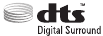

This product contains the iHeartRadio service. iHeartRadio is a registered trademark of iHeartMedia, Inc.
This product is protected by certain intellectual property rights of Microsoft. Use or distribution of such technology outside of this product is prohibited without a license from Microsoft.
The N-Mark is a trademark or registered trademark of NFC Forum, Inc. in the United States and in other countries.
SoundTouch and the wireless note design are registered trademarks of Bose Corporation in the U.S. and other countries.
This product incorporates Spotify software which is subject to 3rd party licenses found here: www.spotify.com/connect/third-party-licenses
Spotify is a registered trademark of Spotify AB.
Designed with UEI Technology™. Under License from Universal Electronics, Inc. © UEI 2000-2016
Wi-Fi is a registered trademark of Wi-Fi Alliance®.
©2016 Bose Corporation. No part of this work may be reproduced, modified, distributed or otherwise used without prior written permission.
GETTING STARTED
Building your entertainment system
The SoundTouch® 300 soundbar is part of a modular home entertainment system, and is compatible with the optional Acoustimass® 300 wireless bass module and Virtually Invisible® 300 wireless surround speakers (not provided). You can wirelessly pair the bass module and surround speakers to the soundbar at any time for even richer, more immersive sound.
To purchase the bass module or surround speakers, contact your local Bose® dealer or visit www.Bose.com
Unpacking
Carefully unpack the carton and confirm that the following parts are included:
SoundTouch® 300 soundbar
Universal remote control
AAA Battery (2)
ADAPTiQ® headset
Power cord*
HDMI™ cable
Optical cable
*May ship with multiple power cords. Use the power cord for your region.
Note: If any part is damaged or if the glass on your soundbar is broken, do not use it. Contact your authorized Bose dealer or Bose customer service.
Placement guidelines
To avoid wireless interference, keep other wireless equipment 1 – 3 ft. (0.3 – 0.9 m) away from the system. Place the system outside and away from metal cabinets, other audio/video components and direct heat sources.
- Place the soundbar directly below (preferred) or above your TV with the speaker grille facing into the room.
- Place the soundbar on its rubber feet on a stable and level surface. For proper support, both feet must be resting on the surface. Vibration can cause the soundbar to move, particularly on smooth surfaces like marble, glass or highly polished wood.
- Keep the back side of the soundbar at least 0.4 in. (1 cm) from any other surface. Blocking the ports on this side affects acoustic performance.
- Do NOT place any objects on top of the soundbar.
- Make sure there is an AC (mains) outlet nearby.
- For best sound quality, do not place the soundbar in an enclosed cabinet or diagonally in a corner.
- If placing the soundbar in an enclosed cabinet or on a shelf or TV stand, position the front of the soundbar as close as possible to the front edge of the shelf for optimal acoustic performance.
Do not place the soundbar on its front, back or top when in use.
Mounting the soundbar
You can mount the soundbar on a wall. To purchase the WB-300 wall bracket, contact your local Bose® dealer or visit www.Bose.com
Do not use any other hardware to mount the soundbar.
SETTING UP THE SOUNDBAR
Cable options
Connect the soundbar to your TV using one of two cable options:
- Option 1: HDMI™ ARC (preferred)
- Option 2: Optical
Note: The preferred option is to connect the soundbar to your TV’s HDMI ARC or Audio Return Channel connector using the HDMI cable.
- On the back of your TV, locate the HDMI IN and Audio OUT (digital) connector panels.
Your TV’s connector panel may not appear as shown. Look for the shape of the connector.
Option 1: HDMI™ ARC (preferred)
Use the HDMI cable for this connection.
Option 2: Optical
If your TV doesn’t have an HDMI ARC connector, use the optical cable for this connection. - Choose an audio cable.
Note: If your TV does not have an HDMI ARC or optical connector, see «Troubleshooting».
Connecting the soundbar to your TV
After choosing an audio cable, connect the soundbar to your TV.
Option 1: HDMI™ ARC (preferred)
- Insert one end of the HDMI™ cable into your TV’s HDMI ARC connector.
Note: If you don’t connect to your TV’s HDMI ARC or Audio Return Channel connector, you won’t hear audio from the soundbar. If your TV does not have an HDMI ARC connector, see «Option 2: Optical». - Insert the other end of the cable into the HDMI OUT TO TV (ARC) connector on the soundbar.
Option 2: Optical
If your TV doesn’t have an HDMI™ ARC connector, use the optical cable to connect the soundbar to your TV.
Make sure you have removed the protective cap from both ends of the optical cable. Inserting the plug in the wrong orientation can damage the plug and/or the connector.
- Insert one end of the optical cable into your TV’s Optical OUT connector.
- Hold the plug at the other end of the optical cable with the Bose® logo facing down.
- Align the plug with the soundbar’s OPTICAL IN connector and insert the plug carefully.
Note: The connector has a hinged door that swings inward when inserting the plug. - Firmly push the plug into the connector until you hear or feel a click.
Connecting to power
- Plug one end of the power cord into the
connector on the back of the soundbar.
- Plug the other end of the power cord into a live AC (mains) outlet.
Installing the remote control’s batteries
- Slide open the battery compartment cover on the back of the remote control.
- Insert the two provided AAA (IEC-LR3) 1.5V batteries. Match the + and – symbols on the batteries with the + and – markings inside the compartment.
- Slide the battery compartment cover back into place.
Powering on the soundbar
On the remote control, press 
The soundbar powers on.
Note: The soundbar defaults to TV 
Pairing the soundbar with a bass module or surround speakers (optional)
If you’ve purchased the optional Acoustimass® 300 wireless bass module or Virtually Invisible® 300 wireless surround speakers, you can wirelessly pair them with the soundbar now or later.
Notes:
- Pairing now instead of later prevents you from having to repeat certain steps, such as running ADAPTiQ® audio calibration.
- You’ll need to pair the bass module and surround speakers separately.
- Connect either the bass module or surround speakers to power. Refer to the Acoustimass® 300 or Virtually Invisible® 300 quick start guide or owner’s guide.
- On the remote control, press the SoundTouch® button
.
- Press and hold 7 until the connectivity indicator
on the soundbar blinks white.
Once paired, the bass module or surround speakers emit a tone andon the soundbar glows white.
- Repeat steps 1 – 3 until all bass modules and surround speakers are paired.
Note: If the soundbar doesn’t pair with the bass module or surround speakers, see «Troubleshooting».
FINISHING SOUNDBAR SETUP
Turning off your TV speakers
To avoid hearing distorted audio, turn off your TV speakers.
Refer to your TV owner’s guide for more information.
Checking for sound
- Power on your TV.
- If you are using a cable/satellite box or other secondary source:
- Power on this source.
- If your secondary source is connected to your TV, select the appropriate TV input. If you have not programmed the remote control, you may need to use a different remote.
- Power on the soundbar. You should hear sound coming from the soundbar.
- Press
on the remote control. You should not hear sound coming from the TV speakers or soundbar.
Note: If you don’t hear sound coming from the soundbar or do hear sound coming from your TV speakers, see «Troubleshooting».
About ADAPTiQ® audio calibration
After setting up your soundbar and pairing the optional bass module or surround speakers, run ADAPTiQ® audio calibration for best acoustic performance. ADAPTiQ audio calibration customizes the sound of the soundbar to the acoustics of your listening area by taking five audio measurements. To run an audio calibration, you need 10 minutes when the room is quiet.
During ADAPTiQ audio calibration, a microphone on the top of the provided ADAPTiQ headset measures the sound characteristics of your room to determine optimal sound quality.
Running ADAPTiQ® audio calibration
- Insert the ADAPTiQ headset cable into the ADAPTiQ connector on the back of the soundbar.
- Put the ADAPTiQ headset on your head.
- On the remote control, press the SoundTouch® button
.
- Press and hold 8 until the TV indicator
and the Bluetooth indicator
on the soundbar glow green.
The ADAPTiQ® process begins.
Note: If you don’t hear your language, pressand
on the navigation pad to cycle through languages. To reset the language, press and hold 8 for 10 seconds.
- Follow the voice prompts until the ADAPTiQ process is complete. If you hear an error message and are unable to complete ADAPTiQ audio calibration, see «ADAPTiQ® audio calibration error messages».
- Unplug the ADAPTiQ headset from the soundbar and store it in a safe place. If you later pair the optional bass module or surround speakers, move or mount the soundbar or move any furniture, run ADAPTiQ audio calibration again to ensure optimal sound quality.
SETTING UP THE UNIVERSAL REMOTE CONTROL
Universal remote control buttons
Use the remote control to control sources connected to your TV or soundbar, adjust the volume and bass, change channels, use dialogue mode, use playback functions and enable cable/satellite box functions.
Programming the universal remote control
The universal remote control has four programmable source buttons ( 


Locate the code
- Power on your source.
- Locate the code for your source’s brand in the Universal Remote Control Setup Guide (provided).
Enter the code
- On the remote control, press and hold the appropriate source button (
, AUX,
and
) until all six source buttons glow, then release. For example, to program your TV, press and hold
until all six source buttons glow, then release. The appropriate source button continues to glow.
- On the number keypad, enter the code for your source’s brand and press
.
Test the code
- Test the source for basic functions by following the instructions for your source:
- Based on your source’s response to basic functions:
Note: Your source may not be compatible with universal remote controls or may not accept IR (infrared) signals. Refer to your source owner’s guide for more information.
Customizing the power button
You can customize the power button 
- Program your remote control to control your TV and source.
- Press and hold
and the appropriate source button simultaneously for 10 seconds until both buttons flash three times.
Resyncing your source and TV
After customizing the power button, your source and TV may become out of sync and not power on/off simultaneously. Use the following steps to resync the system.
- Press the source button for the source that is out of sync.
- Press
to power on/off the source.
- Press
.
Your sources power on/off simultaneously.
Programming a non-Bose remote control
You can program a non-Bose remote control, such as your cable/satellite box remote, to control the soundbar. Refer to your non-Bose remote control owner’s guide or cable/ satellite website for instructions.
Once programmed, the non-Bose remote controls basic functions such as power on/off and volume.
Note: The non-Bose remote must be able to send IR (infrared) signals to control the soundbar.
SETTING UP SOUNDTOUCH®
The SoundTouch® app lets you set up and control SoundTouch® from your smartphone, tablet or computer. Using the app, your smart device acts as a remote for the soundbar.
From the app, you can manage your SoundTouch® settings, add music services, explore local and global Internet radio stations, set and change presets and stream music. New features are added periodically.
Note: If you have already set up SoundTouch® for another speaker, see «Add the soundbar to an existing account».
Download and install the SoundTouch® app
On your smartphone or tablet, download the Bose® SoundTouch® app.
SoundTouch® app
Follow the instructions in the app to complete setup, including adding the soundbar to your Wi-Fi network, creating a SoundTouch® account, adding a music library and using music services.
Once you set up the soundbar on your home Wi-Fi network, you can control it from any smartphone or tablet on the same network.
Note: For instructions on using a computer for setup, see instructions below.
Tip: Once you set up the soundbar on your home Wi-Fi network, you can control it from any smartphone or tablet on the same network. Download the SoundTouch® app on the smart device. You must use the same SoundTouch® account for all devices connected to your soundbar.
SoundTouch® Owner’s Center

This website provides access to the owner support center, which includes: owner’s manuals, articles, tips, tutorials, a video library, and the owner community where you can post questions and answers.
Add the soundbar to an existing account
If you have already set up SoundTouch® on another speaker, you do not need to download the SoundTouch® app again.
From within the app, select 
The app guides you through setup.
Connect the soundbar to a new network
If your network information changes, add your soundbar to your new network. You can do this by putting your soundbar into setup mode.
- From within the app, select
> Settings > Speaker Settings and select your soundbar.
- Select CONNECT SPEAKER. The app guides you through setup.
USING THE SOUNDTOUCH® APP
You can personalize six presets to your favorite streaming music services, stations, playlists, artists, albums or songs from your music library. You can access your music, at any time, with a simple touch of a button using the SoundTouch® app.
Before using presets, note the following:
- You can set presets from the app and the remote control.
- If the preset source is your music library, make sure the computer storing your music library is on and connected to the same network as the soundbar.
- You cannot set presets to a Bluetooth stream.
Setting a preset
- Stream music to the soundbar using the app.
- On the remote control, press the SoundTouch® button
.
- While the music is playing, press and hold a preset (1 – 6) on the remote control until the soundbar emits a tone.
Note: For information on using the SoundTouch® app to set and change your presets, visit global. Bose.com/Support/ST300
Playing a preset
Once you personalize your presets, press a preset on the remote control to play music.
- On the remote control, press the SoundTouch® button
.
- Press a preset (1 – 6) on the remote control to play that preset.
Note: If you don’t hear music and the SoundTouch® indicatoron the soundbar double blinks amber, see «Setting a preset».
USING THE SOUNDBAR
Source selection
You can switch between sources by selecting different inputs on your TV using the remote control. For information on connecting to a device paired via Bluetooth.
Notes:
- Press the button for the source you want to control. The source button glows.
- Press
. The source powers on.
- If the source is connected to your TV, press
and select the correct input on your TV.
Adjusting the volume
On the remote control:
Adjusting the bass setting
You can adjust the soundbar’s bass setting using the SoundTouch® app or the remote control.
- On the remote control, press
.
The indicators on the soundbar glow to show the current bass setting, as shown below.
| Bass setting | Indicator activity |
| +4 |  |
| +3 |  |
| +2 |  |
| +1 |  |
| 0 (default) |  |
| -1 |  |
| -2 |  |
| -3 |  |
| -4 |  |
- On the remote control:
- Press
. The soundbar saves your settings.
Note: For optimal sound quality for dialogue-only programs, such as news and talk shows, see «Dialogue mode».
Resetting the bass setting
On the remote control, press and hold 

The bass setting resets to original factory settings.
Function buttons
The red, green, yellow and blue buttons on the remote control correspond with the color-coded function buttons on your cable/satellite box or teletext functions.
- Cable/satellite box functions: refer to your cable/satellite box owner’s guide.
- Teletext functions: correspond with color-coded page numbers, headings or shortcuts on a teletext display.
Dialogue mode
Dialogue mode improves the clarity of dialogue and vocals in movies, TV programs and podcasts by adjusting the tonal balance of the system.
On the remote control, press the dialogue mode button 
The status indicator for the current source glows green when dialogue mode is enabled.
Note: Turning off the soundbar disables dialogue mode.
Persistent dialogue mode
You can set the system so that turning off the soundbar doesn’t disable dialogue mode.
To enable or disable persistent dialogue mode, on the remote control, press and hold 
Auto-wake
You can set the soundbar to power on whenever a sound signal is received. This is most useful when connecting to the TV using the optical cable, as most HDMI™ ARC connections enable this feature by default.
To toggle between auto-wake and default power settings, on the remote control, press and hold 
Bluetooth® TECHNOLOGY
Bluetooth wireless technology lets you stream music from mobile devices such as smartphones, tablets and laptop computers. Before you can stream music from a mobile device, you must pair the mobile device with the soundbar.
Choosing your pairing method
You can pair your mobile device with the soundbar using Bluetooth wireless technology or Near Field Communication (NFC).
What is NFC?
NFC uses Bluetooth technology to let two devices establish wireless communication with each other by simply tapping the devices together. Refer to your mobile device owner’s guide to see if your model supports NFC.
| If your mobile device does not support Bluetooth pairing via NFC or if you are unsure: | Follow the instructions for «Pairing your mobile device». |
| If your mobile device supports Bluetooth pairing using NFC: | Follow the instructions for «Pairing your mobile device with NFC». |
Note: If your device supports Bluetooth pairing via NFC, you can use either pairing method.
Pairing your mobile device
- On the remote control, press and hold the Bluetooth button
until the Bluetooth indicator
on the soundbar blinks blue.
- On your mobile device, turn on the Bluetooth feature.
Tip: The Bluetooth feature is usually found in the Settings menu. - Select your SoundTouch® soundbar from the device list.
Once paired,on the soundbar glows solid white, the soundbar emits a tone and the system’s name appears connected in the device list.
Pairing your mobile device with NFC
- With the soundbar powered on, unlock your mobile device and turn on the Bluetooth and NFC features. Refer to your mobile device owner’s guide to learn more about these features.
- Gently tap the NFC touchpoint on your mobile device to the top of the soundbar behind the Bose® logo.
Your mobile device may prompt you to accept pairing.
Once paired, the Bluetooth indicatoron the soundbar glows solid white and the soundbar emits a tone.
Connecting to a paired device
You can stream audio from a mobile device to the soundbar.
Note: If there are multiple mobile devices stored in the soundbar’s pairing list, it may take a minute or two for the paired device to connect. The soundbar’s Bluetooth indicator shows connection status.
- On the remote control, press the Bluetooth button
. The soundbar connects to the last mobile device that streamed to the soundbar.
- On the mobile device, play music.
If you can’t stream audio from a paired device
The soundbar may have lost the connection to the mobile device. Check the soundbar’s Bluetooth indicator. If the paired device is out of range of the soundbar, move the device within range.
Disconnecting a mobile device
- Turn off the Bluetooth feature on your mobile device.
- If your mobile device supports NFC, tap the NFC touchpoint on your mobile device to the top of the soundbar behind the Bose® logo.
Reconnecting a mobile device
- When powered on, the soundbar tries to reconnect with the most recently-connected mobile device.
Note: The mobile device must be within range and powered on. - If your mobile device supports NFC, tap the NFC touchpoint on your mobile device to the top of the soundbar behind the Bose® logo.
Clearing the soundbar’s pairing list
You can store up to eight paired mobile devices in the soundbar’s pairing list.
- On the remote control, press and hold the Bluetooth button
for 10 seconds until the Bluetooth indicator
on the soundbar double blinks white. The soundbar emits a tone.
- Delete your SoundTouch® 300 soundbar from the Bluetooth list on your mobile device.
All mobile devices are cleared and the soundbar is ready to pair a new mobile device.
GETTING SYSTEM INFORMATION
System status indicators
The front of the soundbar has a series of indicators that show system status.
Wi-Fi® indicator

| Indicator activity | System state |
| Blinking white | Connecting to Wi-Fi network |
| Solid white (dim) | Power saving mode and connected to Wi-Fi network |
| Solid white (bright) | System is on and connected to Wi-Fi network |
| Amber | System is in setup mode |
TV indicator

SoundTouch® indicator
| Indicator activity | System state |
| Blinking white | Connecting to a SoundTouch® source |
| Solid white | System is playing a SoundTouch® source |
| Solid amber | • Station or library not found • Invalid account • General error • Station or service unavailable |
| Double blink amber | • Preset empty • Skip limit reached |
| Solid green | SoundTouch® is selected as the current source and dialogue mode is enabled |
| Double blink green | SoundTouch® is selected as the current source and persistent dialogue mode is enabled. |
Bluetooth indicator

| Indicator activity | System state |
| Blinking blue | Ready to connect |
| Blinking white | Connecting |
| Double blink white | Pairing list cleared |
| Solid white | Connected |
| Solid green | Connected and dialogue mode is enabled |
| Double blink green | Connected and persistent dialogue mode is enabled. |
Connectivity indicator

| Indicator activity | System state |
| Blinking white | Connecting |
| Solid white | Connected to the bass module, surround speakers or both |
| Solid amber | Disconnected from the bass module, surround speakers or both |
| Blinking amber | Both surround speakers are set to the same channel, such as L (left) or R (right) |
ADVANCED FEATURES
Updating system software
The SoundTouch® app alerts you when a software update is available for the soundbar. You can update the system software using the app or the remote control.
- On the remote control, press the SoundTouch® button
.
- Press and hold the Closed Captioning button until the Wi-Fi indicator
, TV indicator
, SoundTouch® indicator
and Bluetooth indicator
on the soundbar blink white.
The soundbar restarts when the update is complete.
Note: The update may take up to several minutes.
Disabling Wi-Fi capability
Disabling Wi-Fi also disables the Bluetooth feature.
- On the remote control, press the SoundTouch® button
.
- Press and hold O until the Wi-Fi indicator
, TV indicator
, SoundTouch® indicator
and Bluetooth indicator
on the soundbar blink white.
When Wi-Fi is disabled,on the soundbar turns off.
Re-enabling Wi-Fi capability
Re-enabling Wi-Fi also re-enables the Bluetooth feature.
- On the remote control, press the SoundTouch® button
.
- Press and hold O until
,
,
and
on the soundbar blink white.
Resetting the soundbar
Factory reset clears all source, volume, network and ADAPTiQ® audio calibration settings from the soundbar and returns it to original factory settings.
- On the remote control, press the SoundTouch® button
.
- Press and hold the TeleText button
for 10 seconds until the Wi-Fi indicator
, TV indicator
, SoundTouch® indicator
and Bluetooth indicator
on the soundbar blink white.
The soundbar restarts andon the soundbar glows amber (setup mode) when the reset is complete.
- To restore the soundbar’s network and audio settings:
- Launch the SoundTouch® app on your smartphone or tablet and add the system to your network.
- Run ADAPTiQ audio calibration.
ALTERNATE SETUP
Alternate setup methods
You may need to use an alternate setup method to resolve the following problems:
| Symptom | Solution |
| No available HDMI™ inputs on your TV for sources | Follow the instructions for «Connecting a source to the soundbar». |
| No sound or poor sound quality from a source connected to your TV | Follow the instructions for «Playing audio directly from a source connected to the soundbar». |
| Can’t set up the SoundTouch® app on a smartphone or tablet | Follow the instructions for «Setting up your soundbar using a computer». |
Connecting a source to the soundbar
Some TVs have too few HDMI inputs for all of your sources.
If the soundbar is connected to your TV’s HDMI ARC connector, you can resolve this problem by connecting one source to the soundbar’s HDMI IN connector with a s econd HDMI cable (not provided).
Note: Make sure that the soundbar is connected to your TV’s HDMI ARC connector before connecting a source to the soundbar. If the soundbar is connected to your TV’s optical connector only, you won’t see video from the source.
- Insert one end of an HDMI cable into your source’s HDMI (OUT) connector.
- Insert the other end of the HDMI cable into the HDMI IN connector on the back of the soundbar.
- Program the universal remote control to control your source.
- Select your source using the remote control.
Note: You must select the TV input to which the soundbar is connected.
Playing audio directly from a source connected to the soundbar
Some TVs don’t deliver audio from connected sources to the soundbar. Other TVs reduce the quality of surround sound audio from connected sources before delivering it to the soundbar.
This can cause you to hear no sound or poor sound quality from a source connected to your TV.
To resolve these problems, you can connect the source to the soundbar’s HDMI IN connector and select the appropriates ettings in the SoundTouch® app to play surround sound audio directly from the source.
- Connect a source to the soundbar (see «Connecting a source to the soundbar»).
- Select the appropriate system settings in the SoundTouch® app to play surround sound audio directly from the source. For more information, visit global. Bose.com/Support/ST300
Setting up your soundbar using a computer
You can set up your soundbar using a computer rather than a smartphone or tablet.
Before you begin
- Position your soundbar next to your computer.
- Make sure your computer is on your Wi-Fi network.
- Obtain a USB A to USB Micro B cable (not provided).
Notes:
- A USB A to USB Micro B cable is commonly used for charging mobile devices. You can also purchase this part at your local electronics store.
- The USB connector on the back of your soundbar is for computer setup only. The USB connector is not designed to charge smartphones, tablets, similar devices or the soundbar itself.
Computer Setup
During setup, the app prompts you to temporarily connect the USB cable from the computer to your soundbar. Do not connect the USB cable until the app instructs you to do so.
- Plug the power cord into an AC (mains) power outlet.
- On your computer, open a browser and go to:
global. Bose.com/Support/ST300
Tip: Use the computer where your music library is stored. - Download and run the SoundTouch® app. The app guides you through setup.
- After setup is complete, disconnect the USB cable from your computer and from your soundbar. Move your soundbar to its permanent location.
CARE AND MAINTENANCE
Cleaning

- Clean the exterior of the system with the provided cleaning cloth or another soft, dry cloth.
- Do not use any sprays near the system.
- Do not use any solvents, chemicals or cleaning solutions containing alcohol, ammonia or abrasives.
- Do not allow objects to drop into any openings.
Customer service
For additional help using the system:
- Visit global.Bose.com/Support/ST300
- Contact Bose customer service.
Limited warranty
Your system is covered by a limited warranty. Details of the limited warranty are provided on the product registration card that is in the carton. Please refer to the card for instructions on how to register. Failure to register will not affect your limited warranty rights.
The warranty information provided with this product does not apply in Australia and New Zealand. See our website at www.Bose.com.au/warranty or www.Bose.co.nz/warranty for details of the Australia and New Zealand warranty.
Technical information
Input power rating:
100-240V 
TROUBLESHOOTING
If you experience problems with your soundbar:
- Connect the soundbar and optional bass module or surround speakers to AC (mains) power.
- Secure all cables.
- Verify the state of the system status indicators.
- Move the soundbar and optional bass module or surround speakers away from possible interference (wireless routers, cordless phones, televisions, microwaves, etc.).
- Move the soundbar within the recommended range of your wireless router or mobile device for proper operation.
- Place the soundbar according to the placement guidelines.
If you could not resolve your issue, see the table below to identify symptoms and solutions to common problems. If you are unable to resolve your issue, contact Bose customer service.
Common solutions
The following table lists symptoms and possible solutions to common problems.
| Symptom | Solution |
| No HDMI™ ARC or optical connector on your TV |
|
| No power |
|
| Remote control is inconsistent or does not work |
|
| Soundbar doesn’t pair with Acoustimass® 300 wireless bass module or Virtually Invisible® 300 wireless surround speakers |
|
| Intermittent or no audio |
|
| Sound is coming from your TV speaker |
|
| Poor or distorted sound |
|
| Bass is too heavy or low |
|
| No available HDMI™ inputs on your TV for sources |
|
| Soundbar doesn’t play audio from the correct source or selects the incorrect source after a delay |
|
| No video from a source connected to the soundbar’s HDMI IN connector |
• Select the TV input to which the soundbar is connected. • Make sure that the soundbar’s HDMI cable is inserted into a connector on your TV labeled ARC or Audio Return Channel. Do not plug a source into the soundbar’s HDMI IN connector when connecting to your TV using the optical cable. • Unplug the power cords for the soundbar and your source, wait 15 seconds and plug them firmly into a live AC (mains) outlet. |
| Can’t complete network setup |
|
| Can’t connect to network |
|
| Soundbar doesn’t pair with mobile device |
|
| Soundbar doesn’t pair with NFC- enabled device |
|
ADAPTiQ® audio calibration error messages
Listen to the voice prompts for the following error messages:
| Error message | Problem | What to do |
| 1 | The microphone on the ADAPTiQ® headset cannot detect sound |
|
| 2 | The room is too loud |
|
| 3 | The ADAPTiQ headset is too close to the speakers |
|
| 4 | The listening locations are too similar |
|
| 5 | The ADAPTiQ headset cannot take measurements due to movement |
|
After correcting your problem, you must restart ADAPTiQ audio calibration.
If you hear a different error message, contact Bose® customer service.
Videos
Bose SoundTouch 300 Soundbar — REVIEW VIDEO
Documents / Resources
References
Download manual
Here you can download full pdf version of manual, it may contain additional safety instructions, warranty information, FCC rules, etc.
Download Bose SoundTouch 300 SoundBar Manual
BOSE Soundtouch 300 Руководство пользователя
ПРОГРАММИРОВАНИЕ УНИВЕРСАЛЬНОГО ПУЛЬТА ДИСТАНЦИОННОГО УПРАВЛЕНИЯ
Универсальный пульт дистанционного управления имеет четыре программируемые кнопки источника.
( AUX,
и
). Вы можете запрограммировать эти кнопки для управления телевизором, приставкой кабельного / спутникового телевидения, проигрывателем DVD или Blu-ray Disc ™, игровой системой, DVR или другим дополнительным источником, введя код торговой марки вашего источника. Для вашего источника может быть несколько кодов. Возможно, вам придется выполнить эту процедуру несколько раз, чтобы найти правильный код.
Найдите код
- Включите источник.
- Найдите код бренда вашего источника в соответствующем разделе списка кодов универсального пульта дистанционного управления (находится в конце руководства).
введите код
- На пульте дистанционного управления нажмите и удерживайте кнопку соответствующего источника (
AUX,
or
), пока не загорятся все шесть кнопок источников, затем отпустите. Для бывшегоample, чтобы запрограммировать телевизор, нажмите и удерживайте
пока не загорятся все шесть кнопок источников, затем отпустите.
Соответствующая кнопка источника продолжает светиться. - На цифровой клавиатуре введите код бренда вашего источника и нажмите.
Протестируйте код
- Проверьте исходный код на наличие основных функций, следуя инструкциям для вашего источника:
- TV: нажмите кнопки каналов. нажимать МЕНЮ. Появится меню настроек. нажимать для навигации.
- Кабельное / спутниковое коробка: пресс ГИД. Появится руководство по программированию. нажимать <и> для навигации.
- DVD или проигрыватель Blu-ray Disc ™: Нажмите ГИД. Появится меню настроек. Нажимайте и для навигации.
- Игровая система: нажимать для навигации по меню.
- На основе ответа вашего источника на основные функции:
- Пульт точно отвечает: нажмите ВЫХОД для выхода из программирования и сохранения ваших настроек.
- Remote не отвечает или отвечает неточно:
– Если ваша кнопка источника светится: нажмите, чтобы перейти к следующему коду. Повторите шаги 1 и 2 раздела «Проверить код». Возможно, вам придется повторить эту процедуру 30 или более раз. Если все шесть кнопок мигнут три раза, вы перебрали все коды для вашего источника.
— Яе ваша кнопка источника выключена: ваш пульт вышел из режима программирования. Повторите шаги 1 и 2 раздела «Введите код» и шаги 1 и 2 раздела «Проверить код».
Внимание: Ваш источник может быть несовместим с универсальными пультами дистанционного управления или может не принимать ИК (инфракрасные) сигналы. Обратитесь к руководству владельца вашего источника для получения дополнительной информации.
Универсальные кнопки дистанционного управления
Выбор источника
После программирования пульта дистанционного управления вы можете переключаться между источниками, выбирая различные входы на телевизоре с помощью пульта дистанционного управления.
Заметки:
- Нажмите кнопку источника, которым хотите управлять.
Кнопка источника светится. - Нажмите .
Источник включается. - Если источник подключен к вашему телевизору, нажмите
и выберите правильный вход на вашем телевизоре.
Для потоковой передачи музыки с телефона Bluetooth® или другого мобильного устройства необходимо подключить мобильное устройство к звуковой панели.
Внимание: Для получения дополнительной информации об использовании функций Bluetooth® см. Руководство пользователя на Global.bose.com/support/st300
Сопряжение мобильного устройства
1. На пульте дистанционного управления нажмите и удерживайте кнопку Bluetooth®, пока Bluetooth® индикатор на звуковой панели мигает синим.
2. На мобильном устройстве включите функцию Bluetooth®.
3. Выберите звуковую панель SoundTouch 300 из списка устройств. После сопряжения звуковая панель издает звуковой сигнал.
Сопряжение мобильного устройства с NFC
1. Включите звуковую панель, разблокируйте мобильное устройство и включите функции Bluetooth® и NFC.
2. Осторожно коснитесь сенсорной точкой NFC на мобильном устройстве верхней части звуковой панели за логотипом Bose. Ваше мобильное устройство может предложить вам принять сопряжение.
После сопряжения звуковая панель издает звуковой сигнал.
TV
Acer …………………………………………… .01652
Действие ……………………………………… .00028
Акаи ………………………………………… ..00098
Акира ………………………………………… ..02663
Очарование ……………………………………… .. 04866
Амои ………………………………………… .02668
Анам ……………………………………… ..00066
AOC …………………………………………… .00137
Восстаньте …………………………………………. 30464
Аудио-Техника ……………………… ..00099
Aukera ……………………………………… ..31407
Awa …………………………………………… 00897
Баун ……………………………………… .. 04710
Пекин ……………………………………… .02238
Беко …………………………………………… 00125
BenQ ………………………………………… ..02391
Bexa ………………………………………… ..04365
BPL ……………………………………………… 00115
BrilliantTS ………………………………… ..10208
Втулка …………………………………………… 00157
Цайсюнь ……………………………………… .08609
Канка ………………………………………… .04815
Casarte ……………………………………… .06107
Небесный ……………………………………. 02041
Чанчэн …………………………… ..02239
Чанхун ……………………………… ..01766
Чиавин ……………………………………… 08513
Чимэй ………………………………………. 03752
CHiQ …………………………………………… 10072
Чуанцзя ………………………………… .08373
Комфаст …………………………………… ..09855
Кония …………………………………………. 01806
Conrowa …………………………………… .02255
CooCaa ……………………………………… .09861
Croma ……………………………………… ..04537
Корона ……………………………………… ..00225
Дэу …………………………………… .00092
Дисплей Daewoo ………………………… 08071
Дельта Электроникс …………………………. 31933
Денка ………………………………………… 10268
Деван ……………………………………… .09507
Dgtec ………………………………………… ..01831
Дик Смит Электроникс ……………… 02515
Цифровой преобразователь ……………………………………… ..01874
DL ……………………………………………… .02138
Мечтаview………………………………… 06196
DSE …………………………………………… ..02514
Дисплей DW ……………………………… 09070
ECE …………………………………………… 00908
Emerson …………………………………… .00236
Envision …………………………………… ..00278
Epson ………………………………………… .02108
Экспресс удача …………………………… .. 09991
Феддерс Ллойд …………………………. 05420
Крепость……………………………………. 00303
G-Hanz ……………………………………… 03396
G-HanzS …………………………………… .05434
GE …………………………………………… .. 00027
General Electric ………………………… 01885
Бытие ………………………………………. 01901
Гилма ………………………………………… ..04813
GoldStar …………………………………… 00056
Великая стена…………………………………. 08150
Grundig ……………………………………. 00345
ВДС …………………………………………… .03510
Haier ………………………………………… ..01767
Hankook ……………………………………… 02112
Хаверми ……………………………………… 01711
Хайтонг …………………………………… .22738
Hisense ……………………………………… .02159
Хитачи…………………………………………. 00145
Хунмэй …………………………………… 02243
Горизонт ……………………………………… .31079
Hyundai …………………………………… .. 01206
Я захватываю ……………………………………… .09579
iFFALCON ………………………………… ..31206
InFocus …………………………………… .. 00995
Знаки отличия ……………………………………… .02471
iNTEX ………………………………………… .04519
iQiyi …………………………………………… .09851
Жан …………………………………………… ..01915
Цзиньфэн ……………………………………… 02246
Цзиньсин ……………………………………… .02242
JVC …………………………………………… 00053
Хинд ………………………………………… .03187
ККТВ ………………………………………… ..22810
KLL …………………………………………… ..02310
Коган ……………………………………… .04089
Колин …………………………………………… .02114
Конка ………………………………………… .01235
Куньлунь ……………………………………… ..02318
Лавик ………………………………………… ..04392
Лидер ……………………………………… ..01922
LeEco ………………………………………… 23006
Lenovo ……………………………………… .08588
LeTV …………………………………………… 08591
ЛГ……………………………………………………. 00511
Липа ………………………………………… 31828
Ллойд ………………………………………… 00859
Местный индийский бренд ……………………. 05944
Магнавокс ………………………………… 00054
Marantz ……………………………………… 00128
Масуда ……………………………………… 01930
Мацусита ………………………………… 00478
Максент ……………………………………… .02434
Максесс ……………………………………… .04375
Медион ……………………………………… ..01271
Мейле …………………………………………… 02321
Мелодия ……………………………………… 08640
Русалка …………………………………… .02392
Micromax ………………………………… ..07788
Мицубиси ………………………………… .00150
Mitsubishi Electric …………………… ..09071
Mitsun ………………………………………. 05020
Мука ………………………………………… .10331
Moserbaer ………………………………… .04152
Мудан ……………………………………… ..02247
Национальный …………………………………… ..00521
NEC …………………………………………… 00170
NeoniQ ……………………………………… 04724
Newave ……………………………………… .02115
Nu-Tec ……………………………………… .02482
Обони ………………………………………… ..10215
Окано ……………………………………… .. 00541
Онида ………………………………………… 02588
Optoma …………………………………… ..02324
Восточная часть Тихого океана ………………………… 04404
Орион ………………………………………… 00549
Палсоник ……………………………………… 01332
Panasonic ………………………………… .00051
Панда ………………………………………… .01335
Pendo ……………………………………… ..09588
Pensonic …………………………………… .09615
Пион ………………………………………… .08371
Philco ……………………………………… ..00030
Philips ……………………………………… ..00081
Пионер ……………………………………… 00166
Планарный ……………………………………… .. 03573
Polaroid ……………………………………… 02163
Прима ……………………………………… .. 00586
Протон ……………………………………… ..00031
Пулир …………………………………………… 10671
Пай …………………………………………… 00600
Квазар ……………………………………… 00055
Куми …………………………………………. 28974
Ранг Арена ……………………………… 00928
RCA ………………………………………… ..00047
Повторное подключение ………………………………… .08197
Rowa ………………………………………… ..01380
Саба ………………………………………… .00645
Sagem ……………………………………… ..01386
Салора ………………………………………… 00651
Sampo ……………………………………… 00032
Samsung ………………………………… ..00060
Sansui ……………………………………… .00067
Sanyo ………………………………………… 00159
Саньюань …………………………………… .02244
Шауб Лоренц ………………………… 00664
Секо…………………………………………………. 28711
Seiko Epson ……………………………… .05721
Senzu ………………………………………… 06692
Шанхай …………………………………… 09740
Острый ……………………………………… ..00093
Скайворт …………………………………… 01424
Соник ………………………………………… 00697
Soniq ………………………………………… ..03130
Sony ………………………………………… 00000
Sowa …………………………………………… 02119
Соя ……………………………………… .. 03048
Сфера ……………………………………… .04373
StarVision ………………………………… .02473
Сунгпо ……………………………………… .23376
Суойи ………………………………………… .10606
Synco ………………………………………… .02120
Tacico ………………………………………… ..02121
Тэнди ………………………………………… .00741
Ташико ……………………………………… 00745
Tatung ……………………………………… 00049
TCL …………………………………………… ..02231
Чашка …………………………………………… 00041
Teco …………………………………………… .00751
Telefunken ………………………………… 00757
Тевион ………………………………………… 01564
Томсон …………………………………… .00771
Тиан ………………………………………… .02245
Toshiba ……………………………………… 00156
Трансзвуковой …………………………………… .01591
U-макс ………………………………………… 31089
VEON ……………………………………… .. 06059
Виктор ……………………………………… ..00809
Видаа ………………………………………… .32400
Видеоконвертер ………………………………… ..02545
Viewзвуковой …………………………………. 01805
Бдительный ………………………………………. 31476
Видение ………………………………………… 00941
Яркий …………………………………………… 01737
Vivitek ……………………………………… .05995
Vivo ………………………………………… ..04204
Voxson ……………………………………… 00820
ВУ …………………………………………… ..04080
Wansa ………………………………………… 04716
Waycon …………………………………… .. 01700
WeCube …………………………………… .09346
Вестингауз ………………………… ..02258
Wyse ………………………………………… .02422
XCanvas ……………………………………… 10165
Сяхуа ……………………………………… .02338
Xoceco ……………………………………… .02430
Xpeer ………………………………………… 09345
Ямаха …………………………………… ..00019
Япше ……………………………………… ..01709
Юг …………………………………………… ..31484
Yuntu ………………………………………… .23001
Зенит ……………………………………… ..00017
кабель
@ll Digital ………………………………… .07822
Aba Broadcasting …………………… .09836
ABN …………………………………………… 06037
АКТ …………………………………………… 06063
ACT Телевидение ………………………… ..04532
АБР …………………………………………… .01634
Сеть Ангуанг …………………… .08199
Аньхой Мобайл ……………………………. 23388
Сеть Аньхой ………………………… .09377
Аньхой Телеком …………………………. 22825
Ankang Broadcasting ……………… 09379
Кабель зажигания …………………………… 09668
Аньшань Радиовещание ……………… .09294
Радиовещание Аньшунь ……………… .09305
Кабель Аньян ……………………………… 08962
Anyang Cable TV …………………… .08606
au ……………………………………………… .06032
Austar ………………………………………… 02184
B телевизор …………………………………………… .06025
Байсе вещание …………………. 09380
Baiyin Broadcasting ………………… .09518
Кабель Baoding ………………………… ..09812
Baoji Broadcasting and TV ……… 08963
Радио и телевидение Баоцзи ………………………. 08747
Baoshan Broadcasting ……………… 09381
Baoying Telecom ……………………… .22827
Bazhong Broadcasting …………… .09384
BBTV …………………………………………… 04119
bbTV Гонконг ……………………… 22828
Кабельное цифровое телевидение Beichuan ……… .08855
Радиовещание Бэйхай ………………… 09385
Пекин Гехуа …………………………… .08201
Пекин Юником …………………………. 23382
Bengbu Broadcasting ……………… 09386
Кабель Bengbu …………………………… 09793
Benxi Radio and Television ……… 08364
BesTV ……………………………………… ..03932
BGCTV ……………………………………… 04689
BGCTV HD ………………………………… .09127
Кабель Bijie ………………………………… 09801
Радиовещание Биньчжоу …………… ..09387
Кабельное телевидение Биньчжоу ………………………… ..08965
BOE …………………………………………… 08547
Кабель Boluo …………………………… .. 08880
Кабель Botou ……………………………… 22823
Кабельное телевидение Botou ……………………………… 08748
Радиовещание Бочжоу ……………… .09388
БСИ………………………………………………. 05095
C&M …………………………………………… .04219
Цифровое телевидение Cangnan …………………… 08541
CC9 …………………………………………… 08058
CCS ……………………………………………. 06017
Селрун ……………………………………… ..06022
Чанхун ……………………………… ..01766
Чаншаньское цифровое телевидение ……………… 23345
Радиовещание Чанчжи ………… .. 09390
Цифровое телевидение Changzhi ………………… ..08951
Fuxin Broadcasting ………………… ..09293
Fuyang Broadcasting ……………… .09399
Fuzhou Broadcast и
Телесеть ……………………………… .08365
Кабельное телевидение Фучжоу …………………………… 08984
Канвон радиовещание
Сеть …………………………………… .09347
Gannan Broadcasting ……………… 09679
Кабель Ганьсу …………………………… .. 08208
Gansu Telecom …………………………. 22838
Ganzi Broadcasting ………………… .09837
Кабельное телевидение Gaomi ……………………… ..08695
Цифровое кабельное телевидение Gaomi ………… .. 08340
GBN …………………………………………… 04692
ГКС………………………………………………06015
GDCATV ……………………………………. 04841
Geeya ……………………………………… .. 04969
Гехуа ……………………………………… ..02366
GTPL ………………………………………… ..06163
Телерадиовещание Гуанъань ………… ..09400
Телерадиовещание провинции Гуандун ………. 22839
Кабель Гуандун …………………… .09052
Гуандун IPTV ……………………… ..10518
Guangdong Telecom ……………… ..22840
Гуандун Юником ………………… 23383
Телерадиовещание Гуанси ……………… 08123
Телерадиовещание Гуанси
Сеть …………………………………… .08263
Guangxi Telecom ……………………… 22842
Телерадиовещание Гуанси Юйлинь …… 09403
Телерадиовещание Гуанюань ……… .09404
Радиовещание Гуйгана …………… .09405
Радиовещание Гуйлиня …………………. 09150
Радиовещание Гуйяна ……………. 09306
Радиовещание Гуйчжоу ……………… 09317
Радиовещательная сеть Гуйчжоу..08119
Железнодорожная сеть Гуйчжоу ……… 09680
Guizhou Telecom ……………………… 22843
Телерадиовещание Гуолуо ……………… .09525
Кабель Гуюань …………………………… 09682
Haibei Broadcasting ………………… 09526
Радиовещание Хайдун …………… ..09527
Haier ………………………………………… ..01767
Кабель Haimen …………………………… 08432
Радиовещание и телевидение Хайнаня …… .10561
Hainan Telecom ……………………… ..22844
Цифровое телевидение Haining …………………… ..10563
Haixi Broadcasting …………………… 09528
Хана ТВ …………………………………… 04394
Ханьчуаньское вещание
Сеть …………………………………… .08264
Кабель Ханьдань …………………………… 09810
Ханчжоу Дахуа ……………………… 09749
Цифровое телевидение Ханчжоу ……………… ..08625
Ханчжоу Huawei …………………… .09750
Ханчжоу Соеа ……………………… .09751
V-шоу в Ханчжоу …………………… 09752
Ханчжоу Васу ……………………… .09842
Радиовещание Ханьчжун …………. 09407
Харман / Кардон ……………………… ..00356
Hathw @ y ………………………………… ..03484
HBC …………………………………………… .06918
HBTN ………………………………………… 08626
HCN …………………………………………… 05097
Хэбэй Баодин ………………………… .08889
Hebei Botou Digital ………………… ..08212
Радиовещание Хэбэй ………………… ..09165
Радиовещательная сеть Хэбэя… ..08213
Цифровое телевидение Хэбэй ……………………… ..08354
Hebi Broadcasting ………………… ..09408
Hechi Broadcasting ………………… 09409
Кабель Хэфэй ………………………………… 31887
Привет, ТВ …………………………………… ..05120
Здравствуйте ………………………………………… 04751
Хэнань Аньян ………………………… .. 31879
Кабель Хэнань ……………………………… .08112
ВНД провинции Хэнань ………………………………… 08770
Хэнань Телеком ………………………… 22845
Хэнань Vcom ……………………………. 08994
Хэнань Викомб ………………………… 08437
Хенгрен Бродкастинг ……………. 09654
Кабель Hengshui ………………………… 09814
Hengshui Unicom ……………………… 10587
Henian Telecom ……………………… ..22846
Heze Broadcasting …………………… ..09411
Кабельное цифровое телевидение Heze ……………… 08773
Цифровое телевидение Heze ………………………… .09412
Радиовещание Хэчжоу ……………… .09413
HFCATV ………………………………………. 31060
Hi-DTV ……………………………………… 06068
Хайтонг …………………………………… .22738
Hikari TV …………………………………… .05194
Химавари ТВ ……………………………. 08063
Hisense ……………………………………… .02159
HISilicon …………………………………… 04696
Hisu …………………………………………… 09075
HKBN ………………………………………… .08216
Домашняя трансляция ………………………………… ..02612
Гонконгский широкополосный доступ ……………. 22847
Гонконгский широкополосный доступ
Сеть …………………………………… .22848
Кабель Хунъань ………………………… ..09685
Цифровое телевидение Houma …………………… .09086
Радиовещание Хуайань ……………… ..09313
Huaibei Broadcasting ………………. 09414
Цифровое телевидение Huaibei Mining ……… ..09687
Телерадиовещание и телевидение Хуайнань ……… 08997
Цифровое телевидение Хуандао ……………… ..08395
Huanggang Broadcasting ……… .. 09416
Huangnan Broadcasting ………… .09533
Хуаншань Кабельное телевидение ……………… ..09788
Радиовещание Хуанши …………… .09417
Хуашу …………………………………… .. 08630
Huawei …………………………………… .. 04700
Huaxian Radio и
Телевизионная сеть ………………… ..08338
Радиовещание Хубэй ………………… .. 22851
Хубэй Чутянь ………………………… ..08878
Радио Хубэй и
Телевизионная сеть ………………… ..08398
Хубэй Телеком …………………………. 22852
Huida ………………………………………… .10254
Радио Хуэйчжоу и
Телесеть ……………………………… ..08219
Huludao Broadcasting ……………… .31881
Huludao Digital …………………………… 08220
Радио Хулудао и
Телесеть ……………………………… .08347
Humax ……………………………………… .01200
Hunan Telecom ………………………… 22854
Уголь Хочжоу и
Электричество Кабельное ТВ ………………… 09689
Радиовещание Хучжоу …………… .. 09204
Цифровое телевидение Хучжоу …………………… .09245
Хучжоу Телеком ………………………. 22855
Хучжоу Васу ………………………… ..09840
Хайроуд ……………………………………… 06034
HyTV ………………………………………… ..07575
HZDTV ……………………………………… 08894
HZRTV ……………………………………… .04737
I-Digital ……………………………………… 05129
i.kan …………………………………………… ..09112
iDer …………………………………………… 09850
IMCL …………………………………………… 10374
Incablenet ………………………………… .23276
InDigital …………………………………… ..03402
ИТКОМ ………………………………………. 08065
ITV …………………………………………… ..00385
J: COM ………………………………………. 04454
Японская кабельная сеть ……………………… ..09581
JBC ……………………………………………… .09111
JCBTN ……………………………………… ..09534
JCN …………………………………………… 06067
JCN North ………………………………… .08067
Джерролд ……………………………………… 00003
Радиовещание Цзянмэнь ………… ..09299
Кабельная сеть Цзянсу …………… 08697
Цзянсу Цзянъинь ……………………… 09980
Jiangsu Mobile …………………………. 23389
Радио и телевидение Цзянсу …………… .. 08590
Jiangsu Telecom ……………………… ..22857
Jiangxi Telecom ……………………… .. 22858
Jiangyin Broadcasting …………… ..23380
Радио и телевидение Цзянъинь ……………. 08344
Кабельное телевидение Цзяньпин …………………… .09656
Кабель Цзяочжоу ………………………… .08871
Jiaozuo Broadcasting …………… .. 09420
Кабель Цзяшань …………………………… 09001
Радиовещание Цзясин ……………… ..09202
Цзясин Васу …………………………… .08945
Радиовещание Цзяюйгуань ………… .09536
Jieyang Broadcasting ……………… 09296
Jimo Radio and TV ………………… ..08853
Цзинань радиовещания и телевидения …… .09004
Цзинань Радио и
Телевизионная сеть ………………… ..08863
Jinchang Broadcasting …………… .09537
Jincheng Broadcasting …………… ..09152
Кабельное телевидение Цзинцзян ………………… ..09690
Jingmen Broadcasting ……………… 09421
Радиовещание Цзинчжоу …………… .09422
Jinhu Cable TV ………………………… ..09691
Цзиньхуа Васу …………………………… ..09348
Цзининское кабельное телевидение ………………………… 09423
Радиовещание Цзиньцзян ……………… ..10157
Jintan Cable TV ………………………… .08316
Радиовещание Цзиньчжоу ……………… 09292
Jiuquan Broadcasting ……………… 09538
Цзючжоу ……………………………………… 02268
Jiyuan Broadcasting ………………… 09424
JMCATV …………………………………… 09006
АОН ………………………………………… .09635
Кайфэн Кабельное телевидение ……………………… 08270
Кабельное радио округа Кайфэн …… 08307
Кайфэн Радио ………………………… ..08440
Kaiping Cable TV ……………………… 09692
Каон ………………………………………… ..02465
Kaon Media ……………………………… 09505
Карамай Телеком ……………………… 22861
KCN-TV …………………………………… ..08066
KCT …………………………………………… 08062
KCTV ………………………………………… ..05187
KCTV JEJU ………………………………… 05147
KCTV-KJ …………………………………… 06096
KDDI ………………………………………… ..06033
KDMC ……………………………………… .. 05098
КингВон………………………………………. 04941
КТ ……………………………………………… ..05101
Лайбинское вещание ………………… 09425
Цифровое телевидение Laigang …………………… 22862
Laiwu Broadcasting ………………… .09426
Laiwu Broadcasting and TV …… .09573
Цифровое кабельное телевидение Laizhou ………… .08275
Лайчжоу DTV ……………………………. 08700
Кабель Langfang ………………………… 09815
Радиовещание Ланьчжоу …………… ..09693
Железнодорожное кабельное телевидение Ланьчжоу …… .. 09694
Радиовещание Лэйчжоу ……………… 22995
Радиовещание Лешань ……………… ..09427
ЛГ……………………………………………………. 00511
LG U + ………………………………………… 05100
Радиовещание Ляншань ………… ..09838
Liantong …………………………………… ..31087
Ляньюньган ……………………………… 09315
Радиовещание Ляньюньган …… ..09575
Кабель Liaocheng ……………………… .09428
Цифровое телевидение Ляочэн ……………… ..09429
Ляочэн Чжун Гуан
Цифровое телевидение ………………………………… ..08888
Нефтяное месторождение Ляохэ ………………………… ..09657
Кабель Ляонин ………………………… ..09167
Ляонин Юником ……………………… 23384
Ляоян радиовещание …………… ..09291
Лицзян вещание ………………. 09430
Линьань Цифровое телевидение ……………………… ..10638
Lincang Broadcasting ……………… .09431
Линьфэнь Кабельное телевидение ……………………… ..08636
Кабельное телевидение Lingbao …………………… .. 10007
Кабель Lingyuan ………………………… .10557
Цифровой кабель Linqu ………………… ..08870
Linxia Broadcasting ………………… .09695
Линьи Радио и ТВ ……………………… .08923
Радиовещание Лишуй ………………… .09432
Лишуй Хуашу ……………………………. 31878
Лишуй Васу ……………………………… ..08701
Радиовещание Люпаньшуй ……… .. 09304
Радиовещание Лючжоу ……………… 09433
Lixian Cable ……………………………… .10566
Liyang Cable TV ……………………… .08305
Кабель Longhua ………………………… ..09217
Радиовещание Луннань …………… 09546
Радиовещательный кабель Longyan
И телевизор …………………………………………… 08790
Кабель Longyan …………………………. 09012
Радиовещание Луань ………………… ..09160
Цифровое телевидение Луань ……………………… ..08639
Luohe Broadcasting ………………… 09435
Лоян вещание ……………. 09436
Радиовещание Лучжоу ……………… .09437
Lvliang Broadcasting ……………… .09438
Кабель Мааньшань ……………………… 22865
Кабельное телевидение Макао ……………………… .. 29265
Кабель Magang ………………………… ..22866
Maige TV …………………………………… 08876
Maoming Broadcasting …………… 09302
Мега ………………………………………… ..01272
Mega TV …………………………………… .04395
Радиовещание Мэйшань …………… ..09439
Кабель Мэйчжоу …………………………. 09013
Mianyang Broadcasting ………… ..09440
Сети Минервы …………………… 04898
Кабель Миншань ……………………… .. 22867
mio TV ……………………………………… .03823
Мицубиси ………………………………… .00150
Mitsubishi Electric …………………… ..09071
МОД …………………………………………… 06231
Motorola ………………………………… ..00504
MyLGTV …………………………………… ..04396
Nan’an Broadcasting ………………… 10586
Радиовещание Наньчун …………. 09441
Nanhai Broadcast and TV ……… .. 09016
Нанкинское вещание …………… ..09200
Нанкинское кабельное телевидение …………………… ..09799
Кабель Наньнин ………………………… 09800
Радиовещание Нанпин ……………. 09442
Кабельная сеть Наньтун ………… ..09213
Nanyang Broadcasting …………… 09443
NCN ………………………………………… .. 09240
Neijiang Broadcasting …………… .09444
Новый Свет ………………………………… 01936
СИБ ……………………………………………. 06092
Нинбо Васу …………………………… .09839
Ningde Cable ……………………………. 09018
Радиовещание Нинся ……………… .08276
Ningxia Telecom ……………………… .22869
Северная объединенная кабельная сеть… ..09658
Теперь телевизор …………………………………… ..03363
Olleh-Skylife ……………………………… 05122
ОллехТВ …………………………………… ..06525
Optus ……………………………………… .. 02860
Темп ………………………………………… ..00558
Panasonic ………………………………… .00051
Панда ………………………………………… .01335
Panjin Broadcasting ………………… 09288
Радиовещание Паньчжихуа ………… 09446
PCCW ……………………………………… ..03359
Pingdingshan Broadcasting …… .09447
Pingliang Broadcasting …………… 09549
Pingyao Broadcasting …………… .. 09699
Пионер ……………………………………… 00166
Путянь, кабельное телевидение ………………………. 08805
Радиовещание Пуян ……………… 09448
QCN …………………………………………… 08346
Кабель Qianjiang ………………………… 09818
Кабель Qianxinan ……………………… 09802
Кабельная сеть Циндао ………… ..08702
Циндао Цзючжоу ……………………… 09748
Qinghai Broadcasting ……………… 08703
Цинхайское кабельное телевидение …………………… ..09576
Qinghai Telecom ……………………… ..22873
Кабель Qingtian ………………………… ..10585
Радиовещание Цинсинь ……………… 23364
Радиовещание Цинъян …………. 09550
Qingyuan Broadcasting TV ……… 08919
Кабель Qingyuan ………………………… 09251
Кабель Цинчжоу ……………………… .08904
Радиовещание Циньхуандао …… 09309
Радиовещание Циньчжоу ……………. 09449
Qixia Broadcasting …………………… 10377
Qixian Broadcasting ………………… .23377
Qook-Skylife ……………………………… .05121
Qrix ………………………………………… .. 05099
Радиовещание Цюаньчжоу …………… 10156
Цюаньчжоу CATV ……………………… .09022
Цюаньчжоу цифровое радио и
Телесеть ……………………………… .08236
Цифровое телевидение Qujiang …………………… ..22874
Кабельное телевидение Qujing Broadcasting..08807
Quwo Cable TV ……………………… .. 09700
Quzhou Digital TV …………………… .08335
Цюйчжоу Васу …………………………… .09841
Радужная коробка …………………………… .10009
Радиовещание Жичжао ……………… .09450
Цифровое кабельное телевидение Rizhao …………… 08310
Кабель Rugao …………………………… ..08925
Rui’an Digital TV ………………………. 22876
Samsung ………………………………… ..00060
Радиовещание Санмэнься ………… .09198
Sanming Broadcasting …………… ..09617
SBN …………………………………………… .08881
SBS …………………………………………… .09239
Научная Атланта …………………… ..00008
СКС …………………………………………… 02900
SCV …………………………………………… 03005
Сокён ………………………………… 06093
Радиовещание Шэньси ……………… 08447
Shaanxi Telecom ……………………… ..22877
Радиовещание Шэньси Юйлинь …… ..09452
Шаньдунское кабельное телевидение ………………… .08928
Shandong Telecom ………………… .. 22878
Шаньдун Юником …………………… 23385
Цифровое телевидение Шаньдун Цзыбо ……… .09746
Shanghai Telecom …………………… .22880
Шангханское кабельное телевидение ……………… ..09798
Shangluo Broadcasting …………… 09453
Радиовещание Шанцю ………… .. 09454
Кабельное телевидение Шанцю ………………… ..08654
Шанцю Тунфан Гэнтай… ..08352
Шаньтоу вещание …………… ..09297
Радиовещание Шаньвэй …………… ..09298
Радиовещательная сеть Шаньси… ..08117
Радио Шаньси Цзиньчэн ……………. 30723
Шаньси Unicom …………………………. 23386
Шаогуаньская радиовещательная связь…. 31877
Радиовещание Шаогуань ………… .. 22882
Shaoguan Telecom ………………… .. 22883
Кабель Shaoxing ………………………… .09195
Shaoxing Telecom …………………… ..09212
Шаосин Васу ………………………… 09796
Острый ……………………………………… ..00093
Шаян радиовещание …………… ..09702
Кабель Шекоу …………………………… 09703
Кабель Шеннунцзя ………………… .. 09704
Шэньян Радиовещание …………… 09193
Сеть СМИ Шэньяна ……… ..09228
Шэньчжэнь Радиовещание ………… .. 09194
Шэньчжэнь Цифровое телевидение ………………… .09241
Shenzhen Telecom …………………… .09215
Шихуа ……………………………………… .. 10620
Цифровое телевидение Шихуа ……………………… ..10621
Шицзячжуан радиовещание ……… 09270
Shimanto CATV ……………………… ..08064
Shiyan Broadcasting ……………… ..09457
Радиовещание Сидзуйшань ………… .09705
Кабель Shouguang …………………… .. 10590
Радиовещание Шуочжоу ………… ..09458
Цифровое телевидение Shuyang ………………… .. 23359
Радиовещание провинции Сычуань ……………… ..09211
Сычуаньское цифровое телевидение …………………… 09460
Сычуань Телеком ……………………… 22885
Simao Broadcasting ………………… 09461
SingTel ……………………………………… ..03514
Сингтел ТВ ………………………………… ..10423
Singtelshop ………………………………. 05742
Сити-кабель …………………………………… 10375
Siti Digital ………………………………… .06227
SK Broadband …………………………… 05148
SK Btv ……………………………………… ..06023
SkyCable …………………………………… 00974
SkyLife ……………………………………… ..01799
Skytel ………………………………………… 23350
Скайворт …………………………………… 01424
СМТ ………………………………………………05104
SMtronics …………………………………… .05131
Твердый …………………………………………… 10775
Южные СМИ ………………………… 10528
Starcat ……………………………………… 08060
StarHub ……………………………………… .03171
Suining Broadcasting ……………… .09462
Suixian Cable …………………………… .09706
Suizhong Cable TV ………………… .09660
Радиовещание Суйчжоу ……………… 09463
Sumavision ………………………………… 10344
Сунгпо ……………………………………… .23376
Suqian Broadcasting ………………… .09311
Suqian Cable TV ……………………… .09744
Кабель Suwon ……………………………… 05130
Радиовещание Сучжоу ……………… ..09192
Кабельная сеть Сучжоу ……………… 09191
Цифровое телевидение Сучжоу …………………… .09227
Сучжоу Телеком ………………………. 22889
SXBCTV ……………………………………… 08661
Тайанское вещание …………………. 09166
Тайаньское вещание и телевидение ………… 09638
Тайаньское радио и телевидение …………………… ..08370
Радиовещание Тайху …………………… 09791
Цифровое телевидение Тайшунь …………………… .22890
Кабель Тайюань …………………………… .09156
Цифровое кабельное телевидение Тайюань ………… .09238
Кабельная сеть Тайчжоу …………… 09577
Тайчжоу Васу …………………………… 09843
Телерадиовещание Таншань ………… .. 09308
Tbroad ……………………………………… ..05146
TCCL ………………………………………… ..09599
TCL …………………………………………… ..02231
ТКС …………………………………………… 06016
Цветной ……………………………… ..04758
Телеком IPTV …………………………… .09278
THTF ………………………………………… 04604
Tianbao Broadcasting ……………… 09707
Tianjin Unicom ………………………… ..23387
Кабель Тяньмэнь ………………………… ..09819
Радиовещание Тяньшуй …………… ..09557
Tianshui Telecom ……………………… 22893
Телерадиовещание ………………… 09168
Телеканал Sky Cable Network ……… 09614
Tieling Tianguang Cable TV …… .08825
TiVo …………………………………………… .01492
Токийская кабельная сеть ……………… .30828
Tongcheng Broadcasting ………… 09792
Радиовещание Тунчуань ……… ..09464
Тонглинг вещания и телевидения .. 09105
Тонгрен вещание …………… ..09307
Кабель Tongtou ………………………… ..22894
ToongTV ……………………………………… 06019
Topfield ……………………………………… .01751
TopTV ……………………………………… ..02369
Topway ……………………………………… 09592
Транксунг …………………………………. 07675
Trans PX ……………………………………… 02101
Истинные видения ……………………………… 04853
Цинхуа Тунфан ………………… ..02376
Tuanfeng Broadcasting …………… .10768
U Interactive …………………………… .. 09146
U-макс ………………………………………… 31089
U + ……………………………………………… 06021
U + tvG ………………………………………. 08081
UCATV ……………………………………… 08056
ОДК …………………………………………… .02136
Юнионман ………………………………… 04690
Vodafone ………………………………… .. 04891
Wanda Cable TV ……………………… ..09710
Васу ………………………………………… 04948
Радиовещание и телевидение Вэйфана .09030
Кабель Weifang …………………………. 08304
Радиовещание и телевидение Вэйхай ……… .08828
Вэйхайское вещание и телевидение … 09031
Кабель Weihai …………………………… .28684
Weinan Broadcasting ……………… 09468
Wenxian Cable …………………………… 09711
Кабель Вэньчжоу ………………………… 05105
Вэньчжоу Васу ………………………… 09794
Вистрон НеWeb……………………… ..29645
Цифровое телевидение Wugang …………………… 09712
Wuhan Broadcasting ……………… ..09158
Ухань Кабель …………………………… .09235
Кабель Уху ……………………………… 22895
Wujiang Cable TV …………………… ..09713
Wujiang Digital …………………………… 08353
Wujin Cable TV ………………………… .08314
Wuwei Broadcasting ………………. 09560
Wuwei Cable TV ……………………… 09790
Кабель Уси ……………………………… .. 08120
Кабельная сеть Уси ……………… ..09578
Кабель Wuyi ………………………………… 10538
Wuyishan Cable TV ………………… .09797
Wuzhong Broadcasting …………… .09715
Wuzhou Broadcasting …………… ..09470
Сиань Радиовещание …………………… ..09611
Сиань Скайворт ………………………… .08458
Сямэнь вещание ………………. 09196
Xiangfan Broadcasting …………… ..09471
Xianning Broadcasting …………… ..09186
Xianning Digital ……………………… ..09232
Кабель Xiantao …………………………… .09817
Xianyang Broadcasting …………… 09473
Xiaogan Broadcasting …………… ..09474
Xiaogan Cable TV …………………… ..08396
Сяошань Радиовещание …………… ..10696
Радиовещание Сяои ………………… 10506
Кабель Xichang …………………………… 10534
Xinbin Broadcasting ………………… 09662
Кабель Xingang ………………………… ..22896
Xingcheng Cable TV ………………… 09663
Xingtai Cable ……………………………… 09811
Синин Цифровое телевидение ……………………… .09561
Синин Юнионман ……………………… 08835
Xinjiang Mobile ………………………… 23390
Синьцзян Телеком ……………………… 22897
Xinxiang Broadcasting …………… .09477
Xinyang Broadcasting ……………… 09478
Xishuangbanna Broadcasting… 22899
Xiuyan Cable TV ……………………… 09664
Xuancheng Broadcast and TV .. 09036
Xuancheng Broadcasting ………… 09479
Xuchang Broadcasting …………… 09480
Xunyang Cable TV …………………… 09835
Xuyi Radio & TV ……………………… .08906
Xuzhou Broadcasting ……………… .09269
Ya’an Broadcasting ………………… .. 09481
Яньань радиовещание ………………… 09482
Yancheng Broadcasting …………… 09314
Yangcheng Broadcasting ………… .09718
Янцзян Радиовещание ………… ..09303
Цифровое телевидение Yangmei ………………… .. 10605
Yangquan Broadcasting ………… ..09483
Цифровое телевидение Yangquan ……………… ..09755
Радиовещание Янчжоу …………… 09312
Янчжоу Телеком …………………… 08130
Yankuang Digital ……………………… .09719
Янкуанское цифровое телевидение ………………… 08897
Яньтай Радиовещание ………………… .09185
Цифровое кабельное телевидение Яньтай …………… ..09231
YBN …………………………………………… 06018
YCV ………………………………………… .. 08059
Ибинь радиовещание …………………. 09484
Yichang Broadcasting ……………… 09485
Кабельное телевидение Ичэн …………………… ..09720
Yilong Cable TV ………………………… 09721
Иньчуань Радиовещание …………… .22901
Кабель Yingde ……………………………. 23365
Инкоу вещание …………… ..09289
Иньхэ ………………………………………… 04670
Yizheng Broadcasting ……………… .10458
YNBIT ……………………………………… ..08672
Yongdeng Broadcasting ………… .09722
Цифровое телевидение Yongjia …………………… ..22902
Вы Scod18 ……………………………… ..05999
Yuhong Broadcasting ……………… 09665
Радиовещание Юхуа ………………… .23379
Yunfu Broadcasting ………………… .09279
Юньнань Broadcasting ……………… 09490
Юньнань Цифровой ………………………… ..08867
Юньнань Цюйцзин ………………………… .08254
Юньнань Телеком ……………………… .22905
Юйшу вещание ………………… .09565
Юйси вещание …………………… ..09619
Юсин ……………………………………… 04688
Кабельное телевидение Юяо ……………………… ..09724
Zaozhuang Broadcasting ……… .. 09620
Кабель Чжанцзяган ………………… ..10571
Кабель Чжанцзякоу …………………… .09813
Радио и телевидение Чжанцю ……………… .08854
Радиовещание Чжаншань ………… 09295
Радиовещание Чжанъе …………… .09566
Радиовещание Чжанчжоу
и телевизор ……………………………………… 09043
Радиовещание Чжанчжоу
Сеть ……………………………………… 08121
Zhanjiang Broadcasting & TV… 08846
Чжаньцзян радиовещание
и телевизор ……………………………………… 09044
Радиовещание Чжаоцин …………… 09301
Радиовещание Чжаотун ………… ..09492
ЖЦАТВ ……………………………………. 23366
Радиовещание Чжэцзян …………… .09493
Zhejiang Telecom …………………… ..22906
Чжэцзян Чжуцзи Кабельное цифровое телевидение .. 31088
Чжэнчжоу Радиовещание ……… .. 09184
Zhenhai Cable TV …………………… ..09726
Радиовещание Чжэньцзян …………… 09316
Радиовещание Чжунму ………… ..09727
Кабель Чжуншань …………………… ..08848
Кабель Zhongwei ……………………… .09728
Кабель Zhongxiang …………………… .09729
Кабель Zhoukou ………………………… ..09816
Радиовещание Чжоушань …………. 09494
Чжоушань Васу ……………………… ..09795
Чжучэн Шунда
Медиа-сеть ………………………… 08306
Радиовещание Чжухай ……………… ..08678
Кабель Чжухай …………………………… .09225
Zhuji Digital TV ……………………… ..09068
Радиовещание Жумадянь ……… ..09495
Цзыбо вещание …………………… .09216
Zibo Cable ………………………………… 09224
Цзыбо Кошип ………………………………. 09747
Zigong Broadcasting ……………… .09497
Zijin Broadcasting ……………………… 10515
Ziyang Broadcasting ………………. 09498
Zoucheng Cable Digital TV ……… 10459
Zunyi Broadcasting ………………… ..09183
Zunyi Digital TV ……………………… ..08257
Zunyi Radio and TV Network… ..08258
спутниковое
Aba Broadcasting …………………… .09836
АБС …………………………………………… .02081
АБР …………………………………………… .01634
Airtel ………………………………………… .03844
ОДК Алтех ………………………………. 04889
Арион ………………………………………… .03224
Астро ………………………………………… 00089
Аврора ……………………………………… .01049
Austar ………………………………………… 02184
Awa …………………………………………… 00897
Bazhong Broadcasting …………… .09384
Кабельное цифровое телевидение Beichuan ……… .08855
Втулка …………………………………………… 00157
Cal-Comp ………………………………… ..28981
Чанхун ……………………………… ..01766
Радиовещание Чэнду …………… ..09162
Chengdu Cable ………………………… 09250
Chengdu Xingwang Media ……… .09671
Сигнал ………………………………………. 04830
Coship ……………………………………… .02364
DASAN ……………………………………… .05186
Сети DASAN …………………… ..28920
Радиовещание Дачжоу ……………… 09394
Deyang Broadcasting ……………… 09395
Dgtec ………………………………………… ..01831
Дик Смит Электроникс ……………… 02515
DishTV ……………………………………… .03370
DMT …………………………………………… .01749
Доктор HD ………………………………………… 04329
Dream Satellite TV …………………… .08261
DSE …………………………………………… ..02514
Антенна DX ……………………………… 00234
Flextronics ………………………………… 03023
Foxtel …………………………………………… 01161
Кабельное телевидение Фушунь ……………………… 09678
Ganzi Broadcasting ………………… .09837
Geeya ……………………………………… .. 04969
Grundig ……………………………………. 00345
Телерадиовещание Гуанъань ………… ..09400
Телерадиовещание Гуанюань ……… .09404
ВДС …………………………………………… .03510
Хайло ………………………………………… ..04764
Ханьдань ……………………………………… 02765
HDT …………………………………………… .01726
Хайтонг …………………………………… .22738
Домашняя трансляция ………………………………… ..02612
Huawei …………………………………… .. 04700
Humax ……………………………………… .01200
Hyundai Digital Technology …… 05494
Нефритовый мир ………………………………… .02793
K-Vision ……………………………………… 10228
Каон ………………………………………… ..02465
Kaon Media ……………………………… 09505
Кинпо Электроникс ……………………. 29060
КТ ……………………………………………… ..05101
Радиовещание Лешань ……………… ..09427
ЛГ……………………………………………………. 00511
Радиовещание Ляншань ………… ..09838
Липа ………………………………………… 31828
LogiSat ……………………………………… 04368
Радиовещание Лучжоу ……………… .09437
Maspro ……………………………………… 00474
Mediascape ……………………………… 08080
Mega TV …………………………………… .04395
MegaSat …………………………………… .03553
Радиовещание Мэйшань …………… ..09439
Mianyang Broadcasting ………… ..09440
Микро ………………………………………… ..01277
Кабель Миншань ……………………… .. 22867
Multichoice ……………………………… .. 01290
MySky New Zealand ……………… .. 08098
Радиовещание Наньчун …………. 09441
Neijiang Broadcasting …………… .09444
NextWave ………………………………… ..01308
Нджой …………………………………………… .09342
Олин …………………………………………… .04254
Olleh-Skylife ……………………………… 05122
ОллехТВ …………………………………… ..06525
Optus ……………………………………… .. 02860
Темп ………………………………………… ..00558
Палсоник ……………………………………… 01332
Panasonic ………………………………… .00051
Радиовещание Паньчжихуа ………… 09446
Philips ……………………………………… ..00081
PLDT ………………………………………… .04624
QNS …………………………………………… .02189
QooK TV …………………………………… 05109
Qook-Skylife ……………………………… .05121
Samsung ………………………………… ..00060
Sat Cruiser ……………………………… ..02060
Острый ……………………………………… ..00093
Радиовещание провинции Сычуань ……………… ..09211
Сычуаньское цифровое телевидение …………………… 09460
Небо Новой Зеландии ……………………… .03819
SKY PerfecTV! …………………………. 03909
SkyCable …………………………………… 00974
SkyLife ……………………………………… ..01799
Скайворт …………………………………… 01424
Умный ………………………………………… .01632
Сильный………………………………………. 00720
Suining Broadcasting ……………… .09462
Sun Direct ………………………………… ..04154
Сунгпо ……………………………………… .23376
TATA Sky …………………………………… 03352
TCL …………………………………………… ..02231
Чашка …………………………………………… 00041
Цветной ……………………………… ..04758
TelkomVision …………………………… .. 09110
Telstra ……………………………………… ..07689
Тевион ………………………………………… 01564
Томсон …………………………………… .00771
Topfield ……………………………………… .01751
Toppro ……………………………………… .06473
Toshiba ……………………………………… 00156
Transvision ………………………………… 10227
Истинные видения ……………………………… 04853
U-макс ………………………………………… 31089
UBC …………………………………………… 04919
ОДК …………………………………………… .02136
Вьетнамское телевидение
Корпорация ……………………………… .07820
VTC …………………………………………… ..07819
VTC Digital ………………………………… .10170
VTVcab ……………………………………… .10728
Кабель Xichang …………………………… 10534
Xtreme ……………………………………… .02989
Ya’an Broadcasting ………………… .. 09481
Ибинь радиовещание …………………. 09484
Yilong Cable TV ………………………… 09721
Zenega ……………………………………… .02616
Zigong Broadcasting ……………… .09497
Ziyang Broadcasting ………………. 09498
DVD
Айва ………………………………………… .00406
Акаи ………………………………………… ..00098
Alco …………………………………………… .01748
Apex Digital ……………………………… .01550
Айва ………………………………………… .00406
Акаи ………………………………………… ..00098
Alco …………………………………………… .01748
Apex Digital ……………………………… .01550
Аудиомир ……………………………… ..02681
Баун ……………………………………… .. 04710
Голубой парад ………………………………… 01710
Centrex ……………………………………… .01803
Чанхун ……………………………… ..01766
Кония …………………………………………. 01806
Denon ………………………………………. 00246
Dewo ………………………………………… ..02719
Дик Смит Электроникс ……………… 02515
Digitrex …………………………………… .. 01808
DSE …………………………………………… ..02514
DVS …………………………………………… .04482
Элитный …………………………………………… 00274
Emerson …………………………………… .00236
Эпворт …………………………………… .09234
Фунаи ………………………………………… ..00179
Go Video ………………………………… .. 00334
Гольдмунд ………………………………… .02761
GoldStar …………………………………… 00056
Хитачи…………………………………………. 00145
Hiteker ……………………………………… ..01595
Хуалу ………………………………………… .06366
Знаки отличия ……………………………………… .02471
Интегра ……………………………………… ..01842
JNC ……………………………………………… 01961
JVC …………………………………………… 00053
Кавасаки …………………………………… .02221
Kenwood ………………………………… .. 00417
Коган ……………………………………… .04089
Лазер ………………………………………… .06683
Лексикон …………………………………… .. 00433
ЛГ……………………………………………………. 00511
Loewe ……………………………………… .00442
Магнавокс ………………………………… 00054
Marantz ……………………………………… 00128
Microsoft …………………………………… .01756
Мога Юниор ……………………………… ..10172
НАД …………………………………………… 00513
NEC …………………………………………… 00170
Новое акустическое измерение ………… 05601
Nu-Tec ……………………………………… .02482
Onkyo ……………………………………… .. 00102
Оппо ………………………………………… .02634
Палсоник ……………………………………… 01332
Panasonic ………………………………… .00051
Philips ……………………………………… ..00081
Philips Magnavox …………………… ..05965
Пионер ……………………………………… 00166
Пулир …………………………………………… 10671
Цишэн …………………………………… .. 02373
RCA ………………………………………… ..00047
Samsung ………………………………… ..00060
Скотт ………………………………………… 00309
Морская звезда …………………………………… ..08652
Острый ……………………………………… ..00093
Шервуд ………………………………… .00180
Soniq ………………………………………… ..03130
Sony ………………………………………… 00000
Сунгпо ……………………………………… .23376
SV2000 …………………………………… .. 07875
Сильвания …………………………………… .00024
Симфонический ………………………………… .00171
TCL …………………………………………… ..02231
Чашка …………………………………………… 00041
Томсон …………………………………… .00771
Toshiba ……………………………………… 00156
Трансзвуковой …………………………………… .01591
U-макс ………………………………………… 31089
Предприниматель ……………………………………… 01518
VEON ……………………………………… .. 06059
Виктор ……………………………………… ..00809
Яркий …………………………………………… 01737
Xbox ………………………………………… .. 01840
Ямаха …………………………………… ..00019
Yuntu ………………………………………… .23001
Зенит ……………………………………… ..00017
CD
Анам ……………………………………… ..00066
Аудиолаборатория …………………………………… 01044
CDC …………………………………………… 01080
Denon ………………………………………. 00246
Электроника DMX ……………………… ..01697
GoldStar …………………………………… 00056
Хитачи…………………………………………. 00145
Инкель …………………………………………… 00391
Kenwood ………………………………… .. 00417
ЛГ……………………………………………………. 00511
Marantz ……………………………………… 00128
НАД …………………………………………… 00513
Новое акустическое измерение ………… 05601
Onkyo ……………………………………… .. 00102
Оптимус …………………………………… 00546
Panasonic ………………………………… .00051
Philips ……………………………………… ..00081
Пионер ……………………………………… 00166
SAST …………………………………………… 01391
Острый ……………………………………… ..00093
Silsonic ……………………………………… 02370
Sony ………………………………………… 00000
Сунгпо ……………………………………… .23376
Тэнди ………………………………………… .00741
Tascam ……………………………………… 00743
TDK …………………………………………… .01743
Чашка …………………………………………… 00041
Техника …………………………………… 00250
Ямаха …………………………………… ..00019
YBA …………………………………………… ..02131
Аудио аксессуар
Яблоко ………………………………………… .02414
Ч / Б ………………………………………… .04189
Bowers & Wilkins …………………… .. 04458
CAV …………………………………………… 03347
CAV Audio …………………………………… 05336
Креатив ……………………………………… 01674
Denon ………………………………………. 00246
Edifier ………………………………………… 04741
Харман / Кардон ……………………… ..00356
Инкель …………………………………………… 00391
ДЖБЛ …………………………………………… 00399
Джон Баррел ……………………………… .04060
JVC …………………………………………… 00053
ЛГ……………………………………………………. 00511
Marantz ……………………………………… 00128
НАД …………………………………………… 00513
Новое акустическое измерение ………… 05601
Onkyo ……………………………………… .. 00102
Panasonic ………………………………… .00051
Philips ……………………………………… ..00081
Пионер ……………………………………… 00166
Samsung ………………………………… ..00060
Острый ……………………………………… ..00093
Шервуд ………………………………… .00180
Sony ………………………………………… 00000
Сунгпо ……………………………………… .23376
Чашка …………………………………………… 00041
Toshiba ……………………………………… 00156
Vestel ……………………………………… ..00808
Ямаха …………………………………… ..00019
Видео аксессуар
Амино ………………………………………… 02125
Аньхой Мобайл ……………………………. 23388
Аньхой Телеком …………………………. 22825
Baidu ………………………………………… .09858
Baoying Telecom ……………………… .22827
Пекин Юником …………………………. 23382
Чанхун ……………………………… ..01766
Chengdu Telecom …………………… ..09214
China Mobile …………………………… ..09862
China Telecom ………………………… .. 04691
China Unicom …………………………… .09145
Чунцин Телеком ………………… 22829
Claritas …………………………………… .. 04035
Комфаст …………………………………… ..09855
Coship ……………………………………… .02364
D’LIVE ………………………………………… 10732
Дали Телеком …………………………… .. 22832
Дебао ……………………………………… .. 10036
Docomo …………………………………… ..10764
Фейкан ………………………………………. 09849
Фэнхуо …………………………………… 08680
Файбер Хоум …………………………………. 08950
Foxtel …………………………………………… 01161
Fujian Telecom …………………………. 22836
Gansu Telecom …………………………. 22838
Гуандун IPTV ……………………… ..10518
Guangdong Telecom ……………… ..22840
Гуандун Юником ………………… 23383
Guangxi Telecom ……………………… 22842
Guizhou Telecom ……………………… 22843
Hainan Telecom ……………………… ..22844
Хэнань Телеком ………………………… 22845
Hengshui Unicom ……………………… 10587
Henian Telecom ……………………… ..22846
Хайтонг …………………………………… .22738
Huawei …………………………………… .. 04700
Хубэй Телеком …………………………. 22852
Hunan Telecom ………………………… 22854
Хучжоу Телеком ………………………. 22855
Инспур ………………………………………… 08524
iQiyi …………………………………………… .09851
iS ………………………………………………… 09781
Японская кабельная сеть ……………………… ..09581
Jiangsu Mobile …………………………. 23389
Jiangsu Telecom ……………………… ..22857
Jiangxi Telecom ……………………… .. 22858
Карамай Телеком ……………………… 22861
Lenovo ……………………………………… .08588
ЛГ……………………………………………………. 00511
Liantong …………………………………… ..31087
Ляонин Юником ……………………… 23384
Медион ……………………………………… ..01271
Microsoft …………………………………… .01756
Мифун ………………………………………… .10046
Ningxia Telecom ……………………… .22869
NTT …………………………………………… .04987
Panasonic ………………………………… .00051
Qinghai Telecom ……………………… ..22873
Shaanxi Telecom ……………………… ..22877
Палка теней …………………………… .10003
Shandong Telecom ………………… .. 22878
Шаньдун Юником …………………… 23385
Shanghai Telecom …………………… .22880
Шаньси Unicom …………………………. 23386
Shaoguan Telecom ………………… .. 22883
Shaoxing Telecom …………………… ..09212
Острый ……………………………………… ..00093
Shenzhen Telecom …………………… .09215
Сычуань Телеком ……………………… 22885
Skytel ………………………………………… 23350
Скайворт …………………………………… 01424
Sony ………………………………………… 00000
Суйчин ……………………………………… 23175
Sumavision ………………………………… 10344
Сунгпо ……………………………………… .23376
Сучжоу Телеком ………………………. 22889
Цветной ……………………………… ..04758
Телеком IPTV …………………………… .09278
Tianjin Unicom ………………………… ..23387
Tianshui Telecom ……………………… 22893
Toshiba ……………………………………… 00156
U-макс ………………………………………… 31089
Единорог ……………………………………… .03871
Xinjiang Mobile ………………………… 23390
Синьцзян Телеком ……………………… 22897
Xtreamer ………………………………… ..04420
Янчжоу Телеком …………………… 08130
Ишибао ……………………………………. 10608
Юньнань Телеком ……………………… .22905
YYF ……………………………………………… 10128
Zhejiang Telecom …………………… ..22906
ЗТЕ….
Документы / Ресурсы
Рекомендации
Служба поддержки

ЗВУКОВАЯ КОНСОЛЬ
S O U N D T O U C H ® 3 0 0
РУКОВОДСТВО ПОЛЬЗОВАТЕЛЯ

ВАЖНЫЕ УКАЗАНИЯ ПО ТЕХНИКЕ БЕЗОПАСНОСТИ
Прочтите и сохраните эти инструкции.
Важные указания по технике безопасности
1.Внимательно прочтите настоящее руководство.
2.Руководствуйтесь указанными инструкциями.
3.Учтите все предупреждения.
4.Следуйте всем инструкциям.
5.Не используйте устройство вблизи воды.
6.Протирайте только сухой тканью.
7.Не блокируйте вентиляционные отверстия.Установите устройство в соответствии с инструкциями производителя.
8.Не размещайте устройство рядом стакими источникамитепла,как радиаторы,печи или другие (включая усилители),которые нагреваются при работе.
9.Берегите кабель питания. Не наступайте на кабель и следите за его целостностью, особенно у вилки и в месте,где он выходит из устройства.
10.Используйте только рекомендуемые производителем аксессуары.
11.Отключайте устройство от сети во время грозы или, когда оно не используется долгое время.
12.Сервисное обслуживание устройства выполняется квалифицированным персоналом. Сервисное обслуживание требуется, если устройство повреждено, например, поврежден кабель или вилка питания, пролита жидкость или внутрь пропали посторонние предметы,устройство побывало под дождем или в условиях повышенной влажности,устройство уронили,и оно не функционирует нормально.
2
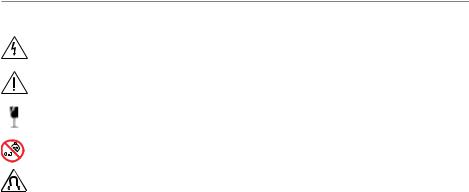
ВАЖНЫЕ УКАЗАНИЯ ПО ТЕХНИКЕ БЕЗОПАСНОСТИ
ПРЕДУПРЕЖДЕНИЯ И ПРЕДОСТЕРЕЖЕНИЯ
Этот символ предназначен для предупреждения пользователя о присутствии в корпусе продукта неизолированного «опасного напряжения», которое может вызвать опасный электри-
ческий удар.
Это символ предназначен для предупреждения пользователя о наличии важных инструкций по установке.
Поверхность данного модуля выполнена из закаленного стекла.Будьте предельно аккуратны при перемещении.В случае повреждения стекла тщательно соберите все осколки.
Изделие содержит мелкие детали, которые могут представлять опасность при попадании в дыхательные пути.Не использовать детям до 3 лет.
Данное изделие содержит магнит. Обратитесь, пожалуйста, к терапевту, если у вас есть вопросы о влиянии магнита на работу используемых вами или имплантированных медицинских устройств.
•Для уменьшения риска удара электрическим током не оставляйте устройство под воздействием дождя или влаги.
•Устройство не должно находиться в местах доступа капель или брызг, а также не оставляйте на устройстве/ возле устройства сосуды с жидкостью,например,вазы.
•Устанавливайте устройство вдали от любых обогревательных приборов или источников открытого огня.Не располагайте на устройстве или вблизи его источники открытого огня,такие как свечи.
•НЕ разбирайте наушники.
•Не используйте силовые инверторы с данной акустической системой.
•Не используйте в транспорте или на яхтах.

•Комплект для настенного монтажа WB-300 предназначен для использования только со звуковой консолью SoundTouch® 300.
•Используйте только входящие в комплект кронштейны.
•Не устанавливайте монтажные кронштейны на непрочную поверхность или на стены,скрывающие электропроводку или водопроводную систему.Если вы не уверены в правильности монтажа кронштейна, проконсультируйтесь с профессиональным мастером. Убедитесь, что кронштейн установлен в соответствии с местными строительными нормами.
•В соответствии с требованиями вентиляции компания Bose не рекомендует располагать системы в закрытом пространстве,например,в стенной нише или в закрытом шкафу.
•Не размещайте кронштейн или усилитель рядом с такими источниками тепла,как радиаторы,печи или другие (включая усилители),которые нагреваются при работе.
•Ярлык изделия расположен на задней панели звуковой консоли.
3
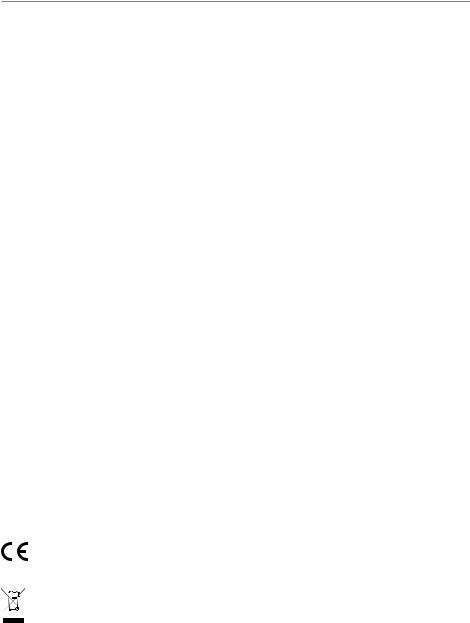
НОРМАТИВНАЯ ИНФОРМАЦИЯ
Примечание: Это оборудование было протестировано и установлено в соответствии с ограничениями для цифровых устройств Класса В согласно Части 15 Правил FCC. Данные ограничения призваны обеспечить соответствующую защиту от вредоносных помех в жилой обстановке.Данное оборудование генерирует,использует и может излучать высокочастотную энергию и,не будучи установлено в соответствии с инструкциями и при отклонении от инструкций при эксплуатации, может создавать вредоносные помехи для радиокоммуникаций. Однако нет гарантии, что помехи не возникнут в частных случаях установки.Если данное оборудование вызывает вредоносные помехи для радио-и телевизионного приема,которые определяются по включению и выключению оборудования,пользователь должен попытаться устранить помехи следующим способом:
•Переориентируйте или переместите приемную антенну.
•Увеличьте расстояние междуоборудованием и приемником.
•Оборудование и приемник должны использоватьразные штепсельные розетки.
•Проконсультируйтесьс дилером или опытным техническим специалистом по радиосвязи/телевидению.
Изменения или доработка данного устройства не разрешены компанией Bose и могутстатьпричиной аннулирования вашего права на использование устройства.
Это устройство подчиняется Части 15 Правил FCC и отвечает требованиям промышленных RSS стандартов Канады.Его работа допускаетследующие условия:
1) Это устройство не должно создавать вредного излучения,и (2) Это устройство должно выдерживать воздействие любого излучения,в том числе излучения,способного вызыватьсбои в работе.
Устройство соответствуетнормам FCCи ограничениям по радиационномуизлучению промышленныхстандартов Канады. Расстояние не менее 20 см должно отделятьданное устройство отвсехпользователей.
Запрещено использоватьили устанавливатьданное устройство и его антеннувблизи другихантенн или передатчиков.
Устройство,работающееначастоте5150–5250МГц,предназначенодлявнутреннегоиспользованиятолькодлясокращения потенциальныхпомех,возникающихпри использовании мобильныхспутниковыхсистем.
Устройство предназначено для использования только внутри помещений.
Регламентдлямаломощныхрадиочастотныхустройств СтатьяXII
В соответствии с»Положением о маломощных радиочастотныхустройствах»,ни одна компания,предприятие или пользовательне можетменятьчастоту,наращиватьмощностьпередачи или изменятьпервоначальную характеристикусигнала,а также производительностьутвержденного устройства без разрешения,выданного NCC.
СтатьяXIV
Радиочастотныемаломощныеустройстванедолжнывлиятьнабезопасностьвоздушныхсудовинедолжнысоздаватьпомехи законным средствам связи.В противном случае пользовательдолжен немедленно отключитьустройство.Законные средства связи представляютсобой устройства,работающие в соответствии с Законом оТелекоммуникациям.
Все радиочастотные устройства малой мощности чувствительны к помехам законныхрадио устройств или устройств ISM.
Корпорация Bose заявляет о соответствии данного продукта основным требованиям и другим условиям директивы1999/5/ECидругимприменимымдирективам.Полнуюверсиюдекларацииосоответствиивыможетенайтина веб-сайте: www.Bose.com/compliance
Этотсимвол означает,что данный продуктнеобходимо предоставитьв центрыутилизации электрического и электронногооборудования.Соответствующаяутилизацияпозволитисключитьнанесениевредачеловеческомуздоровьюилиокружающейсреде.Болееподробнуюинформациюобутилизацииданногопродуктавыможетеполучить в местныхорганахуправления,в службе утилизации или по меступриобретения продукта.
4

НОРМАТИВНАЯ ИНФОРМАЦИЯ
Названиятоксичныхиливредныхвеществиэлементов
Токсичныеивредныевеществаиэлементы
|
Название детали |
Свинец |
Ртуть |
Кадмий |
Шестивалентный |
Полибромдифенил |
Полибромированные |
|
(Pb) |
(Hg) |
(Cd) |
(CR(VI)) |
(PBB) |
дифенол-эфиры (PBDE) |
|
|
Блок управления |
x |
o |
o |
o |
o |
o |
|
Металлические детали |
x |
o |
o |
o |
o |
o |
|
Пластиковые детали |
o |
o |
o |
o |
o |
o |
|
Акустические системы |
x |
o |
o |
o |
o |
o |
|
Кабели |
x |
o |
o |
o |
o |
o |
Данная таблица составлена в соответствии с нормативами SJ/T11364.
O: Означает,что токсические и вредные вещества,содержащиеся во всех материалах данной детали,не превышаютограничения требований GB/T26572.
X: Означает,что токсические и вредные вещества,содержащиеся хоть в одном материале данной детали,превышаютограничения требований GB/T26572.
Датапроизводства:Восьмизначный серийный номер указываетгод производства,где»6″означает2006 или 2016. Amazon,KindleиFireивсесоответствующиелоготипыявляютсяторговымимаркамиAmazonInc.илиегодочернихкомпаний.
AppleилоготипApple–этоторговыемаркикомпанииApple,Inc.,зарегистрированнойвСШАидругихстранах.AppStoreяв- ляется зарегистрированной торговой маркойApple Inc.
Android,Google Playи логотип Google Playявляются торговыми марками Google Inc.
Термин Bluetooth» и логотип являются торговыми марками Bluetooth SIG, Inc. и любое использование указанных знаков должно производится с разрешения Bose Corporation.
Dolby,DolbyAudio и символ двойного D являются торговыми марками DolbyLaboratories.
HDMI,логотипHDMIиHigh-DefinitionMultimediaInterfaceявляютсяторговымимаркамиилизаре-
гистрированными торговыми марками HDMI Licensing LLCв СШАи другихстранах.
Данный продуктоснащен iHeartRadio.iHeartRadio является зарегистрированной торговой маркой iHeartMedia,Inc.
Этот продукт защищает некоторые права интеллектуальной собственности Microsoft. Использование или распространение подобной технологии вне этого продукта запрещено без лицензии отMicrosoft.
N-MarkявляетсяторговоймаркойилизарегистрированнойторговоймаркойкомпанииNFCForum,Inc.вСШАидругихстранах.
SoundTouch и беспроводной дизайн являются зарегистрированными торговыми марками корпорации Bose в США и другихстранах.
ДанныйпродуктиспользуетпрограммноеобеспечениеSpotify;лицензиистороннихкомпанийвыможетенайтинавеб-сайте: www.spotify.com/connect/third-party-licenses
Spotifyявляется зарегистрированной торговой маркой SpotifyAB.
Разработано с технологией UEITechnology*.Создано по лицензии Universal Electronics,Inc.© UEI 2000-2016 Wi-Fi является зарегистрированной торговой маркойWi-FiAlliance.
©2016 Корпорация Bose.Строго запрещается воспроизводить,изменять,распространятьили использоватькаким-либо другим способом весьдокументили его частьбез письменного разрешения.
5

СОДЕРЖАНИЕ
|
Начало работы |
|
|
Создание системы домашнего кинотеатра ……………………………………………………………. |
10 |
|
Извлечение устройства из упаковки……………………………………………………………………….. |
10 |
|
Руководство по расположению громкоговорителей……………………………………………. |
11 |
|
Монтаж звуковой консоли…………………………………………………………………………………… |
12 |
|
Настройка звуковой консоли |
|
|
Варианты кабелей……………………………………………………………………………………………………….. |
13 |
|
Подключение звуковой консоли к телевизору.…………………………………………………….. |
14 |
|
Вариант 1: HDMI™ ARC (рекомендуется)………………………………………………………….. |
14 |
|
Вариант 2: Optical.………………………………………………………………………………………………… |
15 |
|
Подключение к сети……………………………………………………………………………………………………. |
16 |
|
Установка батареек в пульт ДУ………………………………………………………………………………….. |
17 |
|
Включение питания звуковой консоли.………………………………………………………………….. |
17 |
|
Сопряжение звуковой консоли с бас-модулем |
|
|
или акустическими системами (опция)……………………………………………………………………. |
18 |
|
Завершающая настройка звуковой консоли |
|
|
Отключение внутренних динамиков телевизора………………………………………………….. |
19 |
|
Проверка звука.…………………………………………………………………………………………………………… |
19 |
|
Информация о настройках калибровки звука ADAPTiQ®…………………………………… |
20 |
|
Запуск калибровки звука ADAPTiQ®.……………………………………………………………….. |
20 |
6

|
СОДЕРЖАНИЕ |
|
|
Настройка универсального пульта ДУ |
|
|
Кнопки универсального пульта ДУ…………………………………………………………………………… |
22 |
|
Программирование универсального пульта ДУ…………………………………………………….. |
23 |
|
Настройка кнопки питания.………………………………………………………………………………… |
24 |
|
Повторная синхронизация источника сигнала и телевизора………………………. |
24 |
|
Программирование пульта ДУ не фирмы Bose……………………………………………………… |
24 |
|
Настройка SoundTouch® |
|
|
Добавление звуковой консоли к Wi-Fi® сети………………………………………………………… |
25 |
|
Загрузите и установите приложение SoundTouch®..……………………………………………. |
26 |
|
Добавление звуковой консоли к Wi-Fi® сети.………………………………………………… |
26 |
|
Добавление звуковой консоли в вашу учетную запись SoundTouch®……………… |
27 |
|
Подключение звуковой консоли к новой сети………………………………………………………. |
27 |
|
Использование приложения SoundTouch® |
|
|
Как работают пресеты.……………………………………………………………………………………………….. |
28 |
|
Это следует знать…………………………………………………………………………………………………… |
28 |
|
Настройка пресета.……………………………………………………………………………………………………… |
28 |
|
Воспроизведение пресета.………………………………………………………………………………………… |
29 |
|
Помощь.…………………………………………………………………………………………………………………………. |
30 |
|
Интерактивные советы……………………………………………………………………………………………….. |
30 |
|
Управление звуковой консолью с другого смартфона, |
|
|
планшета или компьютера.……………………………………………………………………………………….. |
30 |
7
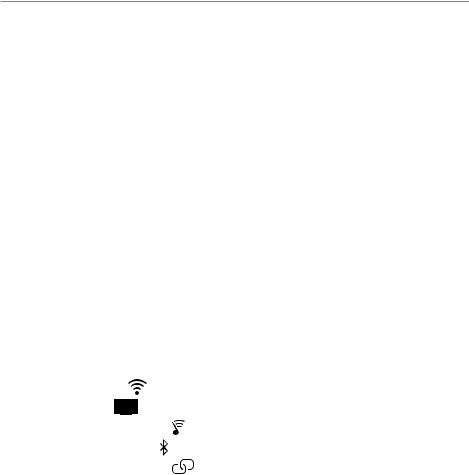
СОДЕРЖАНИЕ
|
Использование звуковой консоли |
|
|
Выбор источника сигнала.…………………………………………………………………………………………. |
31 |
|
Регулировка уровня громкости…………………………………………………………………………………. |
31 |
|
Настройка басов.…………………………………………………………………………………………………………. |
32 |
|
Сброс настроек басов…………………………………………………………………………………………… |
32 |
|
Функциональные кнопки.………………………………………………………………………………………….. |
33 |
|
Режим диалога……………………………………………………………………………………………………………… |
33 |
|
Функция Auto-wake (автоматического включения)………………………………………………. |
33 |
|
Беспроводная технология Bluetooth® |
|
|
Выбор способа сопряжения………………………………………………………………………………… |
34 |
|
Сопряжение с мобильным устройством………………………………………………………………….. |
35 |
|
Сопряжение мобильного устройства с NFC……………………………………………………………. |
36 |
|
Подключение сопряженного устройства………………………………………………………………… |
37 |
|
Если вам не удается воспроизвести потоковый аудиосигнал |
|
|
с сопряженного устройства…………………………………………………………………………………. |
37 |
|
Отключение мобильного устройства……………………………………………………………………….. |
37 |
|
Повторное подключение к мобильному устройству…………………………………………….. |
38 |
|
Очистка списка сопряженных устройств звуковой консоли……………………………….. |
38 |
|
Получение информации о системе |
|
|
Индикаторы состояния системы……………………………………………………………………………….. |
39 |
|
Индикатор Wi-Fi …………………………………………………………………………………………….. |
39 |
|
Индикатор TV .……………………………………………………………………………………………… |
39 |
|
Индикатор SoundTouch® .………………………………………………………………………………. |
40 |
|
Индикатор Bluetooth® ……………………………………………………………………………………… |
40 |
|
Индикатор подключения .…………………………………………………………………………… |
40 |
8

|
СОДЕРЖАНИЕ |
|
|
Дополнительные функции |
|
|
Обновление программного обеспечения системы.……………………………………………… |
41 |
|
Отключение функции Wi-Fi®…………………………………………………………………………………….. |
42 |
|
Повторное включение функции Wi-Fi®………………………………………………………………….. |
42 |
|
Сброс настроек звуковой консоли…………………………………………………………………………… |
43 |
|
Альтернативная настройка |
|
|
Альтернативные методы настройки…………………………………………………………………………. |
44 |
|
Подключение источника сигнала к звуковой консоли………………………………….. |
44 |
|
Воспроизведение аудиосигнала подключенного |
|
|
к звуковой консоли источника сигнала.…………………………………………………………… |
45 |
|
Настройка звуковой консоли с помощью компьютера.………………………………………. |
46 |
|
Уход и обслуживание |
|
|
Очистка.…………………………………………………………………………………………………………………………. |
47 |
|
Служба работы с клиентами.…………………………………………………………………………………….. |
47 |
|
Ограниченная гарантия.…………………………………………………………………………………………….. |
47 |
|
Технические характеристики…………………………………………………………………………………….. |
47 |
|
Неполадки и способы их устранения |
|
|
Общие решения.………………………………………………………………………………………………………….. |
48 |
|
Сообщения об ошибках аудио калибровки ADAPTiQ®.………………………………………. |
52 |
9

НАЧАЛО РАБОТЫ
СОЗДАНИЕ СИСТЕМЫ ДОМАШНЕГО КИНОТЕАТРА (домашней мультимедийной системы развлечений)
Беспроводной модуль Acoustimass® 300 является частью домашней мультимедийной системы развлечений (домашнего кинотеатра). Он совместим со звуковой консолью
SoundTouch® 300 и беспроводной акустической системой Virtually Invisible® 300 (не входит в комплект). Вы можете в любое время подключиться к басовому модулю и акустическим системам окружающего звука для создания более богатого звучания.
Для приобретения бас-модуля или акустических систем свяжитесь с дилером Bose® или посетите веб-сайт www.bose.com.
ИЗВЛЕЧЕНИЕ УСТРОЙСТВА ИЗ УПАКОВКИ
Аккуратно распакуйте упаковку и убедитесь,что в комплект входят следующие элементы:
|
Звуковая консоль SoundTouch® |
Универсальный |
Батареи размера AAA (2) |
|
300 (1) |
пульт ДУ (1) |
|
Головные телефоны Кабель питания (1) Кабель HDMI™ (1) |
Оптический кабель (1) |
|
ADAPTiQ® (1) |
В комплект может входить несколько кабелей питания. Используйте только кабель
соответствующий розеткам вашего региона.
Примечание: Если вы видите,что одна из деталей повреждена или разбито стекло,не используйте устройство. Свяжитесь с уполномоченным дилером Bose или позвоните в отдел работы с клиентами Bose. Контактные данные указаны в адресном листке из упаковки.
10

НАЧАЛО РАБОТЫ
РУКОВОДСТВО ПО РАСПОЛОЖЕНИЮ ГРОМКОГОВОРИТЕЛЕЙ
Во избежание возникновения помех установите любое беспроводное оборудование на расстоянии не менее 0,3–0,9 м от системы.Расположите системуподальше от металлических предметов,другого аудио/видео оборудования и источников нагрева.
•Расположите звуковую консоль на устойчивой поверхности над или под телевизором, направив панель с решеткой в сторону комнаты.
•Расположите звуковую консоль на резиновых ножках на ровной устойчивой поверхности. Для наилучшей устойчивости обе ножки должны располагаться на одной поверхности. Если звуковая консоль была установлена на гладкой поверхности, типа мрамора, стекла или полированного дерева, то вибрация во время звучания может сдвинуть ее с места.
•Задняя панель звуковой консоли должна располагаться на расстоянии не менее 1 см от других поверхностей. Блокирование боковых отверстий корпуса существенно изменит качество звучания.
•Не ставьте никакие предметы на верхнюю поверхность звуковой консоли.
•Убедитесь,что недалеко от выбранного местоположения находится розетка.
•Для оптимального качества звучания не располагайте звуковую консоль в закрытом шкафу или в углу комнаты.
•При желании расположить звуковую консоль в книжном шкафу или на полке,установите ее максимально близко к внешнему краю, для сохранения оптимальных характеристик воспроизведения.
Предостережение: Не устанавливайте звуковую консоль на переднюю,заднюю или верхнюю панели.
11

НАЧАЛО РАБОТЫ
Монтаж звуковой консоли
При необходимости вы можете выполнить монтаж звуковой консоли на стену. Для приобретения кронштейнов для монтажа WB-300 свяжитесь с дилером Bose® или посетите веб-сайт www.Bose.com.
Предостережение: Не используйте другие кронштейны для монтажа звуковой консоли.
12
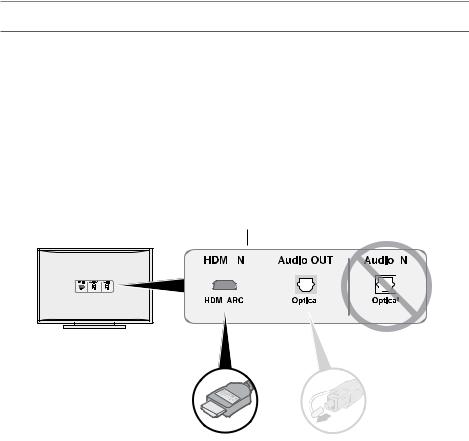
НАСТРОЙКА ЗВУКОВОЙ КОНСОЛИ
ВАРИАНТЫ КАБЕЛЕЙ
Подключите звуковую консоль к телевизору с помощью одного из двух вариантов кабелей:
•Вариант 1: HDMI™ ARC (рекомендуется)
•Вариант 2: Optical
Примечание:ПодключитеHDMIкабелькзвуковойконсоливразъемтелевизораHDMIARC
или Audio Return Channel.
1.На задней панели телевизора расположена панельподключений Audio OUT (цифровой разъем) и выход HDMI IN.
Панельподключений вашего телевизора может отличаться отпоказанной на рисунке.Определите формуразъема.
|
Вариант 1: HDMI™ ARC |
Вариант 2: Optical |
|||||||||
|
(рекомендуется) |
Если используемый вами телевизор |
|||||||||
|
Используйте HDMI |
не оснащен разъемом HDMI ARC, |
|||||||||
|
кабель для выполнения |
воспользуйтесь оптическим кабелем |
|||||||||
|
для выполнения этого подключения. |
||||||||||
|
подключения. |
||||||||||
2.Выберите аудио кабель.
Примечание: Если же ваш телевизор не оснащен разъемом HDMI ARC или оптическим разъемом, то прочтите раздел «Неполадки и способы их устранения» на стр.48.
13

НАСТРОЙКА ЗВУКОВОЙ КОНСОЛИ
ПОДКЛЮЧЕНИЕ ЗВУКОВОЙ КОНСОЛИ КТЕЛЕВИЗОРУ
После выбора кабеля подключите звуковую консоль к телевизору.
Вариант 1: HDMI™ ARC (рекомендуется)
1.Подключите один конец кабеля HDMI к разъему HDMI ARC вашего телевизора.
Примечание: Если вы не подключите разъемы HDMI ARC или Audio Return Channel телевизора, то не услышите воспроизведение звуковой консоли. Если же ваш телевизор не оснащен разъемом HDMI ARC,то прочтите раздел «Вариант 2: Optical»на стр.15.
2.Подключите другой конец кабеля к разъему HDMI OUT TO TV (ARC) на звуковой консоли.
14

НАСТРОЙКА ЗВУКОВОЙ КОНСОЛИ
Вариант 2: Optical
Если ваш телевизор не оснащен разъемом HDMI™ ARC,то подключите звуковую консоль к телевизору с помощью оптического кабеля.
Предостережение: Снимите защитные колпачки с двух концов оптического кабеля. Неверная установка штекера может привести к повреждению разъема и/или штекера.
1.Подключите другой конец оптического кабеля к разъему Optical OUT вашего телевизора.
2.Держите штекер оптического кабеля,расположив логотип Bose® вверх.
3.Аккуратно вставьте штекер оптического кабеля в разъем OPTICAL IN звуковой консоли.
Примечание: Оптический разъем акустической системы оборудован навесной крышкой, которая открывается при установке штекера.
4.Плавно вставьте штекер в разъем до щелчка.
15

НАСТРОЙКА ЗВУКОВОЙ КОНСОЛИ
ПОДКЛЮЧЕНИЕ К СЕТИ
1.Подключите один конец кабеля электропитания в разъем питания 
2.Подключите второй конец кабеля электропитания к розетке электросети.
16

249 ₽
Инструкция (руководство пользователя) на Беспроводная система BOSE SoundTouch 300
Артикул: bose-soundtouch-300
Категория: BOSE
-
Описание
-
Детали
Описание
Инструкцию по эксплуатации BOSE SoundTouch 300 на русском языке можно будет скачать в личном кабинете после оформления и оплаты заказа.
Детали
| Формат файла |
|
|---|---|
| Размер инструкции в кб |
1035 |
Инструкцию для Bose SoundTouch 300 Black на русском языке, в формате pdf можно скачать с нашего сайта. Наш каталог предоставляем Вам инструкцию производителя фирмы Bose, которая была взята из открытых источников. Ознакомившись с руководством по эксплуатации от Bose, Вы на все 100% и правильно сможете воспользоваться всеми функциями устройства.
Для сохранения инструкции «Саундбар с DVD Bose SoundTouch 300 Black» на русском языке на вашем компьютере либо телефоне, нажмите кнопку «Скачать инструкцию». Если активна кнопка «Инструкция онлайн», то Вы можете просмотреть документ (manual), в своём браузере онлайн.
Если у Вас нет возможности скачать инструкцию по эксплуатации либо просмотреть её, Вы можете поделиться ссылкой на эту страницу в социальных сетях и при удобном моменте скачать инструкцию. Либо добавьте эту страницу в закладки Вашего браузера, нажав кнопку «Добавить страницу в закладки браузера».


 Use at altitude less than 2000 meters only.
Use at altitude less than 2000 meters only.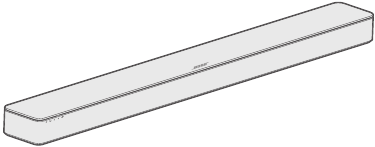



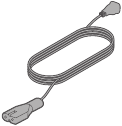

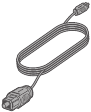
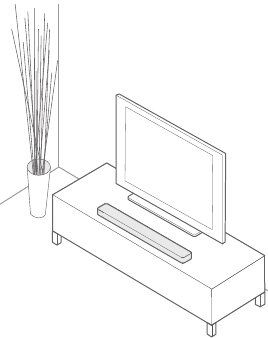
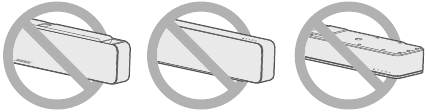
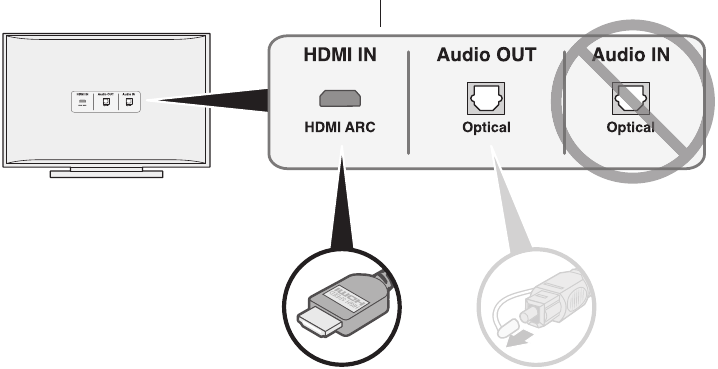
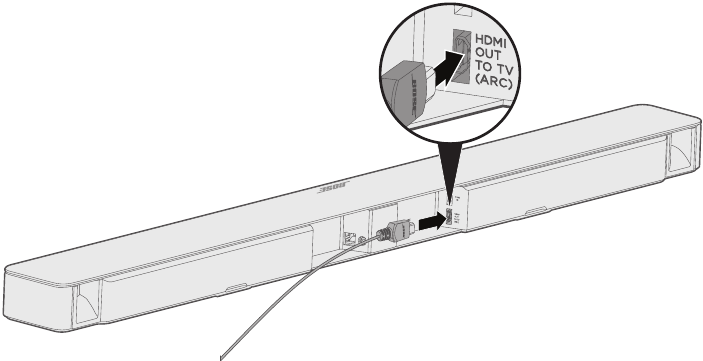
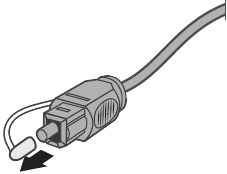
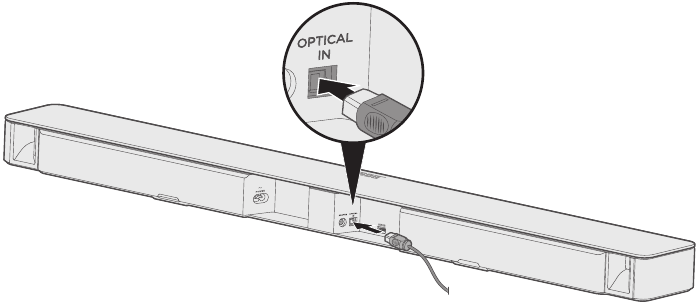

 connector on the back of the soundbar.
connector on the back of the soundbar.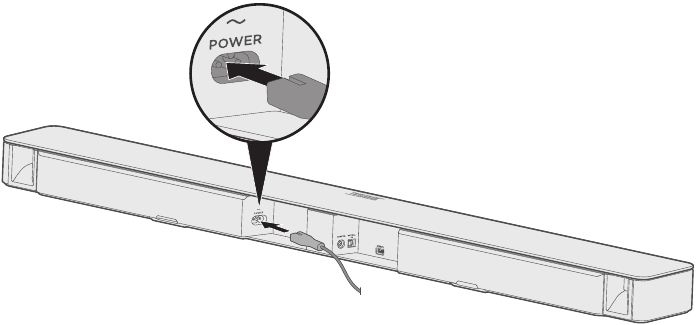
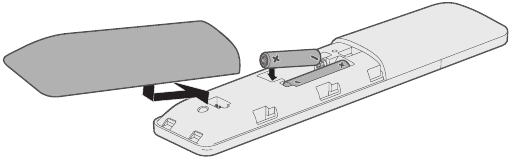
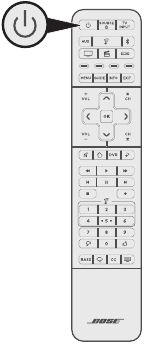
 .
. on the soundbar blinks white.
on the soundbar blinks white.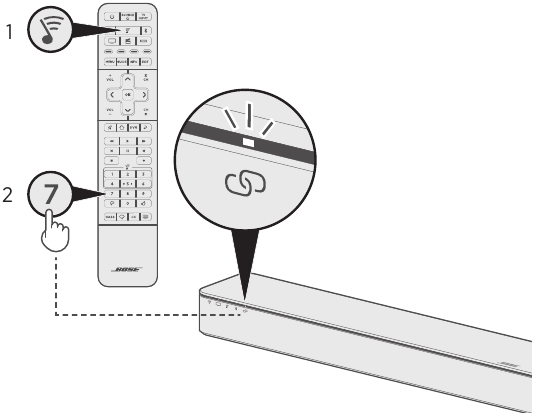
 on the remote control. You should not hear sound coming from the TV speakers or soundbar.
on the remote control. You should not hear sound coming from the TV speakers or soundbar.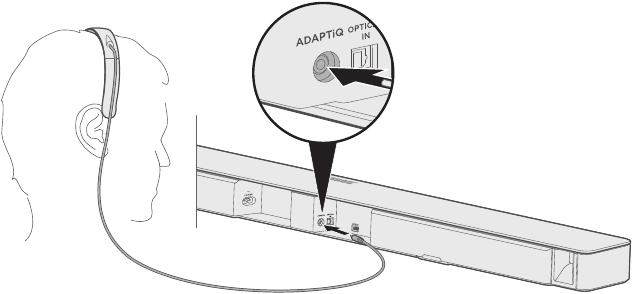
 .
. and the Bluetooth indicator
and the Bluetooth indicator  on the soundbar glow green.
on the soundbar glow green.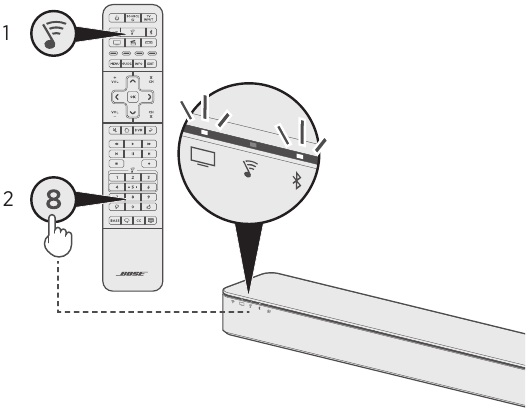
 and
and  on the navigation pad to cycle through languages. To reset the language, press and hold 8 for 10 seconds.
on the navigation pad to cycle through languages. To reset the language, press and hold 8 for 10 seconds.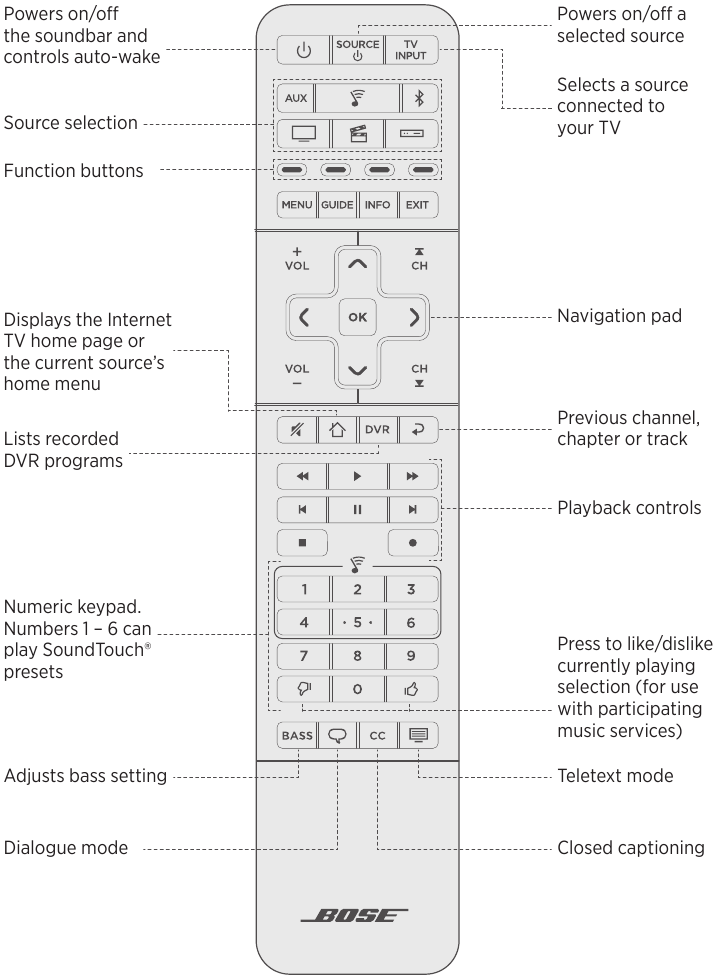
 .
.  to power on/off the source.
to power on/off the source.
 .
.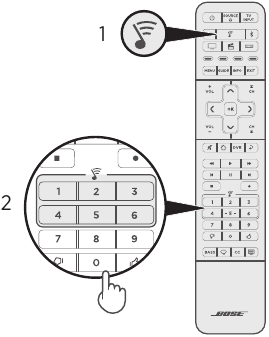
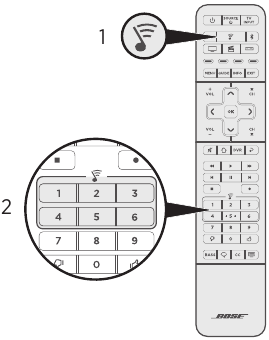
 . The source powers on.
. The source powers on. and select the correct input on your TV.
and select the correct input on your TV. .
.  until the Bluetooth indicator
until the Bluetooth indicator 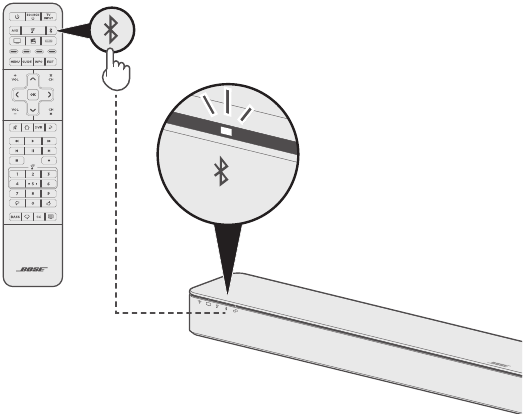
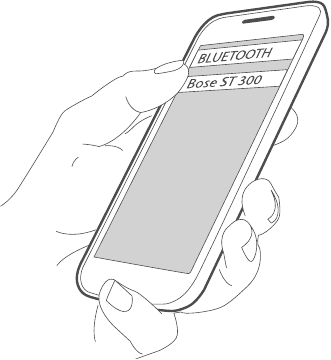
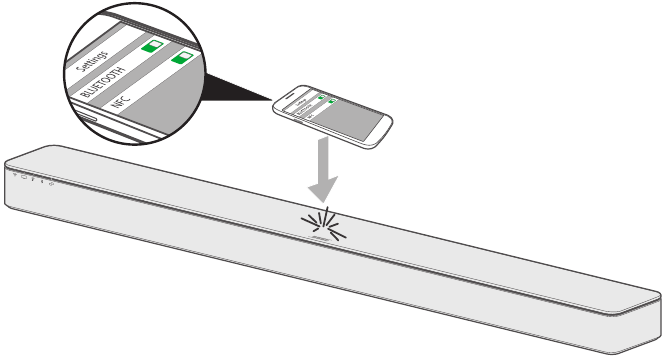
 . The soundbar connects to the last mobile device that streamed to the soundbar.
. The soundbar connects to the last mobile device that streamed to the soundbar.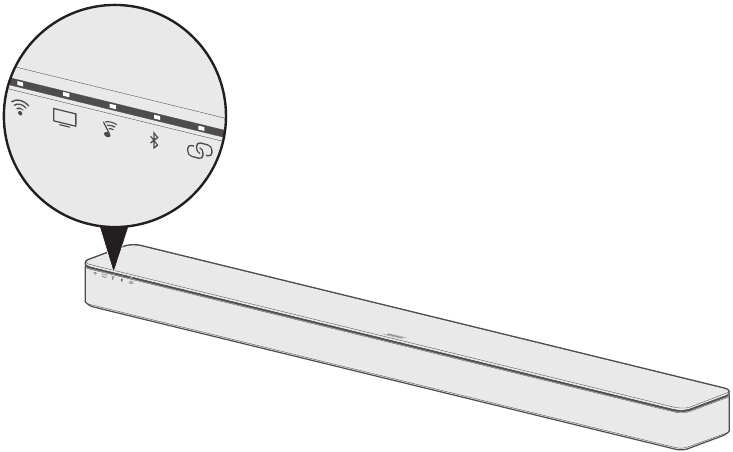

 .
. , TV indicator
, TV indicator  , SoundTouch® indicator
, SoundTouch® indicator 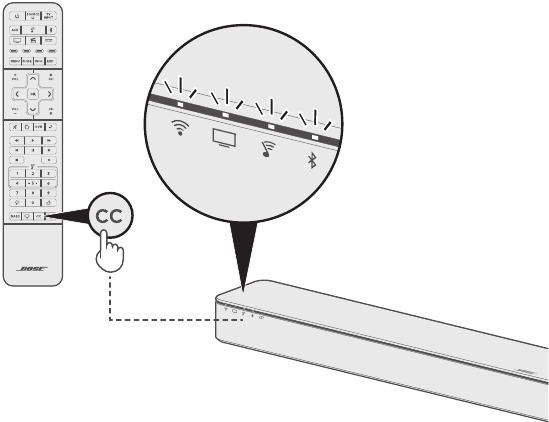
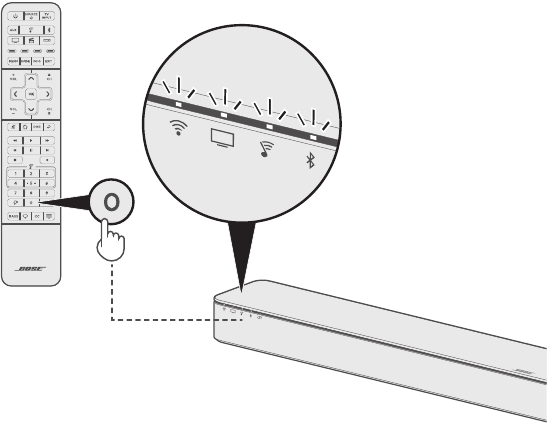
 for 10 seconds until the Wi-Fi indicator
for 10 seconds until the Wi-Fi indicator 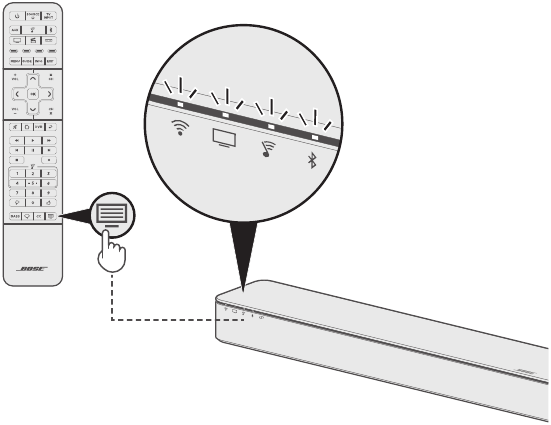
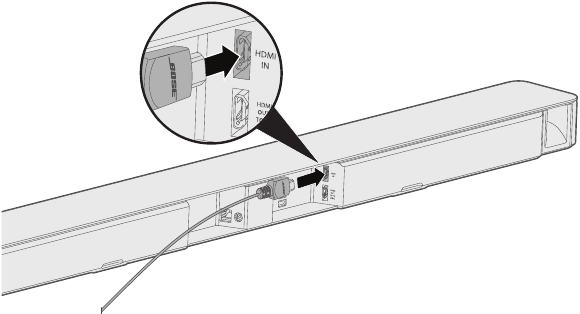
 for 10 seconds until the Bluetooth indicator
for 10 seconds until the Bluetooth indicator 






