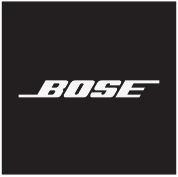Bose Smart Soundbar 700 Manual
IMPORTANT SAFETY INSTRUCTIONS
Please read and keep all safety, security, and use instructions.


Bose Corporation hereby declares that this product is in compliance with the essential requirements per Radio Equipment Regulations 2017 and all other applicable UK regulations. The complete declaration of conformity can be found at: www.Bose.com/compliance
Important Safety Instructions
- Read these instructions.
- Keep these instructions.
- Heed all warnings.
- Follow all instructions.
- Do not use this apparatus near water.
- Clean only with a dry cloth.
- Do not block any ventilation openings. Install in accordance with the manufacturer’s instructions.
- Do not install near any heat sources such as radiators, heat registers, stoves, or other apparatus (including amplifiers) that produce heat.
- Protect the power cord from being walked on or pinched particularly at plugs, convenience receptacles, and the point where they exit from the apparatus.
- Only use attachments/accessories specified by the manufacturer.
Use only with the cart, stand, tripod, bracket, or table specified by the manufacturer, or sold with the apparatus. When a cart is used, use caution when moving the cart/apparatus combination to avoid injury from tip-over.
- Unplug this apparatus during lightning storms or when unused for long periods of time.
- Refer all servicing to qualified personnel. Servicing is required when the apparatus has been damaged in any way, such as power-supply cord or plug is damaged, liquid has been spilled or objects have fallen into the apparatus, the apparatus has been exposed to rain or moisture, does not operate normally, or has been dropped.
WARNINGS/CAUTIONS
This symbol on the product means there is uninsulated, dangerous voltage within the product enclosure that may present a risk of electrical shock.
This symbol on the product means there are important operating and maintenance instructions in this guide.



- To reduce the risk of fire or electrical shock, do NOT expose this product to rain, liquids or moisture.
- Do NOT expose this product to dripping or splashing, and do not place objects filled with liquids, such as vases, on or near the product.
- Keep the product away from fire and heat sources. Do NOT place naked flame sources, such as lighted candles, on or near the product.
- Do NOT make unauthorized alterations to this product.
- Do NOT use in vehicles or boats.
- Where the mains plug or an appliance coupler is used as the disconnect device, the disconnect device shall remain readily operable.

- The battery provided with this product may present a risk of fire or chemical burn if mishandled.
- If the battery leaks, do not allow the liquid to come in contact with the skin or eyes. If contact is made, seek medical advice.
- Do not expose products containing batteries to excessive heat (e.g. from storage in direct sunlight, fire or the like).
- Only use the following hardware to mount this product: Bose Soundbar Wall Bracket.
REGULATORY AND LEGAL INFORMATION
NOTE: This equipment has been tested and found to comply with the limits for a Class B digital device, pursuant to Part 15 of the FCC Rules. These limits are designed to provide reasonable protection against harmful interference in a residential installation. This equipment generates, uses, and can radiate radio frequency energy and, if not installed and used in accordance with the instructions, may cause harmful interference to radio communications. However, there is no guarantee that interference will not occur in a particular installation. If this equipment does cause harmful interference to radio or television reception, which can be determined by turning the equipment off and on, the user is encouraged to try to correct the interference by one or more of the following measures:
- Reorient or relocate the receiving antenna.
- Increase the separation between the equipment and receiver.
- Connect the equipment into an outlet on a circuit different from that to which the receiver is connected.
- Consult the dealer or an experienced radio/TV technician for help.
Changes or modifications not expressly approved by Bose Corporation could void the user’s authority to operate this equipment.
This device complies with part 15 of the FCC Rules and with ISED Canada license-exempt RSS standard(s). O peration is subject to the following two conditions: (1) This device may not cause harmful interference, and (2) this device must accept any interference received, including interference that may cause undesired operation.
This device complies with FCC and ISED Canada radiation exposure limits set forth for general population.
This equipment should be installed and operated with a minimum distance of 20 cm between radiator and your body. This transmitter must not be co-located or operating in conjunction with any other antenna or transmitter.
This device for operation in the band 5150 – 5250 MHz is only for indoor use to reduce the potential for harmful interference to other co-channel mobile satellite systems.
CAN ICES-3(B)/NMB-3(B)
The product, in accordance with the Ecodesign Requirements for Energy Related Products Directive 2009/125/EC, is in compliance with the following norm(s) or document(s): Regulation (EC) No. 1275/2008, as amended by Regulation (EU) No. 801/2013.
| Required Power State Information | Power Modes | |
| Standby* | Networked Standby | |
|
Power consumption in specified power mode, at 230V/50Hz input Time after which equipment is automatically switched into mode Power consumption in networked standby if all wired network ports are connected and all wireless network ports are activated, at 230V/50Hz input |
< 0.5 W < 2.5 hours N/A |
all network types < 2.0 W < 20 minutes < 2.0 W |
|
Network port deactivation/activation procedures. Deactivating all networks will enable standby mode.* * Prior to deactivating networks or entering standby mode, use the microphone on/off button to ensure the microphone is turned on (the red indicator light will be off). |
Wi-Fi®: Deactivate by pressing and holding the Bose Music and Skip Forward buttons on the remote simultaneously. Repeat to activate. Bluetooth®: Deactivate by clearing the pairing list by pressing and holding the Bluetooth® button on the remote for 10 seconds. Activate by pairing with a Bluetooth® source. Ethernet: Deactivate by removing the Ethernet cable. Activate by inserting the Ethernet cable. |
For Europe:
Frequency bands of operation 2400 to 2483.5 MHz, 5150 to 5350 MHz, and 5470 to 5725 MHz.
Maximum transmit power less than 20 dBm EIRP.
Frequency band of operation 5725 to 5850 MHz.
Maximum transmit power less than 14 dBm (25mW) EIRP.
Maximum transmit power is below regulatory limits such that SAR testing is not necessary and exempt per applicable regulations.
This device is restricted to indoor use when operating in the 5150 to 5350 MHz frequency range in all EU Member States listed in the table.
 |
|||||||||
| BE | DK | IE | UK(NI) | FR | CY | SK | HU | AT | SE |
| BG | DE | PT | EL | HR | LV | LT | MT | PL | |
| CZ | EE | FI | ES | IT | RO | LU | NL | SI |

Management Regulation for Low-power Radio-frequency Devices
Article XII
According to «Management Regulation for Low-power Radio-frequency Devices» without permission granted by the NCC, any company, enterprise, or user is not allowed to change frequency, enhance transmitting power or alter original characteristic as well as performance to an approved low power radio-frequency devices.
Article XIV
The low power radio-frequency devices shall not influence aircraft security and interfere legal communications; If found, the user shall cease operating immediately until no interference is achieved. The said legal communications means radio communications operated in compliance with the Telecommunications Act.
The low power radio-frequency devices must be susceptible with the interference from legal communications or ISM radio wave radiated devices.

China Restriction of Hazardous Substances Table
| Names and Contents of Toxic or Hazardous Substances or Elements | ||||||
| Toxic or Hazardous Substances and Elements | ||||||
| Part Name | Lead (Pb) | Mercury (Hg) | Cadmium (Cd) |
Hexavalent (CR(VI)) | Polybrominated Biphenyl (PBB) |
Polybrominated diphenylether (PBDE) |
| PCBs | X | O | O | O | O | O |
| Metal Parts | X | O | O | O | O | O |
| Plastic Parts | O | O | O | O | O | O |
| Speakers | X | O | O | O | O | O |
| Cables | X | O | O | O | O | O |
|
This table is prepared in accordance with the provisions of SJ/T 11364. O: Indicates that this toxic or hazardous substance contained in all of the homogeneous materials for this part is below the limit requirement of GB/T 26572. |
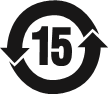 |
|||||
| X: Indicates that this toxic or hazardous substance contained in at least one of the homogeneous materials used for this part is above the limit requirement of GB/T 26572. |
Taiwan Restriction of Hazardous Substances Table
| Equipment name: Powered Speaker, Type designation: 425842 | ||||||
| Restricted substances and its chemical symbols | ||||||
| Unit | Lead (Pb) | Mercury (Hg) |
Cadmium (Cd) |
Hexavalent chromium (Cr+6) |
Polybrominated biphenyls (PBB) |
Polybrominated diphenyl ethers (PBDE) |
| PCBs | — | ○ | ○ | ○ | ○ | ○ |
| Metal Parts | — | ○ | ○ | ○ | ○ | ○ |
| Plastic Parts | ○ | ○ | ○ | ○ | ○ | ○ |
| Speakers | — | ○ | ○ | ○ | ○ | ○ |
| Cables | — | ○ | ○ | ○ | ○ | ○ |
|
Note 1: «○» indicates that the percentage content of the restricted substance does not exceed the percentage of reference value of presence. Note 2: The «−» indicates that the restricted substance corresponds to the exemption. |
Date of Manufacture: The eighth digit in the serial number indicates the year of manufacture; «0» is 2010 or 2020.
China Importer: Bose Electronics (Shanghai) Company Limited, Part C, Plant 9, No. 353 North Riying Road, China (Shanghai) Pilot Free Trade Zone
EU Importer: Bose Products B.V., Gorslaan 60, 1441 RG Purmerend, The Netherlands
Taiwan Importer: Bose Taiwan Branch, 9F-A1, No. 10, Section 3, Minsheng East Road, Taipei City 104, Taiwan Phone Number: +886-2-2514 7676
Mexico Importer: Bose de México, S. de R.L. de C.V., Paseo de las Palmas 405-204, Lomas de Chapultepec, 11000 México, D.F. Phone Number: +5255 (5202) 3545
UK Importer: Bose Limited, Bose House, Quayside Chatham Maritime, Chatham, Kent, ME4 4QZ, United Kingdom Input Rating: 100 — 240V 
The CMIIT ID is located on the product label on the back of the soundbar.
Security Information This product is capable of receiving automatic security updates from Bose. To receive automatic security updates, you must complete the product setup process in the Bose Music app and connect the product to the Internet. If you do not complete the setup process, you will be responsible for installing security updates that Bose makes available.
Amazon, Alexa, Amazon Music, and all related logos are trademarks of Amazon, Inc. or its affiliates.
Apple, the Apple logo, Apple Music, and AirPlay are trademarks of Apple Inc., registered in the U.S. and other countries. App Store is a service mark of Apple Inc.
Use of the Works with Apple badge means that an accessory has been designed to work specifically with the technology identified in the badge and has been certified by the developer to meet Apple performance standards.
The Bluetooth® word mark and logos are registered trademarks owned by Bluetooth SIG, Inc. and any use of such marks by Bose Corporation is under license.


Google, Google Play, and the Google Play logo are trademarks of Google LLC.

This product contains the iHeartRadio service. iHeartRadio is a registered trademark of iHeartMedia, Inc.
This product is protected by certain intellectual property rights of Microsoft. Use or distribution of such technology outside of this product is prohibited without a license from Microsoft.
QuickSet is a registered trademark of Universal Electronics Inc. in the United States and Internationally.
© UEI 2000-2020
Pandora is a trademark or registered trademark of Pandora Media, Inc. used with permission.
This product incorporates Spotify software which is subject to third-party licenses found here: www.spotify.com/connect/third-party-licenses Spotify is a registered trademark of Spotify AB.
Wi-Fi is a registered trademark of Wi-Fi Alliance®.
Acoustimass, ADAPTiQ, Bose, Bose Bass Module, Bose Music, Bose Noise Cancelling Headphones,
Bose Smart Soundbar, Bose Soundbar, Bose Soundbar Universal Remote, Bose Soundbar Wall Bracket, Bose Surround Speakers, QuietComfort, SimpleSync, SoundLink, SoundLink Revolve, Virtually Invisible, and Voice4Video are trademarks of Bose Corporation.
Bose Corporation Headquarters: 1-877-230-5639
©2021 Bose Corporation. No part of this work may be reproduced, modified, distributed or otherwise used without prior written permission.
LICENSE DISCLOSURES
To view the license disclosures that apply to the third-party software packages included as components of your Bose Smart Soundbar 700 product:
- On the remote, press and hold the Bluetooth button
and Skip backward button
for 5 seconds.
- Connect a USB cable to the SERVICE connector on the back of the soundbar.
- Connect the other end of the cable to a computer.
- On the computer, enter http://203.0.113.1/opensource in a browser window to display the EULA and license disclosure.
WHAT’S IN THE CARTON
CONTENTS
Confirm that the following parts are included:
Bose Smart Soundbar 700
Bose Soundbar Universal Remote
AA Battery (4)
Power cord*
HDMI cable
Optical cable
Cleaning cloth
ADAPTiQ headset
*May ship with multiple power cords. Use the power cord for your region.
NOTE: If any part of the product is damaged or if the glass on the soundbar is broken, do NOT use it. Contact your authorized Bose dealer or Bose customer service.
Visit: worldwide. Bose.com/Support/SB700
SOUNDBAR PLACEMENT
RECOMMENDATIONS
For best performance, follow these recommendations when placing the soundbar:
- Do NOT place any objects on top of the soundbar.
- To avoid wireless interference, keep other wireless equipment 1 – 3 ft. (0.3 – 0.9 m) away from the soundbar. Place the soundbar outside and away from metal cabinets, other audio/video components and direct heat sources.
- Place the soundbar directly below (preferred) or above your TV with the grille facing into the room.
- Place the soundbar on its rubber feet on a stable and level surface. For proper support, both feet must be resting on the surface. Vibration can cause the soundbar to move, particularly on smooth surfaces like marble, glass or highly polished wood.
- Keep the back side of the soundbar at least 0.4 in. (1 cm) from any other surface. Blocking the ports on this side affects acoustic performance.
- Make sure there is an AC (mains) outlet nearby.
- For best sound quality, do NOT place the soundbar in an enclosed cabinet or diagonally in a corner.
- If placing the soundbar on a shelf or TV stand, position the front of the soundbar as close as possible to the front edge of the shelf or TV stand for optimal acoustic performance.
Do NOT place the soundbar on its front, back or top when in use.
WALL MOUNT THE SOUNDBAR
You can mount the soundbar on a wall. To purchase the Bose Soundbar Wall Bracket, contact your authorized Bose dealer.
Visit: worldwide. Bose.com/Support/SB700
Do NOT use any other hardware to mount the soundbar.
POWER
CONNECT THE SOUNDBAR TO POWER
- Connect the power cord to the
connector on the back of the soundbar.
- Plug the other end of the power cord into an AC (mains) power outlet.
The soundbar powers on and the light bar glows solid amber.
NETWORK STANDBY
The soundbar transitions to network standby when audio has stopped and you have not pressed any buttons for 20 minutes. To wake the soundbar from network standby:
NOTES:
- To access your voice assistant in network standby, make sure the soundbar is set up using the Bose Music app and the microphone is on.
- You can disable the standby timer using the Bose Music app.
BOSE MUSIC APP SETUP
The Bose Music app lets you set up and control the soundbar from your mobile d evice, such as a s martphone or tablet.
Using the app, you can stream music, set and change presets, add music services, explore internet radio stations, configure Amazon Alexa or your Google Assistant, and manage soundbar settings.
NOTE: If you have already created a Bose account in the Bose Music app for another Bose product, see «Existing Bose Music App Users».
DOWNLOAD THE BOSE MUSIC APP
- On your mobile device, download the Bose Music app.
- Follow the app instructions.
EXISTING BOSE MUSIC APP USERS
ADD THE SOUNDBAR TO AN EXISTING ACCOUNT
In the Bose Music app, go to the My Products screen and add your Bose Smart Soundbar 700.
CONNECT TO A DIFFERENT WI-FI NETWORK
Connect to a different network if your network name or password has changed, or if you want to change or add another network.
- On the remote, press and hold the TV button
and Skip backward button
until the light bar glows amber.
- On your mobile device, open your Wi-Fi settings.
- Select Bose Soundbar 700.
- Open the Bose Music app, and follow the app instructions.
NOTE: If the app doesn’t prompt you for setup, go to the My Products screen and add your soundbar.
ADAPTIQ AUDIO CALIBRATION
After you set up the soundbar using the Bose Music app, the app prompts you to run ADAPTiQ audio calibration for best acoustic performance. ADAPTiQ audio calibration customizes the sound of the system to the acoustics of your listening area by taking five audio measurements. To run an audio calibration, you need 10 minutes when the room is quiet.
During ADAPTiQ audio calibration, a microphone on the top of the ADAPTiQ headset (provided with the soundbar) measures the sound characteristics of your room to determine optimal sound quality.
RUN ADAPTIQ AUDIO CALIBRATION
If you later connect an optional bass module or surround speakers, move the soundbar or move any furniture, run ADAPTiQ audio calibration again to ensure optimal sound quality.
To run ADAPTiQ audio calibration, use the Bose Music app. You can access this option from the Settings menu.
SOUNDBAR CONTROLS
The soundbar controls are located on the top of the soundbar and on the remote.
NOTE: You can also control your soundbar using the Bose Music app.
VOICE ASSISTANT CONTROLS
You can use the Action button 

REMOTE FUNCTIONS
Use the remote to control the soundbar, sources connected to the soundbar, Bluetooth connections, and presets.
NOTE: You program your remote using the Bose Music app.
Power
To power the soundbar on/off, press the Power button 
When powered on, the remote buttons glow according to the last active source. Power button
NOTES:
- When you plug the soundbar into an AC (mains) outlet, the soundbar automatically powers on.
- The first time the soundbar is powered on, the soundbar defaults to TV
source.
- You can still access your voice assistant when the soundbar is powered off as long as it has been set up using the Bose Music app and the microphone is on.
TIP: You can also use Voice4Video™ to power the soundbar on/off.
Sources
The remote has four programmable source buttons (



- On the remote, press the appropriate source button (
,
,
, and
). The remote buttons glow according to the selected source.
- Press
. The source powers on.
- Press
.
- Select the correct input on your TV.
NOTES:
- If CEC is enabled on your TV, the TV may automatically switch the source when the source is powered on.
- Pressing source buttons on the remote doesn’t change the TV input. It powers on the soundbar and changes the mode of the remote so that the remote can c ontrol the source functions.
- The remote is programed to your TV during setup using the Bose Music app. If you replace your TV, use the Bose Music app to program the remote to your new TV.
TIP: You can also use Voice4Video™ to select your source.
Presets
The soundbar includes six presets that you can set to play audio from your favorite music services. Once set, you can access your music, at any time, with a simple touch of a button on the remote or using the Bose Music app.
For more information about presets, see «Preset Personalization».
Media playback, channels, and volume
| FUNCTION | WHAT TO DO |
| Play/Pause |
Press When audio is paused, the sides of the light bar glow solid white until audio resumes. |
| Skip backward | Press  . . |
| Skip forward | Press  . . |
| Previous channel, chapter, or track | Press  . . |
| Volume up |
Press +. NOTE: To quickly increase the volume, press and hold +. |
| Volume down |
Press -. NOTE: To quickly decrease the volume, press and hold -. |
| Mute/Unmute |
Press When audio is muted, the left side of the light bar glows solid white until audio resumes. NOTE: You can also press + to resume audio. |
| Channel up | Press  . . |
| Channel down | Press  . . |
TIP: You can also use Voice4Video™ to control media playback and volume for certain sources.
Cable/satellite functions
The red, green, yellow and blue buttons on the remote correspond with the color-coded function buttons on your cable/satellite box. Refer to your cable/satellite box owner’s guide.
ADJUST THE BASS
To adjust the bass, use the Bose Music app. You can access this option from the Settings menu.
PROGRAM A THIRD-PARTY REMOTE
You can program a third-party remote, such as your cable/satellite box remote, to control the soundbar. Refer to your third-party remote owner’s guide or website for instructions.
Once programmed, the third-party remote controls basic soundbar functions such as power on/off and volume.
NOTE: Not all third-party remotes are compatible with the soundbar. The remote must support IR (infrared) signals in order to control the soundbar.
VOICE ASSISTANT
VOICE ASSISTANT OPTIONS
You can program your soundbar to quickly and easily access Amazon Alexa or yourGoogle Assistant.
NOTE: Amazon Alexa and the Google Assistant aren’t available in certain languages and countries.
NOTE: You can’t set the soundbar to access Amazon Alexa and the Google Assistant at the same time.
SET UP YOUR VOICE ASSISTANT
Before you begin, make sure your mobile device and the soundbar are connected to the same Wi-Fi network.
To set up your voice assistant, use the Bose Music app. You can access this option from the Settings menu.
NOTE: When setting up your voice assistant, make sure you use the same audio service account that you used in the Bose Music app.
ACCESS AMAZON ALEXA
Alexa is the intelligent cloud-based voice service that you can talk to on your soundbar. All you have to do is ask Alexa to play music, hear the news, set a timer, control your smart home, and more. Alexa is also designed to protect your privacy – you can view and delete your voice requests at any time in the Alexa app.
For more information about what Alexa can do, visit: https://www.amazon.com/usealexa
NOTE: Alexa isn’t available in certain languages and countries.
Use your voice
Start with «Alexa,» then say:
| THINGS TO TRY | EXAMPLES OF WHAT TO SAY |
| Talk to Alexa | Help me get started. |
| Play audio |
Play rock music. NOTE: Amazon Music is set as the default music service. To change the default music service, use the Alexa app. |
| Pause audio | Pause. |
| Control volume | Volume up. |
| Skip to the next song | Skip. |
| Play from a specific audio service |
Play NPR on Tunein. NOTE: Amazon Alexa doesn’t support all audio services. |
| Play on a specific speaker |
Play jazz in the «Kitchen.» NOTE: Make sure you say the speaker name you assigned in the Bose Music app. If multiple speakers have the same name, use the name assigned in the Alexa app or change the name in the Bose Music app. |
| Set a timer | Set a timer for five minutes. |
| Discover more skills | What are your popular skills? |
| Stop Alexa | Stop. |
Use the soundbar controls
The Action button 

| THINGS TO TRY | WHAT TO DO |
| Talk to Alexa |
Tap For a list of things to try, visit: https://www.amazon.com/usealexa |
| Stop alarms and timers | Tap  . . |
| Stop Alexa | Tap  . . |
| Turn the microphone on/off |
Tap NOTE: When the microphone is off, the Microphone off indicator glows solid red, and you can’t access Alexa. |
CONTROL AUDIO WITH VOICE4VIDEO™
Bose Voice4Video™ technology expands your Amazon Alexa voice capabilities like no other soundbar can. In addition to controlling your smart soundbar, you can control your TV and cable or satellite box with just your voice. With one simple ask of Alexa, you can turn on your TV and smart soundbar, tune to a station by network name or channel number, and start watching your favorite shows instantly. Say goodbye to missing remotes and remote tutorials, because Bose Voice4Video™ will make everyone feel like experts — even the babysitter or your tech-troubled in-laws.
Set up Voice4Video™
To set up Voice4Video™, use the Bose Music app.
NOTE: Before setting up Voice4Video™, you must set up Alexa in the Bose Music app.
Use your voice
Start with «Alexa,» then say:
| THINGS TO TRY | EXAMPLES OF WHAT TO SAY |
| Power on TV | Turn on TV. |
| Power off TV | Turn off TV. |
| Play video | Play. |
| Pause video | Pause. |
| Resume video | Resume. |
| Skip video forward | Next. |
| Skip video backward | Previous. |
| Switch input to Bluetooth audio | Switch to Bluetooth. |
| Watch a specific network* | Watch NFL Network. |
| Watch a specific channel number* | Watch channel 802. |
| Skip to the next channel* | Next channel. |
| Skip backward to the previous channel* | Previous channel. |
*Only available for cable or satellite boxes.
ACCESS YOUR GOOGLE ASSISTANT
Get hands-free help from your Bose Smart Soundbar 700, which now works with your Google Assistant so you can pause and play your favorite media using just your voice.
For more information on what your Google Assistant can do, visit: https://support.google.com/assistant
NOTES:
- The Google Assistant isn’t available in certain languages and countries.
- For more information about playing audio with your Google Assistant, «Play music with your Google Assistant».
Use your voice
Start with «Hey Google,» then say:
| THINGS TO TRY | EXAMPLES OF WHAT TO SAY |
| Access Google’s smarts | How do you say friend in Spanish? |
| Have family fun | What noise does an elephant make? |
| Set a reminder | Remind me to call mom on Thursday. |
| Check your calendar | How does my day look? |
| Control your smart home | Turn off the lights. |
Use the soundbar controls
You can use the Action button 

| THINGS TO TRY | WHAT TO DO |
| Talk to your Google Assistant |
Tap b then say your request. For a list of things to try, visit: https://support.google.com/assistant |
| Stop alarms and timers | Tap  . . |
| Stop your Google Assistant | Tap  . . |
| Turn the microphone on/off |
Tap NOTE: When the microphone is off, the Microphone off indicator glows solid red, and you can’t access your Google Assistant. |
PLAY MUSIC WITH YOUR GOOGLE ASSISTANT
You can ask your Google Assistant to play music from your default audio service or from a specific audio service. Start with «Hey Google,» then say:
| THINGS TO TRY | EXAMPLES OF WHAT TO SAY |
| Play music |
Play jazz. NOTE: The Google Assistant uses your default audio service. To change the default audio service, use the Google Assistant app. |
| Control your speaker | Turn it up. |
| Play from a specific audio service |
Play NPR on TuneIn. NOTE: The Google Assistant doesn’t support all audio services. |
| Play on a specific speaker |
Play hip-hop in the kitchen. NOTE: Make sure you say the speaker name you assigned in the Bose Music app. If multiple speakers have the same name, use the name assigned in the Google Assistant app or change the name in the Bose Music app. |
Choose a default audio service
During initial setup for your Google Assistant, the Google Assistant app prompts you to select a default audio service. When using your Google Assistant with Bose products, only Pandora and Spotify are supported default services. Although other audio services are listed as available during setup, they are not supported.
For the best experience, choose Pandora or Spotify as your default audio service. If you choose an unsupported audio service, you hear an error message when requesting to play music.
PRESET PERSONALIZATION
Bluetooth wireless technology lets you stream music from mobile devices such as smartphones, tablets, and laptop computers. Before you can stream music from a device, you must connect your device to the soundbar.
BLUETOOTH® CONNECTIONS
CONNECT A MOBILE DEVICE
- On the remote, press the Bluetooth button
.
The light bar pulses blue. - On your mobile device, turn on the Bluetooth feature.
TIP: The Bluetooth menu is usually found in the Settings menu. - Select your soundbar from the device list.
TIP: Look for the name you entered for your soundbar in the Bose Music app. If you didn’t name your soundbar, the default name appears.
Once connected, you hear a tone. The light bar glows solid white then fades to black. The soundbar’s name appears in the mobile device list.
DISCONNECT A MOBILE DEVICE
Use the Bose Music app to disconnect your mobile device.
TIP: You can also use Bluetooth settings on your mobile device. Disabling the Bluetooth feature disconnects all other devices.
RECONNECT A MOBILE DEVICE
On the remote, press the Bluetooth button 
The soundbar tries to connect with the most recently connected device.
NOTES:
- Make sure the Bluetooth feature is enabled on your mobile device.
- The device must be within 30 ft. (9 m) and powered on.
CONNECT AN ADDITIONAL MOBILE DEVICE
You can store up to eight devices in the soundbar device list, and the soundbar can b e actively connected to two devices at a time.
NOTE: You can play audio from only one device at a time.
- On the remote, press and hold the Bluetooth button
.
The light bar pulses blue. - On your mobile device, select your soundbar from the device list.
NOTE: Make sure the Bluetooth feature is enabled on your mobile device.
CLEAR THE SOUNDBAR DEVICE LIST
- Tap and hold
for 10 seconds until the light bar pulses white twice then fades to black. The light bar pulses blue.
- Delete the speaker from the Bluetooth list on your device. All devices are cleared, and the speaker is ready to connect.
STREAM AUDIO WITH AIRPLAY
The soundbar is capable of playing AirPlay 2 audio, which allows you to quickly stream audio from your Apple device to the soundbar or multiple speakers.
NOTES:
- To use AirPlay 2, you need an Apple device running iOS 11.4 or later.
- Your Apple device and soundbar must be connected to the same Wi-Fi network.
- For more information about AirPlay, visit: https://www.apple.com/airplay
STREAM AUDIO FROM THE CONTROL CENTER
- On your Apple device, open the Control Center.
- Tap and hold the audio card in the top-right corner of the screen, then tap the AirPlay icon
.
- Select your soundbar or speakers.
STREAM AUDIO FROM AN APP
- Open a music app (like Apple Music), and select a track to play.
- Tap
.
- Select your soundbar or speakers.
SOUNDBAR STATUS
The LED light bar located on the front of the soundbar shows the soundbar status.
NOTE: The light bar displays one status at a time of the selected source.
WI-FI STATUS
Shows the Wi-Fi connection status of the soundbar.
BLUETOOTH STATUS
Shows the Bluetooth connection status of mobile devices.
| LIGHT BAR ACTIVITY | SYSTEM STATE | |
| Pulsing blue |  |
Ready to connect to mobile device |
| Pulsing white |  |
Connecting to mobile device |
| Solid white then fades to black |  |
Connected to mobile device |
| White light pulses twice then fades to black | 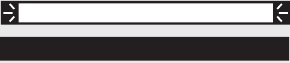 |
Clearing device list |
VOICE ASSISTANT STATUS
Shows the status of your voice assistant.
| LIGHT BAR ACTIVITY | SYSTEM STATE | |
| Off |  |
Voice assistant is idle |
| White light slides to the center then glows solid | 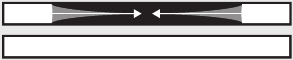 |
Voice assistant is listening |
| White light slides to the sides |  |
Voice assistant is thinking |
| Pulsing white (full) |  |
Voice assistant is speaking |
| Pulsing yellow |  |
Notification from voice assistant |
Microphone off indicator
| INDICATOR ACTIVITY | SYSTEM STATE |
| Solid red | The microphone is off |
MEDIA PLAYBACK AND VOLUME
Shows the soundbar status when controlling media playback and volume.
| LIGHT BAR ACTIVITY | SYSTEM STATE | |
| Two center lights glow solid white |  |
Play/Pause |
| Right end of the light bar pulses white |  |
Volume up |
| Left end of the light bar pulses white |  |
Volume down |
| Left end of the light bar glows solid white |  |
Mute |
UPDATE AND ERROR STATUS
Shows the status of software updates and error alerts.
| LIGHT BAR ACTIVITY | SYSTEM STATE | |
| Solid amber |  |
Wi-Fi setup in progress |
| White light slides from right to left |  |
Downloading update |
| White light slides from left to right |  |
Updating soundbar |
| Pulses amber four times |  |
Source error — refer to the Bose Music app |
| Pulses red four times |  |
Request is temporarily unavailable — try again later |
| Solid red |  |
Soundbar error — contact Bose customer service |
ADVANCED FEATURES
UPDATE THE SOUNDBAR
The soundbar updates automatically when connected to the Bose Music app and to your Wi-Fi network.
DISABLE/ENABLE WI-FI CAPABILITY
On the remote, press and hold the Bose Music button 

CONNECT BOSE PRODUCTS
CONNECT ACCESSORIES
You can connect any of these accessories to your soundbar. For more information, refer to your accessory owner’s guide.
- Bose Bass Module 500: worldwide. Bose.com/Support/BASS500
- Bose Bass Module 700: worldwide. Bose.com/Support/BASS700
- Acoustimass 300 bass module: global. Bose.com/Support/AM300
- Bose Surround Speakers: worldwide. Bose.com/Support/WSS
- Bose Surround Speakers 700: worldwide. Bose.com/Support/WSS700
- Virtually Invisible 300 wireless surround speakers: global. Bose.com/Support/VI300
CONNECT A BOSE SOUNDLINK BLUETOOTH SPEAKER OR BOSE HEADPHONES
With Bose SimpleSync™ technology, you can connect certain Bose SoundLink Bluetooth speakers or Bose headphones to the soundbar for a new way to hear your music and movies.
Benefits
- A personal TV listening experience: Listen to TV without disturbing others by connecting your Bose headphones to the soundbar. Use independent v olume controls on each product to lower or mute the soundbar while keeping your headphones as loud as you like.
- Another room of audio: Listen to the same song in two different rooms at the same time by connecting your Bose SoundLink Bluetooth speaker to the soundbar.
NOTE: SimpleSync™ technology has a Bluetooth range of 30 ft (9 m). Walls and construction materials can affect reception.
Compatible products
You can connect most Bose SoundLink Bluetooth speakers and select Bose headphones to the soundbar.
Popular compatible products include:
- Bose SoundLink Revolve+ Bluetooth speaker
- Bose SoundLink Mini Bluetooth speaker
- Bose SoundLink Color Bluetooth speaker
- Bose Noise Cancelling Headphones 700
- Bose QuietComfort 35 wireless headphones
New products are added periodically. For a complete list and more information, visit: worldwide. Bose.com/Support/Groups
Connect using the Bose Music app
To connect your Bose SoundLink Bluetooth speaker or Bose headphones to the soundbar, use the Bose Music app. For more information, visit: worldwide. Bose.com/Support/Groups
NOTES:
- Make sure that the product you’re connecting to is powered on, within 30 ft (9 m) of the soundbar, and ready to connect to another device. For more information, refer to your product owner’s guide.
- You can connect only one product at a time to the soundbar.
RECONNECT A BOSE SOUNDLINK BLUETOOTH SPEAKER OR BOSE HEADPHONES
Power on your Bose SoundLink Bluetooth speaker or Bose headphones.
Your speaker or headphones try to connect to the most recently-connected Bluetooth device, including the soundbar.
NOTES:
- The soundbar must be within range (30 ft or 9 m) and powered on.
- If your speaker doesn’t connect, see «Soundbar doesn’t reconnect to a previously-connected Bose SoundLink Bluetooth speaker».
- If your headphones don’t connect, see «Soundbar doesn’t reconnect to previously-connected Bose headphones».
CARE AND MAINTENANCE
INSTALL THE REMOTE BATTERIES
- Slide open the battery compartment cover on the back of the remote.
- Insert the four provided AA (IEC-LR3) 1.5V batteries. Match the + and — symbols on the batteries with the + and — markings inside the compartment.
- Slide the battery compartment cover back into place.
CLEAN THE SOUNDBAR
Clean the exterior of the soundbar with the provided cleaning cloth or another soft dry cloth.
- Do NOT allow liquids to spill onto the system or into any openings.
- Do NOT blow air into the system.
- Do NOT use a vacuum to clean the system.
- Do NOT use any sprays near the system.
- Do NOT use any solvents, chemicals or cleaning solutions containing alcohol, ammonia or abrasives.
- Do NOT allow objects to drop into any openings.
REPLACEMENT PARTS AND ACCESSORIES
Replacement parts and accessories can be ordered through Bose customer service.
Visit: worldwide. Bose.com/Support/SB700
LIMITED WARRANTY
The soundbar is covered by a limited warranty. Visit our website at global. Bose.com/warranty for details of the limited warranty.
To register your product, visit global. Bose.com/register for instructions.
Failure to register will not affect your limited warranty rights.
TROUBLESHOOTING
TRY THESE SOLUTIONS FIRST
If you experience problems with the soundbar:
- Make sure the soundbar is connected to a live AC (mains) outlet.
- Secure all cables.
- Verify the state of the light bar.
- Move the soundbar away 1 – 3 ft. (0.3 – 0.9 m) from possible interference (wireless routers, cordless phones, televisions, microwaves, etc.).
- Move the soundbar within the recommended range of your wireless router or mobile device for proper operation.
- Place the soundbar according to the placement guidelines.
OTHER SOLUTIONS
If you could not resolve your issue, see the table below to identify symptoms and solutions to common problems. If you are unable to resolve your issue, contact Bose customer service.
Visit: worldwide. Bose.com/contact
| SYMPTOM | SOLUTION |
| No HDMI eARC (ARC) or optical connector on your TV | Connect to your TV using an audio converter and separate audio cable, such as a coaxial, 3.5 mm or analog audio cable (not provided). The type of converter and cable you need depends on the audio output connectors available on your TV. |
| Soundbar doesn’t power on | Plug the power cord into a different AC (mains) outlet. Use the remote to power on the soundbar. Unplug the power cords for the soundbar and optional bass module or surround speakers, wait 30 seconds and firmly plug them into the AC (mains) outlet. |
| Remote is inconsistent or doesn’t work | Match the H and z symbols on the batteries with the + and — markings inside the compartment. If the cable/satellite function buttons on the remote are pulsing, the batteries are low. Replace the batteries. Make sure the remote is within operating range 20 ft. (6 m) of the soundbar. Make sure there are no obstructions between the remote and the soundbar. Make sure you are in the correct source by pressing the volume button on the remote to see if the correct source button flashes. On the soundbar, tap and hold the Action button  for 5 seconds to pair the remote with the soundbar. Insert the batteries into the remote. The remote turns on and the source buttons glow. for 5 seconds to pair the remote with the soundbar. Insert the batteries into the remote. The remote turns on and the source buttons glow.NOTE: This solution applies only if a voice assistant hasn’t been set up, there isn’t an Ethernet connection, or there isn’t any other network connection. |
| Intermittent or no audio | If the left side of the light bar is glowing solid white, the soundbar is muted. Press the Mute/Unmute button  to unmute the soundbar. to unmute the soundbar.Make sure your mobile device is not muted. Increase the volume on the soundbar or your mobile device. Switch to a different source. Play audio from a different application or music service. If the audio is from a Wi-Fi source, reset the router. Restart your mobile device. Make sure you’re using a compatible Bluetooth mobile device. NOTE: You can’t connect Bluetooth headphones to the soundbar. Make sure that the soundbar’s HDMI cable is inserted into a connector on your TV labeled eARC or ARC (Audio Return Channel), not a standard HDMI connector. If your TV does not have an HDMI eARC or ARC connector, connect the soundbar using the optical cable. If the soundbar is connected to your TV’s HDMI eARC or ARC connector, make sure that Consumer Electronics Control (CEC) is enabled in your TV system menu. Your TV may refer to CEC by a different name. Refer to your TV owner’s guide. Disconnect the soundbar’s HDMI cable from your TV’s HDMI eARC or ARC connector and reconnect it. Insert the optical cable into a connector on your TV labeled Output or OUT, not Input or IN. Unplug the power cords for the soundbar and optional bass module or surround speakers, wait 30 seconds and firmly plug them into the AC (mains) outlet. |
| Soundbar doesn’t connect to bass module or surround speakers | Refer to your bass module or surround speakers owner’s guide for troubleshooting. Make sure our bass module or surround speakers are compatible with the soundbar. Unplug the power cords for the soundbar and optional bass module or surround speakers, wait 30 seconds and firmly plug them into the AC (mains) outlet. |
| No audio from bass module or surround speakers | Make sure your bass module or surround speakers are compatible with the soundbar. Make sure the software is current in the Bose Music app. Adjust the bass level using the Bose Music app. Switch to a different source. |
| Sound is coming from TV speaker | Make sure that the soundbar’s HDMI cable is inserted into a connector on your TV labeled eARC or ARC (Audio Return Channel). If your TV does not have an HDMI eARC or ARC connector, connect to the soundbar using the optical cable. Turn off your TV speakers. Refer to your TV owner’s guide. If the soundbar is connected to your TV’s HDMI eARC or ARC connector, make sure that Consumer Electronics Control (CEC) is enabled in your TV system menu. Your TV may refer to CEC by a different name. Refer to your TV owner’s guide. Disconnect the soundbar’s HDMI cable from your TV’s HDMI eARC or ARC connector and reconnect it. Decrease your TV volume to its lowest setting. Connect to the soundbar using both the HDMI cable and optical cable. |
| Poor or distorted audio | Test different sources if available. Make sure that your TV can output surround sound audio. Refer to your TV owner’s guide. If the audio is being played from another device, reduce the volume of that device. Adjust the bass level using the Bose Music app. Power off your TV speakers. Refer to your TV owner’s guide. Run ADAPTiQ audio calibration. |
| Soundbar doesn’t play audio from the correct source or selects the incorrect source after a delay | Set CEC to Alternate using the Bose Music app. Disable CEC on your source (refer to the source owner’s guide for more information). Connect to the soundbar using both the HDMI cable and the optical cable. |
| Soundbar and source do not power on/off simultaneously | On the remote, press the source button for the source that is out of sync. Press the Power button  to power on/off the source. to power on/off the source. |
| Soundbar doesn’t connect to Wi-Fi network | In the Bose Music app, select correct network name, and enter the network password (case-sensitive). Make sure the soundbar and your mobile device are connected to the same Wi-Fi network. Enable Wi-Fi on the mobile device you are using for setup. Close other open applications on your mobile device. Restart your mobile device and router. If your router supports both 2.4GHz and 5GHz bands, make sure both your mobile device and the soundbar are connecting to the same band. NOTE: Give each band a unique name to make sure you’re connecting to the correct band. Reset the router. Unplug the power cords for the soundbar and optional bass module or surround speakers, wait 30 seconds and firmly plug them into the AC (mains) outlet. Uninstall the Bose Music app on your mobile device, reinstall the app and restart setup. Connect to the network using an Ethernet cable. |
| Soundbar doesn’t connect to Bluetooth device | On your mobile device, turn the Bluetooth feature off and then on. Delete the soundbar from the Bluetooth list. Connect again. Connect a different mobile device. Make sure you’re using a compatible Bluetooth mobile device. NOTE: You can’t connect Bluetooth headphones to the soundbar. Remove the soundbar from your mobile device Bluetooth pairing list and connect again. Clear the soundbar device list (see «Clear the soundbar device list») and connect again. |
| Soundbar doesn’t stream audio using AirPlay | Make sure your soundbar is powered on and in range. Make sure your Apple device and your soundbar are connected to the same Wi-Fi network. Update your Apple device. Make sure the soundbar is up-to-date. If you can’t find the AirPlay icon  in the music app you are streaming from, stream audio from the Control Center. in the music app you are streaming from, stream audio from the Control Center.For additional support, visit: https://www.apple.com/airplay |
| Bose Music app doesn’t work on mobile device | Make sure your mobile device is compatible with the Bose Music app and meets minimum system requirements. For more information, refer to the app store on your mobile device. Uninstall the Bose Music app on your mobile device then reinstall the app. |
| Soundbar isn’t visible to add to a nother Bose account | Make sure sharing is enabled on your soundbar using the Bose Music app. Make sure the soundbar and your mobile device are connected to the same Wi-Fi network. |
| Alexa doesn’t respond | Make sure Alexa has been set up using the Bose Music app. NOTE: The soundbar must be set up and connected to your Wi-Fi network using the Bose Music app. Make sure you’re in a country where Amazon Alexa is available. Make sure the Microphone off indicator is not glowing red. Connect your mobile device to Wi-Fi. Make sure you are using the most up-to-date version of the Amazon Alexa app. Make sure your mobile device is compatible. Make sure the wake word is enabled. Remove Alexa from the soundbar using the Bose Music app. Add Alexa again. Make sure you say the name you assigned in the Bose Music app. If multiple speakers have the same name, use the name assigned in the Alexa app or change the name in the Bose Music app. If using Voice4Video™:
For additional support, visit: https://www.amazon.com/usealexa |
| Your Google Assistant doesn’t respond | Make sure your Google Assistant has been set up using the Bose Music app. Connect your mobile device to Wi-Fi. Make sure you’re in a country where the Google Assistant is available. Make sure you are using the most up-to-date version of the Google Assistant app. Make sure your mobile device is compatible. Remove your Google Assistant from the soundbar using the Bose Music app. Then, add your Google Assistant again. Choose Pandora or Spotify as your default audio service. Make sure you use the same audio service account on the Bose Music app and Google Assistant app. Your Google Assistant may not support your request. New features are added periodically. For additional support, visit: https://support.google.com/assistant |
| Change your Google Assistant personal result settings | To turn off personal results or change the account for personal results, use the Settings menu in the Google Assistant app. |
| Preset doesn’t respond | Make sure the preset has been set. |
| Soundbar doesn’t connect to a Bose SoundLink Bluetooth speaker or Bose headphones | Make sure that your speaker or headphones are powered on, within 30 ft (9 m) of the soundbar, and ready to connect to another device. For more information, refer to your product owner’s guide. |
| Soundbar doesn’t reconnect to a previously-connected Bose SoundLink Bluetooth speaker | On your speaker, use the product controls to cycle through the product device list until you hear the name for your soundbar. For product-specific instructions, refer to your speaker owner’s guide. |
| Soundbar doesn’t reconnect to previously-connected Bose headphones | Connect using the Bose Music app. You can access this option from the Settings menu. |
| Delayed audio from a connected Bose SoundLink Bluetooth speaker or Bose headphones | Not all speakers or headphones can play audio in perfect sync when connected to the soundbar. To check if your product is compatible, visit: worldwide. Bose.com/Support/Groups Install any available software updates for your speaker or headphones. To check for updates, open the appropriate Bose app for your product on your mobile device or visit btu. Bose.com on your computer. |
RESET THE SOUNDBAR
Factory reset clears all source, volume, network and ADAPTiQ audio calibration settings from the soundbar and returns it to original factory settings.
- On the remote, press and hold the Power button
and Skip forward button
for 5 seconds until light bar pulses white twice then fades to black.
The soundbar reboots. When the reset is complete, the light bar glows solid amber. - To restore the soundbar’s network and audio settings:
- Launch the Bose Music app on your mobile device and add the soundbar to your network.
- Run ADAPTiQ audio calibration using the Bose Music app.
SETUP REFERENCE
CONNECTION OPTIONS
Connect the soundbar to your TV using one of the following connection options:
Option 1 (preferred): HDMI eARC or ARC (Audio Return Channel)
Option 2: Optical
NOTE: The preferred option is to connect the soundbar to your TV’s HMDI eARC or ARC connector using the HDMI cable.
- On the back of your TV, locate the HDMI IN and Audio OUT (optical) connector panels.
NOTE: Your TV’s connector panel may not appear as shown. Look for the shape of the connector.
Option 1 (Preferred)
HDMI eARC or ARC: Use the HDMI cable for this connection.
Option 2
Optical: If your TV doesn’t have an HDMI eARC or ARC connector, use an optical cable for this connection. - Choose an audio cable.
CONNECT THE SOUNDBAR TO YOUR TV
After choosing an audio cable, connect the soundbar to your TV.
Option 1 (preferred): HDMI eARC or ARC
- Insert one end of the HDMI cable into your TV’s HDMI eARC or ARC connector.
NOTE: Make sure you insert the HDMI cable into an HDMI eARC or ARC connector on your TV, not a standard HDMI connector. If your TV does not have an HDMI eARC or ARC connector. - Insert the other end of the cable into the HDMI (ARC) connector on the soundbar.
Option 2: Optical
If your TV doesn’t have an HDMI eARC or ARC connector, use the optical cable to connect the soundbar to your TV.
- Remove the protective cap from both ends of the optical cable.
Inserting the plug in the wrong orientation can damage the plug and/or the connector. - Insert one end of the optical cable into your TV’s Optical OUT connector.
- Hold the plug at the other end of the optical cable.
- Align the plug with the soundbar’s OPTICAL IN connector, and insert the plug carefully.
NOTE: The connector has a hinged door that swings inward when inserting the plug. - Firmly push the plug into the connector until you hear or feel a click.
CHECK FOR SOUND
NOTE: To avoid hearing distorted audio, turn off your TV speakers. Refer to your TV owner’s guide for more information.
- Power on your TV.
- If you are using a cable/satellite box or other secondary source:
- Power on this source.
- Select the appropriate TV input.
- If the soundbar is not powered on, press the Power button
on the remote. You hear sound coming from the soundbar.
- Press the Mute/Unmute button
. You don’t hear sound coming from the TV speakers or soundbar.
NOTE: If you don’t hear sound coming from the soundbar or hear sound coming from your TV speakers.
©2021 Bose Corporation, 100 The Mountain Road, Framingham, MA 01701-9168 USA
Videos
Bose Smart Soundbar 700 Review Video
Documents / Resources
References
Download manual
Here you can download full pdf version of manual, it may contain additional safety instructions, warranty information, FCC rules, etc.
Download Bose Smart Soundbar 700 Manual
НЕПОЛАДКИ И СПОСОБЫ ИХ УСТРАНЕНИЯ
43
|
Р У С С К И Й
Саундбар
не подключается
к Wi-Fi® сети
Саундбар
не подключается
к мобильному
устройству
Установите параметр CEC в значение Alternate с помощью
приложения Bose Music.
Отключите CEC на устройстве-источнике сигнала. Более
подробная информация дана в руководстве пользователя
источника сигнала.
Подключите саундбар с помощью HDMI кабеля (см. стр. 47)
и оптического кабель (в комплект не входит) (см. стр. 48).
На пульте ДУ нажмите кнопку выбора источника сигнала
для устройства, которое было рассинхронизировано.
Нажмите кнопку питания для включения или выключения
источника сигнала.
В приложении Bose Music выберите правильное сетевое имя
и введите пароль (пароль чувствителен к регистру).
Убедитесь, что саундбар и мобильное устройство подключе-
ны к одной сети Wi-Fi®.
Если вы изменили сетевые настройки, то см. стр. 17. Включи-
те Wi-Fi на мобильном устройстве, используемом для
настройки. Закройте все открытые приложения на вашем
мобильном устройстве. Перезапустите мобильное устрой-
ство и маршрутизатор.
Если маршрутизаторы поддерживают частоту 2,4 ГГц и 5
ГГц, то убедитесь, что оба устройства (мобильное и
саундбар) подключены на одной частотной полосе.
ПРИМЕЧАНИЕ: Выберите уникальное название для каждой
полосы и убедитесь, что правильно подключили частотную
полосу.
Сбросьте настройки маршрутизатора.
Отключите кабели питания саундбара и бас-модуля или
акустических систем, подождите 30 секунд и снова надежно
подключите их к рабочей розетке. Удалите приложение
Bose Music на мобильном устройстве, затем переустановите
приложение и перезапустите систему.
Попробуйте подключиться к сети с помощью кабеля
Ethernet.
На мобильном устройстве выключите функцию
Bluetooth и
снова включите ее. Удалите саундбар из списка
Bluetooth
устройств. Повторите выполнение сопряжения (см. стр. 31).
Выполните сопряжение с другим мобильным устройством
(см. стр. 31).
Убедитесь в использовании совместимого
Bluetooth
мобильного устройства.
Примечание: Наушники не подключаются к саундбару.
Удалите саундбар из списка мобильных
Bluetooth устройств
и повторите подключение (см. стр. 31).
Очистите список сопряженных устройств саундбара (см.
стр. 32) и повторите подключение (см. стр. 31).
Саундбар и источник
сигнала
не включаются/
выключаются
одновременно
Саундбар не
воспроизводит
аудиосигнал от
определенных
источников или
выбирает неверный
источник сигнала
после некоторой
задержки
Внешнее
проявление
Решение
Динамики объемного звучания
Руководство пользователя
НАЧАЛО ЗДЕСЬ
ТРЕБУЕТСЯ ОБНОВЛЕНИЕ ПРОГРАММНОГО ОБЕСПЕЧЕНИЯ *
Перед настройкой вы ДОЛЖНЫ убедиться, что у вас установлена последняя версия программного обеспечения звуковой панели. Дополнительную информацию см. В интерактивном руководстве владельца:
Звуковая панель Bose 500: world.Bose.com/Support/SB500
Звуковая панель Bose 700: world.Bose.com/Support/SB700
Саундбар SoundTouch 300: Гlobal.Bose.com/Support/ST300
ВНИМАНИЕ: До НЕ устанавливайте динамики объемного звучания без предварительного обновления звуковой панели. Невыполнение этого требования может привести к повреждению динамиков окружающего звучания.
* Не применимо для Bose Smart Soundbar 300.

Ваш метод настройки зависит от того, какая у вас звуковая панель.
Bose Soundbar 500, Bose Soundbar 700 или ose Smart Soundbar 300: См. Метод 1.
Звуковая панель SoundTouch 300: См. Метод 2.
МЕТОД 1
BOSE SOUNDBAR 500, BOSE SOUNDBAR 700, BOSE SMART SOUNDBAR 300
Настроить с помощью приложения Bose Music
а. В приложении Bose Music на экране «Мои продукты» выберите звуковую панель.
б. Перейдите в меню настроек, чтобы добавить динамики объемного звучания.
Впервые в приложении Bose Music?
Загрузите приложение и следуйте инструкциям приложения, чтобы настроить звуковую панель и динамики объемного звучания.
SOUNDTOUCH 300 САУНДБАР
Подключите адаптеры
а. Вставьте цветные провода кабеля динамика в соответствующие клеммы.
б. Поверните винты вправо (по часовой стрелке), чтобы закрепить провода в клеммах.
c. Повторите шаги a и b, чтобы подключить другой адаптер.
Прикрепите основание к динамикам
а. Поместите основание в нижнюю часть динамика. Основание должно плотно входить в динамик так, чтобы клеммы проводов были обращены назад.
б. Прикрепите основание к динамику с помощью отвертки, чтобы повернуть винт в нижней части основания вправо (по часовой стрелке) до упора.
ПРОДОЛЖЕНИЕ
Определите настройки переключателя на беспроводных приемниках
а. Убедитесь, что переключатель на одном беспроводном приемнике установлен в положение R (справа).
б. Убедитесь, что переключатель на другом беспроводном приемнике установлен в положение L (слева).
Подключите тыловые динамики
а. Вставьте адаптер в заднюю часть динамика.
б. Вставьте двухконтактный разъем в беспроводной приемник.
c. Повторите шаги a и b, чтобы настроить второй динамик.
Разместите задние динамики и беспроводные приемники
а. Лицом к телевизору разместите динамик и беспроводной ресивер R в правой части комнаты.
б. Лицом к телевизору разместите динамик и беспроводной ресивер L в левой части комнаты.
c. Подключите к источнику питания.
Подключите динамики объемного звучания к звуковой панели
а. На пульте SoundTouch 300 нажмите .
б. Нажмите и удерживайте7, пока звуковая панель мигает белым.
После подключения динамика объемного звучания вы услышите звуковой сигнал и светиться белым.
ПРИМЕЧАНИЕ: Подключение может занять несколько минут.
Настройка калибровки звука ADAPTiQ
а. Подключите гарнитуру ADAPTiQ (входит в комплект звуковой панели) к разъему звуковой панели.
б. Наденьте гарнитуру на голову.
Запустите калибровку звука ADAPTiQ
а. На пульте SoundTouch 300 нажмите.
б. Нажмите и удерживайте H, пока и l на звуковой панели светится зеленым.
ПРИМЕЧАНИЕ: Чтобы переключаться между языками, нажимайте ∧ и ∨ на навигационной панели.
world.Bose.com/Support/WSS700
Документы / Ресурсы
Рекомендации


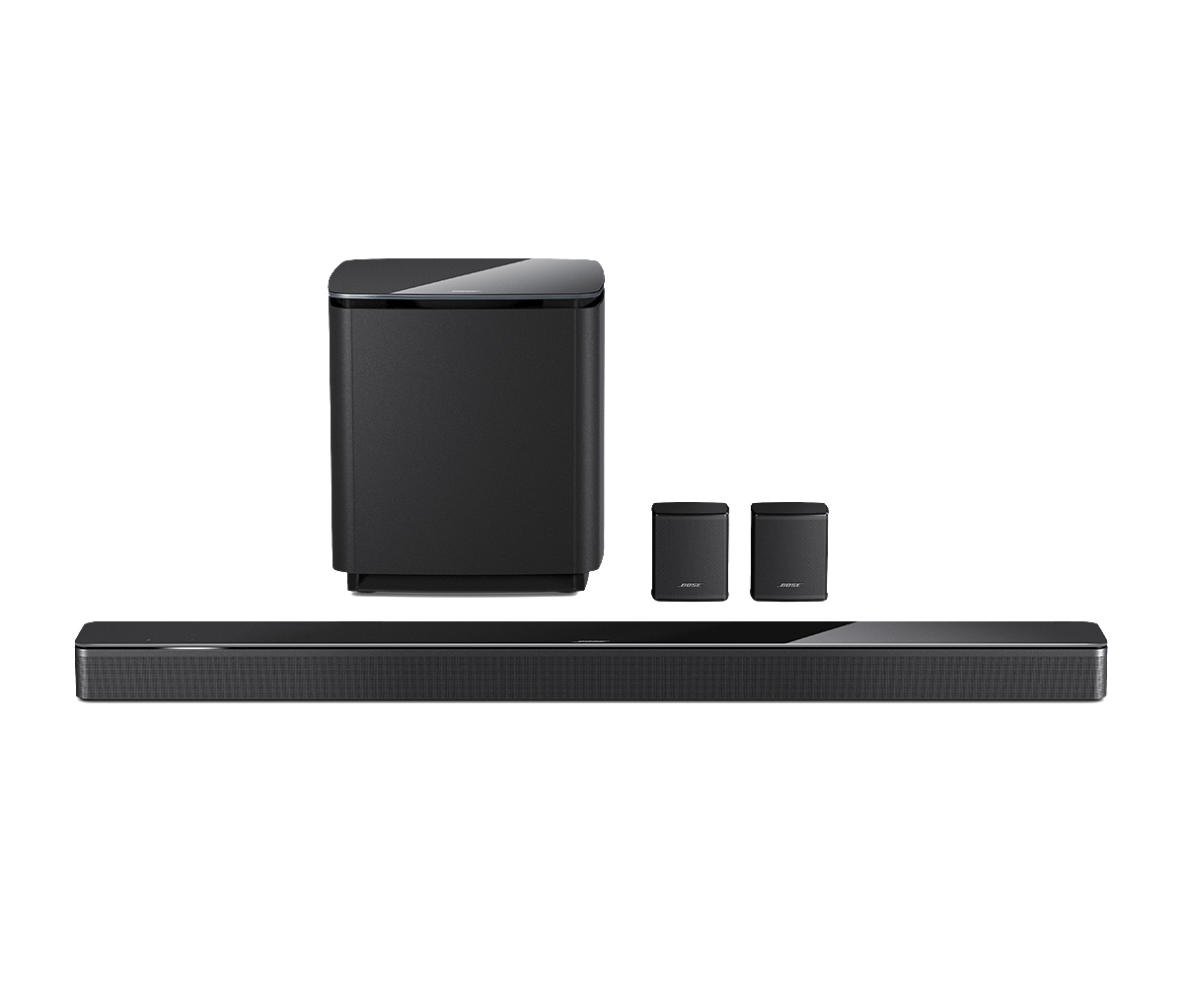




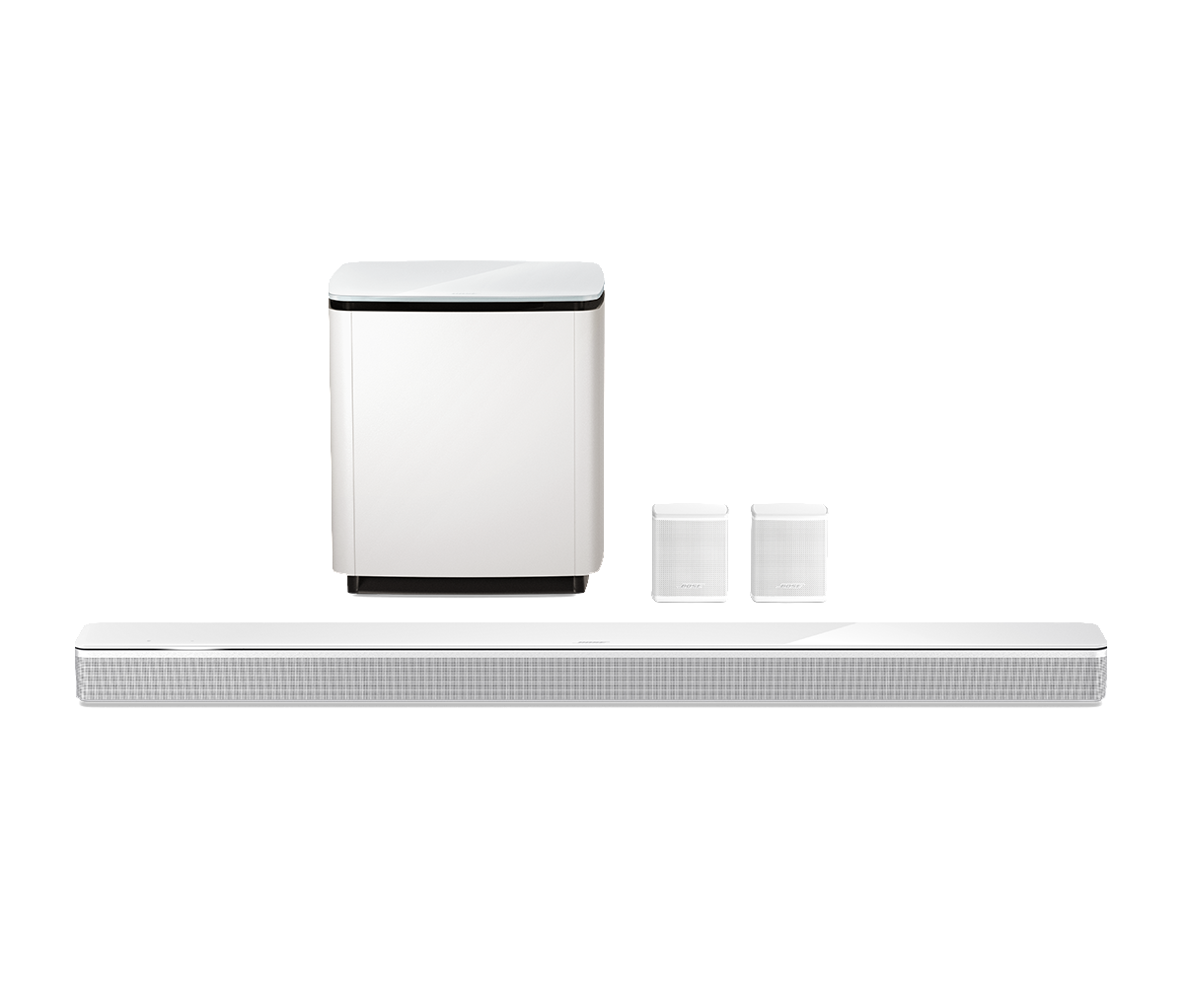


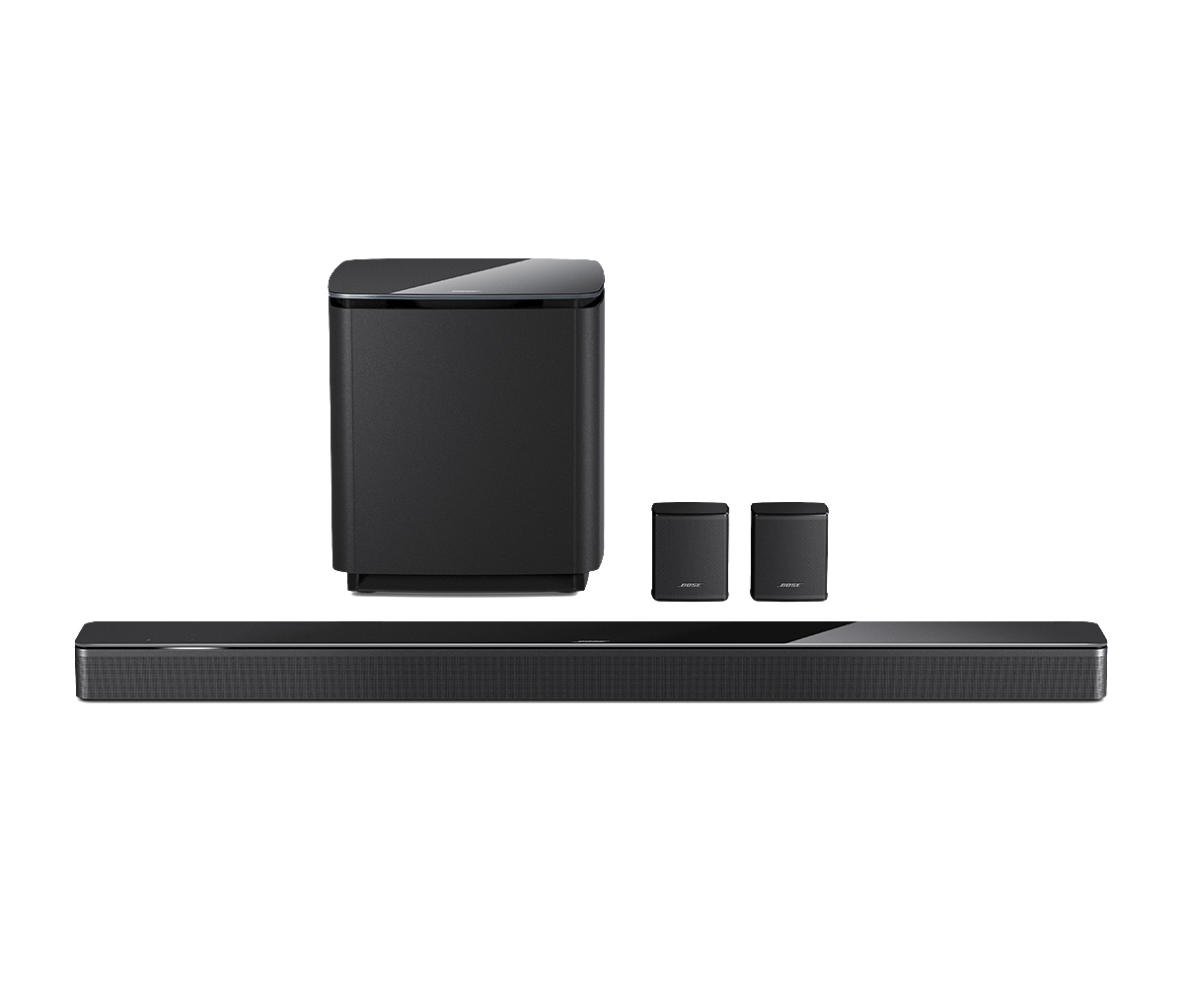




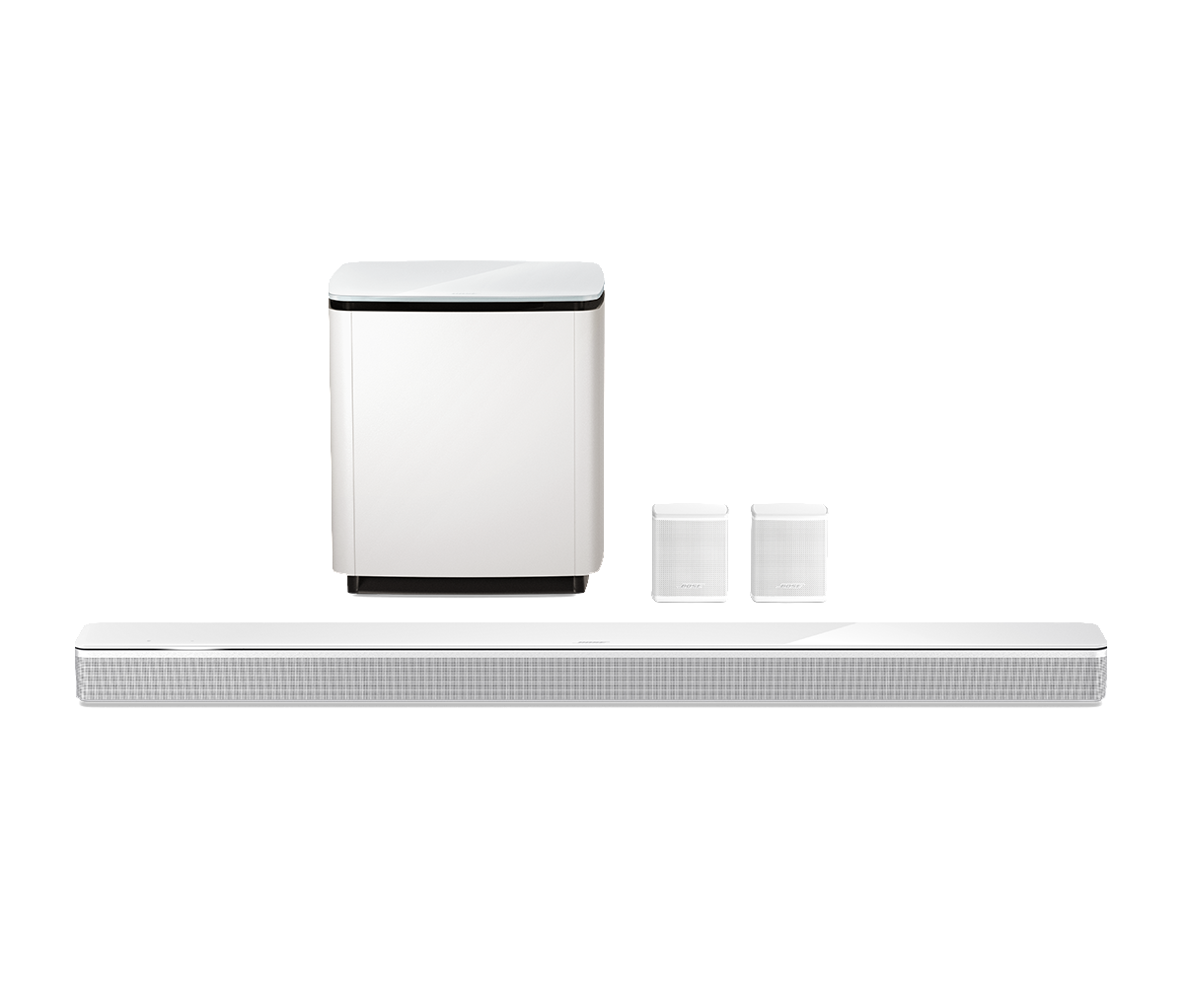
Search our repository of product guides, how-tos and troubleshooting. Just type your request below
Search *
Search
Enter product guides, how to’s or troubleshooting to search
Sorry, no results found. Quick tip: Try searching for just one or two words (e.g., connection help)
-
How To’s
-
Troubleshooting
-
Downloads
-
Accessories
-
Repair
Посмотреть инструкция для Bose Soundbar 700 бесплатно. Руководство относится к категории саундбары, 73 человек(а) дали ему среднюю оценку 7.9. Руководство доступно на следующих языках: английский. У вас есть вопрос о Bose Soundbar 700 или вам нужна помощь? Задайте свой вопрос здесь
Звуковая панель Bose Soundbar 700 является аудио-устройством с поддержкой декодеров DTS и Dolby Digital. Она имеет возможность беспроводного подключения и Audio Return Channel (ARC), а также индикаторы состояния (LED). Благодаря наличию четырех среднечастотных динамиков, звуковая панель способна воспроизводить качественный звук. В комплекте есть программируемый пульт дистанционного управления, а также предусмотрен переключатель включения/выключения.
Звуковая панель Bose Soundbar 700 поддерживает как проводные, так и беспроводные методы подключения, а также имеет 1 HDMI-порт. Устройство не оснащено сабвуфером и не входит в комплект поставки.
Общая оценка звуковой панели может быть представлена только на основе фактических характеристик и спецификаций устройства. Однако она будет полезна для людей, которые ожидают надежного и качественного звука в своей системе домашнего кинотеатра.
Главная
| Bose | |
| Soundbar 700 | 795347-2100 | |
| саундбар | |
| 0017817783255 | |
| английский | |
| Руководство пользователя (PDF), Инструкция по установке (PDF) |
Аудио
| Выходные звуковые каналы | — канала |
| Номинальная RMS-мощность | — W |
| Аудио декодеры | DTS, Dolby Digital |
| Реверсивный звуковой канал | Да |
Технические характеристики
| Беспроводное подключение | Да |
| Мощность передатчика | 20 dBmW |
Прочие свойства
| Цвет корпуса | Черный |
| Тип дистанционного управления | Программируемый |
| Совместимость подключения с устройствами Apple | Не поддерживается |
| Тип док-разъема | Не поддерживается |
Soundbar-колонка
| Номинальная мощность soundbar-колонки | — W |
| Количество среднечастотных динамиков | 4 |
| Количество твитеров | 1 |
Свойства
| Вкл/Выкл переключатель | Да |
| Светодиодные индикаторы | Да |
| FM радио | Нет |
| Рекомендованное применение | Универсальная |
| Цвет товара | Черный |
| Настенный | — |
| Встроенный экран | Нет |
| Использование в качестве подставки под телевизор | Нет |
| Таймер засыпания | Да |
| Сертификация | CE |
Содержимое упаковки
| Пульт дистанционного управления | Да |
| Поставляемый ресивер | — |
| Поставляемые кабели | AC, HDMI, Optical |
| Батарейки в комплекте | Да |
Сабвуфер
Порты и интерфейсы
| Технология подключения | Проводной и беспроводной |
| Количество HDMI портов | 1 |
| Цифровой коаксиальный аудио вход | 0 |
| Bluetooth | Да |
| Wi-Fi | Да |
| Цифровой оптический аудио вход | 1 |
Вес и размеры
| Ширина | 978 mm |
| Глубина | 108 mm |
| Высота | 57 mm |
| Вес soundbar-колонки | 4760 g |
Энергопитание
| Входящее напряжение сети | 100 — 240 V |
| Частота входящего переменного тока | 50 — 60 Hz |
| Потребляемая мощность (в режим ожидания) | 0.5 W |
| Потребляемая мощность (в обычном режиме) | 65 W |
Системные требования
| Поддерживаемые мобильные операционные системы | Android, iOS |
показать больше
Не можете найти ответ на свой вопрос в руководстве? Вы можете найти ответ на свой вопрос ниже, в разделе часто задаваемых вопросов о Bose Soundbar 700.
Когда звук считается слишком громким?
Уровень звука выше 80 децибел может нанести вред слуху. Уровень звука выше 120 децибел может нанести прямое повреждение слуху. Вероятность повреждения слуха зависит от частоты и продолжительности прослушивания.
Что такое HDMI?
HDMI расшифровывается как «интерфейс для мультимедиа высокой четкости». Кабель HDMI используется для передачи аудио- и видеосигналов между устройствами.
Как лучше всего выполнять чистку саундбар?
Для удаления отпечатков пальцев лучше всего использовать слегка влажную салфетку для уборки или мягкую чистую ткань. Пыль в труднодоступных местах лучше всего удаляется потоком сжатого воздуха.
Что такое Dolby Atmos?
Dolby Atmos — это технология, которая обеспечивает отражение звука от потолка к месту нахождения слушателя. Это позволяет создать эффект 5.1 при помощи всего лишь одного динамика.
Что такое Bluetooth?
Bluetooth — это способ обмена данными по беспроводной сети между электронными устройствами с помощью радиоволн. Расстояние между двумя устройствами обменивающимися данными в большинстве случаев составляет не более десяти метров.
Какие сертификаты Bose Soundbar 700 имеет?
Bose Soundbar 700 имеет следующие сертификаты: CE.
Какая высота Bose Soundbar 700?
Bose Soundbar 700 имеет высоту 57 mm.
Какая ширина Bose Soundbar 700?
Bose Soundbar 700 имеет ширину 978 mm.
Какая толщина Bose Soundbar 700?
Bose Soundbar 700 имеет толщину 108 mm.
Инструкция Bose Soundbar 700 доступно в русский?
К сожалению, у нас нет руководства для Bose Soundbar 700, доступного в русский. Это руководство доступно в английский.
Не нашли свой вопрос? Задайте свой вопрос здесь


 Use only with the cart, stand, tripod, bracket, or table specified by the manufacturer, or sold with the apparatus. When a cart is used, use caution when moving the cart/apparatus combination to avoid injury from tip-over.
Use only with the cart, stand, tripod, bracket, or table specified by the manufacturer, or sold with the apparatus. When a cart is used, use caution when moving the cart/apparatus combination to avoid injury from tip-over. and Skip backward button
and Skip backward button  for 5 seconds.
for 5 seconds.

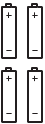

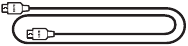

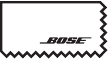

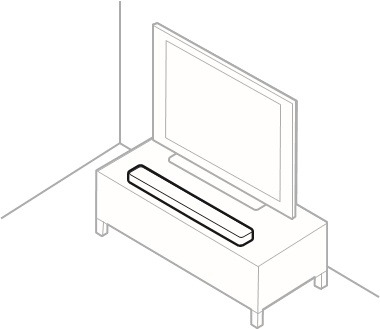

 connector on the back of the soundbar.
connector on the back of the soundbar.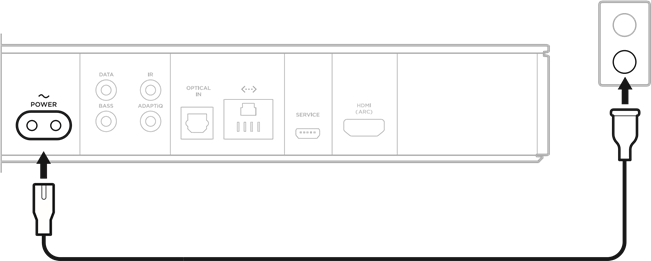
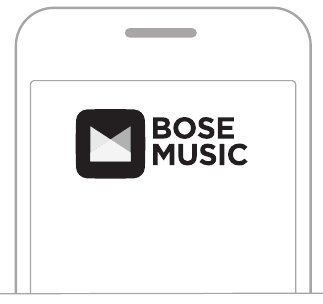
 and Skip backward button
and Skip backward button  until the light bar glows amber.
until the light bar glows amber.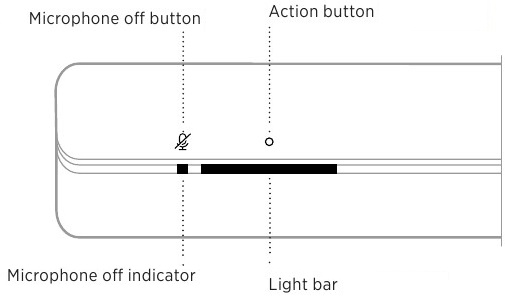
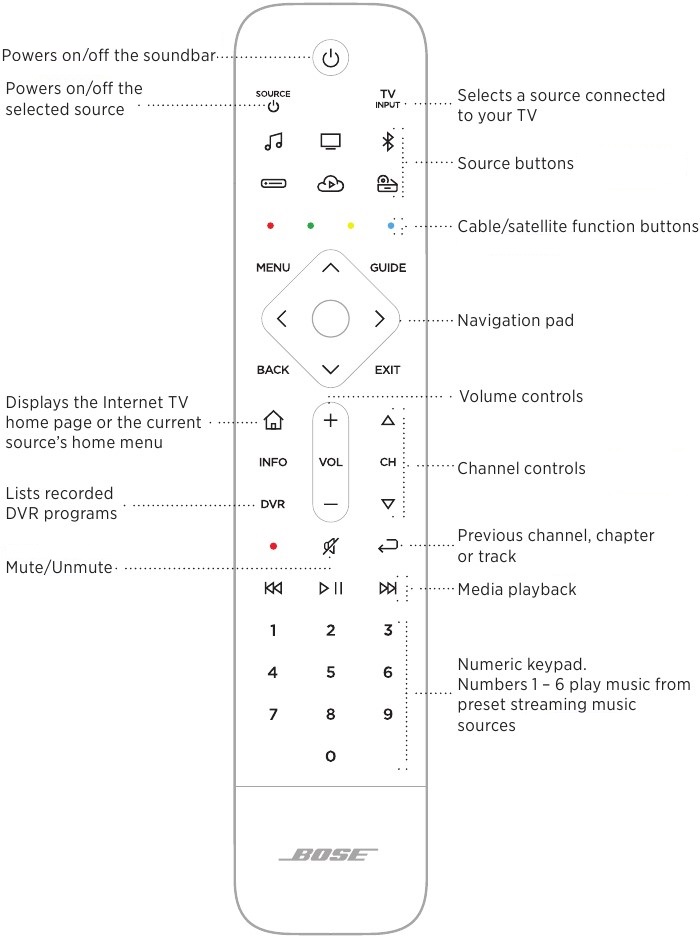
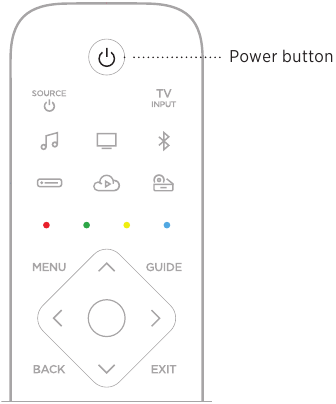
 source.
source.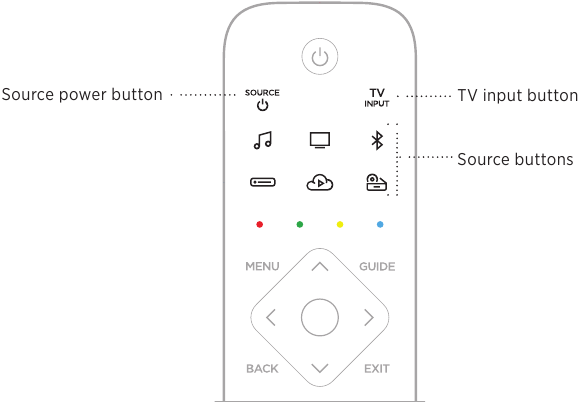
 . The source powers on.
. The source powers on. .
.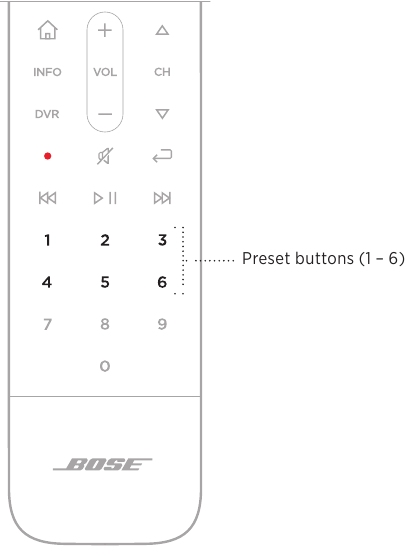
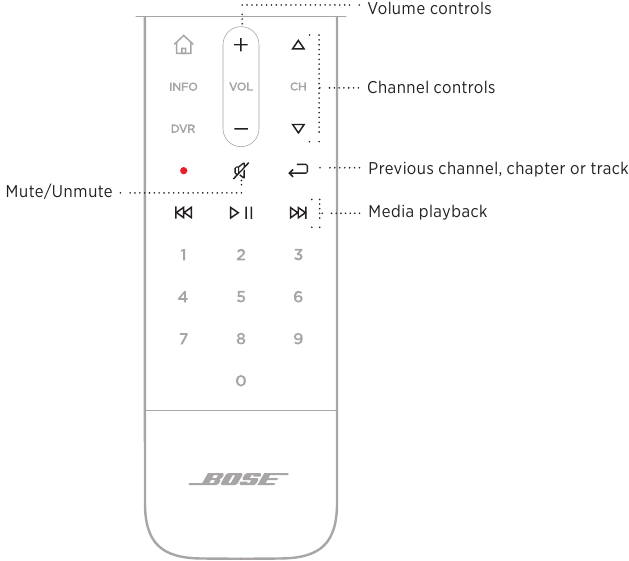
 .
. .
.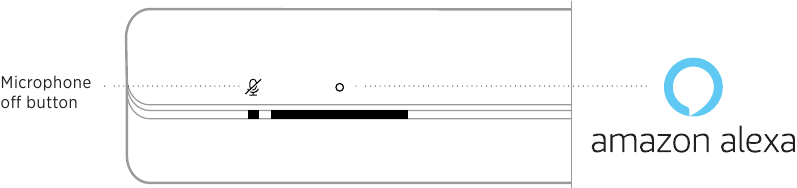
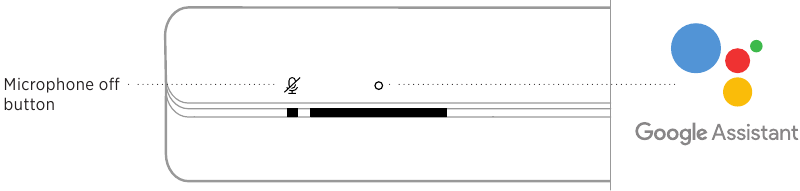
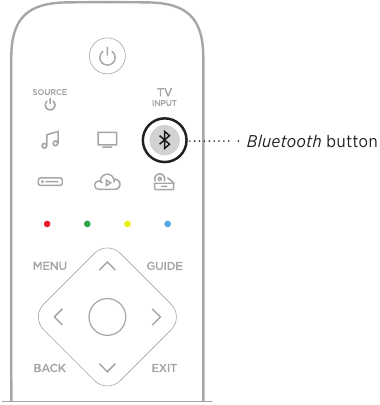
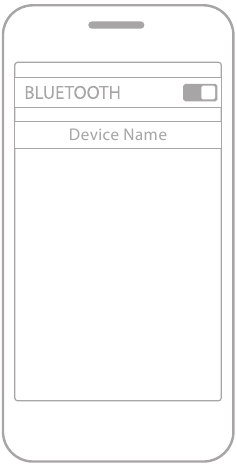
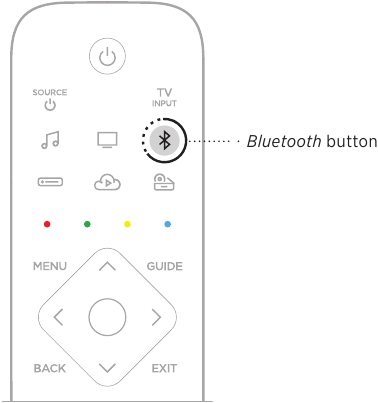
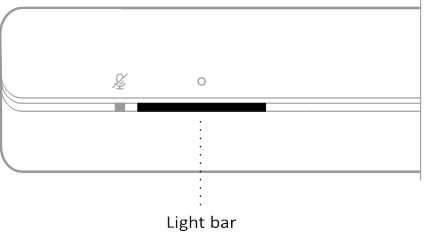
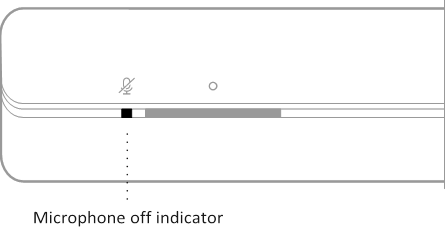
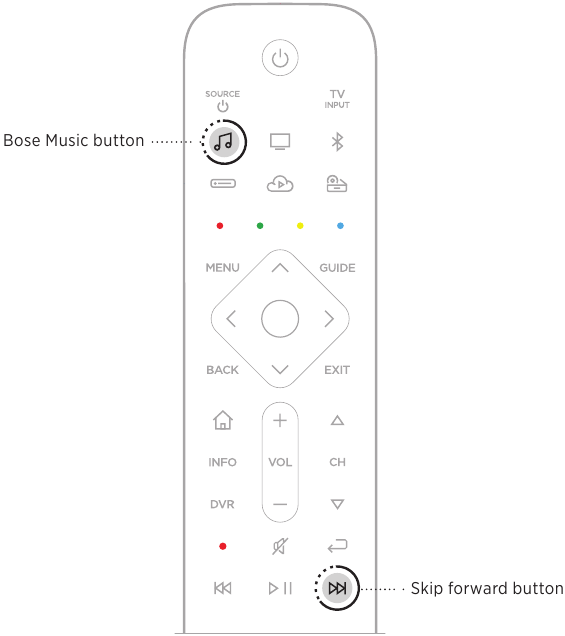
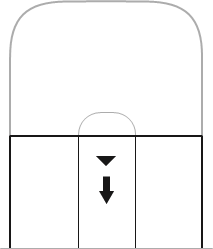
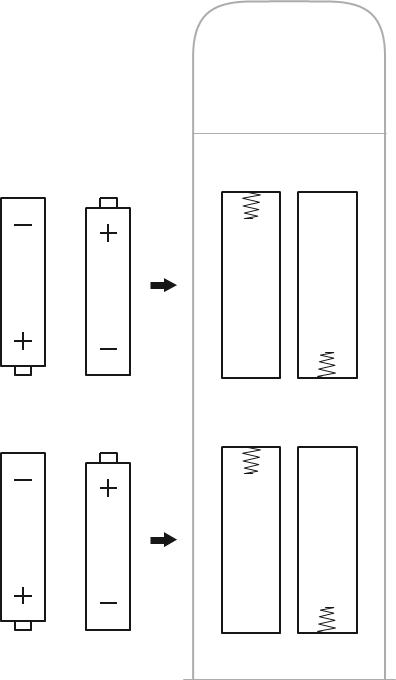
 and Skip forward button
and Skip forward button  for 5 seconds until light bar pulses white twice then fades to black.
for 5 seconds until light bar pulses white twice then fades to black.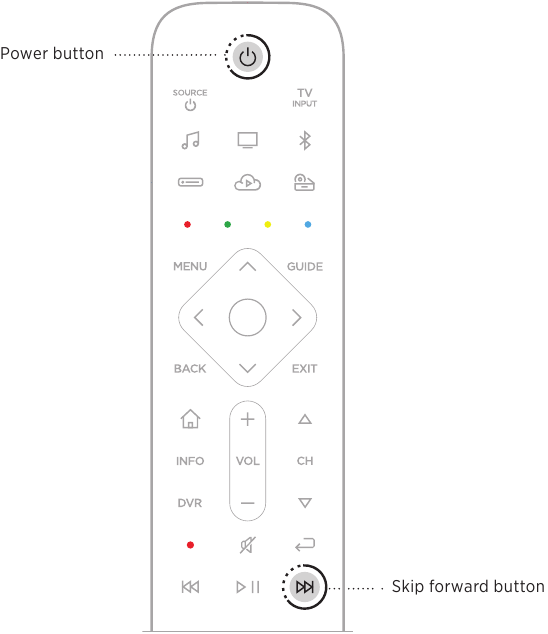
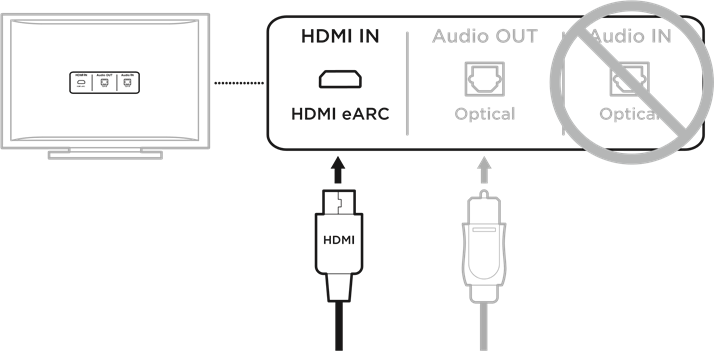
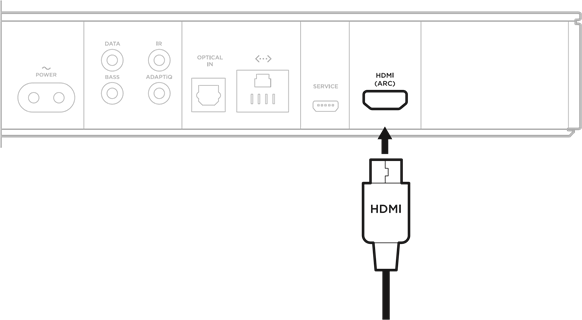
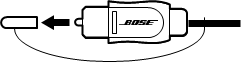
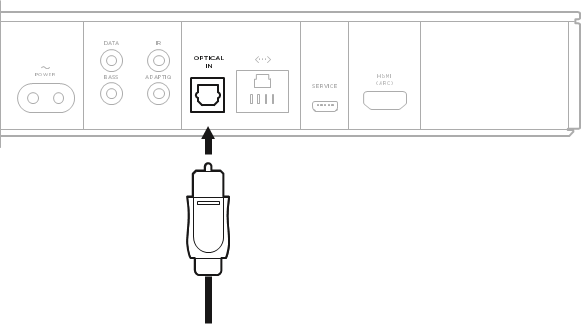

 on the remote. You hear sound coming from the soundbar.
on the remote. You hear sound coming from the soundbar. . You don’t hear sound coming from the TV speakers or soundbar.
. You don’t hear sound coming from the TV speakers or soundbar.