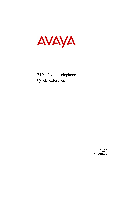-
Contents
-
Table of Contents
-
Bookmarks
Quick Links
2402 Digital Telephone
User’s Guide
555-233-789
Issue 1
October 2003
Related Manuals for Avaya 2402
Summary of Contents for Avaya 2402
-
Page 1
2402 Digital Telephone User’s Guide 555-233-789 Issue 1 October 2003… -
Page 2
YOUR RESPONSIBILITY FOR YOUR SYSTEM’S SECURITY Avaya Inc. does not warrant that this product is immune from or will prevent unauthorized use of common-carrier telecommunication services or facilities accessed through or connected to it. Avaya Inc. will not be responsible for any charges that result from such unauthorized use. -
Page 3: Table Of Contents
Safety Information ……. . 5 2402 Telephone Components ….. . 6 Headsets .
-
Page 5: Overview
Avaya call processing system. This guide covers how to use your new 2402 Digital Telephone. This document is intended for telephone users who have a 2402 on their desks. It is not intended to be a technical reference guide for System Administrators or telephone technicians.
-
Page 6: 2402 Telephone Components
2402 Telephone Components Refer to Figure 1 below to familiarize yourself with your 2402 telephone display, buttons, and programmable features. CONFERENCE FIGURE 1 2402 Telephone Components Table 1 describes the 2402 telephone components presented in Figure 1.
-
Page 7
TABLE 1 The 2402 Telephone Components The following items correspond to the numbers in Figure 1. 1) Call appearance buttons — For accessing incoming/outgoing lines. 2) Display — This area shows status for the call appearances, the caller ID information for a call, the current date and time, and information provided by the Avaya call processing system. -
Page 8: Headsets
Headsets consist of a headpiece (1 in Figure 2 below) and modular base unit (2). The base unit plugs into the Handset jack (3). FIGURE 2 The Headset Attached to a 2402 Telephone The following headsets can be used with the 2402 telephone: — Starset top H31 — Mirage top H41 —…
-
Page 9: 2402 Telephone User Checklist
— Duoset (Starter Special NC) Noise Canceling top H141N Headband & Earhooks 2402 Telephone User Checklist The remainder of this guide contains procedures for using the 2402 telephone. The following table directs you to sections explaining specific activities you may want to perform.
-
Page 10: Call Appearance And Call Identification Displays
Note: After initially plugging in a 2402 telephone or after a power outage, it may take several minutes before the time and date appear on the screen.
-
Page 11: Status Icons
Status Icons The icons displayed on the call appearances of your 2402 telephone are explained in the following table. These icons replace the functionality of the green lamps and equivalent flash rates. Status Icons Icon Ringing Active On hold On soft hold…
-
Page 12: Call-Handling Features
Overview for the Avaya Communication Manager Software (555-233-767) for alternate procedures. Answer a call When a call arrives at your 2402 telephone, you hear a ringing tone and a blinking bell icon appears on the associated call appearance. In addition, call identification information is displayed (see Identification Displays”…
-
Page 13
Redial The Redial (or Last Number Dialed) feature automatically redials the last number you dialed (up to 24 digits). To redial the last number that you dialed Press Speaker (Listen Only) The Speaker allows you to place calls or access other features without lifting your handset. -
Page 14
Transfer The Transfer feature allows you to transfer a call from your telephone to another extension or outside number. To transfer the current call to another extension 1. While on a call, press 2. When you hear dial tone, dial the number to which the call is to be transferred. -
Page 15: Getting Messages
Note: Certain features must be programmed by your system manager to activate the message lamp is not working properly. See Chapter 21, “Features and Technical Reference,” of the Administrator’s Guide for Avaya Communication Manager Software, Document No. 555-233-506 for Message button programming information.
-
Page 16: Personalized Settings
The Visual Ring option allows you to choose a visual alert for incoming calls. When you enable this option, the telephone rings and the lamp above the 2402 display area flashes when an incoming call arrives. By default, the Visual Ring option is enabled.
-
Page 17: Performing A Self Test
How to Access a Voice Feature When you want to use one of the voice features on the 2402 telephone, you can access the feature in one of two ways: • You can access up to 12 features by pressing key (1 through 9, 0, *, or #) that corresponds to that feature.
-
Page 18
Features Administered on 2402 Dial Pad Dial Pad Feature Administered on Dial Pad Key • Features other than those assigned to your dial pad keys can be accessed by dialing a 1-, 2-, or 3-digit feature access code, without using system manager can supply those access codes for you. -
Page 19
Abbreviated Dialing/Automatic Dialing (AD) The Abbreviated Dialing (AD) feature allows you to store selected telephone numbers for quick and easy dialing. Each number can be a complete or partial telephone number, an extension number, or a trunk or feature access code and can contain up to 24 digits. -
Page 20
To call a number using an AD button While off-hook, press AD number you want to call. You will hear ringback tone. For example, to call the number stored as AD entry F3, press then press Call Forwarding All Calls The Call Forwarding feature temporarily forwards all your calls to another extension or to an outside number, depending on your system. -
Page 21
Call Pickup and Directed Call Pickup The Call Pickup feature lets you answer a call at your telephone for another extension in your pickup group. If you can use the Directed Call Pickup feature, you can pick up a call ringing at a specific extension without the extension being a member of your pickup group. -
Page 22
To leave a message without ringing an extension 1. Press and then the dial pad key on which the Leave Word Calling feature is administered or Dial the Leave Word Calling access code (while off-hook). 2. When you hear dial tone, dial the extension and listen for the confirmation tone. -
Page 23
Whisper Page The Whisper Page feature allows you, if you have appropriate permissions, to make an announcement to a person at another extension currently on another call. Only the person at the other extension hears the announcement; the other person on the call cannot hear the message. To make an important announcement to someone at another extension busy on another call 1. -
Page 24: Tones And Their Meaning
Tones and Their Meaning Note: The tables below describe the defaults for each ringing and feedback tone. Check with your system manager to verify if the descriptions in the Meaning column are accurate for your system. Ringing Tones are produced by an incoming call. Ringing Tones Rings 1 ring…
-
Page 25
Feedback Tones (continued) Tones coverage dial intercept/ time-out recall dial reorder ringback Meaning One short burst of tone; indicates your call will be sent to another extension to be answered by a covering user. A continuous tone; indicates dialing can begin. An alternating high and low tone;… -
Page 27: Index
Index Numerics 2402 telephone components display feedbacktones ringing tones Abbreviated Dialing AD button Automatic Dialing call appearance displays call appearance/feature buttons Call Forwarding call handling features call identification displays Call Park Call Pickup calls answering conferencing holding making redialing transferring…
-
Page 28
safety information Self Test option self-test mode Send All Calls speaker button speaker feature status icons tones feedback Transfer button Transfer feature trunk identifier user checklist Visual Ring option voice features Abbreviated Dialing Call Park Call Pickup Leave Word Calling Send All Calls Whisper Page volume control buttons…
Скачать
2402 Digital Telephone
User’s Guide
555-233-789
Issue 1
October 2003
На этой странице вы можете совершенно бесплатно скачать Инструкция по эксплуатации Avaya 2402 Telephone.
У документа PDF Инструкция по эксплуатации 2 страниц, а его размер составляет 70 Kb.
Читать онлайн Цифровые телефоны Avaya 2402 Telephone Инструкция по эксплуатации
Скачать файл PDF «Avaya 2402 Telephone Инструкция по эксплуатации» (70 Kb)
Популярность:
1631 просмотры
Подсчет страниц:
2 страницы
Тип файла:
Размер файла:
70 Kb
Прочие инструкции Avaya 2402 Telephone
Прочие инструкции Avaya Цифровые телефоны
Прочие инструкции Avaya
Хорошее руководство по эксплуатации
Законодательство обязывает продавца передать покупателю, вместе с товаром, руководство по эксплуатации Avaya 2402. Отсутствие инструкции либо неправильная информация, переданная потребителю, составляют основание для рекламации в связи с несоответствием устройства с договором. В законодательстве допускается предоставлении руководства в другой, чем бумажная форме, что, в последнее время, часто используется, предоставляя графическую или электронную форму инструкции Avaya 2402 или обучающее видео для пользователей. Условием остается четкая и понятная форма.
Что такое руководство?
Слово происходит от латинского «instructio», тоесть привести в порядок. Следовательно в инструкции Avaya 2402 можно найти описание этапов поведения. Цель инструкции заключается в облегчении запуска, использования оборудования либо выполнения определенной деятельности. Инструкция является набором информации о предмете/услуге, подсказкой.
К сожалению немного пользователей находит время для чтения инструкций Avaya 2402, и хорошая инструкция позволяет не только узнать ряд дополнительных функций приобретенного устройства, но и позволяет избежать возникновения большинства поломок.
Из чего должно состоять идеальное руководство по эксплуатации?
Прежде всего в инструкции Avaya 2402 должна находится:
— информация относительно технических данных устройства Avaya 2402
— название производителя и год производства оборудования Avaya 2402
— правила обслуживания, настройки и ухода за оборудованием Avaya 2402
— знаки безопасности и сертификаты, подтверждающие соответствие стандартам
Почему мы не читаем инструкций?
Как правило из-за нехватки времени и уверенности в отдельных функциональностях приобретенных устройств. К сожалению само подсоединение и запуск Avaya 2402 это слишком мало. Инструкция заключает ряд отдельных указаний, касающихся функциональности, принципов безопасности, способов ухода (даже то, какие средства стоит использовать), возможных поломок Avaya 2402 и способов решения проблем, возникающих во время использования. И наконец то, в инструкции можно найти адресные данные сайта Avaya, в случае отсутствия эффективности предлагаемых решений. Сейчас очень большой популярностью пользуются инструкции в форме интересных анимаций или видео материалов, которое лучше, чем брошюра воспринимаются пользователем. Такой вид инструкции позволяет пользователю просмотреть весь фильм, не пропуская спецификацию и сложные технические описания Avaya 2402, как это часто бывает в случае бумажной версии.
Почему стоит читать инструкции?
Прежде всего здесь мы найдем ответы касательно конструкции, возможностей устройства Avaya 2402, использования отдельных аксессуаров и ряд информации, позволяющей вполне использовать все функции и упрощения.
После удачной покупки оборудования/устройства стоит посвятить несколько минут для ознакомления с каждой частью инструкции Avaya 2402. Сейчас их старательно готовят или переводят, чтобы они были не только понятными для пользователя, но и чтобы выполняли свою основную информационно-поддерживающую функцию.

2402 Digital Telephone
User’s Guide
555-233-789 Issue 1 October 2003
NOTICE
While reasonable efforts were made to ensure that the information in this document was complete and accurate at the time of printing, Avaya Inc. can assume no responsibility for any errors. Changes or corrections to the information contained in this document may be incorporated into future issues.
HEARING AID COMPATIBILITY
The 2402 telephone is Hearing Aid Compatible (HAC) and has “HAC” printed on it.
YOUR RESPONSIBILITY FOR YOUR SYSTEM’S SECURITY
Avaya Inc. does not warrant that this product is immune from or will prevent unauthorized use of common-carrier telecommunication services or facilities accessed through or connected to it. Avaya Inc. will not be responsible for any charges that result from such unauthorized use. Product administration to prevent unauthorized use is your responsibility and your system manager should read all documents provided with this product to fully understand the features available that may reduce your risk of incurring charges.
TRADEMARKS
DEFINITY is a registered trademark of Avaya Inc.
OBTAINING PRODUCTS
To learn more about Avaya Inc. products and to order any of these products, access the Avaya web site at www.avaya.com.
THE “CE” MARK
If the “CE” mark is affixed to this equipment, it means that it conforms to the European Union Electromagnetic Compatibility Directive (89/336/EEC) and the Low Voltage Directive (73/23/EEC).
© 2003 Avaya Inc.
All Rights Reserved
Printed in USA
Contents
Overview . . . . . . . . . . . . . . . . . . . . . . . . . . . . . . . . . . . . . . . 5
Safety Information . . . . . . . . . . . . . . . . . . . . . . . . . . . . . . . . 5
2402 Telephone Components . . . . . . . . . . . . . . . . . . . . . . 6
Headsets . . . . . . . . . . . . . . . . . . . . . . . . . . . . . . . . . . . . . . . 8
2402 Telephone User Checklist . . . . . . . . . . . . . . . . . . . . . 9
Call Appearance and Call Identification Displays . . . . . 10
Status Icons . . . . . . . . . . . . . . . . . . . . . . . . . . . . . . . . . . 11
Call-Handling Features . . . . . . . . . . . . . . . . . . . . . . . . . . . 12
Getting Messages . . . . . . . . . . . . . . . . . . . . . . . . . . . . . . . 15
Personalized Settings . . . . . . . . . . . . . . . . . . . . . . . . . . . . 16
Performing a Self Test . . . . . . . . . . . . . . . . . . . . . . . . . . . 17
Using Selected Voice Features . . . . . . . . . . . . . . . . . . . . 17
How to Access a Voice Feature . . . . . . . . . . . . . . . . . . 17 Tones and Their Meaning . . . . . . . . . . . . . . . . . . . . . . . . . 24 Index . . . . . . . . . . . . . . . . . . . . . . . . . . . . . . . . . . . . . . . . . . 27
3
4
Overview
The 2402 Digital Telephone is a two-line digital telephone for use with an Avaya call processing system. This guide covers how to use your new 2402 Digital Telephone. This document is intended for telephone users who have a 2402 on their desks. It is not intended to be a technical reference guide for System Administrators or telephone technicians.
Safety Information
Your 2402 telephone has been manufactured according to industry standards for quality and safety assurance. When using your telephone, follow recommended safety precautions to reduce the risk of fire, electric shock, and personal injury. See the 2400 Series Telephone Installation and Safety Instructions that were packaged with your telephone.
5

2402 Telephone Components
Refer to Figure 1 below to familiarize yourself with your 2402 telephone display, buttons, and programmable features.
14
4
5
13
6
7
CONFERENCE
11
10
FIGURE 1 2402 Telephone Components
Table 1 describes the 2402 telephone components presented in Figure 1.
6

TABLE 1 The 2402 Telephone Components
The following items correspond to the numbers in Figure 1.
|
1) Call appearance buttons — For |
|
|||||
|
accessing incoming/outgoing lines. |
current call. If you are on a conference |
|||||
|
call, press this button to drop the last |
||||||
|
person you added to the conference. |
||||||
|
2) Display — This area shows status |
9) Redial button — Dials the last |
|||||
|
for the call appearances, the caller ID |
number you dialed. |
|||||
|
information for a call, the current date |
||||||
|
and time, and information provided by |
||||||
|
the Avaya call processing system. |
||||||
|
3) Message lamp — This lamp is lit |
10) Dialpad — Standard 12-button pad |
|||||
|
when a message has arrived in your |
for dialing telephone numbers. |
|||||
|
voice mailbox. By default, this lamp |
||||||
|
flashes to alert you to incoming calls. |
||||||
|
You can retrieve messages using the |
||||||
|
button. |
||||||
|
4) Messages button |
— For |
11) Volume control buttons — For |
||||
|
retrieving messages. |
adjusting speaker, handset, or ringer/ |
|||||
|
button click volume depending on |
||||||
|
which component is in use. |
||||||
|
5) Hold button — For placing calls on |
12) Mute button |
— For turning |
||||
|
hold. |
off the handset microphone. When the |
|||||
|
Mute feature is active, the associated |
||||||
|
lamp turns on and the person at the |
||||||
|
other end of the call cannot hear you. |
||||||
|
6) Transfer button — For transferring |
13) Feature button |
— For |
||||
|
calls. |
using features that your system |
|||||
|
manager has administered on your |
||||||
|
2402 telephone. |
||||||
|
7) Conference button — For |
14) Speaker button |
— For |
||||
|
conferencing calls. |
accessing the built-in one-way speaker. |
|||||
|
The lamp associated with this button |
||||||
|
turns on when the speaker is active. |
||||||
7

Headsets
To make or answer a call with a headset, you must take the handset offhook. To disconnect, you must hang up the handset.
Headsets consist of a headpiece (1 in Figure 2 below) and modular base unit (2). The base unit plugs into the Handset jack (3).
1
CONFERENCE
3
2
FIGURE 2 The Headset Attached to a 2402 Telephone
The following headsets can be used with the 2402 telephone:
—Starset top H31
—Mirage top H41
—Mirage top H41N
—Supra Monaural top H51
—Supra Monaural NC top H51N
—Supra Binaural top H61
—Supra Binaural NC top H61N
—Encore Monaural Voice Tube H91
—Encore Monaural NC top H91N
—Encore Binaural Voice Tube H101
—Encore Binaural NC top H101N
8
—Tristar Voice Tube top H81
—Tristar Noise Canceling top H81N
—Duoset (Supra Starter) Voice Tube H141 Headband only
—Duoset (Supra Starter NC) Noise Canceling top H141N Headband only
—Duoset (Earset Starter) Voice Tub top H141 Earhooks only
—Duoset (Earset Starter NC) Noise Canceling top H141N Earhooks only
—Duoset (Starter Special VT) Voice Tube top H141 Headband & Earhooks
—Duoset (Starter Special NC) Noise Canceling top H141N Headband & Earhooks
2402 Telephone User Checklist
The remainder of this guide contains procedures for using the 2402 telephone. The following table directs you to sections explaining specific activities you may want to perform.
|
To |
See |
|
Understand call appearance |
“Call Appearance and Call |
|
displays |
Identification Displays” on page 10 |
|
Handle calls (that is, answer and |
“Call-Handling Features” on page 12 |
|
make calls, hold calls, transfer |
|
|
calls, redial numbers, set up |
|
|
conference calls, etc.) |
|
|
Retrieve voice mail messages |
“Getting Messages” on page 15 |
|
Change ring pattern and visual ring |
“Personalized Settings” on page 16 |
|
settings |
|
|
Check lamp and display |
“Performing a Self Test” on page 17 |
|
component status |
|
|
Use features that your system |
“Using Selected Voice Features” on |
|
manager has administered on your |
page 17 |
|
2402 telephone or has supplied |
|
|
you with the required feature |
|
|
access codes. |
|
9