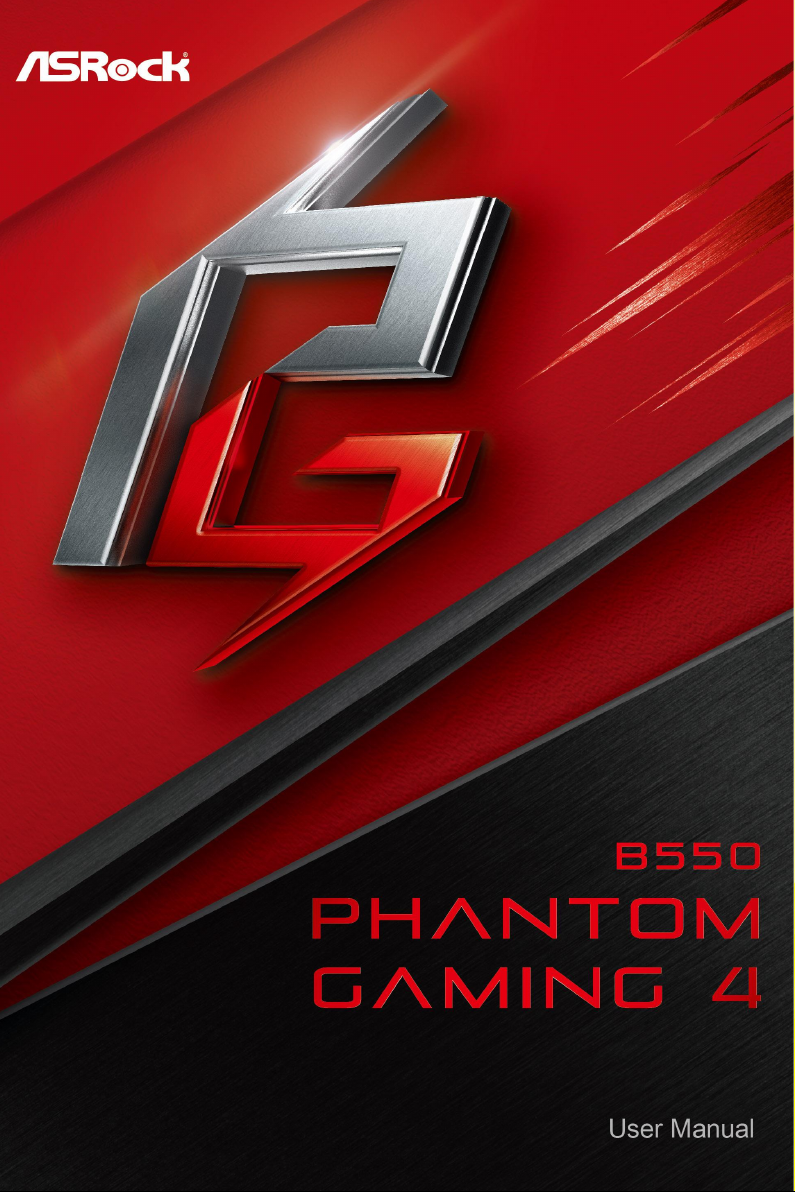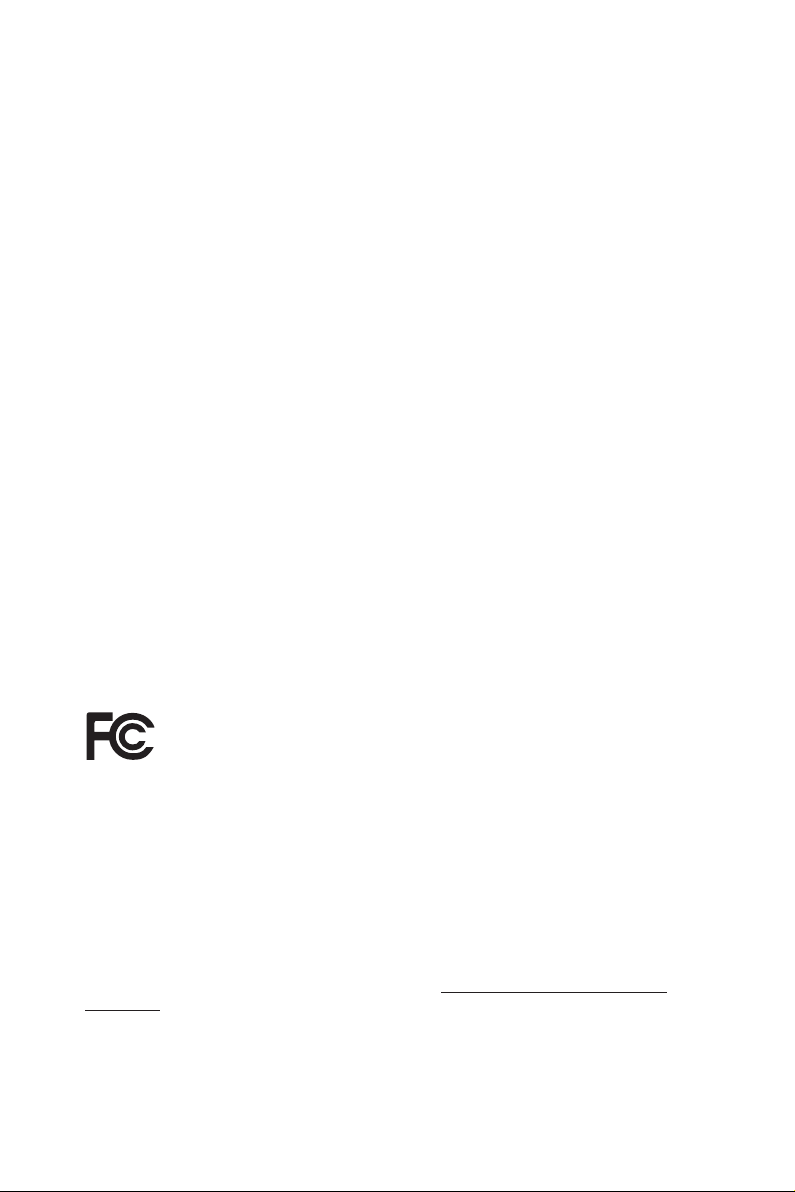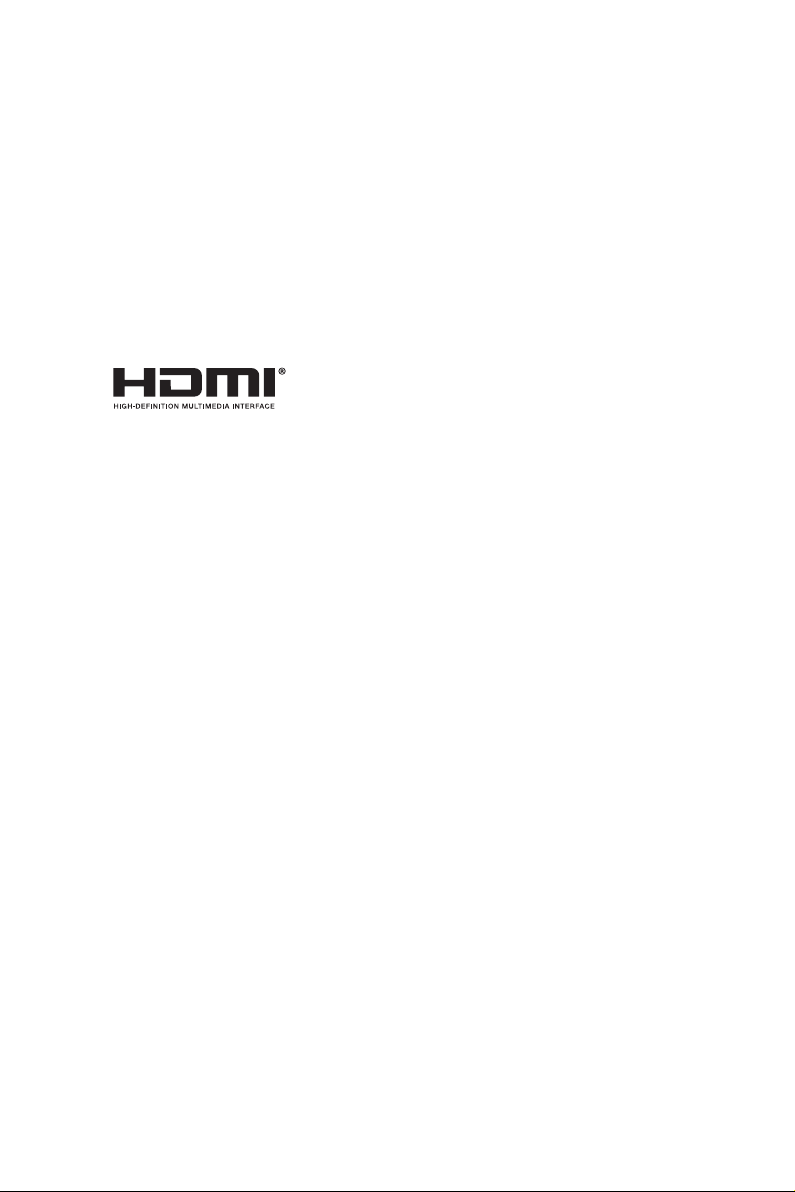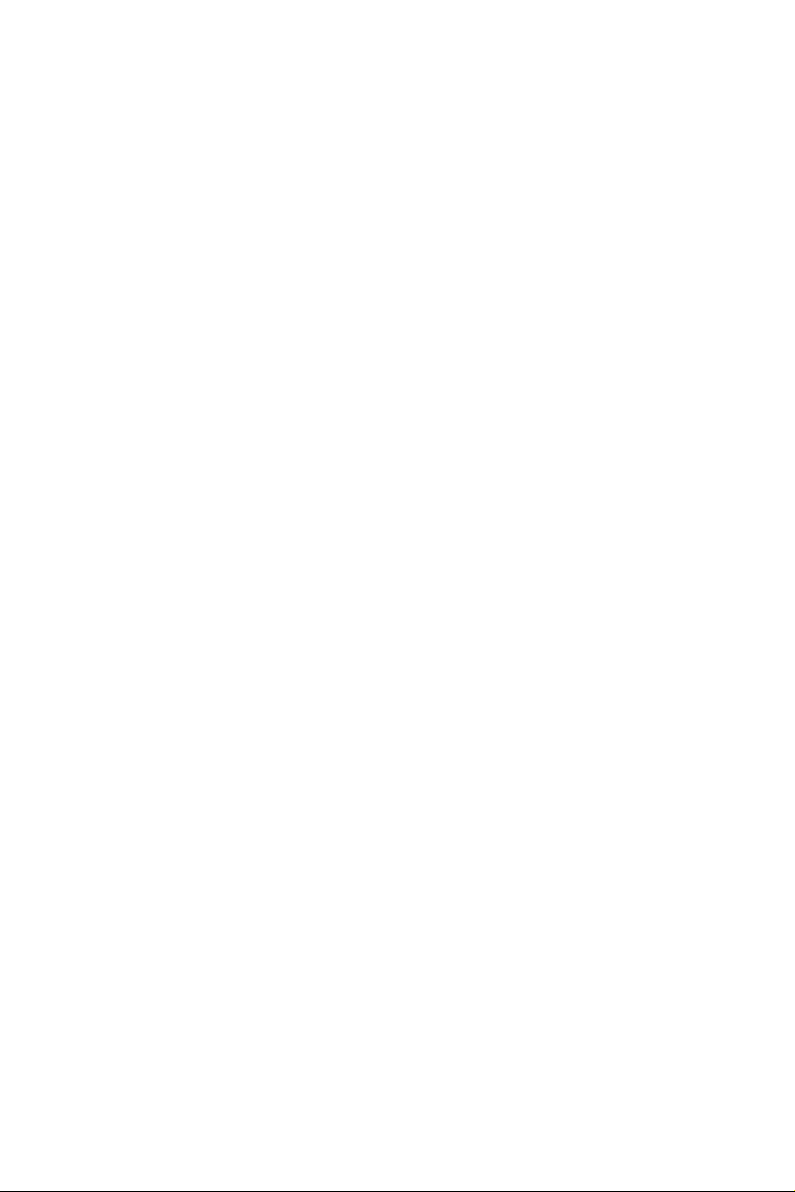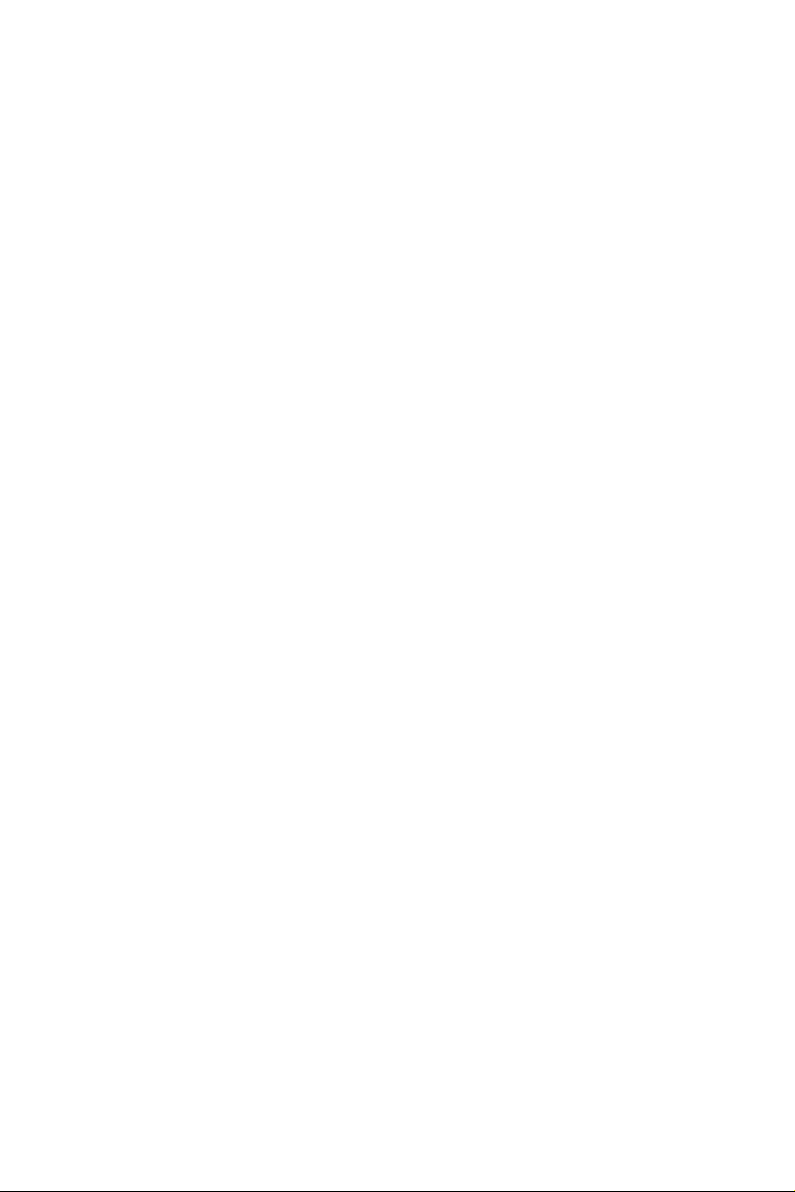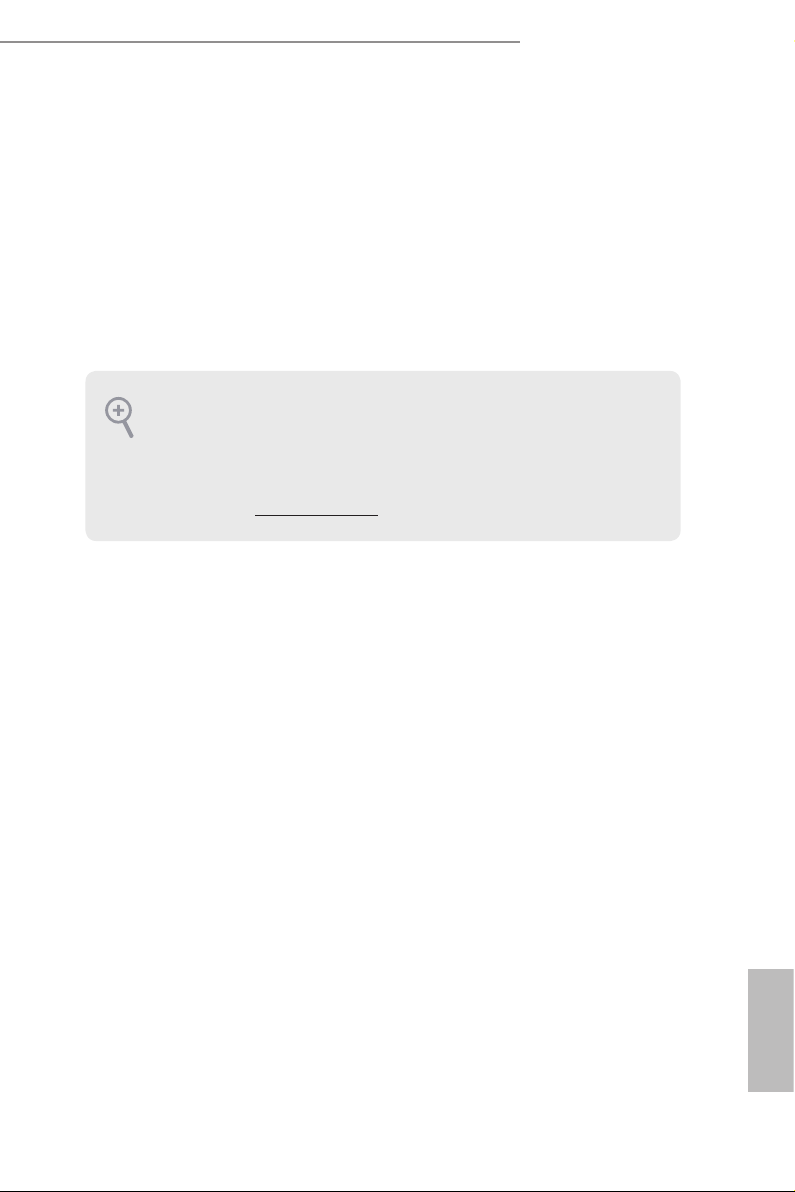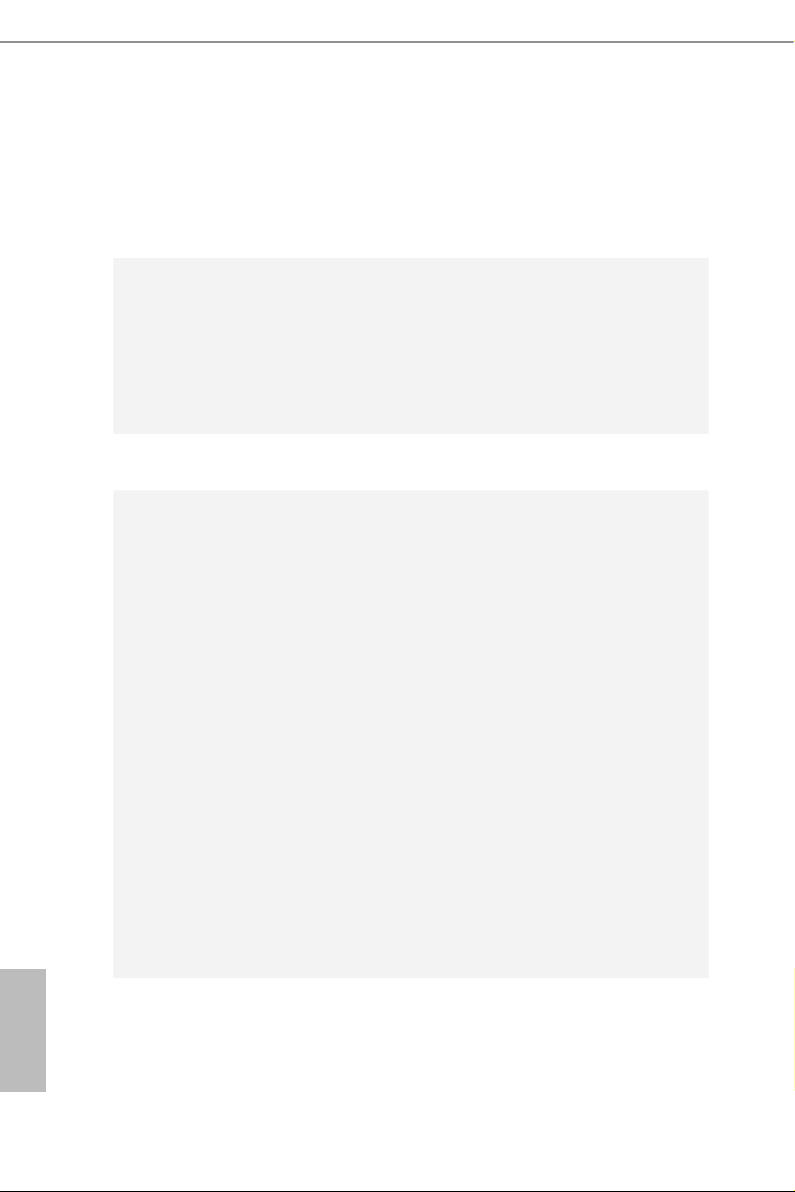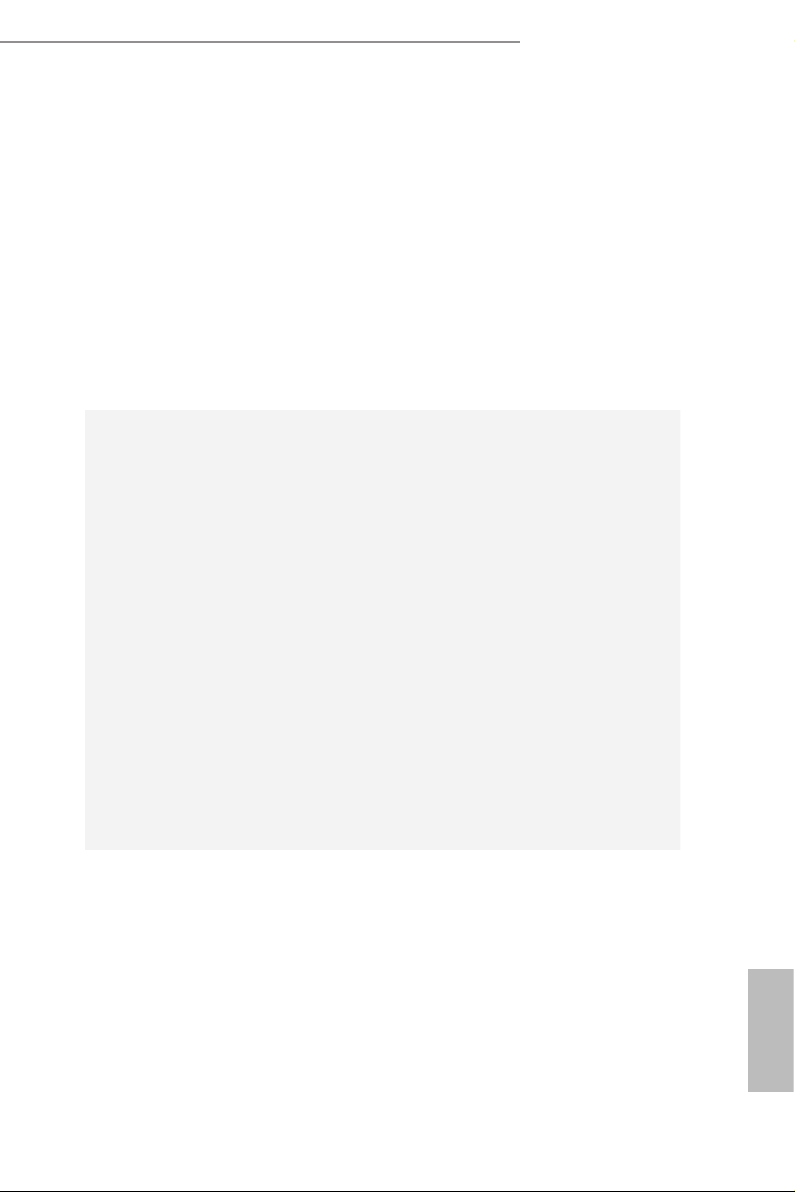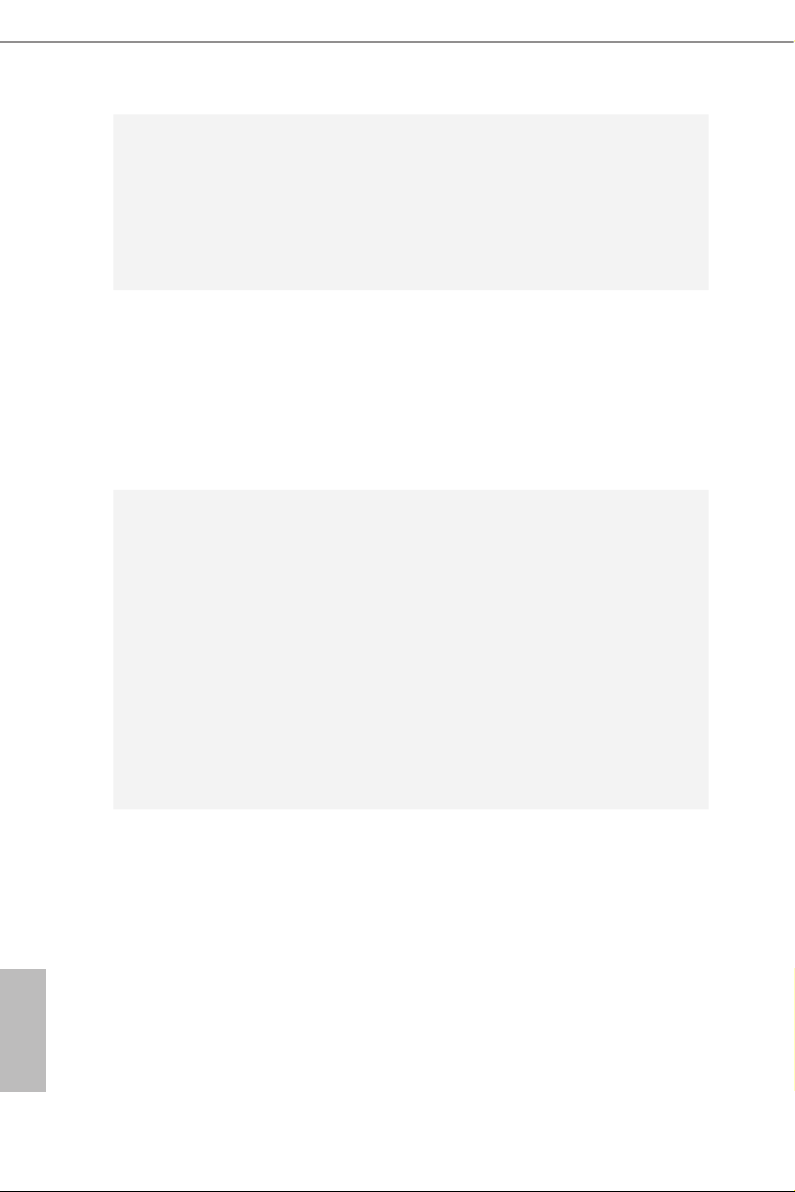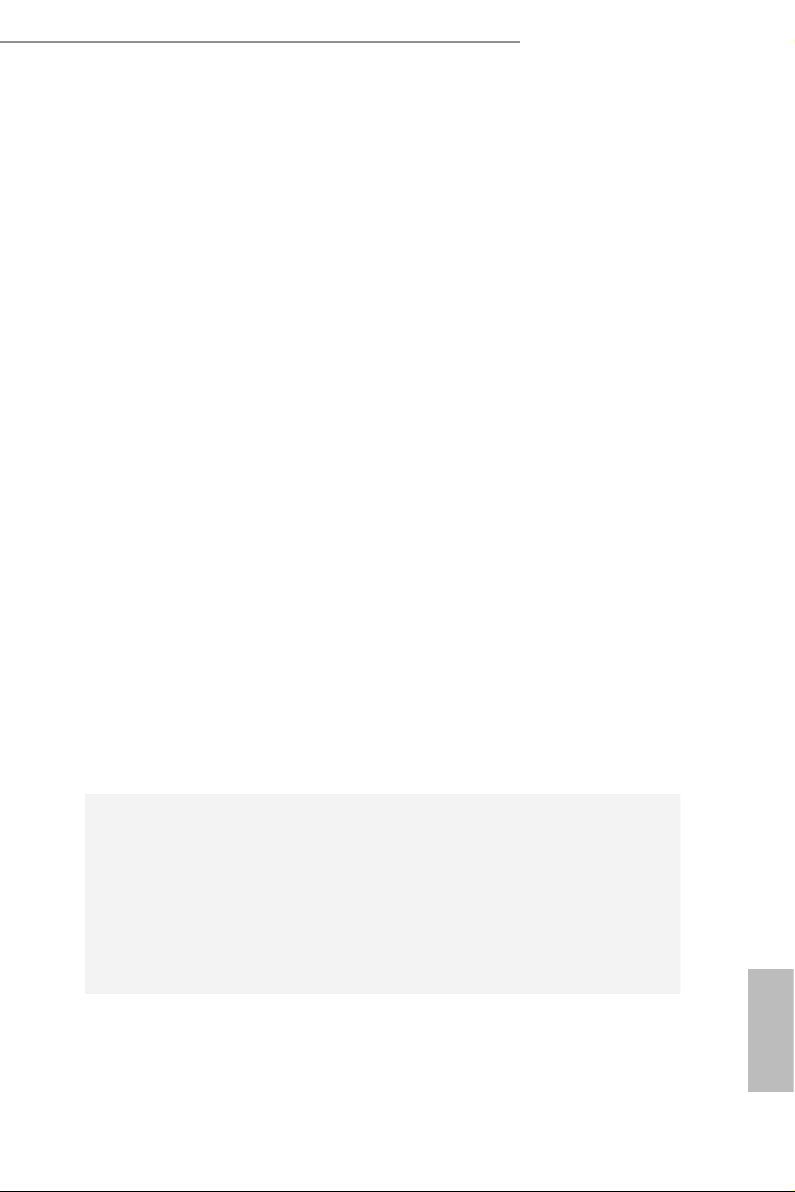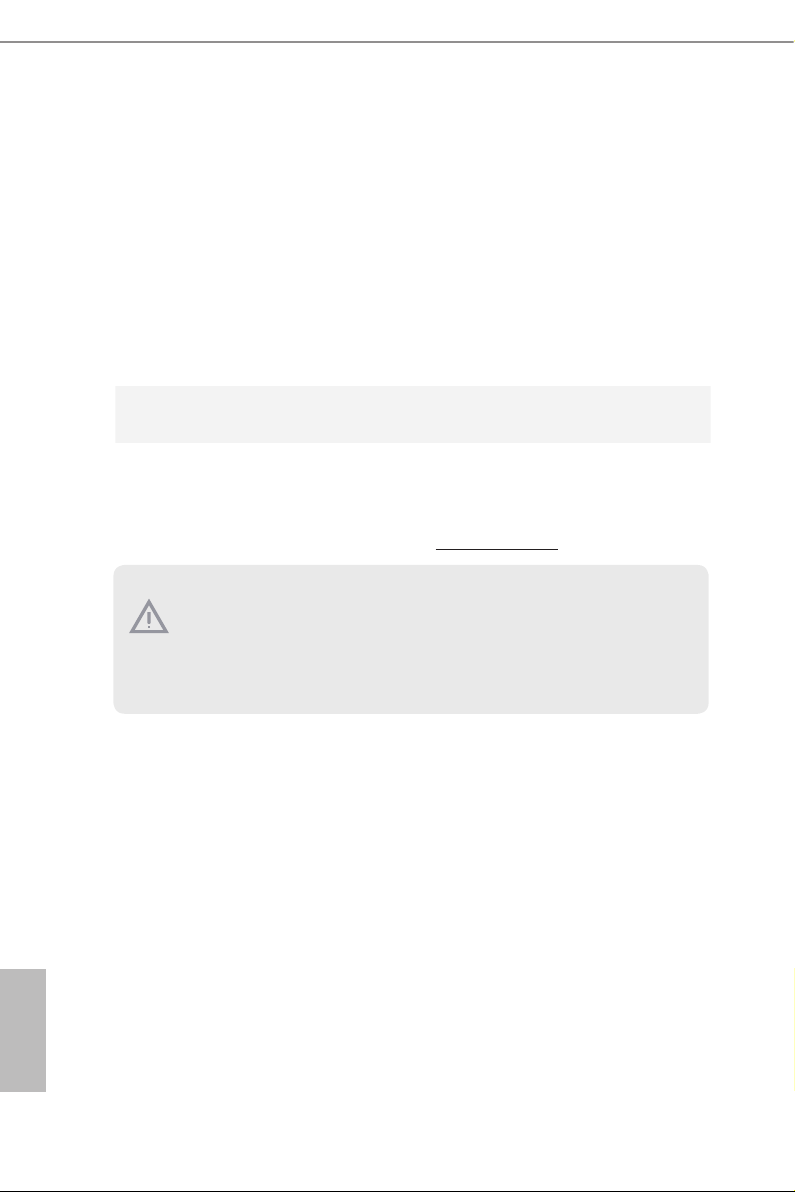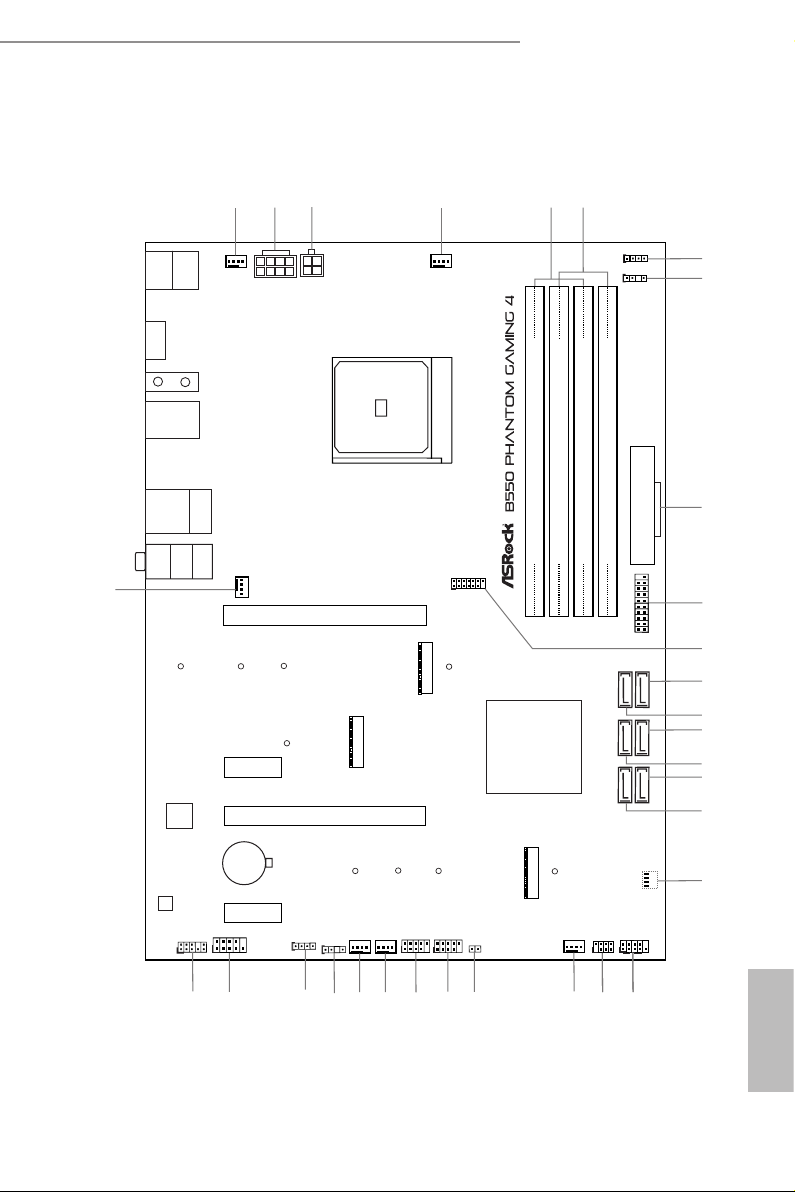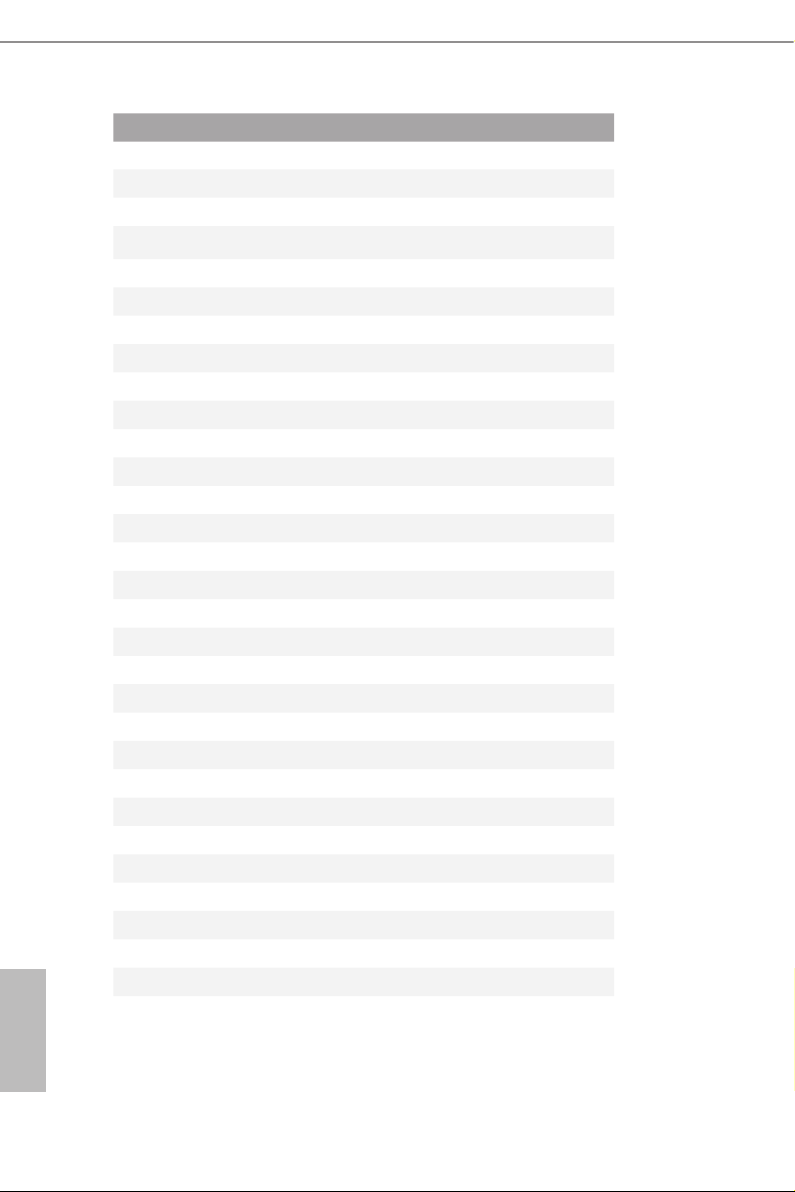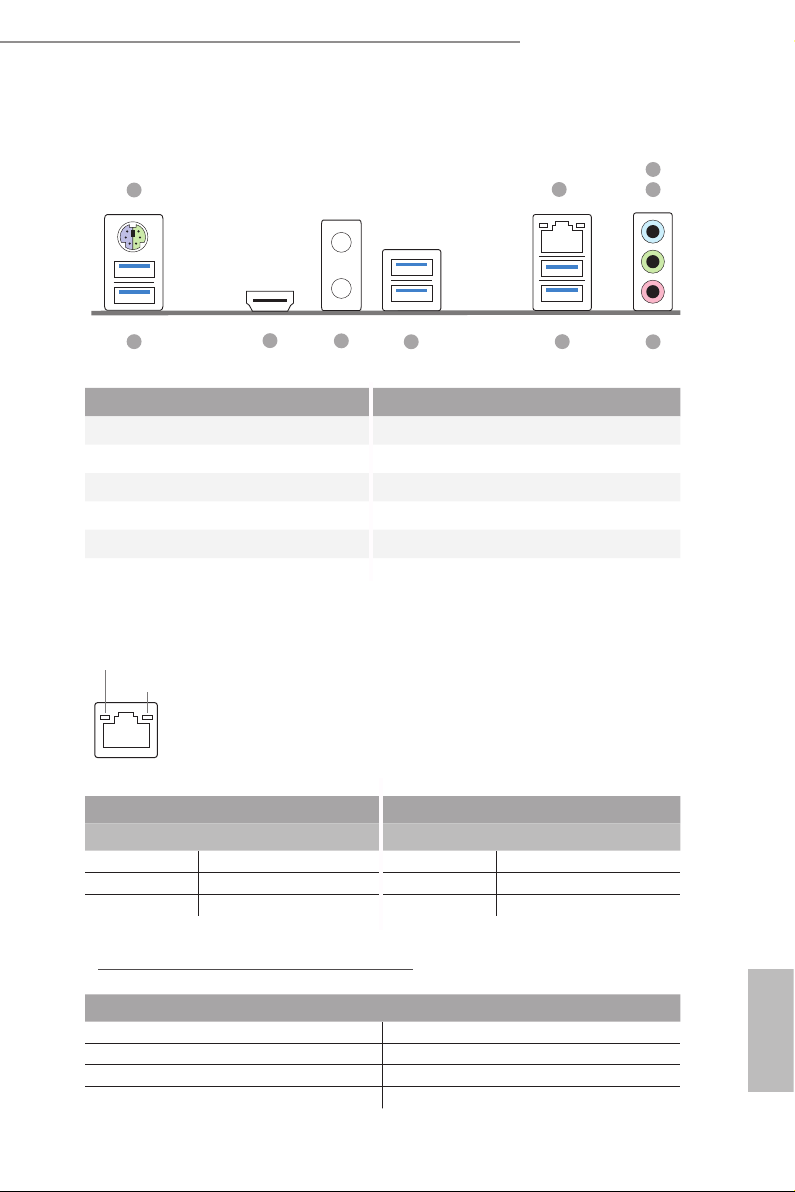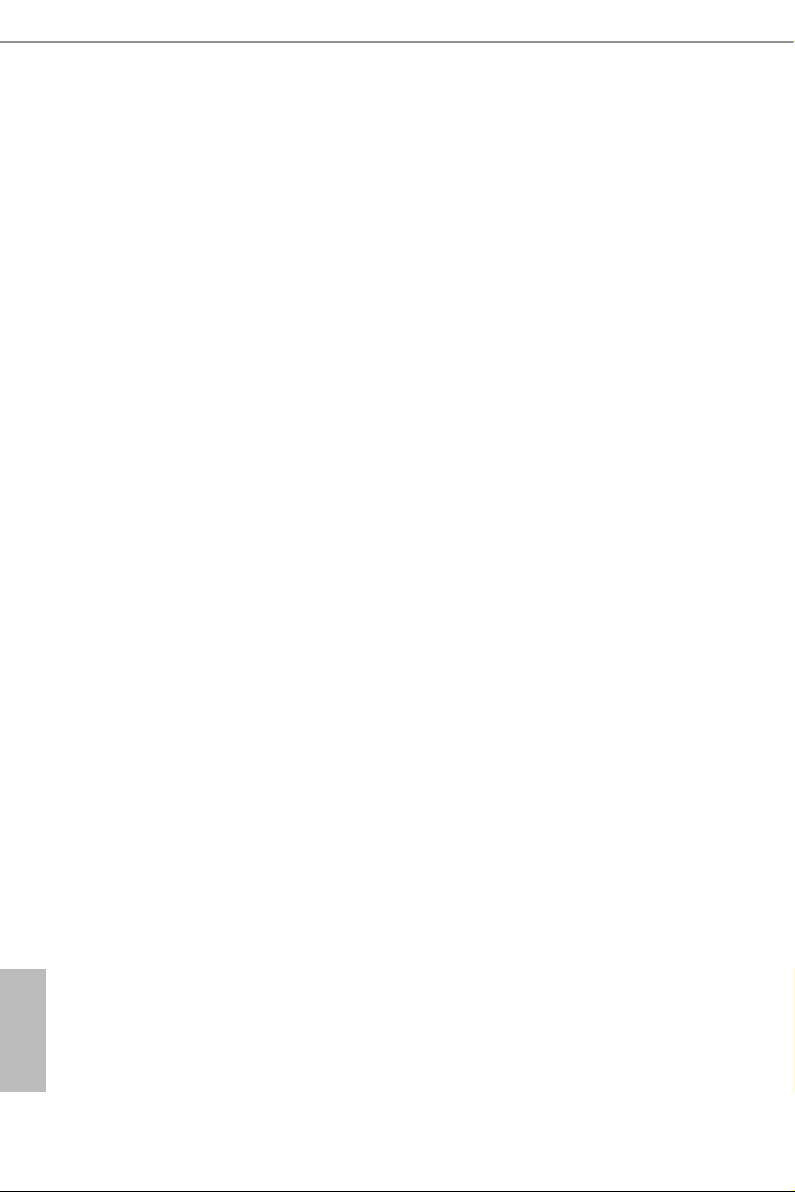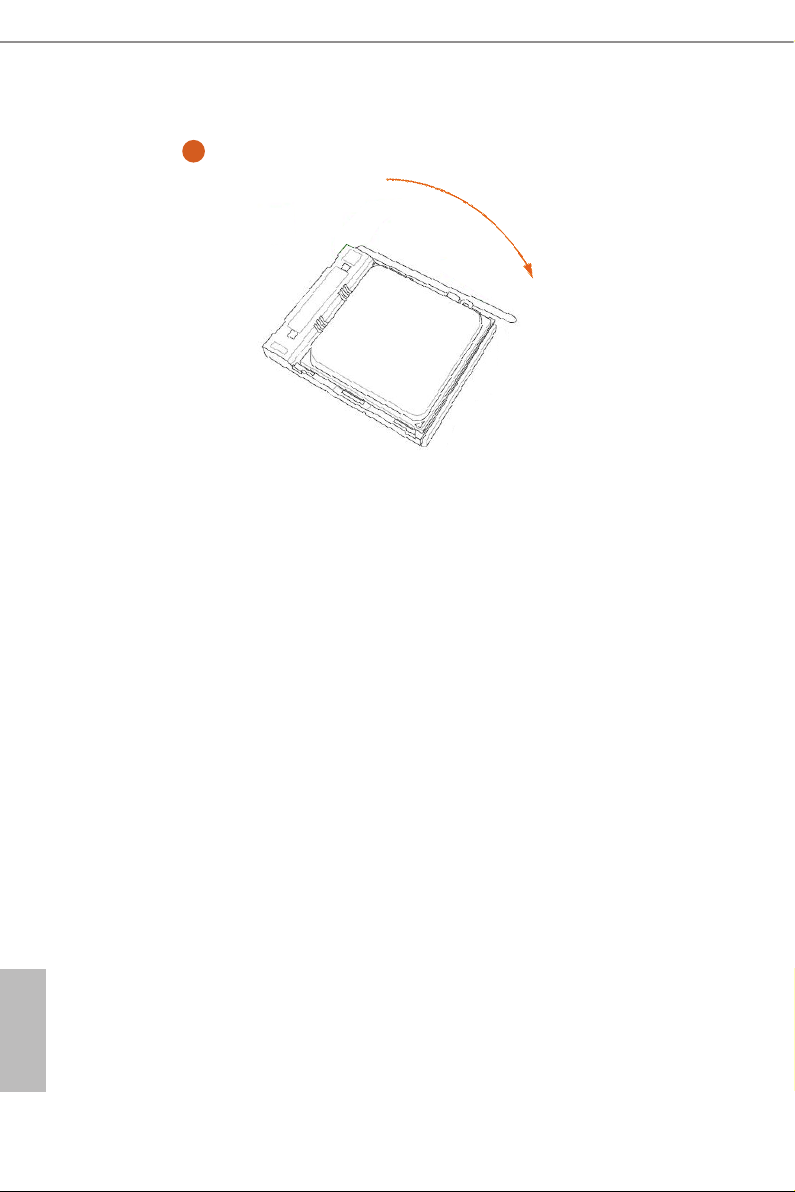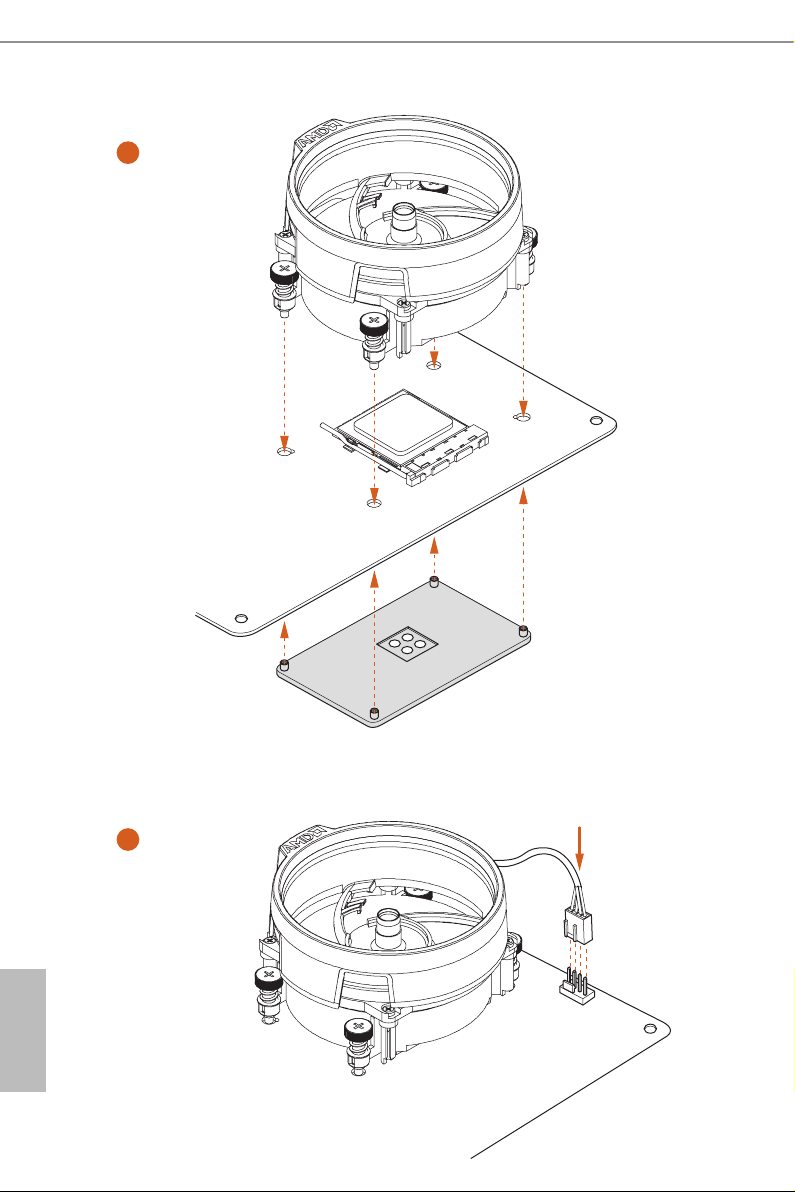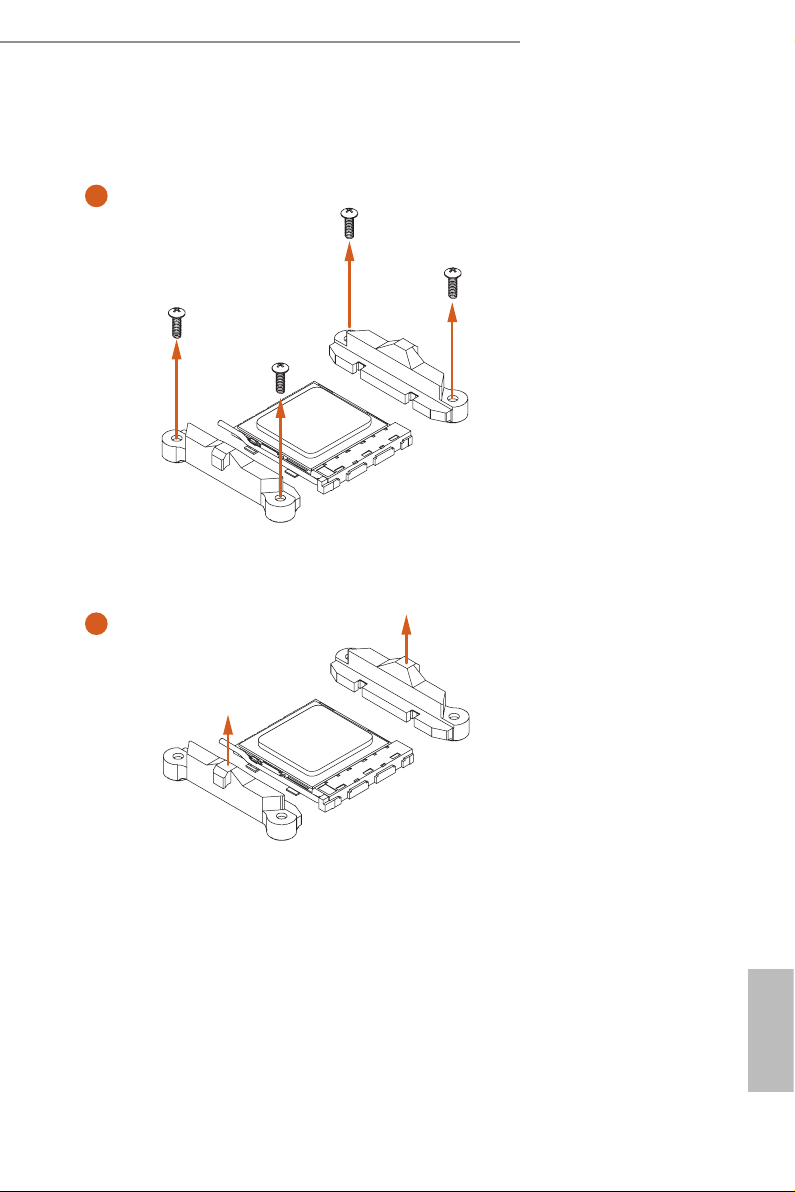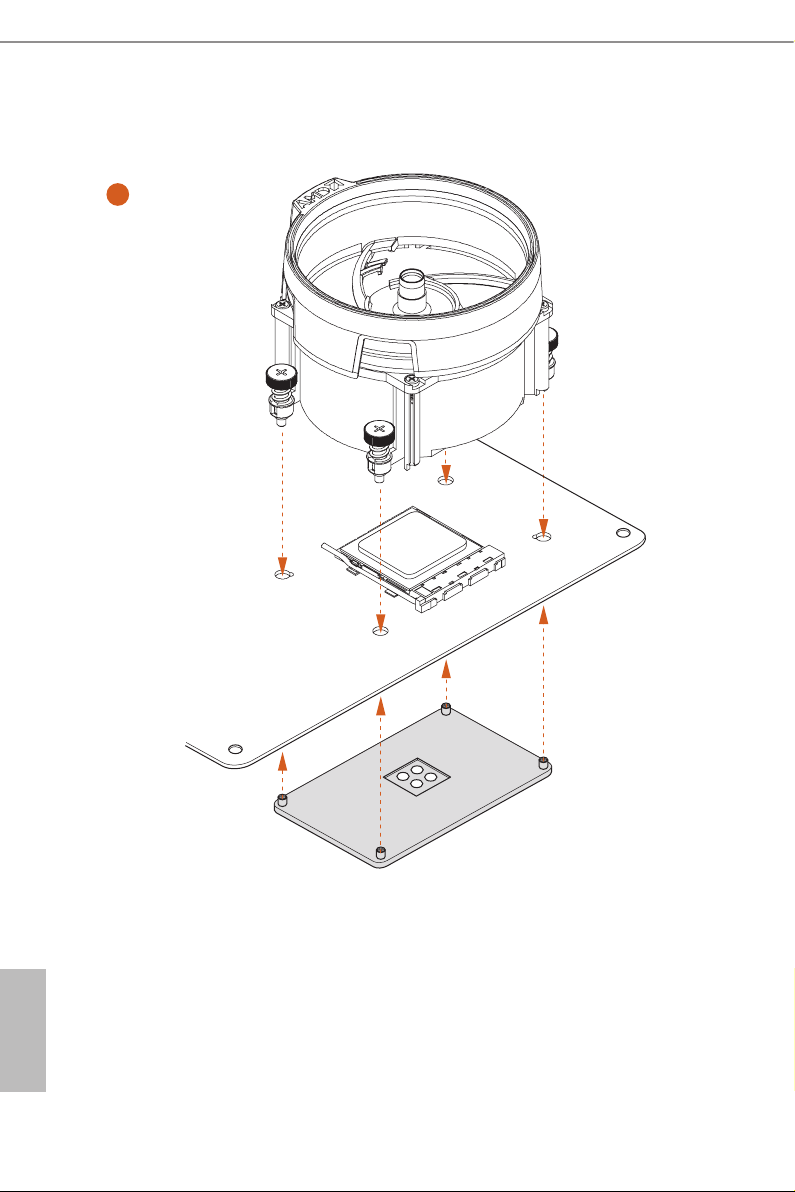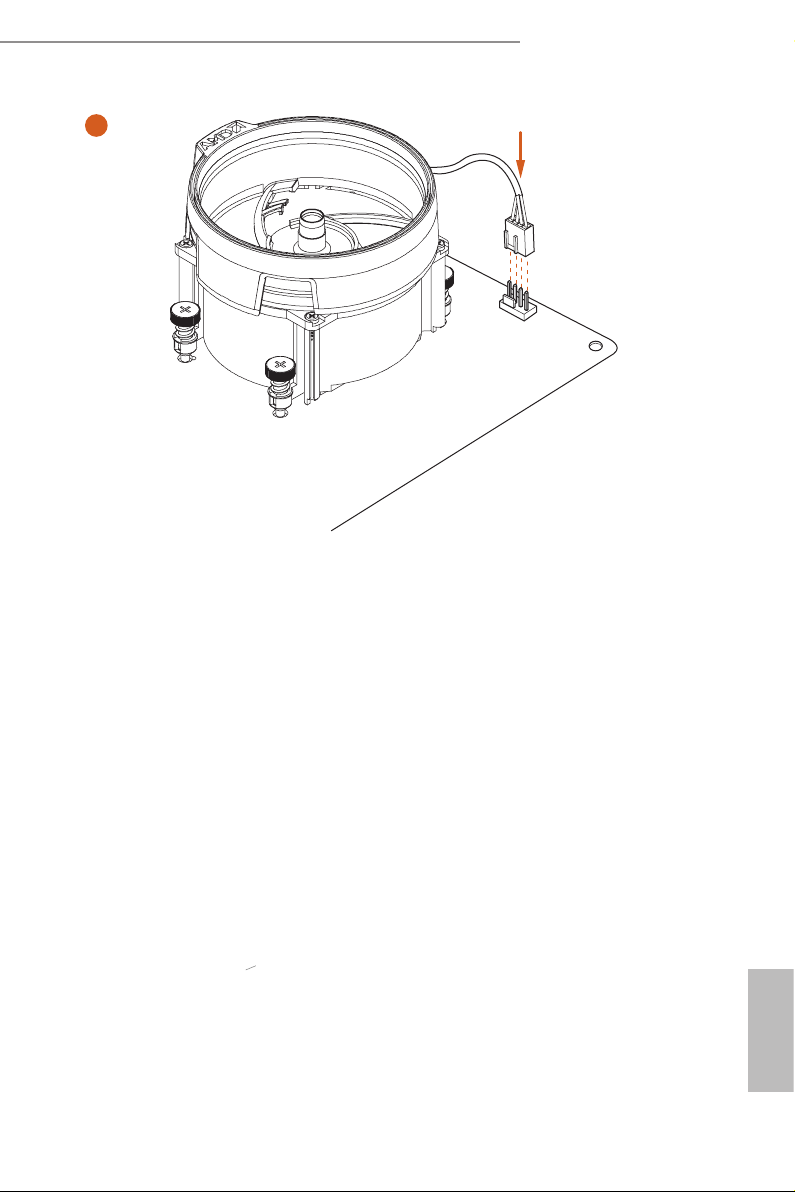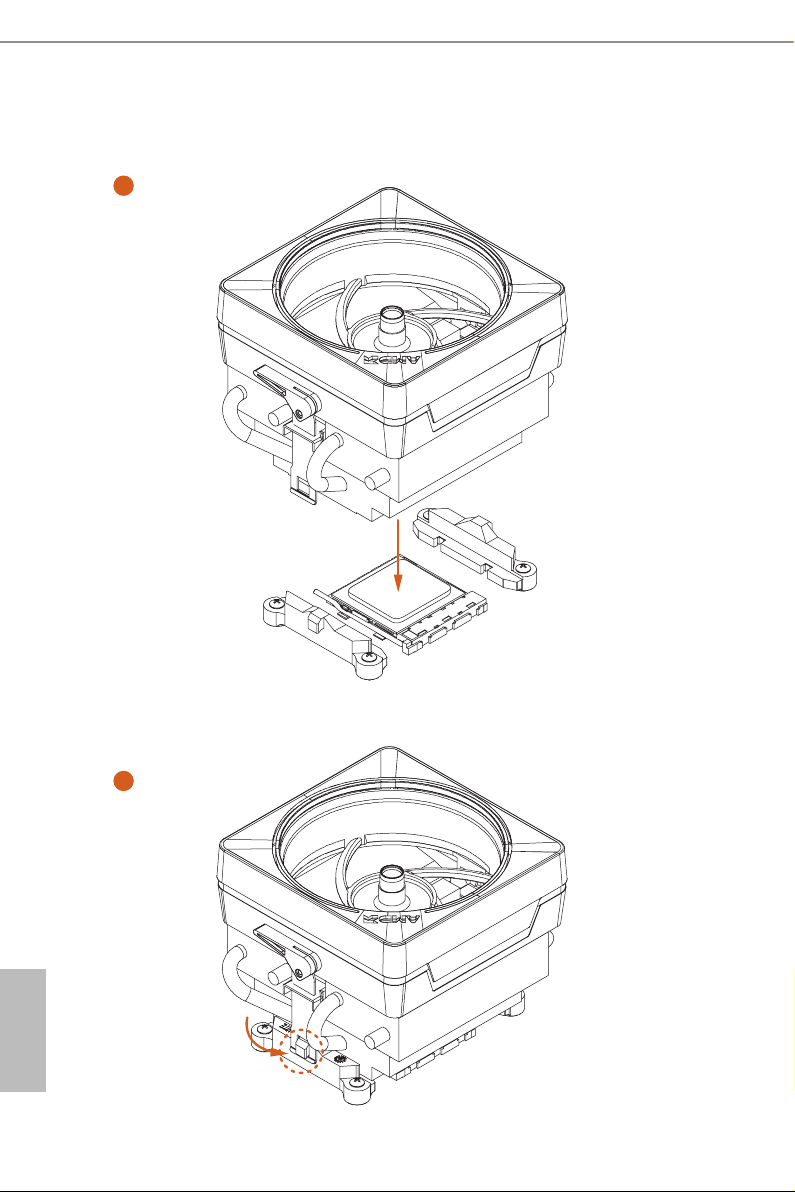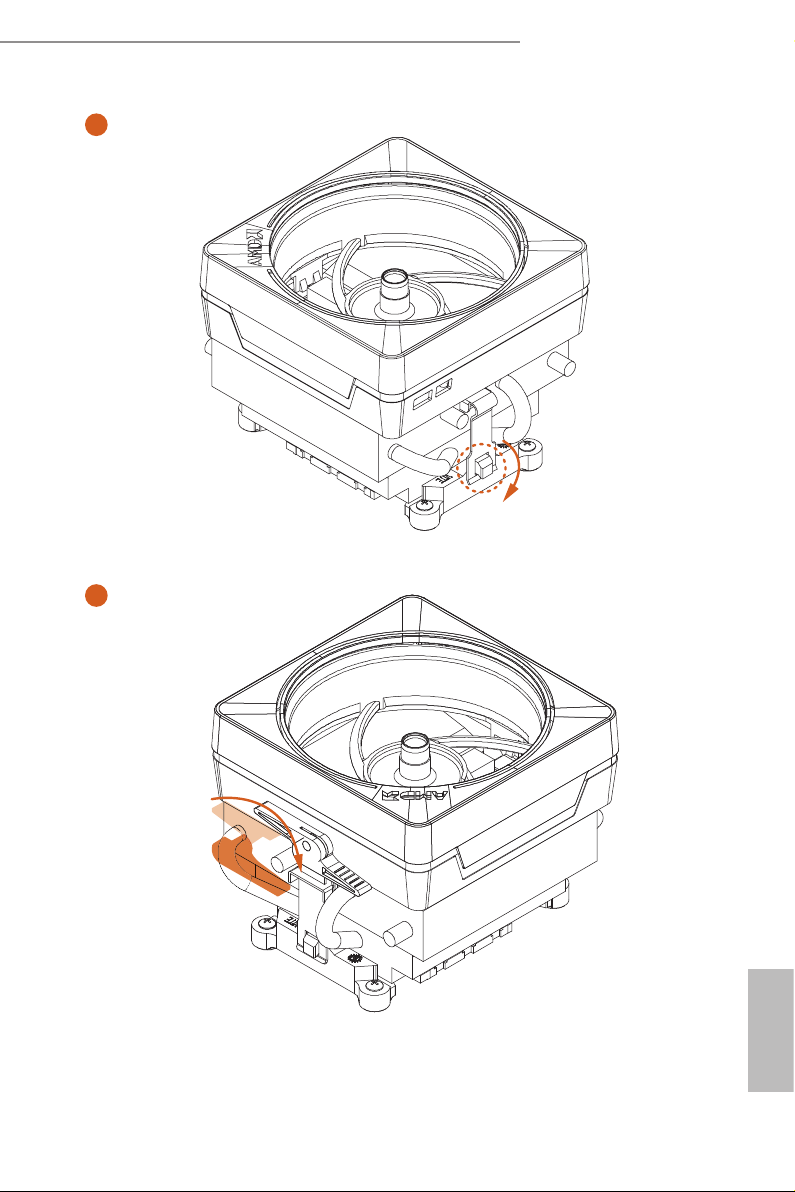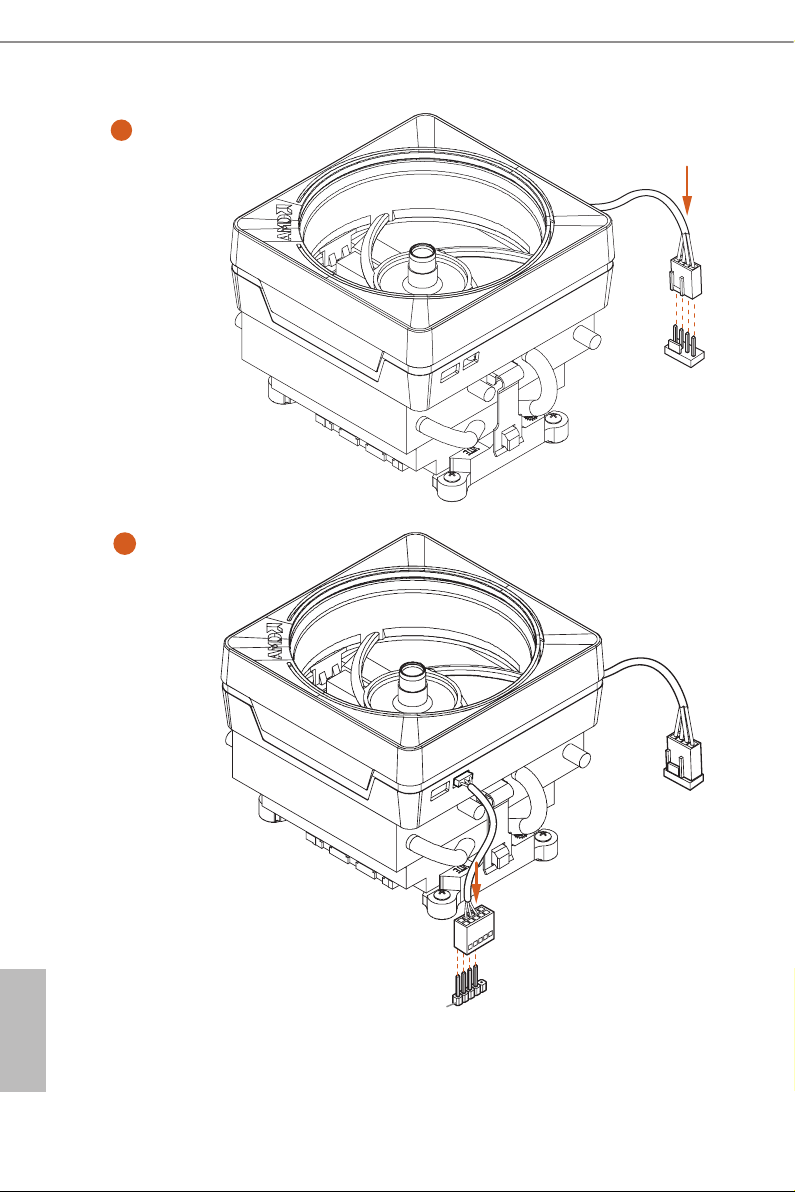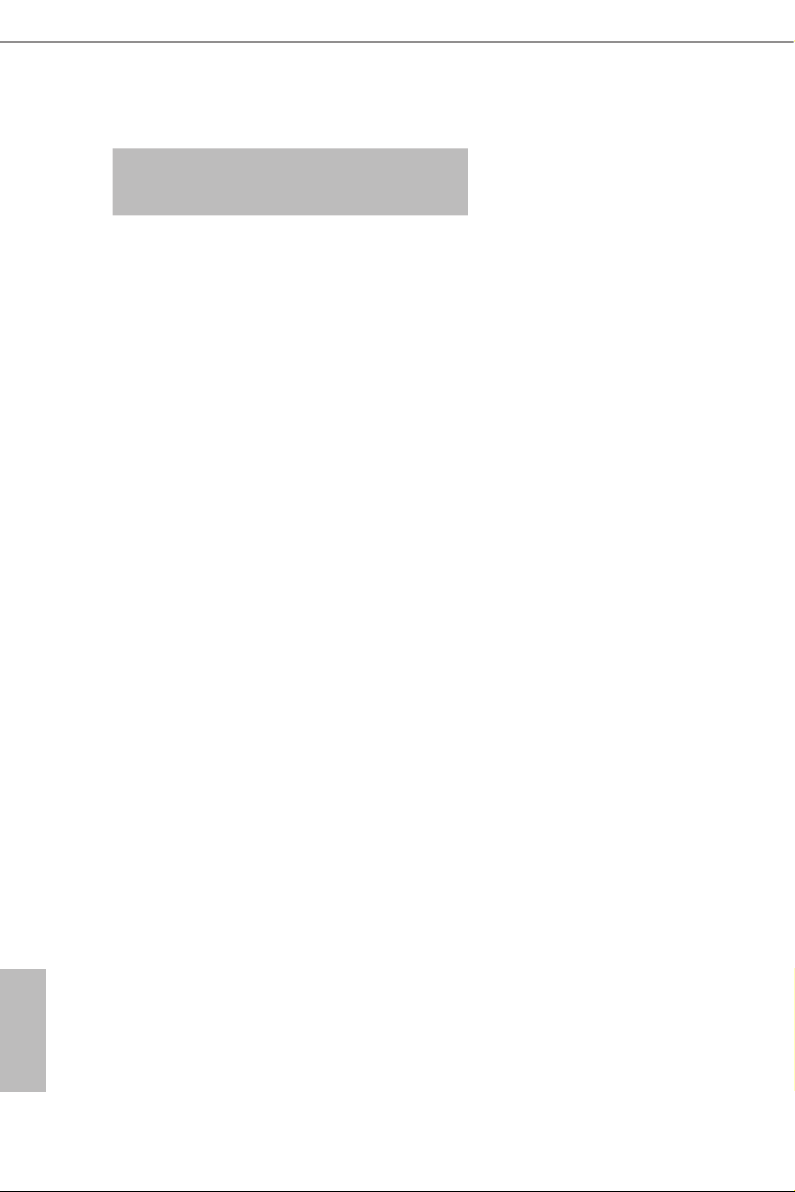- Manuals
- Brands
- ASROCK Manuals
- Motherboard
- PHANTOM GAMING 4 B550
- User manual
-
Contents
-
Table of Contents
-
Bookmarks
Quick Links
Related Manuals for ASROCK PHANTOM GAMING 4 B550
Summary of Contents for ASROCK PHANTOM GAMING 4 B550
-
Page 2
(including damages for loss of profits, loss of business, loss of data, interruption of business and the like), even if ASRock has been advised of the possibility of such damages arising from any defect or error in the documentation or product. -
Page 3
If you require assistance please call ASRock Tel : +886-2-28965588 ext.123 (Standard International call charges apply) The terms HDMI®… -
Page 4: Table Of Contents
-Ready Graphics Cards 2.8.2 Driver Installation and Setup M.2_SSD (NGFF) Module Installation Guide (M2_1) 2.10 M.2 WiFi/BT Module Installation Guide (M2_2) 2.11 M.2_SSD (NGFF) Module Installation Guide (M2_3) Chapter 3 Software and Utilities Operation Installing Drivers ASRock Motherboard Utility (Phantom Gaming Tuning)
-
Page 5
ASRock Live Update & APP Shop 3.3.1 UI Overview 3.3.2 Apps 3.3.3 BIOS & Drivers 3.3.4 Setting Nahimic Audio ASRock Polychrome SYNC Chapter 4 UEFI SETUP UTILITY Introduction 4.1.1 UEFI Menu Bar 4.1.2 Navigation Keys Main Screen OC Tweaker Screen Advanced Screen 4.4.1 CPU Configuration… -
Page 6
Security Screen Boot Screen Exit Screen… -
Page 7: Chapter 1 Introduction
If you require technical support related to this motherboard, please visit our website for specific information about the model you are using. You may find the latest VGA cards and CPU support list on ASRock’s website as well. ASRock website http://www.asrock.com.
-
Page 8: Specifications
/4666(OC)/4600(OC)/4533(OC)/4466(OC)/4400(OC)/4333(O C)/4266(OC)/4200(OC)/4133(OC)/4000(OC)/3866(OC)/3800 (OC)/3733(OC)/3600(OC)/3466(OC)/3200/2933/2667/2400 /2133 ECC & non-ECC, un-buffered memory* * Please refer to Memory Support List on ASRock’s website for more information. (http://www.asrock.com/) * Please refer to page 21 for DDR4 UDIMM maximum frequency support. • Max. capacity of system memory: 128GB • Supports Extreme Memory Profile (XMP) memory modules…
-
Page 9
B550 Phantom Gaming 4 AMD Ryzen series CPUs (Matisse) Expansion Slot • 2 x PCI Express x16 Slots (PCIE1: Gen4x16 mode; PCIE3: Gen3 x4 mode)* AMD Ryzen series APUs (Renoir) • 2 x PCI Express x16 Slots (PCIE1: Gen3x16 mode; PCIE3: Gen3 x4 mode)* * Supports NVMe SSD as boot disks • 2 x PCI Express 3.0 x1 Slots… -
Page 10
Gen3x4 (32 Gb/s) (with Renoir)** • 1 x M.2 Socket (M2_3), supports M Key type 2242/2260/2280 M.2 SATA3 6.0 Gb/s module and M.2 PCI Express module up to Gen3 x2 (16 Gb/s)** ** Supports NVMe SSD as boot disks ** Supports ASRock U.2 Kit… -
Page 11
B550 Phantom Gaming 4 Connector • 1 x COM Port Header • 1 x SPI TPM Header • 1 x Power LED and Speaker Header • 2 x RGB LED Headers * Support in total up to 12V/3A, 36W LED Strip • 2 x Addressable LED Headers * Support in total up to 5V/3A, 15W LED Strip • 1 x CPU Fan Connector (4-pin) -
Page 12
• ErP/EuP ready (ErP/EuP ready power supply is required) * For detailed product information, please visit our website: http://www.asrock.com Please realize that there is a certain risk involved with overclocking, including adjust- ing the setting in the BIOS, applying Untied Overclocking Technology, or using third- party overclocking tools. -
Page 13: Motherboard Layout
B550 Phantom Gaming 4 1.3 Motherboard Layout RGB_LED2 CPU_FAN1 ADDR_LED2 CPU_FAN2/WP ATX12V2 ATX12V1 USB 3.2 Gen1 T: USB3_3 B: USB3_4 USB 3.2 Gen1 Top: T: USB3_5 RJ-45 B: USB3_6 CHA_FAN3/WP SPI_TPM_J1 PCIE1 Hyper M.2 PCIe Gen4 x4 M2_WIFI_CT1 RoHS B550 PCIE2 PCIE3 SUPER…
-
Page 14
No. Description CPU Fan / Waterpump Fan Connector (CPU_FAN2/WP) ATX 12V Power Connector (ATX12V1) ATX 12V Power Connector (ATX12V2) CPU Fan Connector (CPU_FAN1) 2 x 288-pin DDR4 DIMM Slots (DDR4_A1, DDR4_B1) 2 x 288-pin DDR4 DIMM Slots (DDR4_A2, DDR4_B2) RGB LED Header (RGB_LED2) Addressable LED Header (ADDR_LED2) ATX Power Connector (ATXPWR1) USB 3.2 Gen1 Header (USB3_7_8) -
Page 15: I/O Panel
B550 Phantom Gaming 4 1.4 I/O Panel No. Description No. Description PS/2 Mouse/Keyboard Port USB 3.2 Gen1 Ports (USB3_5_6) LAN RJ-45 Port* USB 3.2 Gen1 Ports (USB3_3_4) Line In (Light Blue)** Antenna Bracket Front Speaker (Lime)** HDMI Port Microphone (Pink)** USB 3.2 Gen1 Ports (USB3_1_2) * There are two LEDs on each LAN port.
-
Page 16: Chapter 2 Installation
Chapter 2 Installation This is an ATX form factor motherboard. Before you install the motherboard, study the configuration of your chassis to ensure that the motherboard fits into it. Pre-installation Precautions Take note of the following precautions before you install motherboard components or change any motherboard settings.
-
Page 17: Installing The Cpu
B550 Phantom Gaming 4 2.1 Installing the CPU Unplug all power cables before installing the CPU.
-
Page 19: Installing The Cpu Fan And Heatsink
B550 Phantom Gaming 4 2.2 Installing the CPU Fan and Heatsink After you install the CPU into this motherboard, it is necessary to install a larger heatsink and cooling fan to dissipate heat. You also need to spray thermal grease between the CPU and the heatsink to improve heat dissipation.
-
Page 21
B550 Phantom Gaming 4 Installing the AM4 Box Cooler SR2… -
Page 23
B550 Phantom Gaming 4 *The diagrams shown here are for reference only. The header might be in a different position on your motherboard. -
Page 24
Installing the AM4 Box Cooler SR3… -
Page 25
B550 Phantom Gaming 4… -
Page 26
+12V *The diagrams shown here are for reference only. The header might be in a different position on your motherboard. -
Page 27: Installing Memory Modules (Dimm)
B550 Phantom Gaming 4 2.3 Installing Memory Modules (DIMM) This motherboard provides four 288-pin DDR4 (Double Data Rate 4) DIMM slots, and supports Dual Channel Memory Technology. 1. For dual channel configuration, you always need to install identical (the same brand, speed, size and chip-type) DDR4 DIMM pairs.
-
Page 28
Ryzen Series APUs (Renoir): UDIMM Memory Slot Frequency (Mhz) 3200 3200 3200 3200 2933 SR/DR SR/DR 2667 SR/DR SR/DR SR/DR SR/DR 2667 SR: Single rank DIMM, 1Rx4 or 1Rx8 on DIMM module label DR: Dual rank DIMM, 2Rx4 or 2Rx8 on DIMM module label… -
Page 29
B550 Phantom Gaming 4 The DIMM only fits in one correct orientation. It will cause permanent damage to the motherboard and the DIMM if you force the DIMM into the slot at incorrect orientation. -
Page 30: Expansion Slots (Pci Express Slots)
2.4 Expansion Slots (PCI Express Slots) There are 4 PCI Express slots on the motherboard. Before installing an expansion card, please make sure that the power supply is switched off or the power cord is unplugged. Please read the documentation of the expansion card and make necessary hardware settings for the card before you start the installation.
-
Page 31: Jumpers Setup
B550 Phantom Gaming 4 2.5 Jumpers Setup The illustration shows how jumpers are setup. When the jumper cap is placed on the pins, the jumper is “Short”. If no jumper cap is placed on the pins, the jumper is “Open”. Clear CMOS Jumper (CLRCMOS1) 2-pin Jumper…
-
Page 32: Onboard Headers And Connectors
2.6 Onboard Headers and Connectors Onboard headers and connectors are NOT jumpers. Do NOT place jumper caps over these headers and connectors. Placing jumper caps over the headers and connectors will cause permanent damage to the motherboard. System Panel Header Connect the power PLED+ PLED-…
-
Page 33
B550 Phantom Gaming 4 SPEAKER Power LED and Speaker Please connect the DUMMY Header chassis power LED and DUMMY (7-pin SPK_PLED1) the chassis speaker to this (see p.7, No. 20) header. PLED+ PLED+ PLED- Serial ATA3 Connectors These six SATA3 (SATA3_1: connectors support SATA see p.7, No. -
Page 34
Front Panel Audio Header This header is for PRESENCE# MIC_RET (9-pin HD_AUDIO1) connecting audio devices OUT_RET (see p.7, No. 30) to the front audio panel. OUT2_L J_SENSE OUT2_R MIC2_R MIC2_L 1. High Definition Audio supports Jack Sensing, but the panel wire on the chassis must support HDA to function correctly. -
Page 35
B550 Phantom Gaming 4 CPU Fan / Waterpump This motherboard pro- FAN_VOLTAGE CPU_FAN_SPEED Fan Connector vides a 4-Pin CPU fan FAN_SPEED_CONTROL (4-pin CPU_FAN2/WP) (Quiet Fan) connector. (see p.7, No. 1) If you plan to connect a 3-Pin CPU fan, please connect it to Pin 1-3. -
Page 36
SPI TPM Header This connector supports SPI SPI_DQ3 (13-pin SPI_TPM_J1) +3.3V Trusted Platform Module (TPM) TPM_Present (see p.7, No. 11) system, which can securely SPI_MOSI RST# TPM_PIRQ store keys, digital certificates, passwords, and data. A TPM SPI_TPM_CS# system also helps enhance RSMRST# network security, protects digital SPI_MISO… -
Page 37: Post Status Checker
B550 Phantom Gaming 4 2.7 Post Status Checker Post Status Checker (PSC) diagnoses the computer when users power on the machine. It emits a red light to indicate whether the CPU, memory, VGA or stor- age is dysfunctional. The lights go off if the four mentioned above are functioning normally.
-
Page 38: Tm Operation Guide
2.8 CrossFireX and Quad CrossFireX Operation Guide This motherboard supports CrossFireX and Quad CrossFireX that allows you to install up to two identical PCI Express x16 graphics cards. 1. You should only use identical CrossFireX -ready graphics cards that are AMD certified.
-
Page 39
B550 Phantom Gaming 4 Step 3 Connect a VGA/DVI/DP/HDMI cable from the monitor to the corresponding port on the graphics card installed to the PCIE1 slot. -
Page 40: Driver Installation And Setup
2.8.2 Driver Installation and Setup Step 1 Power on your computer and boot into OS. Step 2 Remove the AMD drivers if you have any VGA drivers installed in your system. The Catalyst Uninstaller is an optional download. We recommend using this utility to uninstall any previously installed Catalyst drivers prior to installation.
-
Page 41
B550 Phantom Gaming 4 2.9 M.2_SSD (NGFF) Module Installation Guide (M2_1) The M.2, also known as the Next Generation Form Factor (NGFF), is a small size and versatile card edge connector that aims to replace mPCIe and mSATA. The Hyper M.2 Socket (M2_1) supports M Key type 2260/2280/22110 M.2 PCI Express module up to Gen4x4 (64 Gb/s) (with Matisse) or Gen3x4 (32 Gb/s) (with Renoir). -
Page 42
Step 3 Move the standoff based on the module type and length. The standoff is placed at the nut location C by default. Skip Step 3 and 4 and go straight to Step 5 if you are going to use the default nut. Otherwise, release the standoff by hand. -
Page 43
XP941-512G (MZHPU512HCGL) SanDisk PCIe SD6PP4M-128G SanDisk PCIe SD6PP4M-256G TEAM PCIe3 x4 TM8FP2240G0C101 TEAM PCIe3 x4 TM8FP2480GC110 PCIe3 x4 WDS256G1X0C-00ENX0 (NVME) PCIe3 x4 WDS512G1X0C-00ENX0 (NVME) For the latest updates of M.2_SSD (NFGG) module support list, please visit our website for details: http://www.asrock.com… -
Page 44: Wifi/Bt Module Installation Guide (M2_2)
2.10 M.2 WiFi/BT Module Installation Guide (M2_2) The M.2, also known as the Next Generation Form Factor (NGFF), is a small size and versatile card edge connector that aims to replace mPCIe and mSATA. The M.2 Socket (Key E) supports type 2230 WiFi/BT module. * The M.2 socket does not support SATA M.2 SSDs.
-
Page 45
B550 Phantom Gaming 4 Step 3 Gently insert the WiFi/BT module into the M.2 slot. Please be aware that the module only fits in one orientation. Step 4 Tighten the screw with a screwdriver to secure the module into place. Please do not overtighten the screw as this might damage the module. -
Page 46: M.2_Ssd (Ngff) Module Installation Guide (M2_3)
2.11 M.2_SSD (NGFF) Module Installation Guide (M2_3) The M.2, also known as the Next Generation Form Factor (NGFF), is a small size and versatile card edge connector that aims to replace mPCIe and mSATA. The M.2 Socket (M2_3) supports type 2242/2260/2280 M.2 SATA3 6.0 Gb/s module and M.2 PCI Express module up to Gen3 x2 (16 Gb/s).
-
Page 47
B550 Phantom Gaming 4 Step 3 Move the standoff based on the module type and length. The standoff is placed at the nut location C by default. Skip Step 3 and 4 and go straight to Step 5 if you are going to use the default nut. -
Page 48
INTEL 6000P-SSDPEKKF512G7 (nvme) Intel PCIe INTEL 600P-SSDPEKKW256G7-256GB (nvme) Kingston PCIe Kingston SHPM2280P2 / 240G (Gen2 x4) SanDisk PCIe SanDisk-SD6PP4M-128G(Gen2 x2) Samsung PCIe Samsung XP941-MZHPU512HCGL(Gen2x4) For the latest updates of M.2_SSD (NFGG) module support list, please visit our website for details: http://www.asrock.com… -
Page 49: Chapter 3 Software And Utilities Operation
B550 Phantom Gaming 4 Chapter 3 Software and Utilities Operation 3.1 Installing Drivers The Support CD that comes with the motherboard contains necessary drivers and useful utilities that enhance the motherboard’s features. Running The Support CD To begin using the support CD, insert the CD into your CD-ROM drive. The CD automatically displays the Main Menu if “AUTORUN”…
-
Page 50: Asrock Motherboard Utility (Phantom Gaming Tuning)
Gaming Tuning) ASRock Motherboard Utility (Phantom Gaming Tuning) can be downloaded from ASRock Live Update & APP Shop. After the installation, you will find the icon “AS- Rock Motherboard Utility (Phantom Gaming Tuning)“ on your desktop. Double- click the “ASRock Motherboard Utility (Phantom Gaming Tuning) «…
-
Page 51
B550 Phantom Gaming 4 OC Tweaker Configurations for overclocking the system. System Info View information about the system. *The System Browser tab may not appear for certain models. -
Page 52
Settings Configure ASRock Motherboard Utility (Phantom Gaming Tuning). Click to select «Auto run at Windows Startup» if you want ASRock Motherboard Utility (Phantom Gaming Tuning) to be launched when you start up the Windows operating system. -
Page 53: Asrock Live Update & App Shop
Double-click on your desktop to access ASRock Live Update & APP Shop utility. *You need to be connected to the Internet to download apps from the ASRock Live Update & APP Shop. 3.3.1 UI Overview Category Panel Hot News…
-
Page 54: Apps
3.3.2 Apps When the «Apps» tab is selected, you will see all the available apps on screen for you to download. Installing an App Step 1 Find the app you want to install. The most recommended app appears on the left side of the screen. The other various apps are shown on the right.
-
Page 55
B550 Phantom Gaming 4 Step 3 If you want to install the app, click on the red icon to start downloading. Step 4 When installation completes, you can find the green «Installed» icon appears on the upper right corner. To uninstall it, simply click on the trash can icon *The trash icon may not appear for certain apps. -
Page 56
Upgrading an App You can only upgrade the apps you have already installed. When there is an available new version for your app, you will find the mark of «New Version» appears below the installed app icon. Step 1 Click on the app icon to see more details. Step 2 Click on the yellow icon to start upgrading. -
Page 57: Bios & Drivers
B550 Phantom Gaming 4 3.3.3 BIOS & Drivers Installing BIOS or Drivers When the «BIOS & Drivers» tab is selected, you will see a list of recommended or critical updates for the BIOS or drivers. Please update them all soon. Step 1 Please check the item information before update.
-
Page 58: Setting
3.3.4 Setting In the «Setting» page, you can change the language, select the server location, and determine if you want to automatically run the ASRock Live Update & APP Shop on Windows startup.
-
Page 59: Nahimic Audio
B550 Phantom Gaming 4 3.4 Nahimic Audio Nahimic audio software provides an incredible high definition sound technology which boosts the audio and voice performance of your system. Nahimic Audio interface is composed of four tabs : Audio, Microphone, Sound Tracker and Settings. There are four functions in Nahimic audio : Function Description…
-
Page 60: Asrock Polychrome Sync
3.5 ASRock Polychrome SYNC ASRock Polychrome SYNC is a lighting control utility specifically designed for unique indi- viduals with sophisticated tastes to build their own stylish colorful lighting system. Simply by connecting the LED strip, you can customize various lighting schemes and patterns, including Static, Breathing, Strobe, Cycling, Music, Wave and more.
-
Page 61
B550 Phantom Gaming 4 Connecting the Addressable RGB LED Strip Connect your Addressable RGB LED strips to the Addressable LED Headers (ADDR_LED1 / ADDR_LED2) on the motherboard. ADDR_LED2 DO_ADDR VOUT ADDR_LED1 DO_ADDR VOUT CP U DRAM VG A B OOT 1. -
Page 62
ASRock Polychrome SYNC Utility Now you can adjust the RGB LED color through the ASRock Polychrome SYNC Utility. Download this utility from the ASRock Live Update & APP Shop and start coloring your PC style your way! Drag the tab to customize your preference. -
Page 63: Chapter 4 Uefi Setup Utility
B550 Phantom Gaming 4 Chapter 4 UEFI SETUP UTILITY 4.1 Introduction This section explains how to use the UEFI SETUP UTILITY to configure your system. You may run the UEFI SETUP UTILITY by pressing <F2> or <Del> right after you power on the computer, otherwise, the Power-On-Self-Test (POST) will continue with its test routines.
-
Page 64: Navigation Keys
4.1.2 Navigation Keys Use < > key or < > key to choose among the selections on the menu bar, and use < > key or < > key to move the cursor up or down to select items, then press <Enter>…
-
Page 65: Main Screen
B550 Phantom Gaming 4 4.2 Main Screen When you enter the UEFI SETUP UTILITY, the Main screen will appear and display the system overview.
-
Page 66: Oc Tweaker Screen
4.3 OC Tweaker Screen In the OC Tweaker screen, you can set up overclocking features. Because the UEFI software is constantly being updated, the following UEFI setup screens and descriptions are for reference purpose only, and they may not exactly match what you see on your screen.
-
Page 67
B550 Phantom Gaming 4 frequency. Power saving features for idle cores (e.g. cc6 sleep) remain active. CCD0 CCX0 Frequency (MHz) Use this item to adjust CCX0 Frequency. CCX1 Frequency (MHz) Use this item to adjust CCX1 Frequency. CCD1 CCX0 Frequency (MHz) Use this item to adjust CCX0 Frequency. -
Page 68
DRAM Information DRAM Frequency If [Auto] is selected, the motherboard will detect the memory module(s) inserted and assign the appropriate frequency automatically. Setting DRAM Frequency can adjust DRAM Timing. DRAM Voltage Configure the voltage for the DRAM Voltage. Infinity Fabric Frequency and Dividers AMD Overclocking Setup Set Infinity Fabric frequency (FCLK). -
Page 69
B550 Phantom Gaming 4 VDDP Configure the voltage for the VDDP. Chipset 1.05V Voltage Configure the voltage for the Chipset 1.05V Voltage. Save User Default Type a profile name and press enter to save your settings as user default. Load User Default Load previously saved user defaults. -
Page 70: Advanced Screen
4.4 Advanced Screen In this section, you may set the configurations for the following items: CPU Configuration, Onboard Devices Configuration, Storage Configuration, ACPI Con- figuration, Trusted Computing, AMD CBS, AMD PBS and AMD Overclocking. Setting wrong values in this section may cause the system to malfunction. UEFI Configuration Active Page on Entry Select the default page when entering the UEFI setup utility.
-
Page 71: Cpu Configuration
B550 Phantom Gaming 4 4.4.1 CPU Configuration PSS Support Use this to enable or disable the generation of ACPI_PPC, _PSS, and _PCT objects. NX Mode Use this to enable or disable NX mode. SVM Mode When this is set to [Enabled], a VMM (Virtual Machine Architecture)can utilize the additional hardware capabilities provided by AMD-V.
-
Page 72: Onboard Devices Configuration
4.4.2 Onboard Devices Configuration Turn On LED in S5 Turn on LED in the ACPI S5 state. SR-IOV Support Enable/disable the SR-IOV (Single Root IO Virtualization Support) if the system has SR-IOV capable PCIe devices. UMA Frame buffer Size (Only for processor with integrated graphics) This item allows you to set the size of the UMA frame buffer.
-
Page 73
B550 Phantom Gaming 4 WAN Radio Configure the WiFi module’s connectivity. BT On/Off Enable/disable the bluetooth. PS2 Y-Cable Enable the PS2 Y-Cable or set this option to Auto. -
Page 74: Storage Configuration
4.4.3 Storage Configuration SATA Mode AHCI: Supports new features that improve performance. RAID: Combine multiple disk drives into a logical unit. SATA Hot Plug Enable/disable the SATA Hot Plug function.
-
Page 75: Acpi Configuration
B550 Phantom Gaming 4 4.4.4 ACPI Configuration Suspend to RAM It is recommended to select auto for ACPI S3 power saving. Deep Sleep Configure deep sleep mode for power saving when the computer is shut down. PS/2 Keyboard S4/S5 Wakeup Support Allow the system to be waked up by a PS/2 Keyboard in S4/S5.
-
Page 76: Trusted Computing
4.4.5 Trusted Computing Security Device Support Enable or disable BIOS support for security device.
-
Page 77: Amd Cbs
B550 Phantom Gaming 4 4.4.6 AMD CBS The AMD CBS menu accesses AMD specific features.
-
Page 78: Amd Pbs
4.4.7 AMD PBS The AMD PBS menu accesses AMD specific features.
-
Page 79: Amd Overclocking
B550 Phantom Gaming 4 4.4.8 AMD Overclocking The AMD Overclocking menu accesses options for configuring CPU frequency and voltage.
-
Page 80: Tools
4.5 Tools Easy RAID Installer Easy RAID Installer helps you to copy the RAID driver from the support CD to your USB storage device. After copying the drivers please change the SATA mode to RAID, then you can start installing the operating system in RAID mode. SSD Secure Erase Tool Use this tool to securely erase SSD.
-
Page 81: Hardware Health Event Monitoring Screen
B550 Phantom Gaming 4 4.6 Hardware Health Event Monitoring Screen This section allows you to monitor the status of the hardware on your system, including the parameters of the CPU temperature, motherboard temperature, fan speed and voltage. CPU FAN1 Setting Select a fan mode for CPU Fan 1, or choose Customize to set 5 CPU temperatures and assign a respective fan speed for each temperature.
-
Page 82
CPU Fan 2 Temp Source Select a fan temperature source for CPU Fan 2. CHA_FAN1/WP Switch Select CHA_FAN1 or Water Pump mode. Chassis Fan 1 Control Mode Select PWM mode or DC mode for Chassis Fan 1 . Chassis Fan 1 Setting Select a fan mode for Chassis Fan 1, or choose Customize to set 5 CPU temperatures and assign a respective fan speed for each temperature. -
Page 83
B550 Phantom Gaming 4 Chassis Fan 3 Temp Source Select a fan temperature source for Chassis Fan 3. CHA_FAN4/WP Switch Select CHA_FAN4 or Water Pump mode. Chassis Fan 4 Control Mode Select PWM mode or DC mode for Chassis Fan 4. Chassis Fan 4 Setting Select a fan mode for Chassis Fan 3, or choose Customize to set 5 CPU temperatures and assign a respective fan speed for each temperature. -
Page 84
4.7 Security Screen In this section you may set or change the supervisor/user password for the system. You may also clear the user password. Supervisor Password Set or change the password for the administrator account. Only the administrator has authority to change the settings in the UEFI Setup Utility. Leave it blank and press enter to remove the password. -
Page 85
B550 Phantom Gaming 4 4.8 Boot Screen This section displays the available devices on your system for you to configure the boot settings and the boot priority. Boot From Onboard LAN Allow the system to be waked up by the onboard LAN. Setup Prompt Timeout Configure the number of seconds to wait for the setup hot key. -
Page 86
CSM (Compatibility Support Module) Enable to launch the Compatibility Support Module. Please do not disable unless you’re running a WHCK test. Above 4G Decoding Enable or disable 64bit capable Devices to be decoded in Above 4G Address Space (only if the system supports 64 bit PCI decoding). Launch PXE OpROM Policy Select UEFI only to run those that support UEFI option ROM only. -
Page 87
B550 Phantom Gaming 4 Full Screen Logo Enable to display the boot logo or disable to show normal POST messages. AddOn ROM Display Enable AddOn ROM Display to see the AddOn ROM messages or configure the Ad- dOn ROM if you’ve enabled Full Screen Logo. Disable for faster boot speed. -
Page 88
4.9 Exit Screen Save Changes and Exit When you select this option the following message, “Save configuration changes and exit setup?” will pop out. Select [OK] to save changes and exit the UEFI SETUP UTILITY. Discard Changes and Exit When you select this option the following message, “Discard changes and exit setup?”… -
Page 89
Contact Information If you need to contact ASRock or want to know more about ASRock, you’re welcome to visit ASRock’s website at http://www.asrock.com; or you may contact your dealer for further information. For technical questions, please submit a support request form at http://www.asrock.com/support/tsd.asp… -
Page 90
DECLARATION OF CONFORMITY Per FCC Part 2 Section 2.1077(a) Responsible Party Name: ASRock Incorporation Address: 13848 Magnolia Ave, Chino, CA91710 Phone/Fax No: +1-909-590-8308/+1-909-590-1026 hereby declares that the product Product Name : Motherboard B550 Phantom Gaming 4 Model Number : Conforms to the following speci cations:… -
Page 91
EU Declaration of Conformity For the following equipment: Motherboard (Product Name) B550 Phantom Gaming 4 / ASRock (Model Designation / Trade Name) ASRock Incorporation (Manufacturer Name) 2F., No.37, Sec. 2, Jhongyang S. Rd., Beitou District, Taipei City 112, Taiwan (R.O.C.) (Manufacturer Address) EMC —Directive 2014/30/EU (from April 20th, 2016)
Version 1.0
Published May 2020
Copyright©2020 ASRock INC. All rights reserved.
Copyright Notice:
No part of this documentation may be reproduced, transcribed, transmitted, or
translated in any language, in any form or by any means, except duplication of
documentation by the purchaser for backup purpose, without written consent of
ASRock Inc.
Products and corporate names appearing in this documentation may or may not
be registered trademarks or copyrights of their respective companies, and are used
only for identication or explanation and to the owners’ benet, without intent to
infringe.
Disclaimer:
Specications and information contained in this documentation are furnished for
informational use only and subject to change without notice, and should not be
constructed as a commitment by ASRock. ASRock assumes no responsibility for
any errors or omissions that may appear in this documentation.
With respect to the contents of this documentation, ASRock does not provide
warranty of any kind, either expressed or implied, including but not limited to
the implied warranties or conditions of merchantability or tness for a particular
purpose.
In no event shall ASRock, its directors, ocers, employees, or agents be liable for
any indirect, special, incidental, or consequential damages (including damages for
loss of prots, loss of business, loss of data, interruption of business and the like),
even if ASRock has been advised of the possibility of such damages arising from any
defect or error in the documentation or product.
is device complies with Part 15 of the FCC Rules. Operation is subject to the following
two conditions:
(1) this device may not cause harmful interference, and
(2) this device must accept any interference received, including interference that
may cause undesired operation.
CALIFORNIA, USA ONLY
e Lithium battery adopted on this motherboard contains Perchlorate, a toxic substance
controlled in Perchlorate Best Management Practices (BMP) regulations passed by the
California Legislature. When you discard the Lithium battery in California, USA, please
follow the related regulations in advance.
“Perchlorate Material-special handling may apply, see ww w.dtsc.ca.gov/hazardouswaste/
perchlorate”
ASRock Website: http://www.asrock.com
AUSTRALIA ONLY
Our goods come with guarantees that cannot be excluded under the Australian Consumer
Law. You are entitled to a replacement or refund for a major failure and compensation for
any other reasonably foreseeable loss or damage caused by our goods. You are also entitled
to have the goods repaired or replaced if the goods fail to be of acceptable quality and the
failure does not amount to a major failure. If you require assistance please call ASRock Tel
: +886-2-28965588 ext.123 (Standard International call charges apply)
e terms HDMI® and HDMI High-Denition Multimedia Interface, and the HDMI
logo are trademarks or registered trademarks of HDMI Licensing LLC in the United
States and other countries.
Contents
Chapter 1 Introduction 1
1.1 Package Contents 1
1.2 Specications 2
1.3 Motherboard Layout 7
1.4 I/O Panel 9
Chapter 2 Installation 10
2.1 Installing the CPU 11
2.2 Installing the CPU Fan and Heatsink 13
2.3 Installing Memory Modules (DIMM) 21
2.4 Expansion Slots (PCI Express Slots) 24
2.5 Jumpers Setup 25
2.6 Onboard Headers and Connectors 26
2.7 Post Status Checker 31
2.8 CrossFireXTM and Quad CrossFireXTM Operation Guide 32
2.8.1 Installing Two CrossFireXTM-Ready Graphics Cards 32
2.8.2 Driver Installation and Setup 34
2.9 M.2_SSD (NGFF) Module Installation Guide (M2_1) 35
2.10 M.2 WiFi/BT Module Installation Guide (M2_2) 38
2.11 M.2_SSD (NGFF) Module Installation Guide (M2_3) 40
Chapter 3 Software and Utilities Operation 43
3.1 Installing Drivers 43
3.2 ASRock Motherboard Utility (Phantom Gaming Tuning) 44
3.3 ASRock Live Update & APP Shop 47
3.3.1 UI Overview 47
3.3.2 Apps 48
3.3.3 BIOS & Drivers 51
3.3.4 Setting 52
3.4 Nahimic Audio 53
3.5 ASRock Polychrome SYNC 54
Chapter 4 UEFI SETUP UTILITY 57
4.1 Introduction 57
4.1.1 UEFI Menu Bar 57
4.1.2 Navigation Keys 58
4.2 Main Screen 59
4.3 OC Tweaker Screen 60
4.4 Advanced Screen 64
4.4.1 CPU Conguration 65
4.4.2 Onboard Devices Conguration 66
4.4.3 Storage Conguration 68
4.4.4 ACPI Conguration 69
4.4.5 Trusted Computing 70
4.4.6 AMD CBS 71
4.4.7 AMD PBS 72
4.4.8 AMD Overclocking 73
4.5 Tools 74
4.6 Hardware Health Event Monitoring Screen 75
4.7 Security Screen 78
4.8 Boot Screen 79
4.9 Exit Screen 82
B550 Phantom Gaming 4
Chapter 1 Introduction
ank you for purchasing ASRock B550 Phantom Gaming 4 motherboard, a reliable
motherboard produced under ASRock’s consistently stringent quality control.
It delivers excellent performance with robust design conforming to ASRock’s
commitment to quality and endurance.
In this manual, Chapter 1 and 2 contains the introduction of the motherboard
and step-by-step installation guides. Chapter 3 contains the operation guide of the
soware and utilities. Chapter 4 contains the conguration guide of the BIOS setup.
Becau se the motherboard specications and the BIOS soware might be updated, the
content of this manual will be subject to change without notice. In ca se any modications of this manual occur, the updated version will be available on ASRock’s website
without further notice. If you require technical suppor t related to this motherboard,
please visit our website for spe cic information about the model you are using. You
may nd the l atest VGA cards and CPU support list on ASRock ’s website a s well.
ASRock website http://www.asrock.com.
1.1 Package Contents
ASRock B550 Phantom Gaming 4 Motherboard (ATX Form Factor)
•
ASRock B550 Phantom Gaming 4 Quick Installation Guide
•
ASRock B550 Phantom Gaming 4 Support CD
•
2 x Serial ATA (SATA) Data Cables (Optional)
•
3 x Screws for M.2 Sockets (Optional)
•
1 x I/O Panel Shield
•
English
1
1.2 Specications
Platform
CPU
Chipset
Memory
•
•
•
•
* Not compatible with AMD Ryzen™ 5 3400G and Ryzen™ 3
3200G.
•
•
•
•
•
•
•
* Please refer to Memory Support List on ASRock’s website for
more information. (http://www.asrock.com/)
* Please refer to page 21 for DDR4 UDIMM maximum frequency
support.
•
•
•
ATX Form Factor
Solid Capacitor design
2oz Copper PCB
Supports 3rd Gen AMD AM4 Ryzen™ / future AMD Ryzen™
Processors (3000 and 4000 Series Processors)*
Digi Power design
8 Power Phase design
AMD B550
Dual Channel DDR4 Memory Technology
4 x DDR4 DIMM Slots
AMD Ryzen series CPUs (Matisse) support DDR4 4533+(OC)
/446 6(OC)/4400(OC)/4333(OC)/4266(OC)/4200(OC)/
4133(OC)/40 00(OC)/3866(OC)/3800(OC)/3733(OC)/
3600(OC)/3466(OC)/3200/2933/2667/2400/2133 ECC & non-
ECC, un-buered memory*
AMD Ryzen series APUs (Renoir) support DDR4 4733+(OC)
/4666(OC)/4600(OC)/4533(OC)/4466(OC)/4400(OC)/4333(O
C)/4266(OC)/4200(OC)/4133(OC)/400 0(OC)/3866(OC)/3800
(OC)/3733(OC)/3600(OC)/3466(OC)/3200/2933/2667/2400
/2133 ECC & non-ECC, un-buered memory*
Max. capacity of system memory: 128GB
Supports Extreme Memory Prole (XMP) memory modules
15μ Gold Contact in DIMM Slots
English
2
B550 Phantom Gaming 4
Expansion
Slot
Graphics
AMD Ryzen series CPUs (Matisse)
2 x PCI Express x16 Slots (PCIE1: Gen4x16 mode; PCIE3:
•
Gen3 x4 mode)*
AMD Ryzen series APUs (Renoir)
2 x PCI Express x16 Slots (PCIE1: Gen3x16 mode; PCIE3:
•
Gen3 x4 mode)*
* Supports NVMe SSD as boot disks
2 x PCI Express 3.0 x1 Slots
•
Supports AMD Quad CrossFireXTM and CrossFireX
•
1 x M.2 Socket (Key E), supports ty pe 2230 WiFi/BT module
•
Integrated AMD Radeon
•
Series APU*
* Actual support may vary by CPU
DirectX 12, Pixel Shader 5.0
•
Shared memory default 2GB. Max Shared memory supports
•
up to 16GB.
* e Max shared memory 16GB requires 32GB system memory
installed.
Supports HDMI 2.1 with max. resolution up to 4K x 2K
•
(4096×2160) @ 60Hz
Supports Auto Lip Sync, Deep Color (12bpc), xvYCC and
•
HBR (High Bit Rate Audio) with HDMI 2.1 Port
(Compliant HDMI monitor is required)
Supports HDR (High Dynamic Range) with HDMI 2.1
•
Supports HDCP 2.3 with HDMI 2.1 Port
•
Supports 4K Ultra HD (UHD) playback with HDMI 2.1 Port
•
Supports Microso PlayReady®
•
TM
Vega Series Graphics in Ryzen
TM
Audio
7.1 CH HD Audio with Content Protection (Realtek ALC1200
•
Audio Codec)
Premium Blu-ray Audio support
•
Supports Surge Protection
•
PCB Isolate Shielding
•
Individual PCB Layers for R/L Audio Channel
•
Nahimic Audio
•
English
3
LAN
Rear Panel
I/O
Storage
PCIE x1 Gigabit LAN 10/100/1000 Mb/s
•
Realtek RTL8111H
•
Supports Wake-On-LAN
•
Supports Lightning/ESD Protection
•
Supports Energy Ecient Ethernet 802.3az
•
Supports PXE
•
Antenna Bracket
•
1 x PS/2 Mouse/Keyboard Port
•
1 x HDMI Port
•
6 x USB 3.2 Gen1 Ports (Supports ESD Protection)
•
1 x RJ-45 LAN Port with LED (ACT/LINK LED and SPEED
•
LED)
HD Audio Jacks: Line in / Front Speaker / Microphone
•
6 x SATA3 6.0 Gb/s Connectors, support RAID (RAID 0,
•
RAID 1 and RAID 10), NCQ, AHCI and Hot Plug*
* M2_ 3 and SATA3_5_6 share lanes. If either one of them is in
use, the other one will be disabled.
1 x Hyper M.2 Socket (M2_1), supports M Key ty pe
•
2260/2280/22110 M.2 PCI Express module up to Gen4x4 (64
Gb/s) (with Matisse) or Gen3x4 (32 Gb/s) (with Renoir)**
1 x M.2 Socket (M2_3), supports M Key ty pe 2242/2260/2280
•
M.2 SATA3 6.0 Gb/s module and M.2 PCI Express module up
to Gen3 x2 (16 Gb/s)**
** Supports NVMe SSD as boot disks
** Supports ASRock U.2 Kit
English
4
Connector
B550 Phantom Gaming 4
1 x COM Port Header
•
1 x SPI TPM Header
•
1 x Power LED and Speaker Header
•
2 x RGB LED Headers
•
* Support in total up to 12V/3A, 36W LED Strip
2 x Addressable LED Headers
•
* Support in total up to 5V/3A, 15W LED Strip
1 x CPU Fan Connector (4-pin)
•
* e CPU Fan Connector supports the CPU fan of ma ximum
1A (12W) fan power.
1 x CPU/Water Pump Fan Connector (4-pin) (Smart Fan
•
Speed Control)
4 x Chassis/Water Pump Fan Connectors (4-pin) (Smart Fan
•
Speed Control)
* e Chassis/Water Pump Fan supports the water cooler fan of
maximum 2A (24W) fan power.
* CPU_FAN2/WP, CHA_FAN1/WP, CHA_FAN2/WP, CHA_
FAN3/WP and CHA_FAN4/WP can auto detect if 3-pin or 4-pin
fan is in use.
1 x 24 pin ATX Power Connector
•
1 x 8 pin 12V Power Connector
•
1 x 4 pin 12V Power Connector
•
1 x Front Panel Audio Connector
•
2 x USB 2.0 Headers (Support 4 USB 2.0 ports) (Supports ESD
•
Protection)
1 x USB 3.2 Gen1 Header (Supports 2 USB 3.2 Gen1 ports)
•
(Supports ESD Protection)
BIOS
Feature
AMI UEFI Legal BIOS with GUI support
•
Supports “Plug and Play”
•
ACPI 5.1 compliance wake up events
•
Supports jumperfree
•
SMBIOS 2.3 support
•
CPU, CPU VDDCR_SOC, DRAM, VPPM, 1.05V_PROM_S5,
•
2.5V_PROM, +1.8VSB, VDDP Voltage Multi-adjustment
English
5
Temperature Sensing: CPU, CPU/Water Pump, Chassis/Wa-
Hardware
Monitor
•
ter Pump Fans
Fan Tachometer: CPU, CPU/Water Pump, Chassis/Water
•
Pump Fans
Quiet Fan (Auto adjust chassis fan speed by CPU tempera-
•
ture): CPU, CPU/Water Pump, Chassis/Water Pump Fans
Fan Multi-Speed Control: CPU, CPU/Water Pump, Chassis/
•
Water Pump Fans
Voltage monitoring: +12V, +5V, +3.3V, CPU Vcore, CPU VD-
•
DCR_SOC, DRAM, VPPM, 1.05V_PROM_S5, +1.8V, VDDP
Microso® Windows® 10 64-bit
OS
Certications
* For detailed product information, please visit our website: http://www.asrock .com
Please realize that the re is a certain r isk involved with overclo cking, including adju sting the setting in the BIOS, applying Untied Ove rclocking Technology, or using thirdparty o verclocking tools. Overclocking may aect your system’s stability, or even c ause
damage to the components and dev ices of your system. It should be done at your own
risk and expense. We are not responsible for possible damage cau sed by overclocking.
•
FCC, CE
•
ErP/EuP ready (ErP/EuP ready power supply is required)
•
English
6
1.3 Motherboard Layout
DDR 4_A2 (6 4 bit, 28 8-pin m odule )
DDR 4_A1 (6 4 bit, 28 8-pin m odule )
DDR 4_B2 (6 4 bit, 28 8-pin m odule )
DDR 4_B1 (6 4 bit, 28 8-pin m odule )
ATX12V1
ATXP WR 1
PCIE3
HDLED RESET
PLED PWRBTN
PANEL1
1
USB_3_4
1
1
SPK_PLED1
1
HD_AUDIO1
PCIE1
RoHS
12
15
19
2
Hyper M.2
PCIe Gen4 x4
CMOS
Battery
PCIE2
14
9
USB3_ 7_8
10
SATA3_6
SATA3_5
SATA3_4
SATA3_3
CLRCMOS1
1
M2_2
M2_WIFI_CT1
M2_3
C 7
C 6
C 5
3
PCIE4
T
T
T
AUDIO
CODEC
SUPER
I/O
13
20
22
2324
30
21
6
5
CHA_FAN3/WP
CHA_FAN1/WP
CPU_FAN2/WP
ATX12V2
CPU_FAN1
4
1
18
ADDR_LED1
1
RGB_LED1
1
28
ADDR_LED2
1
RGB_LED2
1
7
8
31
CPU
DRAM
VGA
BOOT
USB 3.2 Ge n1
T: USB3_1
B: USB3_ 2
Top:
RJ-45
USB 3.2 Gen1
T: USB3_5
B: USB3_6
PS2
Keybo ard
/Mous e
Top:
LINE I N
Cent er:
FRON T
Bott om:
MIC IN
USB_1_2
1
29
C 8
T
SOCKETAM4
17
16
SATA3_2
SATA3_1
COM1
1
25
CHA_FAN2/WP
M2_1
C 3
C 2
T
T
C 4
T
C 1
T
27
26
CHA_FAN4/WP
USB 3.2 Gen1
T: USB3_3
B: USB3_4
HDMI 1
1
SPI_TPM_J1
11
AMD
B550
B550 Phantom Gaming 4
English
7
English
No. Description
1 CPU Fan / Waterpump Fan Connector (CPU_FAN2/WP)
2 ATX 12V Power Connector (ATX12V1)
3 ATX 12V Power Connector (ATX12V2)
4 CPU Fan Connector (CPU_FAN1)
5 2 x 288-pin DDR4 DIMM Slots (DDR4_ A1, DDR4_B1)
6 2 x 288-pin DDR4 DIMM Slots (DDR4_ A2, DDR4_B2)
7 RGB LED Header (RGB_LED2)
8 Addressable LED Header (ADDR_LED2)
9 ATX Power Connector (ATXPWR1)
10 USB 3.2 Gen1 Header (USB3_7_8)
11 SPI TPM Header (SPI_TPM_J1)
12 SATA3 Connector (SATA3_5)
13 SATA3 Connector (SATA3_6)
14 SATA3 Connector (SATA3_3)
15 SATA3 Connec tor (SATA3_4)
16 SATA3 Connector (SATA3_1)
17 SATA3 Connector (SATA3_2)
18 Post Status Checker (PSC)
19 System Panel Header (PANEL1)
20 Power LED and Speaker Header (SPK_PLED1)
21 Chassis Fan / Waterpump Fan Connector (CHA_FAN1/WP)
22 Clear CMOS Jumper (CLRCMOS1)
23 USB 2.0 Header (USB_3_4)
24 USB 2.0 Header (USB_1_2)
25 Chassis Fan / Waterpump Fan Connector (CHA_FAN2/WP)
26 Chassis Fan / Waterpump Fan Connector (CHA_FAN4/WP)
27 Addressable LED Header (ADDR_LED1)
28 RGB LED Header (RGB_LED1)
29 COM Port Header (COM1)
30 Front Panel Audio Header (HD_AUDIO1)
31 Chassis Fan / Waterpump Fan Connector (CHA_FAN3/WP)
8
1.4 I/O Panel
1
B550 Phantom Gaming 4
3
2
4
10
9
8
7
6
No. Description No. Description
1 PS/2 Mouse/Keyboard Port 6 USB 3.2 Gen1 Ports (USB3_5_6)
2 LAN RJ-45 Port* 7 USB 3.2 Gen1 Ports (USB3_3_4)
3 Line In (Light Blue)** 8 Antenna Bracket
4 Front Speaker (Lime)** 9 HDMI Port
5 Microphone (Pink)** 10 USB 3.2 Gen1 Ports (USB3_1_2)
* ere are two LEDs on each LAN port. Please refer to the table below for the LAN port LED indications .
ACT/LINK LED
SPEED LED
LAN Por t
Activity / Link LED Speed LED
Status Description Status Description
O No Link O 10Mbps connection
Blinking Data Activity Orange 100Mbps connection
On Link Green 1Gbps connection
5
** Function of the Audio Ports in 7.1-channel Conguration:
Port Function
Light Blue (Rear panel) Rear Speaker Out
Lime (Rear panel) Front Speaker Out
Pink (Rear panel) Central /Subwoofer Speaker Out
Lime (Front panel) Side Speaker Out
English
9
Chapter 2 Installation
is is an ATX form factor motherboard. Before you install the motherboard, study
the conguration of your chassis to ensure that the motherboard ts into it.
Pre-installation Precautions
Take note of the following precautions before you install motherboard components
or change any motherboard settings.
Make sure to unplug the power cord before installing or removing the motherboard.
•
Failure to do so may cause physical injuries to you and damages to motherboard
components.
In order to avoid damage from static electricity to the motherboard’s components,
•
NEVER place your motherboard directly on a carpet. Also remember to use a grounded
wrist strap or touch a safety grounded object before you handle the components.
Hold components by the edges and do not touch the ICs.
•
Whenever you uninstall any components, place them on a grounded anti-static pad or
•
in the bag that comes with the components.
When placing screws to secure the motherboard to the chassis, please do not over-
•
tighten the screws! Doing so may damage the motherboard.
English
10
2.1 Installing the CPU
Unplug all power cables be fore installing the CPU.
1
B550 Phantom Gaming 4
o
90
2
English
11
3
English
12
B550 Phantom Gaming 4
2.2 Installing the CPU Fan and Heatsink
Aer you install the CPU into this motherboard, it is necessary to install a larger
heatsink and cooling fan to dissipate heat. You also need to spray thermal grease
between the CPU and the heatsink to improve heat dissipation. Ma ke sure that the
CPU and the heatsink are securely fastened and in good contact with each other.
Please turn o the power or remove the power cord before changing a CPU or heatsink.
Installing the CPU Box Cooler SR1
1
2
English
13
3
English
14
4
1
N
FA
_
U
P
C
Installing the AM4 Box Cooler SR2
1
B550 Phantom Gaming 4
2
English
15
3
English
16
B550 Phantom Gaming 4
4
1
N
FA
_
U
P
C
*e diagrams shown here are for reference only. e header might be in a dierent
position on your motherboard.
17
English
Installing the AM4 Box Cooler SR3
1
English
18
2
B550 Phantom Gaming 4
3
4
19
English
5
CPU_FAN1
6
English
20
2
D
E
L
_
B
+12V
*e diagrams shown here are for reference only. e header might be in a dierent
position on your motherboard.
FA
_
U
P
C
B550 Phantom Gaming 4
2.3 Installing Memory Modules (DIMM)
is motherboard provides four 288-pin DDR4 (Double Data Rate 4) DIMM slots,
and supports Dual Channel Memory Technology.
1. For dual channel conguration, you always need to install identical (the same
brand, speed , size and chip-type) DDR4 DIMM pairs.
2. It is un able to activate D ual Channel Memory Technology with only one or three
memory module installed.
3. It is not allowe d to install a DDR, DDR 2 or DDR3 memory module into a DDR4
slot; otherwise, this motherboard and DIMM may be damaged.
DDR4 UDIMM Maximum Frequency Support
Ryzen Series CPUs (Matisse):
UDIMM Memory Slot
A1 A2 B1 B2
— SR — — 3200
— DR — — 3200
— SR — SR 3200
— DR — DR 3200
SR SR SR SR 2933
SR/DR DR SR/DR DR 2667
SR/DR SR/DR SR/DR SR/DR 2667
Frequency
(Mhz)
English
21
Ryzen Series APUs (Renoir):
UDIMM Memory Slot
A1 A2 B1 B2
— SR — — 3200
— DR — — 3200
— SR — SR 3200
— DR — DR 3200
SR SR SR SR 2933
SR/DR DR SR/DR DR 2667
SR/DR SR/DR SR/DR SR/DR 2667
SR: Single rank DIMM, 1Rx4 or 1R x8 on DIMM module label
DR: Dua l ran k DIMM, 2Rx4 or 2R x8 on DIMM module label
Frequency
(Mhz)
English
22

Материнская плата ASROCK B550 PHANTOM GAMING 4, SocketAM4, AMD B550, ATX, Ret
- Форм-фактор: ATX;
- Сокет: SocketAM4; чипсет: AMD B550;
- Несколько видеокарт: CrossFireX;
- Память: частотой до 3200 МГц;
- Слоты: PCI-E 4.0 x16 х 1, PCI-E 3.0 x16 х 1, PCI-E x1 х 2,
- Разъемы: M.2 х 2, HDMI х 1,
- Сеть: Gigabit Ethernet;
Появились вопросы о товаре?
- Форм-фактор: ATX;
- Сокет: SocketAM4; чипсет: AMD B550;
- Несколько видеокарт: CrossFireX;
- Память: частотой до 3200 МГц;
- Слоты: PCI-E 4.0 x16 х 1, PCI-E 3.0 x16 х 1, PCI-E x1 х 2,
- Разъемы: M.2 х 2, HDMI х 1,
- Сеть: Gigabit Ethernet;
Появились вопросы о товаре?
Хочу быть в курсе акций и новинок
Контакты
- Журнал
- Акции
- Покупателям
- Информация
- Доставка
- Гарантия
- Кредит и рассрочка
- Сервисные центры
- Услуги
- Корпоративным клиентам
- Аренда помещений
- Партнёрская программа
- Обзоры
- Форум
- Клуб Ситилинк
- Конфигуратор
- Подбор расходных материалов
- Ситилинк
- Новости
- Вакансии
- Документы
Мы используем файлы cookie. Подробнее
Мы используем файлы cookie для вашего удобства пользования сайтом и повышения качества рекомендаций. Подробнее
Посмотреть инструкция для Asrock B550 Phantom Gaming 4 бесплатно. Руководство относится к категории материнские платы, 2 человек(а) дали ему среднюю оценку 7.9. Руководство доступно на следующих языках: английский. У вас есть вопрос о Asrock B550 Phantom Gaming 4 или вам нужна помощь? Задайте свой вопрос здесь
Не можете найти ответ на свой вопрос в руководстве? Вы можете найти ответ на свой вопрос ниже, в разделе часто задаваемых вопросов о Asrock B550 Phantom Gaming 4.
Какой вес Asrock B550 Phantom Gaming 4?
Asrock B550 Phantom Gaming 4 имеет вес 465 g.
Какая высота Asrock B550 Phantom Gaming 4?
Asrock B550 Phantom Gaming 4 имеет высоту 70 mm.
Какая ширина Asrock B550 Phantom Gaming 4?
Asrock B550 Phantom Gaming 4 имеет ширину 305 mm.
Какая толщина Asrock B550 Phantom Gaming 4?
Asrock B550 Phantom Gaming 4 имеет толщину 244 mm.
Инструкция Asrock B550 Phantom Gaming 4 доступно в русский?
К сожалению, у нас нет руководства для Asrock B550 Phantom Gaming 4, доступного в русский. Это руководство доступно в английский.
Не нашли свой вопрос? Задайте свой вопрос здесь
Version 1.0
Published May 2020
Copyright©2020 ASRock INC. All rights reserved.
Copyright Notice:
No part of this documentation may be reproduced, transcribed, transmitted, or
translated in any language, in any form or by any means, except duplication of
documentation by the purchaser for backup purpose, without written consent of
ASRock Inc.
Products and corporate names appearing in this documentation may or may not
be registered trademarks or copyrights of their respective companies, and are used
only for identification or explanation and to the owners’ benefit, without intent to
infringe.
Disclaimer:
Specifications and information contained in this documentation are furnished for
informational use only and subject to change without notice, and should not be
constructed as a commitment by ASRock. ASRock assumes no responsibility for
any errors or omissions that may appear in this documentation.
With respect to the contents of this documentation, ASRock does not provide
warranty of any kind, either expressed or implied, including but not limited to
the implied warranties or conditions of merchantability or fitness for a particular
purpose.
In no event shall ASRock, its directors, officers, employees, or agents be liable for
any indirect, special, incidental, or consequential damages (including damages for
loss of profits, loss of business, loss of data, interruption of business and the like),
even if ASRock has been advised of the possibility of such damages arising from any
defect or error in the documentation or product.
This device complies with Part 15 of the FCC Rules. Operation is subject to the following
two conditions:
(1) this device may not cause harmful interference, and
(2) this device must accept any interference received, including interference that
may cause undesired operation.
CALIFORNIA, USA ONLY
The Lithium battery adopted on this motherboard contains Perchlorate, a toxic substance
controlled in Perchlorate Best Management Practices (BMP) regulations passed by the
California Legislature. When you discard the Lithium battery in California, USA, please
follow the related regulations in advance.
«Perchlorate Material-special handling may apply, see www.dtsc.ca.gov/hazardouswaste/
perchlorate»
ASRock Website: http://www.asrock.com