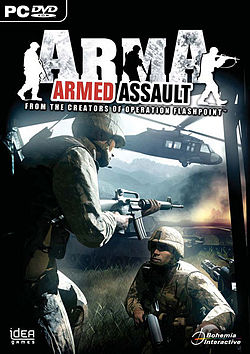— Долой иноземных шолдат!
х/ф «Город Мастеров»
В основной кампании Armed Assault задания делятся на главные, сюжетные, и побочные, которые служат для развлечения и никакой другой роли в войне Королевства Сарани с северными соседями не играют. Да, игра недвусмысленно обещает послабления тем, кто пройдет одну или две побочные миссии, но опыт показывает, что реального влияния на основные задания это не оказывает.
Именно поэтому нас интересуют прежде всего сюжетные задания. Пройти каждое из них можно множеством разных способов. Есть скрипты, есть остров, есть задания — все остальное в ваших руках. Даже командира слушаться необязательно (особенно в конце игры, когда командиром становитесь вы сами). Такая свобода обычно создает в процессе игры множество забавных ситуаций. Так, например, в одной из миссии, убегая от грозных солдат СДР, я попытался угнать автомобиль, но водитель, не будь дурак, заперся изнутри. Я мог бы пристрелить его, но, увы, потерял оружие, переплывая городской канал в полной выкладке (к счастью, боеприпасов у меня все равно не было). Пришлось угонять трактор и шустро пилить на нем к своим по сельской местности.
Но при всем этом проходить многие миссии очень сложно, особенно тому, у кого нет опыта игры в Operation Flashpoint. Поэтому я не только предложу способы прохождения заданий, но и дам в процессе несколько общих тактических советов.
Начали…
Транспорт
Хорошо живется жителям тихоокеанских островов Сарани — южного Королевства Сарани и северной Саранской Демократической Республики. В последнее время трения между государствами сошли на нет, но американские войска все же тренируют королевский армейский корпус Сарани (КАКС) — просто так, на всякий случай. Впрочем, большая часть бронетехники США уже отчалила и плывет в трюмах кораблей домой.
Журналистка Мэриан Квон называет остров раем. Военные, которых гоняют по жаре, с этим мнением согласиться не спешат. Впрочем, солдату Гордону, у которого она берет интервью, уже все равно — он тоже покидает этот «миленький остров».
Для вас же здесь все только начинается. На джипах по дороге солдаты едут к военной базе у города Коразол, как вдруг приходит странное сообщение о стрельбе в городской черте. Июнь — не самое подходящее время для петард, так что джипы заворачивают около самой базы. Надо все тщательно проверить.
«Группа, двигайтесь в камень на… на 12 часов!»
Хорошо, что не в пень.
В общем, ваша задача в этой миссии — благополучно удрать. Джип с пулеметом, скорее всего, будет подорван. На улице города появятся солдаты, а вскоре подтянется и бронетехника — БМП и танк. Вам надо, оставшись в живых, прибежать на край города и загрузиться в М113. Все, война началась.
Но можно принести для начала пользу отечеству, забравшись по каменным ступенькам под прикрытие бетонного парапета — стрелять с высоты по прущим с востока ордам северосаранских варваров не в пример удобнее.
Стоит ли подчиняться приказу прекратить огонь и бежать? Этого ждут от нас разработчики, но можно взять и поиграть в Рэмбо. Один из вражеских солдат будет вооружен РПГ. Таким трофеем можно очень хорошо попугать злодеев-оккупантов. Но берегитесь выбежавшего из-за угла солдата, главной причины смертности на этом уровне.
Совет: в условиях города не стоит пользоваться взглядом через прицел — проблемы с полем зрения не стоят риска. Вместо этого просто используйте приближение. Меткость при этом практически не страдает, тем более что в городе вам и не нужно далеко прицеливаться.
Опасность представляет и Т-72. Старайтесь не попадаться на глаза его экипажу. Впрочем, есть определенные шансы на то, что танк ликвидирует себя сам. У меня, например, он каким-то хитрым способом перевернулся и вышел из строя (возможно, как-то упал с моста).
К сведению: понятие баллистической траектории пули разработчики отменили. Делать поправку на снижение при стрельбе из стрелкового оружия на всех расстояниях практически не нужно. При этом снаряды ручного противотанкового оружия землей все же притягиваются. Интересно, что в оригинальной Operation Flashpoint пули изначально летали по баллистической траектории, тогда как противотанковые снаряды обрели вес не сразу, а только с одной из заплаток.
Долго бегать по городу вам не дадут — рано или поздно товарищи на М113 решат эвакуироваться без вас, и вам засчитают выполненное задание.
Побитая собака
Коразол северные оккупанты взяли. На Ортегу идут. Попробуем их остановить. Позиции США и КАКС неплохо укреплены — есть пулеметы М2, мешки с песком и много-много ящиков с боеприпасами. Северосаранцы пойдут, как положено, с севера — они будут выскакивать на пригорок как суслики и тут же падать, сраженные огнем вашего пулемета. С бронетехникой мгновенно расправятся ваши компьютерные соратники.
Совет: прежде чем бухнуться на землю с пулеметом в руках, посмотрите, не растет ли на ней трава. Если асфальта поблизости нет, лучше вести огонь с колена, иначе из-за густой травы вы просто ничего не увидите.
С заплаткой феноменальная меткость пулеметов в игре была поправлена — теперь стрелять из него одиночными, как из снайперской винтовки, уже не выйдет. Огонь ведите короткими очередями, смотрите через прицел с максимальным увеличением. И не жалейте боеприпасы — их всегда можно пополнить в ящике с боеприпасами.
К сведению: у игры есть некоторые проблемы с определением взаимного положения игрока и ящика боеприпасов или бронетехники. Просто подойти к ящику недостаточно — нужно оказаться на нужном расстоянии и повернуться к ящику нужным местом. Иной раз, чтобы получить возможность залезть в ящик, вокруг него придется изрядно потанцевать. Трудно сказать, баг ли это.
Когда на пригорок выедут «Уралы», изрешетите их как можно быстрее — вам нужно сниматься с позиции и ехать на машинах в сторону восточных укреплений КАКС, потому как те в панике сообщат, что вражеская армия грозит ворваться в город вопреки своему обыкновению с востока.
Скажу вам просто — королевские войска просто перетрусили. Они прекрасно справятся и без вас, в чем вы убедитесь, если чуть-чуть опоздаете. Не так страшны северосаранцы — они наступают пешком по открытой местности на укрепленные позиции. Впрочем, для компьютерных врагов лемминговатость — грех простительный.
Полюбуйтесь на красоты Ортеги на закате, отразите еще одну небольшую атаку северных леммингов. Задание пройдено.
Мосты Долорес
Король Иосиф III в панике просит международной помощи. Америка размышляет, пока случайно задержавшиеся на острове немногочисленные инструкторы и солдаты США обороняют его вместе с КАКС.
Несмотря на проявленный игроком героизм, Ортега все же оказалась в руках северян. Следующий город на пути армии Северного Сарани — городок Долорес. Он расположен между двумя заливами, и в него ведут три моста. Замысел оригинален — взорвать все три и запереть северосаранцев в городе, откуда у них будет один путь — на север, между заливами. А там их уже будут ждать основные силы КАКС и, естественно, вы.
Задача игрока — заминировать и в нужный момент подорвать восточный мост. Заложите все пять «взрывпакетов» (да-да, по мнению переводчиков, мосты положено взрывать имитирующей взрывы пиротехникой) на мост или под один из быков моста — из тех, что в воде. Потерять автомат не бойтесь — у вас все равно нет к нему ни единого рожка. Это значит, что, когда над вашей головой по мосту промчатся храбрые северосаранцы на одиноком УАЗ с пулеметом, все, что вы можете с ними сделать, — это подсказать время.
УАЗ проедет по дороге на север — солдаты высадятся в районе казармы и там зазимуют. Вас же игра попросит спрятаться в одном из дворов неподалеку и ждать сигнала. После сигнала разработчики захотят усадить вас в моторную лодку, которая спрятана под одним из мостов. Однако можно и двигаться напрямую вдоль восточного залива на север — но не дальше трехсот метров, чтобы иметь возможность взорвать мост.
Когда раздадутся кодовые слова: «Сварить обед и наступать на Сокаль» — взрывайте мост и бегите вдоль залива к своим. Не отсвечивайте — скоро по вашим следам пойдут разозленные взрывами танки, БТРы и много-много злых кровожадных северосаранцев.
«Наши» окопались на песчаном холмике и вокруг него. «Страйкеры» откровенно валяют дурака, катаясь взад и вперед на виду у советс… саранских танкистов. Понаблюдайте за схваткой и, если хотите, перевооружитесь — в ящиках около тента с красным крестом есть ручная противотанковая установка М136. Вдобавок, здесь стоят полевые пушки, за которые можно сесть — и пустой «Хамви» с хорошим гранатометом.
Задерживаться и играть в Рэмбо здесь не советую, хотя попробовать можно — если вы быстро добежите до лодки и на ней проплывете до конца западного залива, то можете успеть помочь своим и даже полностью перебить наступающих, если повезет. По сюжету город Долорес окажется в руках врагов, но главное ведь — участие.
Сомато
Итак, весь юг королевства занят врагом. Последние уцелевшие солдаты КАКС и армии США отступают на холмистый север к городу Сомато. Враги («как мы и предполагали») планируют начать наступление на Сомато глубокой ночью под покровом тьмы. Есть лишь одна неувязка — приборов ночного видения у них нет. А у нас — есть. И эта маленькая деталь поможет нам в бою.
Я бы не сказал, что ночное сражение подходит для того, чтобы впервые по сюжету дать игроку возможность командовать солдатами. Что в темноте, что в зеленом мерцании прибора ночного видения (в них вы пройдете всю миссию) ваших напарников видно плохо, поэтому придется напрягать зрение и усваивать основы управления взводом на ходу. Солдаты выбираются функциональными клавишами, весь взвод можно выбрать тильдой. Команды отдаются цифрами на основной клавиатуре.
В описании задания сказано, что вы должны вызвать огонь артиллерии. На самом деле все сделают за вас. И вообще, в этом задании очень многое сделают за вас, если не торопиться каждый раз к новой цели. И ключ к победе заключается именно в этом.
Итак, силы Освободительной Армии Сарани, наступают по дороге на север к Сомато, уподобляясь трем слепым мышатам. Загрузитесь в два «Хамви» с противотанковыми орудиями и не спеша торопитесь к первой точке. Советую сесть водителем в первый автомобиль, а остальных солдат разместить уже как придется. При этом боец с М136 должен сесть пассажиром — ему потом, возможно, придется сходить.
Совет: выключите фары «Хамви». Они, сами понимаете, тут не очень кстати. Заставить вашего солдата-NPC, водителя второго автомобиля, выключить фары можно, если приказать ему вести себя скрытно в меню «Режим боя».
Можно дать союзным NPC разделаться с первой группой солдат, БМП и танком или попробовать отдать приказ вашему стрелку. В тактическом режиме выделяете функциональной клавишей солдата с символом прицела и щелкаете левой клавишей мыши по цели. Огонь будет открыт сразу же, как только ваш стрелок прицелится. Будьте внимательны — перезаряжаются ракеты долго.
Сохранитесь и без особой спешки езжайте вдоль дороги ко второй точке, где вам придется отражать новую атаку армии освободителей. Поскольку ракетные установки плохо подходят для борьбы с пехотой, то солдаты врага сейчас — ваша главная беда. Не приближайтесь к точке сбора больше, чем на двести метров, пока «Хамви» с пулеметами и пешие солдаты не зачистят район пригорка.
Где разместиться? Я советую ссадить противотанкового бойца и еще одного солдата и запрятать их в кусты справа от дороги (выделяем, командуем «действие-катапультироваться», щелкаем по кустам мышью в режиме тактического вида). При этом сами автомобили должны стоять за пригорком так, чтобы не отсвечивать, — и при этом подальше друг от друга. Как только БМП или Т-72 выедут из-за поворота, они окажутся под перекрестным огнем. Обязательно сохранитесь.
Скорее всего, вам придется уничтожить три БМП и один танк. Очень может быть, что ракеты у вас кончатся, и спасет вас в темноте только солдат с М136.
Совет: подберите снайперскую винтовку — с ней будет проще пройти вторую часть задания.
Когда атака прекратится, вам будет отдан приказ контратаковать. Следуйте к точке на юге под начинающимся дождиком. Когда вы ее достигнете, вражескую базу в низине обстреляет артиллерия. Вам останется лишь добить оставшихся в живых. Сопротивления практически не будет, особенно если пользоваться снайперской винтовкой.
Вторжение
Поскольку КАКС впервые одержал победу и отстоял город Сомато, Америка все же решила вступить в войну. Но пока войска находятся в пути, враг решил ускорить события и начал штурм северной части острова с моря.
Вы начинаете миссию в аэропорту — враг уже высадился на берег и теперь выходит к взлетно-посадочной полосе. В этот самый момент на востоке у дороги силы КАКС пытаются сдержать атаку с востока. В общем, времени в запасе у вас практически нет — вы должны подхватить солдат и отбить все атаки.
Как ни странно, это задание — одно из самых легких. Пройти его можно просто нахрапом. Хватайте солдат и загружайтесь в «Страйкер» всей кучкой, чтобы броня защитила ваших подопечных от случайной пули или осколка. Загрузить солдат в М113 и в «Хамви» вы не можете, так что выезжайте на взлетно-посадочную полосу и начинайте бомбить врага. Огонь, беспощадный огонь. С БМП ваш «Страйкер» ничего не может сделать — он вооружен лишь гранатометом. Зато с живой силой ваш стрелок будет разбираться на открытой местности так, что любо дорого посмотреть. Но что делать с бронетехникой? Можно оставить ее союзным NPC — они вполне в состоянии справиться с ней сами. Можно посадить пару своих солдат с М136 возле забора. Главное — быстро кататься вокруг БМП, не давая вражьей силе шанса прицелиться.
Когда поступит сообщение о том, что силы КАКС разбиты, не спешите мстить. Против танков и БМП на дороге вы мало что можете сделать. Вместо этого старайтесь избегать боя и подождите вертолеты. Они сделают всю работу за вас.
Вот и все — такое вот простое задание.
Контратака
Довольно-таки гаденькое задание, в котором самым частым действием игрока будет комбинация «сохранить-загрузить». Сначала вас посадят в багаж «Страйкера» и повезут к южным пригородам Коразола, чтобы вы разобрались с двумя «Шилками». При этом еще два взвода попробую отбить у северян военную базу к западу от города — и, конечно же, в этом не преуспеют.
Вам надо по возможности беречь солдат, так что сразу же, как начнется высадка, бегите к небольшой группе деревьев к западу и спрячьтесь всем взводом под их кронами. Сделать это надо не просто потому, что в тени прохладнее, — очень скоро вокруг начнут бегать вражеские солдаты и кататься разные ненужные БРДМ и БМП. Пока не прилетят вертолеты, лучше находиться в укрытии и стрелять оттуда в сторону города и в сторону холма, за которым находится военная база.
Когда ваши союзники ликвидируют обе «Шилки», прилетят вертолеты и дышать станет немного легче. Но всю вражескую технику вертолеты ликвидировать не смогут, так что надейтесь только на себя. И сохранитесь, потому что следующее задание — захватить мост к западу от города, а потом взять город силами десятка солдат в вашем распоряжении.
Добраться до моста не так трудно, если сделать крюк у подошвы горы, предварительно зачистив военную базу. Солдат на мосту легко обстрелять с холмов, особенно если вы возьмете в руки снайперскую винтовку (а вы это, скорее всего, сделаете — в мертвых снайперах вокруг недостатка не будет).
Когда поступит приказ взять город, вам, скорее всего, придется разбираться с уцелевшими танками и выбежавшими на шум солдатами, так что подберите и М136. Плавно входите в город и начинайте планомерную зачистку при помощи сохранения и загрузки. Не подходите близко к мостам — солдата на них может капитально заклинить. Сложнее всего придется в конце под вторым мостом — там много врагов и развалин, среди которых они будут прятаться. К счастью, на этом месте миссия заканчивается, так что можете просто послать солдат в бой, особо их не экономя.
В тылу врага
Южный остров свободен. В оккупированных городах солдаты США находят следы жуткого геноцида. Целые города опустели. У жертв ужасного северного режима выпита кровь и на спине написаны посвящения демонам ада, чтобы никто не сомневался в том, что надо начать военную операцию против Северного Сарани, оплота сил Вселенского Зла и Мирового Терроризма.
Этим мы и займемся. Если предыдущее задание было тяжелым и муторным, то с этим вы можете справиться, даже не трогая свой взвод. Просто прикажите солдатам стоять и курить, а сами бегите к блокпосту у южной дороги к ящику с боеприпасами и вооружитесь. Выбросите автомат и возьмите М126 с четырьмя ракетами и снайперку. Вот, собственно, и все, что вам нужно. Первая атака пойдет как раз с этого направления — когда на холм выкатятся БРДМ и БМП, стреляйте, перезаряжайтесь и снова стреляйте. Не забывайте делать поправку на баллистическое снижение — на этом расстоянии примерно на метр-два выше борта. С солдатами прекрасно справится ИИ-союзники. Главное — не дайте себя убить. Можно воспользоваться радио, вызвав снайперов или артиллерийский удар, но делать это незачем.
Когда поступит информация об атаке с востока, не забудьте подобрать в ящике ракеты и идите к блокпосту на восточной дороге (к северу, около часовни). Здесь сделайте то же самое.
Вот и все. Вы победили.
Великая битва
Внезапно разведка обнаружила, что у армии северян, оказывается, есть целая куча танков — и вообще непонятно, как они с таким богатством не захватили южный остров в первый же день. Танки вот-вот нападут на наши позиции — к счастью, у нас есть вертолеты, которыми мы переправим подкрепление.
В этом задании вы управляете вертолетом AH-1Z Cobra, одним из двух машин, которые поддерживают «Блэк Хоуки» во время высадки. Если у вас нет джойстика, заранее сочувствую — управление вертолетом в игре и без того дичайшее. Даже с джойстиком удержать машину в воздухе нелегко, а уж заставить ее слушаться руля — и вовсе задача невообразимой сложности.
Как вы уже догадываетесь, в этом задании против вас будет очень много бронетехники. На укрепленные позиции «наших» поползут Т-72 в большом количестве, БМП, а прикрывать их от воздушных атак будет одинокая «Шилка».
Если вынести «Шилку» сразу же, то обстрела с земли можно практически не бояться. Бойтесь другого — ошибок в скриптах, из-за которых задание может стать непроходимым. Симптомы просты: маркер на карте приказывает вам ждать, и больше ничего не происходит. Вы можете использовать эту ошибку для того, чтобы вволю полетать по островам (можно заглянуть даже в столицу — врагов там нет, город просто пустует) и побегать по дорогам, радуясь величию природы, по сравнению с которой все эти сражения просто ничто.
Избавиться от ошибки скриптов легальными способами нельзя никак. Можно лишь нажать левый Shift + «-« на цифровой клавиатуре — и набрать «endmission» без кавычек.
Что до самого сражения, то против танков лучше всего использовать ракеты «Хеллфайр» — по одной ракете на каждый танк, если перед запуском убедиться, что ромб цели двойной (цель выделяется клавишей Tab). Неуправляемые ракеты годятся для зачистки большой территории от пехоты, а пулеметом вполне успешно может пользоваться ваш стрелок — надо лишь разрешить ему открывать огонь по усмотрению.
Последний отсчет
Ура, мы ломим, гнутся северосаранцы! На этот раз вас с командой сажают в «Страйкер» и везут брать небольшой укрепленный лагерь, усиленный станковыми пулеметами и бронемашинами. Вам помогают солдаты, управляемые ИИ.
Советую обойти лагерь справа по городу и выйти на него с противоположной стороны — с небольшого пологого холмика. Так вы можете, замкнув окружение, взять укрепленные позиции практически без жертв, тогда как в лобовой атаке проблем определенно не избежать.
Собственно, это вся миссия. В лагере беженцев вам делать уже ничего не придется — просто посмотрите сценку, в которой обнаружится, что беженцы — жители южных городов, которые считались погибшими при массовых убийствах. Оказывается, все эти расстрелы — не бессмысленная жестокость северной армии, а месть самих горожан политическим противникам. Если королевские вооруженные силы обнаружат «чудом спасшихся» в лагере, то счастливы они не будут и поступят с предателями по-свойски.
Лагерь от греха подальше эвакуируется.
Последний отсчет — цунами
Да, в последний момент — сюрприз. Когда взорвется мост, садитесь в «Хамви» и сохранитесь: как только вы доберетесь до своих, вас вдруг атакуют бывшие союзники — королевские вооруженные силы. Видно, что они здорово разозлились, когда им не дали отмстить.
Положение невеселое — обстрел ведется с двух сторон. Быстро садитесь в «Страйкер», хватайте еще одного солдата и сажайте его стрелком (обязательно через меню «Транспорт», иначе он сядет пассажиром). Теперь скорость — ваше оружие. Если вы успеете ликвидировать двух гранатометчиков возле домов раньше, чем они выведут из строя «Страйкер», то жертв удастся избежать. Еще одна группа роялистов прячется в кустах неподалеку.
Когда нападение будет отбито, появится новая задача — окончательно разобраться с режимом, захватить столицу и ближайшие к ней лагери. Первая реакция игрока — удивление: как, нужно взять последний оплот тиранов силами одного взвода и «Страйкера» с пулеметом? Это реально — но помучиться придется изрядно.
На самом деле задание пройти очень легко. В вашем распоряжении кроме этого взвода еще уйма войск: самолеты, вертолеты, четыре «Абрамса». Выбор огромен, и пересаживаться (клавиши T,Y,U) можно в любого командира. Можно, например, сесть в «Харриер» и скинуть пять бомб на город. Точно попасть бомбами — целая проблема, но некоторый урон врагу они нанесут.
Четыре танка — тоже серьезная сила и веский аргумент. Но лучше всего использовать вертолеты. Помните про ракеты «Хеллфайр»? Их у вертолета восемь штук. Всего вертолетов в вашем распоряжении четыре. Получается тридцать два выстрела. Этого хватит, чтобы уничтожить все Т-72, БМП и «Шилки» в районе столицы трижды. Пользоваться ракетами вы уже умеете. А когда будут выпущены все восемь штук, можно пройтись по городу и лагерю огненным штормом из неуправляемых ракет. Вот и все. Когда все красные точки на вертолетном радаре погаснут, останется лишь сесть в танки и проверить — все ли чисто в столице.
Миссия закончена. А это значит, что вы прошли кампанию, — поздравляю.
User Profiles
When first entering the user profile menu, you are given the option to select a different profile, edit an existing profile (‘Edit’), delete an existing profile (‘Delete’) or create a completely new one (‘New’).
Controls
Various types of key presses are recognized by the game: single tap, double tap and hold. This document refers to default controls, please note that you can view and configure controls freely in Options — Controls at any time in the game (see Controls below).
Character Controls
| Move Mouse Left/Right | Turn Left/Right |
| Move Mouse Up/Down | Look Up/Down |
| Fire | |
| Zoom/Hold Breath/Lock Target | |
| Iron Sight (Optics)/ Normal View Toggle | |
| Perform Default Action / Show Action Menu | |
| Select Previous/Next Action | |
| W | Forward |
| 2x W | Sprint (until you release W) |
| A | Strafe Left |
| D | Strafe Right |
| S | Back |
| ⇧ Shift | Temporary Switch Walk / Run |
| 2x ⇧ Shift | Toggle Walk / Run |
| Z | Prone |
| X | Crouch |
| C | Stand |
| R | Reload Weapon |
| F | Change Weapon/Weapon Mode |
| Q | Lean Left (2xQ Lock Lean Left) |
| E | Lean Left (2xE Lock Lean Right) |
| LAlt | Free Look Switch (2x LAlt to toggle Free Look) |
| CapsLock | Voice Over Net |
| ↹ Tab | Next Target |
| Space (Hold) | Quick Command |
| 2x Space | Toggle Commanding Mode |
| G | Gear Screen |
| B | Binoculars (If Available) |
| K | Compass |
| NUM + | Zoom In |
| NUM - | Zoom Out |
| NUM Enter ↵ | Toggle 1st/3rd Person View |
| F1..F12 | Select Subordindate Unit |
| 1..0 | Select Radio Command |
Ground Vehicle Controls
It is very similar to characters.
| W | Forward |
| E | Fast Forward |
| A/D or Mouse Left/Right | Turn Left/Right |
| S | Brake/Reverse |
| ⇧ Shift | Turbo |
Aircraft Controls
| Move Mouse Left/Right | Default Turn (Yaw or Rudder Left/Right, based on current speed) |
| Move Mouse Up/Down | Nose Up/Down |
| Q | Helicopter Increase Height |
| Z | Helicopter Decrease Height |
| A | Helicopter Bank (Yaw) Left |
| D | Helicopter Bank (Yaw) Right |
| X | Rudder Left |
| C | Rudder Right |
| W | Tilt Down (Forward) |
| S | Tilt Up (Backward) |
| 2x \ | Activate/Deactivate auto-hovering |
- Flying Helicopters
- STOVL : Short Take Off and Vertical Landing
Joystick/Driving Wheel
Compatible Joysticks and/or driving wheels can be used with Armed Assault for optimum control and enjoyment.
Armed Assault supports only one stick at the time, it automatically selects the controller with the most buttons.
Joystick Sensivity Adjusting
TrackIR
Armed Assault is one of the premier first-person shooters to fully support Naturalpoint’s TrackIR system. For more information on TrackIR, please visit Naturalpoint’s website at http://www.naturalpoint.com/.
Settings/Options
Video Options
Standard Video Options
- Resolution — select the optimal screen resolution for your system. Generally a higher resolutions means you will see a sharper image, but it can negatively affect your framerate.
- Aspect ratio — toggle between normal (4:3) and widescreen (16:9) aspect ratios.
- Refresh — choose the best refresh rate for your screen.
- Brightness — use the slider to vary the overall brightness.
- Gamma correction — controls the overall brightness of the image you see.
- Visibility — this is the visible distance in meters.
- Quality preference — select quality settings preset (note that this influence or other options in this dialogue)
- Default — restore your settings to their defaults.
- Advanced — show more advanced options
Advanced Video Options
- Terrain Detail — the higher the terrain detail, the more subdivisions each square can have. This results in smoother and more natural terrain.
- Objects detail — sets the overall quality of object models, so with a lower setting you may see lower Levels of Detail for objects.
- Texture detail — the overall quality of textures in the game. A lower setting may cause more blurry textures.
- Shading detail — affects all of the special shading techniques used in the game.
- Postprocessing — some special effects like the Depth of Field.
- Shadow detail — detailed shadows can make a scene come alive, but also demand a lot from your hardware. If you experience performance issues, try lowering this option.
- Anisotropic filtering — a method of enhancing the quality of textures on surfaces that are far away and on a small angle to the camera.
- Antialiasing — this technique tries to minimize aliasing (jagged edges) caused by showing high-resolution content at lower resolutions.
- Blood — turn in-game blood on or off.
Audio Options
Effects — the volume of general sound effects, like weapon reports, explosions and engine noises.
Radio — the volume of radio chatter.
Music — the volume of the in-game music.
Hardware Acceleration — toggle hardware accelerated sounds on and off (recommended to turn it off unless you know your audio card handles full hardware acceleration under OpenAL).
EAX — advanced audio effects
Difficulty
Two difficulty modes are available within Armed Assault, namely Cadet and Veteran. The difficulty menu allows you to fine-tune most of their settings.
ⓘ
In a multiplayer game, the difficulty settings of the host apply to all players in that session.
In the list of settings there are three columns: the setting description, toggle for Cadet and toggle for Veteran.
If a setting is red and ‘Disabled’, you cannot change it. All the other settings can be enabled or disabled to match your personal preferences.
Below the settings list you are able to set the difficulty of the AI units, both on your side and the enemy’s side.
This affects how smart the AI units are in general, how fast they aim and how accurate they fire at their target.
Finally it is possible to toggle subtitles for general voice acting and radio messages on or off.
Controls
Controls options allows very detailed configuration of all aspects related to controls.
In the main controls options dialog, you can see list of all available actions. You can also filter types of actions displayed by combo box.
To manage control configuration of an action, select it from the list and click by left mouse button. A configuration dialog will be displayed.
It also is very flexible and powerful.
Few tips:
- if an input is overloaded (use for more than one action), it is marked red. To find other use of the input double click on it in the controls dialog
- various key combinations are supported: hold first switch key and tap the additional action key
- double tap keys are supported: simply quickly double tap a key in the configuration dialog
Multiplayer
Session Browser
Your first stop on the way to play Armed Assault’s multiplayer modes is the session browser. Pressing ‘Play’, followed by ‘Multiplayer’ will take you there.
From here you can choose to join an existing session or host a new one yourself, on either LAN or the Internet.
Address
By default your browser is set to look for games on the Internet. If you want to change this, press ‘Address: Internet’ once.
You will now search your sessions on the LAN and you can press this button again to switch back.
When looking for LAN sessions, you may also need to change the network port that is used, which can be done by pressing the default ‘Port: 2303’ button once.
Sorting
Filters at the top of the session list allow you to sort the sessions using a different property.
Clicking any of these, for example ‘Host’, will sort the sessions by this property in ascending order.
Pressing it again will sort them in descending order instead. From left to right, the columns show:
- Whether the session is password protected or not
- Host name
- Mission currently playing
- Amount of players currently in the session / maximum amount of players for this session
- Quality of your connection to this host
Filtering
Sometimes you can be overwhelmed by the long list of sessions available and it may be hard picking a good one.
This is where you can use the ‘Filter’ settings to ease your search. In this menu there is a list of properties to filter by:
- Host — description of the host
- Max. ping — maximum ping (ms) to hosts
- Min. players — minimum amount of players already in this session
- Max. players — maximum amount of players in the session
- Full servers — toggle to show or hide sessions that are full
- Mission — description of the mission name
- Passworded servers — toggle to show or hide password protected servers
Refreshing
The ‘Refresh’ button empties your session list and starts gathering new information about available sessions.
Passwords
To the lower-left of the browser the game displays the password you are using (no password is entered by default). If you do enter a password here and then start a new hosting session, the session will be protected by this password. A player wishing to join a protected session needs to enter the correct password before joining.
Joining a Game
There are two ways of joining an existing session; you can pick a session listed in the browser or you can manually enter a host’s address. To join a session from the browser, double-click your left mouse on a session or press ‘Join’ with a session selected. If you would like to join a specific host, press ‘Remote’ and enter the host’s address plus port number. If the host has password protected the session, you need to enter this password in the main session browser before you join.
Choosing a role
After you have joined, you will enter the ‘Multiplayer setup’ lobby. This screen shows mission details, available roles for all sides and a player pool. Upon joining, the game automatically selects an available role for you. If you would rather choose another role, do so by dragging your name from the player pool to a different role with the left mouse button. Alternatively you can left-click the role you want to switch to. Note: sometimes the host of the session will choose a role for you. If this has been done, you can no longer change your role yourself. Your best bet is to ask the host nicely. When you are ready to go, press ‘OK’ and the rest of the players will be notified.
Hosting a Game
To host a new session you can press ‘New’ or double-click ‘Host session’ from the session browser. You will now be asked to select an already created mission on any of the islands or to create a new one with the editor or wizard. Having done this, you find yourself in the ‘Multiplayer setup’ lobby, where you can assign player roles and change host settings. Players showing up red in the player pool have not yet been assigned a role. Those with a yellow name have picked a role, but did not yet confirm they are ready and players who ready to start are green. Pressing ‘OK’ launches the session.
ⓘ
Did you know that you can run ArmADemo.exe with the -server commandline parameter to create a dedicated server for ArmADemo?
Dividing roles
Entering the lobby, you will have been automatically placed in an available role of the mission.
You can very easily change this by dragging your name from the player pool to another role with the left mouse button. You can also just left-click the role you want to switch to.
The host of a session has the power to impose roles on players. You assign these roles by dragging players from the player pool. This player cannot change his or her role any longer.
ⓘ
Did you know that you can disable the AI taking over from a player who disconnects, by clicking the AI icon next to this player’s role?
Kicking a Player
A situation could arise where you need to kick a certain player. You do this by clicking on the player in the player pool once and pressing ‘Kick Off’.
Mission Settings
Some missions allow the host to alter the mission settings. Examples are the amount of kills that are needed to win the scenario, or the maximum amount of time the mission will last. Mission designers are free to create new mission settings and they will all be displayed under the player roles.
Host Settings
- ‘Disable/Enable all AI players’ — toggling this setting will empty all roles on all sides that are currently filled by AI players, or it will fill all empty roles with AI players.
- ‘Lock/Unlock server’ — by locking the session, you can prevent any more players from joining the game.
Communication
A multiplayer game can get a lot more fun and tactical when you can communicate with the other players. Armed Assault offers players several tools to do this without needing to use external applications.
Channels
The game uses several different communication channels to make sure you don’t get overwhelmed.
- ‘Global channel’ — every single player in a session can hear each other using the global channel.
- ‘Side channel’ — only players on the same side can hear you in this channel.
- ‘Group channel’ — all members of your squad are on this channel.
- ‘Vehicle channel’ — everyone on your vehicle’s intercom can use this channel.
- ‘Direct communication’ — no radio is used here, so only players within voice range will receive these messages.
To switch to another channel press either ‘.’ (colon) or ‘,’ (comma).
Text Chat
One method of communicating is sending and receiving text messages. To start typing a message, press ‘/’ (forward slash).
Now you will see the message box in which you can type you message and send it by hitting Enter ↵.
While typing a message you need to use ‘Up’ and ‘Down’ to change channels, instead of the normal , (comma) and . (full stop).
Voice Chat
Another method is voice chat and this is generally much faster, because you can keep playing while you are talking to other players.
With your microphone connected and on, press and hold ‘Caps Lock’ to commence broadcasting.
ⓘ
Did you know that Armed Assault has a voice communication system built right into the game?
Map Markers
Pointing out enemy forces, plotting routes or assigning artillery targets are a couple of the things you can do with map markers.
By double-clicking anywhere on the map you start placing a map marker on that location. This marker is visible to everyone in the selected chat channel.
While placing a map marker you can enter text to go with your marker. The ↑ and ↓ arrow keys will select another type of marker.
If you also press and hold the ⇧ Shift key when pressing ← and →, this changes the marker’s color. Enter ↵ finalizes the marker and places it on the map.
A marker can be deleted by hovering your mouse cursor over it and pressing Del.
General Gameplay Information
Mission Briefing
The briefing screen is displayed before the start of most missions and it contains important information regarding the objectives of your mission.
Some locations in the briefing text have been underlined and clicking these will take you to the corresponding location on the map.
The map notepad has several other tabs next to the main briefing text:
- ‘Notes’ — extended background notes and information for the mission.
- ‘Group’ — a list of all members of your squad. As the squad leader you can also access each member’s ‘Gear’ section from here.
Gear
The gear screen lets you organise your gear and the gear of your subordinates. It is how you pick up items you find in the environment or drop items onto the ground.
In the top-left corner of the gear screen there is a list of all objects around you that you can interact with.
These can be members of your squad, ammunition crates, dead bodies, etc. Selecting any of these objects shows you the items they hold.
The ‘Available items’ list below this shows all items that are nearby in the environment.
These items can be placed in an inventory by dragging it to one of the objects in the list above. Pressing ‘Take’ will place the item directly into your own inventory.
You can get more information on a certain item by clicking on its picture. With an item selected you are also able to ‘Drop’ it to the ground.
ⓘ
Did you know that when you drop a weapon, you will automatically drop all associated ammunition?
Map
In the Cadet difficulty mode, your position will be displayed on the map.
A higher difficulty setting will require you to scan your environment for landmarks such as buildings, trees, and landscape contours, in order to determine your location on the map.
Note: you should use the map to read the terrain around you, enabling you to use it to your advantage when engaging or evading the enemy.
Very often you will have a tactical advantage when you attack an enemy force from an elevated position, such as a hill.
The map is divided into grid sectors, with latitude (vertical lines) indicated alphabetically and longitude (horizontal lines) numerically.
Zooming in on the map will increase the accuracy scale by dividing the map into smaller sub-grids.
Mission briefings and radio communications often refer to certain grid coordinates, so it is a good idea to train using this tool.
Some missions also provide you with a GPS indicator, which allows you to read out your grid position on the map.
ⓘ
Did you know that you can move around map elements like the watch, by pressing then holding your left mouse and moving the mouse? Double-click to zoom them.
Combat
Movement
Combat Postures
Armed Assault features three distinct combat postures, each with its own strengths and weaknesses. It is up to you to determine the most suitable one for each situation.
Going prone on the ground will give the enemy only a very small target to fire at and your aim will be much steadier, but you will be significantly slower when moving.
Standing allows you to run and sprint from cover to cover, but you expose your full body to the enemy and your aim will be less steady. Crouching takes a little bit of both.
Movement Speed
Another choice you have whilst moving is how fast you want to go. Sometimes it may be prudent to very carefully patrol an area and you will want to walk slowly.
Not only does this give you time to scan the environment for enemies, but you also avoid tiring which affects your aim amongst other things. Running is faster than walking and the game’s default movement speed.
It nicely balances speed and the impact on your stamina. There are situations where even running is not speedy enough, such as when you’re running away from an armed grenade. This is when you can use sprinting.
Be aware though that sprinting a long distance tires you very easily, which in turn affects your aim.
Raising and Lowering Weapons
Instead of always walking around with your weapon raised, you may choose to lower it. You can do this by either toggling it to lower or pressing and holding the default control.
Leaning
Close combat is often the most dangerous part of an infantryman’s fighting career and he’ll want to use every tool at his disposal to accomplish his mission and survive it.
Leaning is one such tool. By leaning around a corner of an object you can peak around it, fire your weapon and still keep most of your body covered.
Swimming
As a soldier you have been trained to swim in order to save yourself from drowning.
You may not be fast and it is possible you will lose some of your equipment, but at least you can handle getting back to shore after you’ve parachuted into the ocean.
Views
Armed Assault allows you to view your controlled character or vehicle in the following ways:
1st Person View
This is the default view mode, which lets you view the game from your character’s perspective. It is the most realistic and immersive mode, and is ideal for controlling characters on foot.
3rd Person View
Gives a greater view of your surroundings, and is particularly useful when controlling vehicles. Using the Veteran difficulty setting, 3rd person view is disabled. Cadet mode does allow you to toggle between 1st and 3rd person view by pressing ‘Numpad Enter’.
Weapon View
All weapons in Armed Assault have realistic scope and iron-sight views, which can be used to accurately engage targets at a range of distances. The default method of switching to this view is to double-click the right mouse button. Amunition in Armed Assault has set balistic trajectory, so learn on what distance are each weapons sights leveled.
Optics/Ironsights leveling on distance: 50m > MP5, pistols 100m > AK74UN, M4/M16 with Aimpoint, ACOG sights or suppressor 120m-400m > M4SPR 150m > Grenadelauncher ironsights (M4 with ACOG 200m) 200m > SVD, KSVK, AK74PSO 300m > AK74, AK74GL, AK74U, M16A2, M16GL, M16A4, M16A4GL, all G36, machineguns 500m > M107
Orientation
To make sure you have full situational awareness at all times, the following options are available to you:
Compass and Clock Direction Indicator
When communicating in a squad, two different methods are used to indicate direction.
The first method is based on a standard compass and uses a 360 degree system to indicate direction; 000 = North, 090 = East, 180 = South, and 270 = West.
Use the numbers on the outer ring of your compass to get an exact reading. This method is often used when issuing a movement order.
The second format is based on the clock system, where 12 O’clock is directly in front of someone, and 6 O’clock is behind them. Keep in mind that these directions are relative to the person reporting them.
In Cadet mode, a small clock is displayed as soon as someone indicates a relative direction. This clock indicates the path that is being followed, making it easier for you to find their proposed direction.
This method is most commonly used to indicate the direction of a target or object.
Used to indicate your current direction or the direction of an object or enemy contact. It is especially effective if used in combination with the map view.
Vehicles with a target radar on board display your compass heading at the top of the screen. Note: the Cadet mode will also display a yellow line on your compass, indicating the direction of your current waypoint.
Peripheral Vision
To support your orientation and situational awareness, Armed Assault features peripheral vision indicators. These are small dots indicating the direction of known enemies, as well as friendly or neutral objects.
These dots appear to the edge of your screen, indicating the general direction of objects in-range, outside of your current view angle.
GPS
Some missions provide you with a GPS device in your map view. This device displays the exact grid reference of your current position, so you can cross-reference it with your map.
Targeting and Firing
As in real life, your weapon is never fully stabilised. The amount of motion depends on your stamina and posture.
Going prone allows you to shoot more accurately, and also limits your weapon’s recoil effects. Your character’s stamina is reflected by the intensity of his breathing.
Armed Assault simulates weapon ballistics, which means bullets will take time to reach their target, and are also affected by gravity.
Remember this when firing at targets over a long range, and in particular when firing at moving targets.
If you want to get the most out of your aiming, try concentration mode. In this mode you hold your breath and focus your attention on one particular area for an accurate hit.
The Action Menu automatically appears when a new action becomes available, listing the specific action and the appropriate button to activate it.
Taking Command
There are multiple methods of commanding troops at your disposal. Every of them can be handy in certain situations and may well suit different playing styles.
Quick Command
Hold ‘Spacebar’ to activate the Quick Command system.
Your cursor will now change to command mode and is context sensitive, which means its functionality and appearance changes depending on what you point at with the cursor.
You select any particular unit by clicking the left mouse button on it (hold ‘Shift’ and click if you want to select the entire team this unit belongs to).
You can also use the mouse wheel to select a unit in the Unit select menu that’s displayed in the top left corner of the screen. By default you will have everybody selected.
Simply scroll in the unit selection menu to select a particular unit (or units part of team or in a vehicle) or click by mouse wheel on more positions in the list to have them all selected.
You can also order your subordinates using the command cursor (unless it is pointing on your squad member):
- To move somewhere by clicking on any position on the terrain
- To engage a target by clicking on the target (RMB reveals target, LMB orders engage, so subordinate can leave formation)
- To mount a vehicle by clicking on the vehicle
- To watch in a direction or on a unit, vehicle or object if you click while holding left ‘Alt’
- To hold fire by clicking anywhere while holding Control
After you release ‘Spacebar’, all units are deselected and you return to normal mode.
Command Menu
There are multiple options to switch to command mode:
Whenever you switch to a command mode
- Hold Space
- Press any F1..F12 key
- Switch to Tactical View (see below)
Communications in Armed Assault are done through the Command Menu. This menu can be accessed by any time by pressing a number for a command on the main level of the Command Menu.
Note: You may have some communications options available in the commanding menu even as a single or subordinate unit.
You navigate in the Command Menu by scrolling by mouse wheel up and down and select an item by pressing it.
Alternatively, you can also use keyboard shortcuts (numbers for commands and F- keys for unit selection) to quickly navigate.
Example: If you have a subordinated unit 2, pressing F2 1 1 will issue command «Return to Formation».
When operating in an AI controlled squad, there’s often no need to use these report functions all the time.
However, when playing multiplayer with people who might not speak English, these simple commands can be used as an effective form of communication during a mission.
- ‘Where Are You?’ — Requests the current position of your team leader.
- ‘Done’ — Confirms you understood the last order.
- ‘Fail’ — Informs your team leader you are unable to execute the last order.
- ‘Repeat’ — Requests your team leader to repeat the last order.
- ‘Radio’ — Some missions allow you to send specific messages to other squads using the radio.
Teams
There are 5 different color groups, to which you can assign your units for quick selection.
In some missions units may already be preassigned to teams, but as a commander you can also assign units to a team at any point whilst you’re playing.
- Select the units that should become a team and select ‘Assign’ (‘9’) from the commanding menu. Now assign the units to a particular team color (the white team is used for any unassigned units).
To select the entire team (alternatively, if you already have the entire team selected, you can deselect them using the same method):
- Hold ⇧ Shift and click by mouse using Commanding Cursor on any team member.
- Hold ⇧ Shift and press the F1..F12 key of any team member.
- In Quick Command menu scroll by mouse wheel on team and click by mouse wheel on the team you want to command.
Movement
Formations
When a number of troops are moving there are standard formations they will follow as instructed by the commanding officer, the formations vary both in how far apart the soldiers are spread as well as in the manner that the soldiers are aligned.
The possible formations are:
- ‘Column’
- ‘Staggered Column’
- ‘Wedge’
- ‘Echelon Left’
- ‘Echelon Right’
- ‘Vee’
- ‘Line’
- ‘Compact Column’
- ‘Delta’
Experience will teach the commander which formation is best for which circumstance, but a couple of things to remember are:
- When travelling quickly on foot from one location to another a staggered column can result in soldiers to the rear losing sight with the rest of the squad.
- A squad using a tightly packed formation can be decimated if an enemy grenade lands in their midst.
As a rule you should spread out when at risk of enemy contact and stay fairly close together when quickly travelling on foot.
By ordering Move — Advance, Move — Flank*, Move — Stay Back you can offset selected squad members aprox 50m from main formation.
Attacking
There is a range of command menu options which give you control over the Rules of Engagement of your subordinates.
- ‘Open fire’ — by default your squad members are using this mode and it means that if they have a target, they are allowed to fire their weapon at it.
- ‘Hold fire’ — when ordered to hold fire, a subordinate may target something, but not fire at it.
- ‘Fire’ — this command will specifically tell the subordinate to fire its weapon.
- ‘Engage at will’ — when units have been set to engage at will, they will not only target enemies, but also engage them. They may move away from the formation and go to a better vantage point.
- ‘Disengage’ — the subordinate is told to no longer engage its target and move back to the formation.
Tactical View
NUM . switches between normal view and tactical view. In tactical view you see your nearby area from above and you can use all commanding techniques available in normal commanding view to command troops.
The tactical view allows the commander to zoom the camera out to show a greater detail of the world around them, this allows for a more strategic real time commanding of troops.
Note: In order to be able to switch to tactical view, 3rd person view should not be disabled in your difficulty settings.
Comanding in Tanks
- Only commander of tank can assign Lights on/off or Turning out actions.
- If the commander is not present, gunner is in command.
- Tank commander has machinegun mounted on his turret. RMB assigns target, LMB fires from commanders machinegun.
- Alt + Ctrl command toggles cease/open fire. Open fire is set as default, so gunner shoots instantly on any given target, even a friendly.
- Commander can use arrows to order movement direction.
- Mouse, Space Bar and command menu are than used for more complex commands.
- Commander can order gunner to switch main weapon by pressing Space+F.
- Commander of a single tank can command gunner to change cannon amunition by switching main weapon to cannon and than selecting the gunner with F2 key and calling Action «reload to HE/SABOT» from command menu.
- Commander of subordinate tank (does not have commanding menu) can switch ammo type by holding Space bar, selecting main gun and than from action menu in lower right corner switch ammo type with middle mouse.
Support Units
Support can be divided into three categories:
Medical Support
When injured, you can inform the rest of your team using the Command Menu option ‘Status’ > ‘Injured’.
To receive treatment you can walk over to a medic, ambulance or field hospital, and select ‘Heal at …’ from the Action Menu.
If you are unable to move, or can’t find a medic, you can call out for one using the Command Menu option ‘Call support’ > ‘Medic!’.
If you are the subordinate in a squad, your commander can also send a medic to your position.
- As a comander, assign medic to injured squadmember by selecting the injured and calling radio Action — Heal at medic
- If you are injured commander, select medic from your squad and order him to come close to you. When medic gets close you will get action Heal in your action menu.
Ammo Resupply
High-tech weaponry is worthless without the proper ammunition, and an extended firefight can drain your ammo in seconds.
Tanks and helicopter gunships can head back to base to replenish their ordinance, but an infantry squad has to be much more cautious about their rate of ammo consumption.
Getting bogged down in stalemate engagements, and over-extending a mission’s duration, should be prevented at all costs.
If absolutely necessary, it is possible to pick up weapons and magazines from fallen friendly or enemy troops.
You can do this by walking up to a corpse, and using the action menu to pick up any of the weapons or magazines.
Vehicle Support
Due to their size and tactical importance, vehicles are far from immune on the battlefield.
As well as damage sustained vehicle crews also have to monitor their fuel consumption, and should therefore refuel where possible.
However, their ability to quickly break away from enemy contact often allows vehicles to receive support out of range of direct enemy fire.
The ammo, repair, and fuel trucks that provide this support, are vital to the success of any combined arms operation.
Move your vehicle close to any of these support units, and select the appropriate action, to either repair, rearm, or refuel your vehicle.
Combat Tactics
When on a battlefield, one of the most important aspects isn’t simply the thought of killing the enemy, but rather preventing the enemy from killing you.
Think before you act. Here’s a list of some good tactics that could you help survive on the battlefield, and beat your enemy.
Get Down
- Lie prone whenever possible. It reduces your silhouette and the target it represents, plus it steadies your aim.
- If you can’t lie down, try to crouch.
- Don’t get caught with the horizon or open sky behind you; it makes your silhouette easy to recognize and target.
Stop to Fire
- You cannot fire while sprinting in the game at all. You may do so while walking but for higher accuracy it is always better to stop and even better to crouch or go prone.
- Your aim is less accurate if you are breathing heavily after running. Wait to calm down first for more accurate aim and note that you may also want to hold your breath for a few seconds.
Look Around
- Scan the area to your front as well as sides, rear and above — avoid tunnel vision. The main reason flanking is so effective is because of tunnel vision.
- Due to HDR simulation the sun and other bright lights can adversely affect your eyesight, so avoid attacking enemies with the sun behind them else you will be at a significant disadvantage.
Note: You can look around while moving by holding Alt and moving the mouse simultaneously. Also, in some difficulty settings in Armed Assault there are subtle color dots at the edges of your screen indicating there is something nearby. This simulates your real world situational awareness.
Take Cover
- Reload only behind full cover.
- Don’t get so suppressed you can’t peek out of cover. The enemy might walk up and shoot you.
- Use cover and concealment whenever possible, when running or taking cover. The enemy can’t see you coming if there is a tree between the two of you.
- A bush is concealment, not cover, since bullets can and will go through bushes. The same can apply for certain other materials and for example a wooden wall really is not good cover either.
Combat Movement
- When moving under fire, zig-zag randomly. This gives the enemy less opportunity to target you.
- Don’t stray in front of a buddy or you might get shot in the back.
- Keep moving. It forces the enemy to look for you and try to predict what you are up to.
- When stopping, do so behind partial or full cover.
- If you stay stationary too long, the enemy is going to send someone to flank you.
Confuse the Enemy
- Try not to be predictable when moving from cover to cover — all the enemy has to do is aim and wait for you to run into his sights.
- When firing from behind cover, change firing positions/places to keep the enemy from predicting where you will appear next.
User Profiles
When first entering the user profile menu, you are given the option to select a different profile, edit an existing profile (‘Edit’), delete an existing profile (‘Delete’) or create a completely new one (‘New’).
Controls
Various types of key presses are recognized by the game: single tap, double tap and hold. This document refers to default controls, please note that you can view and configure controls freely in Options — Controls at any time in the game (see ArmA: Manual).
Character Controls
Move Mouse Left/Right - Turn Left/Right Move Mouse Up/Down - Look Up/Down Left Mouse Button - Fire Right Mouse Button (Hold) - Zoom/Hold Breath/Lock Target Right Mouse Button - Iron Sight (Optics)/ Normal View Toggle Middle Mouse Button - Perform Default Action / Show Action Menu Mouse Wheel Up/Down - Select Previous/Next Action W - Forward 2xW - Sprint (until you release W) A - Strafe Left D - Strafe Right S - Back Left Shift - Temporary Switch Walk / Run 2xLeft Shift - Toggle Walk / Run Z - Prone X - Crouch C - Stand R - Reload Weapon F - Change Weapon/Weapon Mode Q - Lean Left (2xQ Lock Lean Left) E - Lean Left (2xE Lock Lean Right) Left Alt - Free Look Switch (2xLeft ALT Toggle Free Look) Caps Lock - Voice Over Net Tab - Next Target Space Bar (Hold) - Quick Command 2xSpace Bar - Toggle Commanding Mode G - Gear Screen B - Binoculars (If Available) K - Compass + (Numpad) - Zoom In - (Numberpad) - Zoom Out Enter (Numberpad) - Toggle 1st/3rd Person View Fkeys - Select Subordindate Unit Numbers - Select Radio Command
Ground Vehicle Controls
It’s very similar to characters.
W — Forward
E — Fast Forward
A/D or Mouse Left/Right — Turn Left/Right
S — Brake/Reverse
Left shift — Turbo
Aircraft Controls
Move Mouse Left/Right — Default Turn (Yaw or Rudder Left/Right, based on current speed)
Move Mouse Up/Down — Nose Up/Down
- Q — Helicopter Increase Height
- Z — Helicopter Decrease Height
- A — Helicopter Bank (Yaw) Left
- D — Helicopter Bank (Yaw) Right
- X — Rudder Left
- C — Rudder Right
- W — Tilt Down (Forward)
- S — Tilt Up (Backward)
- 2x — Activate Auto Hovering
- — Deactivate Auto Hovering
- Flying Helicopters
- STOVL : Short Take Off and Vertical Landing
Joystick/Driving Wheel
Compatible Joysticks and/or driving wheels can be used with ArmA for optimum control and enjoyment.
ArmA supports only one sticka at the time, it automaticly selects the controler with the most buttons.
Joystick Sensivity Adjusting
TrackIR
ArmA is one of the premier first-person shooters to fully support Naturalpoint’s TrackIR system. For more information on TrackIR, please visit Naturalpoint’s website at http://www.naturalpoint.com/.
Settings/Options
Video Options
Standard Video Options
- Resolution — select the optimal screen resolution for your system. Generally a higher resolutions means you will see a sharper image, but it can negatively affect your framerate.
- Aspect ratio — toggle between normal (4:3) and widescreen (16:9) aspect ratios.
- Refresh — choose the best refresh rate for your screen.
- Brightness — use the slider to vary the overall brightness.
- Gamma correction — controls the overall brightness of the image you see.
- Visibility — this is the visible distance in meters.
- Quality preference — select quality settings preset (note that this influence or other options in this dialogue)
- Default — restore your settings to their defaults.
- Advanced — show more advanced options
Advanced Video Options
- Terrain Detail — the higher the terrain detail, the more subdivisions each square can have. This results in smoother and more natural terrain.
- Objects detail — sets the overall quality of object models, so with a lower setting you may see lower Levels of Detail for objects.
- Texture detail — the overall quality of textures in the game. A lower setting may cause more blurry textures.
- Shading detail — affects all of the special shading techniques used in the game.
- Postprocessing — some special effects like the Depth of Field.
- Shadow detail — detailed shadows can make a scene come alive, but also demand a lot from your hardware. If you experience performance issues, try lowering this option.
- Anisotropic filtering — a method of enhancing the quality of textures on surfaces that are far away and on a small angle to the camera.
- Antialiasing — this technique tries to minimize aliasing (jagged edges) caused by showing high-resolution content at lower resolutions.
- Blood — turn in-game blood on or off.
Audio Options
Effects — the volume of general sound effects, like weapon reports, explosions and engine noises.
Radio — the volume of radio chatter.
Music — the volume of the in-game music.
Hardware Acceleration — toggle hardware accelerated sounds on and off (recommended to turn it off unless you know your audio card handles full hardware acceleration under OpenAL).
EAX — advanced audio effects
Difficulty
Two difficulty modes are available within ArmA, namely Cadet and Veteran. The difficulty menu allows you to fine-tune most of their settings. Note that in a multiplayer game, the difficulty settings of the host apply to all players in that session.
In the list of settings there are three columns: the setting description, toggle for Cadet and toggle for Veteran. If a setting is red and ‘Disabled’, you cannot change it. All the other settings can be enabled or disabled to match your personal preferences.
Below the settings list you are able to set the difficulty of the AI units, both on your side and the enemy’s side. This affects how smart the AI units are in general, how fast they aim and how accurate they fire at their target.
Finally it is possible to toggle subtitles for general voice acting and radio messages on or off.
Controls
Controls options allows very detailed configuration of all aspects related to controls.
In the main controls options dialog, you can see list of all available actions. You can also filter types of actions displayed by combo box.
To manage control configuration of an action, select it from the list and click by left mouse button. A configuration dialog will be displayed.
It also is very flexible and powerful.
Few tips:
- if an input is overloaded (use for more than one action), it is marked red. To find other use of the input double click on it in the controls dialog
- various key combinations are supported: hold first switch key and tap the additional action key
- double tap keys are supported: simply quickly double tap a key in the configuration dialog
Multiplayer
Session browser
Your first stop on the way to play ArmA’s multiplayer modes is the session browser. Pressing ‘Play’, followed by ‘Multiplayer’ will take you there. From here you can choose to join an existing session or host a new one yourself, on either LAN or the Internet.
Address
By default your browser is set to look for games on the Internet. If you want to change this, press ‘Address: Internet’ once. You will now search your sessions on the LAN and you can press this button again to switch back. When looking for LAN sessions, you may also need to change the network port that is used, which can be done by pressing the default ‘Port: 2303’ button once.
Sorting
Filters at the top of the session list allow you to sort the sessions using a different property. Clicking any of these, for example ‘Host’, will sort the sessions by this property in ascending order. Pressing it again will sort them in descending order instead. From left to right, the columns show:
- Whether the session is password protected or not
- Host name
- Mission currently playing
- Amount of players currently in the session / maximum amount of players for this session
- Quality of your connection to this host
Filtering
Sometimes you can be overwhelmed by the long list of sessions available and it may be hard picking a good one. This is where you can use the ‘Filter’ settings to ease your search. In this menu there is a list of properties to filter by:
- Host — description of the host
- Max. ping — maximum ping (ms) to hosts
- Min. players — minimum amount of players already in this session
- Max. players — maximum amount of players in the session
- Full servers — toggle to show or hide sessions that are full
- Mission — description of the mission name
- Passworded servers — toggle to show or hide password protected servers
Refreshing
The ‘Refresh’ button empties your session list and starts gathering new information about available sessions.
Passwords
To the lower-left of the browser the game displays the password you are using (no password is entered by default). If you do enter a password here and then start a new hosting session, the session will be protected by this password. A player wishing to join a protected session needs to enter the correct password before joining.
Joining a Game
There are two ways of joining an existing session; you can pick a session listed in the browser or you can manually enter a host’s address. To join a session from the browser, double-click your left mouse on a session or press ‘Join’ with a session selected. If you would like to join a specific host, press ‘Remote’ and enter the host’s address plus port number. If the host has password protected the session, you need to enter this password in the main session browser before you join.
Choosing a role
After you have joined, you will enter the ‘Multiplayer setup’ lobby. This screen shows mission details, available roles for all sides and a player pool. Upon joining, the game automatically selects an available role for you. If you would rather choose another role, do so by dragging your name from the player pool to a different role with the left mouse button. Alternatively you can left-click the role you want to switch to. Note: sometimes the host of the session will choose a role for you. If this has been done, you can no longer change your role yourself. Your best bet is to ask the host nicely. When you are ready to go, press ‘OK’ and the rest of the players will be notified.
Hosting a Game
To host a new session you can press ‘New’ or double-click ‘Host session’ from the session browser. You will now be asked to select an already created mission on any of the islands or to create a new one with the editor or wizard. Having done this, you find yourself in the ‘Multiplayer setup’ lobby, where you can assign player roles and change host settings. Players showing up red in the player pool have not yet been assigned a role. Those with a yellow name have picked a role, but did not yet confirm they are ready and players who ready to start are green. Pressing ‘OK’ launches the session.
- Did you know…… you can run ArmADemo.exe with commandline parameter -server to create a dedicated server for ArmADemo?
Dividing roles
Entering the lobby, you will have been automatically placed in an available role of the mission. You can very easily change this by dragging your name from the player pool to another role with the left mouse button. You can also just left-click the role you want to switch to.
The host of a session has the power to impose roles on players. You assign these roles by dragging players from the player pool. This player cannot change his or her role any longer.
- Did you know…
- … you can disable the AI taking over from a player who disconnects, by clicking the AI icon next to this player’s role?
Kicking a player
A situation could arise where you need to kick a certain player. You do this by clicking on the player in the player pool once and pressing ‘Kick Off’.
Mission settings
Some missions allow the host to alter the mission settings. Examples are the amount of kills that are needed to win the scenario, or the maximum amount of time the mission will last. Mission designers are free to create new mission settings and they will all be displayed under the player roles.
Host settings
- ‘Disable/Enable all AI players’ — toggling this setting will empty all roles on all sides that are currently filled by AI players, or it will fill all empty roles with AI players.
- ‘Lock/Unlock server’ — by locking the session, you can prevent any more players from joining the game.
Communication
A multiplayer game can get a lot more fun and tactical when you can communicate with the other players. ArmA offers players several tools to do this without needing to use external applications.
Channels
The game uses several different communication channels to make sure you don’t get overwhelmed.
- ‘Global channel’ — every single player in a session can hear each other using the global channel.
- ‘Side channel’ — only players on the same side can hear you in this channel.
- ‘Group channel’ — all members of your squad are on this channel.
- ‘Vehicle channel’ — everyone on your vehicle’s intercom can use this channel.
- ‘Direct communication’ — no radio is used here, so only players within voice range will receive these messages.
To switch to another channel press either ‘.’ (colon) or ‘,’ (comma).
Text chat
One method of communicating is sending and receiving text messages. To start typing a message, press ‘/’ (forward slash). Now you will see the message box in which you can type you message and send it by hitting ‘Enter’.
While typing a message you need to use ‘Up’ and ‘Down’ to change channels, instead of the normal ‘,’ (comma) and ‘.’ (full stop).
Voice chat
Another method is voice chat and this is generally much faster, because you can keep playing while you are talking to other players. With your microphone connected and on, press and hold ‘Caps Lock’ to commence broadcasting.
'Did you know ...' ... ArmA has a voice communication system build right into the game?
Map markers
Pointing out enemy forces, plotting routes or assigning artillery targets are a couple of the things you can do with map markers. By double-clicking anywhere on the map you start placing a map marker on that location. This marker is visible to everyone in the selected chat channel.
While placing a map marker you can enter text to go with your marker. The ‘Up’ and ‘Down’ arrow keys will select another type of marker. If you also press and hold the ‘Shift’ key when pressing ‘Left’ and ‘Right’, this changes the marker’s color. ‘Enter’ finalizes the marker and places it on the map. A marker can be deleted by hovering your mouse cursor over it and pressing ‘Del’.
General Gameplay Information
Mission Briefing
The briefing screen is displayed before the start of most missions and it contains important information regarding the objectives of your mission. Some locations in the briefing text have been underlined and clicking these will take you to the corresponding location on the map. The map notepad has several other tabs next to the main briefing text:
- ‘Notes’ — extended background notes and information for the mission.
- ‘Group’ — a list of all members of your squad. As the squad leader you can also access each member’s ‘Gear’ section from here.
Gear
The gear screen lets you organise your gear and the gear of your subordinates. It is how you pick up items you find in the environment or drop items onto the ground.
In the top-left corner of the gear screen there is a list of all objects around you that you can interact with. These can be members of your squad, ammunition crates, dead bodies, etc. Selecting any of these objects shows you the items they hold.
The ‘Available items’ list below this shows all items that are nearby in the environment. These items can be placed in an inventory by dragging it to one of the objects in the list above. Pressing ‘Take’ will place the item directly into your own inventory.
You can get more information on a certain item by clicking on its picture. With an item selected you are also able to ‘Drop’ it to the ground.
'Did you know ... ... that when you drop a weapon, you will automatically drop all associated ammunition?
Map
In the Cadet difficulty mode, your position will be displayed on the map. A higher difficulty setting will require you to scan your environment for landmarks such as buildings, trees, and landscape contours, in order to determine your location on the map. Note: you should use the map to read the terrain around you, enabling you to use it to your advantage when engaging or evading the enemy. Very often you will have a tactical advantage when you attack an enemy force from an elevated position, such as a hill.
The map is divided into grid sectors, with latitude (vertical lines) indicated alphabetically and longitude (horizontal lines) numerically. Zooming in on the map will increase the accuracy scale by dividing the map into smaller sub-grids. Mission briefings and radio communications often refer to certain grid coordinates, so it is a good idea to train using this tool. Some missions also provide you with a GPS indicator, which allows you to read out your grid position on the map.
'Did you know ...' ... you can move around map elements like the watch, by pressing then holding your left mouse and moving the mouse? Double-click to zoom them.
Combat
Movement
Combat postures
ArmA features three distinct combat postures, each with its own strengths and weaknesses. It’s up to you to determine the most suitable one for each situation. Going prone on the ground will give the enemy only a very small target to fire at and your aim will be much steadier, but you will be significantly slower when moving. Standing allows you to run and sprint from cover to cover, but you expose your full body to the enemy and your aim will be less steady. Crouching takes a little bit of both.
Movement speed
Another choice you have whilst moving is how fast you want to go. Sometimes it may be prudent to very carefully patrol an area and you will want to walk slowly. Not only does this give you time to scan the environment for enemies, but you also avoid tiring which affects your aim amongst other things. Running is faster than walking and the game’s default movement speed. It nicely balances speed and the impact on your stamina. There are situations where even running is not speedy enough, such as when you’re running away from an armed grenade. This is when you can use sprinting. Be aware though that sprinting a long distance tires you very easily, which in turn affects your aim.
Raising and lowering weapons
Instead of always walking around with your weapon raised, you may choose to lower it. You can do this by either toggling it to lower or pressing and holding the default control.
Leaning
Close combat is often the most dangerous part of an infantryman’s fighting career and he’ll want to use every tool at his disposal to accomplish his mission and survive it. Leaning is one such tool. By leaning around a corner of an object you can peak around it, fire your weapon and still keep most of your body covered.
Swimming
As a soldier you have been trained to swim in order to save yourself from drowning. You may not be fast and it is possible you will lose some of your equipment, but at least you can handle getting back to shore after you’ve parachuted into the ocean.
Views
ArmA allows you to view your controlled character or vehicle in the following ways:
1st Person View
This is the default view mode, which lets you view the game from your character’s perspective. It is the most realistic and immersive mode, and is ideal for controlling characters on foot.
3rd Person View
Gives a greater view of your surroundings, and is particularly useful when controlling vehicles. Using the Veteran difficulty setting, 3rd person view is disabled. Cadet mode does allow you to toggle between 1st and 3rd person view by pressing ‘Numpad Enter’.
Weapon View
All weapons in ArmA have realistic scope and iron-sight views, which can be used to accurately engage targets at a range of distances. The default method of switching to this view is to double-click the right mouse button. Amunition in ArmA has set balistic trajectory, so learn on what distance are each weapons sights leveled.
Optics/Ironsights leveling on distance: 50m > MP5, pistols 100m > AK74UN, M4/M16 with Aimpoint, ACOG sights or suppressor 120m-400m > M4SPR 150m > Grenadelauncher ironsights (M4 with ACOG 200m) 200m > SVD, KSVK, AK74PSO 300m > AK74, AK74GL, AK74U, M16A2, M16GL, M16A4, M16A4GL, all G36, machineguns 500m > M107
Orientation
To make sure you have full situational awareness at all times, the following options are available to you:
Compass and clock direction indicators
When communicating in a squad, two different methods are used to indicate direction. The first method is based on a standard compass and uses a 360 degree system to indicate direction; 000 = North, 090 = East, 180 = South, and 270 = West. Use the numbers on the outer ring of your compass to get an exact reading. This method is often used when issuing a movement order. The second format is based on the clock system, where 12 O’clock is directly in front of someone, and 6 O’clock is behind them. Keep in mind that these directions are relative to the person reporting them. In Cadet mode, a small clock is displayed as soon as someone indicates a relative direction. This clock indicates the path that is being followed, making it easier for you to find their proposed direction. This method is most commonly used to indicate the direction of a target or object.
Used to indicate your current direction or the direction of an object or enemy contact. It is especially effective if used in combination with the map view. Vehicles with a target radar on board display your compass heading at the top of the screen. Note: the Cadet mode will also display a yellow line on your compass, indicating the direction of your current waypoint.
Peripheral vision
To support your orientation and situational awareness, ArmA features peripheral vision indicators. These are small dots indicating the direction of known enemies, as well as friendly or neutral objects. These dots appear to the edge of your screen, indicating the general direction of objects in-range, outside of your current view angle.
GPS
Some missions provide you with a GPS device in your map view. This device displays the exact grid reference of your current position, so you can cross-reference it with your map.
Targeting and Firing
As in real life, your weapon is never fully stabilised. The amount of motion depends on your stamina and posture. Going prone allows you to shoot more accurately, and also limits your weapon’s recoil effects. Your character’s stamina is reflected by the intensity of his breathing.
ArmA simulates weapon ballistics, which means bullets will take time to reach their target, and are also affected by gravity. Remember this when firing at targets over a long range, and in particular when firing at moving targets.
If you want to get the most out of your aiming, try concentration mode. In this mode you hold your breath and focus your attention on one particular area for an accurate hit.
The Action Menu automatically appears when a new action becomes available, listing the specific action and the appropriate button to activate it.
Taking Command
There are multiple methods of commanding troops at your disposal. Every of them can be handy in certain situations and may well suit different playing styles.
Quick Command
Hold ‘Spacebar’ to activate the Quick Command system.
Your cursor will now change to command mode and is context sensitive, which means its functionality and appearance changes depending on what you point at with the cursor.
You select any particular unit by clicking the left mouse button on it (hold ‘Shift’ and click if you want to select the entire team this unit belongs to). You can also use the mouse wheel to select a unit in the Unit select menu that’s displayed in the top left corner of the screen. By default you will have everybody selected. Simply scroll in the unit selection menu to select a particular unit (or units part of team or in a vehicle) or click by mouse wheel on more positions in the list to have them all selected.
You can also order your subordinates using the command cursor (unless it is pointing on your squad member):
- To move somewhere by clicking on any position on the terrain
- To engage a target by clicking on the target (RMB reveals target, LMB orders engage, so subordinate can leave formation)
- To mount a vehicle by clicking on the vehicle
- To watch in a direction or on a unit, vehicle or object if you click while holding left ‘Alt’
- To hold fire by clicking anywhere while holding Control
After you release ‘Spacebar’, all units are deselected and you return to normal mode.
Command Menu
There are multiple options to switch to command mode:
Whenever you switch to a command mode
- Hold ‘Spacebar’
- Press any ‘F’ key
- Switch to Tactical view (see below)
Communications in ArmA are done through the Command Menu. This menu can be accessed by any time by pressing a number for a command on the main level of the Command Menu.
Note: You may have some communications options available in the commanding menu even as a single or subordinate unit.
You navigate in the Command Menu by scrolling by mouse wheel up and down and select an item by pressing it.
Alternatively, you can also use keyboard shortcuts (numbers for commands and F keys for unit selection) to quickly navigate.
Example: If you have a subordinated unit 2, pressing ‘F2’ ‘1’ ‘1’ will issue command «Return to Formation».
When operating in an AI controlled squad, there’s often no need to use these report functions all the time. However, when playing multiplayer with people who might not speak English, these simple commands can be used as an effective form of communication during a mission.
- ‘Where Are You?’ — Requests the current position of your team leader.
- ‘Done’ — Confirms you understood the last order.
- ‘Fail’ — Informs your team leader you are unable to execute the last order.
- ‘Repeat’ — Requests your team leader to repeat the last order.
- ‘Radio’ — Some missions allow you to send specific messages to other squads using the radio.
Teams
There are 5 different color groups, to which you can assign your units for quick selection.
In some missions units may already be preassigned to teams, but as a commander you can also assign units to a team at any point whilst you’re playing.
- Select the units that should become a team and select ‘Assign’ (‘9’) from the commanding menu. Now assign the units to a particular team color (the white team is used for any unassigned units).
To select the entire team (alternatively, if you already have the entire team selected, you can deselect them using the same method):
- Hold ‘Shift’ and click by mouse using Commanding Cursor on any team member.
- Hold ‘Shift’ and press ‘F’ key of any team member.
- In Quick Command menu scroll by mouse wheel on team and click by mouse wheel on the team you want to command.
Movement
Formations
When a number of troops are moving there are standard formations they will follow as instructed by the commanding officer, the formations vary both in how far apart the soldiers are spread as well as in the manner that the soldiers are aligned. The formations possible are:
- ‘Column’
- ‘Staggered Column’
- ‘Wedge’
- ‘Echelon Left’
- ‘Echelon Right’
- ‘Vee’
- ‘Line’
- ‘Compact Column’
- ‘Delta’
Experience will teach the commander which formation is best for which circumstance, but a couple of things to remember are;
- When travelling quickly on foot from one location to another a staggered column can result in soldiers to the rear losing sight with the rest of the squad.
- A squad using a tightly packed formation can be decimated if an enemy grenade lands in their midst.
As a rule you should spread out when at risk of enemy contact and stay fairly close together when quickly travelling on foot.
By orderins Move — Advance, Move — Flank*, Move — Stay Back you can offset selected squad members aprox 50m from main formation.
Attacking
There is a range of command menu options which give you control over the Rules of Engagement of your subordinates.
- ‘Open fire’ — by default your squad members are using this mode and it means that if they have a target, they are allowed to fire their weapon at it.
- ‘Hold fire’ — when ordered to hold fire, a subordinate may target something, but not fire at it.
- ‘Fire’ — this command will specifically tell the subordinate to fire its weapon.
- ‘Engage at will’ — when units have been set to engage at will, they will not only target enemies, but also engage them. They may move away from the formation and go to a better vantage point.
- ‘Disengage’ — the subordinate is told to no longer engage its target and move back to the formation.
Tactical View
‘Numpad .’ switches between normal view and tactical view. In tactical view you see your nearby area from above and you can use all commanding techniques available in normal commanding view to command troops. The tactical view allows the commander to zoom the camera out to show a greater detail of the world around them, this allows for a more strategic real time commanding of troops.
Note: In order to be able to switch to tactical view, 3rd person view should not be disabled in your difficulty settings.
Comanding in Tanks
- Only commander of tank can assign Lights on/off or Turning out actions.
- If the commander is not present, gunner is in command.
- Tank commander has machinegun mounted on his turret. RMB assigns target, LMB fires from commanders machinegun.
- ALT+CTRL comand toggles cease/open fire. Open fire is set as default, so gunner shoots instantly on any given target, even a friendly.
- Commander can use arrows to order movement direction.
- Mouse, Space Bar and command menu are than used for more complex commands.
- Space+LMB over a place calls Move to
- Alt+Spacebar+LMB calls Watch at
- Space+RMB over an object calls select target
- Space+LMB than orders fire.
- Commander can order gunner to switch main weapon by pressing Space+F.
- Commander of a single tank can command gunner to change cannon amunition by switching main weapon to cannon and than selecting the gunner with F2 key and calling Action «reload to HE/SABOT» from command menu.
- Commander of subordinate tank (does not have commanding menu) can switch ammo type by holding Space bar, selecting main gun and than from action menu in lower right corner switch ammo type with middle mouse.
Support Units
Support can be divided into three categories:
Medical Support
When injured, you can inform the rest of your team using the Command Menu option ‘Status’ > ‘Injured’. To receive treatment you can walk over to a medic, ambulance or field hospital, and select ‘Heal at …’ from the Action Menu. If you are unable to move, or can’t find a medic, you can call out for one using the Command Menu option ‘Call support’ > ‘Medic!’. If you are the subordinate in a squad, your commander can also send a medic to your position.
- As a comander, assign medic to injured squadmember by selecting the injured and calling radio Action — Heal at medic
- If you are injured commander, select medic from your squad and order him to come close to you. When medic gets close you will get action Heal in your action menu.
Ammo Resupply
High-tech weaponry is worthless without the proper ammunition, and an extended firefight can drain your ammo in seconds. Tanks and helicopter gunships can head back to base to replenish their ordinance, but an infantry squad has to be much more cautious about their rate of ammo consumption. Getting bogged down in stalemate engagements, and over-extending a mission’s duration, should be prevented at all costs. If absolutely necessary, it is possible to pick up weapons and magazines from fallen friendly or enemy troops. You can do this by walking up to a corpse, and using the action menu to pick up any of the weapons or magazines.
Vehicle Support
Due to their size and tactical importance, vehicles are far from immune on the battlefield. As well as damage sustained vehicle crews also have to monitor their fuel consumption, and should therefore refuel where possible. However, their ability to quickly break away from enemy contact often allows vehicles to receive support out of range of direct enemy fire. The ammo, repair, and fuel trucks that provide this support, are vital to the success of any combined arms operation. Move your vehicle close to any of these support units, and select the appropriate action, to either repair, rearm, or refuel your vehicle.
Combat Tactics
When on a battlefield, one of the most important aspects isn’t simply the thought of killing the enemy, but rather preventing the enemy from killing you. Think before you act. Here’s a list of some good tactics that could you help survive on the battlefield, and beat your enemy.
Get Down
- Lie prone whenever possible. It reduces your silhouette and the target it represents, plus it steadies your aim.
- If you can’t lie down, try to crouch.
- Don’t get caught with the horizon or open sky behind you; it makes your silhouette easy to recognize and target.
Stop to Fire
- You cannot fire while sprinting in the game at all. You may do so while walking but for higher accuracy it is always better to stop and even better to crouch or go prone.
- Your aim is less accurate if you are breathing heavily after running. Wait to calm down first for more accurate aim and note that you may also want to hold your breath for a few seconds.
Look Around
- Scan the area to your front as well as sides, rear and above — avoid tunnel vision. The main reason flanking is so effective is because of tunnel vision.
- Due to HDR simulation the sun and other bright lights can adversely affect your eyesight, so avoid attacking enemies with the sun behind them else you will be at a significant disadvantage.
Note: You can look around while moving by holding ‘Alt’ and moving the mouse simultaneously. Also, in some difficulty settings in ArmA there are subtle color dots at the edges of your screen indicating there is something nearby. This simulates your real world situational awareness.
Take Cover
- Reload only behind full cover.
- Don’t get so suppressed you can’t peek out of cover. The enemy might walk up and shoot you.
- Use cover and concealment whenever possible, when running or taking cover. The enemy can’t see you coming if there is a tree between the two of you.
- A bush is concealment, not cover, since bullets can and will go through bushes. The same can apply for certain other materials and for example a wooden wall really is not good cover either.
Combat Movement
- When moving under fire, zig-zag randomly. This gives the enemy less opportunity to target you.
- Don’t stray in front of a buddy or you might get shot in the back.
- Keep moving. It forces the enemy to look for you and try to predict what you are up to.
- When stopping, do so behind partial or full cover.
- If you stay stationary too long, the enemy is going to send someone to flank you.
Confuse the Enemy
- Try not to be predictable when moving from cover to cover — all the enemy has to do is aim and wait for you to run into his sights.
- When firing from behind cover, change firing positions/places to keep the enemy from predicting where you will appear next.
Welcome to the Armed Assault Wiki!
There aren’t many strict rules to follow when editing anything on this Wikia. However, please try to at least adhere to the following guidelines when making edits or creating new pages.
|
PLEASE NOTE: |
All games in the series are officially titled as Arma (with a lowercase «a«). However, for consistency reasons please stick to naming such articles as ArmA (with an uppercase «a» as opposed to Arma/ARMA).
Isn’t this counterproductive?
Due to the Wikia’s initial setup, the ArmA naming was used instead. As it is simply too late to refactor this to its correct stylisation (not to mention the problem of breaking more than just a few pages), ArmA will be used for the foreseeable future.
Relation to other Wikis
This Wikia IS NOT affiliated to similarly named FANDOM Wikias set up in other languages (i.e. Chinese [.zh] or Russian [.ru]) and retains no administrative control over their content.
This is also not the official Wiki for content from the Arma series. Please refer to the official Bohemia Interactive Community Wiki for technical information related to mission making, server maintenance and/or in-game scripting commands.
Canon vs. non-canon information
Everything listed in the official Armaverse Timeline is considered canon.
All information shown on in-game materials and content is considered canon.
The events of the Red Hammer campaign for Operation Flashpoint: Cold War Crisis / Resistance is considered as non-canon and should NOT be shown on the wiki (i.e. the Red Hammer protagonist Dimitri Lukin).
Eagle Wing is considered non-canon in the timeline BUT its events and related information is still relevant due to being an official product.
Of the three main endings to Old Man, it is not clear as to which of the endings is considered to be canonical. Due to this uncertainty, the ambiguous template should be applied as a disclaimer wherever it is appropriate to do so.
State Scarlet is non-canon as it is a spin-off campaign that comes from a Creator DLC that was not developed by Bohemia Interactive.
S.O.G. Prairie Fire is non-canon as it is also a spin-off campaign that comes from another third party-developed Creator DLC.
At this time, the Extraction mini-campaign/scenario is considered to be non-canon due to the DLC’s third party status.
First Contact is non-canon as Contact is a spin-off expansion pack. However, the events that preclude it (i.e. Exercise Electron-39) are canon.
ARMA Reforger’s events depicting a war between the United States and Soviet Union in 1989 remain (as of present) in an ambiguous state. For the time being, any articles related to its events should also be given the ambiguous template as a disclaimer.
Unless otherwise stated by Bohemia Interactive, all campaign endings follow the «best» or neutral endings (i.e. War That Never Was for ArmA 2’s Operation Harvest Red campaign). The sole exceptions to this are for Royal Flush and Operation Black Gauntlet’s endings, which follow the events of Escape and Deception (respectively).
A character is considered to be alive unless stated otherwise by Bohemia Interactive. If their fates are uncertain following the events of a campaign (i.e. Aleksei Guba in Cold War Crisis), then they should have their status listed as either Determinant or Unknown.
Spelling
American English vs. British English
Use British English spellings when writing or editing an article. This means:
- Avoiding use of American English spelling where possible. Words that end with an -ize should always be suffixed with s instead of z (example: analyze being spelt as analyse), or the unit of distance meter being written as metre.
- Additionally, this also applies to words such as color (American English) being spelt as colour instead.
The sole exception to this rule is when it comes to names that are officially written by Bohemia Interactive themselves in-game or on official material with American English spellings (usually proper nouns). A prime example of this can be seen with ORBAT units being called Mechanized as opposed to Mechanised (British English).
Grammar
Everyone makes errors when writing stuff for articles. Don’t be too fussed if you accidentally spell something incorrectly by mistake; just quickly correct it and move on.
However, there is an exception for this when it comes to in-game material; Field Manual or Armoury Description entries for weapons or vehicles from each game being prime examples. Copy and paste the exact content from the game itself. Don’t correct any spelling mistakes or errors from the source.
A good instance of this is in practice is the L110A1 light machine gun from ArmA 2’s British Armed Forces DLC. Its in-game Armoury Description incorrectly spells «5.56mm» as follows (highlighted):
| « | The L110A1 is a British designation for a Belgian 5.m56mm light machine gun Minimi Para. It is an air-cooled weapon, capable of fully automatic fire only, and it is adjusted to be used as paratroopers weapon. This rifle features the red-dot Aimpoint gunsight and the AN/PEQ-2 laser pointer.
Armoury Description |
» |
«5.m56mm» is obviously the incorrect spelling for «5.56mm«. However, just leave it as it is. There is no need to adjust it as this is how it’s officially displayed in-game.
Content removal
Any sections, videos or images which contain information deemed unrelated/outdated/invalid can be subjected to immediate removal by any of the administrators or bureaucrats. Reasoning should usually be provided in the article’s Talk page, or a comment left behind prior to the edit’s commit.
Prime examples of content removal include topics or in-game data which cannot be verified properly in the latest patches. Alternately, the original editor who wrote the section is no longer present to update the information.
If a non-admin editor wishes to dispute the removal, they should start a thread in the article’s Talk page to justify why said content should be restored.
Categories
Always tag your article with the right categories.
A weapon like the M4A1 carbine from ArmA 2 for instance, should always be tagged with the Weapons (ArmA 2) category. On the other hand, a ground vehicle like the Hunter MRAP from ArmA 3 will go into the Vehicles (ArmA 3) category instead.
If the category does not exist, then you can create one. Just make sure to check whether one already exists first, and ensure that the created category is parented to a related higher category (i.e. Weapons (ArmA 3) would obviously be a subcategory of the Weapons category).
Images
Licencing
Ensure that images are properly labelled with the correct licence when uploading them onto the Wikia. Examples being official material from Bohemia Interactive using the Fair use licencing (as the image is owned by BI).
If the image was made by yourself or is not owned by a particular entity, then you can leave the licencing section blank or with whatever append is most suitable.
Quality
Turn up the video settings of your game; especially anti-aliasing and texture quality. Remember, your FPS (Frames Per Second) isn’t important when you’re taking a non-animated screenshot. Aesthetics take precedence over performance in this case.
On the other hand when adding images to an article, try to make sure that it uses the Portable Network Graphics (PNG) file format as opposed to a lossy format such as JPEG.
If the image comes from an official source and is in JPEG by default (which is again, exclusive to media released by Bohemia Interactive), then the image is permitted to stay that way. Likewise, exceptions are permitted in the case of image resolutions that are larger than 1080p (i.e. 1440p) as their file sizes would exceed 5 MB, or composite images that combine one or more 1080p-sized pictures.
This isn’t strictly enforced, so don’t be too worried if you lack an image editing program to alter the format or can’t be bothered to do so.
Naming
Try to avoid using generic or serialised names. Uploading something called ARMA3-251521-123531-12.jpg isn’t particularly neat or helpful, so the format for filenames should always be as follows:
- GAME:
- Arma4 for ARMA 4 and its DLCs
- Reforger for ARMA Reforger
- Arma3 for ArmA 3 and its DLCs
- Arma2 for ArmA 2 and its DLCs
- Arma1 for ArmA: Armed Assault and the Queen’s Gambit expansion pack
- OFP for ArmA: Cold War Assault
- MobileOps for ArmA: Mobile Ops
- Tactics for ArmA Tactics
- CONTENT
- Is it for a vehicle, weapon, character, or object? If so, then name it as such for the respective article name (a shortened version is fine too). Examples being:
- Arma2-character-portrait-maddox.png for a named character from ArmA 2; in this case for Lieutenant Maddox from ArmA 2’s Operation Harvest Red campaign.
- Is it for a vehicle, weapon, character, or object? If so, then name it as such for the respective article name (a shortened version is fine too). Examples being:
- NUMBER
- Suffix your images with a number beginning with 00, and increment it with each subsequent image related to the article.
Beginning with ArmA 3, Creator DLCs also need their own prefixes applied when uploading their image. For instance, an asset added in a CDLC like Global Mobilization — Cold War Germany needs its abbreviation applied after the GAME and CONTENT have been defined as follows:
- Arma3-helmet-gmcwghelmetwz67-00.png for a screenshot used by the Helmet wz. 67.
Galleries
Going back to the Maddox character from ArmA 2, an example for an image placed in the Gallery section would be called like this Arma2-character-maddox-00.png.
An officially sourced image on the other hand such as for the Tanks DLC in ArmA 3, would be named as follows: Arma3-dlc-tanks-04.jpg (the fourth picture in a series of DLC promotional images).
Infoboxes
Images placed in infoboxes are more specific, and should always be named with the following:
- icon for weapons and their accessories (i.e. Arma3-icon-car95.png for the CAR-95 bullpup in ArmA 3’s Apex expansion pack)
- render for vehicles, aircraft, boats, and other objects (i.e. OFP-render-lst.png for the LST troopship in ArmA: Cold War Assault)
- portrait for a character’s face (i.e. Arma2-character-portrait-brianfrost for Brian Frost from ArmA 2’s British Armed Forces DLC)
Image categorisation
Unlike for article pages, this isn’t too important to have.
However, do try to categorise your images with an appropriately matching one where possible. Examples being Ben Kerry’s portrait (a character from ArmA 3) being placed into the Character images (ArmA 3) category. This will make it easier for future editors to find the image should they need to.
Description
Nice to have but is optional. This isn’t required for images, but can be added if you feel the need to do so.
Game interface
Unless the image is from an official source which already has the in-game player interface displayed (examples being one of the OPREP images for the ZSU-39 Tigris article), don’t upload images with the HUD shown. Such images will either be removed or cause the article edit to be reverted if found.
That being said, screenshots uploaded specifically for use in mission walkthroughs/guides are fine. This is the only other occasion where an exception will be made.
Modded content
Except in very specific circumstances, DO NOT include images that contain modded content that is not officially available from Bohemia Interactive. Any images that contain unofficial content in them will be subject to immediate deletion.
As noted, exceptions will only apply if the image is of particularly notable quality and the modded content is not visibly identifiable from a casual glance. A good example of this is the Design block image used for the T-140K Angara article, or those that add custom character faces.
In these cases, images will be judged on a case-by-case basis instead. That being said, keep expectations low and don’t get your hopes up immediately just because your image falls into this category.
Unit measurement
Metric vs. Imperial
Please don’t use the Imperial System when listing values for any unit of measurement. Only use the Metric System equivalent for this purpose. Examples would be:
- km/h (kilometres per hour — Metric) instead of mp/h (miles per hour — Imperial) for vehicle speeds
- kg (kilograms — Metric) instead of lbs (pounds — Imperial) for weight values
…and so on.
You can suffix the converted Imperial values in brackets, but don’t use it as the actual display value.
Once again, the only exception to this rule is if the Imperial unit of measurement is specifically used in-game instead.
Rate of fire
For weapons, only list the cyclic (number of projectiles per minute) and not the sustained/effective rate of fire.
You do not need to list this if the weapon is single shot only; good examples being the RPG-42 Alamut rocket launcher from ArmA 3.
External sources
Whenever posting a link to an external source, please try to exclusively use the English Wikipedia whenever possible in lieu of manufacturer websites, specific product pages or non-Wikipedia encyclopaedias. You can generate a link to Wikipedia using the WikipediaLink template and inputting the URL of the article.
As for products from Bohemia Interactive (i.e. DLCs/expansion packs), only links to either the Steam Store or the Bohemia Interactive Store are permissible.
Other officially-approved resellers include:
- Google Play and the Apple App Store (for mobile spin-off titles)
- The official Microsoft Store (as of ARMA Reforger)
Do not post links to third party sellers that are not officially sanctioned by BI.
Why shouldn’t X, Y, Z link to website be used?
Manufacturer websites — especially for their products that are either discontinued or rebranded, tend to remove linked pages from their website without leaving a redirect behind. This can cause issues for readers who may attempt to click on the link expecting to see the referenced content, only to end up at a 404 page.
What if there aren’t Wikipedia articles for X asset?
In the event this is the case, then linking to a non-Wikipedia article is acceptable. However, if an article on Wikipedia is ever made available for it in the future, then it should be replaced by a link to its corresponding article.
Humour
Sarcastic captions and snarky commentary is welcome on most articles; aside from main games and other non-fiction articles (i.e. Bohemia Interactive’s page).
Try not to go too overboard. Well…unless it’s about a topic that is clearly intended to be humorous.
Conclusion
…and that’s all there is!
If you need clarification on anything specific, don’t hesitate to contact an administrator for assistance. Drop a message on their wall as needed, and we’ll try to get back to you ASAP.
Have fun editing!
See also
- Block policy
Armed Assault — Компьютерная игра, военный тактический шутер с видом от первого или третьего лица, разработанный чешской студией Bohemia Interactive Studio (BIS) и изданный множеством компаний в разных странах: Atari, Akella, 505 Games и другими издателями. ArmA считается продолжением Operation Flashpoint. В игре полностью обновлена компьютерная графика, физика, переработан игровой движок, включая новый модернизированный редактор уровней.
Armed Assault (ArmA) разработана командой из 15 человек в Чехии на студии BIS.
Из-за юридических проблем между BIS и Codemasters, оригинальный издатель Operation Flashpoint, Codemasters, владеет интеллектуальной собственностью на название игры. Так как BIS разорвала связи с Codemasters и больше не владеет названием Operation Flashpoint, то следующую версию игры, основанную на коде Operation Flashpoint, они назвали Armed Assault , а Operation Flashpoint 2: Dragon Rising не имеет к Operation Flashpoint и BIS никакого отношения.
В настоящее время игра выпущена только для Microsoft Windows. Хотя, портирование Operation Flashpoint как Operation Flashpoint: Elite на Microsoft Xbox предполагает, что BIS может сделать то же самое и с Armed Assault на Xbox 360 или похожую систему.
Игра включает в себя одиночный и мультиплеерный режимы игры, так что подключение к интернету необязательно. Мультиплеер требует высокоскоростное соединение для оптимальной игры.
Сюжет[]
В Armed Assault разработчики пытаются максимально передать реализм и атмосферу сражений. Кампания в Armed Assault проходит на выдуманном острове атлантического океана, Сарани (eng. Sahrani), размером в 400 квадратных километров — это в четыре раза больше, чем любой из островов в оригинальном Operation Flashpoint, а также Operation Flashpoint: Resistance. Он будет разделён на северную часть, с коммунистическим режимом правления, и южную, с демократической монархией. История начинается с того, что военные силы США, после нескольких месяцев тренировок в южной части острова, покидают его. Северный диктатор использует этот момент для наступления. Игрок будет солдатом отряда, который не уехал с острова после начала конфликта. Отряд будет помогать местному сопротивлению отражать мощное наступление противника до прибытия поддержки c материка.
Кампания следует линейному сюжету. Каждая основная миссия, про прямые столкновения с врагом, имеет в связке две дополнительных миссии, диверсионного характера, необязательные для выполнения и не влияющие ни на ход войны, ни на основные миссии к которым привязаны. Есть иллюзия того, что сюжет нелинеен и в основных миссия возможен перелом хода войны, однако на самом деле это не так и ветка основных миссий всегда одинакова, независимо от способностей игрока — первую половину кампании войска США отступают и солдат, который управляется игроком, вынужден следовать приказам.
Военный симулятор[]
Разработчики известны своим стремлением создавать максимально реалистичное симулирование военного окружения. Игра содержит реалистичное вооружение, модели машин, местность, баллистику оружия, отдачу, перезарядку, опознавание, повреждения, движения персонажей и машин, а также их скорость. Например, птицы и насекомые управляются ИИ и реагируют на окружение, а местность и статические объекты такие, как деревья и здания, а также мосты — разрушаемые. Бронетехника может проезжать через леса, что нельзя было делать в Operation Flashpoint. У вертолётов реалистичное управление, которое нужно осваивать. Кампания проходит в реальном времени, но это не подразумевает постоянные боевые действия. Военные тактики также будут отражать реальный мир, где терпение, атака с флангов и прочное укрытие будут просто необходимы. В игре отсутствуют очки здоровья в явном виде — любой персонаж может быть убит с одного-двух выстрелов. По некоторым причинам геймплея, прыжки не доступны игроку. Каждый солдат умеет плавать, но при долгом нахождении в воде он может потерять некоторое снаряжение.
BIS добавила новую возможность в игре, которая позволяет переключать персонажей во время боя.
Уровень сложности влияет на количество сохранений. После успешно выполненной миссии игра сохраняется. Игрок может сохраняться во время игры несколько раз. Сложность настраивается и содержит два уровня: Кадет и Ветеран. Можно изменять такие игровые настройки, как HUD или прицел оружия, а также навык ИИ дружественных и вражеских войск. Игра поддерживает устройство TrackIR.
Мультиплеер[]
Можно будет присоединяться к игре во время игры (эта возможность отсутствовала в Operation Flashpoint).
Количество игроков ограничивается лишь возможностями сервера.
NPC участвуют в онлайн игре.
Редактор миссий позволит создавать сложные военные сценарии.
Уникальные режимы игры. Один из них — CTI (Capture the Island).
Масштабные, продолжительные битвы, которые могут длиться от нескольких часов до нескольких дней.
Arma: Armed Assault — это тактический шутер от первого лица, разработанный Bohemia Interactive Studio и выпущенный в 2006 году. Игра предлагает огромные открытые миры и реалистичную симуляцию военных операций. Чтобы достичь успеха в Arma: Armed Assault, необходимо не только хорошо стрелять, но и иметь стратегическое мышление и способность принимать решения в режиме реального времени.
Для начала прохождения Arma: Armed Assault вам потребуется создать персонажа и выбрать режим игры. Рекомендуется начать с кампании для одного игрока, чтобы ознакомиться с основными механиками игры и получить опыт ведения сражений. В кампании вы будете выполнять различные миссии, от решения стратегических задач до прямых боевых действий. Задания могут включать разведку, захват территории, уничтожение врага и спасение заложников.
Важным аспектом игры является командная работа. Вы будете командовать отрядом солдат и должны уметь координировать их действия. Используйте команды и тактику, чтобы обеспечить эффективное выполнение заданий и минимизировать потери. Вы можете дать приказы своим подчиненным с помощью интерфейса команд, а также установить особые роли и задачи для каждого солдата.
В процессе игры важно также уметь строить оборону и использовать транспортные средства. Вы можете использовать различные виды техники, включая танки, вертолеты и бронетранспортеры, чтобы достичь своих целей. Помните, что враги также будут использовать технику, поэтому будьте готовы к бою с сильными противниками.
В заключение, для успешного прохождения Arma: Armed Assault необходимо обладать не только навыками стрельбы, но и хорошим стратегическим мышлением. Создавайте эффективные команды, используйте тактику и координируйте действия своих солдат. Используйте различные виды техники, чтобы повысить свои шансы на победу. Будьте готовы к трудностям и не забывайте, что успех в Arma: Armed Assault приходит только к тем, кто умеет принимать сложные решения и действовать в тяжелых условиях.
Содержание
- Базовые правила для достижения успеха
- Как выбрать эффективное оружие для различных ситуаций
- Тактики и стратегии для максимальной эффективности в бою
- 1. Командная работа
- 1.1 Разделение ролей
- 1.2 Синхронизация действий
- 2. Знание карты и местности
- 2.1 Изучение карты
- 2.2 Разведка местности
- 3. Корректное использование оружия и техники
- 3.1 Выбор оружия и экипировки
- 3.2 Использование техники
- 4. Мастерство стрельбы и прицеливания
- 4.1 Практика стрельбы
- 4.2 Правильное прицеливание
- 4.3 Огневые позиции и укрытия
- 5. Выживание и поддержка
- 5.1 Перемещение и скрытность
- 5.2 Медицинская поддержка
- 5.3 Тактический отход и уход от противника
- 6. Планирование и координация
- 6.1 Планирование перед боем
- 6.2 Координация в бою
- 6.3 Анализ и корректировка плана
- Основные моменты в миссиях игры и как их успешно пройти
- 1. Подготовка и планирование
- 2. Командная работа
- 3. Тактика и стратегия
- 4. Снабжение и оборудование
- 5. Слежение за состоянием здоровья
- 6. Разведка и разведение врагов
- 7. Огневая поддержка
- 8. Поддержка связи и наблюдение
- 9. Планируйте эвакуацию и спасение
Базовые правила для достижения успеха
Вот несколько базовых правил, которые помогут вам достичь успеха в игре Arma Armed Assault:
- Следуйте инструкциям командира. В игре часто приходится играть в команде, поэтому очень важно слушать и выполнять указания командира. Это поможет вам работать вместе с другими игроками и достигать целей более эффективно.
- Используйте тактическую коммуникацию. В игре Arma Armed Assault очень важно общаться с другими игроками и давать указания. Используйте радио или чат для предупреждения о врагах, запросов помощи или планирования тактики. Хорошая коммуникация может сделать разницу в исходе битвы.
- Будьте осторожны. В игре Arma Armed Assault существуют много разных опасностей, включая врагов, мины и другие ловушки. Будьте внимательны и всегда оценивайте риски, прежде чем принять решение или сделать шаг. Оптимальное использование тактик безопасности поможет вам избежать ненужных потерь.
- Используйте свой инвентарь. В игре вы будете иметь доступ к различному оружию, экипировке и другим предметам. Используйте свой инвентарь мудро и адаптируйте его к текущей ситуации. Например, если вы оказались в непосредственной близости к врагу, бронежилет и автоматическое оружие могут быть полезными.
- Тренируйтесь и совершенствуйтесь. Arma Armed Assault имеет довольно сложный геймплей, поэтому тренировка и совершенствование своих навыков очень важны. Играйте регулярно, изучайте карты и тактику, а также общайтесь с опытными игроками. Это поможет вам стать более эффективным и успешным в боях.
Следуя этим базовым правилам, вы сможете повысить свои шансы на успех в игре Arma Armed Assault.
Как выбрать эффективное оружие для различных ситуаций
В игре Arma Armed Assault существует огромное количество оружия разных типов и классов, каждое из которых имеет свои особенности и применение. Правильный выбор оружия может значительно повысить эффективность игрока в различных ситуациях, поэтому это важный аспект, на который стоит обратить внимание.
1. Пистолеты и пистолет-пулеметы:
Пистолеты и пистолет-пулеметы являются идеальным выбором для ближнего боя, когда требуется высокая маневренность и скорострельность. Они легки в использовании и позволяют быстро переключаться между целями. Однако, их недостатком является малая точность и дальность стрельбы, поэтому их следует использовать только в ближних ситуациях.
2. Винтовки:
Винтовки представляют собой универсальное оружие, которое подходит для большинства ситуаций. Они обладают хорошей точностью и дальностью стрельбы, что позволяет эффективно поражать цели на средней и дальней дистанции. Однако, винтовки обычно имеют невысокую скорость стрельбы и малый размер магазина, что требует более аккуратного использования и пополнения боезапаса.
3. Пулеметы:
Пулеметы отличаются высокой скоростью стрельбы и большим объемом магазина, что позволяет эффективно подавлять противника и контролировать большую площадь. Они идеально подходят для обороны и защиты позиций, а также для работы в команде. Однако, пулеметы обычно имеют большой вес и худшую точность, что делает их менее эффективными на больших расстояниях.
4. Снайперские винтовки:
Снайперские винтовки предназначены для работы на дальних дистанциях и точного поражения целей. Они обладают высокой точностью и мощным уроном, что позволяет эффективно элиминировать врагов на больших расстояниях. Однако, снайперские винтовки имеют низкую скорость стрельбы и малый объем магазина, что требует более аккуратного и осторожного использования.
5. Гранатометы и другое специализированное оружие:
Гранатометы и другое специализированное оружие, такое как ракетные системы залпового огня или противотанковые средства, предназначены для поражения техники и уничтожения больших групп противников. Они обычно обладают большой мощностью и радиусом поражения, что позволяет эффективно справиться с угрозами, но требует более точного прицеливания и пополнения боезапаса.
Заключение:
При выборе оружия в Arma Armed Assault важно учитывать ситуацию и роль игрока в команде. Каждый тип оружия имеет свои сильные и слабые стороны, и правильный выбор поможет максимально эффективно использовать его потенциал. Не забывайте также о пополнении боезапаса и поддержании оружия в исправном состоянии.
Тактики и стратегии для максимальной эффективности в бою
В игре Arma Armed Assault важно разработать тактику и стратегию, чтобы быть максимально эффективным в бою. В данном разделе представлены некоторые полезные советы и рекомендации, которые помогут вам достичь успеха.
1. Командная работа
Одно из главных преимуществ в Arma Armed Assault — это возможность играть в команде. Работа в команде позволяет распределить обязанности и повысить эффективность боевых действий. Важно держать связь с другими членами команды и координировать действия.
1.1 Разделение ролей
В команде должны быть игроки, выполняющие различные роли и функции. Некоторые игроки могут быть снайперами или прицельными стрелками, другие — взрывниками или медиками. Разделение ролей позволяет максимально использовать возможности каждого игрока и эффективно выполнять задачи.
1.2 Синхронизация действий
Координация и синхронизация действий в команде очень важны. Игроки должны работать вместе, следуя заданной тактике. Установите общие цели и план действий, чтобы каждый знал, что делать. Дополнительно можно использовать командный чат или голосовую связь для обмена информацией и управления боевыми действиями.
2. Знание карты и местности
Знание карты и местности — еще один важный аспект в Arma Armed Assault. Вам нужно знать, где находитесь, что быстро перемещаться и адаптироваться к окружающему пространству.
2.1 Изучение карты
Изучите карту и пометьте на ней ключевые объекты и места, которые могут быть полезны во время боевых действий. Закладывайте маршруты, чтобы быстро перемещаться по карте и избегать опасных зон. Это поможет вам в планировании и выполнении задач.
2.2 Разведка местности
Перед началом боевых действий проведите разведку местности. Изучите окружающую территорию, найдите укрытия, высокие позиции или другие стратегически важные места. Это поможет вам выбрать подходящее место для установки базы или провести скрытное наблюдение противника.
3. Корректное использование оружия и техники
В Arma Armed Assault есть разнообразное оружие и техника, которые могут быть использованы для повышения эффективности в бою. Разумное и тактическое использование этих средств может стать ключом к победе.
3.1 Выбор оружия и экипировки
Подбирайте оружие и экипировку, которая соответствует вашей роли и стилю игры. Изучите характеристики оружия, чтобы понять его возможности и ограничения. Не забывайте также о необходимости иметь с собой аптечки, боеприпасы и другие необходимые предметы.
3.2 Использование техники
Техника, такая как танки, вертолеты и бронетранспортеры, может быть очень полезной в бою. Однако, ее использование требует определенных навыков и тактического мышления. Используйте технику сообразно задачам и ситуации. Помните, что техника может быть подвержена атаке противника, поэтому не забывайте о мероприятиях по защите и обороне.
4. Мастерство стрельбы и прицеливания
Навыки стрельбы и прицеливания являются важными элементами в Arma Armed Assault. Овладение этими навыками поможет вам справиться с противниками и достичь успеха в боях.
4.1 Практика стрельбы
Постоянно тренируйтесь в стрельбе, чтобы улучшить свои навыки. Используйте разные типы оружия и изучите их особенности. Также, проводите тренировочные сессии с командой, чтобы совершенствовать командные действия и координацию движений.
4.2 Правильное прицеливание
При прицеливании старайтесь учесть такие факторы, как дистанция до противника, скорость его движения и направление ветра. Применяйте коррекции прицеливания и стреляйте с учетом этих факторов.
4.3 Огневые позиции и укрытия
Выбирайте огневые позиции и укрытия с умом. Используйте террейн, мебель или другие объекты, чтобы создать барьеры и помехи для противника. Также, помните, что стрельба из укрытия может снижать вероятность попадания вас.
5. Выживание и поддержка
Важным аспектом игры Arma Armed Assault является выживание и поддержка. Учитывайте эти аспекты и разрабатывайте стратегию, которая поможет вам выжить и защищать свою команду.
5.1 Перемещение и скрытность
Передвигайтесь осторожно и используйте природу, рельеф местности и другие объекты, чтобы быть незаметными для противника. Скрытные перемещения помогут вам избежать обнаружения и защититься от вражеского огня.
5.2 Медицинская поддержка
Если вы играете в роли медика, обязательно оказывайте медицинскую поддержку своей команде. Берите с собой аптечки и медикаменты, чтобы оказывать первую помощь раненым участникам команды и поддерживать их боеспособность.
5.3 Тактический отход и уход от противника
Если ситуация становится критической и у вас нет возможности победить, не стесняйтесь использовать тактику отступления. Отступление может быть стратегически важным для сохранения сил и возможности повторного нападения на противника.
6. Планирование и координация
Наконец, планируйте свои действия и координируйте их с другими игроками. Без планирования и управления боевыми действиями ваша команда будет неэффективна и уязвима.
6.1 Планирование перед боем
Затратите время на планирование перед боем. Определите цели и задачи, разделите роли, обозначьте ключевые места и объекты на карте. Это поможет вам и вашей команде быть готовыми к бою.
6.2 Координация в бою
Во время боя поддерживайте связь с другими игроками и координируйте действия. Обменивайтесь информацией, отчитывайтесь о своих действиях и принимайте меры, чтобы помочь своей команде.
6.3 Анализ и корректировка плана
В ходе выполнения задач и боевых действий постоянно анализируйте ситуацию. Если план не работает или встречается неожиданная ситуация, будьте готовы корректировать свои действия и адаптироваться к новым условиям.
Следуя этим тактикам и стратегиям, вы сможете повысить свою эффективность в боях в игре Arma Armed Assault. Постепенно совершенствуйте свои навыки, работайте в команде и придерживайтесь здравого тактического мышления. Удачи на поле боя!
Основные моменты в миссиях игры и как их успешно пройти
Arma Armed Assault является тактической военной игрой, где вам предстоит исполнять миссии в реалистичной боевой среде. Важно понимать основные моменты и правила прохождения миссий, чтобы добиваться успеха и выполнения поставленных задач.
1. Подготовка и планирование
Перед началом миссии важно провести подготовку и планирование. Ознакомьтесь с целями и задачами миссии, изучите карту и обстановку, оцените возможности и риски. Затем разработайте стратегию действий и распределите роли в команде.
2. Командная работа
Командная работа является ключевым моментом в игре. Общайтесь со своей командой, давайте указания и следуйте инструкциям. Сотрудничество и координация действий помогут достичь успеха и увеличат шансы на выживание. Распределите роли в команде, такие как снайперы, штурмовики, медики и т.д., и используйте их специализацию наилучшим образом.
3. Тактика и стратегия
Применение правильной тактики и стратегии является важным моментом в игре. Оцените ситуацию и выберите оптимальный план действий. Разместите свою команду таким образом, чтобы у вас было преимущество над врагом. Используйте природные препятствия, укрытия и переправы, чтобы минимизировать риски и увеличить эффективность своих действий.
4. Снабжение и оборудование
Не забывайте о снабжении и оборудовании. Перед началом миссии проверьте свое снаряжение, включая оружие, патроны, аптечки и другие необходимые предметы. Не забывайте также о средствах передвижения, таких как транспортные средства или вертолеты, которые могут облегчить вашу задачу или помочь в экстренной ситуации.
5. Слежение за состоянием здоровья
В игре есть система здоровья, которая отражает состояние вашего персонажа. Будьте внимательны к своему здоровью, используйте аптечки для восстановления здоровья, уходите на отдых, если это возможно, чтобы избежать вымотки и повышенной уязвимости. Также важно заботиться о здоровье своей команды и оказывать помощь травмированным членам команды.
6. Разведка и разведение врагов
Прежде чем атаковать врага, проведите разведку и разведение. Используйте бинокль или другие средства для наблюдения за вражескими позициями и действиями. Определите количество и тип врагов, их положение и поведение. Это поможет вам разработать более эффективный и безопасный план атаки.
7. Огневая поддержка
Используйте возможности огневой поддержки. Если у вас есть возможность вызвать артиллерийскую или авиационную поддержку, используйте ее для ослабления врага и создания блокады. Установите точные координаты передачи и сохраняйте синхронизацию с огневой поддержкой, чтобы избежать дружественного огня.
8. Поддержка связи и наблюдение
Поддерживайте постоянную связь со своей командой. Используйте радиостанцию или другие средства связи для передачи информации и инструкций. Для наблюдения за ситуацией используйте бинокль, телескопическую зрительную трубу или другие средства, чтобы быть в курсе ситуации и быстро реагировать на изменения.
9. Планируйте эвакуацию и спасение
В случае неудачи или экстренной ситуации, имейте план эвакуации и спасения. Заранее определите точку сбора или маршрут эвакуации. Убедитесь, что у вас есть спасательные средства, такие как машины, лодки или бронетранспортеры, которые могут помочь вам покинуть опасную зону.
Следуя этим основным моментам и стратегиям, вы повысите свои шансы на успешное прохождение миссий в игре Arma Armed Assault. Будьте тактичны, сотрудничайте с командой и остерегайтесь врага, чтобы достичь своей цели.